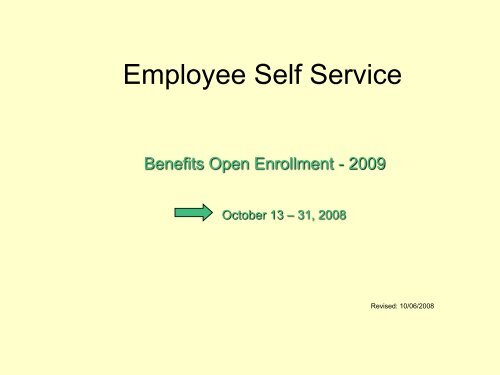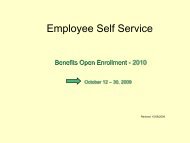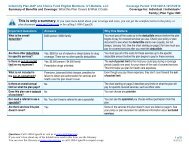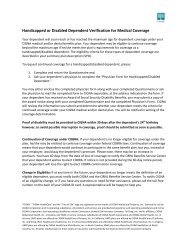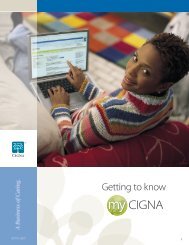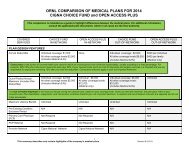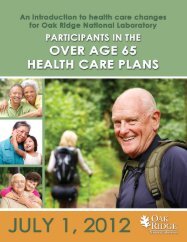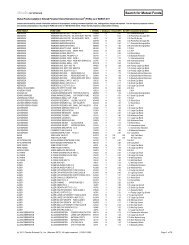Employee Self Service - Benefits
Employee Self Service - Benefits
Employee Self Service - Benefits
- No tags were found...
Create successful ePaper yourself
Turn your PDF publications into a flip-book with our unique Google optimized e-Paper software.
<strong>Employee</strong> <strong>Self</strong> <strong>Service</strong><strong>Benefits</strong> Open Enrollment - 2009October 13 – 31, 2008Revised: 10/06/2008
How to get thereORNL Home Page - Internal1) Click ESSAGAIN THIS YEAR:You can access ESS from home athttp://benefits.ornl.gov/openenrollment/2009Click ENROLL NOW. You will be promptedfor your user id and password.2) Click <strong>Benefits</strong> OpenEnrollment3
How to log onEnter UID and Password.Click Log on.Computer Requirements:You must have an active user id, password, and SAP account. If you do nothave a user id and password, please call the Computer Helpline, 241-6765.Also request a SAPPRD010 account.If you have a user id and password, but currently do not have a SAPaccount, follow the instructions on the url below:http://home.ornl.gov/general/sap/sapAcctInstr.shtm[The suggested platform for SAP ESS applications is Internet Explorer 5.0 orhigher.]If you havecorrectly enteredyour UID andPassword andreceive thismessage, you donot have a SAPaccount (seeComputerRequirements)4
New Dependent Created4: Click QUIT to return to<strong>Benefits</strong> - Open EnrollmentConfirmation thatyou weresuccessful increating a newrecord9
Open Enrollment OptionsAfter you makeyour 2009enrollmentelections, clickSUBMITSELECTIONS toprocess yourenrollment1) Double click on a planyou want to enroll in or makea change to for 2009Indicates you are currentlyenrolled in this plan. (However,you should review yourcoverage option anddependents)If you arecurrentlyenrolled in adental ormedical plan andDO NOT want toparticipateduring 2009,select WAIVEDENTAL orWAIVEMEDICAL10
Dental Enrollment (BEFORE)The information displayed onthis screen will depend on thedental plan you have chosenIf you have no changes to yourcurrent dental enrollment, clickBack to Open EnrollmentOptions to return to <strong>Benefits</strong> –Open EnrollmentInstructions on “how tolocate a dental networkprovider”Click here to see if your dentistis a network provider for thedental plan you have selectedIf you are currentlyenrolled in this dentalplan, review yourDEPENDENTCOVERAGE, andyour DEPENDENTS –note now is the time toadd new dependentJoshua to this plan bychecking his name.ALSO, if you want tochange from post- orpre- tax deductions,you may do that too.11
Dental Enrollment (AFTER)3) Click Makethis Change tosave yourselectionIf you have no changes or donot want to make changes atthis time, click Back to OpenEnrollment Options to return to<strong>Benefits</strong> – Open EnrollmentNOTE: If you have adependent child who isage 24 or older and iseligible for coverageunder your medical ordental plan, contact the<strong>Benefits</strong> <strong>Service</strong>Center, 574-1500.They will inform you ofadditional info that isneeded.1) If you currentlyparticipate aspost-tax Clickhere to change topre-tax or deselectif you want tochange to post-tax2) Click to addnew dependentJoshua to thisplanClick to select alldependents. Click todeselect all dependents.12
Dental Enrollment (ADDED TO SELECTION)When SUBMITSELECTIONS is NOTgrayed out, it indicates youhave made an enrollmentselection. You can SUBMITSELECTIONS at any timefor processing.Until you SUBMIT yourenrollment, you can Undoany changes you have justmade.13
Medical Enrollment (BEFORE)The information displayed onthis screen will depend on themedical plan you have chosenIf you have no changes or do notwant to enroll in this medical plan,click Back to Open EnrollmentOptions to return to <strong>Benefits</strong> –Open EnrollmentIf you are enrolling in Open Access,you are not required to select aPrimary Care Physician (PCP) – butyou are encouraged to.Instructions on “how to” findyour PCP ID# based onyour medical plan electionIf you are enrolling in the Point of<strong>Service</strong> Plan (POS) you arerequired to provide PCP ID# andCurrent Patient Information for youand your covered dependents.If you are enrolling in the POSplan, click here if you do notknow your PCP # – you mustrecord the PCP # in the spacesbelow for you and your covereddependents.Deductions default to pretax.If you prefer post-tax,click the check mark toremove it.NOTE: The OpenEnrollment processis NOT meant forchanging your PCP.Call CIGNA at 1-800-244-6224 orwww.cigna.com tomake any changes toyour PCP14
Medical Enrollment (AFTER)Step 5: ClickMake thisChange tosave yourselectionIf you have no changes or donot want to make changes atthis time, click Back to OpenEnrollment Options to return to<strong>Benefits</strong> – Open Enrollment2) Complete your PCPID# and CurrentPatient info (requiredfor Point of <strong>Service</strong>plan) and press Enter1) Select dependentcoverage applicable toyour familyClick to select alldependents. Click todeselect all dependents.3) Select dependentsthat should be covered4) Complete yourDependents’ PCP ID#and Patient info(required for Point of<strong>Service</strong> plan)15
Flexible Spending Accounts (BEFORE)The information displayed onthis screen will depend on theflexible spending account youhave chosen.If you do not want to enroll, click Backto Open Enrollment OptionsCAUTION!!Please make sureyou are enrolling inthe correct flexiblespending accountBefore Open Enrollment ends at 4:00p.m. on October 31, if you elect not toparticipate in this FSA after you haveSUBMITTED your enrollment, clickhere to cancel your enrollmentYou are no longer required tocomplete a Direct Deposit Formnor attach a cancelled checkunless you want your FSA depositsent to a different accountNOTE: If youparticipated in thisflexible spendingaccount during thecurrent year, you areprovided thatamount to assistyou in planning forthis enrollment.16
Flexible Spending Accounts (AFTER)2) Click Makethis Changeto save yourselectionIf you do not want to enroll or tosave your changes, click Backto Open Enrollment Options1) Enter your 2009ANNUAL Amount (must bea value from $100 to$5,000)You are no longer required tocomplete a Direct Deposit Formnor attach a cancelled checkunless you want your FSA depositsent to a different account17
Submit Your Enrollments and Print Confirmation Form1) Click SUBMITSELECTIONS toprocess your openenrollment electionsAGAIN THIS YEARYou will receive an e-mailimmediately confirmingyour 2009 open enrollmentelections!!You can make changes toyour 2009 elections until4:00 p.m. October 31,2008.3) After printing your confirmationform, click Back to OpenEnrollment Options to view yourenrollments2) Click to PRINT aconfirmation form ofthe benefits youhave enrolled in18
SUCCESSFUL ENROLLMENTS1) Click Quit to exit<strong>Benefits</strong> - OpenEnrollmentGreen lights indicate thatyou have successfullycompleted the enrollmentprocess!!If you want to change any of your OpenEnrollment elections, simply click onthe plan and make your changesbefore 4:00 p.m. onOctober 31, 2008.19
Please contact Becky Parks, parksrc1@ornl.gov .20