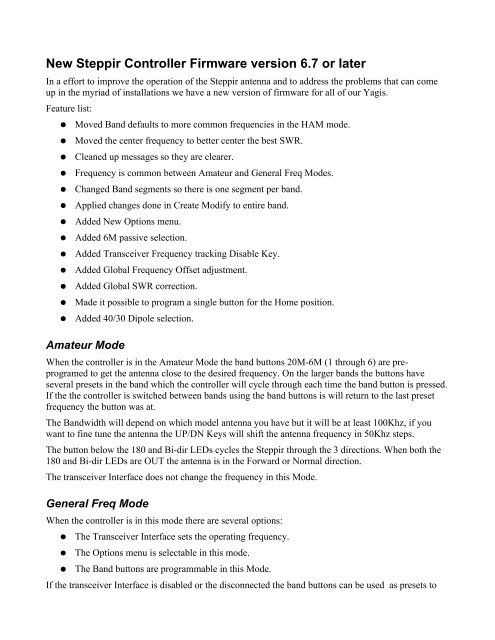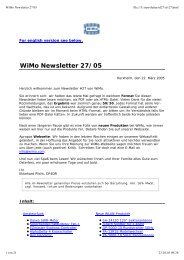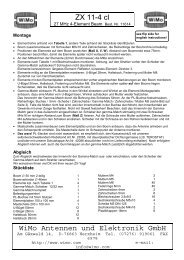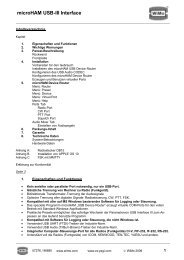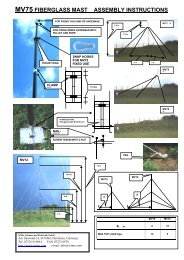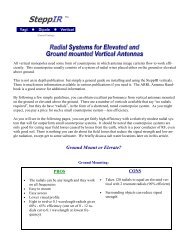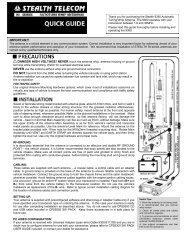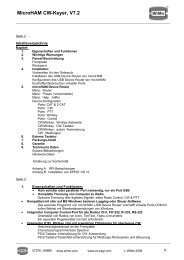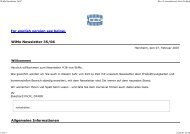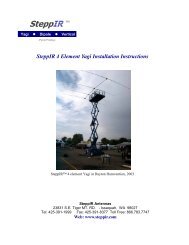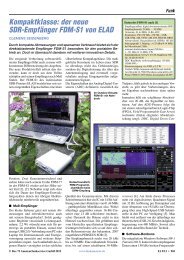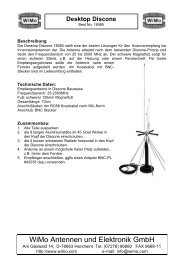New Steppir Controller Firmware version 6.7 or later
New Steppir Controller Firmware version 6.7 or later
New Steppir Controller Firmware version 6.7 or later
- No tags were found...
You also want an ePaper? Increase the reach of your titles
YUMPU automatically turns print PDFs into web optimized ePapers that Google loves.
<strong>New</strong> <strong>Steppir</strong> <strong>Controller</strong> <strong>Firmware</strong> <strong>version</strong> <strong>6.7</strong> <strong>or</strong> <strong>later</strong>In a eff<strong>or</strong>t to improve the operation of the <strong>Steppir</strong> antenna and to address the problems that can comeup in the myriad of installations we have a new <strong>version</strong> of firmware f<strong>or</strong> all of our Yagis.Feature list:●●●●●●●●●●●●●Moved Band defaults to m<strong>or</strong>e common frequencies in the HAM mode.Moved the center frequency to better center the best SWR.Cleaned up messages so they are clearer.Frequency is common between Amateur and General Freq Modes.Changed Band segments so there is one segment per band.Applied changes done in Create Modify to entire band.Added <strong>New</strong> Options menu.Added 6M passive selection.Added Transceiver Frequency tracking Disable Key.Added Global Frequency Offset adjustment.Added Global SWR c<strong>or</strong>rection.Made it possible to program a single button f<strong>or</strong> the Home position.Added 40/30 Dipole selection.Amateur ModeWhen the controller is in the Amateur Mode the band buttons 20M-6M (1 through 6) are preprogramedto get the antenna close to the desired frequency. On the larger bands the buttons haveseveral presets in the band which the controller will cycle through each time the band button is pressed.If the the controller is switched between bands using the band buttons is will return to the last presetfrequency the button was at.The Bandwidth will depend on which model antenna you have but it will be at least 100Khz, if youwant to fine tune the antenna the UP/DN Keys will shift the antenna frequency in 50Khz steps.The button below the 180 and Bi-dir LEDs cycles the <strong>Steppir</strong> through the 3 directions. When both the180 and Bi-dir LEDs are OUT the antenna is in the F<strong>or</strong>ward <strong>or</strong> N<strong>or</strong>mal direction.The transceiver Interface does not change the frequency in this Mode.General Freq ModeWhen the controller is in this mode there are several options:●●●The Transceiver Interface sets the operating frequency.The Options menu is selectable in this mode.The Band buttons are programmable in this Mode.If the transceiver Interface is disabled <strong>or</strong> the disconnected the band buttons can be used as presets to
your fav<strong>or</strong>ite frequencies <strong>or</strong> to Retract (Home) the elements. To save a preset first use the band buttonsand UP/DN keys to select the desired frequency. Next Hold the band button in until the LED over itstarts to blink. Release the button and press it once m<strong>or</strong>e bef<strong>or</strong>e the LED stops blinking.In the Case of saving the Home position first use the setup Menu retract elements command. After theelements are Home Press and hold the Band button as bef<strong>or</strong>e. When you press it the second time the<strong>Controller</strong> will display 0000Mhz.The transceiver interface will update the frequency if it is enabled with the radio <strong>or</strong> computer onoverriding the band buttons almost immediately. If using a Band button to home the antenna turn offthe Radio first.Options Menu- This menu is entered by holding the Select Key Down f<strong>or</strong> 3 seconds while thecontroller is in the General Freq Mode. Due to limited program space the the only sure indication thismode is active will be some of the band LEDs lighting (LED 5 will always light). Also since we have 2different boxes we will refer to the Band buttons as 1 through 6 with 1 being the 20M <strong>or</strong> 40/30M buttonon the far left.1) Driven Element Offset- Band button #1 w<strong>or</strong>ks with the #2 band button Adjust theDriven element to C<strong>or</strong>rect f<strong>or</strong> feed point interactions. Each time the #1 button is pressedthe driven element is moved .2” longer. The opposite happens when the #2 button ispressed. The band LED’s f<strong>or</strong> these buttons indicate which way the driver has beenadjusted (Both Off indicates the default position). This adjustment can c<strong>or</strong>rect f<strong>or</strong>higher than n<strong>or</strong>mal SWRs when other antennas are interacting and changing the feedpoint impedance. It will have little to no effect if the antenna is in the clear.2) 6M passive selection- Button #3 will toggle between having the 6M passive installed<strong>or</strong> not. The band LED will be lit when the passive element is selected. The lengths f<strong>or</strong>the 6M passive element will be active f<strong>or</strong> the N<strong>or</strong>mal and 180 positions in the frequencyrange of 50 through 51Mhz. There will be a small “p” in the same location as the savedsegment indicat<strong>or</strong> on the LCD display when the 6M passive element lengths are beingused. The 6M passive antenna always faces f<strong>or</strong>ward even in the 180 mode, Bi-Dir modewill reduce the front to back but the antenna will still have f<strong>or</strong>ward gain. This does noteffect any other band.3) 40/30 Dipole selection- Button #4 will toggle between having the 40/30 Dipole optioninstalled <strong>or</strong> not. The band LED needs to be lit when the Dipole option is present to useit. CAUTION do not enable this option if the Dipole is not installed, it may be possibleto damage your driven element if you do.4) Frequency Tracking disable- Band Button #6 is the Transceiver Interface Frequencytracking control toggle. When its band LED is lit the antenna will follow the radiofrequency. This only effects frequency tracking, the computer P<strong>or</strong>t (Data Out) can stillsend commands to the controller.5) Frequency Offset ADJ- Using the UP and DN keys the antenna display frequency canbe offset from the antenna frequency. There will be a number in the range of +/- 15displayed in the upper right of the LCD display indicating the offset value. This is aglobal adjustment to all bands and is based on a percent of frequency. The number is f<strong>or</strong>reference only and does not scale directly. When making this adjustment it is possible tomove off the best perf<strong>or</strong>mance point so some experimentation may be necessary to findthe best value.The changes made in this menu will be saved when the controller power is switched off <strong>or</strong>after about 3 minuets.
●●●●Some notes about adjusting the antenna:The firmware frequency is set to what we have determined to be proper f<strong>or</strong> each band, the lowestSWR point may still be at a higher frequency.The SWR should be less than 1.5:1 if the antenna is w<strong>or</strong>king c<strong>or</strong>rectly.If the antenna is w<strong>or</strong>king properly the SWR in the N<strong>or</strong>mal Mode (Direction) and the 180 Modeshould be very close to being the same. Bid Mode SWR varies a lot, do not expect it to be the same<strong>or</strong> close to the SWRs in the other modes, as it is difficult to create this type of antenna.If you are upgrading from older firmware (3x04) you will need to adjust the frequency offset to getthe proper frequency display.