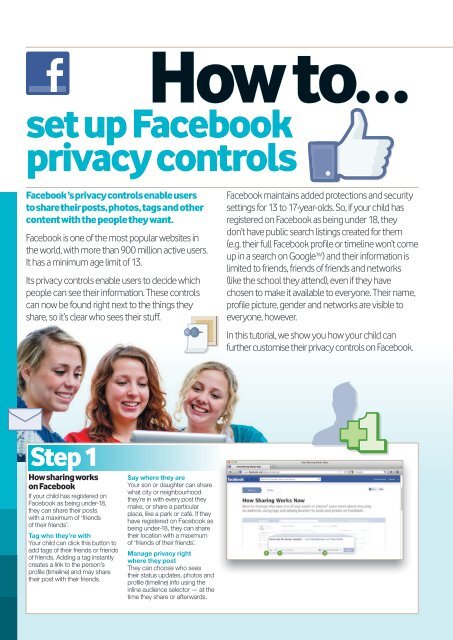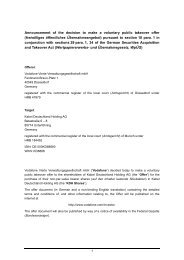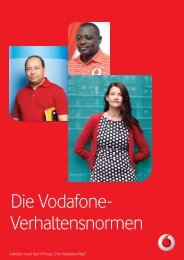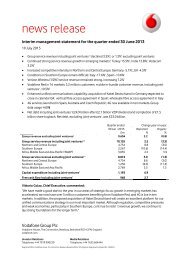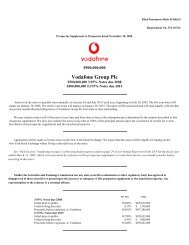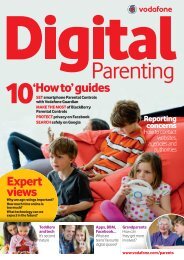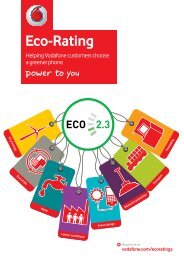set up Facebook privacy controls - Vodafone
set up Facebook privacy controls - Vodafone
set up Facebook privacy controls - Vodafone
Create successful ePaper yourself
Turn your PDF publications into a flip-book with our unique Google optimized e-Paper software.
how to…<br />
<strong>set</strong> <strong>up</strong> <strong>Facebook</strong><br />
<strong>privacy</strong> <strong>controls</strong><br />
<strong>Facebook</strong> ’s <strong>privacy</strong> <strong>controls</strong> enable users<br />
to share their posts, photos, tags and other<br />
content with the people they want.<br />
<strong>Facebook</strong> is one of the most popular websites in<br />
the world, with more than 900 million active users.<br />
It has a minimum age limit of 13.<br />
Its <strong>privacy</strong> <strong>controls</strong> enable users to decide which<br />
people can see their information. These <strong>controls</strong><br />
can now be found right next to the things they<br />
share, so it’s clear who sees their stuff.<br />
step 1<br />
how sharing works<br />
on <strong>Facebook</strong><br />
If your child has registered on<br />
<strong>Facebook</strong> as being under-18,<br />
they can share their posts<br />
with a maximum of ‘friends<br />
of their friends’.<br />
Tag who they’re with<br />
Your child can click this button to<br />
add tags of their friends or friends<br />
of friends. Adding a tag instantly<br />
creates a link to the person’s<br />
profile (timeline) and may share<br />
their post with their friends.<br />
Say where they are<br />
Your son or daughter can share<br />
what city or neighbourhood<br />
they’re in with every post they<br />
make, or share a particular<br />
place, like a park or café. If they<br />
have registered on <strong>Facebook</strong> as<br />
being under-18, they can share<br />
their location with a maximum<br />
of ‘friends of their friends’.<br />
Manage <strong>privacy</strong> right<br />
where they post<br />
They can choose who sees<br />
their status <strong>up</strong>dates, photos and<br />
profile (timeline) info using the<br />
inline audience selector — at the<br />
time they share or afterwards.<br />
<strong>Facebook</strong> maintains added protections and security<br />
<strong>set</strong>tings for 13 to 17-year-olds. So, if your child has<br />
registered on <strong>Facebook</strong> as being under 18, they<br />
don’t have public search listings created for them<br />
(e.g. their full <strong>Facebook</strong> profile or timeline won’t come<br />
<strong>up</strong> in a search on Google TM ) and their information is<br />
limited to friends, friends of friends and networks<br />
(like the school they attend), even if they have<br />
chosen to make it available to everyone. Their name,<br />
profile picture, gender and networks are visible to<br />
everyone, however.<br />
In this tutorial, we show you how your child can<br />
further customise their <strong>privacy</strong> <strong>controls</strong> on <strong>Facebook</strong>.
step 2<br />
how can they control<br />
each post?<br />
If your child has registered on<br />
<strong>Facebook</strong> as being under-18,<br />
they can share their posts with a<br />
maximum of ‘friends of their friends’.<br />
Whenever your child posts<br />
content (like a status <strong>up</strong>date,<br />
photo or check-in), they can<br />
select a specific audience or even<br />
customise their audience. To do<br />
this, they simply need to click<br />
on the sharing icon and choose<br />
whether they want the post to be<br />
seen by ‘Friends’ or a ‘Custom’<br />
audience, for example.<br />
step 3<br />
how can they control<br />
their profile?<br />
If your child has registered on<br />
<strong>Facebook</strong> as being under-18,<br />
they can share their posts with a<br />
maximum of ‘friends of their friends’.<br />
Whenever your child tags things<br />
in their profile (timeline), they can<br />
select a specific audience or even<br />
customise their audience.<br />
To do this, they simply need to<br />
choose who can see it (Friends<br />
step 4<br />
how can they control<br />
what their friends<br />
share about them?<br />
If your child has registered on<br />
<strong>Facebook</strong> as being under-18,<br />
they can share their posts with a<br />
maximum of ‘friends of their friends’.<br />
If they are tagged in a post<br />
(such as a photo or status <strong>up</strong>date),<br />
that post will contain a link to their<br />
profile (timeline). If someone clicks<br />
on the link, they will see their<br />
public information and anything<br />
else they let them see.<br />
If your child has registered on<br />
<strong>Facebook</strong> as being under-18,<br />
friends and friends of friends can<br />
tag your child in anything. If your<br />
If your child does not change<br />
their audience selection, their<br />
information will be shared with<br />
the last audience they selected.<br />
If your son or daughter tags<br />
someone on <strong>Facebook</strong><br />
(e.g. assigns a name to someone<br />
in a photo and links the photo to<br />
the person’s <strong>Facebook</strong> profile or<br />
timeline) or approves a tag added<br />
by someone else, that person<br />
and their friends can see their<br />
post no matter what audience<br />
they selected.<br />
of Friends, Friends, Specific<br />
People or Lists or Only Me).<br />
When they select an audience<br />
for their friend list, they are only<br />
controlling who can see it on their<br />
profile (timeline).<br />
When someone tags your child<br />
in a post, they can choose<br />
whether they want that post to<br />
appear on their profile (timeline).<br />
They can either approve the post<br />
individually or approve all posts<br />
by their friends.<br />
child wants more control over<br />
other people’s posts in which<br />
they feature, including photos,<br />
they can enable the tagging<br />
review option on <strong>Facebook</strong>.<br />
This allows them to approve or<br />
reject posts tagged with their<br />
name before they go on their<br />
profile (timeline). They might also<br />
want to ask their friends not<br />
to tag them as a general rule.<br />
If your child doesn’t like a tagged<br />
post after it has appeared on<br />
<strong>Facebook</strong>, they can choose to<br />
(a) remove it from their profile<br />
(timeline), (b) send a message<br />
asking the person who posted it to<br />
remove it, (c) report it to <strong>Facebook</strong><br />
or (d) block the owner of the post.<br />
For further information, go to:<br />
www.facebook.com/help/safety and www.facebook.com/help/<strong>privacy</strong><br />
www.facebook.com