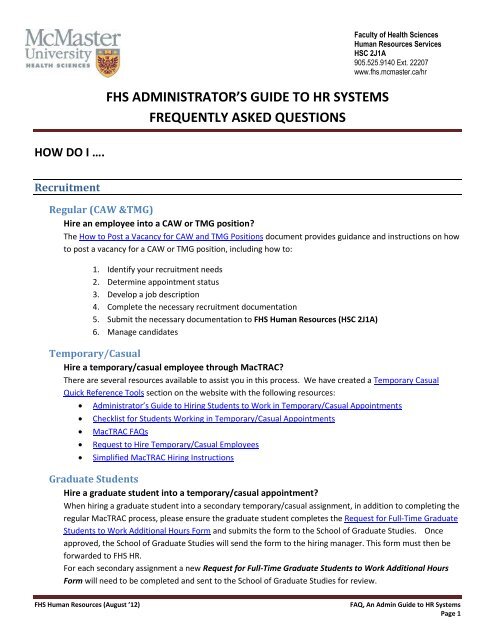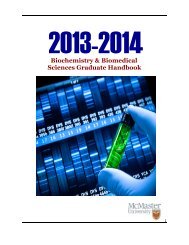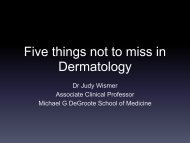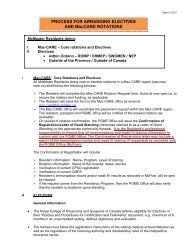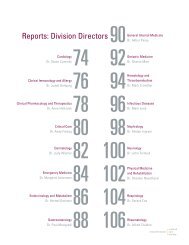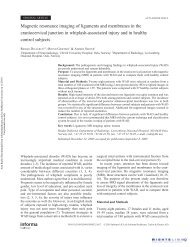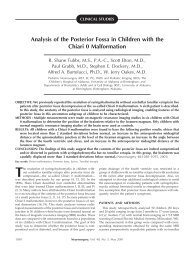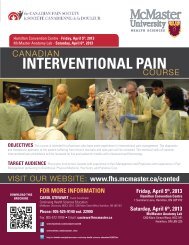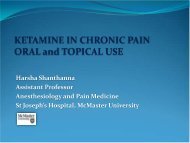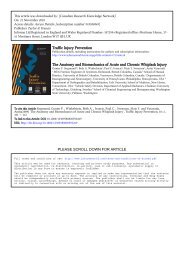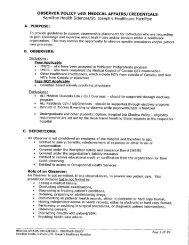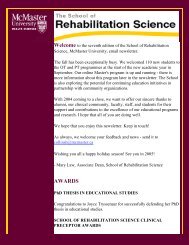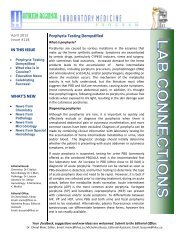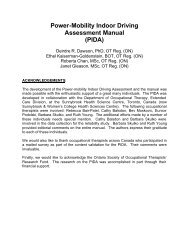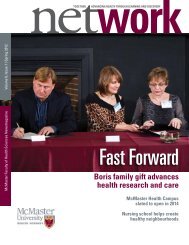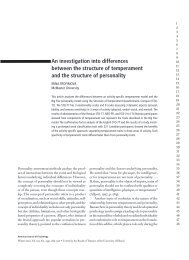FHS ADMINISTRATOR'S GUIDE TO HR SYSTEMS FREQUENTLY ...
FHS ADMINISTRATOR'S GUIDE TO HR SYSTEMS FREQUENTLY ...
FHS ADMINISTRATOR'S GUIDE TO HR SYSTEMS FREQUENTLY ...
You also want an ePaper? Increase the reach of your titles
YUMPU automatically turns print PDFs into web optimized ePapers that Google loves.
HOW DO I ….<br />
Recruitment<br />
<strong>FHS</strong> ADMINISTRA<strong>TO</strong>R’S <strong>GUIDE</strong> <strong>TO</strong> <strong>HR</strong> <strong>SYSTEMS</strong><br />
<strong>FREQUENTLY</strong> ASKED QUESTIONS<br />
Faculty of Health Sciences<br />
Human Resources Services<br />
HSC 2J1A<br />
905.525.9140 Ext. 22207<br />
www.fhs.mcmaster.ca/hr<br />
Regular (CAW &TMG)<br />
Hire an employee into a CAW or TMG position?<br />
The How to Post a Vacancy for CAW and TMG Positions document provides guidance and instructions on how<br />
to post a vacancy for a CAW or TMG position, including how to:<br />
1. Identify your recruitment needs<br />
2. Determine appointment status<br />
3. Develop a job description<br />
4. Complete the necessary recruitment documentation<br />
5. Submit the necessary documentation to <strong>FHS</strong> Human Resources (HSC 2J1A)<br />
6. Manage candidates<br />
Temporary/Casual<br />
Hire a temporary/casual employee through MacTRAC?<br />
There are several resources available to assist you in this process. We have created a Temporary Casual<br />
Quick Reference Tools section on the website with the following resources:<br />
� Administrator’s Guide to Hiring Students to Work in Temporary/Casual Appointments<br />
� Checklist for Students Working in Temporary/Casual Appointments<br />
� MacTRAC FAQs<br />
� Request to Hire Temporary/Casual Employees<br />
� Simplified MacTRAC Hiring Instructions<br />
Graduate Students<br />
Hire a graduate student into a temporary/casual appointment?<br />
When hiring a graduate student into a secondary temporary/casual assignment, in addition to completing the<br />
regular MacTRAC process, please ensure the graduate student completes the Request for Full-Time Graduate<br />
Students to Work Additional Hours Form and submits the form to the School of Graduate Studies. Once<br />
approved, the School of Graduate Studies will send the form to the hiring manager. This form must then be<br />
forwarded to <strong>FHS</strong> <strong>HR</strong>.<br />
For each secondary assignment a new Request for Full-Time Graduate Students to Work Additional Hours<br />
Form will need to be completed and sent to the School of Graduate Studies for review.<br />
<strong>FHS</strong> Human Resources (August ’12) FAQ, An Admin Guide to <strong>HR</strong> Systems<br />
Page 1
HOW DO I…<br />
Extend a graduate student’s temporary/casual appointment?<br />
When extending a graduate student’s temporary/casual appointment, in addition to submitting the<br />
Assignment Change/Termination Form, the above procedure will need to be followed.<br />
Find out what payroll deadlines apply to graduate students working in temporary/casual<br />
appointments?<br />
Graduate students are paid monthly and therefore different payroll deadlines apply. Please refer to the <strong>HR</strong>IS<br />
Category 10 Payroll Cut-off Schedule to verify deadlines for time capture. This schedule is available at the<br />
following link: http://www.workingatmcmaster.ca/hris/cutoffs/<br />
Hire a graduate student that has completed their studies into a new appointment?<br />
Before a graduate student that has completed their studies can be hired into a new temporary/casual or<br />
regular appointment, <strong>FHS</strong> <strong>HR</strong> must first receive notification that the graduate student has been cleared to<br />
graduate from the School of Graduate Studies.<br />
Visiting Students<br />
Pay a visiting student a living allowance honorarium?<br />
The <strong>FHS</strong> Administrator’s Guide: How to Pay a Visiting Student document provides details on how to process a<br />
living allowance honorarium for a visiting student.<br />
Request a letter of invitation for a masters student visiting for 3 months from a foreign country<br />
(for immigration purposes)?<br />
The letter is produced by the School of Graduate Studies (SGS). Please contact the SGS for further<br />
information - http://graduate.mcmaster.ca/contacts<br />
Volunteers<br />
Bring a volunteer into my department?<br />
The Volunteers section on the <strong>FHS</strong> <strong>HR</strong> website provides the following documents to assist in bringing a<br />
volunteer into your department:<br />
� Volunteer’s Agreement<br />
� Supervisor Volunteer Worksheet<br />
� Unpaid Training Placement FAQs<br />
<strong>FHS</strong> Human Resources (August ’12) FAQ, An Admin Guide to <strong>HR</strong> Systems<br />
Page 2
HOW DO I…<br />
Career Growths/Transfers/Terminations<br />
Process a career growth or a transfer?<br />
Career growths and transfers require the completion of the Assignment Change/Termination Form. The table<br />
included in the vacation section question (see below) provides details on how to complete the required<br />
vacation related sections of the Assignment Change/Termination Form.<br />
The home department is responsible for initiating the form and the career growth department must sign<br />
their approvals prior to forwarding the completed form to Finance.<br />
Process a return from a career growth?<br />
An Assignment Change/Termination Form is required to return an employee from a career growth position to<br />
their home position. The table in the vacation section question (see below) provides details on how to<br />
complete the required vacation related sections of the Assignment Change/Termination Form.<br />
The home department is responsible for initiating the form and the career growth department must sign<br />
their approvals prior to forwarding the completed form to Finance.<br />
Process a resignation, retirement or termination?<br />
Terminations, resignations and retirements require the submission of the Assignment Change/Termination<br />
Form along with a letter of resignation or letter of intent to retire, as applicable. It is important that these<br />
documents are submitted in a timely manner to ensure overpayments do not occur. The table included in<br />
the vacation section question (see below) provides details on how to complete the required vacation related<br />
sections of the Assignment Change/Termination Form.<br />
In the case of retirements specifically, it is recommended that the request is submitted a minimum of two<br />
months prior to the effective date. This will ensure the additional processes are completed to allow for a<br />
smooth transition from employee to retiree without having an interruption to pay.<br />
<strong>FHS</strong> Human Resources (August ’12) FAQ, An Admin Guide to <strong>HR</strong> Systems<br />
Page 3
HOW DO I…<br />
Complete the vacation sections of the Assignment Change/Termination Form?<br />
The following table has been created to clarify what information is required in the vacation sections of the<br />
Assignment Change/Termination Form when submitting requests to terminate, transfer, etc.:<br />
Example 1 Calculations Assignment Change/Termination Form<br />
Fields<br />
(Section C/D)<br />
- Terminating on April 30, 2012<br />
- Earning 1.25 vacation<br />
days/month<br />
Days Earned from July 1, 2011 to April 30,<br />
2012 = 12.5<br />
(1.25 x 10 months)<br />
Remaining Vacation Days for Calendar Year<br />
= 9.5<br />
(Days Earned – Days Taken = 12.5 – 3)<br />
Days taken to date = 3 Earned Vacation Days for Current Benefit<br />
Year = 12.5<br />
Example 2 Calculations Assignment Change/Termination Form<br />
Fields<br />
(Section C/D)<br />
- Terminating on September 30,<br />
2012<br />
- Earning 1.25 vacation<br />
days/month<br />
Payroll Cut-offs<br />
<strong>HR</strong>IS<br />
Days earned from July 1, 2011 to September<br />
30, 2012 = 15<br />
(1.25 x 12 months)<br />
Remaining Vacation Days for Calendar Year<br />
= 12<br />
(Days Earned – Days Taken = 15 – 3)<br />
Days taken to date = 3 Earned Vacation Days for Current Benefit<br />
Days Earned from July 1, 2012 to September<br />
30, 2012 = 3.75<br />
Year = 3.75<br />
(1.25 3 months)<br />
Find information on the payroll deadlines?<br />
The McMaster University Payroll cut-off schedules are accessible at the following link:<br />
http://www.workingatmcmaster.ca/hris/cutoffs/ .<br />
<strong>HR</strong>IS Reports<br />
Run reports in the <strong>HR</strong>IS?<br />
The <strong>FHS</strong> Administrator’s Guide to Reports for Your Employees document provides step by step instructions on<br />
running reports for such purposes as preparing an employee roster, tracking contract end dates and work<br />
authorization (i.e. work permit, permanent resident card, etc.) expiry dates.<br />
As well, the MacVIP Custom Reports document provides instructions for running a variety of payroll reports.<br />
<strong>FHS</strong> Human Resources (August ’12) FAQ, An Admin Guide to <strong>HR</strong> Systems<br />
Page 4
HOW DO I…<br />
<strong>HR</strong>IS Queries<br />
Verify information and status changes for my staff and faculty in the <strong>HR</strong>IS?<br />
The Verifying Information & Status of Changes in the <strong>HR</strong>IS document provides a summary of screens in the<br />
<strong>HR</strong>IS that can be queried in order to verify employee information and check on the status of requested<br />
changes.<br />
Mailstops<br />
Find the mailstop codes that are currently available for my department?<br />
Mailstop codes for all <strong>FHS</strong> departments are accessible in the Mailstop Codes by Department document<br />
available in the Mailstop section of the <strong>FHS</strong> <strong>HR</strong> website: http://fhs.mcmaster.ca/hr/Mailstops.html<br />
Have a new mailstop created?<br />
In order to have a new mailstop created, complete and forward either the Mailstop Change Request Form or<br />
Multi-Mailstop Change Request Form to Reporting & Control in the <strong>HR</strong> Service Centre.<br />
Change the mailstop for one of my staff/faculty members?<br />
In order to change the mailstop of one employee in your department, first obtain the appropriate mailstop<br />
code by referring to the Mailstop Codes by Department document accessible on the Mailstop section of the<br />
<strong>FHS</strong> <strong>HR</strong> website: http://fhs.mcmaster.ca/hr/Mailstops.html<br />
Next, follow the remaining steps below depending on the type of employee and mailstop change.<br />
Permanent Mailstop Change at the Position Level<br />
Complete the Mailstop Change Request Form and forward to Reporting & Control in the <strong>HR</strong> Service<br />
Centre.<br />
Temporary Mailstop Change at the Employee Level<br />
Email the change details to Kathleen Manley (manley@mcmaster.ca).<br />
Change the mailstop location for all of my staff and faculty?<br />
In order to change the mailstop for all of your staff and faculty, first obtain the appropriate mailstop code by<br />
referring to the Mailstop Codes by Department document accessible on the mailstop section of the <strong>FHS</strong> <strong>HR</strong><br />
website: http://fhs.mcmaster.ca/hr/Mailstops.html<br />
Next, follow the remaining steps below depending on the type of employee and mailstop change.<br />
Permanent Mailstop Change at the Position Level<br />
Complete the Multi-Mailstop Change Request Form and forward to Reporting & Control in the <strong>HR</strong><br />
Service Centre.<br />
Temporary Mailstop Change at the Employee Level<br />
Email the change details to Kathleen Manley (manley@mcmaster.ca).<br />
<strong>FHS</strong> Human Resources (August ’12) FAQ, An Admin Guide to <strong>HR</strong> Systems<br />
Page 5
HOW DO I…<br />
Forms<br />
How do I eliminate duplication when completing forms?<br />
The <strong>HR</strong>IS Spreadsheet of Forms is a spreadsheet that allows you to input data once and instantly populates<br />
various forms (ie. Green Form, Yellow Form, Recruit & Position Form, Employee Contact Form, Assignment<br />
Change/Termination Form), thus eliminating the need to enter information for each form separately.<br />
<strong>FHS</strong> <strong>HR</strong> Website<br />
Access the <strong>FHS</strong> <strong>HR</strong> website?<br />
The <strong>FHS</strong> Human Resources Services website is accessible at the following link: www.fhs.mcmaster.ca/hr. Here<br />
you will find a wealth of information on human resources related matters, including numerous guides,<br />
resources and forms to assist you in your role.<br />
Find the contact information for <strong>FHS</strong> <strong>HR</strong> staff?<br />
Click on Contact Us in the left hand navigation on the website to access the <strong>FHS</strong> <strong>HR</strong> staff directory.<br />
<strong>FHS</strong> Human Resources (August ’12) FAQ, An Admin Guide to <strong>HR</strong> Systems<br />
Page 6