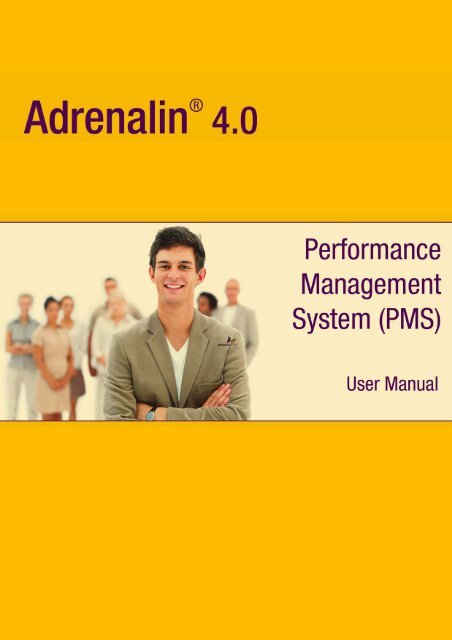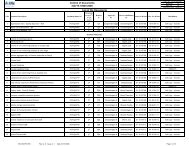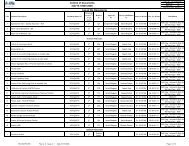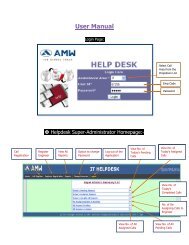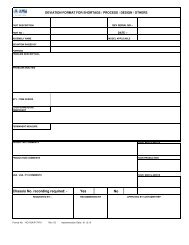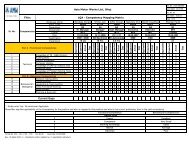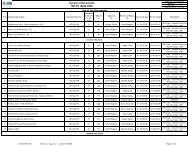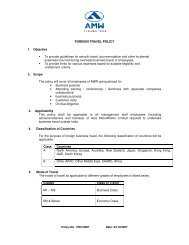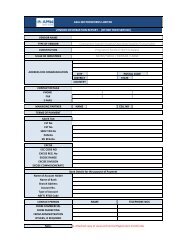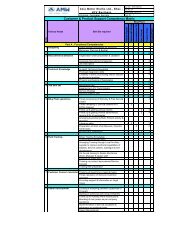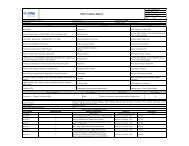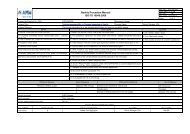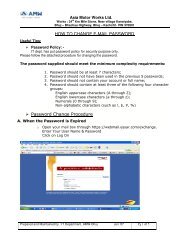ADRENALIN 1 - About AMW
ADRENALIN 1 - About AMW
ADRENALIN 1 - About AMW
- No tags were found...
You also want an ePaper? Increase the reach of your titles
YUMPU automatically turns print PDFs into web optimized ePapers that Google loves.
PrefaceCongratulations with your purchase of Adrenalin Software. Adrenalin offers a comprehensiveand powerful HR System with Modules covering the complete life cycle of an employee inyour organization. Adrenalin is available as individual modules and also as an integrated suitefor Human Resource Management.Adrenalin is designed to provide you ease of use and easy maintenance. The software itselfis subject to continuous development, incorporating the new and growing needs of theindustry, you can rest assured that you have made an investment for the future.This document is meant for the HR user. This document details the steps in completing formsin addition to information on the modules and how to access the forms.CopyrightCopyright © 2008 Adrenalin eSystems Limited. All rights reserved. Under the copyright laws,this manual cannot be reproduced in any form without the prior written permission ofAdrenalin eSystems Limited.TrademarksMicrosoft, Windows, Windows XP / VISTA / 2003, Windows SharePoint Services (WSS),SQL Express, SQL Server 2005, MS Outlook 2003/2007 are registered trademarks ofMicrosoft Corporation.Firefox and the Firefox logos are trademarks of the Mozilla Foundation.Redhat Linux is the trademark of Red Hat, Inc.DisclaimerThis manual, as well as the software described in it, is furnished under license and may beused or copied only in accordance with the terms of such license. The content of this manualis furnished for informational use only, is subject to change without notice, and should not beconstrued as a commitment by Adrenalin eSystems Limited. Adrenalin eSystems assumes noresponsibility or liability for any errors or inaccuracies that may appear in this document.Except as permitted by such license, no part of this publication may be reproduced, stored ina retrieval system, or transmitted, in any form or by any means, electronic, mechanical,recording, or otherwise, without the prior written permission of Adrenalin eSystems. Anyreferences to company names in sample templates are for demonstration purposes only andare not intended to refer to any actual organization.Colors displayed in the user documentation may not match the Adrenalin HR Software screencolors as implemented in an organization as the color theme can change from company tocompany. The data shown in the screenshots are fictitious and are provided for ease ofunderstanding.Last update – Feb 11
Adrenalin eSystems Ltd Adrenalin 4.0Performance Management SystemTable of Contents1 <strong>About</strong> this Manual .................................................................................................................. 11.1 Scope and Purpose of the Document............................................................................... 11.2 Organization of the Document .......................................................................................... 11.3 Text and Visual Conventions............................................................................................. 11.3.1 Textual Conventions...................................................................................................... 11.3.2 Visual Conventions........................................................................................................ 21.3.3 The Invisible me! ........................................................................................................... 22 Performance Management System ...................................................................................... 32.1 Process Flow....................................................................................................................... 52.2 Configurations & Schedulers ............................................................................................ 62.2.1 Configurations ............................................................................................................... 62.2.2 Schedulers................................................................................................................... 122.3 Setting up the Appraisal .................................................................................................. 132.3.1 Appraisal Calendar ...................................................................................................... 132.3.2 Rating Scale Definition ................................................................................................ 192.3.3 Review Group Definition.............................................................................................. 212.3.4 Review Details............................................................................................................. 232.3.5 Competency Definition ................................................................................................ 232.3.6 Competency Category Definition................................................................................. 252.3.7 Goal Definition ............................................................................................................. 262.3.8 Manage Template........................................................................................................ 272.3.9 Template Mapping....................................................................................................... 312.3.10 Section Configurator.................................................................................................... 332.3.11 Template Section Visibility........................................................................................... 362.3.12 Formula Builder ........................................................................................................... 372.4 Conducting the Appraisal................................................................................................ 382.4.1 Goal Setting................................................................................................................. 382.4.2 Goal Submission ......................................................................................................... 422.4.3 Goals Approval ............................................................................................................ 43i
Adrenalin eSystems Ltd Adrenalin 4.0Performance Management System2.4.4 Goal Review ................................................................................................................ 442.4.5 Goal Review Approval................................................................................................. 472.4.6 Self Appraisal .............................................................................................................. 502.4.7 Self Appraisal Approval – 1 st level............................................................................... 532.4.8 Self Appraisal Approval – 2 nd level .............................................................................. 573 Index ...................................................................................................................................... 59
Adrenalin eSystems Ltd Adrenalin 4.0Performance Management System11.1<strong>About</strong> this ManualScope and Purpose of the Document• This document, the user manual, is intended to guide the users through thebusiness screens, with appropriate descriptions of the steps involved and businessrules wherever applicable.• Suitable illustrations are provided at relevant places to explain the actual stepsinvolved in the process/stage.1.2 Organization of the DocumentThis document is organized as -• Overview of the Module• Referential process flow of the module• Gives an objective and overview of form/functionality• Defines pre-requisites for working on the form/functionality.• Defines the procedure/steps for working on the form/functionality.• Defines the post activity steps.1.3Text and Visual Conventions1.3.1Textual ConventionsAbbreviations of terms used in the document.AbbreviationHRFACKRAKSADescriptionHR FacilitatorKey Result Area (Goals)Key Skill Area (Competencies)1
Adrenalin eSystems Ltd Adrenalin 4.0Performance Management System1.3.2 Visual ConventionsStyles: Following are few styles used in the document.Style ReferenceDescriptionBody TextCaptionThis is the common style for text in the document, while writing thegeneral text.• List Bullet Style for bulleted list.1.3.3 The Invisible me!Caption is to provide a label to the screenshot / diagram.A Tip or suggestion on how to use the functionalityImportant. The user must take care and use the functionality asdescribedAm here to sail you through the entire documented procedures as simple as we can make it.There are some examples included for some of the concepts (try to visualize the scenario) forbetter understanding and live screenshots to enhance your visualization. Hopefully there willnot be any questions in the back of your mind after the entire document is read.Reading might sometimes be boring (hey, heard you say always!). We will prove you wrongthis time, as reading this Techie stuff is going to be fun.2
Adrenalin eSystems Ltd Adrenalin 4.0Performance Management System2 Performance Management SystemThe Performance Management System in Adrenalin allows the HR Manager to set up anAppraisal for a specified period.Employee can create and maintain Goals for a period. Goals set by the employee have to beapproved by the manager. Once the Goal is approved, performance can be assessed by theemployee as a part of self-assessment and then by the Manager.Adrenalin’s Performance Management module helps employees:• Employees can identify and set Goals aligned to corporate objectives incollaboration with managers• Goal status and modifications required by business requirements can be reviewedperiodically• Self-assessment to help inculcate a performance culture proactively. Employeescan update accomplishments against Targets periodically, to help managers trackprogressIt helps HR establish a performance culture, develop career plans, allocate compensationefficiently and nurture outstanding performers. The Performance Management Systeminvolves the following Phases -Phase 1: Setting up the Appraisal• Setup the Appraisal Calendar• Setup the Rating Scale• Review Group Definition• Review Details• Competency Definition• Competency Category Definition• Goals Definition• Manage Template• Template Mapping• Section configuration• Template Section Visibility• Formula BuilderPhase 2: Conducting the Appraisal• Goal setting• Goal Submission• Goal Setting Approval3
Adrenalin eSystems Ltd Adrenalin 4.0Performance Management System• Goal Review• Goal Review Approval• Goal Review with Rating• Goal Review with Rating Approval• Self Appraisal• Self Appraisal Approval4
Adrenalin eSystems Ltd Adrenalin 4.0Performance Management System2.1 Process FlowThe workflow illustrated in the Process Flow diagram is for illustration purpose only. Workflowrefers to any approval / rejection and notification as a part of the process. The actual workflowmay vary depending on the configuration set for your organization. Use the illustration for abroad level understanding of the process.5
Adrenalin eSystems Ltd Adrenalin 4.0Performance Management System2.22.2.1Configurations & SchedulersConfigurationsConfiguration NameClus_Vis_SetComp_Name_DupliPMS_ALLLEVEL_APPROVER_RATINGConfigurationValuePMS_APPROVERCMNTS_LEVEL 1PMS_CMPINITGOALS_VISIBILITYPMS_CRYFWD_CUTTOFFDATEPMS_EXPANDGRD_VISIBILITYNNNY2-Apr-08NCommentsThis is to set visibility of Cluster / Cluster All optionsin Template mapping form.If it is set as ‘Y’, then these options will be visible. Ifit is set as ‘N’, then these will not be visible in theTemplate Mapping form.This is to set whether duplicate entries are allowedin Competency Name.If it is ‘Y’, then system allows duplication ofCompetency name. If it is set as ‘N’, then systemwill not allow duplication of Competency Name.This is to set the visibility of ‘Overall rating’ dropdown field in Self Appraisal Approval form.If it is set as ‘Y’, then the drop down field will beavailable in the Self Appraisal Approval form. If it isset as ‘N’, then the drop down field will not beavailable.This is to set the level of approver’s comments inthe Goal Submission form.If the value is set as ‘1’, then the first levelapprover’s comments are shown. If the value is setas ‘2’, then the second level approver’s commentsare shown.Recommended Range – depends on the workflowset.This is for setting up the visibility of Companyinitiated goals column in the Goal Setting form grid.If the value is set as ‘Y’, then the Company initiatedgoals column will be visible in the Goal Setting form.If it is set as ‘N’, then the Company initiated goalscolumn will not be visible in Goal Setting form.This is to set the date for carry forwarding previousyears Goals to the current year for the employeeswith selected status (in Appraisal Calendar form)This is to set visibility of Expand / Collapse icon inGoal Setting, Goal Submission and Approval forms.If it is set as ‘Y’, then this icon will be visible in the6
Adrenalin eSystems Ltd Adrenalin 4.0Performance Management SystemConfiguration NameConfigurationValueCommentsforms. If it is set as ‘N’, then this icon will not bevisible in the forms.PMS_FINALLEVEL_APPROVER_RATINGPMS_FORMULA_4_CLIENT 1PMS_GLNAME_MAX_LENTH 500PMS_GLSUBMISSION_VISIBILITYPMS_GOAL_DUE_DATEPMS_GOALDEC_LEN_DISPLAY 100PMS_GS_BTN_STATUSNNYNThis is to show / hide Rating drop down at the finallevel of self appraisal approval form.If the value is set as ‘Y’, the rating drop down will beshown at the final level of self appraisal approvalform. If it is set as ‘N’, then the rating drop down willnot be shown.This is to set the formula option for calculation.If the value is set as ‘1’ then the general PMSformula (100%) is taken into consideration. If thevalue is set as ‘2’, then the formula can be set evenbeyond 100%.This is for setting up maximum length of Milestonename.Recommended range – 0 to 2500This is for setting up visibility of Goal Submissionform.If it is set as ‘Y’, then on submission of the GoalSetting form, the Goal Submission form has to beused for submitting the Goals for approval. If it is setas ‘N’, then on submission of the Goal setting form,it will be directly sent for approval.Note: Workflow should be set for either GoalSetting or for Goal submission form only.To set visibility of Goal Due Date in Goal settingform.If it is set as ‘Y’, then the Goal Due date will bevisible. If it is set as ‘N’, then the Goal due date willnot be visible in Goal setting form.This is for setting up maximum length of Goal Namein Goal setting form.Recommended range – 0 to 2500This is for disabling the Save and Submit buttons inthe Goal Setting form after approval of the same.If the value is set as ‘Y’, then these buttons will beenabled. If the value is set as ‘N’, then thesebuttons will be disabled.7
Adrenalin eSystems Ltd Adrenalin 4.0Performance Management SystemConfiguration NamePMS_GS_DESCPMS_GS_WORKFLOWLINK_VISIBLITYPMS_GSSUMM_RPT_1ConfigurationValueYYGoal SummaryReport - ConfigValue is inCommentsSection part 1CommentsThis is for setting up visibility of Goal Description inGoal Setting form.If it is set as “Y’, then the Goal Description will beshown in the Goal setting form. If it is set as ‘N’,then the Goal Description will not be shown.This is to set visibility of Workflow Link in Goalsetting and Approval forms.If it is set as ‘Y’, then the Workflow link will bevisible. If it is set as ‘N’, then the Workflow link willnot be visible in Goal Setting and Approval forms.This is for customizing the columns in GoalSummary report. If the user doesn’t require any ofthe columns, then it can be deleted using thisparameter.PMS_GSSUMM_RPT_2PMS_JUSTIFYPMS_MEASURE_DUE_DATEPMS_MEASURE_LINK_APPGoal SummaryReport - ConfigValue is inCommentsSection part 2PMS_MEASURE_MAX_LENTH 500NYNThis is for customizing the columns in GoalSummary report. If the user doesn’t require any ofthe columns, then it can be deleted using thisparameter.This is for enabling / disabling the upload option inSelf Appraisal form.If this is set as ‘Y’, upload option will be available. Ifthis is set as ‘N’, then the upload option will not beavailable.This is for setting up visibility of Milestone Due datein Goal setting form.If it is set as ‘Y’, then milestone due date will beshown. If it is set as ‘N’, then the milestone due datewill not be shown in Goal Setting form.This is for showing a link to view Milestone in Goalsetting approval form’s grid.If it is set as ‘Y’, then a link will be available in theGoal setting approval form grid, to view themilestone. If it is set as ‘N’, then the link will not beavailable.This is for setting up maximum length of MilestoneDescription in the Goal Setting form.Recommended range – 0 to 25008
Adrenalin eSystems Ltd Adrenalin 4.0Performance Management SystemConfiguration NamePMS_MILESTONE_MINIMUM_1ConfigurationValuePMS_MT_CHK 1PMS_MT_GC_Perc 100PMS_MT_G 100PMS_MT_C 200PMS_SA_ACTACHVISIBILITYPMS_SA_APPC_RATINGVISIBILITYPMS_SA_APPC_WGHTVISIBILITYPMS_SA_C_PRVLVLREMKS_VISNYYYYCommentsTo enforce milestone in Goal Setting form.If it is set as ‘Y’, then atleast one milestone has tobe entered in Goal Setting form. If it is set as ‘N’,then the Goal Setting form can be submitted evenwithout a milestone. In this case, the Goal nameand description will be the default milestone nameand description.This is to specify the percentage calculation option.If this is set as ‘1”, then the value specified inPMS_MT_GC_Perc parameter will be taken intoconsideration. If the value is set as ‘2’, then it will bea sum of values specified in PMS_MT_G parameterand values specified in PMS_MT_C parameter.This is the Goals and competency percentage thatwill be taken into consideration for calculating thepercentage calculation in Manage Template form.This is the Goals percentage that will be taken intoconsideration.This is the Competency percentage that will betaken into consideration.This is to set visibility of Actual Achievement columnin Competency grid in Self Appraisal form.This is to set visibility of ‘Rating’ and ‘WeightedRating’ columns in Competency Grid in the SelfAppraisal Approval form.If it is set as ‘Y’, then both the columns will beshown. If it is set as ‘N’, then these columns will notbe shown in the Self Appraisal Approval formThis is to set visibility of ‘Competency Weightate’column in the Self Appraisal Approval form.If it is set as ‘Y’, then this column will be shown. If itis set as ‘N’, then this column will not be shown inthe Self Appraisal Approval formThis is to set visibility of ‘Previous level Reviewerremarks’ column in Competency grid in selfappraisal Approval form.If it is set as ‘Y’, then this column will be visible. If itis set as ‘N’, then this column will not be visible inthe Competency grid in self appraisal approval form.9
USD Policy StatementsAcademic IntegrityAll members of the University community share the responsibility for maintaining anenvironment of academic integrity since academic dishonesty is a threat to the University. Actsof academic dishonesty include: a) unauthorized assistance on an examination; b) falsificationor invention of data; c) unauthorized collaboration on an academic exercise; d) plagiarism; e)misappropriation of resource materials; f) any unauthorized access of an instructor’s files orcomputer account; or g) any other serious violation of academic integrity as established by theinstructor.It is the responsibility of the instructor to determine whether a violation has occurred. An act ofacademic dishonesty may be either a serious violation, or, if unintentional, an infraction (a nonseriousviolation of course rules). If the instructor determines that an infraction (as opposed to aserious violation) has occurred, the instructor can impose penalties that may include: a)reduction in grade; b) withdrawal from the course; c) requirement that all or part of the course beretaken; and d) a requirement that additional work be undertaken in connection with the courseor exercise. Students may formally challenge the instructor’s determination of infraction (seebelow).Instructors shall report all violations, whether, infractions or serious violations, both to theDean’s office and the student using the Academic Integrity Violation Preliminary Worksheet. TheAssociate Dean will contact the student and ensure she or he is aware of the Academic Integritypolicy. The Associate Dean will appoint a hearing committee only when: 1) the instructor reportsthat a serious violation occurred, or 2) the instructor reports that an infraction occurred and thestudent wishes to appeal the determination of infraction.The hearing committee will include, in addition to the Associate Dean, a faculty member and twostudents from the School of Leadership and Education Sciences, and a faculty member fromoutside the School of Leadership and Education Sciences. If the hearing committee determinesthat a serious violation has occurred it also will determine sanctions to be applied which mayinclude: a) expulsion from the University; b) suspension from the University for up to one year;c) a letter of censure; and d) imposition of a period of probation. If the hearing committeedetermines an infraction has occurred the penalty imposed by the faculty member will beupheld. If the hearing committee determines that no serious violation or infraction has occurred,it will request the instructor to take action consistent with that determination. If the hearingcommittee determines that expulsion is the appropriate sanction the student may appeal to theProvost.Grade of IncompleteThe grade of “Incomplete” ("I") may be recorded to indicate that the requirements of a coursehave been substantially completed, but, for a legitimate reason, a small fraction of the workremains to be completed; and that the record of the student in the course justifies theexpectation that he or she will complete the work and obtain a passing grade by the deadline. Itis the student's responsibility to explain to the instructor the reasons for non-completion of thework and to request an “Incomplete” grade prior to the posting of final grades. The instructorshould discuss with the student the conditions and deadline for completion, whenever possible,and should document the conditions and deadline using the Petition for Grade of Incomplete.The “Incomplete” grade is not counted in the computation of the grade point average, nor iscredit earned for the semester/session for which the grade was authorized.EDSP 560P Copyright John Tracy Clinic 2007 • Page: 19
Adrenalin eSystems Ltd Adrenalin 4.0Performance Management SystemClick [Set Review]. On clicking this button, the Review Details form appears, as shown:Review DetailsFigure 2.2 Review DetailsThis form facilitates defining review for the Calendar. This form has three sections viz GoalSetting Details, Review Details and Select Status sections.Select the Appraisal Calendar from the drop down field. All the Review Groups that areavailable for the selected Appraisal Calendar are populated in the Review Group Name dropdown field.Select the Review Group Name. All the Review Types available for the selected ReviewGroup Name are populated in the grid.Click a record from the grid to view / modify the Review type.To add new Review,16
Adrenalin eSystems Ltd Adrenalin 4.0Performance Management SystemGoal Setting DetailsField NameGoal SettingStart DateGoal Setting EndDateGoal SettingNotification DaysNotificationTemplateSelect the Goal Setting Start DateSelect the Goal Setting End dateDescriptionEnter the days prior to which the Goal Setting Notification has to be sentto the employees.Select the Template of Goal Setting Notification mail.Note: Mail templates created in Mail Content Builder against the type‘PMS’ appears in this field.Review Details SectionField NameDescriptionReview Type Select the Review Type for the calendar. Available review types are –ReviewDateReviewAssessmentStart DateStartReviewAssessment EndDateReviewDatePercentageContributionEnd• Review• Review with Rating• AppraisalSelect the date when the review has to be started. This is the date fromwhen the employees can review their Goals.Select the date when the review assessment has to be started.Note: The Assessment can spill over after a next review, but it has to becompleted before the next Assessment start date.Select the date when the review assessment would end.Select the date when the review would end. This is the date till when theemployees can review their Goals.Enter the Percentage contribution of the review for the appraisal. Thismeans to specify how much percentage should be taken from the reviewduring self appraisal.Note: percentage can be entered only if the Review Type is selected as‘Appraisal’.Notification Days Enter the number of days prior to which the notification is sent toemployees for Goal setting.NotificationSelect the Template of Goal Setting Notification mail.17
Adrenalin eSystems Ltd Adrenalin 4.0Performance Management SystemField NameTemplateGrace Period (indays)DescriptionNote: Items in this field are populated from the Document Templatesunder Setup HRMS.Enter the number of days beyond the Review end date, within which theReview should be completed.Select StatusField NameEmploymentStatusAnd DateDescriptionSelect the employment status to which the review will be applicable.Selecting the ‘Select All’ check box will select all the listed status.This feature allows you to select employees based on their date of joiningor date of confirmation. You can select employees who have joined prior /after a specified date or who have joined in between some dates.Similarly, you can select employees whose confirmation date is prior to /after a specified date or whose confirmation is in between some dates.Validation for Review settingIt is also possible to combine both the conditions for selecting employees.For example, employees joined after 18th April AND date of confirmationis before 18th May.• Goal Setting – Start Date and End Date should be less than or equal to theAppraisal Calendar Start Date and End Date.• Review Date – Two reviews should not get overlapped and it should be in betweenthe Appraisal Calendar period.• Review Assessment Date - Two review assessments should not get overlappedand it should be in between the Appraisal Calendar period.Click [Back] to go back to the Appraisal Calendar form.Click [Submit] to save the details.Click [Reset] to refresh the form.18
Adrenalin eSystems Ltd Adrenalin 4.0Performance Management System2.3.2 Rating Scale DefinitionWhy should I use this form?Use this form to define the rating scale to be used for each appraisal period. While definingthe Rating Scale, parameters such as ‘Decimals to round off’, ‘Minimum Rating Level’,‘Maximum Rating Level’ are defined. Against each rating level, the Rating Name, RatingDescription and Bell Curve percentage are specified.What are the pre-requisites?• Active Appraisal Calendar should be availableWho can access this form?This form shall be visible to all employees to whom the visibility is given in Product Setup →Module Role Mapping/ Module Administration.How to navigate to this form?Point to PMS menu, select Rating Scale Definition under Appraisal Setup.Figure 2.3 Rating Scale DefinitionField guidelines are explained below:Field NameAppraisal Calendar IDDecimals to round offDescriptionSelect Appraisal Calendar for which the Rating Scale is to bedefined. List of all the active Appraisal Calendar Ids are listed inthe drop down field.Enter the round off decimal. This is useful when the weighted19
Adrenalin eSystems Ltd Adrenalin 4.0Performance Management SystemField NameMaximum Rating LevelDescriptionperformance is calculated during Appraisal.Enter the Maximum Rating Level1.2.3.4.5.6.7.8.Click [Go]. This will populate Rating levels with an increment of 1. For example, ifMinimum Rate Level is given as 1 and Maximum is given as 5, 5 levels will bepopulated in the form.Enter Maximum Range for each level. Please ensure that there are no gaps betweenthe maximum range of previous level and minimum range of current level.Enter Goal Rating name.Enter Competency Rating Name.Enter Rating Description.Enter Bell curve percentage. (Bell Curve percentage is used to draw standard BellCurve, which will be compared with that of the performance-rating curve). The totalbell curve should be 100%.Click [Submit] to save the entered Rating Scale.Clicking [Reset] will refresh the form.20
Adrenalin eSystems Ltd Adrenalin 4.0Performance Management System2.3.3 Review Group DefinitionWhy should I use this form?Use this form to create Review Group and group employees from different OU / Location /Grade / Region / City / Department in to the Review Group. This will be helpful to identifyemployees for whom review has to be done. On selecting the Review Group Name, all theemployees available under that Group will be considered for one process.What are the pre-requisites?• OU, Location, Grade, Region, City, Department should be availableWho can access this form?This form shall be visible to all employees to whom the visibility is given in Product Setup →Module Role Mapping/ Module Administration.How to navigate to this form?Point to PMS menu, select Review Group Definition under Appraisal Setup.Figure 2.4 Review GroupList of existing Review Groups are shown in the grid. Use the filter section to filter ReviewGroup in the grid based on a condition.Click the [+] icon on the left top of the grid to show / hide the grid.Field guidelines are explained below:21
Adrenalin eSystems Ltd Adrenalin 4.0Performance Management SystemField NameReview GroupNameReview GroupDescriptionOULocationGradeRegionCityDepartmentEnter name of the Review Group.DescriptionEnter Description of the Review Group.Select OUs which are to be included in the Review Group, by clicking thecheck box. Clicking the ‘OU’ check box will select all the listed OUs.Select Locations which are to be included in the Review Group, by clickingthe check box. Clicking the ‘Location’ check box will select all the listedLocations.Select Grades which are to be included in the Review Group, by clickingthe check box. Clicking the ‘Grade’ check box will select all the listedGrades.Select Regions which are to be included in the Review Group, by clickingthe check box. Clicking the ‘Region’ check box will select all the listedRegions.Select City which are to be included in the Review Group, by clicking thecheck box. Clicking the ‘City’ check box will select all the listed Cities.Select Departments which are to be included in the Review Group, byclicking the check box. Clicking the ‘Department’ check box will select allthe listed Departments.Click [Submit] to save the details.Click [Reset] to refresh the form.Click [Save As] will save the existing Review Group into a new name. This will be like a copyof the Review Group, and changes can be made if required.22
Adrenalin eSystems Ltd Adrenalin 4.0Performance Management System2.3.4 Review DetailsWhy should I use this form?Use this form to define Review details.What are the pre-requisites?OU, Location, grade, city, region, department, employee status, Date of joining and Date ofConfirmation should be available for the employee.Who can access this form?This form shall be visible to all employees to whom the visibility is given in Product Setup →Module Role Mapping/ Module Administration.How to navigate to this form?Point to PMS menu, select Review Details under Appraisal Setup.Please refer section 2.2.1 Appraisal Calendar – Figure 2.2 Review Details for screen shot andfield descriptions.2.3.5 Competency DefinitionWhy should I use this form?Use this form to define various competencies, which will be used in HRMS process.What are the pre-requisites?N/AWho can access this form?This form shall be visible to all employees to whom the visibility is given in Product Setup →Module Role Mapping/ Module Administration.How to navigate to this form?Point to PMS menu, select Competency Definition under Appraisal Setup.23
Adrenalin eSystems Ltd Adrenalin 4.0Performance Management SystemFigure 2.5 Competency DefinitionList of existing Competencies are shown in the grid. Use the filter section to filter Competencyin the grid based on a condition.Click the [+] icon on the left top of the grid to show / hide the grid.Field guidelines are explained below:Field NameCompetencyNameCompetencyDescriptionWeightageDescriptionEnter Name of the CompetencyEnter Description of the CompetencyEnter Weightage of the Competency.Click [Submit] to save the details.Click [Reset] to refresh the form.24
Adrenalin eSystems Ltd Adrenalin 4.0Performance Management System2.3.6 Competency Category DefinitionWhy should I use this form?Use this form to define various Competency categories, which will be used in Appraisalprocess.What are the pre-requisites?N/AWho can access this form?This form shall be visible to all employees to whom the visibility is given in Product Setup →Module Role Mapping/ Module Administration.How to navigate to this form?Point to PMS menu, select Competency Category Definition under Appraisal Setup.Figure 2.6 Competency Category definitionList of existing Competency Categories are shown in the grid. Use the filter section to filterCompetency category in the grid based on a condition.Click the [+] icon on the left top of the grid to show / hide the grid.Field guidelines are explained below:Field NameCompetencyCategoryCompetencyDescriptionSelect the Competency Category from the drop down list. If the requiredcategory is not available, click the ellipse button to add new category.Select competency name by pressing ‘@@’25
Adrenalin eSystems Ltd Adrenalin 4.0Performance Management SystemField NameCompetencyDescriptionWeightageDescriptionSelected Competency’s description appears in this field.Selected Competency’s weightage appears in this field. It is also possible tomodify if required for PMS process.Click [Submit] to save the details.Click [Reset] to refresh the form.2.3.7 Goal DefinitionWhy should I use this form?Use this form to define Goals, which will be like a Goal bank. These are organization widegoals and will be used by employees during Goal setting.What are the pre-requisites?N/AWho can access this form?This form shall be visible to all employees to whom the visibility is given in Product Setup →Module Role Mapping / Module Administration.How to navigate to this form?Point to PMS menu, select Goal Definition under Appraisal Setup.Figure 2.7 Goal Definition26
Adrenalin eSystems Ltd Adrenalin 4.0Performance Management SystemList of existing Goal definitions are shown in the grid. Use the filter section to filter Goal in thegrid based on a condition.Click the [+] icon on the left top of the grid to show / hide the grid.Field guidelines are explained below:Field NameGoalCategoryGoal NameGoalDescriptionWeightageDescriptionSelect the Goal Category from the drop down list. If the required category isnot available, click the ellipse button to add new category.Enter Goal NameEnter Description of the GoalEnter weightage of the Goal.Click [Submit] to save the details.Click [Reset] to refresh the form.Post ActivityGoals defined here will be available for selection in Goal Setting Form.2.3.8 Manage TemplateWhy should I use this form?Use this form to define templates, which will be used in Template mapping.What are the pre-requisites?N/AWho can access this form?This form shall be visible to all employees to whom the visibility is given in Product Setup →Module Role Mapping / Module Administration.How to navigate to this form?Point to PMS menu, select Manage Template under Appraisal Setup.27
Adrenalin eSystems Ltd Adrenalin 4.0Performance Management SystemFigure 2.8 Manage TemplateList of existing Templates are shown in the grid. Use the filter section to filter Template in thegrid based on a condition.Click the [+] icon on the left top of the grid to show / hide the grid.Field guidelines are explained below:Field NameTemplateNameEnter name of the TemplateDescriptionTemplateTypeTemplateDescriptionSelect Type of the Template. Available types are1. Full Template – Entire Goals and Competencies are given by theorganization.2. Blank Template – Entire Goals have to be filled in by employee andthe competencies are given by the organization3. Partial Template – Partially the Goals and competencies are given byorganization and the employee also can add his / her Goals.Enter Description of the Template28
Adrenalin eSystems Ltd Adrenalin 4.0Performance Management SystemGoals tab1. Click the [Add] button to add Goals to the Template. The Goals Category windowappears, as shown:Figure 2.9 Goals list• Select the Goal Category from the drop down field. On selecting theCategory, all the Goals available under the selected Category will be listed inthe form.• Select the check box to choose the Goal for the Template• Click [Choose].• Click [Close] to close the popup window.• Click [Reset] to refresh the form.2. Selected Goals will appear in the form as shown:3. To add more Goals, click the [Add] button.4. To delete any Goal, select the Goal by clicking the check box and click [Delete].5. Enter the maximum number of Goals allowed which will be entered by user in Goalsetting for this template.6. Enter the Percentage of Goals for the template being defined.7. Select if Goal picker option should be available during Goal Setting. This enables usto pick some Goals as example given by companyNote: This option will not be available if the Template Type is selected as ‘FullTemplate’.29
Adrenalin eSystems Ltd Adrenalin 4.0Performance Management SystemClick the Competencies Section tab to add Competencies to the Template.Figure 2.10 Competency Section8. Click the [Add] button to add Competencies to the Template. The CompetencyDefinition Details window appears, as shown:Figure 2.11 Competency list• Select the Competency Category from the drop down field. On selecting theCategory, all the Competencies available under the selected Category will belisted in the form.• Select the check box to choose the Competencies for the Template.• Click [Choose].• Click [Close] to close the pop up window.• Click [Reset] to refresh the form.9. To add more Competency, click the [Add] button.10. To delete any Competency, select the Competency by clicking the check box andclick [Delete].11. Enter the Percentage contribution for the template being defined which should beequal to the total of competencies in the grid.30
Adrenalin eSystems Ltd Adrenalin 4.0Performance Management System12. Click [Submit] to save the Template.13. Click [Reset] to refresh the form.14. Click [Save As] will save the existing Template into a new name and new or samecalendar. This will be like a copy of the Template, and changes can be made ifrequired.ValidationsNote: Save As option will be available only when existing Template is selected,and will not be available while creating a new Template.• Total Percentage contribution (Competencies Section+ Goal Section) must be 100(the total percentage contribution is Configurable).• Total weightage of all Goals should be equal to the Percentage Contribution inGoal section.• Total weightage of all Competencies should be equal to the PercentageContribution in Competency section.Post ActivityTemplates created here will be available in Template Mapping.2.3.9 Template MappingWhy should I use this form?Use this form to map a position to a calendar and a template.What are the pre-requisites?• Appraisal Calendar should be available• Template should be available.Who can access this form?This form shall be visible to all employees to whom the visibility is given in Product Setup →Module Role Mapping / Module Administration.How to navigate to this form?Point to PMS menu, select Template Mapping under Appraisal Setup.31
Adrenalin eSystems Ltd Adrenalin 4.0Performance Management SystemFigure 2.12 Template MappingSelect the Appraisal Calendar for which the Template and position has to be mapped. Onselecting the Appraisal Calendar, all the existing Template mappings are shown in the grid.To create a new mapping,Select the Template Name, by entering ‘@@’.Position SelectionThe positions are selected in any of the following options:• Position – this option allows the employee to select one or more of the availablepositions.• All Positions – this option selects all the available positions.- shifts the selected Position from ‘Available’ text box to ‘Selected’ text box.- shifts all the Position from ‘Available’ text box to ‘Selected’ text box.- shifts the selected Position from ‘Selected’ text box to ‘Available’ text box.- shifts the selected Position from ‘Selected’ text box to ‘Available’ text box.Click [Submit] to save the Template.Click [Reset] to refresh the form.32
Adrenalin eSystems Ltd Adrenalin 4.0Performance Management SystemValidations• The position once mapped to a Template cannot be mapped to another Template.2.3.10 Section ConfiguratorWhy should I use this form?Use this form to create dynamic sections at Self Appraisal stage. Up to a maximum of 5dynamic sections can be created, with additional one Goal section and one CompetencySection. Each section can have separate Name, Heading and display order. The number offields and field names (label name) that each section will have can be defined in this form,along with the order in which the fields should appear.It is also possible to set the visibility and add comments rights here. This form enables therole-players (L1, L2) to view the previous actor’s (L0, L1) comments.Using this form, any number of free text input can be captured in Self Appraisal form. Thesame information can be viewed and edited by L1 or L2 depends on the configuration given.The information given in the Self Appraisal Form by the L0 can be viewed by L1 & L2, and theL1 & L2 can add / edit the respective information, based on the configuration given.What are the pre-requisites?N/AWho can access this form?This form shall be visible to all employees to whom the visibility is given in Product Setup →Module Role Mapping / Module Administration.How to navigate to this form?Point to PMS menu, select Section Configurator under Appraisal Setup.33
Adrenalin eSystems Ltd Adrenalin 4.0Performance Management SystemFigure 2.13 Section ConfiguratorEach section can be defined with Section Name, Heading, Display order, Labels in thatsection, Label display order, and rights mapping for that section etc.,Section DetailsThis section facilitates entering Section Name, Section Heading and Section Display Order(the order in which the section name should be displayed in during the self- appraisal).34
Adrenalin eSystems Ltd Adrenalin 4.0Performance Management SystemLabel DetailsThis section facilitates entering Labels for the section and Display order of the Label.Rights Mapping sectionFigure 2.14 Rights MappingThis section facilitates providing access rights to various levels.Enter the Level Name and select the check box to indicate rights to the level. For example, ifat level no 0, ‘Edit Comments’ is chosen, then it means that the self is given rights to Edit thecomments.Click [Add Row(s)] to add more levels.To delete any level, select the level by clicking the check box and click [Delete Row(s)].Click [Submit] to save the Template mappingClick [Reset] to refresh the form.35
Adrenalin eSystems Ltd Adrenalin 4.0Performance Management System2.3.11 Template Section VisibilityWhy should I use this form?Use this form to set visibility rights to the sections in a Template.What are the pre-requisites?Template should be availableWho can access this form?This form shall be visible to all employees to whom the visibility is given in Product Setup →Module Role Mapping / Module Administration.How to navigate to this form?Point to PMS menu, select Template Section Visibility under Appraisal Setup.Figure 2.15 Template Section VisibilityExisting Templates for which section visibility are given are shown in the grid. To edit theexisting section visibility, select a Template from the grid.To set section visibility to a Template,• Select the Template by clicking the ellipse button.• Selected Template’s name and Template Description are shown in the form.36
Adrenalin eSystems Ltd Adrenalin 4.0Performance Management System• Select the Visibility check box to indicate visibility is given for the sections.Click [Submit] to save the details.Click [Reset] to refresh the form.2.3.12 Formula BuilderWhy should I use this form?Use this form to create formula to be used for overall rating calculation of Goals andcompetencies.What are the pre-requisites?N/AWho can access this form?This form shall be visible to all employees to whom the visibility is given in Product Setup →Module Role Mapping / Module Administration.How to navigate to this form?Point to PMS menu, select Formula Builder under Appraisal Setup.Figure 2.16 Formula BuilderSelect the Appraisal Calendar for which the formula has to be created. If there is any formulaalready exists for the selected Appraisal Calendar, they will be populated in the grid.To create a new formula,• Select the expression by clicking it. Selected Expression appears on the text box atthe right side.37
Adrenalin eSystems Ltd Adrenalin 4.0Performance Management System• Select the condition by clicking it. Selected condition appears next to the selectedexpression on the text box at the right side.• Similarly select other expressions and conditions to build the formula.• Click [Submit] to save the formula.• Click [Reset] to refresh the form.2.4Conducting the Appraisal2.4.1 Goal SettingWhy should I use this form?Use this form to define Goals for an appraisal calendar. The template that is mapped to theemployee will be available in the Goal setting form and it acts according to the TemplateType, i.e.., whether Full Template, Blank, or Partial Template.Employees can start defining Goals after getting the Goal Setting notification (this is doneusing the scheduler “PMS Mail Scheduler”).Note: If there are any new employees joined after the execution of the “PMS Mail Scheduler”,in order to include them also in the appraisal process, execute the “PMS New Employees MailScheduler” scheduler. This is for including new joinees and employees who are missed outwhile scheduling Goal setting process. For example, if PMS scheduler has initiated on 20th ofJan 2011 and if there are new joinees on 21st Jan 2011, who also need to be part of PMSprocess, then this scheduler helps in scheduling the process for the new employees.What are the pre-requisites?• Appraisal Calendar with Review Details should be available• Template should be created and mapped• Goal Setting notification should have been sent.Who can access this form?This form shall be visible to all employees to whom the visibility is given in Product Setup →Module Role Mapping / Module Administration.How to navigate to this form?Point to PMS menu, select Goal Setting under Goal Setting Process.38
Adrenalin eSystems Ltd Adrenalin 4.0Performance Management SystemClick here toview ReportingManager’sGoalsFigure 2.17 Goal Setting – Blank TemplateGoal Setting with Blank TemplateThe above screen shot refers to Goal Setting with Blank Template. Here the employee canadd any Goals.1. Select the Appraisal Calendar. Selected Appraisal Calendar’s period will be shownin the form.2. If any Goal exists for the selected Appraisal Calendar, they will be populated in thegrid.3. Select if the Goals defined here will be visible to your reportees or not. If this option isset as ‘Yes’, then the Goal Setting form of your reportees will have a link ‘View my L1Reporting Manager’s Goal’, on clicking which the Goals will be shown.Note: This option will be available only if the ‘Goals Visibility to reportees’ option inAppraisal Calendar is selected as ‘Yes’. Otherwise, this option will not be available inthis form.4. Click the [Goal Picker] button to select Goals. On clicking this button, the Goal Pickerwindow appears, as shown here:39
Adrenalin eSystems Ltd Adrenalin 4.0Performance Management SystemFigure 2.18 Goal Picker5. Double-click the Goal to select the Goal.6. Goal Description, Weightage of the selected Goal is populated in the respectivefields. It is also possible to modify, if required.7. Select the Due Date for the Goal.8. Enter Target Name, Target Description and Time of Completion of the Target.9. Click [Add Row] to add more Target.Goal Setting with Full TemplateIn case the employee is mapped with Full Template, then the message “You have beenmapped with pre-defined Goals. Goal setting will not be applicable” appears in the form.Goal Setting with Partial Template40
Adrenalin eSystems Ltd Adrenalin 4.0Performance Management SystemPartial Template - Goalsthat are defined by theorganization.Figure 2.19 Goal Setting – Partial TemplateIn case the employee is mapped with Partial Template, then few Goals will be alreadyavailable for the employee with status ‘Drafted’, as shown in the above screenshot. It ispossible for the employee to add more Goals.Click > to expand the Goal and see the milestones attached with the Goal.10. After entering the Goals, click [Save to Grid] to save the Goals, which will beavailable for editing / submission.11. Click [Reset] to refresh the form.All the saved Goals are shown in the grid. Now the status of GOAL will be shown as ‘Saved’.41
Adrenalin eSystems Ltd Adrenalin 4.0Performance Management SystemTo submit a Goal,12. Select the Goal by clicking the check box and click [Submit].13. Click [Reset] to refresh the form. Now the status of Goal will be shown as ‘Pending’.2.4.2 Goal SubmissionWhy should I use this form?Use this form to submit Goals for approval. All the goals that are submitted will appear in thisform.What are the pre-requisites?• Goals should have been submitted.Who can access this form?This form shall be visible to all employees to whom the visibility is given in Product Setup →Module Role Mapping / Module Administration.How to navigate to this form?Point to PMS menu, select Goal Submission under Goal Setting Process.Figure 2.20 Goal SubmissionCurrent Appraisal Calendar will be selected and shown in the form, by default.Goals that are available for the selected Calendar appear on the grid.Click [Submit] to submit the goals for Approval.Click [Reset] to refresh the form.42
Adrenalin eSystems Ltd Adrenalin 4.0Performance Management System2.4.3 Goals ApprovalOnly the approvers who have been configured in the workflow manager will be able toapprove the Goals that are initiated by the initiator. In general, the Goals are approved by thereporting manager of the employee.To approve the Goals,Select ‘Forms pending for your approval’ from the Workflow forms drop down filed, and select‘Goal Submission’ from the Pending Forms List.On selecting the form name, the list of requests that are waiting for approval will be shown asbelow:Figure 2.21 Forms pending for approvalClick a record to view details of the Goals and approve. The Goal details will be displayed asshown here:Figure 2.22 Goals approvalClick > to view Milestones of the Goals.Select Status and enter Comments.43
Adrenalin eSystems Ltd Adrenalin 4.0Performance Management SystemClick [Approve] to approve the Goal.Post Activity• Approved Goals will be available in the Self Appraisal form.2.4.4 Goal ReviewWhy should I use this form?Use this form to do a periodical review of your goals, after getting intimation from your HR.This form facilitates providing self assessment with regard to the goals that are set earlier. It isalso possible to change Goal weightages, add new goals, delete goals etc., All themodifications done here will be saved and displayed in the approval forms.What are the pre-requisites?• Approved Goals should be available• Goal Review should be definedWho can access this form?This form shall be visible to all employees to whom the visibility is given in Product Setup →Module Role Mapping / Module Administration.How to navigate to this form?Point to PMS menu, select Goal Review under Goal Setting Process.44
Adrenalin eSystems Ltd Adrenalin 4.0Performance Management SystemAction TypeFigure 2.23 Goal Review with RatingThis form shows the list of previous approved records i.e goals approved either through Goalsetting approval or goal review approval as per the configuration.Using this form you can1.• Review a selected goal – entering self assessment for the goal.• Edit goal – modify weightage of a goal, change due date etc.,• Mark as deleted – to mark a goal as deleted. Still the goal will be visible toapprover with delete status.• Add new goal – to add new goal for the selected Appraisal Calendar.Review GoalSelect Appraisal Calendar from the drop down list. All the approved goals for theselected Calendar are displayed in the grid.2.3.Select a goal to review it. Selected goal details are populated in the form.Select Action Type as ‘Review this goal’. Enter Comments and Achievements.45
Adrenalin eSystems Ltd Adrenalin 4.0Performance Management SystemMilestone4.5.6.7.It is possible to add / modify milestones for the selected Goal. Click [Add] to add newmilestone to the goal.To delete any milestone, select the checkbox, and click [Remove].Click [Save] to save the goal review that you have made.Click [Reset] to refresh the form.Edit Goal8.9.Select a goal to edit it. Selected goal details are populated in the form.Select Action Type as ‘Edit this goal’.10.Milestone11.Make necessary changes. All fields other than Goal Name and Description can bechanged.It is possible to add / modify milestones for the selected Goal. Click [Add] to add newmilestone to the goal.12.13.14.To delete any milestone, select the checkbox, and click [Remove].Click [Save] to save the edited goal.Click [Reset] to refresh the form.Mark as deleted15.16.17.18.19.Select a goal to delete it. Selected goal details are populated in the form.Select Action Type as ‘Mark as Deleted’.Enter Comments.Click [Save Goal Review].Click [Reset] refresh the form.Add a new goal20.Select the Action Type as ‘Add New Goal’46
Adrenalin eSystems Ltd Adrenalin 4.0Performance Management System21.22.Enter Goal Name and Description.Select Goal Start Date and Goal Due Date.The Goal Start Date and Goal Due Date should be in between the selectedAppraisal Calendar’s period.23.24.25.26.Enter Weightage for the goal.Select self Rating for the selected Goal.Similarly select Rating for other Goals also.Enter Review Comments and Achievements.Milestone27.It is possible to add / modify milestones for the new Goal. Click [Add] to add newmilestone to the goal.28.29.To delete any milestone, select the checkbox, and click [Remove].Click [Save].After making the necessary changes / additions to the goal, click [Submit] to send the goalsfor approval.Total weightage of goals should be equal to 100 percentage.When the goals are sent for approval, the WF Status is updated as ‘Pending’.Click [Reset] to refresh the form.2.4.5 Goal Review ApprovalOnly the approvers who have been configured in the workflow manager will be able toapprove the Reviewed Goals that are initiated by the initiator. In general, the Reviewed Goalsare approved by the reporting manager of the employee.To approve the Reviewed Goals,Select ‘Forms pending for your approval’ from the Workflow forms drop down filed, and select‘Goal Review’ from the Pending Forms List.On selecting the form name, the list of requests that are waiting for approval will be shown inthe grid.47
Adrenalin eSystems Ltd Adrenalin 4.0Performance Management SystemClick a record to view details of the Goal Review and approve. The Reviewed Goal details willbe displayed as shown here:Ratingselected byemployeeRating to be selectedby the reviewerClick here to viewthe previouslevels ratingClick here toview MilestonesFigure 2.24 Goals Review approvalAll the goals that are submitted by employee are listed in the grid.Status of the goals- Edited goals- Added goals- Deleted goals- Reviewed goalsClick > to view review details of the goal.Click the link on the Goal Name, to view the Goal details.48
Adrenalin eSystems Ltd Adrenalin 4.0Performance Management SystemClick the [Close] button to close the popup window.Enter Approver Description and select the approval status.Click the [View] button to view Milestone details and description. The Milestone Popupappears as shown below:Figure 2.25 Milestone DetailsClick [Close] to close the pup up window.Click [Approve] to approve the Goal.49
Adrenalin eSystems Ltd Adrenalin 4.0Performance Management System2.4.6 Self AppraisalWhy should I use this form?Use this form to do a self appraisal.What are the pre-requisites?• Appraisal Calendar for the appraisal period should be available• Approved Goals should be available• Review with Rating should have been completedWho can access this form?This form shall be visible to all employees to whom the visibility is given in Product Setup →Module Role Mapping / Module Administration.How to navigate to this form?Point to PMS menu, select Self Appraisal under Self Appraisal.50
Adrenalin eSystems Ltd Adrenalin 4.0Performance Management SystemClick here to viewGoal detailsThis is the SectionHeading defined inthe SectionConfigurator formFigure 2.26 Self Appraisal – Goals tabThis form shows the list of previous approved records i.e goals approved either through Goalsetting approval or goal review approval as per the configuration.Note: In case of Full Template, all the goals will be available in this form, based on the mastersettings.Tabs in this form are shown based on the settings done in Section Configurator form.1. All the approved Goals are shown in the Goals tab.2. Enter actual achievement against each Goal and select self rating.51
Adrenalin eSystems Ltd Adrenalin 4.0Performance Management System3. Click other tabs and provide necessary information.• Total Weightage – shows the sum of weightages of all Goals.• Goals Total wtd. Score (WS) – shows the sum of weighted rating of all Goals• Overall Rating – shows the rating generated based on calculations set. Click thelink ‘View Calculation’ to view calculation.4. Click [Calculate] to calculate the Overall Rating.5. Click [Save] to save the Self Appraisal details. This is available so that if need be, youcan save the details and re-work on it later.6. Click [Submit] to submit the Self Appraisal for approval.7. Click [Reset] to refresh the form.52
Adrenalin eSystems Ltd Adrenalin 4.0Performance Management System2.4.7Self Appraisal Approval – 1 st levelOnly the approvers who have been configured in the workflow manager will be able toapprove the Self Appraisals that are initiated by the initiator. In general, the Self Appraisalsare approved by the reporting manager of the employee at the first level and by the functionalreporting manager at the second level.To approve the Self Appraisal,Select ‘Forms pending for your approval’ from the Workflow forms drop down filed, and select‘Self Appraisal’ from the Pending Forms List.On selecting the form name, the list of requests that are waiting for approval will be shown asbelow:Figure 2.27 Forms pending for approvalSelf Appraisal can be approved by selecting it from the grid and entering comments. To viewthe details of the Self appraisal and then approve, click a record on the grid.The Self Appraisal details will be displayed as shown here:53
Adrenalin eSystems Ltd Adrenalin 4.0Performance Management SystemClick here to viewGoal detailsClick here to viewprevious level’sapprover’s remarksClick here to OverallRating CalculationFigure 2.28 Self Appraisal approval• Actual Achievement – Achievement as entered by the employee during SelfAppraisal.• Remarks – To be filled in by the appraiser54
Adrenalin eSystems Ltd Adrenalin 4.0Performance Management System• Rating – by default shows the rating as selected by the employee during SelfAppraisal. The approver can change the rating if required.• Weighted Rating – shows the weighted rating for each Goal• L0 Rating – Shows the rating selected by the employee during Self Appraisal. It isnot possible to change it.• L1 Rating – Shows the rating given by Level 1 approver. It is not possible tochange it.• Previous Levels Reviewer Remarks – Click the link to view the remarks given byprevious level reviewer. Note: In the First level approver, it will be blank.• Goals Review History – Click the link to view Goals Review history.• Goals History – Click the link to view Goals history.55
Adrenalin eSystems Ltd Adrenalin 4.0Performance Management SystemEnter Remarks and select Rating from the drop down field. The Total Wtd Score will becalculated and shown based on the Rating selected.On clicking View Calculation link, the overall rating calculation will be shown in a popupwindow as shown:Figure 2.29 View CalculationSimilarly click the other tabs and provide necessary information.Click [Approve] to approve the Self Appraisal.Click [Save] to save the form.Click [Reject] to reject the Self Appraisal.Post Activity• Approved Self Appraisal will be sent for second level approval.56
Adrenalin eSystems Ltd Adrenalin 4.0Performance Management System2.4.8Self Appraisal Approval – 2 nd levelThe second level approver can view and change the rating given by previous level approver.Figure 2.30 2 nd Level approval – Goals tab57
Adrenalin eSystems Ltd Adrenalin 4.0Performance Management System• L0 Rating refers to the rating given by employee.• L1 Rating refers to the rating given by the 1 st level approver.• L2 Rating refers to the rating given by the 2 nd level approver.Select Rating against each Goal & Competency and provide necessary information in all thetabs.Click [Approve] to approve the Self Appraisal.Click [Save] to save the form.Click [Reject] to reject the Self Appraisal.58
Adrenalin eSystems Ltd Adrenalin 4.0Performance Management System3 IndexAppraisal Calendar .................................13Competency Category Definition............25Competency Definition ...........................23Formula Builder ......................................37Goal Definition ........................................26Goal Setting............................................38Goals Approval .......................................43Manage Template...................................27Rating Scale Definition ...........................19Review Details ....................................... 23Review Group Definition ........................ 21Section Configurator .............................. 33Self Appraisal......................................... 50Self Appraisal Approval – 1st level ........ 53Self Appraisal Approval – 2nd level....... 57Template Mapping ................................. 31Template Section Visibility..................... 3659