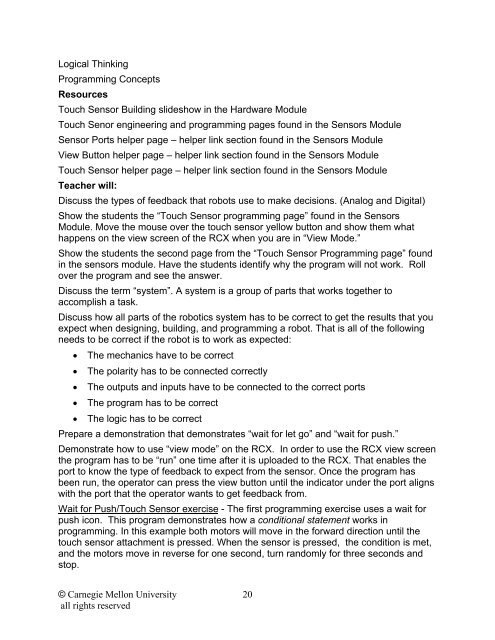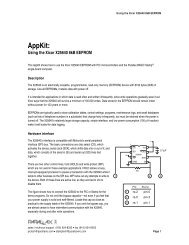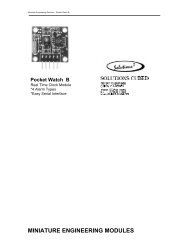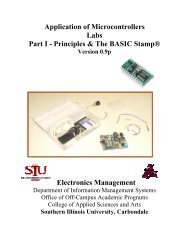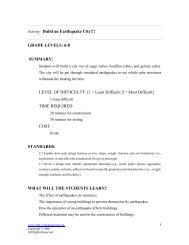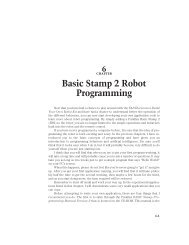Robotics Curriculum Guide - ISL
Robotics Curriculum Guide - ISL
Robotics Curriculum Guide - ISL
Create successful ePaper yourself
Turn your PDF publications into a flip-book with our unique Google optimized e-Paper software.
Logical ThinkingProgramming ConceptsResourcesTouch Sensor Building slideshow in the Hardware ModuleTouch Senor engineering and programming pages found in the Sensors ModuleSensor Ports helper page – helper link section found in the Sensors ModuleView Button helper page – helper link section found in the Sensors ModuleTouch Sensor helper page – helper link section found in the Sensors ModuleTeacher will:Discuss the types of feedback that robots use to make decisions. (Analog and Digital)Show the students the “Touch Sensor programming page” found in the SensorsModule. Move the mouse over the touch sensor yellow button and show them whathappens on the view screen of the RCX when you are in “View Mode.”Show the students the second page from the “Touch Sensor Programming page” foundin the sensors module. Have the students identify why the program will not work. Rollover the program and see the answer.Discuss the term “system”. A system is a group of parts that works together toaccomplish a task.Discuss how all parts of the robotics system has to be correct to get the results that youexpect when designing, building, and programming a robot. That is all of the followingneeds to be correct if the robot is to work as expected:• The mechanics have to be correct• The polarity has to be connected correctly• The outputs and inputs have to be connected to the correct ports• The program has to be correct• The logic has to be correctPrepare a demonstration that demonstrates “wait for let go” and “wait for push.”Demonstrate how to use “view mode” on the RCX. In order to use the RCX view screenthe program has to be “run” one time after it is uploaded to the RCX. That enables theport to know the type of feedback to expect from the sensor. Once the program hasbeen run, the operator can press the view button until the indicator under the port alignswith the port that the operator wants to get feedback from.Wait for Push/Touch Sensor exercise - The first programming exercise uses a wait forpush icon. This program demonstrates how a conditional statement works inprogramming. In this example both motors will move in the forward direction until thetouch sensor attachment is pressed. When the sensor is pressed, the condition is met,and the motors move in reverse for one second, turn randomly for three seconds andstop.© Carnegie Mellon Universityall rights reserved20