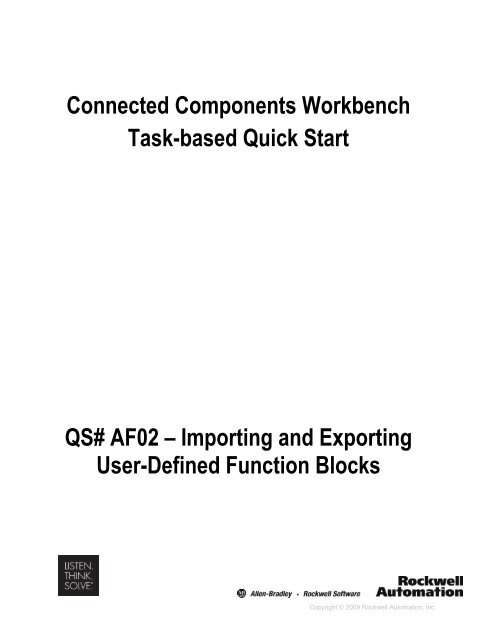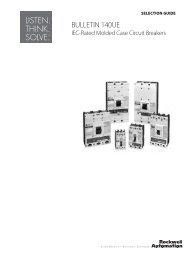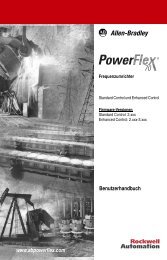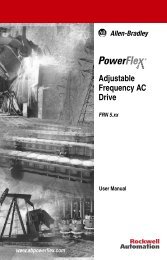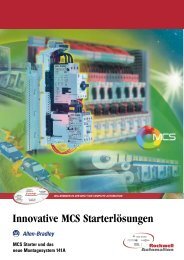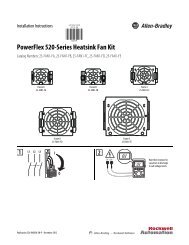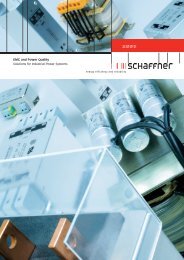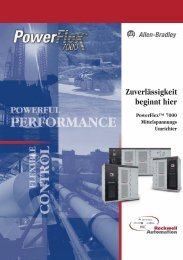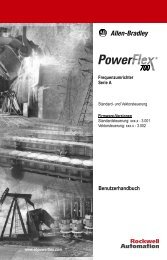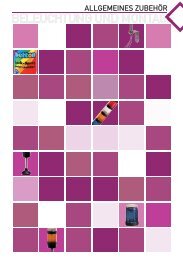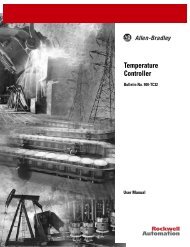Importing and Exporting User Defined Function Blocks
Importing and Exporting User Defined Function Blocks
Importing and Exporting User Defined Function Blocks
You also want an ePaper? Increase the reach of your titles
YUMPU automatically turns print PDFs into web optimized ePapers that Google loves.
Connected Components WorkbenchTask-based Quick StartQS# AF02 – <strong>Importing</strong> <strong>and</strong> <strong>Exporting</strong><strong>User</strong>-<strong>Defined</strong> <strong>Function</strong> <strong>Blocks</strong>Copyright © 2009 Rockwell Automation, Inc.
Hardware & Software Versions Used to Develop This Quick StartCCW Release 1, Build 518020-LC30-16QWB v1.03PrerequisiteQS# GS03 – Creating a <strong>User</strong> <strong>Defined</strong> <strong>Function</strong> Block
<strong>Importing</strong> <strong>and</strong> <strong>Exporting</strong> <strong>User</strong>-<strong>Defined</strong> <strong>Function</strong> <strong>Blocks</strong>This quick start will show you how to export the previously created TRAFFIC_CONTROLLER_FB <strong>User</strong><strong>Defined</strong> <strong>Function</strong> Block so that it can be imported into other projects.1. Under Project Organizer, right click on TRAFFIC_CONTROLLER_FB, select Export <strong>and</strong> thenExport Program:3 of 8
2. Click Export:4 of 8
5. Click Browse, navigate to the folder location, select the file <strong>and</strong> click Open:6 of 8
7 of 8
6. With TRAFFIC_CONTROLLER_FB checked, click Import <strong>and</strong> verify in the Output window that theimport was successful:7. Click Cancel to close the Import Export screen.8 of 8