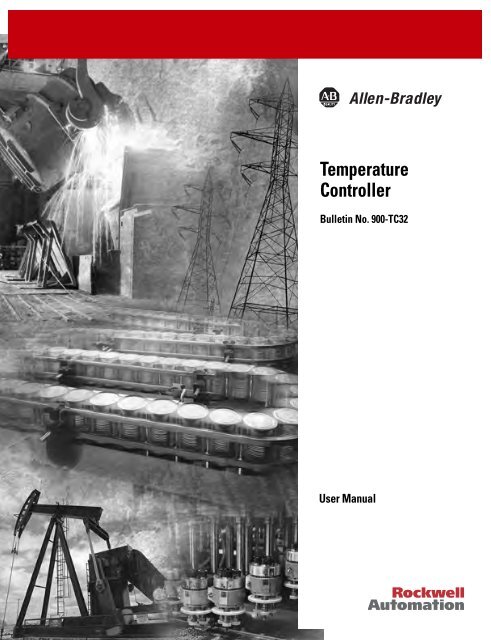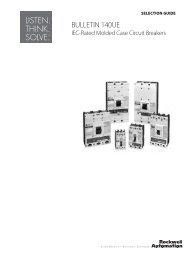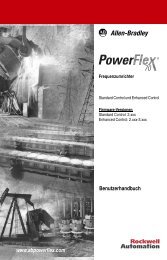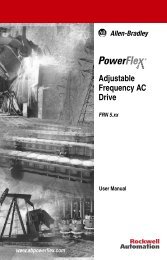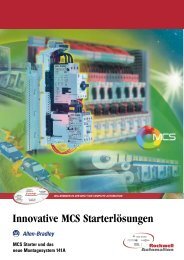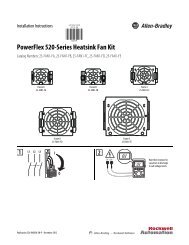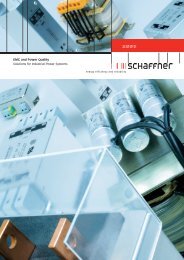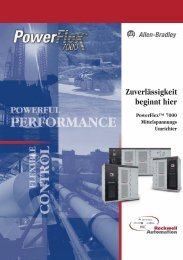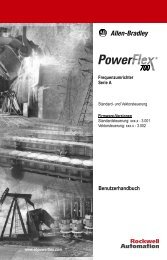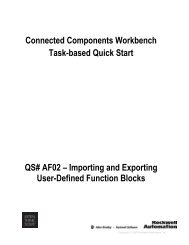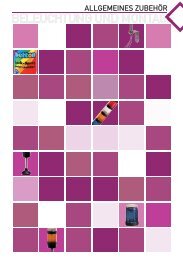Temperature Controller - Staveb AG
Temperature Controller - Staveb AG
Temperature Controller - Staveb AG
- No tags were found...
Create successful ePaper yourself
Turn your PDF publications into a flip-book with our unique Google optimized e-Paper software.
Table of Contentstoc-iiiExecuting the SP Ramp Function(Limiting the SP Change Rate) . . . . . . . . . . . . . . . . . . . . . . . . . . . . . 4-20SP Ramp. . . . . . . . . . . . . . . . . . . . . . . . . . . . . . . . . . . . . . . . . . . . 4-20SP Ramp Application Considerations. . . . . . . . . . . . . . . . . . . . . 4-20To Move to the Advanced Setting Function Group . . . . . . . . . . . . 4-21Using the Key Protect Function Group . . . . . . . . . . . . . . . . . . . . . . 4-23Key Protect . . . . . . . . . . . . . . . . . . . . . . . . . . . . . . . . . . . . . . . . . 4-23Parameter Functions andDefinitionsChapter 5Conventions Used in This Chapter . . . . . . . . . . . . . . . . . . . . . . . . . . . 5-1About the Parameter Display . . . . . . . . . . . . . . . . . . . . . . . . . . . . 5-1About the Order in which Parameters are Describedin This Chapter . . . . . . . . . . . . . . . . . . . . . . . . . . . . . . . . . . . . . . . 5-1Protect Function Group . . . . . . . . . . . . . . . . . . . . . . . . . . . . . . . . . . . 5-1Operation/Adjustment Protection,Initial Setting/Communications Protection,Configuration Change Protection . . . . . . . . . . . . . . . . . . . . . . . . . 5-2Operation Function Group . . . . . . . . . . . . . . . . . . . . . . . . . . . . . . . . . 5-3PV (Process Value) . . . . . . . . . . . . . . . . . . . . . . . . . . . . . . . . . . . . 5-4PV/SP (Process Value/Set Point) . . . . . . . . . . . . . . . . . . . . . . . . 5-5Multi-SP (Set Point 0…3) . . . . . . . . . . . . . . . . . . . . . . . . . . . . . . . 5-5Set Point during SP Ramp. . . . . . . . . . . . . . . . . . . . . . . . . . . . . . . 5-5RUN/STOP. . . . . . . . . . . . . . . . . . . . . . . . . . . . . . . . . . . . . . . . . . 5-6Alarm Value 1 . . . . . . . . . . . . . . . . . . . . . . . . . . . . . . . . . . . . . . . . 5-6Upper-Limit Alarm Value 1,Lower-Limit Alarm Value 1 . . . . . . . . . . . . . . . . . . . . . . . . . . . . . 5-7MV Monitor (OUT1). . . . . . . . . . . . . . . . . . . . . . . . . . . . . . . . . . . 5-8MV Monitor (OUT2). . . . . . . . . . . . . . . . . . . . . . . . . . . . . . . . . . . 5-8Adjustment Function Group. . . . . . . . . . . . . . . . . . . . . . . . . . . . . . . . 5-9AT Execute/Cancel. . . . . . . . . . . . . . . . . . . . . . . . . . . . . . . . . . . 5-11Communications Writing . . . . . . . . . . . . . . . . . . . . . . . . . . . . . . 5-11Set Point 0,Set Point 1,Set Point 2,Set Point 3 . . . . . . . . . . . . . . . . . . . . . . . . . . . . . . . . . . . . . . . . . . 5-12<strong>Temperature</strong> Input Shift . . . . . . . . . . . . . . . . . . . . . . . . . . . . . . . 5-13Upper-Limit <strong>Temperature</strong> Input Shift Value,Lower-Limit <strong>Temperature</strong> Input Shift Value . . . . . . . . . . . . . . . 5-13Proportional Band,Integral Time,Derivative Time . . . . . . . . . . . . . . . . . . . . . . . . . . . . . . . . . . . . . . 5-14Cooling Coefficient . . . . . . . . . . . . . . . . . . . . . . . . . . . . . . . . . . . 5-15Dead Band . . . . . . . . . . . . . . . . . . . . . . . . . . . . . . . . . . . . . . . . . . 5-16Manual Reset Value . . . . . . . . . . . . . . . . . . . . . . . . . . . . . . . . . . . 5-16Hysteresis (OUT1),Hysteresis (OUT2). . . . . . . . . . . . . . . . . . . . . . . . . . . . . . . . . . . . 5-17Publication 900-UM003C-EN-E - January 2004
toc-ivTable of ContentsInitial Setting Function Group . . . . . . . . . . . . . . . . . . . . . . . . . . . . . 5-17Input Type . . . . . . . . . . . . . . . . . . . . . . . . . . . . . . . . . . . . . . . . . . 5-20Scaling Upper Limit,Scaling Lower Limit,Decimal Point . . . . . . . . . . . . . . . . . . . . . . . . . . . . . . . . . . . . . . . 5-20°C/°F Selection . . . . . . . . . . . . . . . . . . . . . . . . . . . . . . . . . . . . . . 5-21Set Point Upper Limit,Set Point Lower Limit . . . . . . . . . . . . . . . . . . . . . . . . . . . . . . . . . 5-21PID/ON/OFF . . . . . . . . . . . . . . . . . . . . . . . . . . . . . . . . . . . . . . 5-22Standard/Heating and Cooling . . . . . . . . . . . . . . . . . . . . . . . . . . 5-23ST Self-Tuning . . . . . . . . . . . . . . . . . . . . . . . . . . . . . . . . . . . . . . . 5-23Control Period (OUT1),Control Period (OUT2). . . . . . . . . . . . . . . . . . . . . . . . . . . . . . . . 5-24Direct/Reverse Operation. . . . . . . . . . . . . . . . . . . . . . . . . . . . . . 5-25Alarm Type for Alarm 1 . . . . . . . . . . . . . . . . . . . . . . . . . . . . . . . 5-26Advanced Setting Function Group . . . . . . . . . . . . . . . . . . . . . . . . . . 5-28Parameter Initialize . . . . . . . . . . . . . . . . . . . . . . . . . . . . . . . . . . . 5-30Multi-SP Uses. . . . . . . . . . . . . . . . . . . . . . . . . . . . . . . . . . . . . . . . 5-30SP Ramp Set Value . . . . . . . . . . . . . . . . . . . . . . . . . . . . . . . . . . . 5-30Standby Sequence Reset Method . . . . . . . . . . . . . . . . . . . . . . . . 5-31Alarm 1 Open in Alarm. . . . . . . . . . . . . . . . . . . . . . . . . . . . . . . . 5-32Alarm 1 Hysteresis. . . . . . . . . . . . . . . . . . . . . . . . . . . . . . . . . . . . 5-33ST (Self-Tuning) Stable Range . . . . . . . . . . . . . . . . . . . . . . . . . . 5-34MV (Manipulated Variable) Upper Limit,MV (Manipulated Variable) Lower Limit . . . . . . . . . . . . . . . . . . 5-35Input Digital Filter . . . . . . . . . . . . . . . . . . . . . . . . . . . . . . . . . . . . 5-36Additional PV Display. . . . . . . . . . . . . . . . . . . . . . . . . . . . . . . . . 5-37Manipulated Variable Display . . . . . . . . . . . . . . . . . . . . . . . . . . . 5-37Automatic Return of Display Mode . . . . . . . . . . . . . . . . . . . . . . 5-38Alarm 1 Latch . . . . . . . . . . . . . . . . . . . . . . . . . . . . . . . . . . . . . . . 5-38Protect Function Group Move Time . . . . . . . . . . . . . . . . . . . . . 5-39Output Input Error . . . . . . . . . . . . . . . . . . . . . . . . . . . . . . . . . . . 5-39Cold Junction Compensation Method . . . . . . . . . . . . . . . . . . . . 5-40MB Command Logic Switching . . . . . . . . . . . . . . . . . . . . . . . . . 5-40Communication Setting Function Group . . . . . . . . . . . . . . . . . . . . . 5-41Communications Unit No.,Baud Rate,Communications Data Length,Communications Stop Bit,Communications Parity . . . . . . . . . . . . . . . . . . . . . . . . . . . . . . . . 5-41Troubleshooting and ErrorIndicationChapter 6Input Error . . . . . . . . . . . . . . . . . . . . . . . . . . . . . . . . . . . . . . . . . . . . . . 6-1Meaning . . . . . . . . . . . . . . . . . . . . . . . . . . . . . . . . . . . . . . . . . . . . . 6-1Action . . . . . . . . . . . . . . . . . . . . . . . . . . . . . . . . . . . . . . . . . . . . . . . 6-1Operation at Error. . . . . . . . . . . . . . . . . . . . . . . . . . . . . . . . . . . . . 6-1Publication 900-UM003C-EN-E - January 2004
Table of Contentstoc-vMemory Error . . . . . . . . . . . . . . . . . . . . . . . . . . . . . . . . . . . . . . . . . . . 6-2Meaning . . . . . . . . . . . . . . . . . . . . . . . . . . . . . . . . . . . . . . . . . . . . . 6-2Action . . . . . . . . . . . . . . . . . . . . . . . . . . . . . . . . . . . . . . . . . . . . . . . 6-2Operation at Error. . . . . . . . . . . . . . . . . . . . . . . . . . . . . . . . . . . . . 6-2Display Over Range . . . . . . . . . . . . . . . . . . . . . . . . . . . . . . . . . . . . . . . 6-3Meaning . . . . . . . . . . . . . . . . . . . . . . . . . . . . . . . . . . . . . . . . . . . . . 6-3Action . . . . . . . . . . . . . . . . . . . . . . . . . . . . . . . . . . . . . . . . . . . . . . . 6-3Appendix ASpecifications . . . . . . . . . . . . . . . . . . . . . . . . . . . . . . . . . . . . . . . . . . . . A-1Sensor Input Setting Ranges . . . . . . . . . . . . . . . . . . . . . . . . . . . . . . . . A-3Control Range . . . . . . . . . . . . . . . . . . . . . . . . . . . . . . . . . . . . . . . . A-4Appendix BParameter Operations List. . . . . . . . . . . . . . . . . . . . . . . . . . . . . . . . . . B-1Setup Function Groups Diagram . . . . . . . . . . . . . . . . . . . . . . . . . . . . B-4Parameter Flow . . . . . . . . . . . . . . . . . . . . . . . . . . . . . . . . . . . . . . . . . . B-5CalibrationGlossaryAppendix CParameter Structure . . . . . . . . . . . . . . . . . . . . . . . . . . . . . . . . . . . . . . . C-1User Calibration . . . . . . . . . . . . . . . . . . . . . . . . . . . . . . . . . . . . . . . . . . C-3Calibrating Input . . . . . . . . . . . . . . . . . . . . . . . . . . . . . . . . . . . . . . C-3Registering Calibration Data . . . . . . . . . . . . . . . . . . . . . . . . . . . . . C-3Calibrating Thermocouples . . . . . . . . . . . . . . . . . . . . . . . . . . . . . . . . . C-3Preparations . . . . . . . . . . . . . . . . . . . . . . . . . . . . . . . . . . . . . . . . . . C-4Calibrating Analog Input . . . . . . . . . . . . . . . . . . . . . . . . . . . . . . . . . . . C-7Calibrating Platinum Resistance Thermometers. . . . . . . . . . . . . . . . . C-8Checking Indication Accuracy. . . . . . . . . . . . . . . . . . . . . . . . . . . . . . C-10Thermocouple or Non-Contact <strong>Temperature</strong> Sensor . . . . . . . . C-10Platinum Resistance Thermometer . . . . . . . . . . . . . . . . . . . . . . . C-11Analog Input . . . . . . . . . . . . . . . . . . . . . . . . . . . . . . . . . . . . . . . . C-11Appendix DPublication 900-UM003C-EN-E - January 2004
toc-viTable of ContentsNotes:Publication 900-UM003C-EN-E - January 2004
PrefaceSafety PrecautionsSafety Signal WordsThis manual uses the following signal word to mark safety precautions for theBulletin 900-TC32.These precautions provide important information for the safe application ofthe Bulletin 900-TC32 <strong>Temperature</strong> <strong>Controller</strong>. You must make sure to followthe instructions provided in all safety precautions.ATTENTION!Identifies information about practices or circumstancesthat can lead to personal injury or death, property damageor economic lossConventions Used in ThisManualMeanings of AbbreviationsThe following abbreviations are used in parameter names, figures, and in textexplanations. These abbreviations mean the following:Table P.ASymbolPVSPATSTEUTermProcess valueSet pointAuto-tuningSelf-tuningEngineering unit ➊➊ “EU” stands for Engineering Unit. EU is used as the minimum unit for engineering units such as °C, m, and g.The size of EU varies according to the input type. For example, when the input temperature setting range is–200…+1300°C, 1 EU is 1°C, and when the input temperature setting range is –20.0…+500.0°C, 1 EU is0.1°C. In the case of analog input, the size of EU varies according to the decimal point position of the scalingsetting, and 1 EU becomes the minimum scaling unit.Note: For additional definitions, see Appendix D, Glossary.P-i Publication 900-UM003C-EN-E - January 2004
P-iiPrefaceHow to Read Display SymbolsThe following table shows the relationship between the symbols exhibited onthe controller’s front panel displays to alphabet characters.Table P.BA B C D E F G H I J K L M N O P Q R S T U V W X Y Za b c d e f g h i j k l m n o p q r s t u v w x y zPublication 900-UM003C-EN-E - January 2004
Chapter 1Bulletin 900-TC32 Input and Output OverviewI/O Configuration and MainFunctions<strong>Temperature</strong> input/analog inputI/O ConfigurationFigure 1.1OUT1Control output 1OUT2Control output 2ALM1Heating and coolingControl output 1Alarm output 1<strong>Controller</strong>Alarm 1StandardInput errorCommunicationsfunctionThe compact temperature controller Bulletin 900-TC32 allows the user tocarry out the following:• Mount on compact panels• Select from thermocouple and platinum RTD temperature sensors, plusnon-contact temperature sensor and analog input• Select heating and cooling control in addition to standard control• Select AT (auto-tuning) and ST (self-tuning) as tuning functions• Use the communications function (when option communicationsfunction is supported by the unit ordered, refer to Table 1.A)• Calibrate sensor input• The Bulletin 900-TC32 features a watertight construction (NEMA4X:equivalent to IP66).• The Bulletin 900-TC32 conforms to cULus/IEC safety standards andEMC standards.1-1 Publication 900-UM003C-EN-E - January 2004
1-2 Bulletin 900-TC32 Input and Output OverviewMain FunctionsThe following introduces the main functions of the Bulletin 900-TC32. Fordetails on each function and how to use the functions, see Chapter 3 andonward.• Input Sensor Types — The following input sensors can be connectedfor temperature input:– Thermocouple: K, J, T, E, L, U, N, R, S, B– Non-contact temperature sensor type: Bulletin ES1A; K (10…70°C),K (60…120°C), K (115…165°C), K (160…260°C)– Platinum resistance thermometer: Pt100, JPt100– Analog input: 0…50 mV• Control Output — Control output is either relay or voltage (SSR)output depending on the model of Bulletin 900-TC32.If you select heating and cooling control on the Bulletin 900-TC32,Alarm 1 output is used for cooling control.• Alarms — Alarms are supported on the Bulletin 900-TC32. Set theAlarm Type and Alarm Value, or upper- and lower-limit alarms.If necessary, a more comprehensive alarm function can be achieved bysetting the Standby Sequence, Alarm Hysteresis, Close in Alarm/Openin Alarm, and Alarm Latch ON/OFF parameters.When the input error output is set to ON, alarm output 1 turns ONwhen an input error occurs.• Control Adjustment — Optimum PID constants can be configuredeasily by AT (auto-tuning) and ST (self-tuning).• Communications Function — Personal computer (PC) RS485communications are supported by the controller ordered with thisoption. Refer to Table 1.A. Note: The PC must have 900Buildersoftware installed.Publication 900-UM003C-EN-E - January 2004
Bulletin 900-TC32 Input and Output Overview 1-3Hardware VersionsThe following table provides the list of controller base features with associatedcat. nos.Table 1.ADIN Size(Dimensions)(mm)1/32 DIN(48 x 24 x 100)Power SupplyVoltageNo. of Alarmsor Comms.Output100…240V AC 124V AC/DC 1100…240V AC24V AC/DCRS-485RS-485Control Output Type<strong>Controller</strong> Cat. No.with ThermocoupleSupport<strong>Controller</strong> Cat. No.with Platinum RTDSupportRelay 900-TC32RTZ25 900-TC32RPZ25Voltage output (for driving SSR) 900-TC32VTZ25 900-TC32VPZ25Relay 900-TC32RTU25 900-TC32RPU25Voltage output (for driving SSR) 900-TC32VTU25 900-TC32VPU25Relay 900-TC32CRTZ25 900-TC32CRPZ25Voltage output (for driving SSR) 900-TC32CVTZ25 900-TC32CVPZ25Relay 900-TC32CRTU25 900-TC32CRPU25Voltage output (for driving SSR) 900-TC32CVTU25 900-TC32CVPU25Note: When the heating and cooling function is used, ALM1 will be used forcontrol output, the alarm output will be disabled.Note: Control output 2 for heating/cooling is a relay output.Front Panel and DisplaysFront PanelFigure 1.2<strong>Temperature</strong> unitNo.1 displayCMW STP OUTOperationindicatorsNo.2 displayLevel keyUp keyMode keyDown keyPublication 900-UM003C-EN-E - January 2004
1-4 Bulletin 900-TC32 Input and Output OverviewDisplay• No. 1 Display — Displays the Process Value or parameter type. Lightsfor approximately 1 second during startup.• No. 2 Display — Displays the Set Point, parameter operation readvalue, or manipulated variable. Lights for approximately 1 second duringstartup.• Operational Indicators– AL (Alarm 1)Lights when Alarm 1 output is ON.– OUT (control Output 1, control Output 2)Lights when control output 1 and/or control output 2 are ON.– STP (stop)Lights when the control function of the Bulletin 900-TC32 has beenstopped. During control, this indicator lights when an event or theRUN/STOP function has become stopped. Otherwise, this indicatoris out.– CMW (communications writing control)Lights when communications writing is “enabled” and is out when itis “disabled.”• <strong>Temperature</strong> Unit — The temperature unit is displayed when the displayunit parameter is set to a temperature. Indication is determined by thecurrently selected <strong>Temperature</strong> Unit parameter value. When thisparameter is configured for °C, c is displayed, and when configured for°F, f is displayed. The display flashes during self-tuning (ST) operation.Publication 900-UM003C-EN-E - January 2004
Bulletin 900-TC32 Input and Output Overview 1-5Basic Keypad FunctionsThe following describes the basic functions of the front panel keys.• function group key — Press this key to select the desired functiongroup. The function groups are selected in the following order:“Operation function group” ←→ “Adjustment function group”,“Initial Setting function group” ←→ “Communications Settingfunction group”.• M mode select key — Press this key to select the various parameterswithin each function group.• U up key — Each press of this key increments values displayed on theNo. 2 display. Holding down this key continuously increments values.• D down key — Each press of this key decrements values displayed onthe No. 2 display. Holding down this key continuously decrementsvalues.• + M key combination — This key combination sets theBulletin 900-TC32 to the Protect function group. For details on theProtect function group, see Chapter 5 — Parameter Functions andDefinitions.Publication 900-UM003C-EN-E - January 2004
1-6 Bulletin 900-TC32 Input and Output OverviewNotes:Publication 900-UM003C-EN-E - January 2004
Chapter 2PreparationsHardware InstallationApproximate DimensionsDimensions are in millimeters. Dimensions are not intended to be used formanufacturing purposes.Note: To convert millimeters to inches, multiply by 0.0394.Figure 2.148 3 100352436.822Front View44.8Panel Mounting AdapterSide View22Back ViewNote: When carrying out maintenance on the Bulletin 900-TC32, the terminalblock can be removed from the controller with the field wiring leads stillattached.2-1 Publication 900-UM003C-EN-E - January 2004
2-2 PreparationsPanel CutoutDimensions are in millimeters. Dimensions are not intended to be used formanufacturing purposes.Note: To convert millimeters to inches, multiply by 0.0394.60 min.Figure 2.2(48 x number of units -2.5) ➌2240 min.45 ➊Horizontal Group Mounting of <strong>Controller</strong>s(without Waterproofing) ➍22➋➋Individual Mounting (Vertical and Horizontal)➊➋➌➍Tolerance: +0.6…0.0 mmTolerance: +0.3…0.0 mmTolerance: +1.0…0.0 mmWaterproofing is not possible when ground-mounting several units.• The recommended panel thickness is 1…5 mm.• Maintain the specified mounting space between each controller.<strong>Controller</strong>s must not be group mounted vertically.• When two or more Bulletin 900-TC32s are mounted, make sure that thesurrounding temperature does not exceed the allowable operatingtemperature given in the specifications. Consider a cooling fan if thetemperature may exceed limits.Note: The protective structure of this controller conforms to the followingstandards Parts that are not indicated as being protected or that are indicatedas IP_0 are not waterproof.• Front panel: NEMA 4X for indoor use (equivalent to IP66)• Rear case: IP20• Terminals: IP00Publication 900-UM003C-EN-E - January 2004
Preparations 2-3System Wiring and Installation GuidelinesATTENTION!Risk of Electrical Shock• Devices are Open Type, Listed Process ControlEquipment and must be mounted in an enclosure.• More than one disconnect switch may be required tode-energize the equipment before servicing.• Signal inputs are SELV, limited energy.• To reduce risk of fire or electrical shock, do notinterconnect the outputs of different Class 2 circuits.• Disconnect all power (including field devices) beforeinstalling and/or servicing.ATTENTION!• Do not touch the controller’s wiring terminalswhile the power is ON. Doing so may cause anelectric shock.• Do not allow metal fragments or lead wire scrapsto fall inside the Bulletin 900-TC32 <strong>Temperature</strong><strong>Controller</strong>. These may cause electric shock, fire,or malfunction.• Never disassemble, repair, or modify theBulletin 900-TC32 <strong>Temperature</strong> <strong>Controller</strong> withline or field device power applied. Doing so maycause electric shock, fire, or malfunction.• Do not use the Bulletin 900-TC32 <strong>Temperature</strong><strong>Controller</strong> in flammable and explosive gasatmospheres.• Use the Bulletin 900-TC32 <strong>Temperature</strong> <strong>Controller</strong>outputs within the rated load. Not doing so may causedamage or fire.Publication 900-UM003C-EN-E - January 2004
2-4 PreparationsATTENTION!• Use the Bulletin 900-TC32 <strong>Temperature</strong> <strong>Controller</strong>within the rated supply voltage. Not doing so maycause damage or fire.• Configure all controller settings according to thecontrol target of the Bulletin 900-TC32 <strong>Temperature</strong><strong>Controller</strong>. If the settings are not appropriate for thecontrol target, the Bulletin 900-TC32 <strong>Temperature</strong><strong>Controller</strong> may operate in an unexpected manner,resulting in damage to the product or personal injury.• To maintain safety in the event of a productmalfunction, always take appropriate safety measures,such as installing an alarm on a separate line to preventexcessive temperature rise. If a malfunction preventsproper control, an accident may result.• Do not wire to unused controller terminals.• Make sure to wire properly with correct polarity ofterminals.• To reduce induction noise, separate the high-voltage orlarge-current power lines from other lines, and avoidparallel or common wiring with the power lines whenyou are wiring to the terminals. We recommend usingseparating pipes, ducts, or shielded lines.• Do not use the Bulletin 900-TC32 <strong>Temperature</strong><strong>Controller</strong> in the following places which might exceedits specifications:– Places subject to dust or corrosive gases (inparticular, sulfide gas, and ammonia gas)– Places subject to high humidity, condensation, orfreezing– Places subject to direct sunlight– Places subject to vibration and large shocks– Places subject to splashing liquid or oily atmosphere– Places directly subject to heat radiated from heatingequipment– Places subject to intense temperature changesPublication 900-UM003C-EN-E - January 2004
Preparations 2-5ATTENTION!• Cleaning: Do not use paint thinner or the equivalent.Use standard grade alcohol to clean theBulletin 900-TC32 <strong>Temperature</strong> <strong>Controller</strong>.• Use within the following temperature and humidityranges:<strong>Temperature</strong>: –10…+55°C,Humidity: 25…85% (with no icing or condensation)If the Bulletin 900-TC32 is installed inside a controlpanel, the ambient temperature must be kept to under55°C, including the temperature around theBulletin 900-TC32.If the Bulletin 900-TC32 is subjected to heat radiation,use a fan to cool the surface of the Bulletin 900-TC32to under 55°C.• Store within the following temperature and humidityranges:<strong>Temperature</strong>: –25…+65°C,Humidity: 25…85% (with no icing or condensation)• Never place heavy objects on, or apply pressure to theBulletin 900-TC32 as it may cause it to deform anddeteriorate during use or storage.• Avoid using the Bulletin 900-TC32 in places near aradio, television set, or wireless installation. Thesedevices can cause radio disturbances which mayadversely affect the performance of theBulletin 900-TC32.• Power supply, input, output, and communicationterminals (for models with communications) havebasic insulation between them.When double insulation is required, applysupplemental insulation defined in IEC 60664 that issuitable for the maximum operating voltage withclearances or solid insulation.Publication 900-UM003C-EN-E - January 2004
2-6 PreparationsPanel MountingFigure 2.3RemovableTerminal BlockPanel MountingAdapterWaterproof GasketControl Panel1. For waterproofing (IP66, NEMA Type 4X), ensure the unit has thewaterproof gasket installed prior to mounting. Waterproofing is notpossible when group-mounting several units in the horizontal fashion.2. Insert the Bulletin 900-TC32 through the hole in the panel from thefront. Recommended panel thickness is 1…5 mm.3. Push the mounting adapter along the Bulletin 900-TC32 body from theterminals up to the panel, and fasten temporarily.4. Tighten the two mounting screws on the adapter. When tighteningscrews, tighten the two screws alternately keeping the torque toapproximately 0.29…0.39 Nm (2.57…3.45 lb-in.).5. To allow heat to escape, do not block the area around theBulletin 900-TC32 <strong>Temperature</strong> <strong>Controller</strong>. (Ensure that enough spaceis left for the heat to escape.) Do not block the ventilation holes on thecasing.6. Allow as much space as possible between the Bulletin 900-TC32 anddevices that generate powerful high-frequency noise (e.g.,high-frequency welders, high-frequency sewing machines) or surges.7. Install the controller so that it is horizontal (can read the displayproperly).Publication 900-UM003C-EN-E - January 2004
Preparations 2-7Removing and Attaching the Wiring Terminal PlateThe Bulletin 900-TC32 can be replaced by removing the wiring terminal plate.The field wires will remain attached to the terminal plate for easy replacementof the controller.1. Press in firmly on the fasteners on both sides of the terminals to unlockthe terminal plate and pull upward.Figure 2.42. Remove the terminal plate from the controller.Figure 2.53. Before you insert the terminal plate again, make sure that the controllerpins match the positions of the holes in the terminal plate, and press itinto place on the controller.Figure 2.6Publication 900-UM003C-EN-E - January 2004
2-8 PreparationsBulletin 900-TC32 WiringTerminalsTerminal ArrangementFigure 2.71 2 3 4 5 6 7 8 9Line Inputpower supply100…240V AC+ –Control outputVoltage outputDC12V 21 mAB(+) A(–)CommunicationsspecificationsTCPTA B B– +Relay output(OUT1)Alarm output 1/Controloutput 2/Input error(ALM1/OUT2)Analog inputWiring Guidelines and PrecautionsATTENTION!• Attach a surge absorber or noise filter to peripheralequipment that generates noise (in particular, motors,transformers, solenoids, or other equipment that has amagnetic coil or other inductance component).• When a noise filter is used at the power supply, firstcheck the voltage or current, and attach the noise filteras close as possible to the temperature controller.• Ensure the system is stable. Allow at least 30 minutesfor warm-up.• Do not wire to unused controller terminals.• Make sure to wire properly with correct polarity ofterminals.Publication 900-UM003C-EN-E - January 2004
Preparations 2-9• Separate input leads and power lines in order to protect theBulletin 900-TC32 and its low voltage sensor and communication linesfrom external noise.• Use AWG 24…14 leads for terminals 1…6 and AWG 28…22 leads forterminals 7…9.• Tighten the terminal screws using a torque no greater than 0.24 Nm(2.12 lb-in.) for terminals 1…6 and a torque no greater than 0.13 Nm(1.15 lb-in.) for terminals 7…9. Loose screws may cause a malfunctionif the wires come out of the terminal.WiringPower SupplyThe controller requires an external power source for operation. Connect toterminals 1 and 2. The following table shows the specifications.Table 2.AInput Power Supply100…240V AC, 50/60 Hz24V AC, 50/60 Hz24V (not polarity sensitive)Bulletin 900-TC324.3 VA @ 120V, 7 VA @ 240V4.0 VA2.5 WATTENTION!Use a power supply matched to the power specifications ofthe Bulletin 900-TC32. Also, make sure that rated voltage isattained within 2 seconds of turning the power ON.Standard insulation is applied to the power supply I/O sections. If rein forcedinsulation is required, connect the input and output terminals to a devicewithout any exposed current-carrying parts or to a device with standardinsulation suitable for the maximum operating voltage of the power supplyI/O section.When mounting a noise filter on the power supply, make sure to first check thefilter’s voltage and current capacity, and then mount the filter as close aspossible to the Bulletin 900-TC32.Publication 900-UM003C-EN-E - January 2004
2-10 PreparationsWiring Input/Sensor DevicesConnect sensors to terminals 7…9 as follows according to the input type.Figure 2.87 8 9– +Thermocouple7 8 9A B BPlatinum resistancethermometer7 8 9– +VAnalog inputInput/Sensor Wiring Considerations• When the thermocouple leads are extended, make sure to usethermocouple extension wire matched to the type of thermocouple.• For a thermocouple, make sure to follow the polarity color codeconvention.• If there is a large error in the measurement values, make sure that inputcompensation has been properly configured.• RTDs can be either 2- or 3-wire types. If a 3-wire type is used, thecontroller provides lead wire resistance compensation up to 5 Ωresistance. If using 24 AWG lead wire, this is approximately 59 m ofwire. Use larger gauge wire if longer length is required.• For RTDs, the controller source is approximately 1 mA of current.• If a cooling fan is used in the panel enclosure, prevent only the terminalblock from being cooled when using thermocouples. Otherwise, thismay result in a measurement error.• To reduce induced electrical noise, the leads on the temperaturecontroller’s terminal block must be wired separately fromlarge-voltage/large-current power leads. Also, avoid wiring leads inparallel with power leads or in the same wiring path. Other methodssuch as separating conduits and wiring ducts, or using shield wire arealso effective.• When the platinum resistance detector leads are extended, use the leadhaving the smallest resistance to equalize the resistance of the threeleads.Publication 900-UM003C-EN-E - January 2004
Preparations 2-11Wiring Control Output 1Terminals 3 and 4 are for control output. The following diagram shows theavailable hard contact or fixed voltage (SSR) outputs and their internalequalizing circuits.Figure 2.9+VGND3 4 3 4LRelay output+ –LVoltage output (SSR)The following table shows the specifications for each output type.Table 2.BOutput TypeRelayVoltage (PNP type)SpecificationsSPST-NO, 250V AC @ 2 A, 30V DC @ 2 A (max. resistive load);electrical life: 100,000 operations, min. load 1V @ 1 mA12V DC, 21 mA (with current limit protection)Output Wiring Considerations• The PNP voltage output (control output) is not electrically isolated fromthe internal circuits. When using a grounding thermocouple, do notconnect the control output terminals to the ground. If the controloutput terminals are connected to the ground, errors will occur in themeasured temperature values as a result of leakage current.• The life expectancy of the output relays varies greatly with the switchingcapacity and other switching conditions. Always use the output relayswithin their rated load and electrical life expectancy. If an output relay isused beyond its life expectancy, its contacts may become fused orburned.• Use the Bulletin 900-TC32 <strong>Temperature</strong> <strong>Controller</strong> outputs within therated load. Not doing so may cause damage or fire.• About 4 seconds are required for outputs to turn ON when thecontroller power is turned ON. Take this into consideration when thetemperature controller is incorporated into a sequence circuit.Publication 900-UM003C-EN-E - January 2004
2-12 PreparationsAlarm Output 1/Control Output 2• On the Bulletin 900-TC32, Alarm Output 1 (ALM1) is across terminals5 and 6. When heating and cooling control is used, Alarm Output 1becomes control output 2.• When the Input Error Output parameter is configured to ON, alarmoutput 1 turns ON when an input error occurs.• The equivalent circuits for terminals 5 and 6 are shown for alarm output1 in the following diagram.Figure 2.105 6ALM1/Control OUT2/Input error<strong>Controller</strong> alarm relay specifications are as follows:Table 2.CType Voltage Steady-State Resistive Current Electrical LifeSPST-NO 250V AC 3 A (max. resistive load) 100,000 operations30V DC 5 A (max. resistive load)1V 1 mA (min. resistive load)Communication (RS-485) to a Personal Computer (Requires 900BuilderSoftware)• When the Bulletin 900-TC32 controller is ordered with thecommunication option (see Table 1.A) communicating with a personalcomputer is possible. Connect the communications cable acrossterminals 5 and 6.Figure 2.115 6B(+) A(–)RS-485Publication 900-UM003C-EN-E - January 2004
Preparations 2-13Figure 2.12 Communication Unit Wiring DiagramPC with RS-232 toRS-485 convertersuch as 900-CONV• The RS-485 connection can be either one-to-one to one-to-N. Up to 32units including the host computer can be connected in one-to-Nsystems. Use shielded, twisted pair cable (AWG 24…14) and keep thetotal cable length to 500 m.• Specify both ends of the transmission path including the PC as the endnode (that is, connect terminating resistors to both ends). Themaximum terminal resistance is 54 Ω (see Figures 2.11 and 2.12).• The first and last device in the RS-485 link must be terminated with a120 Ω 1/2 W resistor.Figure 2.13-+Shielded cable900-TC32 (No.1)900-TC32 (No. 31)FG RS-485 RS-485No Abbr.No Abbr.AB : ⎡0⎦5 B (+)5 B(+)Terminator (120 Ω, 1/2 W)AWG24 min.Conductor area cross-section0.08042mm 2 min.• To use a PC on an RS-485 link/network connection, a Bulletin900-CONV RS-232-to-RS-485 or equivalent converter is required.Figure 2.14900-TC8900-TC8PCRS-232RS-485900-CONVNote: The PC must have 900Builder software installed to configure/monitorthe Bulletin 900-TC32.Publication 900-UM003C-EN-E - January 2004
2-14 PreparationsNotes:Publication 900-UM003C-EN-E - January 2004
Chapter 3Configuration and Basic OperationFront Panel and DisplaysFront PanelFigure 3.1<strong>Temperature</strong> unitNo.1 displayCMW STP OUTOperationindicatorsNo.2 displayLevel keyUp keyMode keyDown keyHow Setup Function GroupsAre Configured andOperating the Keys on theFront PanelParameters are divided into control categories, each called a function group.Each of the items/values (setup items) that can be configured in thesefunction groups is called a parameter. The control categories on theBulletin 900-TC32 are divided into the following seven function groups. Whenthe Bulletin 900-TC32 is turned ON, all items in the display light for about1 second.3-1 Publication 900-UM003C-EN-E - January 2004
3-2 Configuration and Basic OperationFigure 3.2Power ONOperationfunction groupkey1 second min.keyLess than1 secondAdjustmentfunction groupkey3 seconds min.+ key1 second min.key The PV flashes after one second.Control stops.+ keyThe PV displayflashes.+ key3 seconds min.Initial settingfunction groupkey1 second min.Communicationssettingfunction groupkeyLess than1 secondPassword inputset value “-169 ”Protectfunction group* The key pressing time canbe changed in “protect functiongroup move time”.Advanced settingfunction groupPassword inputset value “1201”Calibrationfunction groupControl in progressControl stoppedNote: Communications Setting function group is displayed only whenBulletin 900-TC32 with communications function is used. For the list ofcontrollers, see Table 1.A.Table 3.AControl in Progress Control StoppedProtect function group —Operation function group —Adjustment function group —Initial Setting function group —Advanced Setting function group —Calibration function group —Communications Setting function group —: Indicates items that can be configured.Publication 900-UM003C-EN-E - January 2004
Configuration and Basic Operation 3-3Of these control categories, the Initial Setting function group,Communications Setting function group, Advanced Setting function group,and Calibration function group can be used only when control has stopped.Note that controller outputs are stopped/reset when any of these fourfunction groups are selected.• Protect Function Group — To move to this function group,simultaneously press the and M keys for at least 3 seconds in theOperation function group or Adjustment function group. This functiongroup is used to prevent unwanted or accidental modification ofparameters. Protected parameters will not be displayed, and so theparameters in that function group cannot be modified.• Operation Function Group — This function group is displayed whenyou turn the power ON. You can move to the Protect function group,Initial Setting function group, and Adjustment function group from thisfunction group.Normally, select this function group during operation. Duringoperation, the process value (PV), set point (SP), and manipulatedvariable (MV) can be monitored, and the Alarm Value and Upper- andLower-Limit Alarm parameters can be monitored and modified.• Adjustment Function Group — To move the mode at this functiongroup, press the key for less than 1 second.This function group is used to enter configuration values and offsetvalues for control. This function group contains parameters for settingthe AT (auto-tuning), communications writing enable/disable,hysteresis, multi-SP, input shift values, and PID constants. You canmove to the top parameter of the Initial Setting function group andOperation function group from here.Publication 900-UM003C-EN-E - January 2004
3-4 Configuration and Basic Operation• Initial Setting Function Group — To move to this function group,press the key for at least 3 seconds in the Operation function groupor Adjustment function group. The PV display flashes after 1 second.This function group is for specifying the input type, selecting thecontrol mode, control period, setting direct/reverse action, and alarmtype. (When you move to the Operation function group from the InitialSetting function group, all items in the display light.) You can move tothe Advanced Setting function group or Communications Settingfunction group from this function group. To return to the Operationfunction group, press the key for at least 1 second. To move to theCommunications Setting function group, press the key for less than1 second.• Advanced Setting Function Group — To select this function group,you must enter the password (–169) in the Initial Setting function group.You can move to the Calibration function group only from this functiongroup.This function group is for setting the automatic return of display mode,MV limitter, standby sequence, alarm hysteresis, ST (self-tuning), andfor moving to the user Calibration function group.• Communications Setting Function Group — To move to thisfunction group, press the key for less than 1 second in the InitialSetting function group. When the communications function is used, setthe communications conditions in this function group. Communicatingwith a personal computer allows set points to be read and written, andmanipulated variables to be monitored.Note: This function group is available only on the Bulletin 900-TC32controllers with communications. See Table 1.A.• Calibration Function Group — To move to this function group, youmust enter the password (1201) in the Advanced Setting function group.This function group is for offsetting deviation in the input circuit.You cannot move to other function groups by operating the keys on thefront panel from the Calibration function group. To cancel this functiongroup, turn the controller’s power OFF then back ON again.Publication 900-UM003C-EN-E - January 2004
Configuration and Basic Operation 3-5Selecting ParametersTo select various parameters in each function group, press the mode M key.Each press of the M key advances to the next parameter. For details on eachparameter, see Chapter 5 — Parameter Functions and Definitions.Figure 3.3Parameter1Parameter2Parameter3ParameternChanging Parameters and Loading Values into <strong>Controller</strong> MemoryIf you press the M key at the final parameter, the display returns to the topparameter for the current function group.To change the parameter’s settings or configuration (setup), modify the settingusing the U or D key, and either leave the setting unchanged for at least2 seconds or press the M key. This loads the present value displayed intomemory.When another function group is selected, the parameter and value on thedisplay are the ones currently loaded into controller memory.When you turn the controller’s power OFF, ensure the values are loaded intomemory by pressing the M key. The values and parameter setup aresometimes not changed by merely pressing the U or D key.Publication 900-UM003C-EN-E - January 2004
3-6 Configuration and Basic OperationCommunications FunctionThe Bulletin 900-TC32 can be provided with a communications function thatallows you to check and set controller parameters from a personal computer(PC) that has 900Builder software installed. If the communications function isrequired, a controller that has this function must be ordered. See Table 1.A.Follow the procedure below to move to the Communications Setting functiongroup.1. Press the key for at least 3 seconds in the Operation function group.The function group moves to the Initial Setting function group.2. Press the key for less than 1 second. The Initial Setting functiongroup moves to the Communications Setting function group.3. Pressing the M key advances the parameters as shown in the followingfigure.4. Press the U or D key to change the parameter setups.Figure 3.4Communications unit No.Baud rateData bitStop bitParitySetting up Communications Parameter DataSet the Bulletin 900-TC32 communication parameter specifications so thatthey match the communication parameter setup for the personal computerusing 900Builder software. In a multidrop (RS-485) 1:N configuration, matchthe setting data except the communications unit numbers on all units. Uniquecommunications unit numbers must be configured for each controller/devicein an RS-485 system.Publication 900-UM003C-EN-E - January 2004
Configuration and Basic Operation 3-7Table 3.BParameterDisplayedCharactersConfigurable(Monitor) ValueDefaultUnitsCommunications Unit No. u-no 0…99 1 NoneBaud Rate bps 1.2, 2.4, 4.8, 9.6, 19.2 9.6 kbpsData Bit len 7, 8 7 bitStop Bit sbit 1, 2 2 bitParity prty None, even, odd Even NoneInitial Setup Examples The and M keys are used to switch between configuration menus, and theamount of time that you hold the keys down for determines whichconfiguration menu you move to. This section describes two typical examples.Publication 900-UM003C-EN-E - January 2004
3-8 Configuration and Basic OperationFigure 3.5 Typical ExampleAlteration Overview:Input type: 0 K thermocouple -200…1300°CSetup procedureControl methodAlarm typeAlarm value 1: ON/OFF control: 2 upper limit: 20°C (deviation)Power ONOperationfunction groupPower ONSet point : 100°CProcess value/setpointInitial settingfunction groupSet input specificationsInitial settingfunction groupCheck input type.Press key for at leastthree seconds.Control stops.Input typeSet control specificationsCheck that controlis ON/OFF control.In ON/OFFcontrolIn PID controlSet alarm typeCheck alarm type.Alarm 1 typePress key for at leastone second.Operationfunction groupOperationfunction groupPress keysto set set point to"100°C".Make sure thatcontrol is running.Control startsProcess value/set pointDuring runDuring stopSet alarm valuesPress keysto set alarm valueto "20°C".Alarm value 1Start operationStart operationPublication 900-UM003C-EN-E - January 2004
Configuration and Basic Operation 3-9Alteration Overview:Input type : 4 T thermocouple -200…400°CControl method : PID controlST (self tuning) : OFFCalculate PID constants by AT (auto tuning)execution.Alarm type : 2 upper limitAlarm value 1 : 30°C (deviation)Set point : 150°CFigure 3.6 Typical Example 2Setup procedurePower ONOperationfunction groupPower ONProcess value/setpointInitial settingfunction groupInitial settingfunction groupPresskey for at least three seconds.Control stops.Set input specificationsSet controlspecificationsPresskeys to selectinput type.Presskeys to selectPID control.Input typeIn ON/OFFcontrolIn PID controlSet alarm typePresskeys to setST to OFF.To execute STTo cancel STCheck thecontrol period.Control period (heat)(unit: seconds)Check alarmtype.Alarm 1 typeOperationfunction groupPresskey for at least one second.After AT executionPresskeys to set setpoint to "150°C".Process value/set pointAdjustmentfunction groupDuring AT executionAdjustmentfunction groupPresskey for less than one second.When PID controlis selectedAT executionAfter AT executionDuring AT executionExecute AT(auto-tuning).Operationfunction groupMake sure thatset point is"150°C".To execute ATTo cancel ATPress key for less than one second.Control startsProcess value/set pointOperationfunction groupMake sure thatcontrol isrunning.During runDuring stopSet alarm valuesPresskeys to set alarmvalue to "30°C".Alarmvalue 1Start program executionStart operationPublication 900-UM003C-EN-E - January 2004
3-10 Configuration and Basic OperationConfiguring the Input TypeThe Bulletin 900-TC32 supports four input/sensor types: platinum resistancethermometer, thermocouple, non-contact temperature sensor, and 0…50 mVanalog inputs. Configure the input type matched to the sensor used in theInput Type parameter (see Table A.B, List of Input Types). TheBulletin 900-TC32 general controller specifications support two types ofinputs, platinum resistance thermometer and thermocouple temperaturesensors, whose Set Values differ. Check the type of Bulletin 900-TC32 atpurchase (see Table 1.A).Input TypeExample Operation Procedure — Configuring the Input Type ThermocoupleK-20.0…500.0°C1. Press the key for at least 3 seconds to move from the Operationfunction group to the Initial Setting function group.Figure 3.7Operation function groupInitial setting function groupInput type2. Press the U key to configure the Set Value for the desired sensor.Entering the Set Value will configure the controller for the applicableinput type and range. Example: When you use K thermocouple(–20.0…+500.0°C), enter 1 as the Set Value.Figure 3.8Note: The selected Set Value is loaded into controller memory if you donot operate the keys on the front panel for 2 seconds after changing theparameter, or by pressing the or M keys. This applies to changing allvalues and/or parameters.Selecting °C/°F<strong>Temperature</strong> UnitThe Bulletin 900-TC32 allows you to select either °C or °F as the temperatureunit.Configure the temperature unit in the <strong>Temperature</strong> Unit parameter of InitialSetting function group. Note: The default is °C.Publication 900-UM003C-EN-E - January 2004
Configuration and Basic Operation 3-11Example Operation Procedure — Select °C1. Press the key for at least 3 seconds to move from the Operationfunction group to the Initial Setting function group.Figure 3.9Operation function group2. Select the <strong>Temperature</strong> Unit parameter by pressing the M key. Press theU or D key to select either °C (c) or °F (f).Figure 3.10Initial setting function groupInput type3. To return to the Operation function group press the key for at least1 second.Figure 3.11<strong>Temperature</strong> unitConfiguring the SP Figure 3.12Operation function groupThe Operation function group is displayed when the Bulletin 900-TC32 isturned ON. The upper display (No. 1 display) shows the process value (PV),and the lower display (No. 2 display) displays the set point (SV or SP).Changing the SPThe set point cannot be changed when the Operation/Adjustment Protectionparameter is set to 3. For details, see p. 4-23, Using the Key Protect Function Group.To change the set point, press the U or D key in the PV/SP parameter(Operation function group), and load the desired value. The new set point isloaded into memory 2 seconds after you have specified the new value.Publication 900-UM003C-EN-E - January 2004
3-12 Configuration and Basic OperationExample Operation ProcedureIn this example, the set point will be changed from 0°C to 200°C.1. Normally, the PV/SP parameter is displayed. The set point is 0°C.Figure 3.13Operation function group2. Press the U or D key until the set point changes to 200°C. To load thevalue into controller memory, either press the key or wait 2 seconds.Figure 3.14Selecting PID Control orON/OFF ControlOverviewThe Bulletin 900-TC32 supports two control methods, 2-PID control andON/OFF control. The control method is selected by the PID/ON/OFFparameter in the Initial Setting function group. When this parameter is set topid, 2-PID control is set, and when set to onof, ON/OFF control is set.Note: The default is ON/OFF control.2-PID ControlPID control parameters are set by AT (auto-tuning), ST (self-tuning), ormanual setup. For PID control, set the PID constants in the ProportionalBand (P), Integral Time (I), and Derivative Time (D) parameters. For moredetails, see p. 3-18, Determining PID Constants (AT, ST, Manual Setup).ON/OFF ControlIn the ON/OFF control method, the control output (MV) is turned ON whenthe process value is lower than the current set point, and the control output isturned OFF when the process value is higher than the current set point. Thisis known as reverse operation. Direct operation refers to control where themanipulated variable is increased according to the increase in the processvalue.Publication 900-UM003C-EN-E - January 2004
Configuration and Basic Operation 3-13Configuring the OutputParametersControl PeriodThe Control Period parameter is used in the PID control method and allowsyou to adjust the minimum amount of time between ON cycles of theON/OFF output (MV).Figure 3.15Controlperiod(OUT1)• A shorter period may provide better ON/OFF control performance.However, for electromechanical relay outputs we recommend setting thecontrol period to 20 seconds or more. In the case of anelectromechanical relay output, doing this will increase its lifeexpectancy. If necessary, readjust the control period by trial operation tomeet the needs of the application.• Set the control period in the Control Period (OUT1) parameter (InitialSetting function group). Note: The default is 20 seconds.Note: The Control Period parameter allows what is typically called “timeproportioning” ON/OFF control to be done in the 2-PID method.Direct/Reverse OperationFigure 3.16Direct operation refers to control where the manipulated variable (MV) isincreased according to the increase in the process value (PV). Alternatively,reverse operation refers to control where the manipulated variable is decreasedaccording to the increase in the process value (see Figure 3.10). Direct/reverseoperation can be used in ON/OFF or PID control.Publication 900-UM003C-EN-E - January 2004
3-14 Configuration and Basic OperationManipulated variable (MV)100%Figure 3.17 Direct/Reverse OperationManipulated variable (MV)100%0%High temperatureLow temperature Set value (SP)Direct operation0%High temperatureLow temperature Set value (SP)Reverse operationFor example, when the process value (PV) temperature is lower than the setpoint (SP) temperature in a heating control system, the manipulated variable(OUT1) increases by the difference between the PV and SP values.Accordingly, this becomes reverse operation in a heating control system, oralternatively, direct operation in a cooling control system.Direct/reverse operation is set in the Direct/Reverse Operation parameter(Initial Setting function group). Note: The Direct/Reverse Operationparameter default is reverse operation.Example Operation ProcedureIn this example, the Input Type, <strong>Temperature</strong> Unit, Direct/Reverse Operation,and Control Period (OUT1) parameters will be monitored.Input Type = 0: K thermocouple<strong>Temperature</strong> Unit = c: °CDirect/Reverse Operation = or-r: reverse operationControl Period (OUT1) = 20 seconds1. Press the key for at least 3 seconds to move from the Operationfunction group to the Initial Setting function group.Figure 3.18Operation function groupPV/SPPublication 900-UM003C-EN-E - January 2004
Configuration and Basic Operation 3-152. The Input Type is displayed. When you are monitoring/configuring theInput Type for the first time, the set value is 0: K type thermocoupledefault. (0 is set if you have a platinum resistance thermometercompatible controller [see Table 1.A].) To select a different sensor, pressthe U or D keys. This changes the Set Value (see Table 3.A) to matchyour desired sensor input.Figure 3.19Initial setting function groupInput type3. Select the <strong>Temperature</strong> Unit parameter by pressing the M key. Note:The default is c: °C. To configure f: °F, press the U key.Figure 3.20<strong>Temperature</strong> unit4. Select the Control Period (OUT1) parameter by pressing the M key.Note: The default is 20.Figure 3.215. Select the Direct/Reverse Operation parameter by pressing the M key.Note: The default is or-r: reverse operation. To select or-d: directoperation, press the U key.Figure 3.22Control period(OUT1)6. To return to the Operation function group press the key for at least1 second.Figure 3.23Operation function groupPV/SPDirect/reverseoperationNote: The newly configured value or parameter is loaded into controllermemory if you do not operate any key on the front panel for at least 2 secondsor by pressing the or M key.Publication 900-UM003C-EN-E - January 2004
3-16 Configuration and Basic OperationExecuting the ON/OFFControl MethodOverviewIn the reverse operation ON/OFF control method, the control output (MV)turns OFF when the controlled temperature (PV) reaches the user-defined setpoint. When the control output (MV) turns OFF, the controlled temperaturebegins to fall and the control output turns ON again. This operation isrepeated at a certain point. At this time, how much the temperature must fallbefore the control output turns ON again is determined by the Hysteresis(OUT1) parameter. Also, how much the manipulated variable must be adjustedin response to the increase or decrease in the process value is determined bythe Direct/Reverse Operation parameter.ON/OFF Control ParametersSwitching between 2-PID control and ON/OFF control is carried out by thePID/ON/OFF parameter (Initial Setting function group). When thisparameter is configured to pid, 2-PID control is selected, and whenconfigured to onof, ON/OFF control, is selected. Note: The default isonof.HysteresisIn the ON/OFF control method, the hysteresis is used to provide amargin/differential for switching the control output ON when the controlledtemperature moves away from the required set point. The Hysteresisparameter is used give stability to the output around the set point.The hysteresis value for the control output (OUT1) function is set by theHysteresis (OUT1) parameter. In standard hysteresis value for the heating orcooling control, the Hysteresis (OUT1) setting is used as the hysteresis setting(Adjustment function group) regardless of the control mode, heating control,or cooling control.Figure 3.24 Reverse OperationReverse operationONHysteresis (OUT1)OFFSet pointPVPublication 900-UM003C-EN-E - January 2004
Configuration and Basic Operation 3-173-Position ControlIn heating and cooling control, a dead band (an area where both controloutputs are 0) can be configured for either the heating or cooling side of theset point. So, 3-position control is made possible.Figure 3.25 Reverse Operation with 3-Position ControlDead bandHysteresis (OUT1)Hysteresis (OUT2)ONOFFHeatingsideCoolingsidePVSet pointTable 3.C Control ParametersSymbol Parameter Name: Function Group Descriptions-hcStandard/Heating and Cooling: Initial Settingfunction groupFor specifying control methodcntl PID/ON/OFF: Initial Setting function group For specifying control methodorevDirect/Reverse Operation: Initial Settingfunction groupFor specifying control methodc-db Dead Band: Adjustment function group Heating and cooling controlc-scCooling Coefficient: Adjustment functiongroupHeating and cooling controlhys Hysteresis (OUT1): Adjustment function group ON/OFF controlchys Hysteresis (OUT2): Adjustment function group ON/OFF controlON/OFF Control SetupTo execute ON/OFF control, configure the Set Point, PID/ON/OFF andHysteresis parameters.Example Operation Procedure — Setting the PID/ON/OFF ParameterIn this example, first check that the PID/ON/OFF parameter is set to onofin the Initial Setting function group.Publication 900-UM003C-EN-E - January 2004
3-18 Configuration and Basic Operation1. Press the key for at least 3 seconds to move from the Operationfunction group to the Initial Setting function group.Figure 3.26Operation function groupPV2. Display the Input Type parameter in the Initial Setting function group.Figure 3.27Initial setting function groupInput type3. Select the PID/ON/OFF parameter by pressing the M key.Figure 3.28PID/ON/OFF4. Check that the configured control method parameter is onof. Note:The default is ON/OFF.5. To return to the Operation function group, press the key for at least1 second.Determining PID Constants(AT, ST, Manual Setup)AT (Auto-Tuning)Figure 3.29OverviewWhen you configure the controller to execute auto-tuning, the optimum PIDconstants for the current set point during program execution are automaticallyset by the controller forcibly changing the manipulated variable (MV) tocalculate the characteristics (called the limit cycle method) of the controltarget.To initiate AT (auto-tuning), specify on: AT execute, and to cancel AT(auto-tuning), specify off: AT cancel.Note: AT (auto-tuning) cannot be executed during ON/OFF control orSTOP.Publication 900-UM003C-EN-E - January 2004
Configuration and Basic Operation 3-19The result of a controller AT (auto-tuning) cycle can be viewed/monitored inthe Proportional Band (P), Integral Time (I), and Derivative Time (D)parameters in the Adjustment function group.Figure 3.30Adjustment function groupProportional bandDerivative timeIntegrated timeAT Description and Display ConsiderationsAT (auto-tuning) is started when you configure the AT Execute/Cancelparameter to ON. During execution of AT, the No. 1 display for the ATExecute/Cancel parameter blinks (see Figure 3.31). When AT ends, the ATExecute/Cancel parameter turns OFF, and the No. 1 display stops blinking.Figure 3.31AT execute/cancelDuring AT executionNo. 1 displayIf you move to the Operation function group during AT execution, the No. 2display blinks to indicate that AT is being executed.Figure 3.32PV/SPDuring AT executionNo. 2 displayNote: Only the Communications Writing, RUN/STOP, and ATExecute/Cancel parameters can be changed during AT execution. Otherparameters cannot be changed.Publication 900-UM003C-EN-E - January 2004
3-20 Configuration and Basic OperationExample Operation Procedure — Execute Auto-Tuning (AT)1. Press the key for less than 1 second to move from the Operationfunction group to the Adjustment function group.Figure 3.33Adjustment function groupAT execute/cancel2. Press the U key to start execution of AT. on is displayed during ATexecution.Figure 3.343. off is displayed when AT ends.Figure 3.354. To return to the Operation function group, press the key.Figure 3.36Operation function groupPVNote: The newly configured value or parameter is loaded into controllermemory if you do not operate any key on the front panel for at least 2 secondsor by pressing the or M key.Note: When control characteristics are already known, either from experienceor from a previous AT cycle, the PID parameters can be configured directlyfrom the keypad to adjust control. PID parameter values are set in theProportional Band (P), Integral Time (I), and Derivative Time (D) parametersin the Adjustment function group.ST (Self-Tuning)Figure 3.37In the ST (self-tuning) function, the controller executes its tuning processfrom the start of program execution to calculate PID constants matched to theactual control target.Publication 900-UM003C-EN-E - January 2004
Configuration and Basic Operation 3-21Once the self-tuning PID constants have been calculated, ST is not executedduring the next control operation cycle as long as the set point remainsunchanged.Example Operation Procedure — Execute Self-Tuning (ST)ST (self-tuning) is executed when the ST parameter is set to ON in the InitialSetting function group.When the ST function is in operation, make sure to turn the power supply ofthe load connected to the control output (MV) ON simultaneously with orbefore starting operation of the Bulletin 900-TC32.1. Press the key for at least 3 seconds to move from the Operationfunction group to the Initial Setting function group.Figure 3.38Initial setting function groupInput type2. Select the ST parameter by pressing the M key.3. Press the U key to select on. Note: The default is on.Figure 3.394. To return to the Operation function group, press the key. Thetemperature display blinks during self-tuning (ST) execution and stopswhen it is complete.Figure 3.40STNote: The newly configured value or parameter is loaded into controllermemory if you do not operate any key on the front panel for at least 2 secondsor by pressing the or M key.Conditions that Start Self-Tuning (ST)Self-tuning by Step Response Tuning (SRT) is started when either of the twofollowing major conditions are met:• Program execution is started.• The set point is changed.Publication 900-UM003C-EN-E - January 2004
3-22 Configuration and Basic OperationThe following table provides some additional details:Table 3.DAt Start of Program Execution(Self-Tuning ON)1. The set point at the start of programexecution differs from the set point (seeNote 1) when the previous SRT wasexecuted.2. The difference between the controlledtemperature at start of programexecution is larger than the currentproportional band (1.27+4°C) or the STstable range, whichever is larger.3. The controlled temperature at the startof program execution is smaller than theset point during reverse operation, and islarger than the set point during directoperation.4. No reset from input errorWhen Set Point is Changed(Self-Tuning ON)1. The new set point differs from the setpoint (see Note 1) used when theprevious SRT was executed.2. The set point change width is larger thanthe current proportional band1.27+4°C orthe ST stable range whichever is larger.3. During reverse operation, the new setpoint is larger than the set point beforethe change; and during direct operation,the new set point is smaller than the setpoint before the change.4. The temperature is in a stable state (seeNote 2). (An equilibrium state [seeNote 3] is acceptable when the output is0% when the power is turned ON.)Note 1: The previous SRT-implemented set point is called the set pointobtained by calculating the PID constant by the previous SRT.Note 2: In this state, the measurement point is within the ST stable range.Note 3: In this state, the change width of the PV every 60 seconds is at the STstable range or less.New PID constants are not calculated by self-tuning (ST) for the currentlyconfigured set point in the following instances:• When the PID constants have been changed manually with ST set toON.• When auto-tuning (AT) has been executed.Self-Tuning (ST) Stable RangeThe self-tuning (ST) stable range is a mechanism which allows you todetermine the condition under which the ST (self-tuning) function occurs.In this example, set the ST stable range will be configured to 20°C.Example Operation Procedure1. Select the ST Stable Range parameter by pressing the M key in theAdvanced Setting function group. To move to this function group, seep. 4-21, To Move to the Advanced Setting Function Group.Publication 900-UM003C-EN-E - January 2004
Configuration and Basic Operation 3-23Figure 3.41Advanced setting function groupST stable range2. Configure to 20°C (deviation) using the U key. Note: The default is15°C.Figure 3.42Manual PID SetupThe individual PID values can be manually set in the Proportional Band,Integral Time, and Derivative Time parameters in the Adjustment functiongroup.Example Operation ProcedureIn this example, the Proportional Band parameter will be configured to 10.0,the Integral Time parameter to 250, and the Derivative Time parameter to 45.1. Press the key to move from the Operation function group to theAdjustment function group.Figure 3.43Adjustment function groupAT execute/cancel2. Select Proportional Band by pressing the M key.Figure 3.443. Press the U or D key to set the Proportional Band parameter to 10.0.Figure 3.45ProportionalbandPublication 900-UM003C-EN-E - January 2004
3-24 Configuration and Basic Operation4. Select Integral Time by pressing the M key.Figure 3.465. Press the U or D key to set the Integral Time parameter to 250.Figure 3.47Integratedtime6. Select Derivative Time by pressing the M key.Figure 3.487. Press the U or D key to set the Derivative Time parameter to 45.Figure 3.49Derivativetime8. To return to the Operation function group, press the key.Note: The newly configured value or parameter is loaded into controllermemory if you do not operate any key on the front panel for at least 2 secondsor by pressing the or M key.Note: When PID values I (integral time) and D (derivative time) are set to 0,control is executed according to proportional operation and the default setpoint becomes the center value of the proportional band. In this case, a relatedparameter is Manual Reset Value (Adjustment function group)The following diagrams provide a basic explanation of how adjusting the P, I,and D parameter values impact system operation.Table 3.E When P (Proportional Band) is AdjustedWhen P isincreasedSetPointPVThe curve rises gradually, and a longstable time is achieved, preventingovershoot.When P isdecreasedSetPointPVOvershoot and hunting occur, howeverthe set point is quickly reached afterwhich the curve stabilizes.Publication 900-UM003C-EN-E - January 2004
Configuration and Basic Operation 3-25Table 3.F When I (Integral Time) is AdjustedWhen I isincreasedSetPointPVIt takes a long time for the process valueto reach the set point. It takes time toachieve a stable state, however there islittle overshoot/undershoot and hunting.When I isdecreasedSetPointOvershoot/undershoot and hunting occur,and the curve rises quickly.PVTable 3.G When D (Derivative Time) is AdjustedWhen D isincreasedSetPointPVOvershoot/undershoot and stable timeare reduced, however, fine hunting occurson changes in the curve it self.When D isdecreasedSetPointPVOvershoot/undershoot increase, and ittakes time for the process value to reachthe set point.Alarm OutputsAlarm TypesA single alarm can be used on Bulletin 900-TC32 controllers that support thisfunction. See Table 1.A.The controller alarm output conditions are determined by the combination ofthe selected Alarm Type, Alarm Value, Alarm Hysteresis, and Set Pointparameters.Configure the Alarm Type in the Alarm 1 Type parameter (Initial Settingfunction group). Note: The default is 2: upper-limit alarm (deviation).Alarm output operation is based on 11 pre-defined Alarm Type conditionsusing the Set Value number. Table 3.H describes the Alarm Type, Alarm Value,Upper-Limit Alarm, and Lower-Limit Alarm parameters.Publication 900-UM003C-EN-E - January 2004
3-26 Configuration and Basic OperationTable 3.HSetValueAlarm TypeWhen Alarm Value Xis PositiveAlarm Output Operation0 Alarm function OFF Output OFF1 ➊ Upper- and lower-limitL H(deviation range)2 Upper-limit (deviation)3 Lower-limit (deviation)4 ➊ Upper- and lower-limit range(deviation range)5 ➊➍ Upper- and lower-limit alarmwith standby sequence(deviation range)6 Upper-limit alarm withstandby sequence (deviation)7 Lower-limit alarm withstandby sequence (deviation)8 Upper-limit (absolute-value)ONOFFONOFFONOFFONOFFONOFFONOFFONOFFONOFF0SPSPXSPLSPLSPSPXSPXXHHXWhen Alarm Value Xis NegativeONOFFONOFFONOFFONOFFONOFF➋X➌➎SPXXSPSPSPXX0➊➋➌➍➎With set values 1, 4, and 5, the upper- and lower-limit values can be set independently for each alarm point,and are expressed as L and H.Set value: 1 upper- and lower-limit alarm:Case 1 Case 2 Case 3 (Normally ON)H < 0, L < 0L H SP SP L HL SP HH < 0, L > 0 H > 0, L < 0H < 0, L > 0|H| < |L| |H| > |L| H L SP |H| |L|Set value: 4 upper- and lower-limit range:SP HL H SP SP L HL SP HH < 0, L > 0|H| < |L|H > 0, L < 0|H| > |L|H L SPLH > 0, L < 0|H| |L|Case 1 Case 2 Case 3 (Normally OFF)H < 0, L < 0H < 0, L > 0|H| |L|H > 0, L < 0SP H L |H| |L|Set value: 5 upper- and lower-limit alarm with standby sequence. The alarm is normally OFF if upper- andlower-limit values of hysteresis overlap.Set value: 5 upper- and lower-limit alarm with standby sequence. For the above upper- and lower-limit alarm:• In cases 1 and 2, the alarm is normally OFF if upper- and lower-limit values of hysteresis overlap.• In case 3, the alarm is normally OFF.Cases 1 and 2 example:Publication 900-UM003C-EN-E - January 2004
Configuration and Basic Operation 3-27Table 3.H (Continued)SetValueAlarm Type9 Lower-limit (absolute-value)10 Upper-limit with standbysequence (absolute-value)11 Lower-limit with standbysequence (absolute-value)When Alarm Value Xis PositiveONOFFONOFFONOFF000Alarm Output OperationXXXWhen Alarm Value Xis NegativeONOFFONOFFONOFFXXX000Alarm ValueFigure 3.50Lower-limitalarm valueAlarm valueUpper-limitalarm valueAlarm values are indicated by X in Table 3.H. When the upper and lower limitsare configured independently, H is displayed for upper limit values, and L isdisplayed for lower limit values.To set alarm deviation, use the Upper- and Lower-limit Alarm parametervalues. Set the upper and lower limits in each of the Alarm 1 Upper Limit andAlarm 1 Lower Limit parameters (Operation function group).Example Operation ProcedureIn this example, alarm 1 will be set to the upper-limit alarm. The followingshows related parameters and setups. In this example, the alarm output isactive when the set point is exceeded by 10°C. (The temperature unit in thisexample is °C.)Parameters to configure:Alarm 1 Type = 2: upper-limit alarm (deviation)Alarm Value 1 = 10 (10° greater than SP)Publication 900-UM003C-EN-E - January 2004
3-28 Configuration and Basic Operation1. Press the key for at least 3 seconds to move from the Operationfunction group to the Initial Setting function group.Figure 3.51Initial setting function groupInput type2. Select the Alarm 1 Type parameter by pressing the M key. Check thatthe Alarm Type parameter is set to 2 (Note: The default is upper-limitalarm).Figure 3.52Alarm 1 type3. To return to the Operation function group press the key for at least1 second.Figure 3.53Operation function groupPV/SP4. Select Alarm Value 1 by pressing M.Figure 3.54Alarm value 15. Press the U key to set the parameter to 10.Figure 3.55Note: The newly configured value or parameter is loaded into controllermemory if you do not operate any key on the front panel for at least 2 secondsor by pressing the or M key.Publication 900-UM003C-EN-E - January 2004
Chapter 4Parameter Adjustments and ApplicationConsiderationsShifting Input ValuesOverviewThe Input Shift parameter allows you to configure the controller tocompensate for possible deviation of the measured temperature (PV) to theactual temperature at the source (control target). The controller supports twotypes of input shifts: 1-point and 2-point. The input shift type is automaticallymatched to the sensor currently selected by the Input Type parameter (setvalue — see Table A.B, List of Input Types).1-Point (Uniform) ShiftOverviewFigure 4.1With 1-point shift operation, the <strong>Temperature</strong> Input Shift parameter(Adjustment function group) is applied to the entire temperature input rangein a uniform or consistent manner. In other words, the adjusted value isapplied equally to each input/sensor value read by the controller and displayedas such. For example, if the input shift value is set to 1.2°C, the process value istreated by the controller as 201.2°C after input shift is applied when themeasured process value is 200°C. (See Figure 4.2.)Figure 4.2 One-Point Shift<strong>Temperature</strong>Upper-limitvalueLower-limitvalue0After shiftBeforeshiftInput shift value100Input4-1 Publication 900-UM003C-EN-E - January 2004
4-2 Parameter Adjustments and Application ConsiderationsExample Operation Procedure — Operation Function GroupIn this example, apply a 1°C by 1-point input shift to the value of a type Kthermocouple sensor.1. Press the key to move from the Operation function group to theAdjustment function group.Figure 4.3Operation function groupAdjustment function group2. Select the <strong>Temperature</strong> Input Shift parameter by pressing the M key.Figure 4.43. Press the U or D key to set 1.Figure 4.5<strong>Temperature</strong> inputshift4. To return to the Operation function group, press the key. Theprocess value is 1°C larger than before the shift was applied.Figure 4.6Operation function groupNote: The newly configured value or parameter is loaded into controllermemory if you do not operate any key on the front panel for at least 2 secondsor by pressing the or M key.2-Point ShiftOverviewThe 2-point shift can only be applied to a non-contact sensor (infrared type Kthermocouple).Figure 4.7Upper-limittemperatureinput shiftvalueUpper-limittemperatureinput shiftvaluePublication 900-UM003C-EN-E - January 2004
Parameter Adjustments and Application Considerations 4-3• The input temperature range of non-contact temperature sensors can beshifted by setting an individual value for the upper and lower end pointsof the sensor range. This means that the shift can be applied equallyacross the range with separate values for each end of the range. Forexample, if the upper-limit value is set to 2°C and the lower-limit value isset to 1°C, the sensor range is shifted by an average of 1.5°C at 50%input.• Set the upper-limit value in the Upper-Limit <strong>Temperature</strong> Input ShiftValue parameter and the lower-limit value in the Lower-Limit<strong>Temperature</strong> Input Shift Value parameter.Figure 4.8 Two-Point Shift<strong>Temperature</strong> Upper-limit temperature input shift valueUpper-limitvalueAfter shiftBefore shiftLower-limit value0Lower-limit temperatureinput shift value100InputHow to Calculate Input Shift Values (2-Point Shift)When a non-contact temperature sensor (for example, OMRON ES1Asensor) is connected to the Bulletin 900-TC32, an offset of several degrees toseveral tenths of a degree can occur. For this reason, it may be desirable tooffset the readout value by 1-point or 2-point shift as described here.Note: 2-point shift can be carried out only on non-contact temperaturesensors, and cannot be set for other input types.Preparations1. Set to the temperature range matching the input specifications of thenon-contact temperature sensor (see Table A.B, List of Input Types). Thenon-contact infrared sensor is supported only in thermocouple inputtype Bulletin 900-TC32 controllers. (See Table 1.A.)Publication 900-UM003C-EN-E - January 2004
4-4 Parameter Adjustments and Application Considerations2. Prepare a thermometer (B) capable of measuring the temperature of thecontrol target (C) as shown in Figure 4.9 so that 1-point shift or 2-pointshift can be carried out.Figure 4.9 Configuration when Compensating a Non-Contact <strong>Temperature</strong> SensorNon-contacttemperaturesensor(C) Control target(B) Thermometer(A) 900-TC32Using the 1-Point Shift Method1. In the temperature control configuration shown in Figure 4.9, bring theset point to near the value at which the temperature of the control targetis to be controlled. Assume that the control target temperature (C) andthe control target temperature (B) match.Figure 4.102. Check the control target temperature (B) and the controller readout (A).Take the value from the following equation as the Input Shift Value, andconfigure the same numerical values to cns. Figure 4.11 shows theeffect of 1-point temperature input shift.Control target temperature (B) – <strong>Controller</strong> readout (A) =Input shift valuePublication 900-UM003C-EN-E - January 2004
Parameter Adjustments and Application Considerations 4-53. After you have configured the 1-point input shift value, check controllerreadout (A) and control target temperature (B). If they are almost thesame, this completes temperature input shift.Figure 4.11 One-Point <strong>Temperature</strong> Input Shift<strong>Controller</strong> readout (A)<strong>Temperature</strong> readoutafter shift (e.g. 120°C)<strong>Temperature</strong> readoutbefore shift (e.g. 110°C)After shiftInput shift value (e.g. 10°C)Before shift0Near set point(e.g. 120°C)<strong>Temperature</strong> readout ofcontrol target (B)Using the 2-Point Shift MethodUse the 2-point input shift method if you want to increase the accuracy of thereadout values across the range of a non-contact sensor.1. When using the 2-point shift method, shift the controller readout at twopoints: the first, near room temperature, and the second, near the valueat which the temperature of the control target is to be controlled.Therefore, for this procedure, bring the control target temperature tonear room temperature and to near the set point, and check controltarget temperature (B) and controller readout (A) (see Figure 4.9).2. Using equations 1 and 2 (p. 4-6), calculate the upper- and lower-limittemperature input shift values from the readout and temperature to beshifted that you obtained in step 1.Figure 4.12 shows the effect of shift by 2-point temperature input shift.Publication 900-UM003C-EN-E - January 2004
4-6 Parameter Adjustments and Application ConsiderationsFigure 4.12 Two-Point <strong>Temperature</strong> Input Shift<strong>Controller</strong> readout (A)<strong>Temperature</strong> readoutafter input shift X2 (e.g. 110°C)<strong>Temperature</strong> readoutbefore input shift Y2 (e.g. 105°C)Set temperatureupper limit YH(e.g. 260°C)After shiftUpper-limit temperatureinput shift valueBefore shift<strong>Temperature</strong> readoutbefore input shift Y1 (e.g. 40°C)<strong>Temperature</strong> readoutafter input shift X1 (e.g. 25°C)Lower-limit temperatureinput shift valueFigure 4.13<strong>Temperature</strong> readout of0 X1 room temperaturecontrol target (B)(e.g. 25°C)Near X2 set point (e.g. 110°C)Set temperaturelower limit YL (e.g. 0°C)– Equation 1: Use the following equation to calculate the lower-limittemperature input shift value.YL – Y1cnsl = ------------------- × {( Y2 – Y1X2 – Y2 )–( X1 – Y1)} + ( X1 – Y1)– Equation 2: Use the following equation to calculate the upper-limittemperature input shift value.YH – Y1cnsh = ------------------ × {( Y2 – Y1X2 – Y2 )–( X1 – Y1)} + ( X1 – Y1)Adjustment function groupUpper-limittemperatureinput shift valueLower-limittemperatureinput shift value3. After you have configured the calculated values for insl and insh,check/compare controller readout (A) with the control targettemperature (B).4. Although the input shift was carried out at two points, close to roomtemperature (ambient temperature), and near to the set point, you maywant to consider selecting points close to each end of the sensor rangeto improve accuracy across the full range of the sensor measurementrange.Note: Before selecting these values, check that they will not damage thecontrol application if applied.Publication 900-UM003C-EN-E - January 2004
Parameter Adjustments and Application Considerations 4-7EXAMPLEIn this example, we use the non-contact (infrared) sensortype K thermocouple 0…260°C specification. Therefore,this is a 2-point shift.YL and YH in equations 1 and 2 are set temperature lowerlimit (YL = 0°C) and set temperature upper limit (YH =260°C). Check the temperature of the control target.When the room temperature (X1) is 25°C, the readout onthe controller (Y1) is 40°C, and when the temperature nearthe set point (X2) is 110°C, the readout on the controller(Y2) becomes 105°C.Lower-limit temperature input shift value:Adjustment function groupLower-limittemperatureinput shift valuecnsl =0 – 40------------------- × {( 110 – 105) – ( 25 – 40)} + ( 25 – 40)=105 – 40–27.3°CUpper-limit temperature input shift value:Upper-limittemperatureinput shift valuecnsh =260 – 40------------------- × {( 110 – 105) – ( 25 – 40)} + ( 25 – 40)=105 – 40–52.7°CAlarm Functions/ParametersAlarm HysteresisYou can configure/program how much deviation (hysteresis) is allowed fromthe alarm value before the alarm comes on and resets.The hysteresis of alarm outputs, or when alarms are actually switchedON/OFF can be set as follows:Publication 900-UM003C-EN-E - January 2004
4-8 Parameter Adjustments and Application ConsiderationsFigure 4.14Upper-limitalarmAlarm hysteresisLower-limitalarmAlarm hysteresisONNormalOperatingAreaONNormalOperatingAreaOFFSPAlarm valueOFFAlarm valueSPAlarm hysteresis is set independently in the Alarm Hysteresis 1 parameter(Advanced Setting function group). Note: The default is 0.2 EU (°C or °Fdepending on your units selection).Standby Alarm SequenceStandby alarm sequence is a function which allows you to configure the alarmoutputs to be temporarily disabled until after the first alarm condition occurs.From then on, the alarm output is active for all future alarm conditions.For example, in a standard heating application, if you used the standard lowalarm configuration, the alarm would be active as soon as you switch thecontroller ON. However, with standby sequence, the alarm output is disabledduring the first warm-up, and the temperature has to rise above the alarm setpoint before the alarm can become active. Then, if the temperature falls belowthe alarm set point, the output is active.RestartAs mentioned above, the standby sequence is canceled after the first real alarmclears. If desired, it can be restarted later by the Standby Sequence parameter(Advanced Setting function group). For details, see p. 5-31, Standby SequenceReset Method.Alarm LatchAlarm latch is a function where you can configure the alarm output onceturned ON to stay ON regardless of the process temperature.• The alarm latch function can be canceled by turning the power OFF.(Note, however, that it can also be canceled by switching to the InitialSetting function group, Communications Setting function group,Advanced Setting function group, or Calibration function group.Publication 900-UM003C-EN-E - January 2004
Parameter Adjustments and Application Considerations 4-9Alarm Output Close in Alarm or Open in AlarmWhen the Bulletin 900-TC32 alarm output is configured to close in alarm, thestatus of the alarm output is normally open. When it is configured to open inalarm, the status of the alarm output is output inverted or normally closed, inrelay logic terms.The Close in Alarm/Open in Alarm condition is configured in the Alarm 1Open in Alarm parameter (Advanced Setting function group). Note: Thedefault is n-o: close in alarm.Table 4.AParameter Configuration Alarm Condition Alarm Output Alarm LCDClose in alarm ON ON LitOFF OFF OutOpen in alarm ON OFF LitOFF ON OutThe alarm output turns OFF (relay contact open) during a power interruptionto the controller and for about 2 seconds after the power is turned ONregardless of the Close in Alarm/Open in Alarm configuration.Summary of Alarm OperationsFigure 4.15 visually summarizes the above description of alarm operationswhen alarm type is set to lower-limit alarm with standby sequence andBulletin 900-TC32 is set to close in alarm.Figure 4.15Alarm type: lower-limit alarm withstandby sequenceAlarm valuePVAlarm hysteresisAlarmoutputStandby sequencecanceledTimeONOFFON (closed)OFF (open)Publication 900-UM003C-EN-E - January 2004
4-10 Parameter Adjustments and Application ConsiderationsTable 4.B ParametersSymbol Parameter: Function Group Descriptionalh1 Alarm 1 Hysteresis:AlarmAdvanced Setting function grouprest Standby Sequence Reset Method: AlarmAdvanced Setting function groupal1n Alarm 1 Open in Alarm:Advanced Setting function groupAlarmConfiguration of ScalingUpper and Lower Limits(Analog Input)Figure 4.16ScalingupperlimitDecimalpointScalinglower limitOverviewWhen an analog input (0…50 mV voltage input) is selected, scaling toengineering units (e.g., lbs) that match the application is possible.Scaling is configured in the Scaling Upper Limit, Scaling Lower Limit, andDecimal Point parameters (Initial Setting function group). These parameterscannot be used when a temperature input type (e.g., RTD) is selected.The Scaling Upper Limit parameter allows you to configure the physicalquantity to be expressed by the upper limit input value, and the Scaling LowerLimit parameter sets the physical quantity to be expressed by the lower-limitvalue. The Decimal Point parameter specifies the number of digits past thedecimal point.Publication 900-UM003C-EN-E - January 2004
Parameter Adjustments and Application Considerations 4-11Figure 4.17 shows a scaling example of a 0…50 mV input. After scaling, thesensor input can be directly read from the controller as a percentage ofhumidity. However, the display will not indicate %, only a value.Figure 4.17 Input ScalingReadout(humidity)Upper-limit value (95.0%)50 mVLower-limit value (10.0%)00 mV100% FSInput (mV)(0…50 mV)Example Operation ProcedureIn this example, configure the scaling upper- and lower-limits so that inputs0…50 mV become 10.0% to 95.0%.1. Press the key for at least 3 seconds to move from the Operationfunction group to the Initial Setting function group.Figure 4.18Initial setting function groupInput type2. Select Scaling Upper Limit by pressing M.Figure 4.193. Press the U or D key to set the parameter to 950.Figure 4.20Scaling upperlimit4. Select Scaling Lower Limit by pressing M.Figure 4.215. Press the U or D key to set the parameter to 100.Figure 4.22Scaling lowerlimitPublication 900-UM003C-EN-E - January 2004
4-12 Parameter Adjustments and Application Considerations6. Select the decimal point position by pressing M.Figure 4.23Decimal point7. Press the U or D key to set the parameter to 1.Figure 4.248. To return to the Operation function group press the key for at least1 second.Note: The newly configured value or parameter is loaded into controllermemory if you do not operate any key on the front panel for at least 2 secondsor by pressing the or M key.Executing the Heating andCooling Control ModeSeveral forms/modes of heating, cooling, or heating and cooling control canbe used with Bulletin 900-TC32 controllers. The heating and cooling controlmode operates when h-c: heating and cooling is selected in theStandard/Heating and Cooling parameter (Initial Setting function group).Select the control mode according to the Table 4.C:Table 4.C Output to Control Mode AssignmentSettingOutputControl Mode Direct/ReverseOperationControl Output 1 Control Output 2(ALM1)Standard control Reverse operation Control output (heat) —Standard control Direct operation Control output (cool) —Heating and cooling Reverse operation Control output (heat) Control output (cool)controlHeating and coolingcontrolDirect operation Control output (cool) Control output (heat)Note: The parameter default is heating control (standard control mode,reverse operation).Dead Band (Heating and Cooling Control)When the heating and cooling control mode is selected, the Dead Bandparameter can be used. The dead band is configured with the set point as itscenter (see Figure 4.25). The dead band width is the configured value of theDead Band parameter (Adjustment function group). Setting a negative valueproduces an overlap band. Note: The default is 0.0% EU.Publication 900-UM003C-EN-E - January 2004
Parameter Adjustments and Application Considerations 4-13OutputFigure 4.25 Dead BandDead band:dead band width = positiveOutputOverlap band:dead band width = negativeHeating sideCooling sideHeating sideCooling sidePVPVSet pointSet pointCooling Coefficient (Heating and Cooling Control)When the heating and cooling control mode and PID control method areselected, the Cooling Coefficient parameter can be used. If the heating andcooling functional characteristics of the control target greatly differ, this couldlimit satisfactory control performance from being obtained by the same PIDvalues. To reduce the possibility of this occurring, adjust the proportional band(P) at the cooling side of the set point using the cooling coefficient to balancecontrol between the heating and cooling sides. In heating and cooling controlthe proportional band, (P) at the heating or cooling side is calculated by thefollowing formula:Control output 1 (heating side): P = PControl output 2 (cooling side): P = P x cooling coefficientThe control output 2 (cooling side) coefficient is applied to control output 1(heating side) proportional band (P) to obtain control whose characteristicsdiffer from those on the control output 1 side.Figure 4.26 Cooling CoefficientOutputOutputControl output 1 sideP x 1.0Control output 1 sideP x 1.00Control output1 side PControl output 2 side PSet pointControl output 1 side P x 0.8PVControl output1 side P0Control output 2 side PSet pointControl output 1 side P x 1.5PVSetup of Heating and CoolingTo configure the heating and cooling control mode, set the Standard/Heatingand Cooling, Dead Band, and Cooling Coefficient (when using the PIDmethod) parameters.Publication 900-UM003C-EN-E - January 2004
4-14 Parameter Adjustments and Application ConsiderationsExample Operation Procedure — Heating and Cooling Control SelectionStandard/heating and cooling = Heating and cooling1. Press the key for at least 3 seconds to move from the Operationfunction group to the Initial Setting function group.2. Select heating and cooling control in the Initial Setting function group.Figure 4.27stnd: Standard controlh-g: Heating and cooling controlInitial setting function groupStandard/heatingand coolingExample Operation Procedure — Configuring the Dead BandDead band = 51. Select Dead Band in the Adjustment function group.Figure 4.28Adjustment function groupDead band2. Press the U key to set the parameter to 5.0 EU. The setting range is–199.9…+999.9 EU.Figure 4.29Example Operation Procedure — Configuring the Cooling CoefficientCooling coefficient = 101. Select Cooling Coefficient in the Adjustment function group. In thisexample, set the parameter to 10.Figure 4.30Adjustment function groupCoolingcoefficientPublication 900-UM003C-EN-E - January 2004
Parameter Adjustments and Application Considerations 4-152. Press the U key to set the parameter to 10.00. The setting range is0.01…99.99.Figure 4.31Setting Multi-SPSetting the SP by Keypad OperationThe Bulletin 900-TC32 allows you to store up to four (0…3) pre-configuredset points for later selection. You can select set points 0…3 by changing theconfigured value of the Multi-SP parameter.The following table shows the relationship between the Multi-SP parametervalue and the selected set point.Table 4.DMulti-SP ValueSelected Set Point0 Set point 01 Set point 12 Set point 23 Set point 3Multi-SP SetupExample Operation Procedure — to Select Set Points (0/1/2/3)Before you can set the Number of Multi-SP Uses, you must first cancelprotection by moving to the Advanced Setting function group. From theAdvanced Setting function group, set Multi-SP Uses to ON.In the following example, set the set point to 2.1. Press the key and M key simultaneously for at least 3 seconds tomove from the Operation function group to the Protect function group.(The key pressing time can be changed in Protect function group movetime [advanced function group].)Figure 4.32Protect function groupOperation/adjustmentprotectionPublication 900-UM003C-EN-E - January 2004
4-16 Parameter Adjustments and Application Considerations2. Select Initial Setting/Communications Protection by pressing the Mkey.Figure 4.33Initial setting/communicationsprotection3. Set the parameter to 0 (move to Advanced Setting function groupenabled).Figure 4.34Initial setup/communicationsprotection4. Press the key and M key simultaneously for at least 1 second tomove from the Protect function group to the Operation function group.Figure 4.35Operation function groupPV/SP5. Press the key for at least 3 seconds to move from the Operationfunction group to the Initial Setting function group.Figure 4.36Initial setting function group6. Select Move to Advanced Setting Function Group by pressing the Mkey.Figure 4.377. Press the D key to enter –169 (password).Figure 4.388. Select Number of Multi-SP Uses by pressing the M key. Set theparameter to ON.Figure 4.39Advanced settingfunction group9. Press the key for at least 1 second to move to the Initial Settingfunction group.Figure 4.40Initial setting function groupPublication 900-UM003C-EN-E - January 2004
Parameter Adjustments and Application Considerations 4-1710. Press the key for at least 1 second to move to the Operation functiongroup.Figure 4.41Operation function group11. Select Multi-SP by pressing the M key.Figure 4.42Multi-SP12. Press the U key to set the parameter to 2 (set point 2).Figure 4.43Multi-SPTable 4.E ParametersSymbol Parameters: Function Group Descriptionm-sp Multi-SP: Operation function group For setting the set pointssp-0 Set Point 0: Adjustment function group Set point 0…3sp-1 Set Point 1: Adjustment function groupsp-2 Set Point 2: Adjustment function groupsp-3 Set Point 3: Adjustment function groupConfiguring the SP Upperand Lower Limit ValuesSet Point LimitterThe maximum allowable configuration range of the set point is limited by theset point limitter function. The set point limitter is used to prevent someonefrom configuring the set point to some value outside the maximum rangecalled for by the application, thereby preventing the control target fromreaching an abnormal temperature. The upper- and lower-limit values of theset point limitter are configured from the Set Point Upper Limit and Set PointLower Limit parameters in the Initial Setting function group, respectively.Publication 900-UM003C-EN-E - January 2004
4-18 Parameter Adjustments and Application ConsiderationsFigure 4.44Setting rangeChanged to upperlimit valueInput type changedSensor rangeSet point limitterChanged to thenew upper limitvalueSet point Upper- and lower-limit values of the limitterSensor upper- and lower-limit valuesCASet pointBxSet pointSet pointB(setting possible)x (setting not possible)Application Considerations• If a change is made to the set point upper and/or lower limit value withthe current set point outside the limitter range, the set point is forciblychanged by the controller to the sensor’s upper SP limit or lower SPlimit value, whichever is closer.• When the input type or temperature unit are changed, the set pointlimitter is forcibly reset to the sensor setting range.Table 4.F ParametersSymbol Parameters: Function Group Descriptionsl-h Set Point Upper Limit: Initial Setting For limiting SP settingfunction groupsl-l Set Point Lower Limit: Initial Settingfunction groupPublication 900-UM003C-EN-E - January 2004
Parameter Adjustments and Application Considerations 4-19Set Point Limit SetupTo configure the Set Point Upper and Lower Limit parameters, you must be inthe Initial Setting function group. This example describes how to configure theset point limitter when using a type K thermocouple (normal full range:–200…1300°C.)Figure 4.45-200 1300Normal/Full Sensor range (Type K thermocouple)Set point limitter range-1001000Example Operation Procedure — Configuring the Set Point Upper LimitConfigure the Set Point Upper Limit parameter to 1000.1. Press the key for at least 3 seconds to move from the Operationfunction group to the Initial Setting function group.Figure 4.46Initial setting function groupInput type2. Select Set Point Upper Limit.Figure 4.47Set pointupper limit3. Press the U or D key to set the parameter to 1000.Figure 4.48Example Operation Procedure — Configuring the Set Point Lower LimitConfigure the Set Point Lower Limit parameter to –100.1. Select Set Point Lower Limit in the Initial Setting function group.Figure 4.49Set pointlower limitPublication 900-UM003C-EN-E - January 2004
4-20 Parameter Adjustments and Application Considerations2. Press the U or D key to set the parameter to –100.Figure 4.50Note: The newly configured value or parameter is loaded into controllermemory if you do not operate any key on the front panel for at least 2 secondsor by pressing the or M key.Executing the SP RampFunction (Limiting the SPChange Rate)SP RampWith the SP ramp function, the controller can limit the rate at which a changein the set point will impact the control according to the user-defined SP rampvalue. The time interval in minutes which the set point is limited is referred toas the SP ramp.Figure 4.51SPSP after changeSP rampSP ramp valueTime unit of ramp rate (min.)SP before changeTime (min.)Change pointThe maximum allowed rate of change during SP ramp is specified by the SPRamp Set Value parameter. Note: The SP Ramp Set Value default is OFF, andthe SP ramp function is disabled.Changing of the ramp set point can be monitored in the Set Point during SPRamp parameter (Operation function group). Use this parameter duringmounting of the SP ramp.SP Ramp Application ConsiderationsOperation at StartupIf the SP ramp function is enabled when the Bulletin 900-TC32 is turned ON,or when RUN is switched to from STOP, the process value (PV) may reach theSet Point SP ramp value in the same way as when the set point is changed. Inthis case, operation is carried out by the controller with the process valueregarded as the set point before the change was made.Publication 900-UM003C-EN-E - January 2004
Parameter Adjustments and Application Considerations 4-21The direction the SP ramp changes is according to the relationship betweenthe process value and the set point (see Figure 4.52).Figure 4.52PV < SPPV > SPSet pointSPSP rampPVSPSP rampSamechange rateSet pointPVTimeTimePower ONPower ONRestrictions During SP Ramp Operation• Execution of auto-tuning starts after the end of SP ramp.• When control is stopped or an error occurs, the SP ramp function isdisabled.Table 4.G ParametersSymbol Parameters: Function Group Descriptionsl-hsl-lsprtSet Point Upper Limit:Initial Setting function groupSet Point Lower Limit:Initial Setting function groupSP Ramp Set Value:Advanced Setting function groupFor limiting SP settingFor limiting SP settingFor limiting SP change rateTo Move to the AdvancedSetting Function GroupBy default, the Advanced Setting function group is protected and you cannotdirectly move to this function group. To move to this function group, youmust first cancel the protection applied by the Protect function group. Seep. 4-23, Using the Key Protect Function Group.1. Press the and M keys simultaneously for at least 3 seconds in theOperation function group. (The key pressing time can be changed inProtect Function Group Move Time [Advanced function group].)Publication 900-UM003C-EN-E - January 2004
4-22 Parameter Adjustments and Application Considerations2. The controller moves to the Protect function group, andOperation/Adjustment Protection is displayed.Figure 4.53Protect function groupOperation/adjustmentprotection3. Press the M key once to move to Initial Setting/CommunicationsProtection.Figure 4.54Initial setting/communicationsprotection4. Configure the set value to 0.Figure 4.555. Press the and M keys simultaneously to return to the Operationfunction group.Figure 4.56Operation function groupPV/SP6. Press the key for at least 3 seconds to move to the Initial Settingfunction group from the Operation function group.Figure 4.57Initial setting function groupInput type7. Select the Move to Advanced Setting Function Group parameter bypressing the M key.Figure 4.588. Press the D key to enter the password (–169), and either press the Mkey or leave the setting for at least 2 seconds to move to the AdvancedSetting function group from the Initial Setting function group.Figure 4.59Advanced settingfunction groupMove to advancedsetting functiongroupPublication 900-UM003C-EN-E - January 2004
Parameter Adjustments and Application Considerations 4-23Using the Key ProtectFunction GroupKey ProtectThe Key Protect feature prevents some keypad functions from working. Threedifferent modes of protection are provided: Operation/Adjustmentprotection, Initial Setting/Communications protection, and ConfigurationChange protection.To move to the Protect function group, press thesimultaneously for at least 3 seconds.and M keysThe Key Protect feature restricts the type of parameters that can be used.Operation/Adjustment ProtectionFigure 4.60When this parameter is set to 0, parameters are not protected.Note: The default is 0.The following table shows the relationship between set values and the level ofprotection.Table 4.H Operation ProtectionFunction GroupConfigured/Set Value0 ➊ 1 2 3OperationFunctionGroupPVPV/SPOther X XAdjustment Function Group X X XLevel of Protection:Can be displayed and changed.Can be displayed.X Cannot be displayed and move to other function groups not possible.➊ DefaultPublication 900-UM003C-EN-E - January 2004
4-24 Parameter Adjustments and Application ConsiderationsInitial Setting/Communications ProtectionThis portion of the Key Protect function group restricts movement to theInitial Setting function group and Communications Setting function group.Figure 4.61Note: The default is 1.Table 4.I Initial Setting/Communication ProtectionSet ValueInitial Setting FunctionGroup01 ➋2 X XCommunications SettingFunction GroupLevel of Protection:Move to other function groups is possible.X Move to other function groups not possible.➋ DefaultConfiguration Change ProtectionThis portion of the Protect function group protects setup from being changedby operating the keys on the front panel.Figure 4.62Note: The default is OFF.Table 4.J Configuration Change ProtectionSetValueOFF ➊ONDescriptionSetup can be changed by key operation.Setup cannot be changed by key operation. (The Protect function group can bechanged.)➊DefaultPublication 900-UM003C-EN-E - January 2004
Chapter 5Parameter Functions and DefinitionsConventions Used in ThisChapterAbout the Parameter DisplayParameters are displayed on the controller only when the item(s) listed in theConditions of Use section for each parameter is satisfied. However, theconfiguration of protected parameters is still valid, and is not displayedregardless of the Conditions of Use.About the Order in which Parameters are Described in ThisChapterParameters are described function group by function group.The first page of each function group lists the parameters available in thatfunction group. The parameter names in this list are listed in the order thatthey are displayed on the Bulletin 900-TC32.Protect Function GroupThree different modes of protection are provided within the Protect functiongroup of the Bulletin 900-TC32: Operation/Adjustment protection, InitialSetting/Communications protection, and Configuration Change protection.These protection parameters prevent unwanted operation of the keys on thefront panel in varying degrees.Figure 5.1Power ONProtect function groupOperationfunction groupAdjustmentkey function group1 secondmin.+ key1 secondmin.Protectfunction group+ key3 secondsmin.Operation/adjustmentprotectionInitial setting/communicationsprotectionSetting changeprotectionPage5-25-25-2Control in progressTo move from the Operation function groupto the Protect function group, pressthe and keys for at least three seconds.Note: The settings of protected parameters are notdisplayed and so cannot be modified.5-1 Publication 900-UM003C-EN-E - January 2004
5-2 Parameter Functions and DefinitionsOperation/Adjustment ProtectionOperation/Adjustment Protection,Initial Setting/Communications Protection,Configuration Change ProtectionFunction: This parameter specifies the range of parameters to be protected.Table 5.A shows the relationship between configured/set values and the rangeof protection.Table 5.AFunction GroupConfigured/Set Value0 ➊ 1 2 3Operationfunction groupPVPV/SPOther X XAdjustment function group X X XLevel of Protection:Can be displayed and changed.Can be displayed.X Cannot be displayed and move to other function groups not possible.➊ DefaultNote: Parameter items are not protected when the configured/set value is 0.Initial Setting/Communications ProtectionThis portion of the Protect function group restricts movement to the InitialSetting function group and Communications Setting function group.Table 5.B Initial Setting/Communications ProtectionConfigured ValueInitial Setting FunctionGroup01 ➊2 X XCommunications SettingFunction GroupLevel of Protection:Move to other function groups possible.X Move to other function groups not possible.Publication 900-UM003C-EN-E - January 2004
Parameter Functions and Definitions 5-3➊DefaultConfiguration Change ProtectionChanges to setups by key operation are restricted.Table 5.C Configuration Change ProtectionConfigured ValueOFF ➋ONDescriptionSetup can be changed by key operation.Setup cannot be changed by key operation. (The Protect functiongroup can be changed.)➋DefaultOperation Function GroupUse this function group when you are to carry out control operations on theBulletin 900-TC32. You can configure alarm values or monitor themanipulated variable (MV) in this function group.Figure 5.2Power ONOperationfunction groupkeyless than1 sec.Adjustmentfunction groupkey1 secondmin.key 3 seconds min.key Flashes at 1 sec. min.ControlstopInitial settingfunction groupkeyless than1 sec.Communicationssetup functiongroupControl in progressControl stoppedThis function group is automatically displayed immediately after theBulletin 900-TC32 is turned ON. To move to other function groups, press thekey or the and M keys.Publication 900-UM003C-EN-E - January 2004
5-4 Parameter Functions and DefinitionsFigure 5.3Operation function groupPVPV/SPMulti-SPSet point duringSP rampRun/stopAlarm value 1Upper-limitalarm value 1Lower-limitalarm value 1MV monitor (OUT1)MV monitor (OUT2)Page5-45-55-55-55-65-65-75-75-85-8PV (Process Value)Conditions of Use: The Additional PV Display parameter must be set to ON.Function: The process value (PV) is displayed on the No. 1 display, andnothing is displayed (blank) on the No. 2 display.Table 5.DProcessValueMonitoring RangeInput indication range (see p. A-3)UnitsEUNote: The decimal point position is dependent on the selected sensor.Related Parameters• Input Type (Initial Setting function group) (p. 5-20)• Set Point Upper Limit, Set Point Lower Limit (Initial Setting functiongroup) (p. 5-21)Publication 900-UM003C-EN-E - January 2004
Parameter Functions and Definitions 5-5PV/SP (Process Value/Set Point)Function: The process value is displayed on the No. 1 display, and the setpoint is displayed on the No. 2 display.Table 5.EMonitoring RangeUnitsProcess Value Input indication range (see p. A-3) EUSet Point Set Point lower limit to Set Point upper limit EUNote: The decimal point position is dependent on the selected sensor.Related ParameterPV (Process Value) (p. 5-4)Multi-SP (Set Point 0…3)Conditions of Use: The Multi-SP Uses parameter must be set to ON.Function: The Multi-SP feature allows you to configure up to four differentset points (SP 0…3) in the Adjustment function group. Either of thesepre-configured values can be selected by operating the keys on the front panel.In the parameter, enter set points 0…3 to display the multi-SP value.Note: Multi-SP can also be selected by communications with a PC using900Builder software.Set Point during SP RampConditions of Use: The SP Ramp Set Value parameter must not beconfigured to OFF.Function: This parameter allows you to monitor the Set Point during SPRamp function.Ramp is a function for restricting the amount the set point can change fromthe current value to a new value as a rate of change.The currently configured value is displayed when using the SP Ramp Set Valueparameter in the Advanced Setting function group.Publication 900-UM003C-EN-E - January 2004
5-6 Parameter Functions and DefinitionsWhen the set point is out of the preset ramp rate, the set point is matched tothe set point set in the PV/SP parameter.Table 5.FMonitoring RangeSP: Set Point lower limit to Set Point upper limitUnitsEURelated Parameters• PV/SP (Operation function group) (p. 5-5)• SP Ramp Set Value (Advanced Setting function group) (p. 5-30)• Set Point Upper Limit, Set Point Lower Limit (Initial Setting functiongroup) (p. 5-21)RUN/STOPFunction: This parameter allows you to change controller operational modebetween RUN and STOP.When run: run is selected, the controller is running. When stop: stop isselected, control is stopped. When control is stopped, the controller’s STOPdisplay lights.Note: The default is run.Alarm Value 1Conditions of Use: The alarm type must be set to no alarm or somethingother than upper and lower limit alarm. The control mode must be set tostandard control.Function: This parameter allows you to configure the input value X in thealarm type list.This parameter is used for configuring the alarm value that will trigger alarmoutput 1.When using a temperature input, the decimal point position is dependent onthe currently selected sensor, and when using an analog input it is dependenton the Decimal Point parameter setting.Publication 900-UM003C-EN-E - January 2004
Parameter Functions and Definitions 5-7Table 5.GConfigurable Range Units Default Value–1999…+9999 EU 0The alarm type must be set to something other than upper and lower limitalarm.Related Parameters• Input Type (p. 5-20), Scaling Upper Limit, Scaling Lower Limit, DecimalPoint (p. 5-20)• Alarm 1 Type (p. 5-26) (Initial Setting function group)• Alarm 1 Open in Alarm (p. 5-32), Alarm 1 Hysteresis (p. 5-33), StandbySequence Reset Method (p. 5-31), Alarm 1 Latch (p. 5-38) (AdvancedSetting function group)Upper-Limit Alarm Value 1,Lower-Limit Alarm Value 1Conditions of Use: The control must be set to standard control. Alarm 1 typemust be set to upper and lower limits, upper and lower limit range, or upperandlower-limit with standby sequence.Function: This parameter allows independent configuration of the upper- andlower-limit alarm values when the mode for setting the upper and lower limitsis selected for Alarm 1 Type (Initial Setting function group).This parameter sets the upper and lower limit values of alarm 1.When using a temperature input, the decimal point position is dependent onthe currently selected sensor, and when using an analog input it is dependenton the Decimal Point parameter setting.Table 5.HConfigurable Range Units Default Value–1999…+9999 EU 0Publication 900-UM003C-EN-E - January 2004
5-8 Parameter Functions and DefinitionsRelated Parameters• Alarm 1 Type (Initial Setting function group) (p. 5-26)• Standby Sequence Reset Method (p. 5-31), Alarm 1 Open in Alarm(p. 5-32), Alarm 1 Hysteresis (p. 5-33), Alarm Latch (p. 5-38) (AdvancedSetting function group)MV Monitor (OUT1)Conditions of Use: The Manipulated Variable (MV) display must be set toON.Function: This parameter allows you to monitor the manipulated variable onthe control output 1 side during operation. Table 5.K shows output to controlmode assignment.This parameter cannot be set.During standard control, the manipulated variable is monitored, and duringheating and cooling control, the manipulated variable on the control output 1side is monitored.Note: The default is OFF and the manipulated variable is not displayed.Table 5.I OUT1 ControlControl Mode Monitoring Range UnitsStandard 0.0…100.0 %Heating and cooling 0.0…100.0 %Related ParameterManipulated Variable Display (Advanced Setting function group) (p. 5-37)MV Monitor (OUT2)Conditions of Use: The control mode must be heating and cooling control.The manipulated variable display must be set to ON.Function: This parameter is for monitoring the manipulated variable on thecontrol output 2 side during operation.Publication 900-UM003C-EN-E - January 2004
Parameter Functions and Definitions 5-9During heating and cooling control, the manipulated variable on the controloutput 2 side (OUT 2 terminal output) is monitored. Table 5.K shows outputto control mode assignment.Table 5.JControl Monitor Range UnitsHeating and cooling 0.0…100.0 %Related Parameters• Standard/Heating And Cooling (Initial Setting function group) (p. 5-23)• Manipulated Variable Display (Advanced Setting function group)(p. 5-37)Table 5.K Output to Control Mode AssignmentSettingOutputControl Mode Direct/ReverseOperationControl Output 1 Control Output 2(ALM1)Standard control Reverse operation Control output (heat) —Standard control Direct operation Control output (cool) —Heating and cooling Reverse operation Control output (heat) Control output (cool)controlHeating and coolingcontrolDirect operation Control output (cool) Control output (heat)Adjustment Function GroupThis function group is for executing AT (auto-tuning) or setting up thecontrol.This function group provides you with basic controller setup parameters forPID (Proportional Band, Integral Time, Derivative Time).Figure 5.4Power ONOperationfunction groupkeyless than1 sec.Adjustmentfunction groupControl in progressTo move to the Adjustment function group from the Operation functiongroup, press the key for less than 1 second.Publication 900-UM003C-EN-E - January 2004
5-10 Parameter Functions and DefinitionsFigure 5.5Adjustment function groupAT execute/cancelPage5-11Communicationswriting5-11Set point 0Set point 15-125-12Set point 25-12Set point 35-12<strong>Temperature</strong> inputshift value5-13cUpper-limittemperature inputshift valueLower-limittemperature inputshift valueProportional band5-135-135-14Integral time5-14Derivative timeCooling coefficientDead bandManual reset valueHysteresis (OUT1)Hysteresis (OUT2)5-145-155-165-165-175-17Publication 900-UM003C-EN-E - January 2004
Parameter Functions and Definitions 5-11AT Execute/CancelConditions of Use: The Bulletin 900-TC32 must be in operation (RUN), andcontrol must be 2-PID control.Function: This parameter allows you to initiate the controller’s AT(auto-tuning) function.When you initiate auto-tuning, the optimum PID parameters (ProportionalBand, Integral Time, and Derivative Time) for the current set point duringprogram execution are automatically configured by the controller forciblychanging the manipulated variable to calculate the characteristics of the controltarget.• Normally, the AT parameter is configured to off. If you press the Uor D keys, the parameter is turned ON and AT is executed by thecontroller. AT cannot be executed when control has stopped or duringON/OFF control.• When AT execution ends, the AT parameter automatically returns to theoff configuration.Related Parameters• Proportional Band, Integral Time, Derivative Time (Adjustmentfunction group) (p. 5-14)• PID/ON/OFF (Initial Setting function group) (p. 5-22)Communications WritingConditions of Use: The Bulletin 900-TC32 controller with communicationsmust be ordered (see Table 1.A).Function: This parameter enables/disables writing of parameters to theBulletin 900-TC32 from the personal computer. Note: 900Builder softwarecan write to the controller regardless of Communications Writing status.ON: Writing enabledOFF: Writing disabledNote: The default is OFF.Publication 900-UM003C-EN-E - January 2004
5-12 Parameter Functions and DefinitionsRelated Parameters• MB Command Logic Switching (Advanced function group) (p. 5-40)• Communication Unit No., Baud Rate, Data Bit, Parity, Stop Bit(Communications Setting function group) (p. 5-41)Set Point 0,Set Point 1,Set Point 2,Set Point 3Conditions of Use: The Multi-SP Uses parameter must be set to ON.Function: These parameters allow you to configure multiple set point valuesfor later selection by the operator.The values set in these parameters can be selected by operating the keys on thefront panel of the controller.• While operating (RUN) if a change is made to a set point (SP 0, SP 1,SP 2, or SP 3) it takes effect approximately 2 seconds after entering thevalue, or upon depressing the or M key.• When using an temperature input, the decimal point position isdependent on the selected sensor.When using an analog input, the decimal point position is dependent on thesetting of the Decimal Point Position parameter.Table 5.LConfigurable Range Units Default ValueSet Point lower limit to Set Point upper limit EU 0Related Parameters• PV/SP (Operation function group) (p. 5-5), Input Type (Initial Settingfunction group) (p. 5-20)• Input Type (Initial Setting function group) (p. 5-20)• Multi-SP Uses (Advanced Setting function group) (p. 5-30)Publication 900-UM003C-EN-E - January 2004
Parameter Functions and Definitions 5-13<strong>Temperature</strong> Input ShiftConditions of Use: The Input Type parameter must be configured as atemperature input. However, this excludes a non-contact temperature sensor.Function: Sometimes an error may exist between the measured temperature(PV) and the actual temperature at the control target. To offset this error, addyour configured input shift value to the input (PV). The result is displayed onthe controller as the new measurement value (PV) and used for control.Note: The entire input range is shifted by the input shift value (1-point shift).If the input shift value is set to –1°C, the process is controlled to a valueobtained by subtracting 1°C from the actual temperature (see Figure 4.2).Table 5.MConfigurable Range Units Default Value–199.9…+999.9 °C or °F 0.0Related ParameterInput Type (Initial Setting function group) (p. 5-20)Upper-Limit <strong>Temperature</strong> Input Shift Value,Lower-Limit <strong>Temperature</strong> Input Shift ValueConditions of Use: The Input Type parameter must be configured to thenon-contact temperature sensor.Publication 900-UM003C-EN-E - January 2004
5-14 Parameter Functions and DefinitionsFunction: Whereas the entire input range is shifted by a fixed value (1-pointshift) in the <strong>Temperature</strong> Input Shift parameter, this function shifts the inputrange by two points (2-point shift) at the upper and lower limits. 2-point shiftis useful for non-contact temperature sensors since the end point (0 andSPAN) difference is typically not the same. (See Figure 4.8.)This parameter sets input shift values for each of the upper and lower limits(2-point shift) of the input range.Table 5.NConfigurable Range Units Default Value–199.9…+999.9 °C or °F 0.0Related ParameterInput Type (Initial Setting function group) (p. 5-20)Proportional Band,Integral Time,Derivative TimeConditions of Use: The control method must be 2-PID control.Function: These three parameters configure the PID value parameters. Notethat PID is automatically set when either Auto-Tune (AT) and Self-Tune (ST)are executed.Proportional action: P refers to control in which the ManipulatedVariable/value (MV) is proportional to the deviation (control error).Integral action: I gives a control action that is proportional to the timeintegral of the control error. With proportional control, there is normally anoffset (control error). So, proportional action is used in combination withintegral action. As time passes, this control error disappears, and the set pointcomes to agree with the control temperature (process value).Publication 900-UM003C-EN-E - January 2004
Parameter Functions and Definitions 5-15Derivative action: D gives a control action that is proportional to the timederivative of the control error. As proportional control and integral controlcorrect for errors in the control result, the control system will be late inresponding to sudden changes in temperature. Derivative action enablescontrol that is proportional to a predicted process output to correct for futureerror.Table 5.OParameter Configurable Range Units Default ValueProportional Band 0.1…999.9 EU 8.0Integral Time 0…3999 Second 233Derivative Time 0…3999 Second 40Related ParameterAT Execute/Cancel (Adjustment function group) (p. 5-11)Cooling CoefficientConditions of Use: The control mode must be heating and cooling controlwith the 2-PID control method configured.Function: If the heating and cooling characteristics of the control target differgreatly, preventing satisfactory control characteristics from being obtained bythe same PID parameters, adjust the proportional band (P) at the controloutput 2 side by adding the cooling coefficient to balance control between thecontrol output 1 and control output 2 sides (see Figure 4.26).In the heating and cooling control mode, control output 2 side P is calculatedby the following formula to set the cooling coefficient:Table 5.PControl output 2 side P = Cooling coefficient x P (proportional band)Configurable Range Units Default Value0.01…99.99 None 1.00Related ParameterProportional Band (Adjustment function group) (p. 5-14)Publication 900-UM003C-EN-E - January 2004
5-16 Parameter Functions and DefinitionsDead BandConditions of Use: The control system must be configured for the heatingand cooling control mode.Function: This parameter allows you to configure the output dead band widthin a heating and cooling control system. A negative setting configures anoverlap band.This parameter sets an area in which the control output is 0 centering aroundthe set point in a heating and cooling control system (see Figure 4.25).The decimal point setting follows the currently set sensor. When using ananalog input, the decimal point setting follows the Decimal Point positionconfiguration.Table 5.QConfigurable Range Units Default Value–199.9…+999.9 EU 0.0Manual Reset ValueConditions of Use: The control mode must be standard control with the2-PID control method configured. In addition, the Integral Time parametermust be set to 0.Function: This parameter allows you to configure the manipulated variable toremove offset during stabilization of P or PD control.Table 5.RConfigurable Range Units Default Value0.0…100.0 % 50.0Related Parameters• PID/ON/OFF (Initial Setting function group) (p. 5-22)• Integral Time (Adjustment function group) (p. 5-14)Publication 900-UM003C-EN-E - January 2004
Parameter Functions and Definitions 5-17Hysteresis (OUT1),Hysteresis (OUT2)Conditions of Use: The control must be ON/OFF control.Function: This parameter allows you to configure the hysteresis function tohelp ensure a stable operation during ON/OFF control.• In the standard control mode, use the Hysteresis (OUT1) parameter.The Hysteresis (OUT2) parameter cannot be used in standard control.• In the heating and cooling control mode, the Hysteresis parameter canbe set independently for heating and cooling. Use the Hysteresis(OUT1) parameter to set the Control Output 1 side hysteresis, and usethe Hysteresis (OUT2) parameter to set the Control Output 2 sidehysteresis.• The decimal point setting follows the currently set sensor. Duringanalog input, the decimal point setting follows the Decimal Pointposition setting.Table 5.SConfigurable Range Units Default Value0.1…999.9 EU 1.0Related ParameterPID/ON/OFF (Initial Setting function group) (p. 5-22)Initial Setting FunctionGroupThis function group is for setting up the basic specifications of theBulletin 900-TC32. In this function group, you can set the Input Typeparameter for selecting the sensor input to be connected to theBulletin 900-TC32, limit the range of set points, or set the alarm mode.Publication 900-UM003C-EN-E - January 2004
5-18 Parameter Functions and DefinitionsFigure 5.6Power ONOperationfunction groupkeyless than1 sec.Adjustmentfunction groupkey1 secondmin.key 3 seconds min.key The PV display flashes after one secondControl stopsInitial settingfunction groupkeyless than1 sec.Communicationssetup functiongroupControl in progressControl stoppedTo move from the Operation function group to the Initial Setting functiongroup, press key for 3 seconds or more.• The Initial Setting function group is not displayed whenInitial/Communications Protection is set to 2. This Initial Settingfunction group can be used when Initial Setting/CommunicationsProtection is set to 0 or 1.• The Scaling Upper Limit, Scaling Lower Limit, and Decimal Pointparameters are displayed when an analog input is selected as the inputtype.Publication 900-UM003C-EN-E - January 2004
Parameter Functions and Definitions 5-19Figure 5.7Initial setting function groupInput typeScaling upper limitScaling lower limitDecimal pointPage5-205-205-205-20°C/°F selectionSet point upper limit5-215-21Set point lower limitPID/ON/OFFStandard/heatingand coolingSTControl period (OUT1)Control period (OUT2)Direct/reverseoperationAlarm 1 typeMove to advancedsetting function group5-215-225-235-235-245-245-255-264-21Publication 900-UM003C-EN-E - January 2004
5-20 Parameter Functions and DefinitionsInput TypeFunction: This parameter allows you to configure the sensor type by enteringa corresponding code (set value).If the Input Type parameter is changed (Set Value modified), the set pointlimits are changed to the defaults of the newly selected sensor. If the set pointlimits must be changed, you can configure the Set Point Upper Limit and SetPoint Lower Limit parameters (Initial Setting function group).Configure the code (Set Value) according to Table A.B, List of Input Types. Thedefaults are as follows:• Platinum resistance thermometer: 0: platinum resistance thermometerPt100 (requires a specific controller cat. no.; see Table 1.A)• Thermocouple: 0: K thermocouple (requires a specific controller cat.no.; see Table 1.A)Related Parameters°C/°F Selection (p. 5-21), Set Point Upper Limit, Set Point Lower Limit(p. 5-21) (Initial Setting function group)Scaling Upper Limit,Scaling Lower Limit,Decimal PointConditions of Use: The input type must be set to analog input.Function: When voltage input is selected as the input type, scaling to otherengineering units (EU) is possible. Set the upper limit in the Scaling UpperLimit parameter and the lower limit in the Scaling Lower Limit parameter.The Decimal Point parameter specifies the decimal point position of thesystem parameters (Set Point, etc.) whose unit is set to EU.Publication 900-UM003C-EN-E - January 2004
Parameter Functions and Definitions 5-21Table 5.T Scaling Upper Limit, Scaling Lower LimitParameter Configurable Range Units Default ValueScaling Upper Limit Scaling lower limit +1…9999 None 100Scaling Lower Limit –1999 to scaling upper limit –1 None 0Table 5.U Decimal Point: Default is 0: 0 Digits Past Decimal PointSet Value Meaning Example0 0 digits past decimal point 12341 1 digit past decimal point 123.4Related ParameterInput Type (Initial Setting function group) (p. 5-20)°C/°F SelectionConditions of Use: The input type must be configured for a temperatureinput.Function: This parameter allows you to configure the temperature input unitsto either of °C or °F.Table 5.VSelectionsc: °Cf: °FDefault UnitscRelated ParameterInput Type (Initial Setting function group) (p. 5-20)Set Point Upper Limit,Set Point Lower LimitFunction: These parameters allow you to configure the maximum allowablerange for an operator to enter the set point value. The SP can be configuredPublication 900-UM003C-EN-E - January 2004
5-22 Parameter Functions and Definitionswithin the range defined by the upper and lower limit values in the Set PointUpper Limit and Set Point Lower Limit parameters. If an attempt is made toenter a SP value outside the upper or lower limit from the keypad the set pointdisplay will flash at the configured maximum upper- or lower-limit value.If the temperature input type or temperature units are changed, the set pointupper limit and set point lower limit are forcibly changed by the controller tothe upper and lower limits of the newly configured sensor.For a temperature input, the decimal point position is dependent on thecurrently selected sensor. For an analog input, it is dependent on the DecimalPoint parameter setting.Table 5.WParameter Configurable Range Units Default ValueSet PointUpper LimitSet PointLower LimitSet point lower limit +1 to sensor range EU 1300upper limitPlatinum resistance thermometer EU 850Sensor range lower limit to set pointupper limit –1EU –200Related ParametersInput Type (p. 5-20), °C/°F Selection (p. 5-21) (Initial Setting function group)PID/ON/OFFFunction: This parameter allows you to configure the controller for either the2-PID control or ON/OFF control method.The auto-tuning (AT) and self-tuning (ST) functions can only be used in the2-PID control method.Table 5.XSelectionspid: 2-PIDonof: ON/OFFDefault SelectiononofRelated Parameters• AT Execute/Cancel (p. 5-11), Manual Reset (p. 5-16), Hysteresis(OUT1) (p. 5-17) (Adjustment function group)• ST Stable Range (Advanced Setting function group) (p. 5-34)Publication 900-UM003C-EN-E - January 2004
Parameter Functions and Definitions 5-23Standard/Heating and CoolingConditions of Use: The ordered Bulletin 900-TC32 must support theAlarm 1 Output (see Table 1.A).Function: This parameter allows you to configure the controller for standardcontrol mode or heating and cooling control.When heating and cooling control is selected, the Alarm 1 Output terminalALM1 is used for cooling side control output. So, alarm 1 cannot be used.Table 5.YSelectionsstnd: Standardh-c: Heating and coolingDefault SelectionstndRelated Parameters• MV Monitor (OUT1) (p. 5-8), MV Monitor (OUT2) (p. 5-8) (Operationfunction group)• Alarm Value 1 (p. 5-6), Upper-Limit Alarm Value 1, Lower-Limit AlarmValue 1 (p. 5-7) (Operation function group)• Hysteresis (OUT2) (p. 5-17), Cooling Coefficient (p. 5-15), Dead Band(p. 5-16) (Adjustment function group)• Control Period (OUT2) (Initial Setting function group) (p. 5-24)• Alarm 1 Type (Initial Setting function group) (p. 5-26)• Alarm 1 Hysteresis (p. 5-33), Alarm 1 Open in Alarm (p. 5-32)(Advanced Setting function group)ST Self-TuningConditions of Use: The input type must be set to temperature input, with thestandard control mode, and 2-PID control method enabled.Function: This parameter allows you to configure the controller to executethe self-tuning function. The ST (self-tuning) function executes tuning fromthe start of program execution to calculate the PID constants matched to thecontrol target of the application. When the ST function is in operation, makesure to turn the power supply of the load connected to the control out put ONsimultaneously with or before starting operation of the Bulletin 900-TC32.Publication 900-UM003C-EN-E - January 2004
5-24 Parameter Functions and DefinitionsTable 5.ZParameter Selections Units Default SelectionSToff: ST function OFFon: ST function ONNoneonRelated Parameters• ST Stable Range (Advanced Setting function group) (p. 5-34)• Input Type (p. 5-20), PID/ON/OFF (p. 5-22) (Initial Setting functiongroup)Control Period (OUT1),Control Period (OUT2)Conditions of Use: The control method must be configured for 2-PIDcontrol.Publication 900-UM003C-EN-E - January 2004
Parameter Functions and Definitions 5-25Function: This parameter allows you to configure the output period (controlperiod) which is the minimum amount of time between ON cycles of theoutput. Set the control period taking the control characteristics and theelectrical life expectancy of the output devices into consideration (especially ifa mechanical relay is used).• When the standard control mode is selected, use the Control Period(OUT1) parameter. The Control Period (OUT2) parameter cannot beused (see Table 4.C).• When the heating and cooling control mode is selected, the controlperiod can be set independently for the heating and cooling outputs.Use the Control Period (OUT1) parameter to set the control output 1side control period, and use the Control Period (OUT2) parameter toset the control output 2 side control period (see Table 4.C).Table 5.AAParameter Configurable Range Units Default ValueControl Period (OUT1) 1…99 Second 20Control Period (OUT2) 1…99 Second 20Related ParameterPID/ON/OFF (Initial Setting function group) (p. 5-22)Direct/Reverse OperationFunction: This parameter allows you to configure the controller for the director reverse operation of the manipulated variable (MV). Direct operation refersto control where the manipulated variable is increased according to theincrease in the process value. Alternatively, reverse operation refers to controlwhere the manipulated variable is increased according to the decrease in theprocess value.Table 5.ABSelectionsor-r: Reverse operationor-d: Direct operationDefault Selectionor-rPublication 900-UM003C-EN-E - January 2004
5-26 Parameter Functions and DefinitionsAlarm Type for Alarm 1Conditions of Use: The Alarm 1 type output must be supported by thecontroller (see Table 1.A). The control must be set to standard control.Function: This parameter allows you to configure the type of alarm operationfor Alarm Output 1. Select one of the following types:Deviation/Deviation range/Absolute valueSee the Alarm Type list, Table 5.AC.Set the alarm type in the Alarm 1 Type parameter (Initial Setting functiongroup). Note: The default is 2: Upper-limit alarm.Table 5.ACSet Alarm TypeAlarm Output OperationValueWhen Alarm Value Xis PositiveWhen Alarm Value Xis Negative0 Alarm function OFF Output OFF1 ➊ Upper- and lower-limit➋L H(deviation range)2 ➌ Upper-limit (deviation)3 Lower-limit (deviation)ONOFFONOFFONOFFSPSPXSPXONOFFONOFFXSPXSP➊➋➌With set values 1, 4, and 5, the upper and lower limit values can be set independently for each alarm type, andare expressed as L and H.Set value: 1 Upper- and lower-limit alarm:Case 1 Case 2 Case 3 (Normally ON)H < 0, L < 0L H SP SP L HL SP HH < 0, L > 0 H > 0, L < 0H < 0, L > 0|H| < |L| |H| > |L| H L SP |H| |L|DefaultSP HLH > 0, L < 0|H| |L|Publication 900-UM003C-EN-E - January 2004
Parameter Functions and Definitions 5-27Table 5.ACSetValueAlarm Type4 ➊ Upper- and lower-limit range(deviation range)5 ➊➌ Upper- and lower-limit withstandby sequence (deviationrange)6 Upper-limit with standbysequence (deviation)7 Lower-limit with standbysequence (deviation)8 Upper-limit (absolute-value)9 Lower-limit (absolute-value)10 Upper-limit with standbysequence (absolute-value)11 Lower-limit with standbysequence (absolute-value)Alarm Output OperationWhen Alarm Value X When Alarm Value Xis Positiveis NegativeONOFFONOFFONOFFONOFFONOFFONOFFONOFFONOFF0000LSPLSPSPXSPXXXXHHXONOFFONOFFONOFFONOFFONOFFONOFF➋➍XSPSPXXXXX0000➊➋➌➍With set values 1, 4, and 5, the upper and lower limit values can be set independently for each alarm type, andare expressed as L and H.Set value: 4 Upper- and lower-limit range:Case 1 Case 2 Case 3 (Normally OFF)H < 0, L < 0L H SP SP L HL SP HH < 0, L > 0|H| < |L|H > 0, L < 0|H| > |L|H L SPH < 0, L > 0|H| |L|H > 0, L < 0SP H L |H| |L|Set value: 5 Upper- and lower-limit alarm with standby sequence. The alarm is normally OFF if upper- andlower-limit values of hysteresis overlap.Set value: 5 Upper- and lower-limit alarm with standby sequence. For the above upper- and lower-limit alarm:• In cases 1 and 2, the alarm is normally OFF if upper- and lower-limit values of hysteresis overlap.• In case 3, the alarm is normally OFF.Cases 1 and 2 example:Publication 900-UM003C-EN-E - January 2004
5-28 Parameter Functions and DefinitionsRelated Parameters• Alarm Value 1 (Operation function group) (p. 5-6)• Upper-Limit Alarm Value 1, Lower-Limit Alarm Value 1 (Operationfunction group) (p. 5-7)• Standby Sequence Reset Method (p. 5-31), Alarm 1 Open in Alarm(p. 5-32), Alarm 1 Hysteresis (p. 5-33) (Advanced Setting functiongroup)Advanced Setting FunctionGroupThis function group is for using the Bulletin 900-TC32 to its maximumcapability. To move to this function group, enter the password (–169) in theInitial Setting function group.Figure 5.8Power ONOperationfunction groupInitial settingfunction groupkey1 secondmin.keyless than1 sec.Advanced settingfunction groupAdjustmentfunction groupkey 3 seconds min.keyThe PV display flashesafter one second.Control stopCommunicationssetup functionkey groupless than1 sec.Password inputset value “-169”Password inputset value “1201”Calibrationfunction groupControl in progressControl stopped• The parameters in this function group can be used when InitialSetting/Communications Protection is set to 0.• You can move to the Calibration function group by entering thepassword (1201).Publication 900-UM003C-EN-E - January 2004
Parameter Functions and Definitions 5-29Figure 5.9Advanced settingfunction groupParameter initializeMulti-SP usesSP ramp set valueStandby sequencereset methodAlarm 1 open in alarmAlarm 1 hysteresisST stable rangeαMV upper limitMV lower limitInput digital filterAdditional PV displayManipulated variabledisplayAutomatic return ofdisplay modeAlarm 1 latchProtect functiongroup move timeOutput/input errorCold junctioncompensation methodMB commandlogic switchingPage5-305-305-305-315-325-335-345-355-355-355-365-375-375-385-385-395-395-405-40Move to calibrationfunction groupPublication 900-UM003C-EN-E - January 2004
5-30 Parameter Functions and DefinitionsParameter InitializeFunction: This parameter allows you to return/reset all parameter settings totheir factory default values.• on: Initializes all parameters.• off: Turns the Bulletin 900-TC32 OFF after returning parametersettings to their defaults.Multi-SP UsesFunction: When the Multi-SP Uses parameter is set to ON, you can select setpoints 0…3 by operating the keys on the front panel of the controller.• on: You can select set points 0…3.• off: You cannot select set points 0…3.• Note: The default: OFFRelated ParameterMulti-SP (Operation function group) (p. 5-5)SP Ramp Set ValueConditions of Use: ST (self-tuning) must be set to OFF.Function: If a large change is made to the value of the set point, it is possiblethe rate the system reacts may exceed the desired limit. This parameter allowsyou to configure the maximum rate of set point change. Configure themaximum permissible change width per unit of time (minute) as the SP Rampvalue. However, note, that when the SP Ramp value is set to OFF, the SP rampfunction is disabled.When using a temperature input, the decimal point position of the SP Rampvalue is dependent on the currently selected sensor, and when using an analoginput it is dependent on scaling.Publication 900-UM003C-EN-E - January 2004
Parameter Functions and Definitions 5-31Table 5.ADParameter Configurable Range Units Default ValueSP Ramp Set Value OFF, 1…9999 EU OFFRelated ParametersInput Type (p. 5-20), Scaling Upper Limit, Scaling Lower Limit, Decimal Point(p. 5-20), ST (p. 5-23) (Initial Setting function group)Standby Sequence Reset MethodConditions of Use: The alarm 1 type must be configured to “with standbysequence”.Function: Recall that with standby sequence configured the alarm output istemporarily disabled until after the first alarm condition occurs (for moredetails, see p. 4-8). This parameter allows you to configure the conditions (A orB) for enabling alarm reset after the standby sequence of the alarm has beencanceled.The alarm output is turned OFF when switching to either the Initial Settingfunction group, Communications Setting function group, Advanced Settingfunction group, or Calibration function group (see Table 5.AE).• Condition A: Control started (including power ON), and set point,alarm value (upper/lower-limit alarm value) or input shift value(upper/lower-limit temperature input shift value) changed• Condition B: Power ONPublication 900-UM003C-EN-E - January 2004
5-32 Parameter Functions and DefinitionsThe following example shows the reset action when the alarm type islower-limit alarm with standby sequence.Figure 5.10Alarm point(after change)SP changeCondition A onlyAlarm hysteresisAlarm pointCondition A only: Standby sequence canceled point: Standby sequence reset pointAlarm output: Condition AAlarm output: Condition BTable 5.AESelectionsDefault Selectiona: Condition Ab: Condition BaRelated Parameters• Alarm 1 Type (Initial Setting function group) (p. 5-26)• Alarm 1 Latch (Advanced Setting function group) (p. 5-38)Alarm 1 Open in AlarmConditions of Use: A Bulletin 900-TC32 with alarm capability must beordered (see Table 1.A). The control must be set to standard control.Function: This parameter allows you to configure the physical output statesof Alarm 1 (see Table 5.AF).When the Bulletin 900-TC32 Alarm parameter mode is configured for Closein Alarm and no alarm condition exists, the status of the alarm output isnormally open (OFF), so when an alarm condition occurs, the alarm outputcloses. When set to Open in Alarm and no alarm condition exists, the status ofthe alarm output is inverted or normally closed. The following table shows therelationship among Alarm Output Condition, Alarm Output, and OutputLCDs.Publication 900-UM003C-EN-E - January 2004
Parameter Functions and Definitions 5-33Table 5.AFAlarm Parameter Mode Alarm Condition Alarm Output (Relay) Output LCDsClose in alarm ON ON LitOFF OFF OutOpen in alarm ON OFF LitOFF ON OutTable 5.<strong>AG</strong>Alarm Mode Selectionsn-o: Close in alarmn-c: Open in alarmDefault Conditionn-oRelated Parameters• Alarm Value 1 (p. 5-6), Upper-Limit Alarm Value 1, Lower-Limit AlarmValue 1 (p. 5-7) (Operation function group)• Alarm 1 Type (Initial Setting function group) (p. 5-26)• Alarm 1 Hysteresis (p. 5-33), Standby Sequence Reset Method (p. 5-31),Alarm Latch (p. 5-38) (Advanced Setting function group)Alarm 1 HysteresisConditions of Use: The Alarm 1 function must be supported by thecontroller (see Table 1.A). The control mode must be set to standard control.Function: This parameter allows you to configure the hysteresis of alarmoutput 1.When using an analog input, the decimal point setting follows the decimalpoint position setting.Table 5.AHConfigurable Range Units Default Value0.1…999.9 °C or °F 0.2Publication 900-UM003C-EN-E - January 2004
5-34 Parameter Functions and DefinitionsRelated Parameters• Alarm Value 1 (p. 5-6), Upper-Limit Alarm Value 1, Lower-Limit AlarmValue 1 (p. 5-7) (Operation function group)• Alarm 1 Type (Initial Setting function group) (p. 5-26)• Alarm 1 Open in Alarm (p. 5-32), Standby Sequence Reset Method(p. 5-31), Alarm 1 Latch (p. 5-38) (Advanced Setting function group)ST (Self-Tuning) Stable RangeConditions of Use: Control must be configured for a temperature input,standard control mode, PID control method, and self-tuning (ST) set to ON.Function: This parameter allows you to configure the value for determiningthe conditions under which ST (self-tuning) occurs. This parameter cannot beused when the Self-Tuning (ST) parameter is set to OFF.Table 5.AIConfigurable Range Units Default Value0.1…999.9 °C or °F 15.0Related Parameters• PID/ON/OFF (Initial Setting function group) (p. 5-22)• Input Type (Initial Setting function group) (p. 5-20)• ST (Initial Setting function group) (p. 5-23)Table 5.AJAt Start of Program Execution(Self-Tuning ON)1. The set point at the start of programexecution differs from the set point (seeNote 1 below) when the previous SRTwas executed.2. The difference between the controlledtemperature at start of programexecution is larger than the currentproportional band (1.27+4°C) or the STstable range, whichever is larger.3. The controlled temperature at the startof program execution is smaller than theset point during reverse operation, and islarger than the set point during directoperation.4. No reset from input errorWhen Set Point is Changed(Self-Tuning ON)1. The new set point differs from the setpoint (see Note 1 below) used when theprevious SRT was executed.2. The set point change width is larger thanthe current proportional band1.27+4°C orthe ST stable range whichever is larger.3. During reverse operation, the new setpoint is larger than the set point beforethe change; and during direct operation,the new set point is smaller than the setpoint before the change.4. The temperature is in a stable state (seeNote 2 below). (An equilibrium state [seeNote 3 below] is acceptable when theoutput is 0% when the power is turnedON.)Note 1: The previous SRT-implemented set point is called the set pointobtained by calculating the PID constant by the previous SRT.Publication 900-UM003C-EN-E - January 2004
Parameter Functions and Definitions 5-35Note 2: In this state, the measurement point is within the ST stable range.Note 3: In this state, the change width of the PV every 60 seconds is at the STstable range or less.New PID constants are not calculated by self-tuning (ST) for the currentlyconfigured set point in the following instances:• When the PID constants have been changed manually with ST set toON.• When auto-tuning (AT) has been executed.. αConditions of Use: Control must be configured for 2-PID control method,and the ST parameter must be set to OFF.Function: This parameter allows you to configure the 2-PID constant foralpha (α). Normally, use this parameter at its default.Table 5.AK AlphaConfigurable Range Units Default Value0.00…1.00 None 0.65Related Parameters• PID/ON/OFF (Initial Setting function group) (p. 5-22)• ST (Initial Setting function group) (p. 5-23)MV (Manipulated Variable) Upper Limit,MV (Manipulated Variable) Lower LimitConditions of Use: The control method must be 2-PID control, and the STparameter must be set to OFF.Function: The MV Upper Limit and MV Lower Limit parameters allow youto configure the upper and lower limits allowed for the manipulated variable. Ifthe current manipulated variable calculated by the Bulletin 900-TC32 exceedsyour configured MV upper or lower limit value, then the current valuePublication 900-UM003C-EN-E - January 2004
5-36 Parameter Functions and Definitionsbecomes the upper or lower limit MV value. Your configured MV limits willnot be exceeded by the controller.MV Upper LimitThe configurable ranges allowed during standard control and heating andcooling control are different.The manipulated variable at the control output 2 side during heating andcooling control is expressed as a negative value (see Table 5.AL).Table 5.AL MV Upper LimitControl Mode Configurable Range Units Default ValueStandard MV lower limit +0.1…105.0 % 105.0Heating and cooling 0.0…105.0 % 105.0MV Lower LimitThe configurable ranges allowed during standard control and heating andcooling control are different.The manipulated variable at the control output 2 side during heating andcooling control is expressed as a negative value (see Table 5.AM).Table 5.AM MV Lower LimitControl Mode Configurable Range Units Default ValueStandard –5.0 to MV upper limit –0.1 % –5.0Heating and cooling –105.0…+0.0 % –105.0Related Parameters• PID/ON/OFF (Initial Setting function group) (p. 5-22)• ST (Initial Setting function group) (p. 5-23)Input Digital FilterFunction: This parameter allows you to configure the time constant of thecontroller’s input digital filter. Figure 5.11 shows the effect on data afterpassing through the digital filter.Publication 900-UM003C-EN-E - January 2004
Parameter Functions and Definitions 5-37Figure 5.11PV before passing through filterAPV after passing through filter0.63ATimeconstantTimeInput digital filterTable 5.AN Input Digital FilterConfigurable Range Units Default Value0.0…999.9 Second 0.0Additional PV DisplayFunction: This parameter allows you to configure the controller so that onlythe PV is displayed. It is added to the top of the Operation function group. Itgives you the option of displaying the PV and SP (normal) or just the PV.Table 5.AOSelectionson: Displayedoff: Not displayedDefault SelectionoffManipulated Variable DisplayFunction: This parameter allows you to configure whether or not themanipulated variable is displayed.The manipulated variable is displayed when the Manipulated Variable Monitor(OUT1) parameters are set to ON, and not displayed when these parametersare set to OFF.Publication 900-UM003C-EN-E - January 2004
5-38 Parameter Functions and DefinitionsTable 5.APSelectionson: Displayedoff: Not displayedDefault SelectionoffAutomatic Return of Display ModeFunction: If you do not operate any of the keys on the front panel for thetime set by this parameter in the Operation function group and Adjustmentfunction group, the display automatically returns to the PV/SP display.This function is disabled (display does not change automatically) when thisparameter is set to OFF.Table 5.AQConfigurable Range Units Default ValueOFF, 1…99 Second offAlarm 1 LatchConditions of Use: The Alarm 1 function must be ON.Function: When this parameter is set to ON and an alarm condition occurs,the alarm function is held until the controller power is turned OFF. Note,however, that the latch is canceled when switching to the Initial Settingfunction group, Advanced Setting function group, or Calibration functiongroup.When the alarm output function is set to open in alarm, the closed alarmoutput is held, and configured to closed in alarm, the open alarm output isheld.Table 5.ARSelectionson: ONoff: OFFDefault SelectionoffPublication 900-UM003C-EN-E - January 2004
Parameter Functions and Definitions 5-39Related Parameters• Alarm Value 1 (Operation function group) (p. 5-6)• Upper-Limit Alarm Value 1, Lower-Limit Alarm Value 1 (Operationfunction group) (p. 5-7)• Alarm 1 Type (Initial Setting function group) (p. 5-26)• Standby Sequence Reset Method (Advanced Setting function group)(p. 5-31)• Alarm 1 Open in Alarm (p. 5-32), Alarm 1 Hysteresis (p. 5-32)(Advanced Setting function group)Protect Function Group Move TimeFunction: This parameter allows you to configure the control panel keypressing time required move to the Protect function group from the Operationfunction group or the Adjustment function group.Table 5.ASConfigurable Range Units Default Value1…30 Second 3Related ParameterOperation/Adjustment Protection, Initial Setting/CommunicationsProtection, Setting Change Protection (Protect function group) (p. 5-2)Output Input ErrorConditions of Use: The alarm 1 type must be supported (see Table 1.A). Thecontrol must be set to standard control.Function: When this parameter is configured to ON, the Alarm 1 outputturns ON at an input error condition. Note, however, that the alarm 1operation LED display does not light.The Alarm 1 output is the ORed output of Alarm 1 and Input Error.Publication 900-UM003C-EN-E - January 2004
5-40 Parameter Functions and DefinitionsThe alarm output is turned OFF when operation is switched to the InitialSetting function group, Communications Setting function group, AdvancedSetting function group, or Calibration function group.Table 5.ATSelectionson: Internallyoff: ExternallyDefault SelectiononRelated ParameterInput Error (Error Display) (p. 6-1)Cold Junction Compensation MethodConditions of Use: The input type must be thermocouple or non-contacttemperature sensor.Function: This parameter allows you to specify whether cold junctioncompensation is to be performed internally by the controller or to beperformed externally when the Input Type setting value is no. 0…15, 17, or 18.The cold junction compensation external setting is valid when the temperaturedifference is measured using two thermocouples or two non-contact sensors.Table 5.AUSelectionson: Internallyoff: ExternallyDefault SelectiononRelated ParameterInput Type (Initial Setting function group) (p. 5-20)MB Command Logic SwitchingNote: Although this parameter is available, it is not used by the controller or900Builder software. The default is OFF and should remain unchanged.Publication 900-UM003C-EN-E - January 2004
Parameter Functions and Definitions 5-41Communication SettingFunction GroupThis function group allows you to configure the controller’s communicationparameters, enabling interface to a personal computer that is running the900Builder software application. The controller hardware must supportcommunications. For the controller cat. nos. that have RS-485communications, see Table 1.A.Figure 5.12Power ONOperationfunction groupkeyless than1 sec.Adjustmentfunction groupkey1 secondmin.key 3 seconds min.key Flashes at 1 sec. min.ControlstopInitial settingfunction groupkeyless than1 sec.Communicationssetup functiongroupControl in progressControl stoppedCommunications Unit No.,Baud Rate,Communications Data Length,Communications Stop Bit,Communications ParityConditions of Use: Communications function must be supported by thecontroller.Function: These parameters allow you to match the communicationsspecifications of the controller(s) with the personal computer which has the900Builder software. If a 1:N connection is being used (RS-485), ensure thatthe communications specifications for all devices in the system are the sameexcept for the unit number. Each device needs an individual unit number forRS-485 communication.Note: Each parameter is enabled when the power is reset.Publication 900-UM003C-EN-E - January 2004
5-42 Parameter Functions and DefinitionsTable 5.AVParameter DisplayedCharactersCommunicationsUnit No.Baud Rate bps 1.2/2.4/4.8/9.6/19.2 kbpsCommunicationsData LengthCommunicationsStop BitCommunicationsParityRelated ParameterConfigurable Value Range Defaultu-no 0, 1…99 0…99 11.2/2.4/4.8/9.6/19.2 kbpslen 7/8 bit 7/8 bit 7bitsbct 1/2 1/2 2Communications Writing (Adjustment function group) (p. 5-11)9.6 kbpsprty none/even/odd None/even/odd evenPublication 900-UM003C-EN-E - January 2004
Chapter 6Troubleshooting and Error IndicationWhen an error has occurred, the No. 1 display alternately indicates error codestogether with the current display item.This section describes how to check error codes on the display, and the actionsyou must take to remedy the problem.Input ErrorMeaning• The input value has exceeded the control range.– Platinum resistance thermometer, thermocouple input:<strong>Temperature</strong> setting lower limit –20°C to temperature setting upperlimit +20°C (temperature setting lower limit –40°F to temperaturesetting upper limit +40°F)– Non-contact input: Same as input indication range– Analog input: –5%…+105% of scaling rangeActionCheck the wiring of inputs for miswiring, loose connections, short-circuits,and the input type. If no abnormality is found in the wiring and input type,turn the power OFF then back ON again. If the display remains the same, theBulletin 900-TC32 must be repaired. If the display is restored, then a probablecause can be electrical noise affecting the control system. Check for sources ofelectrical noise.Operation at Error• After the error occurs, the error is displayed, and control outputfunctions turn OFF.• Alarm outputs function as if the upper limit value has been exceeded.6-1 Publication 900-UM003C-EN-E - January 2004
6-2 Troubleshooting and Error Indication• When output input error (Advanced Setting function group) is set toON, the alarm 1 output turns ON when an input error occurs.• An error message is displayed when process value or PV/SP aredisplayed.Figure 6.1RTD input(setting range: without -199.9…500.0 (°C) type)Themocuple input(setting range: without -199.9…400.0 (°C) type)S. Err indication Displayed by numerical value S. Err indicationInput indication range-1999display range9999(-199.9)(999.9)Analog inputdisplay range < Displayed by numerical valueS. Err indication cccc indication Displayed by numerical value cccc indication S. Err indication-1999(-199.9)displayrange9999(999.9)Input indication rangeAnalog inputdisplay range > Displayed by numerical valueS. Err indication Displayed by numerical value S. Err indicationInput indication range-1999display range9999(-199.9)(999.9)RTD input(setting range: -199.9…500.0 (°C) type)Themocuple input(setting range: without -199.9…400.0 (°C) type)cccc indication Displayed by numerical value S. Err indicationInput indication range-1999 display range 9999(-199.9)(999.9)Memory ErrorMeaningInternal memory operation is in error.ActionFirst, turn the power OFF then back ON again. If the display remains thesame, the Bulletin 900-TC32 must be repaired. If the display is restored, then aprobable cause can be electrical noise affecting the control system. Check forelectrical noise.Operation at ErrorControl output and alarm output turn OFF.Publication 900-UM003C-EN-E - January 2004
Troubleshooting and Error Indication 6-3MeaningDisplay Over RangeThough this is not an error, this is displayed when the process value exceedsthe display range when the control range is larger than the display range(–1999…+9999).• When less than –1999:• When more than 9999:ActionControl continues, allowing normal operation. An error message is displayedwhen process value or PV/SP are displayed.Publication 900-UM003C-EN-E - January 2004
6-4 Troubleshooting and Error IndicationNotes:Publication 900-UM003C-EN-E - January 2004
Appendix ASpecificationsFor the setting ranges for each sensor input, see p. A-3.Table A.ATechnical/ControlSupply voltage 100…240V AC, 50/60 Hz 24V AC, 50/60 Hz or 24V DCOperating voltage range85…110% of rated supply voltagePower consumption 4.3 VA @ 120V AC, 7 VA @ 240V AC 4 VA/2.5 WRecommended line fuseType: T2A, 250V AC, time lag, low shut-off capacity ➊Sensor input ThermocoupleK, J, T, E, L, U, N, R, S, B➋Platinum resistance thermometerPt100, JPt100 (1 mA controller source current)Non-contact temperature sensorK10…70°C, K60…120°C, K115…165°C, K160…260°C(simulates Type K thermocouple)Voltage input0…50 mVControloutputAlarm outputON/OFF Relay outputON/OFF Voltage output (PNP type)SPST-NO, 250V AC @ 2 A or 30V DC @ 2 A (resistive load),electrical life: 100,000 operations, min. applicable load 1V, 1 mAOutput voltage 12V DC, max. load current 21 mA, with current limit circuitSPST-NO, 250V AC @ 1 A or 30V DC @ 2 A (resistive load),electrical life: 100,000 operations, min. applicable load 1V, 1 mA2-PID (auto-tune and self-tune) or ON/OFF controlDigital setting using front panel keys or 900Builder software7-segment digital displays and LED indicatorControl methodSetting methodIndication methodIndication Thermocouple(±0.5% of indication value or ±1°C, whichever is greater) ± 1 digit max. ➌accuracyPlatinum resistance thermometer (±0.5% of indication value or ±1°C, whichever is greater) ±1 digit max.Analog input±5%FS±1 digit max.Hysteresis0.1…999.9 EU (in units of 0.1 EU)Proportional band (P)0.1…999.9 EU (in units of 0.1 EU)Integral time (I)0…3999 (in units of 1 second)Derivative time (D)0…3999 (in units of 1 second)Control period1…99 (in units of 1 second)Manual reset value 0.0…100.0% (in units of 0.1%)Alarm setting range–1999…+9999 (decimal point position dependent on input type)Sampling period500 ms➊➋➌Available from Little Fuse or Bussmann (part no. GDC-2A).For the setting ranges for each input, see p. A-3.The indication of K thermocouples in the –200…+1300°C range, T and N thermocouples at a temperature of–100°C or less, and U and L thermocouples at any temperature is ±2°C±1 digit maximum. The indication of Bthermocouples at a temperature of 400°C or less is unrestricted. The indication of R and S thermocouples at atemperature of 200°C or less is ±3°C±1 digit maximum.A-1 Publication 900-UM003C-EN-E - January 2004
A-2Table A.A (Continued)Technical/Control (Continued)Other functionsAccording to controller modelStandards UL3121-1, CSA22.2 No. 1010.1UL Type 4X (equivalent to IP66 for indoor use). Conforms to EN61326,EN61010-1General/EnvironmentalInsulation resistance20 MΩ min. (by 500V DC megger)Dielectric strength2000V AC 50 or 60 Hz 1 min.Vibration Operating 10…55 Hz, 10 m/s 2 (1 G) for 10 min. each in X, Y, and Z directionsNon-operating10…55 Hz, 20 m/s 2 (2 G) for 2 hrs. each in X, Y, and Z directionsShock Operating 200 m/s 2 (20 G) max., 3 times in each 3 axes, 6 directions.Relay: 100 m/s 2 (10 G)Non-operating300 m/s 2 (30 G) max., 3 times in each 3 axes, 6 directions.Relay: 100 m/s 2 (10 G)Protective structure Front panel Type 4X (equivalent to IP66 for indoor use)Rear case IP20, terminals: IP00 (VDE 0106)Memory protection EEPROM (non-volatile memory) (number of writes: 100,000)Weight (includes carton)Approx. 160 g (5.6 ounces)Ambient temperature–10…+55°C (with no condensation or icing)Ambient humidityRelative humidity 25…85%Storage temperature–25…+65°C (with no condensation or icing)Altitude2,000 m or lessInstallation environmentInstallation Category II, Pollution Class 2 (IEC 61010-1 compliant)EMC Emission enclosure EN55011 Group 1 class AEmission AC mainsEN55011 Group 1 class AImmunity ESD EN61000-4-2: 4 kV contact discharge (level 2); 8 KV air discharge (level 3)Immunity RF-interference EN61000-4-3; 10V/m (amplitude modulated, 80 MHz …1 GHz) (level 3)10V/m (pulse modulated, 900 MHz)Immunity conducted disturbance EN61000-4-6: 10V (0.15…80 MHz) (level 3)Immunity burst EN61000-4-4: 2 KV power line (level 3); 2 kV I/O signal-line (level 4)Surge immunity EN61000-4-5: 1 KV line to line (level 2); 2 kV line to ground (level 3)Voltage dips/short interruptionsEN61000-4-11: 100%/0.5 periodPublication 900-UM003C-EN-E - January 2004
A-3Sensor Input SettingRangesTable A.B List of Input TypesPlatinumresistancethermometerinput typeThermocoupleinput typeInput Type Specifications SetValuePlatinumresistancethermometerInput <strong>Temperature</strong> RangeInput Indication RangePt100 0 ➊ –200…+850°C/–300…+1500°F –220…+870°C/–340…+1540°F1 –199.9…+500.0°C/–199.9…+900.0°F–199.9…+520.0°C/–199.9…+940.0°F2 0.0…100°C/0.0…210°F –20.0…+120°C/–40.0…+250°FJPt100 3 –199.9…+500.0°C/–199.9…+900.0°F–199.9…+520.0°C/–199.9…+940.0°F4 0…100°C/0210°F –20…+120°C/–40…+250°FThermocouple K 0 ➋ –200…+1300°C/–300…+2300°F –220…+1320°C/–340…+2340°F1 –20…+500°C/0…900°F –40…+520°C/–40…+940°FJ 2 –100…+850°C/–100…+1500°F –120…+870°C/–140…+1540°F3 –20…+400°C/0…750°F –40…+420°C/–40…+790°FT 4 –200…+400°C/–300…+700°F –220…+420°C/–340…+740°FNon-contacttemperaturesensor17 –199.9…+400.0°C/–199.9…+700.0°F–199.9…+420.0°C/–199.9…+740.0°FE 5 0…600°C/0…1100°F –20…+620°C/–40…+1140°FL 6 –100…+850°C/–100…+1500°F –120…+870°C/–140…+1540°FU 7 –200…+400°C/–300…+700°F –220…+420°C/–340…+740°F18 –199.9…+400.0°C/–199.9…+700.0°F–199.9…+420.0°C/–199.9…+740.0°FN 8 –200…+1300°C/–300…+2300°F –220…+1320°C/–340…+2340°FR 9 0…1700°C/0…3000°F –20…+1720°C/–40…+3040°FS 10 0…1700°C/0…3000°F –20…+1720°C/–40…+3040°FB 11 100…1800°C/300…3200°F 0…1820°C/0…3240°FK10…70°C 12 0…90°C/0…190°F –20…+130°C/–40…+270°FK60…120°C 13 0…120°C/0…240°F –20…+160°C/–40…+320°FK115…165°C 14 0…165°C/0…320°F –20…+205°C/–40…+400°FK160…260°C 15 0…260°C/0…500°F –20…+300°C/–40…+580°FAnalog input 0…50 mV 16 One of following ranges dependingon the results of scaling:–1999…+9999, –199.9…+999.9–5…+105% of the setting range(However, –1999…+9999 or–199.9…+999.9 is displayed.)➊➋Default setting for RTD compatible controller (see Table 1.A).Default setting for thermocouple controller (see Table 1.A).Publication 900-UM003C-EN-E - January 2004
A-4The applicable standards for each of the above input ranges are as follows:• K, J, T, E, N, R, S, B: JIS C1602-1995, IEC 584-1• L: Fe-CuNi, DIN 43710-1985• U: Cu-CuNi, DIN 43710-1985• JPt100: JIS C 1604-1989, JIS C 1606-1989• Pt100: JIS C 1604-1997 IEC 751Note: The default is set value 0.Control Range• Platinum resistance thermometer and thermocouple input:• –20°C of temperature setting lower limit to +20°C of thetemperature setting upper limit, or• –40°F of temperature setting lower limit to +40°F of the temperaturesetting upper limit• Non-contact input: Same as input indication range• Analog input: –5%…+105% of scaling rangePublication 900-UM003C-EN-E - January 2004
Appendix BParameter Operations ListTable B.A Operation Function GroupParameter Name Symbol Setting (Monitor) Value Display Default Unit Set ValuePV Sensor input indication range EUPV/SP SP lower limit to SP upper limit 0 EUMulti-SP m-sp 0…3 0 NoneSet Point during SP Ramp sp-m SP lower limit to SP upper limit EURUN/STOP r-s RUN/STOP run, stop RUN NoneAlarm Value 1 al-1 –1999…+9999 0 EUUpper-Limit Alarm Value 1 al1h –1999…+9999 0 EULower-Limit Alarm Value 1 al1l –1999…+9999 0 EUMV Monitor (OUT1) o 0.0…+100.0 (standard) %0.0…100.0 (heating and cooling) %MV Monitor (OUT2) c-o 0.0…100.0 %Table B.B Adjustment Function GroupParameter Name Symbol Setting (Monitor) Value Display Default Unit Set ValueAT Execute/Cancel at ON, OFF on, off off NoneCommunications Writing cmyt ON, OFF on, off off NoneSet Point 0 sp-0 SP lower limit to upper limit 0 EUSet Point 1 sp-1 SP lower limit to upper limit 0 EUSet Point 2 sp-2 SP lower limit to upper limit 0 EUSet Point 3 sp-3 SP lower limit to upper limit 0 EU<strong>Temperature</strong> Input Shift ins –199.9…+999.9 0.0 °C or °FUpper-Limit <strong>Temperature</strong> Input insh –199.9…+999.9 0.0 °C or °FShift ValueLower-Limit <strong>Temperature</strong> Input insl –199.9…+999.9 0.0 °C or °FShift ValueProportional Band p 0.1…999.9 8.0 EUIntegral Time i 0…3999 233 SecondDerivative Time d 0…3999 40 SecondCooling Coefficient c-sc 0.01…99.99 1.00 NoneDead Band c-db –199.9…999.9 0.1 EUManual Reset Value of-r 0.0…100.0 50.0 %Hysteresis (OUT1) hys 0.1…999.9 1.0 EUHysteresis (OUT2) chys 0.1…999.9 1.0 EUB-1 Publication 900-UM003C-EN-E - January 2004
B-2Table B.C Initial Setting Function GroupParameter Name Symbol Setting (Monitor) Value Display Default Unit SetValueInput Type cn-t PlatinumresistancethermometerThermocoupleNon-contacttemperaturesensorAnalog input0: Pt1001: Pt1002: Pt1000: K1: K2: J3: J4: T17: T5: E12: K10…70°C13: K60…120°C3: JPt1004: JPt1006: L7: U18: U8: N9: R10: S11: B14: K115…165°C15: K160…260°C16: 0…50 mAScaling Upper Limit in-h Scaling lower limit +1…9999 NoneScaling Lower Limit in-l –1999 to scaling upper limit –1 NoneDecimal Point dp 0,1 None<strong>Temperature</strong> Unit d-u °C, °F c, f NoneSet Point Upper Limit sl-h SP lower limit +1 to input range lower value(temperature)SP lower limit +1 to scaling upper limit (analog)Set Point Lower Limit sl-l Input range lower limit to SP upper limit –1(temperature)Scaling lower limit to SP upper limit –1 (analog)PID/ON/OFF cntl 2-PID, ON/OFF pid,onofStandard/Heating andCoolings-hc Standard, heating and cooling stnd,h-cON/OFFStandardST st ON, OFF on, off ONControl Period (OUT1) cp 1…99 SecondControl Period (OUT2) c-cp 1…99 SecondNoneNoneEUEUEUEUPublication 900-UM003C-EN-E - January 2004
B-3Table B.C Initial Setting Function Group (Continued)Parameter Name Symbol Setting (Monitor) Value Display Default Unit SetValueDirect/ReverseOperationorev Direct operation, reverse operation or-d,or-rAlarm 1 Type alt1 0: Alarm function OFF1: Upper- and lower-limit (deviation range)2: Upper-limit (deviation)3: Lower-limit (deviation)4: Upper- and lower-limit range (deviation range)5: Upper- and lower-limit alarm with standby sequence(deviation range)6: Upper-limit alarm with standby sequence (deviation)7: Lower-limit alarm with standby sequence (deviation)8: Upper-limit (absolute-value)9: Lower-limit (absolute-value)10: Upper-limit with standby sequence(absolute-value)11: Lower-limit with standby sequence(absolute-value)Move to AdvancedSetting FunctionGroupReverseoperationNoneamov –1999…+9999 NoneTable B.D Advanced Setting Function GroupParameter Name Symbol Setting (Monitor) Value Display Default Unit Set ValueParameter Initialize init ON, OFF on, off OFF NoneMulti-SP Uses mspu ON, OFF on, off OFF NoneSP Ramp Set Value sprt OFF, 1…9999 off, 1 to 9999 OFF EUStandby Sequence Reset rest Condition A, Condition B a, b Condition A NoneMethodAlarm 1 Open in Alarm al1n Open in alarm/Close in alarm n-o, n-c Close in alarm NoneAlarm 1 Hysteresis alh1 0.1…999.9 0.2 EUST Stable Range st-b 0.1…999.9 15.0 °C or °Fα (Alpha) alfa 0.00…1.00 0.65 NoneMV Upper Limit ol-h MV lower limit +0.1…105.0105.0 %(standard)0.0…105.0 (heating and cooling) 105.0 %MV Lower Limit ol-l –5.0 to MV upper limit –0.1–5.0 %(standard)–105.0…0.0 (heating and cooling) –105.0 %Input Digital Filter inf 0.1…999.9 0.0 SecondAdditional PV Display puad ON, OFF on, off OFF NonePublication 900-UM003C-EN-E - January 2004
B-4Table B.D Advanced Setting Function Group (Continued)Parameter Name Symbol Setting (Monitor) Value Display Default Unit Set ValueManipulated Variable o-dp ON, OFF on, off OFF NoneDisplayAutomatic Return of ret OFF, 1…9999 off, 1 to 9999 OFF SecondDisplay ModeAlarm 1 Latch a1lt ON, OFF on, off OFF NoneProtect Function Group prlt 1…30 3 SecondMove TimeOutput Input Error sero ON, OFF on, off OFF NoneCold Junctioncjc ON, OFF on, off ON NoneCompensation MethodMB Command Logic rlrv ON, OFF on, off OFF NoneSwitchingMove to CalibrationFunction Groupcmov –1999…+9999 0 NoneTable B.E Protect Function GroupParameter Name Symbol Setting (Monitor) Value Display Default Unit Set ValueOperation/Adjustment Protection oapt 0…3 0 NoneInitial Setting/Communications icpt 0…2 1 NoneProtectionSetup Change Protection wtpt ON, OFF on, off OFF NoneTable B.F Communications Setting Function GroupParameter Name Symbol Setting (Monitor) Value Display Default Unit Set ValueCommunication Unit no. u-no 0…99 1 NoneBaud Rate bps 1.2, 2.4, 4.8, 9.6, 19.2 1.2, 2.4, 4.8, 9.6, 19.2 9.6 kbpsData Bit len 7, 8 7 bitStop Bit sbit 1, 2 2 bitParity prty None, Even, Odd none, even, odd Even NoneSetup Function GroupsDiagramThe following diagram shows an overview of the setup function groups on theBulletin 900-TC32. To move to the Advanced Setting function group andCalibration function group, you must enter passwords. Some parameters arenot displayed depending on the Protect function group setting and theconditions of use.Control stops when you move from the Operation function group to theInitial Setting function group.Publication 900-UM003C-EN-E - January 2004
B-5Figure B.1Power ONOperationfunction groupkeyLess than1 secondAdjustmentfunction group+ key1 second min.+ keyThe PV displayflashes.key1 second min.key 3 seconds min.keyThe PV display flashesafter one second.Control stops.+ key3 seconds min.Initial settingfunction groupkey1 second min.Communicationssettingfunction groupkeyLess than1 secondPassword inputset value “-169”Protectfunction groupAdvanced settingfunction groupPassword inputset value “1201”Calibrationfunction groupControl in progressControl stoppedNote: The key pressing time can be changed in Protect function group movetime.Parameter FlowIf you press the mode key at the last parameter in each function group, youreturn to the top parameter in that function group.Publication 900-UM003C-EN-E - January 2004
B-6Operation function groupPVPV/SPMulti-SPFigure B.2Add in the“additional PVdisplay”parameter.Adjustment function groupAT execute/cancelAuto-tuningCommunications writingEnable or disable writing bycommunications.Set point 0Set point during SP rampRun/stopSet point 1Set point 2Set pointsused bymulti-SPAlarm value 1Set point 3Upper-limit alarm value 1Set eitherof theseparameters.<strong>Temperature</strong> input shift1-point shiftLower-limit alarm value 1Upper-limit temperatureinput shift valueMV monitor (OUT1)Lower-limit temperatureinput shift value2-point shiftMV monitor (OUT2)Proportional bandPInitial setting function groupInput typeIntegral timeDerivative timeIDPIDsettingsScaling upper limit0…50 mVScaling lower limitManual reset valueClear the offset duringstabilization of P or PD control.Hysteresis (OUT1)Decimal pointNumber of digits displayedpast decimal point°C/°F selectionLimit the set point.Set point upper limitSet point lower limitPID/ON/OFFSelect the control system.Hysteresis (OUT2)Control period (heat)Set the pulse output cycle.Direct/reverse operationControl the manipulated variable accordingto the increase/decrease in the PV.Alarm 1 typeSelect the alarm mode.STSelf-tuningMove to advancedsetting function groupPublication 900-UM003C-EN-E - January 2004
B-7Advanced setting function groupParameter initializeFigure B.2 (Continued)αAdvanced PID parameterMulti-SP usesSP ramp set valueMV upper limitMV lower limitLimited to MVcalculation valueStandby sequence reset methodReset conditions after standby sequenceis canceled.Alarm 1 open in alarmSet the alarm output 1 ON/OFF states.Alarm 1 hysteresisInput digital filterSet the time constant in seconds.Additional PV displayDisplayed first in the operation function group.Manipulated variable displayST stable rangeSet the deviation.Automatic return of display modeAutomatic return to operation function groupwhen the keys on the front panel are operated.Move to calibrationfunction groupAlarm 1 latchProtect function groupOperation/adjustment protectionRestricts display and modification of menusin the operation and adjustment function groupsInitial setting communications protectionRestricts display and modification of menusin the initial setup, operation level and adjustmentfunction groups.Setting change protectionProtects changes to setups by operationof the front panel keys.Protect function groupmove timeOutput/input errorCold junction compensating methodMB command logic switchingCommunications setting function groupCommunicationUnit No.Baud rateData bitStop bitParityCommunication setup on other partypersonal computer is different.Publication 900-UM003C-EN-E - January 2004
B-8Notes:Publication 900-UM003C-EN-E - January 2004
Appendix CCalibrationParameter StructureThe Bulletin 900-TC32 is correctly calibrated before it is shipped from thefactory, and normally need not be calibrated by the user. If, however, it mustbe calibrated by the user, use the parameters for calibrating temperature inputand analog input.Note: Rockwell Automation cannot ensure the results of calibration by theuser. Also, factory calibration data is overwritten with the user’s settings andthe factory. Default calibration settings cannot be returned after usercalibration.• To calibrate the Bulletin 900-TC32, enter the password 1201 at the Moveto Calibration Function Group parameter in the Advanced Settingfunction group. adj is displayed.• However, note that the Move to Calibration Function Group parametermight not be displayed when, for example, the user is calibrating theBulletin 900-TC32 for the first time. If this happens, set theInitial/Communications Protection parameter in the Protect functiongroup to 0 before moving to the Advanced Setting function group.• The calibration mode is quit by turning the power OFF.C-1 Publication 900-UM003C-EN-E - January 2004
C-2 Calibration• The parameters in the Calibration function group are structured asfollows:Figure 3.1Advanced setting function groupThese parameters are automatically moved according to the event input.Once the user has calibrated the Bulletin 900-TC32, a dot will be displayedwhen moving to the Calibration function group, to indicate that theBulletin 900-TC32 has already been calibrated by the user.Figure 3.2Dot is displayed.Publication 900-UM003C-EN-E - January 2004
Calibration C-3User CalibrationCalibrating InputWhen the user calibrates the Bulletin 900-TC32, the input type currentlyselected in parameters is calibrated. The following 24 input types can becalibrated.• Thermocouple: 14 types• Non-contact temperature sensor: 4 types• Analog input: 1 type• Platinum resistance thermometer: 5 typesRegistering Calibration DataThe new calibration data for each item is temporarily registered. It can beofficially registered as calibration data only when all items have been calibratedto new values. So, make sure to temporarily register all items when youcalibrate the Bulletin 900-TC32.When calibration data is registered, it is registered regardless of whether or notthe Bulletin 900-TC32 has been calibrated by the user.Prepare separate measuring devices and equipment for calibration. For detailson how to handle measuring devices and equipment, see the respectiveinstruction manuals.Calibrating Thermocouples• Calibrate according to the type of thermocouple, thermocouple 1 group(input types 0, 2, 5, 6, 8), and thermocouple 2 group (input types 1, 3, 4,7, 9, 10, 11, 12, 13, 14, 15, 17, 18).• When calibrating, do not cover the bottom of the Bulletin 900-TC32.Also, do not touch the input terminals (nos. 8 and 9) or compensatingconductor on the Bulletin 900-TC32.Publication 900-UM003C-EN-E - January 2004
C-4 CalibrationPreparationsFigure 3.31 2900-TC328 9- +Input power supplyCompensating conductorCold junctioncompensatorSTV0°C/32°F• Set the cold junction compensator designed for compensation ofinternal thermocouples to 0°C. However, make sure that internalthermocouples are disabled (tips are open).• In the above figure, STV refers to a standard DC current/voltagesource.• Use the compensating conductor designed for the selectedthermocouple. However, note that when thermocouples R, S, E, B, or anon-contact temperature sensor is used, the cold junction compensatorand the compensating conductor can be substituted with the coldjunction compensator and the compensating conductor forthermocouple K.Connecting the Cold Junction Compensator — Correct process values cannotbe obtained if you touch the contact ends of the compensating conductorduring calibration of a thermocouple. Accordingly, short-circuit (enable) oropen (disable) the tip of the thermocouple inside the cold junctioncompensator as shown in the figure below to create a contact or non-contactstate for the cold junction compensator.Figure 3.4Cold junction compensatorCold junction compensatorShort900-TC80°C/32°F900-TC80°C/32°FOpenCompensating conductorCompensating conductorThis example describes how to calibrate the Bulletin 900-TC32 whenthermocouple input is currently selected on an Bulletin 900-TC32 supportingthermocouple input.Publication 900-UM003C-EN-E - January 2004
Calibration C-51. Connect the power supply.2. Connect a standard DC current/voltage source (STV), precision digitalmultimeter (DMM), and contact junction compensator (e.g., zerocontroller as in figure) to the thermocouple input terminals, as shown inthe figure below.Figure 3.5900-TC328 9- +Compensating conductor of currentlyselected thermocouple.Use K thermocouple compensatingconductor for E, R, S, and B thermocoupleson non-contact temperature sensor.INPUTSTVDMMZerocontrollerOUTPUTLeave open.3. Turn the power ON.4. Move to the Calibration function group. This starts the 30-minute agingtimer. This timer provides an approximate timer for aging. After30 minutes, the No. 2 display changes to 0. You can advance to the nextstep in this procedure even if 0 is not displayed.Figure 3.65. Press the M key to set the Bulletin 900-TC32 to the state on the left.The No. 2 display at this time displays the currently entered count valueentered in Hexadecimal. Set the STV as follows:• Input types 0, 2, 5, 6, 8: Set to 54 mV.• Input types 1, 3, 4, 7, 9, 10, 11, 12, 13, 14, 15, 17, 18: Set to 24 mV.Figure 3.7Input types 0, 2, 5, 6, 8Input types, 1, 3, 4, 7,9, 10, 11, 12, 13, 14,15, 17, 18Allow the count value on the No. 2 display to fully stabilize, then pressthe D key to temporarily register the calibration setup.Publication 900-UM003C-EN-E - January 2004
C-6 Calibration6. Press the M key to set the Bulletin 900-TC32 to the state on the left. SetSTV to –9 mV. Allow the count value on the No. 2 display to fullystabilize, then press the D key to temporarily register the calibrationsetup. (Input types 0, 2, 5, 6, 8: Go to step 11.)Figure 3.87. Press the M key. The No. 2 display changes to the state on the left whenthe input type is 1, 3, 4, 7, 9, 10, 11, 12, 13, 14, or 15.8. Set STV to 54 mV. Allow the count value on the No. 2 display to fullystabilize, then press the D key to temporarily register the calibrationsetup.Figure 3.99. Press the M key. The No. 2 display changes to the state on the left whenthe input type is 1, 3, 4, 7, 9, 10, 11, 12, 13, 14, 15, 17, or 18. Set STV to–9 mV.Figure 3.1010. Allow the count value on the No. 2 display to fully stabilize, then pressthe D key to temporarily register the calibration setup.11. Press the M key to set the Bulletin 900-TC32 to the state on the left.Figure 3.1112. Change the wiring as follows:Figure 3.12900-TC328 9- +Compensating conductor of currentlyselected thermocouple.Use K thermocouple compensatingconductor for E, R, S, and B thermocoupleson non-contact temperature sensor.Open in non-connected stateINPUTSTVDMMZerocontrollerOUTPUTShortDisconnect the STV to enable the thermocouple of the cold junctioncompensator. When doing this, make sure to disconnect the wiring onthe STV side.Publication 900-UM003C-EN-E - January 2004
Calibration C-713. Allow the count value on the No. 2 display to fully stabilize, then pressthe D key to temporarily register the calibration setup.14. Press the M key. The No. 2 display changes to the state on the left.Note that the data to be temporarily registered is not displayed when it isnot entirely prepared.15. Press the U key. The No. 2 display changes to yes. Release the key andwait 2 seconds or press the M key. This stores the temporarilyregistered calibration data to EEPROM. To cancel storage oftemporarily registered calibration data to memory, press the M keywithout pressing the U key.Figure 3.1316. The calibration mode is quit by turning the power OFF.Calibrating Analog Input This example describes how to calibrate when 0…50 mV input (input type 16)is currently selected on an Bulletin 900-TC32 supporting thermocouple input.Figure 3.141 2900-TC328 9- +Input power supplySTVDMM1. Connect the power supply.2. Connect an STV and DMM to the analog input terminals, as shown inthe figure above.3. Turn the power ON.4. Move to the Calibration function group. This starts the 30-minute agingtimer. This timer provides an approximate timer for aging. After 30minutes, the No. 2 display changes to 0. You can advance to the nextstep in this procedure even if 0 is not displayed.Figure 3.15Publication 900-UM003C-EN-E - January 2004
C-8 Calibration5. Press the M key to set the Bulletin 900-TC32 to the state on the left.The No. 2 display at this time displays the currently entered count valueentered in Hexadecimal. Set the STV to 54 mV.Figure 3.166. Allow the count value on the No. 2 display to fully stabilize, then pressthe D key to temporarily register the calibration setup.7. Press the M key to set the Bulletin 900-TC32 to the state on the left. SetSTV to –9 mV.Figure 3.178. Allow the count value on the No. 2 display to fully stabilize, then pressthe D key to temporarily register the calibration setup.9. Press the M key. The No. 2 display changes to the state on the left.Note that the data to be temporarily registered is not displayed when it isnot entirely prepared. Press the U key. The No. 2 display changes toyes. Release the key and wait 2 seconds or press the M key. This storesthe temporarily registered calibration data to EEPROM. To cancelstorage of temporarily registered calibration data to memory, press theM key without pressing the U key.Figure 3.1810. The calibration mode is quit by turning the power OFF.Calibrating PlatinumResistance ThermometersThis example describes how to calibrate the Bulletin 900-TC32 when it isconnected to a platinum resistance thermometer.Figure 3.19900-TC321 2 3 4 5 67 8 9A B BInput powersupply6-dialWhen calibrating a platinum resistance thermometer use wires of the samethickness as those used to connect the Bulletin 900-TC32.Publication 900-UM003C-EN-E - January 2004
Calibration C-91. Connect the power supply.2. Connect a precision resistance box (called 6-dial in this manual) to theplatinum resistance thermometer input terminals.3. Turn the power ON.4. Move to the Calibration function group. This starts the 30-minute agingtimer. This timer provides an approximate timer for aging. After30 minutes, the No. 2 display changes to 0. You can advance to the nextstep in this procedure even if 0 is not displayed.Figure 3.205. Press the M key to display the count value for each input type. TheNo. 2 display at this time displays the currently entered count valueentered in Hexadecimal. Set the 6-dial as follows:• Input type 0: 390 Ω• Input type 1 or 3: 280 Ω• Input type 2 or 4: 140 ΩFigure 3.21Input type 0 Input types 1, 3 Input types 2, 46. Allow the count value on the No. 2 display to fully stabilize, then pressthe D key to temporarily register the calibration setup.7. Press the M key to set the Bulletin 900-TC32 to the state on the left. Setthe 6-dial as follows:• Input type 0: 10 Ω• Input type 1 or 3: 10 Ω• Input type 2 or 4: 100 ΩFigure 3.22Input type 0 Input types 1, 3 Input types 2, 48. Allow the count value on the No. 2 display to fully stabilize, then pressthe D key to temporarily register the calibration setup.9. Press the M key. The No. 2 display changes to the state on the left.Note that the data to be temporarily registered is not displayed when it isnot entirely prepared.Publication 900-UM003C-EN-E - January 2004
C-10 Calibration10. Press the U key. The No. 2 display changes to yes. Release the key andwait 2 seconds or press the M key. This stores the temporarilyregistered calibration data to EEPROM. To cancel storage oftemporarily registered calibration data to memory, press the M keywithout pressing the U key.Figure 3.2311. The calibration mode is quit by turning the power OFF.Checking IndicationAccuracy• After calibrating input, make sure to check indication accuracy to makesure that the Bulletin 900-TC32 has been correctly calibrated.• Operate the Bulletin 900-TC32 in the PV/SP monitor mode.• Check the indication accuracy at the upper and lower limits andmid-point.Thermocouple or Non-Contact <strong>Temperature</strong> Sensor• Preparation: The following figure shows the required deviceconnection. Make sure that the Bulletin 900-TC32 and cold junctioncompensator are connected by a compensating conductor for thethermocouple that is to be used during actual operation. For thenon-contact temperature sensor, connect a K thermocouple, and set theinput type to the K thermocouple.Figure 3.24900-TC3212 3 4 5 6 7 8 9- +Cold junction compensatorInput power supplySTVCompensation conductor• Operation: Make sure that the cold junction compensator is at 0°C, andset STV out put to the voltage equivalent to the starting power of thecheck value. The cold junction compensator and compensationconductor are not required when an external cold junctioncompensation method is used.Publication 900-UM003C-EN-E - January 2004
Calibration C-11Platinum Resistance Thermometer• Preparation: The following figure shows the required deviceconnection:Figure 3.25900-TC321 2 3 4 5 6 7 8 9A B BInput power supply6-dial• Operation: Set the 6-dial to the resistance equivalent to the check value.Analog Input• Preparation: The following figure shows the required deviceconnection:Figure 3.26900-TC321 2 3 4 5 6 7 8 9- +P/SSTV• Operation: Set the STV output to the voltage of the check value.Publication 900-UM003C-EN-E - January 2004
C-12 CalibrationNotes:Publication 900-UM003C-EN-E - January 2004
Appendix DGlossaryAdaptive Tuning: Use to continuously monitor and optimize PID constantswhile the controller operates. Three tuning algorithms are used to recalculatethe PID constants within 500 ms after the process value stabilizes at set point:step-response method, disturbance tuning, and hunting tuning.Anti-Reset Wind-Up (ARW): A feature of PID controllers that prevents theintegral (auto-reset) circuit from operating when the temperature is outside theproportional band.Alpha (α): This represents the temperature coefficient of the change inelectrical resistance of a material. For each °C in temperature the electricalresistance changes. It is the defining parameter for platinum resistancetemperature detectors (RTD sensors). The unit of measure is ohms/ohms/°C.Analog: Data collected and represented by continuously variable quantities,such as voltage measurement or temperature variation.Auto-Tuning: This feature automatically calculates then resets the PID valuesbased on temperature control performance over a sampled period. In some ofthe controllers, auto-tuning also optimizes the settings for fuzzy logic controlvalues.CE: A marking on products that comply with European Union requirementspertaining to safety and electromagnetic compatibility.Celsius: A temperature scale in which water freezes at 0°C and boils at 100°Cat standard atmospheric pressure. The formula to convert Fahrenheittemperatures to Celsius is as follows: °F = (1.8 x °C) +32.Cold Junction Compensation: Electronic means of compensating for theambient temperature at the cold junction of a thermocouple so it maintains areference to 0°C.D-1 Publication 900-UM003C-EN-E - January 2004
D-2 GlossaryContact Output: Relay control outputs are often available in these contactforms:• Form A Contact (SPST-NO): Single-pole, single-throw relays use thenormally open and common contacts to switch power. The contactsclose when the relay coil is energized and open when power is removedfrom the coil.• Form B Contact (SPST-NC): Single-pole, single-throw relays use thenormally closed and common contacts. These contacts open when therelay coil is energized and close when power is removed from the coil.• Form C Contact (SPDT): Single-pole, double-throw relays use thenormally open, normally closed, and common contacts. The relay canbe wired as a Form A or Form B contact.Control Action: The control output response relative to the differencebetween the process variable and the set point. For reverse action (usuallyheating), as the process decreases below the set point, the output increases. Fordirect action (usually cooling), as the process increases above the set point, theoutput increases.Control Mode: The type of control action used by the controller can includeON/OFF, time-proportioning, PD, and PID. Other combinations andrefinements are used.CSA: Canadian Standards Association is an independent testing laboratorythat establishes commercial and industrial standards, as well as tests productsand certifies them.C-UL: This symbol appearing in literature and marked on products indicatesCanadian recognition of Underwriters Laboratories, Inc. approval of particularproduct classes. The C-UL approval may stand in place of Canadian StandardsAssociation certification. All references to C-UL are based on prior listing orrecognition from the original UL file.Dead Band: The time period in a control system between a change in stimuliand any measurable response in the controlled variable. In the deadband,specific conditions can be placed on control output actions. Operators selectthe dead band width. It is usually above the heating proportional band andbelow the cooling proportional band.Derivative: The rate of change in a process variable which forms the “D” in aPID control algorithm. This control action anticipates the rate of change ofthe process and compensates to minimize overshoot and undershoot.Derivative control is an instantaneous change of the control output in thesame direction as the proportional error. This is caused by a change in theprocess variable (PV) that decreases over the derivative time.Publication 900-UM003C-EN-E - January 2004
Glossary D-3Deviation: A departure of a controlled variable from a command such as setpoint.Deviation Indication: A system of indication in which a departure of adetected value from the set point is indicated.DIN (Deutsche Industrial Norm): A German standards agency that setsworld-recognized engineering and industrial standards.DIN 43760: The standard that defines the characteristics of a 100 Ω platinumRTD having a resistance vs. temperature curve specified by a = 0.00385 Ω perdegree.Drift: A gradual change over a long period of time that affects the reading orvalue. Changes in ambient temperature, component aging, contamination,humidity, and line voltage all contribute to drift.Droop: <strong>Controller</strong>s using only proportional control can settle at a value belowthe actual set point once the system stabilizes. This offset is corrected with theaddition of Integral control in the control algorithm.Electromagnetic Compatibility: To conform with CE’s EMC requirements,equipment or a system must operate without introducing significantelectromagnetic disturbances to the environment or be affected byelectromagnetic disturbances.Electromagnetic Interference: There are many possible sources forelectromagnetic interference (EMI) in an industrial control setting. It canoriginate as electrical or magnetic noise caused by switching AC power oninside the sine wave. EMI interferes with the operation of controls and otherdevices.Electromechanical Relay: A power switching device that completes orinterrupts a circuit by physically moving electrical contacts into contact witheach other. These are used primarily for ON/OFF control operation.Event: A programmable ON/OFF output signal. Events can controlperipheral equipment or processes, or act as an input for another control loop.Event input boards are an option for most Rockwell controllers.Fahrenheit: A temperature scale that has 32° at the ice point and 212° at theboiling point of water at sea level. To convert Fahrenheit to Celsius, subtract32 from °F and multiply the remainder by 0.556.Full Indication: A system of indication in which a detected value is indicatedwith a setting range.Publication 900-UM003C-EN-E - January 2004
D-4 GlossaryFuzzy Logic: A rule-based control algorithm that enables control devices tomake subjective judgments in a way similar to human decision-making. Withina process controller, fuzzy logic uses some basic information about the system,which is input by the user, to emulate the way an expert operator who wasmanually controlling the system would react to a process upset.Heat Sink: An object that conducts and dissipates heat away from an object incontact with it. Solid-state relays usually use a finned aluminum heat sink todissipate heat.Hot Junction and Cold Junction: If a thermocouple is generating a voltage,this means that there is a temperature difference between the two ends of thethermocouple. The hot end is the one that makes contact with the temperatureprocess being controlled. The cold end is at the sensor input terminals.Hunting: Oscillation of the process temperature between the set point andthe process variable. Derivative control is used in the control algorithm toreduce hunting.Hysteresis (Dead Band): A temperature band between the ON and OFF ofan output in the ON/OFF control action. No heating or cooling takes place.The band occurs between the ON and OFF points.Infrared: The portion of the electromagnetic spectrum with wavelengthsranging from one to 1000 microns. These wavelengths are ideal for radiantheating and non-contact temperature sensing.Input Digital Filter: A device used to sample the input slower than the scanrate to allow the controller to monitor an input that changes very rapidly andstill have sufficient information from the process to control it.Input Scaling: The ability to scale input readings (% of full scale) to theengineering units of the process variable.Input Type: The type of device used to provide a signal of temperaturechange. These include thermocouples, RTDs, linear or process current, orvoltage inputs.Integral Action (I): Control action that eliminates offset, or droop, betweenset point and actual process temperature. This is the “I” in the PID controlalgorithm.Joint Industrial Standards (JIS): A Japanese agency that establishes andmaintains standards for equipment and components. Its function is similar toGermany’s Deutsche Industrial Norm.Linearity: A measure of the deviation of an instrument’s response from astraight line.Publication 900-UM003C-EN-E - January 2004
Glossary D-5Loop Break Alarm: This alarm indicates a problem in the control loop, e.g., asensor has become disconnected or a problem has developed with the finalcontrol element.Manipulated Variable: The final output percentage (0…100%) that will besent to a control element. This percentage can be related to a valve position, a4…20 mA signal, or the amount of ON time from a pulsed control output.Manipulated Variable Limiting: A control option used when the processcannot handle the full output of the heater or final control device. To limit themanipulated variable, the user programs the controller so that it never sends a100% output to the final control element.Manual Mode: A selectable mode that has no automatic control aspects. Theuser sets the output levels.Multiple Set Points: Two or more set points independent from each otherwhich can be set in the temperature controller.National Electrical Manufacturers Association (NEMA): The UnitedStates organization that establishes specifications and ratings for electricalcomponents and apparatus. Conformance by manufacturers is voluntary.However, Underwriters Laboratories will test products to NEMA ratings foroperating performance and enclosure ratings.National Institute of Standards and Technology (NIST): Formerly theNational Bureau of Standards, this United States agency is responsible forestablishing scientific and technical standards.NEMA 4X: This enclosure rating specification certifies that a controller’sfront panel resists water washdown and is corrosion-resistant in indoor usage.Normal Action: A control action which will increase the control output if theprocess value is higher than the set point. This action is suitable for a coolingsystem.Offset: A controlled deviation (the difference in temperature between the setpoint and the actual process temperature) remaining after a controlled systemreaches its steady state. The offset (droop) is created by the correlationbetween the thermal capacity of the controlled system and the capacity ofheating equipment.ON/OFF Control Action: A control action which turns the output fully onuntil the set point is reached, and then turns off. Also called “two-position”control action.Overshoot: The number of degrees by which a process exceeds the set pointtemperature.Publication 900-UM003C-EN-E - January 2004
D-6 GlossaryProcess Variable: The parameter that is controlled or measured, such astemperature, relative humidity, flow, and pressure.Proportional Band: The range of temperature in which a manipulatedvariable is proportionate to any deviation from the set point.Proportional Control Action (P): A control action in which the manipulatedvariable is proportionate to any deviation from the set point.Proportional Period: A cycle of ON and OFF operations of the output relayin a time-division proportional control action.Proportional Control Plus Derivative Function (PD): Atime-proportioning controller that has a derivative function. The derivativefunction monitors the rate at which a system’s temperature is either increasingor decreasing and adjusts the cycle time of the controller to minimizeovershoot or undershoot.Proportioning Control with Integral and Derivative Functions (PID): Atime-proportioning controller that has integral and derivative functions. Theintegral function automatically raises the stabilized system temperature tomatch the set point temperature to eliminate the difference caused by thetime-proportioning function. The derivative function monitors the rate of riseor fall of the system temperature and automatically adjusts the cycle time ofthe controller to minimize overshoot and undershoot. Also called“three-mode” control.Range: The difference between the lower and upper limits of a measurementquantity.Rate Action (D): The controller senses the rate of change of temperature andprovides an immediate change of output to minimize the eventual deviation.Remote Set Point: A remote set point allows a controller to receive its setpoint from a source other than itself.Reset (Auto Reset) Action: There is a manual adjustment that can be appliedto the offset by changing the set value dial or moving the offset screw on thecontrol panel. The auto-reset function automatically adjusts the set value toeliminate offset.Resistance <strong>Temperature</strong> Detector (RTD): A coil of wire, usually platinum,whose resistance increases linearly with a rise in temperature. RTDs generallyhave a higher accuracy rating than thermocouples.Reverse Action: A control action in which the output power will be inverselyproportional to the deviation. An increase in the process variable will cause adecrease in the output power, making this action suitable for a heating system.Publication 900-UM003C-EN-E - January 2004
Glossary D-7Serial Communications: A method of transmitting information betweendevices by sending all bits serially over a communication channel. RS-232 isused for point-to-point connections of a single device, usually over a shortdistance. RS-485 communicates with multiple devices on a single, commoncable over longer distances.Set Point: The value set on the process or temperature controller to controlthe system.Soft Start: A method of applying power gradually over a period of seconds tocontrolled devices such as heaters, pumps and motors. This lengthens theservice life of the load by limiting in-rush current to inductive loads.Solid State Relay (SSR): A switching device with no moving parts thatcompletes or interrupts a circuit electrically.Thermal Response: The time required for the response curve of thetemperature sensor to rise to a specified percentage level (usually either 63% or90%).Thermocouple Sensor: A device that converts heat to electricity. Usuallymade of two wires, each of a different metal or alloy. The wires are joined atone end, known as the hot end. The hot end makes thermal contact with theprocess to be controlled. The cold end terminals are connected to the sensorinput. Voltages are created at both the hot and cold ends. The controllermeasures the cold end temperature to determine the hot end temperature.Underwriters Laboratories (UL): This independent testing laboratoryestablishes commercial and industrial standards, as well as tests and certifiesproducts in the US. They also offer testing to Canadian Standards Associationrequirements with products bearing the cUL marking.Undershoot: This is the amount by which the process variable falls below theset point before it stabilizes.Zero Cross Switching: Used in solid-state relays, this action provides outputswitching only at or near the zero-voltage crossing point of the AC sine wave.It reduces electromagnetic interference and high inrush currents during initialturn-on.Publication 900-UM003C-EN-E - January 2004
D-8 GlossaryNotes:Publication 900-UM003C-EN-E - January 2004
Back Coverwww.rockwellautomation.comCorporate HeadquartersRockwell Automation, 777 East Wisconsin Avenue, Suite 1400, Milwaukee, WI, 53202-5302 USA, Tel: (1) 414.212.5200, Fax: (1) 414.212.5201Headquarters for Allen-Bradley Products, Rockwell Software Products and Global Manufacturing SolutionsAmericas: Rockwell Automation, 1201 South Second Street, Milwaukee, WI 53204-2496 USA, Tel: (1) 414.382.2000, Fax: (1) 414.382.4444Europe/Middle East/Africa: Rockwell Automation SA/NV, Vorstlaan/Boulevard du Souverain 36, 1170 Brussels, Belgium, Tel: (32) 2 663 0600, Fax: (32) 2 663 0640Asia Pacific: Rockwell Automation, 27/F Citicorp Centre, 18 Whitfield Road, Causeway Bay, Hong Kong, Tel: (852) 2887 4788, Fax: (852) 2508 1846Headquarters for Dodge and Reliance Electric ProductsAmericas: Rockwell Automation, 6040 Ponders Court, Greenville, SC 29615-4617 USA, Tel: (1) 864.297.4800, Fax: (1) 864.281.2433Europe/Middle East/Africa: Rockwell Automation, Brühlstraße 22, D-74834 Elztal-Dallau, Germany, Tel: (49) 6261 9410, Fax: (49) 6261 17741Asia Pacific: Rockwell Automation, 55 Newton Road, #11-01/02 Revenue House, Singapore 307987, Tel: (65) 6356-9077, Fax: (65) 6356-9011Publication 900-UM003C-EN-E - January 2004 1-2Supersedes Publication 900-UM003B-EN-E - June 2003© 2004 Rockwell International Corporation. Printed in the U.S.A.
<strong>Temperature</strong> <strong>Controller</strong> User Manu