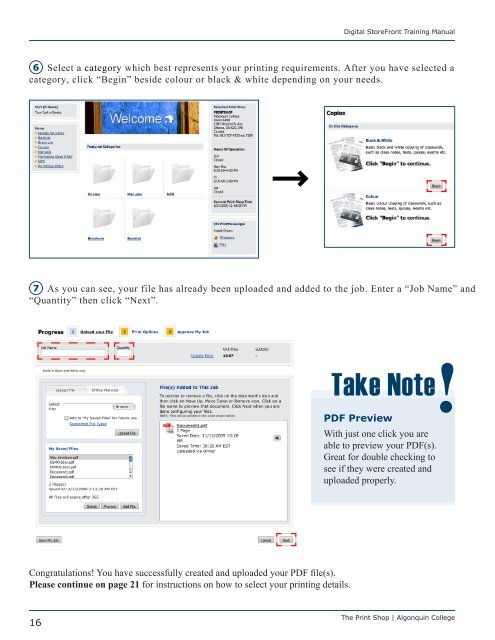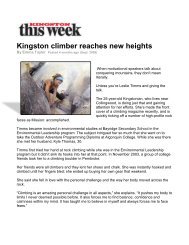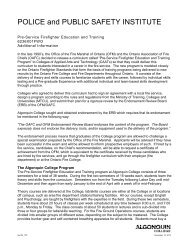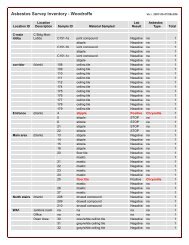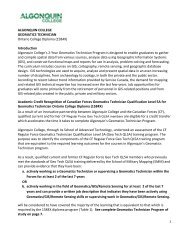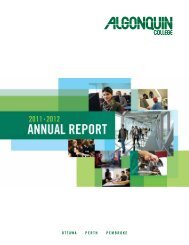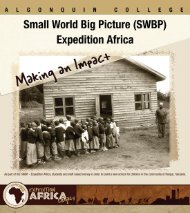Digital StoreFront User Guide - Algonquin College
Digital StoreFront User Guide - Algonquin College
Digital StoreFront User Guide - Algonquin College
You also want an ePaper? Increase the reach of your titles
YUMPU automatically turns print PDFs into web optimized ePapers that Google loves.
16<br />
<strong>Digital</strong> <strong>StoreFront</strong> Training Manual<br />
6 Select a category which best represents your printing requirements. After you have selected a<br />
category, click “Begin” beside colour or black & white depending on your needs.<br />
7 As you can see, your file has already been uploaded and added to the job. Enter a “Job Name” and<br />
“Quantity” then click “Next”.<br />
Congratulations! You have successfully created and uploaded your PDF file(s).<br />
Please continue on page 21 for instructions on how to select your printing details.<br />
Take Note<br />
PDF Preview<br />
With just one click you are<br />
able to preview your PDF(s).<br />
Great for double checking to<br />
see if they were created and<br />
uploaded properly.<br />
The Print Shop | <strong>Algonquin</strong> <strong>College</strong>