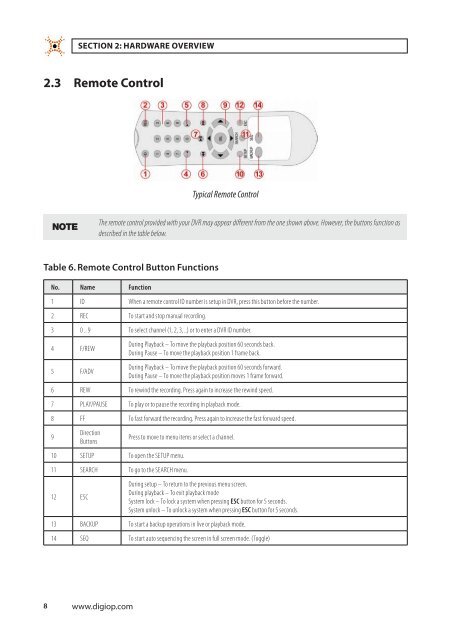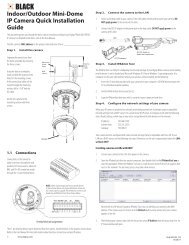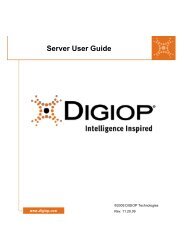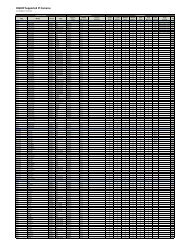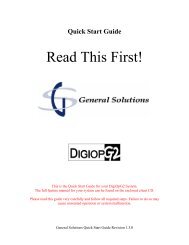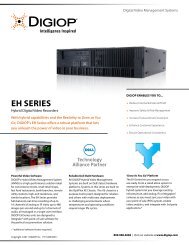H.264 4/8/16-Channel DVR User Manual - Digiop
H.264 4/8/16-Channel DVR User Manual - Digiop
H.264 4/8/16-Channel DVR User Manual - Digiop
Create successful ePaper yourself
Turn your PDF publications into a flip-book with our unique Google optimized e-Paper software.
SECTION 2: HARDWARE OVERVIEW2.3 Remote ControlTypical Remote ControlNOTEThe remote control provided with your <strong>DVR</strong> may appear different from the one shown above. However, the buttons function asdescribed in the table below.Table 6. Remote Control Button FunctionsNo. Name Function1 ID When a remote control ID number is setup in <strong>DVR</strong>, press this button before the number.2 REC To start and stop manual recording.3 0 .. 9 To select channel (1, 2, 3, ..) or to enter a <strong>DVR</strong> ID number.4 F/REW5 F/ADVDuring Playback – To move the playback position 60 seconds back.During Pause – To move the playback position 1 frame back.During Playback – To move the playback position 60 seconds forward.During Pause – To move the playback position moves 1 frame forward.6 REW To rewind the recording. Press again to increase the rewind speed.7 PLAY/PAUSE To play or to pause the recording in playback mode.8 FF To fast forward the recording. Press again to increase the fast forward speed.9DirectionButtonsPress to move to menu items or select a channel.10 SETUP To open the SETUP menu.11 SEARCH To go to the SEARCH menu.12 ESCDuring setup – To return to the previous menu screen.During playback – To exit playback modeSystem lock – To lock a system when pressing ESC button for 5 seconds.System unlock – To unlock a system when pressing ESC button for 5 seconds.13 BACKUP To start a backup operations in live or playback mode.14 SEQ To start auto sequencing the screen in full screen mode. (Toggle)8 www.digiop.com