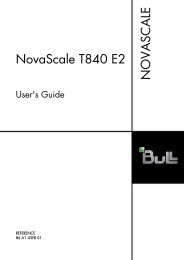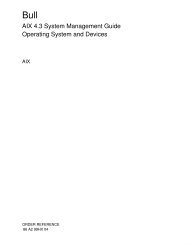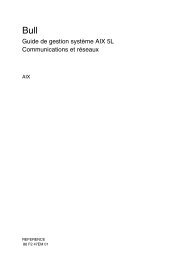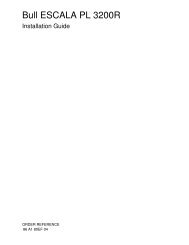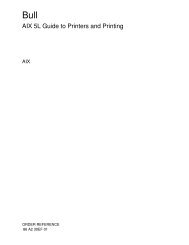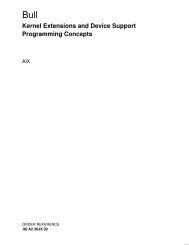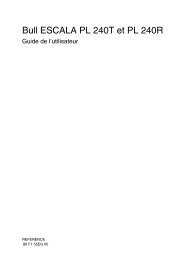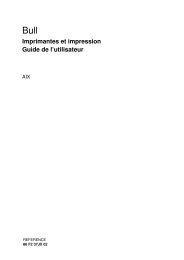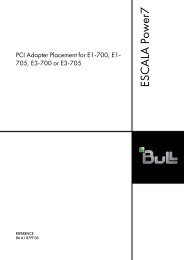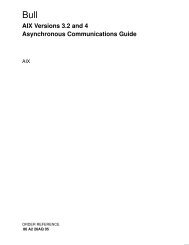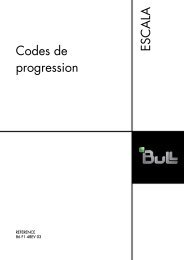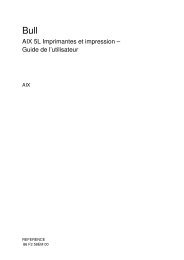86A121EG01-Escala PL820R - Support On Line - Bull
86A121EG01-Escala PL820R - Support On Line - Bull
86A121EG01-Escala PL820R - Support On Line - Bull
Create successful ePaper yourself
Turn your PDF publications into a flip-book with our unique Google optimized e-Paper software.
<strong>Bull</strong> ESCALA PL 820RService GuideORDER REFERENCE86 A1 21EG 01
<strong>Bull</strong> ESCALA PL 820RService GuideHardwareJune 2003BULL CEDOC357 AVENUE PATTONB.P.2084549008 ANGERS CEDEX 01FRANCEORDER REFERENCE86 A1 21EG 01
The following copyright notice protects this book under the Copyright laws of the United States of Americaand other countries which prohibit such actions as, but not limited to, copying, distributing, modifying, andmaking derivative works.Copyright <strong>Bull</strong> S.A. 1992, 2003Printed in FranceSuggestions and criticisms concerning the form, content, and presentation ofthis book are invited. A form is provided at the end of this book for this purpose.To order additional copies of this book or other <strong>Bull</strong> Technical Publications, youare invited to use the Ordering Form also provided at the end of this book.Trademarks and AcknowledgementsWe acknowledge the right of proprietors of trademarks mentioned in this book.AIX is a registered trademark of International Business Machines Corporation, and is being used underlicence.UNIX is a registered trademark in the United States of America and other countries licensed exclusively throughthe Open Group.Linux is a registered trademark of Linus Torvalds.The information in this document is subject to change without notice. Groupe <strong>Bull</strong> will not be liable for errorscontained herein, or for incidental or consequential damages in connection with the use of this material.
Maintenance Analysis Procedures (MAPs) . . . . . . . . . . . . . . . . . . . . . . . 61System LEDs . . . . . . . . . . . . . . . . . . . . . . . . . . . . . . . . . . 61System Attention LED . . . . . . . . . . . . . . . . . . . . . . . . . . . . . . 61Checkpoints . . . . . . . . . . . . . . . . . . . . . . . . . . . . . . . . . . 62FRU Isolation . . . . . . . . . . . . . . . . . . . . . . . . . . . . . . . . . . 63FRU Identify LEDs . . . . . . . . . . . . . . . . . . . . . . . . . . . . . . . . 64Service Focal Point . . . . . . . . . . . . . . . . . . . . . . . . . . . . . . . . 64Getting Started . . . . . . . . . . . . . . . . . . . . . . . . . . . . . . . . 65Testing Error Reporting . . . . . . . . . . . . . . . . . . . . . . . . . . . . . 65Service Focal Point Settings . . . . . . . . . . . . . . . . . . . . . . . . . . . 65Working With Serviceable Events . . . . . . . . . . . . . . . . . . . . . . . . . 67Activating and Deactivating FRU LEDs . . . . . . . . . . . . . . . . . . . . . . . 69Accessing System Log Error Information . . . . . . . . . . . . . . . . . . . . . . . . 70Accessing Errors when a System is Attached to an HMC . . . . . . . . . . . . . . . . . 70Accessing Errors when a System is Running AIX and the Console is Not an HMC . . . . . . . 71Accessing Errors when a System is Running Linux and the Console is Not an HMC . . . . . . . 71Resetting the System Attention LED . . . . . . . . . . . . . . . . . . . . . . . . . 71Resetting the LED when a System is Attached To an HMC . . . . . . . . . . . . . . . . 71Resetting the LED when a System is Running AIX and the Console is not an HMC . . . . . . . 71Resetting the LED when a System is Running Linux and the Console is not an HMC . . . . . . 72Chapter 3. Maintenance Analysis Procedures (MAPs) . . . . . . . . . . . . . . . . . . 73Entry MAP . . . . . . . . . . . . . . . . . . . . . . . . . . . . . . . . . . . 73Quick Entry MAP . . . . . . . . . . . . . . . . . . . . . . . . . . . . . . . . 75Quick Entry MAP Table of Contents . . . . . . . . . . . . . . . . . . . . . . . . . 75MAP 1020: Problem Determination . . . . . . . . . . . . . . . . . . . . . . . . . . 82Purpose of This MAP . . . . . . . . . . . . . . . . . . . . . . . . . . . . . . 82MAP 1320: Service Focal Point Procedures . . . . . . . . . . . . . . . . . . . . . . . 87MAP 1321: Quick Entry MAP for Systems with Service Focal Point . . . . . . . . . . . . . . 88MAP 1322: End of Call MAP for Systems with Service Focal Point . . . . . . . . . . . . . . 96MAP 1420: Recovery Procedures for Hot-Pluggable PCI Adapters . . . . . . . . . . . . . . 101MAP 1421: Partition Will Not Boot Due to Faulty Adapter . . . . . . . . . . . . . . . . 101MAP 1422: Slot is Empty Even When Populated . . . . . . . . . . . . . . . . . . . 102MAP 1520: Power . . . . . . . . . . . . . . . . . . . . . . . . . . . . . . . . 105FRU Identify LEDs . . . . . . . . . . . . . . . . . . . . . . . . . . . . . . 106Map 1521: The Base Processor Subsystem Drawer Will Not Power <strong>On</strong> and No Error Codes areAvailable . . . . . . . . . . . . . . . . . . . . . . . . . . . . . . . . . 107Map 1522: Cannot Power <strong>On</strong> the I/O Drawer . . . . . . . . . . . . . . . . . . . . . 114Map 1523: The SPCN Error Codes Table Directed You Here and the Error Code is 1011 1B0x 123MAP 1540: Problem Isolation Procedures . . . . . . . . . . . . . . . . . . . . . . . 127FRU Identify LEDs . . . . . . . . . . . . . . . . . . . . . . . . . . . . . . 127MAP 1541: JTAG Problem Isolation . . . . . . . . . . . . . . . . . . . . . . . . 128MAP 1542: I/O Problem Isolation . . . . . . . . . . . . . . . . . . . . . . . . . 129MAP 1547: RIO Adapter Card Problem Isolation. . . . . . . . . . . . . . . . . . . . 154MAP 1548: Memory and Processor Problem Isolation. . . . . . . . . . . . . . . . . . 155MAP 1549: Attention Problem Isolation . . . . . . . . . . . . . . . . . . . . . . . 157MAP 154A: I2C Bus Problem Isolation . . . . . . . . . . . . . . . . . . . . . . . 161MAP 154B: Insufficient Hardware Resources Problem Isolation . . . . . . . . . . . . . . 164MAP 154C: SPCN Cable Problem Isolation . . . . . . . . . . . . . . . . . . . . . 165Chapter 4. Checkpoints . . . . . . . . . . . . . . . . . . . . . . . . . . . . . 167IPL Flow with an HMC Attached to the System . . . . . . . . . . . . . . . . . . . . . 167IPL Flow Without an HMC Attached to the System . . . . . . . . . . . . . . . . . . . 167Service Processor Checkpoints . . . . . . . . . . . . . . . . . . . . . . . . . . . 171Firmware Checkpoints . . . . . . . . . . . . . . . . . . . . . . . . . . . . . . 178Boot Problems . . . . . . . . . . . . . . . . . . . . . . . . . . . . . . . . 212iv386/50 Service Guide
Chapter 5. Error Code to FRU Index . . . . . . . . . . . . . . . . . . . . . . . . 215Performing Slow Boot . . . . . . . . . . . . . . . . . . . . . . . . . . . . . . 215Confirming Initial Error Code . . . . . . . . . . . . . . . . . . . . . . . . . . . . 216Four-Character Checkpoints . . . . . . . . . . . . . . . . . . . . . . . . . . . . 217Replacing the Operator Panel . . . . . . . . . . . . . . . . . . . . . . . . . . . 217Replacing the Network Adapter . . . . . . . . . . . . . . . . . . . . . . . . . . . 217Determining the Location Code . . . . . . . . . . . . . . . . . . . . . . . . . . . 217FRU Identify LEDs . . . . . . . . . . . . . . . . . . . . . . . . . . . . . . . 217Checkpoints and Error Codes Index . . . . . . . . . . . . . . . . . . . . . . . . . 219Operator Panel Error Codes . . . . . . . . . . . . . . . . . . . . . . . . . . . . 222SPCN Error Codes . . . . . . . . . . . . . . . . . . . . . . . . . . . . . . . 223Firmware/POST Error Codes . . . . . . . . . . . . . . . . . . . . . . . . . . . . 235Service Processor Error Codes . . . . . . . . . . . . . . . . . . . . . . . . . . . 259Memory DIMM Present Detect Bits (PD-Bits) . . . . . . . . . . . . . . . . . . . . . . 387Error Log Utility Procedure . . . . . . . . . . . . . . . . . . . . . . . . . . . . 388System Firmware Update Messages . . . . . . . . . . . . . . . . . . . . . . . . . 389Scan Dump Messages . . . . . . . . . . . . . . . . . . . . . . . . . . . . . . 389Common Firmware Error Codes . . . . . . . . . . . . . . . . . . . . . . . . . . 390HMC Surveillance Error Codes . . . . . . . . . . . . . . . . . . . . . . . . . . . 400Problem Determination-Generated Error Codes . . . . . . . . . . . . . . . . . . . . . 401Hypervisor Dump Retrieval Procedure . . . . . . . . . . . . . . . . . . . . . . . . 402Hypervisor Dump Indications . . . . . . . . . . . . . . . . . . . . . . . . . . . 402Chapter 6. Using the <strong>On</strong>line and Standalone Diagnostics . . . . . . . . . . . . . . . . 405Operating Considerations for <strong>On</strong>line and Standalone Diagnostics . . . . . . . . . . . . . . 405Identifying the Terminal Type to the Diagnostics . . . . . . . . . . . . . . . . . . . . 406Undefined Terminal Types . . . . . . . . . . . . . . . . . . . . . . . . . . . . 406Resetting the Terminal . . . . . . . . . . . . . . . . . . . . . . . . . . . . . 406<strong>On</strong>line Diagnostics Modes of Operation . . . . . . . . . . . . . . . . . . . . . . . . 406Service Mode . . . . . . . . . . . . . . . . . . . . . . . . . . . . . . . . 406Using the HMC to Load the Diagnostics in Service Mode . . . . . . . . . . . . . . . . 406Concurrent Mode . . . . . . . . . . . . . . . . . . . . . . . . . . . . . . . 408Running the <strong>On</strong>line Diagnostics in Concurrent Mode . . . . . . . . . . . . . . . . . . 408Maintenance Mode . . . . . . . . . . . . . . . . . . . . . . . . . . . . . . 408Running the <strong>On</strong>line Diagnostics in Maintenance Mode . . . . . . . . . . . . . . . . . 409Standalone Diagnostic Operation with an HMC Attached to the System . . . . . . . . . . . . 410Partitioned System Considerations for Standalone Diagnostics . . . . . . . . . . . . . . 410Considerations for Running Standalone Diagnostics from CD-ROM. . . . . . . . . . . . . 410Loading the Standalone Diagnostics from CDROM. . . . . . . . . . . . . . . . . . . 410Running Standalone Diagnostics from a Network Installation Management (NIM) Server with anHMC Attached to the System . . . . . . . . . . . . . . . . . . . . . . . . . . 411NIM Server Configuration . . . . . . . . . . . . . . . . . . . . . . . . . . . . 411Client Configuration and Booting Standalone Diagnostics from the NIM Server . . . . . . . . 412Running the <strong>On</strong>line Diagnostics with No HMC Attached . . . . . . . . . . . . . . . . . . 413Running the Standalone Diagnostics with No HMC Attached . . . . . . . . . . . . . . . . 413Chapter 7. Running <strong>On</strong>line Diagnostics . . . . . . . . . . . . . . . . . . . . . . . 415Chapter 8. Using the Service Processor . . . . . . . . . . . . . . . . . . . . . . . 417Service Processor Menus . . . . . . . . . . . . . . . . . . . . . . . . . . . . . 417Accessing the Service Processor Menus Locally . . . . . . . . . . . . . . . . . . . 418Accessing the Service Processor Menus Remotely. . . . . . . . . . . . . . . . . . . 418Saving and Restoring Service Processor Settings . . . . . . . . . . . . . . . . . . . 418Menu Inactivity . . . . . . . . . . . . . . . . . . . . . . . . . . . . . . . . 418General User Menu . . . . . . . . . . . . . . . . . . . . . . . . . . . . . . . 419Privileged User Menus . . . . . . . . . . . . . . . . . . . . . . . . . . . . . . 419Contentsv
Main Menu . . . . . . . . . . . . . . . . . . . . . . . . . . . . . . . . . 420Service Processor Setup Menu . . . . . . . . . . . . . . . . . . . . . . . . . . 421Passwords . . . . . . . . . . . . . . . . . . . . . . . . . . . . . . . . . 422System Power Control Menu . . . . . . . . . . . . . . . . . . . . . . . . . . . 426System Information Menu . . . . . . . . . . . . . . . . . . . . . . . . . . . . 430Language Selection Menu . . . . . . . . . . . . . . . . . . . . . . . . . . . . 438Call-In/Call-Out Setup Menu . . . . . . . . . . . . . . . . . . . . . . . . . . . 439Modem Configuration Menu . . . . . . . . . . . . . . . . . . . . . . . . . . . 440Serial Port Selection Menu . . . . . . . . . . . . . . . . . . . . . . . . . . . 441Serial Port Speed Setup Menu . . . . . . . . . . . . . . . . . . . . . . . . . . 442Telephone Number Setup Menu. . . . . . . . . . . . . . . . . . . . . . . . . . 443Call-Out Policy Setup Menu . . . . . . . . . . . . . . . . . . . . . . . . . . . 445Customer Account Setup Menu . . . . . . . . . . . . . . . . . . . . . . . . . . 446Call-out Test . . . . . . . . . . . . . . . . . . . . . . . . . . . . . . . . . 446Service Processor Parameters in Service Mode (Full System Partition) . . . . . . . . . . . . 446System Power-<strong>On</strong> Methods . . . . . . . . . . . . . . . . . . . . . . . . . . . . 447Service Processor Reboot/Restart Recovery . . . . . . . . . . . . . . . . . . . . . . 448Boot (IPL) Speed . . . . . . . . . . . . . . . . . . . . . . . . . . . . . . . 448Failure During Boot Process . . . . . . . . . . . . . . . . . . . . . . . . . . . 448Failure During Normal System Operation . . . . . . . . . . . . . . . . . . . . . . 448Service Processor Reboot/Restart Policy Controls . . . . . . . . . . . . . . . . . . . 448Firmware Updates. . . . . . . . . . . . . . . . . . . . . . . . . . . . . . . . 450General Information on System Firmware Updates . . . . . . . . . . . . . . . . . . . 450Determining the Level of Firmware on the System . . . . . . . . . . . . . . . . . . . 451Updating System Firmware From the Service Processor Menus . . . . . . . . . . . . . . 452Updating System Firmware from a NIM Server . . . . . . . . . . . . . . . . . . . . 452Recovery Mode. . . . . . . . . . . . . . . . . . . . . . . . . . . . . . . . 453Configuring and Deconfiguring Processors or Memory . . . . . . . . . . . . . . . . . . 453Run-Time CPU Deconfiguration (CPU Gard) . . . . . . . . . . . . . . . . . . . . . 453Service Processor System Monitoring - Surveillance . . . . . . . . . . . . . . . . . . . 454System Firmware Surveillance . . . . . . . . . . . . . . . . . . . . . . . . . . 454Operating System Surveillance . . . . . . . . . . . . . . . . . . . . . . . . . . 455Call-Out (Call-Home). . . . . . . . . . . . . . . . . . . . . . . . . . . . . . . 456Console Mirroring . . . . . . . . . . . . . . . . . . . . . . . . . . . . . . . . 457System Configuration . . . . . . . . . . . . . . . . . . . . . . . . . . . . . 457Service Processor Error Logs . . . . . . . . . . . . . . . . . . . . . . . . . . . 458LCD Progress Indicator Log . . . . . . . . . . . . . . . . . . . . . . . . . . . . 459Service Processor Operational Phases . . . . . . . . . . . . . . . . . . . . . . . . 460Pre-Standby Phase . . . . . . . . . . . . . . . . . . . . . . . . . . . . . . 460Standby Phase . . . . . . . . . . . . . . . . . . . . . . . . . . . . . . . . 461Bring-Up Phase . . . . . . . . . . . . . . . . . . . . . . . . . . . . . . . 461Runtime Phase . . . . . . . . . . . . . . . . . . . . . . . . . . . . . . . . 462Restoring Service Processor Settings . . . . . . . . . . . . . . . . . . . . . . . . 463Chapter 9. Using System Management Services . . . . . . . . . . . . . . . . . . . 465Select Language . . . . . . . . . . . . . . . . . . . . . . . . . . . . . . . . 467Change Password Options . . . . . . . . . . . . . . . . . . . . . . . . . . . . 467Set Privileged-Access Password . . . . . . . . . . . . . . . . . . . . . . . . . 467View Error Log . . . . . . . . . . . . . . . . . . . . . . . . . . . . . . . . . 468Setup Remote IPL (Initial Program Load) . . . . . . . . . . . . . . . . . . . . . . . 469Change SCSI Settings . . . . . . . . . . . . . . . . . . . . . . . . . . . . . . 472Select Console . . . . . . . . . . . . . . . . . . . . . . . . . . . . . . . . . 473Select Boot Options . . . . . . . . . . . . . . . . . . . . . . . . . . . . . . . 473Select Boot Devices . . . . . . . . . . . . . . . . . . . . . . . . . . . . . . . 476Display Current Settings . . . . . . . . . . . . . . . . . . . . . . . . . . . . . 478Restore Default Settings . . . . . . . . . . . . . . . . . . . . . . . . . . . . . 478vi386/50 Service Guide
Power Distribution Assembly . . . . . . . . . . . . . . . . . . . . . . . . . . . 573Chapter 11. Parts Information . . . . . . . . . . . . . . . . . . . . . . . . . . . 575386/M2 Processor Subsystem . . . . . . . . . . . . . . . . . . . . . . . . . . . 576Front View . . . . . . . . . . . . . . . . . . . . . . . . . . . . . . . . . 576Rear View. . . . . . . . . . . . . . . . . . . . . . . . . . . . . . . . . . 578Internal Cables . . . . . . . . . . . . . . . . . . . . . . . . . . . . . . . . 580Processor Connector Cards, Power, and Cooling . . . . . . . . . . . . . . . . . . . 582Media Bays and Disk Bays . . . . . . . . . . . . . . . . . . . . . . . . . . . 584Cooling and Diskette Drive . . . . . . . . . . . . . . . . . . . . . . . . . . . 586Processor Cards and Memory . . . . . . . . . . . . . . . . . . . . . . . . . . 588Processor Subsystem Disks and Media . . . . . . . . . . . . . . . . . . . . . . . 590Processor Subsystem Covers and Bezel . . . . . . . . . . . . . . . . . . . . . . 592Processor Subsystem Internal Cables . . . . . . . . . . . . . . . . . . . . . . . 593SPCN, RIO, and Rack Beacon Cables . . . . . . . . . . . . . . . . . . . . . . . . 596Keyboards and Mouse . . . . . . . . . . . . . . . . . . . . . . . . . . . . . . 597I/O Subsystem Parts . . . . . . . . . . . . . . . . . . . . . . . . . . . . . . . 598Chapter 12. Fault and Attention LEDs. . . . . . . . . . . . . . . . . . . . . . . . 599Component LEDs . . . . . . . . . . . . . . . . . . . . . . . . . . . . . . . . 599Resetting the LEDs . . . . . . . . . . . . . . . . . . . . . . . . . . . . . . 602Appendix A. Environmental Notices . . . . . . . . . . . . . . . . . . . . . . . . 603Product Recycling and Disposal. . . . . . . . . . . . . . . . . . . . . . . . . . . 603Acoustical Noise Emissions . . . . . . . . . . . . . . . . . . . . . . . . . . . . 604Declared Acoustical Noise Emissions. . . . . . . . . . . . . . . . . . . . . . . . 604Appendix B. Notices . . . . . . . . . . . . . . . . . . . . . . . . . . . . . . 605Appendix C. Service Processor Setup and Test . . . . . . . . . . . . . . . . . . . . 607Service Processor Setup Checklist. . . . . . . . . . . . . . . . . . . . . . . . . . 607Testing the Setup . . . . . . . . . . . . . . . . . . . . . . . . . . . . . . . . 608Testing Call-In . . . . . . . . . . . . . . . . . . . . . . . . . . . . . . . . 608Testing Call-Out . . . . . . . . . . . . . . . . . . . . . . . . . . . . . . . 609Serial Port Configuration . . . . . . . . . . . . . . . . . . . . . . . . . . . . 609Appendix D. Modem Configurations . . . . . . . . . . . . . . . . . . . . . . . . 611Sample Modem Configuration Files . . . . . . . . . . . . . . . . . . . . . . . . . 611Generic Modem Configuration Files . . . . . . . . . . . . . . . . . . . . . . . . 611Specific Modem Configuration Files . . . . . . . . . . . . . . . . . . . . . . . . 611Configuration File Selection . . . . . . . . . . . . . . . . . . . . . . . . . . . . 612Examples for Using the Generic Sample Modem Configuration Files . . . . . . . . . . . . 613Customizing the Modem Configuration Files . . . . . . . . . . . . . . . . . . . . . 614IBM 7852-400 DIP Switch Settings . . . . . . . . . . . . . . . . . . . . . . . . 614Xon/Xoff Modems . . . . . . . . . . . . . . . . . . . . . . . . . . . . . . . 615Ring Detection . . . . . . . . . . . . . . . . . . . . . . . . . . . . . . . . 616Terminal Emulators . . . . . . . . . . . . . . . . . . . . . . . . . . . . . . 616Recovery Procedures . . . . . . . . . . . . . . . . . . . . . . . . . . . . . 616Transfer of a Modem Session . . . . . . . . . . . . . . . . . . . . . . . . . . . 617Recovery Strategy. . . . . . . . . . . . . . . . . . . . . . . . . . . . . . . 618Prevention Strategy . . . . . . . . . . . . . . . . . . . . . . . . . . . . . . 618Modem Configuration Sample Files . . . . . . . . . . . . . . . . . . . . . . . . . 619Sample File modem_m0.cfg . . . . . . . . . . . . . . . . . . . . . . . . . . . 619Sample File modem_m1.cfg . . . . . . . . . . . . . . . . . . . . . . . . . . . 622Sample File modem_z.cfg . . . . . . . . . . . . . . . . . . . . . . . . . . . . 624Sample File modem_z0.cfg . . . . . . . . . . . . . . . . . . . . . . . . . . . 627viii386/50 Service Guide
Sample File modem_f.cfg . . . . . . . . . . . . . . . . . . . . . . . . . . . . 630Sample File modem_f0.cfg . . . . . . . . . . . . . . . . . . . . . . . . . . . 633Sample File modem_f1.cfg . . . . . . . . . . . . . . . . . . . . . . . . . . . 636Index . . . . . . . . . . . . . . . . . . . . . . . . . . . . . . . . . . . . 639Contentsix
x386/50 Service Guide
Safety NoticesA danger notice indicates the presence of a hazard that has the potential of causing death or seriouspersonal injury. Danger notices appear on the following pages:v xiv 105v 481A caution notice indicates the presence of a hazard that has the potential of causing moderate or minorpersonal injury. Caution notices appear on the following pages:v 57v 57v 105v 481v 565v 557For a translation of the safety notices contained in this book, see the System Unit Safety Information,order number SA23-2652.Electrical SafetyObserve the following safety instructions any time you are connecting or disconnecting devices attached tothe system.DANGERAn electrical outlet that is not correctly wired could place hazardous voltage on metal parts ofthe system or the devices that attach to the system. It is the responsibility of the customer toensure that the outlet is correctly wired and grounded to prevent an electrical shock.Use one hand, when possible, to connect or disconnect signal cables to prevent a possibleshock from touching two surfaces with different electrical potentials.During an electrical storm, do not connect cables for display stations, printers, telephones, orstation protectors for communications lines.D06CAUTION:This product is equipped with a three-wire power cable and plug for the user’s safety. Use thispower cable with a properly grounded electrical outlet to avoid electrical shock.C01DANGERTo prevent electrical shock hazard, disconnect all power cables from the electrical outlet beforerelocating the system.D01xi
CAUTION:This unit has more than one power supply cord. Follow procedures for removal of power from thesystem when directed.C28CAUTION:Energy hazard, remove power before servicing.C22CAUTION:Energy hazard, remove all jewelry before servicing.C29xii386/50 Service Guide
Laser Safety InformationCAUTION:This product may contain a CD-ROM, DVD-ROM, or laser module on a PCI card, which are class 1laser products.C30Laser ComplianceAll lasers are certified in the U.S. to conform to the requirements of DHHS 21 CFR Subchapter J for class1 laser products. Outside the U.S., they are certified to be in compliance with the IEC 825 (first edition1984) as a class 1 laser product. Consult the label on each part for laser certification numbers andapproval information.CAUTION:All laser modules are designed so that there is never any human access to laser radiation above aclass 1 level during normal operation, user maintenance, or prescribed service conditions. Dataprocessing environments can contain equipment transmitting on system links with laser modulesthat operate at greater than class 1 power levels. For this reason, never look into the end of anoptical fiber cable or open receptacle. <strong>On</strong>ly trained service personnel should perform theinspection or repair of optical fiber cable assemblies and receptacles.C25, C26Prefacexiii
xiv386/50 Service Guide
Data Integrity and VerificationThese computer systems contain mechanisms designed to reduce the possibility of undetected datacorruption or loss. This risk, however, cannot be eliminated. Users who experience unplanned outages,system failures, power fluctuations or outages, or component failures must verify the accuracy of operationsperformed and data saved or transmitted by the system at or near the time of the outage or failure. Inaddition, users must establish procedures to ensure that there is independent data verification before relyingon such data in sensitive or critical operations. Users should periodically check our support websites forupdated information and fixes applicable to the system and related software.xv
xvi386/50 Service Guide
About This BookThis book provides maintenance information that is specific to the 386/50, adapters, and attached devicesthat do not have their own service information. It also contains Maintenance Analysis Procedures (MAPs)that are not common to other systems.MAPs that are common to all systems are contained in the Diagnostic Information for Multiple BusSystems.This book is used by the service representative to repair system failures. This book assumes that theservice representative has had training on the system.ISO 9000ISO 9000 registered quality systems were used in the development and manufacturing of this product.HighlightingThe following highlighting conventions are used in this book:BoldItalicsMonospaceIdentifies commands, subroutines, keywords, files, structures, directories, and other itemswhose names are predefined by the system. Also identifies graphical objects such as buttons,labels, and icons that the user selects.Identifies parameters whose actual names or values are to be supplied by the user.Identifies examples of specific data values, examples of text similar to what you might seedisplayed, examples of portions of program code similar to what you might write as aprogrammer, messages from the system, or information you should actually type.References to AIX Operating SystemThis document may contain references to the AIX operating system. If you are using another operatingsystem, consult the appropriate documentation for that operating system.This document may describe hardware features and functions. While the hardware supports them, therealization of these features and functions depends upon support from the operating system. AIX providesthis support. If you are using another operating system, consult the appropriate documentation for thatoperating system regarding support for those features and functions.xvii
Related PublicationsThe following publications are available:v The System Unit Safety Information, order number 86 X1 11WD, contains translations of safetyinformation used throughout this book.v The Hardware Management Console Installation and Operations Guide, order number 86 A1 83EF,contains information on how to set up and cable the hardware system console and verify systemoperation.v The Hardware Management Console Maintenance Guide, order number 86 A1 84EF, contains MAPS,removal and replacement procedures, error codes, and parts information that help trained servicerepresentatives diagnose and repair the hardware system console.v The PL 820R Installation Guide, order number 86 A1 19EG, contains information on how to set up andcable the system, install and remove options, and verify system operation.v The PL 820R User's Guide, order number 86 A1 20EG, contains information on how to use the system,use diagnostics, use service aids, and verify system operations.v The D10 and D20 Service Guide, order number 86 A1 38EG, contains removal and replacementprocedures, and parts information that help trained service representatives repair the D10 I/OSubsystem and the D20 I/O Subsystem.v The Diagnostic Information for Multiple Bus Systems, order number 86 A1 26HX, contains commondiagnostic procedures, error codes, service request numbers, and failing function codes. This manual isintended for trained service technicians.v The Adapters Information for Multiple Bus Systems, order number 86 A1 27HX, contains information aboutadapters, external devices, and cabling. This manual is intended to supplement information found in theDiagnostic Information for Multiple Bus Systems.vvThe Site Preparation Guide for Rack Systems, order number 86 A1 30PX, contains information to helpyou plan your installation.The AIX Installation Guide and Reference, order number 86 A2 07EG, describes how to install theoperating system, to use anetwork server, as well as how to install the operating system or diagnosticson systems connected to a network.ATTENTION:In this document, the term 386/50 stands for ESCALA PL 820R.xviii386/50 Service Guide
Chapter 1. Reference InformationThis chapter provides an overview of the 386/50, including a logical description and a physical overview ofthe system. Additional details pertaining to the D10 I/O Subsystem and D20 I/O Subsystem are alsoprovided. They include the following:v Memory overview and ordering rulesv General description of the operator panelv Cabling rulesv System location rules and descriptionsv Powering on and powering off the systemv Power flowv Data flow386/50 OverviewThe 386/50 is a multiprocessor, multibus system packaged in one processor subsystem drawer and up toeight I/O subsystem drawers. The 386/50 processor subsystem drawer is 8 EIA units high and can bemounted in a 19-inch rack. The processor subsystem drawer houses the processors, memory, and a baseset of I/O. Four 2-way processor card slots provide 2, 4, 6, and/or 8-way 386/50 configurations.Eight DDR (double data rate) memory DIMM slots are available on each processor card. Memory DIMMsmust be installed in quads. DIMM quads are available in 2 GB (4x512 MB), 4GB (4x1 GB), and 8 GB (4x2GB) sizes. The resulting total system memory is from 2 GB up to 64 GB.The processor subsystem drawer also contains the following:v Seven hot-pluggable PCI-X slots utilizing a PCI adapter cassette mechanismv Internal Ultra3 SCSI and external SCSI connectionsv 10/100 Ethernet (ISA-based)v Keyboard and mouse portsv Four serial portsv Two hardware management console portsv Four hot-pluggable DASD baysv Two hot-pluggable media baysv Diskette drivev Service processorv <strong>On</strong>e (up to four) RIO or RIO-2 I/O expansion portsThe I/O capacity of the system can be expanded by the addition of up to three addititional RIO or RIO-2expansion cards and up to eight PCI-X I/O subsystem drawers. Both the D10 I/O Subsystem and the D20I/O Subsystem are supported in 386/50 systems.The 386/50 system supports up to eight logical partitions. Logical partitioning requires the use of aHardware Management Console (HMC). The HMC operates outside the scope of any single operatingsystem image and is used to manage and monitor the platform resources as well as provide a servicefocal point.The HMC is not required if the system resources are not to be divided among multiple logical partitions.When booted in the traditional ″full system partition″, the system console may be a serially attached TTY1
terminal or a display attached to the system. Even if the HMC is attached, you may choose to boot a ″fullsystem partition″. With the HMC attached and the system booted into a ″full system partition″, definedprofiles of logical partitions are unavailable.Note: When attempting to service the 386/50, be sure to determine where the system console resides.Capacity Upgrade on Demand, CUoD, of processors and memory is supported on the 386/50 system.These resources can be added during runtime without the need to reboot the system.Cables are used to connect the processor subsystem to the I/O subsystem drawers. These cables include:v SPCN (System Power Control Network) cablesv RIO (Remote Input Output) cables386/50 System LocationsThe 386/50 consists of one base processor subsystem in a rack. Up to eight additional I/O subsystemsmay be added in the same rack. These components are connected by cables that transmit data andcontrol signals.The following figure shows the 386/M2 processor subsystem drawer installed in a rack with two D10 I/OSubsystems installed above it.2131 386/50 System Unit Drawer 3 Rack-Mounting Rail2 Two D10 I/O Subsystems2 386/50 Service Guide
386/M2 Processor Subsystem LocationsThis section provides a front view and a rear view of the processor subsystem with descriptions andlocations for each part of the processor subsystem.386/M2 Processor Subsystem Front View1 2765431 Fan 3 5 Operator Panel2 Fan 4 6 Media Bay 13 Disk drive bay (four-position) 7 Media Bay 24 Diskette DriveProcessor Subsystem PowerThe 386/50 processor subsystem has two redundant power supplies. <strong>On</strong>e of these power supplies iscapable of providing the necessary voltages and currents independent of the other power supply. The leftand right power-supply output voltages are connected and monitored by the power distribution boardcontained in the processor subsystem.Chapter 1. Reference Information 3
The left and right power supplies are hot-pluggable and may be changed one at a time while the system isoperational. Each power supply provides 5V dc, 3.3V dc, -12V dc, and 5V dc standby. The following tabledescribes power-related LED indicators that are available on a processor subsystem with an I/Osubsystem attached. The right and left power supply LED descriptions apply to power supplies in theprocessor subsystem and I/O subsystems.Status of LEDOperator Panel LED(processor subsystem)Right Power Supply LEDOff No power connected No power connected orsystem power connected,not turned on, power supplydetects no faults<strong>On</strong>, fast blinking green, onfor one second, off for onesecond<strong>On</strong>, slow blinking green, onfor two seconds, off for twoseconds<strong>On</strong>, steady greenSystem power connected,power-on initiatedSystem power connected,but power is not turned onSystem power connectedand turned onSystem power connected,not turned on, power supplydetected faultSystem power connected,not turned on, power supplydetected system powercontrol network faultSystem power connectedand turned onLeft Power Supply LEDNo power connected orsystem power connected,not turned on, power supplydetects no faultsSystem power connected,not turned on, power supplydetected faultSystem power connected,not turned on, power supplydetected system powercontrol network faultSystem power connectedand turned on386/M2 Processor Subsystem Rear View1 2 3 4 5 6871 PCI adapter slot 1 5 RIO connector card 12 PCI adapter slot 7 6 RIO connector card 23 Mouse port (upper),keyboard port (lower)7 Power supply 2,fan 2 attached to power supply4 Native I/O ports; see “Processor SubsystemI/O Ports” on page 31.8 Power supply 1,fan 1 attached to power supply4 386/50 Service Guide
I/O Subsystem LocationsEither the D10 I/O Subsystem or the D20 I/O Subsystem can be used to extend the capabilities of the386/50. This section shows the locations for I/O subsystems. A front view, a rear view, descriptions, andlocations for each part of the subsystem is shown. For more information about the I/O subsystems, seethe D10 and D20 Service Guide, order number SA23-1304.D10 I/O Subsystem Front ViewThe following figure shows the I/O subsystem from the front.125431 Cooling Fan 3 Power Supply 1, Power Supply 22 Power cord channel 4 Power cord receptaclesD10 I/O Subsystem Rear ViewThe following figure shows the I/O subsystem from the rear.1 2 3 4 5 612111091 2 3 4 5 6871 PCI adapter slot 1 7 RIO bus adapter cardUpper connector 0Lower connector 12 PCI-X adapter slot 2 8 SPCN connector card3 PCI-X adapter slot 3 9 Lower SPCN connector J164 PCI-X adapter slot 4 10 Upper SPCN connector J155 PCI-X adapter slot 5 11 Rack beacon connector6 PCI-X adapter slot 6 12 Power cord channelChapter 1. Reference Information 5
The green and amber LEDs (viewed on the rear of the PCI adapter cassette when installed) are used toindicate the state of the PCI slot during removal and replacement of an adapter. The following tabledescribes the LED states and their definitions.132Green PCI Slot LED Amber PCI Slot LED PCI Slot Power/Status DefinitionIndication<strong>On</strong> Off <strong>On</strong>/No action The PCI slot power is onand the slot is operational.Do not remove or installadapters.<strong>On</strong> Flashing <strong>On</strong>/Identify The PCI slot power is on,and the slot has beenidentified by the software orfirmware. Do not remove orinstall adapters.Off Flashing Off/Action The PCI slot power is off,and the slot has beenidentified by the software orfirmware. Perform PCIadapter remove, replace, orinstall if directed by the PCIhot-plug procedures.Off Off Off/No power The PCI slot power is off. Ifthe system power is off,perform non-hot-plug PCIadapter remove, replace, orinstall procedure.6 386/50 Service Guide
I/O Subsystem PowerD10 I/O Subsystems have two redundant power supplies. <strong>On</strong>e of these power supplies is capable ofproviding the necessary voltages and currents independent of the other power supply. The left and rightpower supply output voltages are connected and monitored by the I/O backplane contained in the I/Osubsystem. Both power supplies are hot-pluggable and may be changed one at a time while the system isoperational. Each power supply provides 5V dc, 3.3V dc, -12V dc, and 5V dc standby.The following table describes power-related LED indicators that are available on a system with an attachedI/O drawer. The processor subsystem’s operator panel LED is described below. The right and left powersupply LED descriptions apply to power supplies in the processor subsystem and I/O subsystems.Status of LEDOperator Panel LED (onprocessor subsystem)Right Power Supply LEDOff No power connected No power connected orsystem power connected,not turned on, power supplydetects no faults<strong>On</strong>, fast blinking green, onfor one second, off for onesecond<strong>On</strong>, slow blinking green, onfor two seconds, off for twoseconds<strong>On</strong>, steady greenSystem power connected,power-on initiatedSystem power connected,but power is not turned onSystem power connectedand turned onSystem power connected,not turned on, power supplydetected faultSystem power connected,not turned on, power supplydetected system powercontrol network faultSystem power connectedand turned onLeft Power Supply LEDNo power connected orsystem power connected,not turned on, power supplydetects no faultsSystem power connected,not turned on, power supplydetected faultSystem power connected,not turned on, power supplydetected system powercontrol network faultSystem power connectedand turned onI/O Subsystem PHB and PCI Slot LocationsEach D10 I/O Subsystem has a two PHBs through which the PCI slots are connected.1 2 3 4 5 6Slot PHB Slot Characteristics1 1 64-bit 5V, 33 MHz2 1 64-bit 3.3V, 133 MHz3 1 64-bit 3.3V, 133 MHz4 2 64-bit 3.3V, 133 MHz5 2 64-bit 3.3V, 133 MHz6 2 64-bit 3.3V, 133 MHzChapter 1. Reference Information 7
Subsystem Positioning and CablingI/O subsystems can be installed in a standard 19-inch EIA rack in any location. The cables that connectthe subsystems allow some flexibility in drawer placement, but the I/O subsystems should be locatedabove the processor subsystem to which they are connected in the same rack.Up to eight I/O subsystems can be connected to a processor subsystem. Use the following guidelines:v Each I/O subsystem connects to the processor subsystem using one system power control network(SPCN) cable loop.v Each I/O subsystem connects to the processor subsystem using one or more remote I/O (RIO) cableloops.v Lowest cost configurations allow up to four I/O subsystems connected to the processor subsystem usinga single RIO loop.v Optimum performance is achieved when each I/O drawer is connected to the processor subsystemthrough its own RIO loop.SPCN CablingI/O subsystem SPCN cables are connected to the processor subsystem unit in a loop configuration. TheSPCN cables are connected in a loop so that the system has two paths to each I/O subsystem. Up toeight I/O subsystems are supported on one SPCN loop.<strong>On</strong>e I/O Subsystem, Two I/O SubsystemsThe illustrations on the left show one I/O subsystem connected to the processor subsystem. Theillustrations on the right show two I/O subsystems connected to the processor subsystem using one SPCNloop.Processor Subsystem Connected to <strong>On</strong>e or Two D10 I/O Subsystems:1 Processor Subsystem2 I/O SubsystemProcessor Subsystem Connected to <strong>On</strong>e or Two D20 I/O Subsystems:8 386/50 Service Guide
1 Processor Subsystem 2 I/O SubsystemChapter 1. Reference Information 9
Four I/O Subsystems, Eight I/O SubsystemsThe illustration on the left shows four I/O subsystems connected to the processor subsystem using oneSPCN loop. The illustration on the right shows eight I/O subsystems connected to the processorsubsystem using one SPCN loop.Processor Subsystem Connected to Four or Eight D10 I/O Subsystems:1 Processor Subsystem2 I/O SubsystemProcessor Subsystem Connected to Four or Eight D20 I/O Subsystems:J15J16J15J16J15J16J15J16J15J16J15J16J15J162J15J16J15J16J15J16J15J16J15J16001 111 0 1 01 Processor Subsystem2 I/O Subsystem10 386/50 Service Guide
RIO CablingI/O subsystems are connected to the processor subsystem through remote I/O (RIO) cable loops. Thecable loops are connected to ports that are on the rear of the processor subsystem. The RIO cables areconnected in loops so that the system has two paths to each I/O subsystem when more than one I/Odrawer is in a loop.If only one I/O subsystem is in a RIO loop and both the processor subsystem and the I/O subsystem areRIO-2 capable, the RIO-2 cables are used as one two-cable path to the I/O subsystem. In this cableconfiguration, the data rate is increased by a factor of 2.v A maximum of eight D10 drawers are supported on one processor subsystem.v A maximum of eight D20 I/O drawers are supported on one processor subsystem.vvvvvIf both D10 and D20 I/O drawers are connected to the same processor subsystem, the total number ofI/O subsystems supported is eight.The maximum number of I/O subsystems supported on one RIO loop is four.The D10 and D20 I/O drawers must be on separate RIO loops.The D10 with RIO cabling and D10 with RIO-2 cabling can share one RIO loop.The D20 with RIO cabling and D20 with RIO-2 cabling can share one RIO loop.The system can have up to four RIO loops. A total of eight I/O drawers can be connected to the processorsubsystem in a variety of cabling configurations. For optimum performance, connect the RIO loops in aconfiguration that distributes multiple I/O drawers among as many RIO loops as possible. A dedicated RIOloop for each I/O drawer can provide optimum performance. Some examples of valid cabling examplesfollow.Chapter 1. Reference Information 11
<strong>On</strong>e I/O Subsystem or Two I/O SubsystemsThe illustration on the left shows one I/O subsystem drawer connected to the processor subsystem. Theillustration on the right shows two I/O subsystem drawers connected to the system unit using one RIOloop.Processor Subsystem Connected to <strong>On</strong>e or Two D10 I/O Subsystems:20001 11A1A01A1A01 Processor Subsystem2 I/O SubsystemProcessor Subsystem Connected to <strong>On</strong>e or Two D20 I/O Subsystems:2100101A1A1A01A01 Processor Subsystem2 I/O SubsystemThree I/O Subsystems or Four I/O SubsystemsThe illustration on the left shows three I/O subsystem drawers connected to the system unit using one RIOloop. The illustration on the right shows four I/O subsystem drawers connected to the system unit usingone RIO loop.12 386/50 Service Guide
Processor Subsystem Connected to Three or Four D10 I/O Subsystems:1 Processor Subsystem2 I/O SubsystemProcessor Subsystem Connected to Three or Four D20 I/O Subsystems:1010102102100101A1A1A01A01 Processor Subsystem2 I/O SubsystemEight I/O Subsystems with Two RIO LoopsThe following illustrations show eight I/O subsystem drawers connected to the processor subsystem unitusing two RIO loops.Chapter 1. Reference Information 13
Processor Subsystem Connected to Eight D10 I/O Subsystems:1 Processor Subsystem2 I/O SubsystemProcessor Subsystem Connected to Eight D20 I/O Subsystems:1 10 01 10 021 10 01 10 0A1A0B1B011 Processor Subsystem 2 I/O Subsystem14 386/50 Service Guide
Hardware Management Console (HMC) to the HMC ConnectorTo connect your HMC to the 386/50, connect a serial cable into a serial port on the HMC. The port can beeither a serial port on the back of the HMC or a serial port on an 8-port or 128-port async adapter.Connect the other end of the serial cable into the HMC1 connector located on the rear of the processorsubsystem. The following illustration shows the location of the serial ports on the back of the HMC and theHMC connectors located on the processor subsystem.1 HMC (HSC) Port 1,Location: U0.1-P2/S52 HMC (HSC) Port 2,Location: U0.1-P2/S63 HMCOptional 8-Port or 128-Port Async AdaptersUp to two optional async adapters can be installed in the HMC. The adapters have breakout boxes thatallow connection to serial cables that connect to the managed system’s HMC ports.Chapter 1. Reference Information 15
386/50 Data FlowThe following figure shows the data flow for the system.DIMMDIMMDIMMDIMMDIMMDIMMDIMMDIMMMemoryControllerMemoryControllerMemoryControllerMemoryController32 MBL3 Cache32 MBL3 Cache32 MBL3 Cache32 MBL3 CacheTwoProcessorUnitTwoProcessorUnitTwoProcessorUnitTwoProcessorUnitRIOPortsI/OHubRIO ConnectorCard 1RIOPortsI/OHubRIO Extender 1RIOPortsI/OHubRIO ConnectorCard 2RIOPortsI/OHubRIO Extender 2SystemBackplaneProcessor BusConnectorOperatorPanelDisketteSCSI DiskDrivesSCSI MediaDrivesService Processor/PCI BackplaneBackplaneDiskette Drive16 386/50 Service Guide
System MemoryThe main memory for the 386/50 consists of memory DIMMs plugged into the processor cards. Eachprocessor card has eight DDR memory DIMM slots for system memory. The memory DIMMs must beinstalled in quads. DIMM quads are available in 2 GB (4x512 MB), 4GB (4x1 GB), and 8 GB (4x2 GB)sizes. The resulting total system memory ranges from 2 GB up to 64 GB.Processor Card DIMM LocationsThe following figure indentifies the memory slots located on the processor cards.DIMM Slot 1DIMM Slot 2DIMM Slot 3DIMM Slot 4DIMM Slot 5DIMM Slot 6DIMM Slot 7DIMM Slot 8For optimum performance, the memory must be installed in the system in a balanced configuration, in thateach processor card that is installed in the system, regardless of type, must have the same amount ofmemory installed. In addition, the following basic rules apply:v DIMMs must be installed in groups of four DIMMs (quads).v A quad of DIMMs must be all of the same size.v Quads are populated in DIMM slots 1, 3, 6, and 8 first and then slots 2, 4, 5, and 7.Initial System Memory ConfigurationsThe following tables show memory configurations that are balanced for optimum system performance.The values in the following tables describe the memory quads that are installed on each processor card tomake the total system memory balanced. For example, an entry of “4” indicates a single memory quad of4 GB; four 1-GB DIMMs (one quad) are installed on one processor card. An entry of “4+2” indicates twomemory quads; one of 4 GB plus one of 2 GB, both installed on one processor card. In this case, there isa total of 6 GB of memory installed on a processor card.The memory DIMMs represented by the number on the left side of the equation, 4 in the previousexample, should be installed in DIMM slots 1, 3, 6, and 8 of the processor card.TotalMemory2GB 24GB<strong>On</strong>eProcessorCard42+2 2 2Two ProcessorCards Three Processor Cards Four Processor Cards1st 2nd 1st 2nd 3rd 1st 2nd 3rd 4thChapter 1. Reference Information 17
TotalMemory6GB<strong>On</strong>eProcessorCard4+2Two ProcessorCards Three Processor Cards Four Processor Cards1st 2nd 1st 2nd 3rd 1st 2nd 3rd 4th2 2 284+4 4 48GB4 2+22+2 42+2 2+2 2 2 2 210 GB 8+212 GB8+44+2 4+2 4 4 2+24 2+2 42+2 4 44 4 44 2+2 2+22+2 4 2+22+2 2+2 42+2 2+2 2+28+8 8 84+4 4+4 4 4 4 44 4 4 2+24 4 2+2 44 2+2 4 42+2 4 4 42+2 4 4 2+22+2 4 2+2 416 GB2+2 2+2 4 44 4 2+2 2+24 2+2 4 2+24 2+2 2+2 44 2+2 2+2 2+22+2 4 2+2 2+22+2 2+2 4 2+22+2 2+2 2+2 42+2 2+2 2+2 2+218 GB 4+2 4+2 4+220 GB 8+2 8+218 386/50 Service Guide
TotalMemory<strong>On</strong>eProcessorCardTwo ProcessorCards Three Processor Cards Four Processor Cards1st 2nd 1st 2nd 3rd 1st 2nd 3rd 4th8+4 8+48 8 88 8 4+48 4+4 824 GB4+4 8 88 4+4 4+44+4 4+4 84+4 8 4+44+4 4+4 4+44+2 4+2 4+2 4+230 GB 8+2 8+2 8+28+8 8+8 8 8 8 88 8 8 4+48 8 4+4 88 4+4 8 84+4 8 8 84+4 8 8 4+44+4 8 4+4 832 GB4+4 4+4 8 88 8 4+4 4+48 4+4 8 4+48 4+4 4+4 88 4+4 4+4 4+44+4 4+4 4+4 84+4 4+4 8 4+44+4 8 4+4 4+44+4 4+4 4+4 4+436 GB 8+4 8+4 8+440 GB 8+2 8+2 8+2 8+248 GB8+8 8+8 8+88+4 8+4 8+4 8+464 GB 8+8 8+8 8+8 8+8Chapter 1. Reference Information 19
Hardware Management Console (HMC)The Hardware Management Console (HMC) provides the tools that are needed to manage theconfiguration and operation of partitions in a system, as well as add and remove hardware withoutinterrupting system operation.In this book, a system that is managed by the HMC is referred to as the managed system. The HMC usesits serial connection to the managed system to perform various functions. The HMC’s main functionsinclude the following:v Creating and maintaining a multiple partition environmentv Detecting, reporting, and storing changes in hardware conditionsv Acting as a service focal point for service representatives to determine an appropriate service strategyPartitioning the system is similar to partitioning a hard drive. When you partition a hard drive, you divide asingle hard drive so that the operating system recognizes it as a number of separate hard drives. Thesame holds true for the HMC’s partitioning capabilities, except the HMC allows you to divide the system’sprocessors, memory, and I/O. <strong>On</strong> each of these divisions, you can load an operating system and use eachpartition as you would a separate physical machine. This division of system resources is called a logicalpartition or LPAR.Partitioning provides users with the ability to split a single system into several independent systems, eachcapable of running applications in multiple, independent environments simultaneously. For example,partitioning enables a user to run a single application using different sets of data on separate partitions, asif it were running independently on separate physical systems.Service representatives use Service Focal Point (SFP), an application that runs on the HMC, to start andend their service calls. SFP provides service representatives with serviceable event, vital product data(VPD), and diagnostic information.The HMC is a closed system. Additional applications cannot be loaded on the HMC. All the tasks neededto maintain the platform, the underlying operating system, and the HMC application code are available byusing the HMC’s management applications.Partition Standby and Full System Partition Power-<strong>On</strong> OptionsBooting a system in partition standby is markedly different from booting a system in the traditionalsingle-machine full system partition. In partition standby, the system sets aside memory that is used forpartition management.Partition Standby Memory IssuesUnique issues are associated with assigning memory to each partition created in partition standby. Inpartition standby, the HMC allocates a portion of each assigned memory block to the system.Page Table Memory UsageEach partition requires a minimum of 256 megabytes (MB) of system memory to function correctly. Whenyou start creating partitions, the system sets aside 256 MB of contiguous memory for its own use, andallocates another 256 MB of contiguous memory for each 16 GB allocated.Partition page tables are an additional memory requirement for a partition to operate. The memory used bypage tables for a partition is added to the total logical memory size of a partition to determine the totalmemory requirements for one partition. The partition page table is outside of a partition’s accessiblememory. The partition page table must be constructed with contiguous real system memory segments.Use the following table to help you keep track of the system’s page table memory usage:20 386/50 Service Guide
Partition Memory Size(256 MB increments)Partition Page Table Size(4 16-byte entries per 4 Kreal page)Partition Page TableAlignment256 MB 16 MB 16 MB 11GB 16MB 16MB 11GB-2GB 32MB 32MB 12GB-4GB 64MB 64MB 14GB-8GB 128MB 128MB 18 GB - 16 GB 256 MB 256 MB 116 GB - 32 GB 512 MB 512 MB 232GB-64GB 1GB 1GB 4Assigned Memory Segments(256 MB)In a full system partition, the operating system uses all of the installed memory; the system does not setaside contiguous memory for its own use.For more information about how to allocate memory to partitions, refer to the Hardware ManagementConsole Installation and Operations Guide, order number SA23-1251.Partition RequirementsThe maximum number of partitions is limited by the system memory and the number of availableprocessors. To activate a partition, you need a minimum of the following:vvvvEach partition must have a minimum of one processor.Each partition must be assigned a minimum of 0.25 GB (256 MB) memory.To run the partition with an operating system, one network adapter is required for error reporting to theService Focal Point (SFP) function on the HMC and dynamic LPAR interface.Each partition must have one device on which the operating system resides.Note: To perform dynamic operations on partitions, the operating system must be capable of runningdynamic partitions. AIX 5.2 and later versions of AIX are capable of performing dynamicoperations. At the time of publication, Linux is not capable of performing dynamic operations.A single partition can utilize all available processors. All of the available memory can be allocated to asingle partition with the following considerations:1. The system must have more than 32 GB of memory installed to run an AIX 5.1 partition with more than16 GB of memory allocated to it.2. The system must have more than 48 GB of memory installed to run two AIX 5.1 partitions with morethan 16 GB of memory allocated to them.3. The maximum available memory must allow for firmware overhead.If the Small Real Mode option is chosen on the HMC, AIX 5.2 and Linux do not have the precedingmemory requirements.Special Consideration for Determining Memory Allocation for Logical PartitionsTo function correctly, system firmware requires a portion of real memory. The amount of memory overheadfor firmware varies depending on the total memory installed in the system, the number of I/O expansiondrawers attached, and the firmware level on the system. Use the following table to determine firmwareoverhead:Available System MemoryFirmware Overhead usage2 GB to16 GB 0.75 to 1 GBChapter 1. Reference Information 21
Available System MemoryFirmware Overhead usage18 GB to 32 GB 1 to 1.25 GB34 GB to 48 GB 1.25 to 1.75 GB50 GB to 64 GB 1.5 to 2 GBBefore calculating the memory that is available for partitions, the appropriate memory overhead must besubtracted from the system memory.Memory Placement Considerations for LPAR EnvironmentIf the system is running AIX 5.1 in LPAR mode and partitions with more than 16 GB of memory aredesired, special consideration must be given to DIMM placement.Allocating a partition with more than 16 GB of memory requires the following:v The system must have more than 33 GB of memory to run one AIX 5.1 partition with 16 GB or more ofmemory allocated to it, and the first processor card must have a minimum of 16 GB of memory.v The system must have more than 49 GB of memory to run two AIX 5.1 partitions with 16 GB or moreassigned to them, and the first and second processor card must each have a minimum of 16 GB ofmemory.Note: Memory configurations of new systems have balanced memory across all processors for optimumperformance. Memory quads may have to be reconfigured to allow AIX 5.1 partitions to functionwith more than 16 GB of memory allocated to them.If the system is running AIX 5.2 or Linux, selecting Small Real Mode when setting the memory profile in apartition allows a partition with more than 16 GB of memory to be created regardless of the memoryconfiguration.The following table details the number of logical partitions that can be created based on the amount ofmemory installed in the system, the amount of memory allocated to the partitions, the version of theoperating system, and the version of the system firmware.Maximum Number ofPartitions:Maximum Number ofPartitions:AIX 5.1Total MemoryApproximateMemory OverheadRequired byFirmwareApproximateUsable PartitionMemoryPartitions ≤ 16GB andPartitions > 16GB(see Notes 1 and 2)4 GB .75 to 1 GB 3 to 3.25 GB 8 and 0 88 GB .75 to 1 GB 7 to 7.25 GB 8 and 0 816 GB .75 to 1 GB 15 to 15.25 GB 8 and 0 824 GB 1 to 1.25 GB 22.75 to 23 GB 8 and 0 832 GB 1 to 1.25 GB 30.75 to 31 GB 8 and 0 848 GB 1.25 to 1.75 GB 46.25 to 46.75 GB 8 and 1 864 GB 1.5 to 2 GB 62 to 62.5 GB 8 and 2 8AIX 5.2 (or later) orLinuxAll partition sizes (seeNotes 1, 3, and 4)Notes:1. All partition maximum numbers are subject to availability of sufficient processor, memory, and I/Oresources to support that number of partitions. For example, a system with eight processors cansupport a maximum of eight partitions.22 386/50 Service Guide
2. Memory sizes for systems running partitions with AIX 5.1, if the firmware and HMC release levels areat the 10/2002 release level (or later). Do not select the HMC partition profile option for Small RealMode Address Region for AIX 5.1 partitions. These numbers reflect the maximum when running onlyAIX 5.1 partitions, but AIX 5.1 and AIX 5.2 partitions can be mixed, and can allow for additionalpartitions to be run (up to the maximum of eight).3. Memory sizes for systems running partitions with AIX 5.2 (or later) or Linux, if the firmware and HMCrelease levels are at the 10/2002 release level (or later). Select the HMC partition-profile option forSmall Real Mode Address Region for these partitions.4. AIX 5.2, when run with the Small Real Mode Address Region partition-profile option, requires that themaximum memory setting is no greater than 64 times the minimum memory setting. For example, ifthe minimum memory setting is 256 MB, the maximum memory setting cannot be greater than 16 GB.Otherwise, AIX does not start.Powering the System <strong>On</strong> and OffFor procedures to power on and power off the system for various system configurations and operatingsystems see “Stopping the System without an HMC Attached” on page 482 and “Starting the SystemWithout an HMC Attached” on page 483.Power-<strong>On</strong> Self-TestAfter power is turned on and before the operating system is loaded, the partition does a power-on self-test(POST). This test performs checks to ensure that the hardware is functioning correctly before theoperating system is loaded. During the POST, a POST screen displays, and POST indicators display onthe system console. If an HMC is used to manage the system the POST indicators display on the HMC’svirtual terminal. The next section describes the POST indicators and functions that can be accessed duringthe POST.POST IndicatorsPOST indicators indicate tests that are being performed as the partition is preparing to load the operatingsystem. The POST indicators are words that display on the system console. Each time that the firmwarestarts another step in the POST, a POST indicator word displays on the system console. The POSTscreen displays the following words:MemoryKeyboardNetworkSCSISpeakerMemory testInitialize the keyboard and mouse. The time period for pressing a key to access theSystem Management Services, or to initiate a service mode boot is now open. See “POSTKeys” for more information.Self-test on network adaptersAdapters are being initializedSounds an audible tone at the end of POSTPOST KeysThe POST keys, if pressed after the keyboard POST indicator displays and before the last POST indicator(speaker) displays, cause the system to start services or boot modes used for configuring the system anddiagnosing problems. The system will beep to remind you to press the POST key (if desired) at theappropriate time. The keys are described as follows:1 KeyThe numeric 1 key, when pressed during POST, starts the System Management Services (SMS) interface.Chapter 1. Reference Information 23
5 KeyThe numeric 5 key, when pressed during POST, initiates a partition boot in service mode using the defaultservice mode, boot list.This mode attempts to boot from the first device of each type found in the list. It does not search for otherbootable devices of that type if the first device is not bootable. Instead, it continues to the next device typein the list. The firmware supports up to five entries in the boot list.The default boot sequence is:1. Diskette2. CD-ROM3. Hard file4. Tape drive (if installed)5. Networka. Token ringb. Ethernet6 KeyThe numeric 6 key works like the numeric 5 key, except that firmware uses the customized service modeboot list, which can be set in the AIX service aids.System Attention LEDThe system attention LED, on the operator panel turns on when an entry is made in the service processorerror log, indicating that intervention or service is needed. The error entry gets transmitted to:v the system-level error logsv the operating system error logvThe service action event log in the Service Focal Point application (such as loss of surveillance from theHMC to a logical partition)If the system attention LED is turned on, you can access the system logs to determine the reason. Themethod used to access your system logs depends on how your system is set up. For more informationabout how to access the system logs, refer to “Accessing System Log Error Information” on page 70.24 386/50 Service Guide
Logical and Physical LocationsThe 386/50 system uses physical location codes in conjunction with AIX location codes to provide mappingof the failing field replaceable units (FRUs). The location codes are produced by the system’s firmwareand the AIX operating system.When the operating system is Linux, there are no Linux location codes, but physical location codes mayappear in the Linux error logs.Physical Location CodesPhysical location codes provide a mapping of logical functions in a platform (or expansion sites for logicalfunctions, such as connectors or ports) to their specific locations within the physical structure of theplatform.Location Code FormatThe format for the location code is a string of alphanumeric characters separated by a dash (-), slash (/),pound sign (#) or period (.) character. The base location is all of the information preceding the slash (/) orpound sign (#). The base location identifies a device that is connected to or plugged into the parent.Extended location information follows the slash (/). Extended location information identifies a device that ispart of the parent, a connector, or a cable. Cable information follows the pound sign (#). Cable informationidentifies a cable that is connected to parent. The following are examples:v P1-C1 identifies a processor card C1 (MCM) plugged into planar (backplane) P1.v P1-M1 identifies a memory card (book) M1 plugged into planar (backplane) P1.v P1-H2/S1 identifies serial port 1 controller on planar (backplane) P1, the connector for serial port 1, thecable attached to serial port 1 would be represented by a # sign after the S1.v P1-I2/E3 identifies a Ethernet controller 3 on the card in slot 2 (I2) on planar (backplane) P1, theconnector for Ethernet controller 3, or the cable attached to Ethernet controller 3.v P1-I2#E3 identifies the cable attached to Ethernet controller 3 on the card in slot 2 (I2) on planar(backplane) P1.The period (.) identifies sublocations (SCSI addresses, cables). The following are examples:v P1-C1.1 identifies processor 1 on processor card (MCM) plugged into planar (backplane) P1.v P2-Z1-A3.1 identifies a SCSI device with SCSI address of LUN 1 at SCSI ID 3 attached to SCSI bus 1from planar (backplane) 2.v P1-I2#E3.2 identifies the second in a series of cables attached to Ethernet controller 3 on the card inslot 2 (I2) on planar (backplane) P1.Depending on the AIX and firmware levels, AIX diagnostics may include the extended location informationwhen identifying a planar (backplane) or card. The extended location information or cable information isalways included when identifying a cable or connector. Location codes with extended location informationthat are displayed without a description identifying the devices always identify the cable attached to theport.Chapter 1. Reference Information 25
Multiple FRU Callout InstructionsIf an eight-digit error code appears in the operator panel display or in Chapter 5, “Error Code to FRUIndex”, on page 215, a location code for a failing part may also be specified. If the location code includes ablank space followed by a lowercase x followed by a number, this is an error code with multiple FRUcallouts. This error can typically happen with memory books or processors, and may involve mixed typesof parts. In this case, check the system’s configuration for FRU part numbers to determine the appropriateset of FRUs.You can determine the FRU part numbers of the electronic assemblies in the entire system by using theservice processor menus. From the General User menu, select Read VPD Image from Last SystemBoot, then enter 90 to display detailed Vital Product Data (VPD).You can determine the FRU part numbers of the electronic assemblies in a partition by using the lscfg -vp|pgcommand on the AIX command line to display the detailed VPD of all assemblies. Notice that theFRU part number information for processors and memory books may be at the bottom of the commandoutput.FRU Identify LEDsThis system is configured with an arrangement of LEDs that help identify various components of thesystem. These include but are not limited to:vvvvvvvvvvRack identify beacon LED (optional rack status beacon)Processor subsystem drawer identify LEDI/O subsystem identify LEDRIO port identify LEDFRU identify LEDPower subsystem FRUsProcessor subsystem FRUsI/O subsystem FRUsI/O adapter identify LEDDASD identify LEDThe identify LEDs are arranged hierarchically with the FRU identify LED at the bottom of the hierarchy,followed by the corresponding processor subsystem or I/O drawer identify LED, and the correspondingrack identify LED to locate the failing FRU more easily. Any identify LED in the system can be flashedwhen the system is in the failed state with power on by using the service processor LED Control Menuunder in the “System Information Menu” on page 430. See “System Information Menu” on page 430 forinformation on how to use the LED Control Menu.Any identify LED in the system may also be flashed by using the “Identify and Attention Indicators” task inthe AIX diagnostic programs. The procedure for using the Identify and Attention Indicators task in the AIXdiagnostics is outlined in the chapter entitled “Tasks and Service Aids” in the Diagnostic Information forMultiple Bus Systems, order number SA23-2769.If the service processor menus and the AIX diagnostics are not available, the FRU identify LEDs may beflashed by one of following addtional procedures.1. If the system is configured as a full system partition, the system may be booted to the open firmwareprompt and the command FRU-LED-MENU entered. A menu will appear that will allow you to turn onthe desired FRU identify LED. See the “System Power Control Menu” on page 426 for instructions onsetting the boot mode to enable the boot to the open firmware prompt.2. If the system is logically partitioned, the HMC must be attached. There is a function at the HMC thatallows any FRU identify LED to be flashed. See the ″Hardware Service Functions″ section of the26 386/50 Service Guide
″Service Focal Point″ chapter of the Hardware Management Console Installation and OperationsGuide, order number SA23-1251, for instructions on activating and deactivating a FRU identify LED.AIX Location CodesAttention: When the operating system is Linux, there are no Linux location codes, but physical locationcodes may appear in the Linux error logs.The basic formats of the AIX location codes are as follows:v For non-SCSI devices/drives:AB-CD-EF-GHv For SCSI devices/drives:AB-CD-EF-G,HNon-SCSI DevicesFor planars (backplanes), cards, and non-SCSI devices, the location code is defined as follows:vvAB-CD-EF-GH| | | || | | Device/FRU/Port ID| | Connector ID| devfunc Number, Adapter Number or Physical LocationBus Type or PCI Parent BusThe AB value identifies a bus type or PCI parent bus as assigned by the firmware.The CD value identifies adapter number, adapter’s devfunc number, or physical location. The devfuncnumber is defined as the PCI device number times 8, plus the function number.v The EF value identifies a connector.v The GH value identifies a port, address, device, or FRU.Adapters and cards are identified only with AB-CD.The possible values for CD depend on the adapter/card. For pluggable PCI adapters/cards, CD is thedevice’s devfunc number (PCI device number times 8, plus the function number). The C and D arecharacters in the range of 0-9, and A-F (hex numbers). The location codes therefore uniquely identifymultiple adapters on individual PCI cards.EF is the connector ID, used to identify the adapter’s connector to which a resource is attached.GH is used to identify a port, device, or FRU. For example:v For async devices, GH defines the port on the fanout box. The values are 00 to 15.v For a diskette drive, H identifies either diskette drive 1 or 2. G is always 0.v For all other devices, GH is equal to 00.For integrated adapter, EF-GH is the same as the definition for a pluggable adapter. For example, thelocation code for a diskette drive is 01-D1-00-00. A second diskette drive is 01-D1-00-01.Chapter 1. Reference Information 27
SCSI DevicesFor SCSI devices, the location code is defined as follows:AB-CD-EF-G,H| | |||| | | | Logical Unit address of the SCSI Device| | | Control Unit Address of the SCSI Device| | Connector ID| devfunc Number, Adapter Number or Physical LocationBus Type or PCI Parent BusWhere:v AB-CD-EF are the same as non-SCSI devices.v G defines the control unit address of the device. Values of 0 to 15 are valid.v H defines the logical unit address of the device. Values of 0 to 255 are valid.A bus location code is also generated as ’00-XXXXXXXX’, where XXXXXXXX is equivalent to the node’sunit address.Examples of physical location codes and AIX location codes are:PCI adapter in first I/O subsystem, slot 1:– Physical location code U0.2-P1-I1– AIX location code 29-0BPCI adapter in fifth I/O subsystem, slot 1:– Location Code U0.6-P1-I1– AIX location Code 5Z-0828 386/50 Service Guide
AIX and Physical Location Code Reference TablesAttention: When the operating system is Linux, there are no Linux location codes, but physical locationcodes may appear in the Linux error logs.The following illustrations show the location codes that are used to identify the major functional units in the386/50. The following figure shows the base system unit locations.Processor Subsystem Front1 2765431 Fan 3,Location: U0.1-F32 Fan 4,Location: U0.1-F43 Disk Drive Bay,Location: U0.1-P2/Z1-AFInternal Disk Drive 1Location: U0.1-P2/Z1-A8Internal Disk Drive 2Location: U0.1-P2/Z1-A9Internal Disk Drive 3Location: U0.1-P2/Z1-AAInternal Disk Drive 4Location: U0.1-P2/Z1-AB4 Diskette Drive D03,Location: U0.1-P2-D15 Operator Panel,Location: U0.1-L16 Optional Media Bay D02,Location: U0.1-P2/Z1-A17 DVD-ROM Drive,Location: U0.1-P2/Z1-A0Chapter 1. Reference Information 29
Processor Subsystem Rear1 2 3 4 5 6871 PCI adapter slot 1,Location: U0.1-P2/I12 PCI Adapter Slot 7,Location: U0.1-P2/I73 Mouse Port (upper),Location: U0.1-P2/O1Keyboard Port (lower),Location: U0.1-P2/K14 Native I/O ports; see “Processor SubsystemI/O Ports” on page 31.5 RIO connector card 1Location: U0.1-P1-H1RIO connector extender card 1Location: U0.1-P1-H1.16 RIO connector card 2Location: U0.1-P1-H2RIO connector extender card 2Location: U0.1-P1-H2.17 Power Supply 2, Location: U0.1-V2Fan 2 attached to power supply,Location: U0.1-F28 Power Supply 1,Location: U0.1-V1Fan 1 attached to power supply,Location: U0.1-F130 386/50 Service Guide
Processor Subsystem I/O Ports1 2 3 4 5 6 7 8 916 1514131211101 UPS I2C Port,Location: U0.1-P2/Q99 (HMC) HSC Port 1,Location: U0.1-P2/S52 EPO Op PNL I2C Port,Location: U0.1-P2/Q1010 (HMC) HSC Port 2,Location: U0.1-P2/S63 Reserved 11 Serial Port 3,Location: U0.1-P2/S34 Mouse Port,Location: U0.1-P2/O112 Serial Port 4,Location: U0.1-P2/S45 Serial Port 2Location: U0.1-P2/S213 Keyboard Port,Location: U0.1-P2/K16 Serial Port 1Location: U0.1-P2/S114 External SCSI PortLocation: U0.1-P2/Z27 Ethernet PortLocation: U0.1-P2/E115 SPCN 0/J15,Location: U0.1-P2/Q128 Rack Indicator Port,Location: U0.1-P2/Q1316 SPCN 1/J16,Location: U0.1-P2/Q11Chapter 1. Reference Information 31
XS2GProcessor Subsystem From the Top21345671 RIO connector cardLocation: U0.1-P1-H1RIO connector extender cardLocation: U0.1-P1-H1.12 RIO connector cardLocation: U0.1-P1-H25 Processor/Memory CardLocation: U0.1-P1-C26 Processor/Memory CardLocation: U0.1-P1-C3RIO connector extender cardLocation: U0.1-P1-H2.13 PCI Adapter Slot 1-7, Location: U0.1-P2/1-7 7 Processor/Memory CardLocation: U0.1-P1-C44 Processor/Memory CardLocation: U0.1-P1-C132 386/50 Service Guide
D10 I/O Subsystem Rear Locations1 2 3 4 5 612111091 2 3 4 5 6871 PCI adapter slot 1U0.dd-P1-I12 PCI-X adapter slot 2U0.dd-P1-I23 PCI-X adapter slot 3U0.dd-P1-I34 PCI-X adapter slot 4U0.dd-P1-I45 PCI-X adapter slot 5U0.dd-P1-I56 PCI-X adapter slot 6U0.dd-P1-I67 RIO bus adapter cardU0.dd-P1.18 SPCN connector cardU0.dd-P1 (part of the I/O backplaneFRU)9 SPCN Connector 2/J16U0.dd-P1/Q510 SPCN Connector 1/J15U0.dd-P1/Q411 Rack beacon connector12 Power cord channelNote: In the preceding table, dd is equal to the number assigned to each I/O subsystem by the connectedprocessor subsystem’s SPCN firmware.Chapter 1. Reference Information 33
D20 Front View1 Serial Number 3 D20 Front Bezel2 Operator Panel 4 Disk Drives (maximum quantity 12 )D20 Rear View1 PCI-X Expansion Slot 1 9 Primary Power Supply2 PCI-X Expansion Slot 2 10 D20 I/O Drawer3 PCI-X Expansion Slot 3 11 Connector J11 (Not Used)4 PCI-X Expansion Slot 4 12 Connector J14 (Not Used)5 PCI-X Expansion Slot 5 13 Rear Serial Number Label6 PCI-X Expansion Slot 6 14 Connector J15 (SPCN 3)7 PCI-X Expansion Slot 7 15 Connector J16 (SPCN 4)8 Redundant Power Supply Receptacle 16 RIO ConnectorsUpper Connector = 1Lower Connector = 034 386/50 Service Guide
D20 Power Supply Locations512 3 4 61 Power Supplies 4 Green AC Power LED2 Amber Fault/Identify LED 5 Power Supply Filler3 Green DC Good LED 6 D20 I/O DrawerChapter 1. Reference Information 35
D20 Blower LocationsThe following illustration identifies the I/O subsystem cooling blowers. Each blower has a green powerLED and an amber identify LED located on the front blower housing. The green LED indicates that ablower has power and is operating correctly. The amber LED is in the identify state when blinking.1 Green LED 4 Blower Connector2 Amber LED 5 Hot-Plug Blower Assembly3 Snap Button 6 Docking Connector36 386/50 Service Guide
D20 I/O Backplane LocationsThe following illustration of the I/O backplane identifies the primary connectors used in your subsystem.Note: Before replacing the I/O backplane, note the position of pin 1 on the VPD module.1 PCI-X Adapter Connector 1 11 Disk Drive Power Connector2 PCI-X Adapter Connector 2 12 Cooling Blower Connector3 PCI-X Adapter Connector 3 13 VPD Module4 PCI-X Adapter Connector 4 14 Redundant Power Supply Connector5 PCI-X Adapter Connector 5 15 Primary Power Supply Connector6 PCI-X Adapter Connector 6 16 Connector J11 (Not Used)7 PCI-X Adapter Connector 7 17 Connector J14 (Not Used)8 Operator Panel Connector 18 Connector J15 (SPCN 3)9 RIO Bus Adapter Connector 19 Connector J16 (SPCN 4)10 Disk Drive System Power Control Network20 4-pin Connector, Rack Beacon Connector(SPCN) ConnectorChapter 1. Reference Information 37
D20 SCSI IDs and Bay LocationsIndex Bay Location Drive Name SCSI Bus ID8 DB1 D01 Hot-Plug Disk Drive 8 - DB19 DB1 D02 Hot-Plug Disk Drive 9 - DB1A DB1 D03 Hot-Plug Disk Drive A - DB1B DB1 D04 Hot-Plug Disk Drive B - DB1C DB1 D05 Hot-Plug Disk Drive C - DB1D DB1 D06 Hot-Plug Disk Drive D - DB18 DB2 D07 Hot-Plug Disk Drive 8 - DB29 DB2 D08 Hot-Plug Disk Drive 9 - DB2A DB2 D09 Hot-Plug Disk Drive A - DB2B DB2 D10 Hot-Plug Disk Drive B - DB2C DB2 D11 Hot-Plug Disk Drive C - DB2D DB2 D12 Hot-Plug Disk Drive D - DB2Note: The SCSI bus IDs are the recommended values and indicate how the IDs are set when the systemis shipped from the factory. Field installations might not comply with these recommendations.38 386/50 Service Guide
FRU Identify LEDsThis system is configured with an arrangement of LEDs that help identify various components of thesystem. These include but are not limited to:v Rack identify beacon LED (optional rack status beacon)v Processor subsystem drawer identify LEDv I/O subsystem identify LEDv RIO port identify LEDv FRU identify LEDv Power subsystem FRUsv Processor subsystem FRUsv I/O subsystem FRUsv I/O adapter identify LEDv DASD identify LEDThe identify LEDs are arranged hierarchically with the FRU identify LED at the bottom of the hierarchy,followed by the corresponding processor subsystem or I/O drawer identify LED, and the correspondingrack identify LED to locate the failing FRU more easily. Any identify LED in the system can be flashedwhen the system is in the failed state with power on by using the service processor LED Control Menuunder in the “System Information Menu” on page 430. See “System Information Menu” on page 430 forinformation on how to use the LED control menu.Any identify LED in the system may also be flashed by using the “Identify and Attention Indicators” task inthe AIX diagnostic programs. The procedure for using the Identify and Attention Indicators task in the AIXdiagnostics is outlined in the chapter entitled “Tasks and Service Aids” in the Diagnostic Information forMultiple Bus Systems, order number SA23-2769.If the service processor menus and the AIX diagnostics are not available, the FRU identify LEDs may beflashed by one of following addtional procedures.1. If the system is configured as a full system partition, the system may be booted to the open firmwareprompt and the command FRU-LED-MENU entered. A menu will appear that will allow you to turn onthe desired FRU identify LED. See the “System Power Control Menu” on page 426 for instructions onsetting the boot mode to enable the boot to the open firmware prompt.2. If the system is logically partitioned, the HMC must be attached. There is a function at the HMC thatallows any FRU identify LED to be flashed. See the ″Hardware Service Functions″ section of the″Service Focal Point″ chapter of the Hardware Management Console Installation and OperationsGuide, order number SA23-1251, for instructions on activating and deactivating a FRU identify LED.The following tables contain location codes that are used to identify functional units in 386/50 systems.The location codes identify physical parts of the system.Chapter 1. Reference Information 39
Attention: When the operating system is Linux, there are no Linux location codes, but physical locationcodes might appear in the Linux error logs.FRU NameLocationCodeAIXLocationCodePhysicalConnectionLogicalConnectionRack Frame(MT/M Serial#) U0FRU NameProcessor SubsystemdrawerPower supply fanPower supply fanCooling fan 3Cooling fan 4Operator PanelProcessor SubsystemTemperature Sensor onOperator PanelProcessor SubsystemVPD Module on OperatorPanelProcessor backplaneProcessor Card 1Processor Card 2Processor Card 3Processor Card 4Memory DIMM 1 -Processor card 1Memory DIMM 2 -Processor card 1Memory DIMM 3 -Processor card 1Memory DIMM 4 -Processor card 1Memory DIMM 5 -Processor card 1Memory DIMM 6 -Processor card 1Memory DIMM 7 -Processor card 1Memory DIMM 8 -Processor card 1Memory DIMM 1 -Processor card 2LocationCodeAIXLocationCodePhysicalConnectionProcessor Subsystem Drawer Locations(MT/M Serial #) U0.1U0.1-F1U0.1-F2U0.1-F3U0.1-F4U0.1-L1U0.1-L1U0.1-L1-N1U0.1-P1U0.1-P1-C1U0.1-P1-C2U0.1-P1-C3U0.1-P1-C4U0.1-P1-C1-M1U0.1-P1-C1-M2U0.1-P1-C1-M3U0.1-P1-C1-M4U0.1-P1-C1-M5U0.1-P1-C1-M6U0.1-P1-C1-M7U0.1-P1-C1-M8U0.1-P1-C2-M1LogicalConnection40 386/50 Service Guide
FRU NameLocationCodeAIXLocationCodePhysicalConnectionLogicalConnectionMemory DIMM 2 -Processor card 2U0.1-P1-C2-M2Memory DIMM 3 -Processor card 2U0.1-P1-C2-M3Memory DIMM 4 -Processor card 2U0.1-P1-C2-M4Memory DIMM 5 -Processor card 2U0.1-P1-C2-M5Memory DIMM 6 -Processor card 2U0.1-P1-C2-M6Memory DIMM 7 -Processor card 2U0.1-P1-C2-M7Memory DIMM 8 -Processor card 2U0.1-P1-C2-M8Memory DIMM 1 -Processor card 3U0.1-P1-C3-M1Memory DIMM 2 -Processor card 3U0.1-P1-C3-M2Memory DIMM 3 -Processor card 3U0.1-P1-C3-M3Memory DIMM 4 -Processor card 3U0.1-P1-C3-M4Memory DIMM 5 -Processor card 3U0.1-P1-C3-M5Memory DIMM 6 -Processor card 3U0.1-P1-C3-M6Memory DIMM 7 -Processor card 3U0.1-P1-C3-M7Memory DIMM 8 -Processor card 3U0.1-P1-C3-M8Memory DIMM 1 -Processor card 4U0.1-P1-C4-M1Memory DIMM 2 -Processor card 4U0.1-P1-C4-M2Memory DIMM 3 -Processor card 4U0.1-P1-C4-M3Memory DIMM 4 -Processor card 4U0.1-P1-C4-M4Memory DIMM 5 -Processor card 4U0.1-P1-C4-M5Memory DIMM 6 -Processor card 4U0.1-P1-C4-M6Memory DIMM 7 -Processor card 4U0.1-P1-C4-M7Memory DIMM 8 -Processor card 4U0.1-P1-C4-M8Chapter 1. Reference Information 41
FRU NameRIO connector card 1RIO connector card 1,upper connectorRIO connector card 1,upper cableRIO connector card 1,lower connectorRIO connector card 1,lower cableRIO connector extendercard 1RIO connector extendercard 1, upper connectorRIO connector extendercard 1, upper cableRIO connector extendercard 1, lower connectorRIO connector extendercard 1, lower cableRIO connector card 2RIO connector card 2,upper connectorRIO connector card 2,upper cableRIO connector card 2,lower connectorRIO connector card,lower cableRIO connector extendercard 2RIO connector extendercard 2, upper connectorRIO connector extendercard 2, upper cableRIO connector extendercard 2, lower connectorRIO connector extendercard 2, lower cableService processor/PCIbackplaneTime and date module onservice processor/PCIbackplaneLocationCodeU0.1-P1-H1U0.1-P1-H1/Q1U0.1-P1-H1/Q1#U0.1-P1-H1/Q2U0.1-P1-H1/Q2#U0.1-P1-H1.1U0.1-P1-H1.1/Q3U0.1-P1-H1.1/Q3#U0.1-P1-H1.1/Q4U0.1-P1-H1.1/Q4#U0.1-P1-H2U0.1-P1-H2/Q5U0.1-P1-H2/Q5#U0.1-P1-H2/Q6U0.1-P1-H2/Q6#U0.1-P1-H2.1U0.1-P1-H2.1/Q7U0.1-P1-H2.1/Q7#U0.1-P1-H2.1/Q8U0.1-P1-H2.1/Q8#U0.1-P2U0.1-P2AIXLocationCodeISA bus on service U0.1-P2 1G-18processor/PCI backplaneDiskette Port U0.1-P2/D1 01-D1PhysicalConnectionLogicalConnection42 386/50 Service Guide
FRU NameLocationCodeAIXLocationCodeDiskette Drive U0.1-P2-D1 01-D1-00-00Integrated Ethernet U0.1-P2/E1 1c-08Controller EntPHB0 on serviceprocessor/PCI backplaneU0.1-P2EADS controller underPHB0 on serviceprocessor/PCI backplanePCI Slot 1U0.1-P2 10-10, 10-12, 10-14,10-16U0.1-P2/I1PCI Slot 1 Card U0.1-P2-I1 11-08PCI Slot 2U0.1-P2/I2PCI Slot 2 Card U0.1-P2-I2 14-08PCI Slot 3U0.1-P2/I3PCI Slot 3 Card U0.1-P2-I3 1A-08PCI Slot 4U0.1-P2/I4PCI Slot 4 Card U0.1-P2-I4 1D-08PHB 2 on service U0.1-P2processor/PCI backplaneEADS_X under PHB2 U0.1-P2 1Y-10, 1Y-12,1Y-13, 1Y-14, 1Y-16PCI Slot 5U0.1-P2/I5PCI Slot 5 Card U0.1-P2-I5 1j-08PCI Slot 6U0.1-P2/I6PCI Slot 6 Card U0.1-P2-I6 1n-08PCI Slot 7U0.1-P2/I7PCI Slot 7 Card U0.1-P2-I7 1f-08Keyboard Port U0.1-P2/K1 01-K1-00Keyboard U0.1-P2/K1-K1 01-K1-00-00Mouse Port U0.1-P2/O1 01-K1-01Mouse U0.1-P2/O1-O1 01-K1-01-00Telco_I2C-UPS/J14 U0.1-P2/Q9EPO-Oppanel_I2C/J11 U0.1-P2/Q10SPCN Port 0/J15 U0.1-P2/Q12SPCN Port 1/J16 U0.1-P2/Q11Rack Indicator connector U0.1-P2/Q13Serial Port 1 U0.1-P2/S1 01-S1Serial Port 2 U0.1-P2/S2 01-S2Serial Port 3 U0.1-P2/S3 01-S3Serial Port 4 U0.1-P2/S4 01-S4HMC Connector 1 U0.1-P2/S5HMC Connector 2 U0.1-P2/S6PhysicalConnectionLogicalConnectionChapter 1. Reference Information 43
FRU NameLocationCodeAIXLocationCodeBatteryU0.1-P2-V3Platform Firmware U0.1-P2/Y1SCSI Controller internal U0.1-P2/Z1 1Z-08connector Z1DVD Drive U0.1-P2/Z1-A0 1Z-08-00-0,0Tape Drive U0.1-P2/Z1-A1 1Z-08-00-1,0Internal DASD 1 U0.1-P2/Z1-A8 1Z-08-00-8,0Internal DASD 2 U0.1-P2/Z1-A9 1Z-08-00-9,0Internal DASD 3 U0.1-P2/Z1-AA 1Z-08-00-10,0Internal DASD 4 U0.1-P2/Z1-AB 1Z-08-00-11,0SES for DASD inProcessor SubsystemdrawerU0.1-P2/Z1-AF 1Z-08-00-15,0SCSI Controller extconnector Z2Fabric card4-pack DASD backplaneDASD daughter cardRemovable media cardPower supply V1Power supply V2U0.1-P2/Z2 1Z-09U0.1-P3U0.1-P4U0.1-P4U0.1-P5U0.1-V1U0.1-V2PhysicalConnectionLogicalConnectionI/O Subsystem LocationsThe tables in this section contain the AIX and physical location codes for I/O subsystems when they areattached to the processor subsystem drawer. A separate table is shown for each I/O subsystem. In thetables, the drawer number for the I/O subsystem is represented by dd. The first time that a system ispowered on, the I/O subsystems are numbered according to the order in which they are configured. Forexample, if a system is first installed with eight I/O subsystems connected, then the dd values for thesubsystems should number from 2 through 9.If at a later time, an I/O subsystem is removed from the system and another I/O subsystem is substituted,the substitute is assigned the next higher number available for its value of dd. In the earlier example, thisis 10.Also, if an I/O backplane is replaced inside an I/O subsystem and power is applied, the system willconfigure the I/O subsystem with the new backplane in the order following the other I/O subsystems. Itsvalue for dd will not be the same as the one it replaced. In the case of the earlier example, the next highervalue for dd is 10, so a drawer number of 10 is assigned to the new I/O backplane.Note: If the I/O backplane VPD module is moved to the new I/O backplane, then the I/O subsystemretains its original dd value.If the original I/O subsystem or I/O backplane is reinstalled in the system, the system uses the original ddvalue for the I/O subsystem.The following diagram shows what each part of a location code means.44 386/50 Service Guide
Ux.dd-xx-yy| | | || | | || | | yy This code is used for the next component (yy, yy, yy, ...)| | xx This code is used for the next component (Px, Fx, Vx, ...)| dd This code is the drawer number for the I/O drawer (2 to 63)Ux This code normally identifies the rack in which a drawer is installed.The x will always be zero (0) for this system.Determining the AIX Location Code of a Physical Slot: Every slot of every I/O subsystem has aunique AIX location code assigned to it. For instance, the PCI adapter in slot 1 of I/O subsystem 1 is29-08. There is no obvious way to determine the value of the dd number for the I/O subsystem that isinterpreted by the system as the first I/O subsystem. If you have nothing but the AIX location code, youmight determine the associated I/O subsystem dd number by performing the following steps.At the AIX command prompt do the following:1. Enter the command lsdev -Ccadapter |pg.The resulting list gives the logical AIX name of all resources and the corresponding AIX location code.Look for the desired AIX location code and record the corresponding AIX logical name of the resource.2. Enter the command lsslot -c pci |pg.This list relates the AIX logical name of all resources to location code. Look for AIX logical name thatyou recorded in the first step and read the location code of the resource. You can then determine thephysical location of the resource by flashing the FRU identify LED (see “FRU Identify LEDs” onpage 26) that corresponds to the location code.FRU NameLocationCodeAIXLocationCodePhysicalConnectionFirst D10 I/O Subsystem (1) LocationsI/O subsystem 1 drawer U0.ddI/O backplaneU0.dd-P1RIO connector riser card U0.dd-P1.1RIO port 0 (upper U0.dd-P1.1/Q1connector)RIO port 0 cable U0.dd-P1.1/Q1#RIO port 1 (lower U0.dd-P1.1/Q2connector)RIO port 1 cable U0.dd-P1.1/Q2#PHB1U0.dd-P1EADS_X under PHB1 U0.dd-P1 28-10, 28-12, 28-16PCI slot 1U0.dd-P1/I1PCI slot 1 adapter U0.dd-P1-I1 29-08PCI slot 2U0.dd-P1/I2PCI slot 2 adapter U0.dd-P1-I2 2C-08PCI slot 3U0.dd-P1/I3PCI slot 3 adapter U0.dd-P1-I3 2M-08PHB2U0.dd-P1EADS_X under PHB2 U0.dd-P1 2Q-10, 2Q-12,2Q-16PCI slot 4U0.dd-P1/I4LogicalConnectionChapter 1. Reference Information 45
FRU NameLocationCodeAIXLocationCodePCI slot 4 adapter U0.dd-P1-I4 2R-08PCI slot 5U0.dd-P1/I5PCI slot 5 adapter U0.dd-P1-I5 2U-08PCI slot 6U0.dd-P1/I6PCI slot 6 adapter U0.dd-P1-I6 2d-08Power supply 1 (with 2 U0.dd-V1fans)Power supply 2 (with 2 U0.dd-V2fans)Cooling blower fan 5 U0.dd-F5Rack indicator connector U0.dd-P1/Q3(4 pins)SPCN connector 1 U0.dd-P1/Q4SPCN connector 2 U0.dd-P1/Q5VPD drawerU0.ddPhysicalConnectionLogicalConnectionFRU NameLocationCodeAIXLocationCodePhysicalConnectionSecond D10 I/O Subsystem (2) LocationsI/O subsystem 2 drawer U0.ddI/O backplaneU0.dd-P1RIO connector riser card U0.dd-P1.1RIO port 0 (upper U0.dd-P1.1/Q1connector)RIO Port 0 Cable U0.dd-P1.1/Q1#RIO port 1 (lower U0.dd-P1.1/Q2connector)RIO port 1 cable U0.dd-P1.1/Q2#PHB1U0.dd-P1EADS_X under PHB1 U0.dd-P1 38-10, 38-12, 38-16PCI slot 1U0.dd-P1/I1PCI slot 1 adapter U0.dd-P1-I1 31-08PCI slot 2U0.dd-P1/I2PCI slot 2 adapter U0.dd-P1-I2 34-08PCI slot 3U0.dd-P1/I3PCI slot 3 adapter U0.dd-P1-I3 3D-08PHB2U0.dd-P1EADS_X under PHB2 U0.dd-P1 3G-10, 3G-12,3G-16PCI slot 4U0.dd-P1/I4PCI slot 4 adapter U0.dd-P1-I4 3H-08LogicalConnection46 386/50 Service Guide
FRU NameLocationCodeAIXLocationCodePCI slot 5U0.dd-P1/I5PCI slot 5 adapter U0.dd-P1-I5 3L-08PCI slot 6U0.dd-P1/I6PCI slot 6 adapter U0.dd-P1-I6 3V-08Power supply 1 (with 2 U0.dd-V1fans)Power supply 2 (with 2 U0.dd-V2fans)Cooling blower fan 5 U0.dd-F5Rack indicator connector U0.dd-P1/Q3(4 pins)SPCN connector 1 U0.dd-P1/Q4SPCN connector 2 U0.dd-P1/Q5VPD drawerU0.ddPhysicalConnectionLogicalConnectionFRU NameLocationCodeAIXLocationCodePhysicalConnectionThird D10 I/O Subsystem (3) LocationsI/O subsystem 3 drawer U0.ddI/O backplaneU0.dd-P1RIO connector riser card U0.dd-P1.1RIO port 0 (upper U0.dd-P1.1/Q1connector)RIO Port 0 Cable U0.dd-P1.1/Q1#RIO port 1 (lower U0.dd-P1.1/Q2connector)RIO port 1 cable U0.dd-P1.1/Q2#PHB1U0.dd-P1EADS_X under PHB1 U0.dd-P1 3r-10, 3r-12, 3r-16PCI slot 1U0.dd-P1/I1PCI slot 1 adapter U0.dd-P1-I1 3s-08PCI slot 2U0.dd-P1/I2PCI slot 2 adapter U0.dd-P1-I2 3v-08PCI slot 3U0.dd-P1/I3PCI slot 3 adapter U0.dd-P1-I3 45-08PHB2U0.dd-P1EADS_X under PHB2 U0.dd-P1 48-10, 48-12, 48-16PCI slot 4U0.dd-P1/I4PCI slot 4 adapter U0.dd-P1-I4 49-08PCI slot 5U0.dd-P1/I5LogicalConnectionChapter 1. Reference Information 47
FRU NameLocationCodeAIXLocationCodePCI slot 5 adapter U0.dd-P1-I5 4C-08PCI slot 6U0.dd-P1/I6PCI slot 6 adapter U0.dd-P1-I6 4M-08Power supply 1 (with 2 U0.dd-V1fans)Power supply 2 (with 2 U0.dd-V2fans)Cooling blower fan 5 U0.dd-F5Rack indicator connector U0.dd-P1/Q3(4 pins)SPCN connector 1 U0.dd-P1/Q4SPCN connector 2 U0.dd-P1/Q5VPD drawerU0.ddPhysicalConnectionLogicalConnectionFRU NameLocationCodeAIXLocationCodePhysicalConnectionFourth D10 I/O Subsystem (4) LocationsI/O subsystem 4 drawer U0.ddI/O backplaneU0.dd-P1RIO connector riser card U0.dd-P1.1RIO port 0 (upper U0.dd-P1.1/Q1connector)RIO Port 0 Cable U0.dd-P1.1/Q1#RIO port 1 (lower U0.dd-P1.1/Q2connector)RIO port 1 cable U0.dd-P1.1/Q2#PHB1U0.dd-P1EADS_X under PHB1 U0.dd-P1 4g-10, 4g-12, 4g-16PCI slot 1U0.dd-P1/I1PCI slot 1 adapter U0.dd-P1-I1 4h-08PCI slot 2U0.dd-P1/I2PCI slot 2 adapter U0.dd-P1-I2 4m-08PCI slot 3U0.dd-P1/I3PCI slot 3 adapter U0.dd-P1-I3 4w-08PHB2U0.dd-P1EADS_X under PHB2 U0.dd-P1 50-10, 50-12, 50-16PCI slot 4U0.dd-P1/I4PCI slot 4 adapter U0.dd-P1-I4 51-08PCI slot 5U0.dd-P1/I5PCI slot 5 adapter U0.dd-P1-I5 54-08LogicalConnection48 386/50 Service Guide
FRU NameLocationCodeAIXLocationCodePCI slot 6U0.dd-P1/I6PCI slot 6 adapter U0.dd-P1-I6 5D-08Power supply 1 (with 2 U0.dd-V1fans)Power supply 2 (with 2 U0.dd-V2fans)Cooling blower fan 5 U0.dd-F5Rack indicator connector U0.dd-P1/Q3(4 pins)SPCN connector 1 U0.dd-P1/Q4SPCN connector 2 U0.dd-P1/Q5VPD drawerU0.ddPhysicalConnectionLogicalConnectionFRU NameLocationCodeAIXLocationCodeFifth D10I/O Subsystem (5) LocationsI/O subsystem 5 drawer U0.ddI/O backplaneU0.dd-P1RIO connector riser card U0.dd-P1.1RIO port 0 (upper U0.dd-P1.1/Q1connector)RIO Port 0 Cable U0.dd-P1.1/Q1#RIO port 1 (lower U0.dd-P1.1/Q2connector)RIO port 1 cable U0.dd-P1.1/Q2#PHB1U0.dd-P1EADS_X under PHB1 U0.dd-P1 5Y-10, 5Y-12, 5Y-16PCI slot 1U0.dd-P1/I1PCI slot 1 adapter U0.dd-P1-I1 5Z-08PCI slot 2U0.dd-P1/I2PCI slot 2 adapter U0.dd-P1-I2 5c-08PCI slot 3U0.dd-P1/I3PCI slot 3 adapter U0.dd-P1-I3 5n-08PHB2U0.dd-P1EADS_X under PHB2 U0.dd-P1 5r-10, 5r-12, 5r-16PCI slot 4U0.dd-P1/I4PCI slot 4 adapter U0.dd-P1-I4 5s-08PCI slot 5U0.dd-P1/I5PCI slot 5 adapter U0.dd-P1-I5 5v-08PCI slot 6U0.dd-P1/I6PhysicalConnectionLogicalConnectionChapter 1. Reference Information 49
FRU NameLocationCodeAIXLocationCodePCI slot 6 adapter U0.dd-P1-I6 65-08Power supply 1 (with 2 U0.dd-V1fans)Power supply 2 (with 2 U0.dd-V2fans)Cooling blower fan 5 U0.dd-F5Rack indicator connector U0.dd-P1/Q3(4 pins)SPCN connector 1 U0.dd-P1/Q4SPCN connector 2 U0.dd-P1/Q5VPD drawerU0.ddPhysicalConnectionLogicalConnectionFRU NameLocationCodeAIXLocationCodePhysicalConnectionSixth D10 I/O Subsystem (6) LocationsI/O subsystem 6 drawer U0.ddI/O backplaneU0.dd-P1RIO connector riser card U0.dd-P1.1RIO port 0 (upper U0.dd-P1.1/Q1connector)RIO Port 0 Cable U0.dd-P1.1/Q1#RIO port 1 (lower U0.dd-P1.1/Q2connector)RIO port 1 cable U0.dd-P1.1/Q2#PHB1U0.dd-P1EADS_X under PHB1 U0.dd-P1 6Q-10, 6Q-12,6Q-16PCI slot 1U0.dd-P1/I1PCI slot 1 adapter U0.dd-P1-I1 6R-08PCI slot 2U0.dd-P1/I2PCI slot 2 adapter U0.dd-P1-I2 6U-08PCI slot 3U0.dd-P1/I3PCI slot 3 adapter U0.dd-P1-I3 6d-08PHB2U0.dd-P1EADS_X under PHB2 U0.dd-P1 6g-10, 6g-12, 6g-16PCI slot 4U0.dd-P1/I4PCI slot 4 adapter U0.dd-P1-I4 6h-08PCI slot 5U0.dd-P1/I5PCI slot 5 adapter U0.dd-P1-I5 6m-08PCI slot 6U0.dd-P1/I6PCI slot 6 adapter U0.dd-P1-I6 6w-08LogicalConnection50 386/50 Service Guide
FRU NameLocationCodeAIXLocationCodePhysicalConnectionLogicalConnectionPower supply 1 (with 2fans)U0.dd-V1Power supply 2 (with 2fans)U0.dd-V2Cooling blower fan 5U0.dd-F5Rack indicator connector(4 pins)U0.dd-P1/Q3SPCN connector 1U0.dd-P1/Q4SPCN connector 2U0.dd-P1/Q5VPD drawerU0.ddFRU NameLocationCodeAIXLocationCodePhysicalConnectionSeventh D10 I/O Subsystem (7) LocationsI/O subsystem 2 drawer U0.ddI/O backplaneU0.dd-P1RIO connector riser card U0.dd-P1.1RIO port 0 (upper U0.dd-P1.1/Q1connector)RIO Port 0 Cable U0.dd-P1.1/Q1#RIO port 1 (lower U0.dd-P1.1/Q2connector)RIO port 1 cable U0.dd-P1.1/Q2#PHB1U0.dd-P1EADS_X under PHB1 U0.dd-P1 7G-10, 7G-12,7G-16PCI slot 1U0.dd-P1/I1PCI slot 1 adapter U0.dd-P1-I1 7H-08PCI slot 2U0.dd-P1/I2PCI slot 2 adapter U0.dd-P1-I2 7L-08PCI slot 3U0.dd-P1/I3PCI slot 3 adapter U0.dd-P1-I3 7V-08PHB2U0.dd-P1EADS_X under PHB2 U0.dd-P1 7Y-10, 7Y-12, 7Y-16PCI slot 4U0.dd-P1/I4PCI slot 4 adapter U0.dd-P1-I4 7Z-08PCI slot 5U0.dd-P1/I5PCI slot 5 adapter U0.dd-P1-I5 7c-08PCI slot 6U0.dd-P1/I6PCI slot 6 adapter U0.dd-P1-I6 7n-08LogicalConnectionChapter 1. Reference Information 51
FRU NameLocationCodeAIXLocationCodePhysicalConnectionLogicalConnectionPower supply 1 (with 2fans)U0.dd-V1Power supply 2 (with 2fans)U0.dd-V2Cooling blower fan 5U0.dd-F5Rack indicator connector(4 pins)U0.dd-P1/Q3SPCN connector 1U0.dd-P1/Q4SPCN connector 2U0.dd-P1/Q5VPD drawerU0.ddFRU NameLocationCodeAIXLocationCodePhysicalConnectionEighth D10 I/O Subsystem (8) LocationsI/O subsystem 8 drawer U0.ddI/O backplaneU0.dd-P1RIO connector riser card U0.dd-P1.1RIO port 0 (upper U0.dd-P1.1/Q1connector)RIO Port 0 Cable U0.dd-P1.1/Q1#RIO port 1 (lower U0.dd-P1.1/Q2connector)RIO port 1 cable U0.dd-P1.1/Q2#PHB1U0.dd-P1EADS_X under PHB1 U0.dd-P1 88-10, 88-12, 88-16PCI slot 1U0.dd-P1/I1PCI slot 1 adapter U0.dd-P1-I1 89-08PCI slot 2U0.dd-P1/I2PCI slot 2 adapter U0.dd-P1-I2 8C-08PCI slot 3U0.dd-P1/I3PCI slot 3 adapter U0.dd-P1-I3 8M-08PHB2U0.dd-P1EADS_X under PHB2 U0.dd-P1 8Q-10, 3Q-12,3Q-16PCI slot 4U0.dd-P1/I4PCI slot 4 adapter U0.dd-P1-I4 8R-08PCI slot 5U0.dd-P1/I5PCI slot 5 adapter U0.dd-P1-I5 8U-08PCI slot 6U0.dd-P1/I6PCI slot 6 adapter U0.dd-P1-I6 8d-08LogicalConnection52 386/50 Service Guide
FRU NameLocationCodeAIXLocationCodePhysicalConnectionLogicalConnectionPower supply 1 (with 2fans)U0.dd-V1Power supply 2 (with 2fans)U0.dd-V2Cooling blower fan 5U0.dd-F5Rack indicator connector(4 pins)U0.dd-P1/Q3SPCN connector 1U0.dd-P1/Q4SPCN connector 2U0.dd-P1/Q5VPD drawerU0.ddFRU Name Physical Location Code AIX Location CodeD20 I/O Drawer U0.dd (dd = any number from 2 through 63)First I/O Subsystem Location CodesRack frameU0I/O drawer backplaneU0.dd-P1I/O subsystem drawerU0.ddRIO Bus AdapterRIO bus adapterU0.dd-P1.1RIO port 1 upper connectorU0.dd-P1.1/Q1RIO port 1 cableU0.dd-P1.1/Q1#RIO port 0 lower connectorU0.dd-P1.1/Q2RIO port 0 cableU0.dd-P1.1/Q2#PCI Bus ControllerPCI bus controller PHB0U0.dd-P1PCI to PCI bridge EADS-X U0.dd-P1 1r-10, 1r-12, 1r-16PCI Bus Controller PHB2PCI bus controller PHB2U0.dd-P1PCI to PCI bridge (EADS_X) U0.dd-P1 2Q-10, 2Q-12, 2Q-14, 2Q-16Pluggable Adapter SlotsPCI slot 1U0.dd-P1/I1PCI card in slot 1 U0.dd-P1-I1 2R-08PCI slot 2U0.dd-P1/I2PCI card in slot 2 U0.dd-P1-I2 2U-08PCI slot 3U0.dd-P1/I3PCI card in slot 3 U0.dd-P1-I3 2a-08PCI slot 4U0.dd-P1/I4PCI card in slot 4 U0.dd-P1-I4 2d-08PCI slot 5U0.dd-P1/I5PCI card in slot 5 U0.dd-P1/I5 1s-08Chapter 1. Reference Information 53
FRU Name Physical Location Code AIX Location CodePCI slot 6U0.dd-P1/I6PCI card in slot 6 U0.dd-P1/I6 1v-08PCI slot 7U0.dd-P1/I7PCI card in slot 7 U0.dd-P1/I7 25–08Power SupplyPower supply 1 (no internal blower) U0.dd-V1Power supply 2 (no internal blower) U0.dd-V2Cooling BlowersCooling blower 1U0.dd-F1Cooling blower 2U0.dd-F2Cooling blower 3U0.dd-F3Cooling blower 4U0.dd-F4SPCN ConnectorsReservedU0.dd-P1/Q3ReservedU0.dd-P1/Q4SPCN3 connectorU0.dd-P1/Q5SPCN4 connectorU0.dd-P1/Q6Rack IndicatorRack beacon (4-pin)U0.dd-P1/Q7Operator PanelOperator panelU0.dd-L1Temperature SensorTemperature sensor (on operatorpanel)U0.dd-L1Disk Drive BackplanesDisk drive backplane 1U0.dd-P3Disk drive backplane 2U0.dd-P4Disk Drive LocationsDisk drive bay location are numbered from left to right with the left most bay being #1.Hot-swap disk drive bay 1 U0.dd-P1-Ix/Zn-A8 Dependent on IxHot-swap disk drive bay 2 U0.dd-P1-Ix/Zn-A9 Dependent on IxHot-swap disk drive bay 3 U0.dd-P1-Ix/Zn-AA Dependent on IxHot-swap disk drive bay 4 U0.dd-P1-Ix/Zn-AB Dependent on IxHot-swap disk drive bay 5 U0.dd-P1-Ix/Zn-AC Dependent on IxHot-swap disk drive bay 6 U0.dd-P1-Ix/Zn-AD Dependent on IxHot-swap disk drive bay 7 U0.dd-P1-Iy/Zn-A8 Dependent on IyHot-swap disk drive bay 8 U0.dd-P1-Iy/Zn-A9 Dependent on IyHot-swap disk drive bay 9 U0.dd-P1-Iy/Zn-AA Dependent on IyHot-swap disk drive bay 10 U0.dd-P1-Iy/Zn-AB Dependent on IyHot-swap disk drive bay 11 U0.dd-P1-Iy/Zn-AC Dependent on IyHot-swap disk drive bay 12 U0.dd-P1-Iy/Zn-AD Dependent on Iy54 386/50 Service Guide
FRU Name Physical Location Code AIX Location CodeSCSISES0 U0.dd-P1-Ix/Zn-AF Dependent on IxSES1 U0.dd-P1-Iy/Zn-AF Dependent on IyFRU Name Physical Location Code AIX Location CodeD20 I/O Drawer U0.dd (dd = any number from 2 through 63)Second I/O Subsystem Location CodesRack frameU0I/O drawer backplaneU0.dd-P1I/O subsystem drawerU0.ddRIO Bus AdapterRIO bus adapterU0.dd-P1.1RIO port 1 upper connectorU0.dd-P1.1/Q1RIO port 1 cableU0.dd-P1.1/Q1#RIO port 0 lower connectorU0.dd-P1.1/Q2RIO port 0 cableU0.dd-P1.1/Q2#PCI Bus ControllerPCI bus controller PHB0U0.dd-P1PCI to PCI bridge EADS-X U0.dd-P1 2g-10, 2g-12, 2g-16PCI Bus Controller PHB2PCI bus controller PHB2U0.dd-P1PCI to PCI bridge (EADS_X) U0.dd-P1 3G-10, 3G-12, 3G-14, 3G-16Pluggable Adapter SlotsPCI slot 1U0.dd-P1/I1PCI card in slot 1 U0.dd-P1-I1 3H-08PCI slot 2U0.dd-P1/I2PCI card in slot 2 U0.dd-P1-I2 3L-08PCI slot 3U0.dd-P1/I3PCI card in slot 3 U0.dd-P1-I3 3S-08PCI slot 4U0.dd-P1/I4PCI card in slot 4 U0.dd-P1-I4 3V-08PCI slot 5U0.dd-P1/I5PCI card in slot 5 U0.dd-P1/I5 2h-08PCI slot 6U0.dd-P1/I6PCI card in slot 6 U0.dd-P1/I6 2m-08PCI slot 7U0.dd-P1/I7PCI card in slot 7 U0.dd-P1/I7 2w–08Power SupplyPower supply 1 (no internal blower) U0.dd-V1Power supply 2 (no internal blower) U0.dd-V2Cooling BlowersChapter 1. Reference Information 55
FRU Name Physical Location Code AIX Location CodeCooling blower 1U0.dd-F1Cooling blower 2U0.dd-F2Cooling blower 3U0.dd-F3Cooling blower 4U0.dd-F4SPCN ConnectorsReservedU0.dd-P1/Q3ReservedU0.dd-P1/Q4SPCN3 connectorU0.dd-P1/Q5SPCN4 connectorU0.dd-P1/Q6Rack IndicatorRack beacon (4-pin)U0.dd-P1/Q7Operator PanelOperator panelU0.dd-L1Temperature SensorTemperature sensor (on operatorpanel)U0.dd-L1Disk Drive BackplanesDisk drive backplane 1U0.dd-P3Disk drive backplane 2U0.dd-P4Disk Drive LocationsDisk drive bay location are numbered from left to right with the left most bay being #1.Hot-swap disk drive bay 1 U0.dd-P1-Ix/Zn-A8 Dependent on IxHot-swap disk drive bay 2 U0.dd-P1-Ix/Zn-A9 Dependent on IxHot-swap disk drive bay 3 U0.dd-P1-Ix/Zn-AA Dependent on IxHot-swap disk drive bay 4 U0.dd-P1-Ix/Zn-AB Dependent on IxHot-swap disk drive bay 5 U0.dd-P1-Ix/Zn-AC Dependent on IxHot-swap disk drive bay 6 U0.dd-P1-Ix/Zn-AD Dependent on IxHot-swap disk drive bay 7 U0.dd-P1-Iy/Zn-A8 Dependent on IyHot-swap disk drive bay 8 U0.dd-P1-Iy/Zn-A9 Dependent on IyHot-swap disk drive bay 9 U0.dd-P1-Iy/Zn-AA Dependent on IyHot-swap disk drive bay 10 U0.dd-P1-Iy/Zn-AB Dependent on IyHot-swap disk drive bay 11 U0.dd-P1-Iy/Zn-AC Dependent on IyHot-swap disk drive bay 12 U0.dd-P1-Iy/Zn-AD Dependent on IySCSISES0 U0.dd-P1-Ix/Zn-AF Dependent on IxSES1 U0.dd-P1-Iy/Zn-AF Dependent on Iy56 386/50 Service Guide
SpecificationsThis section contains specifications for the 386/50 system.386/50 Physical Specifications and LoadsThe following tables illustrate the physical, electrical and thermal, acoustical, and environmentalcharacteristics of various 386/50 system configurations.Power and Electrical RequirementsRedundant power line cords are standard on the 386/50. The system uses dual ac power cords. Formaximum availability, each of the power cords should be fed from independent power grids to ensure thatthere is no single point of failure.Checking the Facility Outlets and Power SourceCAUTION:Do not touch the receptacle or the receptacle faceplate with anything other than your test probesbefore you have met the requirements in step 8.C02Performing the following will ensure that appropriate power will be used by the 386/50. The followingchecklist is for reference purposes, and will likely be performed by a service engineer prior to installation.__ 1. The 386/50 is equipped to use 200-240 V ac. Check that the correct power source is available.__ 2. Before system installation, locate and turn off the branch circuit CB (circuit breaker). Attach tagS229-0237, which reads “Do Not Operate.”Note: All measurements are made with the receptacle faceplate in the normally installed position.__ 3. Some receptacles are enclosed in metal housings. <strong>On</strong> receptacles of this type, perform thefollowing steps:a. Check for less than 1 volt from the receptacle case to any grounded metal structure in thebuilding, such as a raised-floor metal structure, water pipe, building steel, or similar structure.b. Check for less than 1 volt from receptacle ground pin to a grounded point in the building.Note: If the receptacle case or faceplate is painted, be sure the probe tip penetrates the paint andmakes good electrical contact with the metal.__ 4. Check the resistance from the ground pin of the receptacle to the receptacle case. Checkresistance from the ground pin to building ground. The reading should be less than 1.0 ohm, whichindicates the presence of a continuous grounding conductor.__ 5. If any of the checks made in substeps 2 and 3 are not correct, remove the power from the branchcircuit and make the wiring corrections; then check the receptacle again.Note: Do not use the digital multimeter to measure grounding resistance.__ 6. Check for infinite resistance between the phase pins. This is a check for a wiring short.CAUTION:If the reading is other than infinity, do not proceed! Have the customer make necessarywiring connections before continuing. Do not turn on the branch circuit CB until all theabove steps are satisfactorily completed.C03__ 7. Remove tag S229-0237, which reads “Do Not Operate.”__ 8. Turn on the branch circuit CB. Measure for appropriate voltages between phases. If no voltage ispresent on the receptacle case or grounded pin, the receptacle is safe to touch.Chapter 1. Reference Information 57
__ 9. With an appropriate meter, verify that the voltage at the outlet is correct.__ 10. Verify that the grounding impedance is correct by using the ECOS 1020, 1023, B7106, or anappropriately approved ground impedance tester.__ 11. Turn off the branch circuit CB.__ 12. Attach tag S229-0237, which reads “Do Not Operate.”__ 13. You are now ready to install and connect the power cables to the 386/50.Addtional Installation ConsiderationsIn the United States, installation must be made in accordance with Article 645 of the National ElectricCode (NEC). In Canada, installation must be in accordance with Article 12-020 of the Canadian ElectricalCode (CEC).Dimensions and WeightNote: For information about connecting power cables to the PDUs in the rack, refer to 14T/0 and 14T/4Installation and Service Guide, order number SA23-2544, and Site and Hardware PlanningInformation, order number SA38-0508.DimensionsHeight351 mm (13.8 in)Width445 mm (17.5 in.)Depth760 mm (29.9 in.)Weight93 kg (205 lbs)ElectricalPower source loading8-way processor: 1.126 kVA(typical.)Power source loading (max.)8-way processor: 1.684 kVAVoltage range200 to 240 V ac, V dc not supportedFrequency50 or 60 HzThermal output (typical)8-way processor: 3,652Btu/hrThermal output (max.)8-way processor: 5,461 Btu/hrPower requirements (typical)8-way processor: 1,070 wattsPower requirements (max.)8-way processor: 1600 wattsPower factor 0.95Inrush current²67 amps at 200 V ac, 60 Hz87amps at 230 V ac, 50 HzMaximum altitude 3, 43048 m (10000 ft.)TemperatureRequirements³Operating10 to 38°C50 to 100°F)Non-Operating1 to 43°C(34 to 109°F)Storage1 to 60°C(34 to 140°F)Humidity Requirements⁴ Operating Non-Operating Storage(Noncondensing) 8 to 80% 8 to 80% 5 to 80%Wet Bulb 23°C (73°F) 27°C (81°F) 29°C (84.2°F)Noise Emissions 1, 5, 6 Operating IdleL WAd 6.1 bels 5 6.1 bels 5 m 44 dBA 6 44 dBA 6Install/Air FlowService ClearancesMaintenance of service clearance will allow proper air flow.See the T00 and T42 service clearances in the Site and Hardware PlanningInformation, order number SA38-0508.58 386/50 Service Guide
1. See “Declared Acoustical Noise Emissions” on page 604 for definitions of noise emissions positions. See noiseemissions note 4.2. Inrush currents occur only at initial application of power, no inrush occurs during normal power off-on cycle.3. The upper limit of the dry bulb temperature must be derated 1°C per 137 m (450 ft.) above 915 m (3000 ft.).4. The upper limit of the wet bulb temperature must be derated 1°C per 274 m (900 ft. ) above 305 m (1000 ft.).5. The L WAd emission increases to 6.5 bels with a configuration of one 7038-6M2 and four 7311-D10 drawers.6. The L pA > m emission increases to 48 dBA with a configuration of one 7038-6M2 and four 7311-D10 drawers.Service Inspection GuidePerform a service inspection on the system when:v The system is inspected for a maintenance agreement.v Service is requested and service has not recently been performed.v An alterations and attachments review is performed.v Changes have been made to the equipment that may affect its safe operation.v External devices with their own power cables have those cables attached.If the inspection indicates an unacceptable safety condition, the condition must be corrected before anyonecan service the machine.Note: The owner of the system is responsible to correct any unsafe conditions.Perform the following checks:1. Check the covers for sharp edges and for damage or alterations that expose the internal parts of thesystem.2. Check the covers for proper fit to the rack. They should be in place and secure.3. Gently rock the rack from side to side to verify the rack is stable.4. Turn off the UEPO switch, turn off the circuit breakers on all optional IBF subsystems (if provided),then disconnect both power cords from the customer’s receptacle.5. Remove the covers.6. Check for alterations or attachments. If there are any, check for obvious safety hazards, such asbroken wires, sharp edges, or broken insulation.7. Check the internal cables for damage.8. Check for dirt, water, and any other contamination within the system.9. Check the air filters in the processor subsystem to ensure they are clean. Replace if necessary.10. Check the voltage label on the back of the system to ensure that it matches the voltage at the outlet.11. Check the external power cable for damage.12. With the external power cable connected to the system, check for 0.1 ohm or less resistance betweenthe ground lug on the external power cable plug and the metal frame.13. Perform the following checks on each device that has its own power cables:a. Check for damage to the power cord.b. Check for the correct grounded power cable.c. With the external power cable connected to the device, check for 0.1 ohm or less resistancebetween the ground lug on the external power cable plug and the metal frame of the device.14. Install the covers.Chapter 1. Reference Information 59
60 386/50 Service Guide
Chapter 2. Diagnostics Overview386/50 servers use an integrated set of software diagnostic procedures to facilitate system maintenance.This book and the Diagnostic Information for Multiple Bus Systems are the basis of the diagnosticprocedures for 386/50 systems. In particular, chapters 3, 4, 5, and 10 in this book are important for thetrained service representative to understand and use when isolating a failure on the system.The manufacturer recommends that systems configured with 4 GB of memory or greater have access to a4-mm or 8-mm tape drive for submission of system dump information if it is required. This function can beaccomplished through locally attached or network-attached devices, as appropriate.Maintenance Analysis Procedures (MAPs)Maintenance Analysis Procedures (MAPs) guide trained service representatives through the complexmultirack 386/50 system. These MAPs are the entry point for all isolation and error-recovery procedures.386/50 systems use a set of integrated procedures, to which the MAPS are the primary entry point.The MAPS are as follows:v Entry MAPv Quick Entry MAPv Power MAPv Problem Determination MAPv Problem Isolation MAPv Service Focal Point MAPs and ProceduresThe Entry Map is the starting point for problem determination. The purpose of this MAP is to quickly pointto the appropriate MAP or service reference information either in this book, or in the common book set,which includes the Diagnostic Information for Multiple Bus Systems and PCI Adapter PlacementReference.The Quick Entry MAP is a subset of the Entry MAP and helps to save time for some types of problems.The Problem Determination MAP provides a structured analysis method to get an error code if one is notprovided by the customer, or if diagnostics cannot be loaded.The Power MAP deals with isolation of components and cables to diagnose a power problem. The natureof power problems can be related to powering the system on and off, or power failures that can occur afterpower is turned on.The Problem Isolation MAP is used to locate defective components not found by normal diagnostics orerror-isolation methods. This MAP provides a systematic method of isolation to the failing item or items.System LEDsLEDs provides a means to identify components in your system. See Chapter 12, “Fault and AttentionLEDs”, on page 599 for more information about these LEDs.System Attention LEDThe system attention LED, on the operator panel turns on when an entry is made in the service processorerror log. When the LED is on, it indicates that user intervention or service is needed. The error entry istransmitted and recorded in the following logs:vvThe system-level error logsThe operating system error log61
vThe service action event log (such as loss of surveillance from the HMC to a logical partition) in theService Focal Point applicationIf the system attention LED is turned on, you can access the system logs to determine the reason. Themethod used to access your system logs depends on how your system is set up. For more informationabout how to access the system logs, refer to “Accessing System Log Error Information” on page 70.Checkpoints386/50 systems use various types of checkpoints, error codes, and SRNs that are referred to throughoutthis book (primarily in Chapters 3, 4 and 5). Depending on how system is partitioned, checkpoints aredisplayed on the physical operator panel or on the HMC virtual operator panel, or both.vvv<strong>On</strong> an HMC-managed system, the checkpoints and error codes displayed on the physical operatorpanel are also displayed on the HMC virtual terminal associated with the managed system object.<strong>On</strong> a system operating as a full system partition, checkpoints and error codes display on the physicaloperator panel from the beginning of the power-on process through the completion of booting theoperating system.<strong>On</strong> a partitioned system, checkpoints and error codes for a partition display on the HMC virtual operatorpanel associated with that logical partition. Checkpoints and error codes generated by logical partitionsare not displayed on the managed system’s physical operator panel.During boot up of a partitioned system, there is a global initialization phase where one of the systemprocessors is in control and initializing all of the system resources. During this phase, Exxx codes will bedisplayed on both the physical operator panel and the HMC managed-system object. After the globalinitialization phase completes, LPAR... is displayed on the physical operator panel and the HMCmanaged-system object.Each logical partition also has a partition initialization phase where one of the system processors assignedto that partition is initializing all the resource of that partition. Exxx codes will be displayed on the virtualterminal of the HMC logical partition object during this partition initialization phase.Codes that may appear in the service processor boot progress log, the operating system error log, thevirtual terminal, and the operator panel display are as follows:CheckpointsCheckpoints display in the operator panel from the time ac power is connected to thesystem until the operating system login prompt is displayed after a successful operatingsystem boot. These checkpoints have the following forms:8xxx9xxx8xxx checkpoints are displayed from the time ac power is connected to the systemuntil the OK prompt is displayed by the service processor on the operator paneldisplay. (Several 9xxx checkpoints are displayed just before the OK promptdisplays.)9xxx checkpoints are displayed by the service processor after the power-onsequence is initiated. A system processor takes control when 91FF displays on theoperator panel display.Note: Certain checkpoints may remain in the display for long periods of time. Aspinning cursor is visible in the upper-right corner of the display duringthese periods to indicate that system activity is continuing.Exxx0xxxandExxx checkpoints indicate that a system processor is in control and is initializingthe system resources. Control is being passed to the operating system when E105displays on the operator panel display. Location code information may also displayon the operator panel during this time.62 386/50 Service Guide
Error CodesSRNs2xxx0xxx codes are AIX progress codes and configuration codes. Location codes mayalso be shown on the operator panel display during this time. AIX progress codesdo not appear when the operating system is Linux.If a fault is detected, an 8-digit error code is displayed in the operator panel display. Alocation code may be displayed at the same time on the second line.Service request numbers, in the form xxx-xxx or xxx-xxxx, may also be displayed on theoperator panel display and be noted in the AIX error log. SRNs do not appear in the Linuxsystem error log when the operating system is Linux.Checkpoints can become error codes if the system fails to advance past the point at which the code ispresented. For a list of the checkpoints, see Chapter 4, “Checkpoints”, on page 167. Each entry provides adescription of the event and the recommended action if the system fails to advance.SRNs are listed in the Diagnostic Information for Multiple Bus Systems, order number SA23-2769.FRU IsolationFor a list of error codes and recommended actions for each code, see Chapter 5, “Error Code to FRUIndex”, on page 215. These actions can refer to Chapter 11, “Parts Information”, on page 575, Chapter 3,“Maintenance Analysis Procedures (MAPs)”, on page 73, or provide informational message and directions.If a replacement part is indicated, direct reference is made to the part name. The respective AIX andphysical location codes are listed for each occurrence as required. For a list of location codes, see “AIXand Physical Location Code Reference Tables” on page 29.Attention:AIX location codes are not available when the operating system is Linux.To look up part numbers and view component diagrams, see Chapter 11, “Parts Information”, on page 575.The beginning of the chapter provides a parts index with the predominant field replaceable units (FRUs)listed by name. The remainder of the chapter provides illustrations of the various assemblies andcomponents that compose 386/50 servers. The illustrations are ordered with processor subsystemcomponents listed first, then I/O subsystem, and then accessories.Chapter 2. Diagnostics Overview 63
FRU Identify LEDsThis system is configured with an arrangement of LEDs that help identify various components of thesystem. These include but are not limited to:v Rack identify beacon LED (optional rack status beacon)v Processor subsystem drawer identify LEDv I/O subsystem identify LEDv RIO port identify LEDv FRU identify LED– Power subsystem FRUs– Processor subsystem FRUs– I/O subsystem FRUsv I/O adapter identify LEDv DASD identify LEDThe identify LEDs are arranged hierarchically with the FRU identify LED at the bottom of the hierarchy,followed by the corresponding processor subsystem or I/O drawer identify LED, and the correspondingrack identify LED to locate the failing FRU more easily. Any identify LED in the system can be flashedwhen the system is in the failed state with power on by using the service processor LED Control Menuunder in the “System Information Menu” on page 430. See “System Information Menu” on page 430 forinformation on how to use the LED Control Menu.Any identify LED in the system may also be flashed by using the “Identify and Attention Indicators” task inthe AIX diagnostic programs. The procedure for using the Identify and Attention Indicators task in the AIXdiagnostics is outlined in the chapter entitled “Tasks and Service Aids” in the Diagnostic Information forMultiple Bus Systems, order number SA23-2769.If the service processor menus and the AIX diagnostics are not available, the FRU identify LEDs may beflashed by one of following addtional procedures.vvIf the system is configured as a full system partition, the system may be booted to the open firmwareprompt and the command FRU-LED-MENU entered. A menu will appear that will allow you to turn onthe desired FRU identify LED. See the “System Power Control Menu” on page 426 for instructions onsetting the boot mode to enable the boot to the open firmware prompt.If the system is logically partitioned, the HMC must be attached. There is a function at the HMC thatallows any FRU identify LED to be flashed. See the ″Hardware Service Functions″ section of the″Service Focal Point″ chapter of the Hardware Management Console Installation and Operations Guide,order number SA23-1251, for instructions on activating and deactivating a FRU identify LED.Service Focal PointThe Service Focal Point application is used to help the service representative diagnose and repairproblems on partitioned systems. Service representatives use the HMC as the starting point for all serviceissues. The HMC groups various system management issues at one control point, allowing servicerepresentatives to use the Service Focal Point application to determine an appropriate service strategy.Traditional service strategies become more complicated in a partitioned environment. Each partition runson its own, unaware that other partitions exist on the same system. If one partition reports an error for ashared resource, such as a managed system power supply, other active partitions report the same error.The Service Focal Point application enables service representatives to avoid long lists of repetitivecall-home information by recognizing that these errors repeat, and by filtering them into one error code.The following types of errors are reported to Service Focal Point:v Permanent hardware errors (detected by the managed system or operating system)v LAN Surveillance errors detected by Service Focal Pointv Hardware boot failure errors64 386/50 Service Guide
The following errors are not reported to Service Focal Point:v Software errorsv Temporary hardware errorsv Undetermined hardware errorsv Informational hardware errorsErrors that require service are reported to the HMC as serviceable events. Because the HMC stores theseserviceable events for 90 days and then discards them, it is important to have the partition and HMC dateand time set correctly. For instance, if the date on a partition’s software is set 90 days behind the HMC’sset time, the serviceable events reported from this partition are immediately discarded. For moreinformation about setting the HMC’s date and time, see the Hardware Management Console OperationsGuide, order number SA23-1251. To set the partition’s date and time, see the documentation provided withthe operating system that is running on that partition.Getting StartedWhen you are setting up Service Focal Point, keep the following in mind:vvvIf the time configured on a partition is 90 days older than time configured on the HMC, serviceableevents cannot be reported.Verify that the HMC host names are defined. For more information about using fully qualified and shorthost names, see the Hardware Management Console Operations Guide, order number SA23-1251.If you need to add or change a partition name, see the Hardware Management Console OperationsGuide.Testing Error ReportingTo ensure that Service Focal Point is configured correctly, generate a test error by doing the following:1. In the partition, run diagnostics to test the managed system’s operator panel.2. When the diagnostics window asks you if you see 0000 on the managed system’s operator panel,select NO. This action generates an error.3. In the SRN window, press Enter to proceed.4. When the system asks you if you want the error sent to Service Focal Point, select YES.5. Type F3 to exit diagnostics.6. Wait for one minute while the managed system sends the error to Service Focal Point.7. Check the Serviceable Event window to ensure that the error was sent to Service Focal Point and thatService Focal Point reported the error. For more information about working with serviceable events,see “Working With Serviceable Events” on page 67.Service Focal Point SettingsThe Service Focal Point Settings task in the HMC Contents area allows you to configure your ServiceFocal Point application.Note: The Advanced Operator, Operator, and Viewer roles have read-only access to the following tasks.Automatic Call-Home FeatureYou can configure the HMC to automatically call an appropriate service center when it identifies aserviceable event.To enable or disable the call-home feature, you must be a member of one of the following roles:v System Administratorv Service RepresentativeTo enable or disable the call-home feature for one or more systems, do the following:Chapter 2. Diagnostics Overview 65
Note: It is strongly recommended that you not disable the call-home feature. When you disable thecall-home feature, serviceable events are not automatically reported to your service representative.1. In the Navigation area, click the Service Applications icon.2. In the Navigation area, double-click the Service Focal Point icon.3. In the Contents area, click Service Focal Point Settings.4. The Service Focal Point Settings window opens. Select the CEC Call Home tab at the top of thewindow.5. Click on the managed system you want to enable or disable.6. Click Enable to enable call-home for the selected system, or click Disable to disable call-home for theselected system.7. Click OK.Setting Up SurveillanceService Focal Point surveillance generates serviceable events when it detects communication problemsbetween the HMC and its managed systems.You can configure how you want the HMC to survey the following:v The number of disconnected minutes that are considered an outagev The number of connected minutes you want the HMC to consider a recoveryv The number of minutes between outages that are considered a new incidentTo set up surveillance, you must be a member of one of the following roles:v System Administratorv Service RepresentativeTo set up surveillance, do the following:1. In the Navigation area, click the Service Applications icon.2. In the Navigation area, double-click the Service Focal Point icon.3. In the Contents area, select Service Focal Point Settings.4. The Service Focal Point Settings window opens. Select the Surveillance Setup tab on the top of thewindow.5. In the first field, select the number of minutes you want the HMC to wait before sending adisconnection error message.6. In the second field, select the amount of connection time that the HMC is considered to be recovered.This amount is expressed in minutes.7. In the third field, select the number of minutes between outages that you want the HMC to wait beforesending a new incident report.8. Select one or more managed systems from the table in the lower part of the window, then click Enableor Disable. Surveillance is then either enabled or disabled for the selected managed systems.Enabling Surveillance NotificationsYou can enable or disable surveillance-error notification from this HMC to connected managed systems.Enabling this notification causes errors to be passed to the Service Agent application for notification.Note: You must further configure Service Agent to handle notifications sent by Service Focal Point. Formore information about Service Agent, refer to the Hardware Management Console Installation andOperations Guide, order number SA38-0590.To set up surveillance, you must be a member of one of the following roles:v System Administratorv Service Representative66 386/50 Service Guide
To set up surveillance-error notification, do the following:1. In the Navigation area, click the Service Applications icon.2. In the Navigation area, double-click the Service Focal Point icon.3. In the Contents area, select Service Focal Point Settings.4. The Service Focal Point Settings window opens. Select the Surveillance Notification tab at the top ofthe window.5. Select one or more managed systems from the list, and click Enable or Disable. Surveillancenotification is then either enabled or disabled for the selected managed systems.Working With Serviceable EventsYou can view, add, or update serviceable event information, including error details.Viewing Serviceable EventsTo view serviceable events, you must be a member of one of the following roles:v System Administratorv Service Representativev Advanced Operatorv Operatorv ViewerTo view a serviceable event, do the following:1. In the Navigation area, click the Service Applications icon.2. In the Navigation area, double-click the Service Focal Point icon.3. In the Contents area, click Select Serviceable Event.4. Designate the set of serviceable events you want to view. When you are finished, click OK.5. The Serviceable Event Overview window opens, and the entries displayed are ordered by time stamp.Each line in the Serviceable Event Overview window corresponds to one error within a serviceableevent. <strong>On</strong> this window, designate the set of serviceable events you want to view by specifying yoursearch criteria (such as event status or error class).Note: <strong>On</strong>ly events that match all of the criteria that you specify are shown.6. When you are finished, click OK.When you select a line in the Serviceable Event Overview window, all lines in the same serviceable eventare selected. To open the Serviceable Event Details window for the selected event, select the event andclick Event Details.Viewing Serviceable Event DetailsTo view serviceable event details, do the following:1. Perform the steps in “Viewing Serviceable Events”.2. The Serviceable Event Details window opens, showing extended serviceable event information,including the following:v Statusv Earliest original time stamp of any managed objectv AIX error log. (The Linux system error log does not place entries into Service Focal Point.)v Should this error ever get called home?v Error was called homev Pointer to extended error-data collection on the HMCThe window’s lower table displays all of the errors associated with the selected serviceable event. Theinformation is shown in the following sequence:Chapter 2. Diagnostics Overview 67
vvvvFailing device system nameFailing device machine type/model/serialError classDescriptive error textViewing Serviceable Event Error Details: To view serviceable event error details, do the following:1. Perform the steps in “Viewing Serviceable Event Details” on page 67.2. Select an error in the lower table, and click Error Details.Viewing Service Processor Error Details: To view service processor error details, do the following:1. Perform the steps in “Viewing Serviceable Event Error Details”.2. If the serviceable event error details you are viewing are for a service processor-class error, the lowertable on the resulting window contains service processor errors. Select a service processor error fromthe lower table, and click Service Processor Error Details to see further details.Saving and Managing Extended Error DataTo save extended error (EE) data, do the following:1. Perform the steps in “Viewing Serviceable Event Details” on page 67.2. Click Save EE Data. To save extended error data for only one error associated with the serviceableevent (rather than for the entire serviceable event), select the error from the lower table, and clickError Details. In the next menu, click Manage EE Data.Viewing and Adding Serviceable Event CommentsTo add comments to a serviceable event, you must be a member of the Service Representative or SystemAdministrator roles.To add comments to a serviceable event, do the following:Note: You cannot edit or delete previous comments.1. Perform the steps in “Viewing Serviceable Event Details” on page 67.2. Select the error to which you want to add comments to and click Comments. If you want to close theevent and add comments, click Close Event from this window. The Serviceable Event Commentswindow opens.3. Type your name and add comments as appropriate. You can also review previous comments, but youcannot edit this information.4. If you clicked Comments on the Serviceable Event Details window, clicking OK commits your entryand returns you to the Serviceable Event Details window.If you clicked Close Event on the Serviceable Event Details window, clicking OK commits all changes andopens the Update FRU Information window. For more information about updating field replaceable unitinformation, see “Updating Field Replaceable Unit (FRU) Information” on page 69.Closing a Serviceable EventTo close a serviceable event, do the following:1. Perform the steps in “Viewing Serviceable Event Details” on page 67.2. Click Close Event from this window. The Serviceable Event Comments window opens.3. Click OK to commit your comments. The Update FRU Information window displays. For information oncompleting this window, see “Updating Field Replaceable Unit (FRU) Information” on page 69. To closethe serviceable event, click OK on the Update FRU Information window .Note: You must close a serviceable event after it has been serviced to ensure that if a similar error isreported later, it is called home. If an old problem remains open, the new similar problem isreported as a duplicate. Duplicate errors are neither reported nor called home to a service68 386/50 Service Guide
center. Close a serviceable event when the partition that reports the error is active. Closing theevent causes the new status of the serviceable event to be correctly sent to the partition.Updating Field Replaceable Unit (FRU) InformationThis task allows you to update the FRU information you changed or modified as a result of this serviceableevent. From this panel, you can also activate and deactivate LEDs and search for other serviceable eventsthat contain the same FRU entries.To update FRU information, do the following:1. Perform the steps in “Viewing Serviceable Event Details” on page 67.2. Click FRU Information. The Update FRU Information window opens.The lower table shows any parts that you have replaced or added during your current update sessionbut that have not been committed to the serviceable event. The changes from the lower table arecommitted by clicking OK or Apply.From this window, you can also activate and deactivate LEDs and search for other serviceable events thatcontain the same FRU entries.Replacing an Existing FRUTo replace a part already listed for this serviceable event, do the following:1. Perform the steps in “Updating Field Replaceable Unit (FRU) Information”.2. In the upper table, double-click the part you want to replace.3. If the FRU has a new part number, type it in the New FRU Part Number field.4. Click Replace FRU. The Update FRU Information window displays the FRU replacement information inthe lower table. Click OK or Apply to commit the changes to the serviceable event.Adding a New FRUYou can add a part to the serviceable event that was not listed in the upper table of the Update FRUInformation window. To add a new FRU for this serviceable event, do the following:1. Perform the steps in “Updating Field Replaceable Unit (FRU) Information”.2. Click Add New FRU.3. Type the FRU’s location code and its part number in the appropriate fields.4. Click Add to List. The Update FRU Information window opens and displays the newly added FRU inthe lower table.5. Click OK or Apply to commit these changes to the serviceable event.Note: After you click OK or Apply, you cannot change this information. If you clicked the Close Eventbutton in the Serviceable Event Details window, then clicking OK also completes the closedialog and changes the status of the serviceable event to Closed.Viewing Serviceable Event Partition InformationYou can view partition information associated with this serviceable event. This information includes eachaffected partition’s state and resource use.1. Perform the steps in “Viewing Serviceable Event Details” on page 67.2. Click Partition Information.Activating and Deactivating FRU LEDsThis task allows you to activate or deactivate a managed system’s system attention LED or any FRU LED.FRU LEDs are helpful in determining which FRUs need servicing.To activate or deactivate a managed system’s System Attention LED, do the following:1. In the Navigation area, click the Service Applications icon.2. In the Navigation area, double-click the Service Focal Point icon.Chapter 2. Diagnostics Overview 69
3. In the Contents area, select Hardware Service Functions. The LED Management window opens.4. In the LED Management window, select one or more managed systems from the table.5. Select either Activate LED or Deactivate LED. The associated System Attention LED is then eitherturned on or off.To activate or deactivate a FRU associated with a particular managed system, do the following:1. In the Navigation area, click the Service Applications icon.2. In the Navigation area, double-click the Service Focal Point icon.3. In the Contents area, click Hardware Service Functions. The LED Management window opens.4. In the LED Management window, select one managed system from the table.5. Click the List FRUs... button. The list of FRU slot indexes and their respective current LED statesdisplay.6. Select one or more FRU slot indexes.7. Click either the Activate LED or the Deactivate LED button.The associated FRU LEDs are now either enabled (blinking) or off.Accessing System Log Error InformationNote: The system attention LED can be reset by following the procedures described in “Resetting theSystem Attention LED” on page 71.When an error is detected by the system, information about the error is stored in error logs. The followingsections explain how to access the logs that are available on a system. The error logs are accessed fromthe console that is used to manage the system. From the following console descriptions, go to theinstructions under the heading that best describes the system on which you are working:v “Accessing Errors when a System is Attached to an HMC”.v “Accessing Errors when a System is Running AIX and the Console is Not an HMC” on page 71.v “Accessing Errors when a System is Running Linux and the Console is Not an HMC” on page 71.Accessing Errors when a System is Attached to an HMCIf the system attention LED comes on and the system is attached to an HMC for its console, do thefollowing to access the error logs:1. Open the Service Action Event Log in the Service Focal Point application on the HMC.2. Check the open service events using the procedure described in ″Working with Serviceable Events″ inthe Hardware Management Console .Note: For information on these Service Focal Point settings, see ″Setting Up Surveillance and EnablingSurveillance Notifications″ in the Hardware Management Console .Events requiring customer intervention are marked Call Home Candidate? NO. For each of these events,examine the description in the serviceable event error details. If actions are listed in the description,perform those actions. If the error indicates a loss of surveillance between the HMC and a partition, checkthe status of the partition, the network, and the cabling between the HMC and the partition. Correct anyproblems found. If a surveillance problem is still indicated, call service support.If the service action event is labeled Call Home Candidate? YES, an error code is supplied to identify theproblem. If the system is configured to automatically call home on error, the request for service is placed.If the system attention LED comes on and an HMC is used to manage the system, do one of the following:v If you performed “Step 1321-43” on page 95 in “MAP 1321: Quick Entry MAP for Systems with ServiceFocal Point” on page 88, return to “Step 1321-43” on page 95 to process any other symptoms.70 386/50 Service Guide
vIf you have not performed any of the steps in “MAP 1321: Quick Entry MAP for Systems with ServiceFocal Point” on page 88, go to step “Step 1321-1” on page 88 and perform the procedures in the MAP.Accessing Errors when a System is Running AIX and the Console isNot an HMCIf the system attention LED comes on and the system is running AIX and the console is not an HMC, dothe following to access the error logs:1. If the system is operational, examine the AIX error log to see if user intervention is required.2. If the system is powered off, examine the service processor error log for entries.3. If the AIX error log indicates service support is required, or there are entries in the service processorerror log, go to “Entry MAP” on page 73 with the information noted from the error log.Accessing Errors when a System is Running Linux and the Console isNot an HMCIf the system attention LED comes on and the system is running Linux and is not attached to an HMC, doone of the following:vvIf you performed “Step 1321-43” on page 95 in “MAP 1321: Quick Entry MAP for Systems with ServiceFocal Point” on page 88, return to “Step 1321-43” on page 95 to process any other symptoms.If you have not performed any of the steps in “MAP 1321: Quick Entry MAP for Systems with ServiceFocal Point” on page 88, go to step “Step 1321-1” on page 88 and perform the procedures in the MAP.Resetting the System Attention LEDChoose one of the following procedures to reset your attention LED.Resetting the LED when a System is Attached To an HMCTo reset the system attention LED on HMC-attached systems, do the following:1. <strong>On</strong> the HMC graphical interface, click Service Applications.2. Double-click Service Focal Point.3. In the Contents area of the screen, select Hardware Service Functions. The LED Managementwindow opens.4. In the LED Management window, select one or more managed systems from the table.5. Select Deactivate LED. The associated system attention LED is turned off.For more information about the virtual operator panel on the HMC, see the Hardware ManagementConsole Installation and Operations Guide, order number SA23-1251.Resetting the LED when a System is Running AIX and the Console isnot an HMCAs a user with root authority, type diag on the AIX command line, and do the following:1. Select Task Selection.2. <strong>On</strong> the Task Selection Menu, select Identify and Attention Indicators.3. When the list of LEDs displays, use the cursor to highlight Set System Attention Indicator toNormal.4. Press Enter, and then press F7 to commit. This action turns off the LED.If the system is powered off, access the service processor menus. From the service processor main menu,do the following:1. Select System Information Menu.Chapter 2. Diagnostics Overview 71
2. Select LED Control Menu.3. Select Clear System Attention Indicator. This action turns off the LED.Resetting the LED when a System is Running Linux and the Consoleis not an HMCThe system must be powered off to access the service processor menus. From the service processormain menu, do the following:1. Select System Information Menu.2. Select LED Control Menu.3. Select Clear System Attention Indicator. This action turns off the LED.72 386/50 Service Guide
Chapter 3. Maintenance Analysis Procedures (MAPs)This chapter contains Maintenance Analysis Procedures (MAPs) for the 386/50.Entry MAPWhen possible, run online diagnostics in service mode. <strong>On</strong>line diagnostics perform additional functionscompared to standalone diagnostics. This ensures that the error state of the system that was captured inNVRAM is available for your use in fixing the problem. The AIX error log and SMIT are only availablewhen diagnostics are run from the hard drive. Always check Service Focal Point for any open serviceevents in Service Action Event log.Attention:Linux.AIX diagnostics programs from the hard drive are not available when the operating system isIf this system has a Hardware Management Console (HMC) with Service Focal Point (SFP), and you havenot previously been directed to “MAP 1321: Quick Entry MAP for Systems with Service Focal Point” onpage 88, go to “MAP 1321: Quick Entry MAP for Systems with Service Focal Point” on page 88.Otherwise, use the following table to help determine your next step.Notes:1. Licensed programs frequently rely on system information stored in the VPD module on the operatorpanel. If the MAPs indicate that the operator panel should be replaced, swap the VPD module from theold operator panel to the new one (see “Operator Panel” on page 570). If the old VPD module has tobe replaced, call technical support for recovery instructions. If recovery is not possible, notify thesystem owner that new keys for licensed programs may be required.2. If a network adapter is replaced, the network administrator must be notified so that the client IPaddresses used by the system can be changed. In addition, the operating system configuration of thenetwork controller may need to be changed in order to enable system startup. Also check to ensurethat any client or system that addresses this system is updated.Note: The various codes that might display on the HMC are all listed as error codes by Service FocalPoint (SFP). To assist you in identifying the types of error data in this guide, use the following table.SFP NameNumber of Digits in Error Error codeService Guide NameCodeError Code Any Contains # Menu GoalError Code Any Contains - (hyphen) SRNError Code 5 Does not contain # or - SRNError Code 6 Does not contain # or - Error CodeError Code 8 Does not contain # or - Error Code, ServiceReference Code (SRC)73
SymptomYou have a problem that does not prevent the systemfrom booting and the operator panel is functional and therack indicator LED operates as described on “FRUIdentify LEDs” on page 106.You do not have a symptom.You have an SRN.The system stops and a 3-digit number is displayed in theoperator panel display.The system stops and a 4-digit number beginning with 0or 2 is displayed in the operator panel display.Starting PointGo to the Fast Path MAP in the Diagnostic Information forMultiple Bus Systems.Go to MAP 0020 in the Diagnostic Information for MultipleBus SystemsGo to the Fast Path MAP in the Diagnostic Information forMultiple Bus Systems.Record SRN 101-xxx, where xxx is the 3-digit numberdisplayed in the operator panel display, then go to theFast Path MAP in the Diagnostic Information for MultipleBus Systems.Go to the Fast Path MAP in the Diagnostic Information forMultiple Bus Systems.All other symptoms. Go to “Quick Entry MAP” on page 75.74 386/50 Service Guide
Quick Entry MAPQuick Entry MAP Table of ContentsProblem DescriptionPage No.Service actions 76The rack indicator LED does not operate as described on “FRU Identify LEDs” on76page 106.The system attention LED on the operator panel is on. 76OK does not appear in the operator panel display before pressing the power-on button.76Other symptoms appear in the operator panel display or LEDs before the power-onbutton is pressed.8-Digit error codes 77System stops with an 8-digit number displayed 77System stops with a 4-digit number displayed that does not begin with 0 or 2. 77System stops with a 3-digit number displayed (see below for 888 sequence). 77Hardware Management Console (HMC) Problem 77There appears to be a display problem (distortion, blurring, etc.) 78Power and cooling problems 79888 sequence in operator panel display 79Other symptoms or problems 79Attention: If you replace FRUs or perform an action on an I/O subsystem and the problem is still notcorrected, go to “MAP 1542: I/O Problem Isolation” on page 129 unless you were already directed to anyMAP 154x by the error code. Otherwise, call for support if the action(s) for an error code do not resolvethe problem.If you replace FRUs or perform an action, and the problem is corrected, go to ″MAP 410: RepairCheckout″ in the Diagnostic Information for Multiple Bus Systems.Note: If the only service actions you perform are on the HMC do not use MAP 410 to do the repaircheckout.Chapter 3. Maintenance Analysis Procedures 75
SymptomActionService ActionsYou have an open service event in the service action Go to “Service Focal Point” on page 64.event log.You have parts to exchange or a corrective action toperform.You need to verify that a part exchange or correctiveaction corrected the problem.You need to verify correct system operation.1. Go to Chapter 10, “Removal and ReplacementProcedures”, on page 481.2. Go to ″MAP 0410: Repair Checkout″ in the DiagnosticInformation for Multiple Bus Systems.Go to ″MAP 0410: Repair Checkout″ in the DiagnosticInformation for Multiple Bus Systems.Go to ″MAP 0410: Repair Checkout″ in the DiagnosticInformation for Multiple Bus Systems.The rack indicator LED does not operate as described on “FRU Identify LEDs” on page 106.The rack indicator LED does not turn on, but a draweridentify LED is on.1. Make sure the rack indicator LED is properly mountedto the rack.2. Make sure that the rack identify LED is properlycabled to the bus bar on the rack and to the draweridentify LED connector.3. Replace the following parts one at a time:v rack LED to bus bar cable.v LED bus bar to drawer cable.v LED bus bar.v Call support.The system attention LED on the operator panel is on.The system attention LED on the operator panel is on. Go to “System Attention LED” on page 24 and performthe actions there.OK does not appear in the operator panel display before pressing the power-on button. Other symptomsappear in the operator panel display or LEDs before the power on button is pressed.A bouncing or scrolling ball remains on the operator paneldisplay or the operator panel display is filled with dashes.1. If an ASCII terminal is available, connect it to theservice processor/PCI backplane through serial port 1.a. If the service processor menu is displayed, then:1) Replace the operator panel assembly,location: U0.1-L1. Refer to “Operator Panel”on page 570.2) Replace the service processor/PCI backplane,Location: U0.1-P2. Refer to “ServiceProcessor/PCI Backplane” on page 551.b. If the service processor menu is not displayed,then replace the service processor/PCI backplane,Location: U0.1-P2. Refer to “ServiceProcessor/PCI Backplane” on page 551.2. If an ASCII terminal is not available, replace thefollowing, one at a time, in the sequence listed:a. Operator panel assembly, location: U0.1-L1. Referto “Operator Panel” on page 570.b. Service processor/PCI backplane,Location: U0.1-P2. Refer to “ServiceProcessor/PCI Backplane” on page 551.76 386/50 Service Guide
SymptomYou have a blank display on the operator panel. OtherLEDs on the operator panel appear to behave normally.Action1. Ensure that the processor subsystem to operatorpanel cable is connected properly.2. Replace the operator panel assembly, Location:U0.1-L1. Refer to “Operator Panel” on page 570.3. Replace the service processor/PCI backplane,Location: U0.1-P2. Refer to “Service Processor/PCIBackplane” on page 551.You have a blank display on the operator panel. Other Go to “MAP 1520: Power” on page 105.LEDs on the operator panel are off.8-Digit Error CodesYou have an 8-digit error code displayed 1. Look up the error code in the table in “Checkpointsand Error Codes Index” on page 219.2. Look up the service action event (SAE) log. If theFRU has been changed other than the one in step 1,look at the most recent one.System stops with an 8-digit number displayedThe system stops with an 8-digit error code displayedwhen booting.1. Look up the error code in the table in “Checkpointsand Error Codes Index” on page 219.2. Look up the SAE log. If the FRU has been changedother than the one in step 1, look at the most recentone.System stops with a 4-digit number displayed that does not begin with 0 or 2.The system stops with a 4-digit checkpoint. Go to “Checkpoints and Error Codes Index” on page 219.If you do not find the error code there, go to the FastPath MAP in the Diagnostic Information for Multiple BusSystems.System stops with a 3-digit number displayed (see below for 888 sequence)The system stops with a 3-digit error code.Add 101- to the left of the three digits to create an SRN.Go to Diagnostic Information for Multiple Bus Systems.If there is a location code displayed under the 3-digit errorcode, then look at location to see if it matches failingcomponent that the SRN pointed to. If they do not match,perform the action from Diagnostic Information forMultiple Bus System first. If the problem still exists, thenreplace the failing component from that location code.Hardware Management Console (HMC) ProblemChapter 3. Maintenance Analysis Procedures 77
SymptomHardware Management Console (HMC) cannot be usedto manage a managed system, or the connection to themanaged system is failing.Hardware management console (HMC) cannot call outusing the attached modem and the customer’s telephoneline.ActionIf the managed system is operating normally (no errorcodes or other symptoms), the HMC might have aproblem, or the connection to the managed system mightbe damaged or incorrectly cabled. Do the following:1. Check the connections (serial cable) between theHMC and the managed system. Correct any cablingerrors if found. If an another serial cable is available,connect it in place of the existing cable and refreshthe HMC graphical user interface. You may have towait up to 30 seconds for the managed system toreconnect.2. Verify that any connected HMC is connected to themanaged system by checking the ManagementEnvironment of the HMC.Note: The managed system must have powerconnected and the system running, or waiting for apower-on instruction (the “OK” prompt is in theoperator panel.)If the managed system does not appear in theNavigation area of the HMC ManagementEnvironment, then the HMC or the connection to themanaged system might be failing.3. Go to the Entry MAP in the Hardware ManagementConsole Maintenance Guide, order numberSA23-1273.4. If you cannot fix the problem using the HMC tests inthe Hardware Management Console MaintenanceGuide, there might be a problem with the serviceprocessor/PCI backplane. Replace the serviceprocessor/PCI backplane,Location: U0.1-P2.If the managed system is operating normally (no errorcodes or other symptoms), the HMC might have aproblem, or the connection to the modem and telephoneline may have a problem. Do the following:1. Check the connections between the HMC and themodem and telephone line. Correct any cabling errorsif found.2. Go to the Entry MAP in the Hardware ManagementConsole Maintenance Guide, order numberSA23-1273.There is a Display Problem (Distortion, Blurring, Etc.)78 386/50 Service Guide
SymptomActionAll display problems. 1. If using the Hardware Management Console, go tothe Hardware Management Console MaintenanceGuide, order number SA23-1273.2. If using a graphics display:a. Go to the problem determination procedures forthe display.b. If you do not find a problem, replace the displayadapter.3. If using an ASCII terminal:a. Make sure that the ASCII terminal is connected toS1.b. If problems persist, go to the problemdetermination procedures for the terminal.c. If you do not find a problem, replace the serviceprocessor/PCI backplane,Location: U0.1-P2.Power and Cooling ProblemsThe base processor-subsystem drawer will not power onand no error codes are available.Go to “Map 1521: The Base Processor SubsystemDrawer Will Not Power <strong>On</strong> and No Error Codes areAvailable” on page 107.The power light does not come on or stay on. (both the 1. Check service processor error log.operator panel power-on LED and the I/O subsystem2. Go to “MAP 1520: Power” on page 105.indicator panel power LEDs do not come on or stay on).A rack or a rack-mounted unit will not power on. 1. Check service processor error log.2. Go to “MAP 1520: Power” on page 105.You have a power problem. 1. Check service processor error log.2. Go to “MAP 1520: Power” on page 105.The system attention LED on the operator panel is on 1. Check service processor error log.and there is no error code displayed.2. Go to “MAP 1520: Power” on page 105.888 Sequence in Operator Panel DisplayAn 888 sequence is displayed in the media subsystemoperator panel display.Go to the Fast Path MAP in the Diagnostic Information forMultiple Bus Systems.Other Symptoms or Problems<strong>On</strong>e or more partitions do not boot. Go to “MAP 1020: Problem Determination” on page 82.The operator panel displays OK and the fans and blowersare off.All of the system POST indicators are displayed on thesystem console, the system pauses and then restarts.The term POST indicators refers to the devicemnemonics (the words memory, keyboard, network, scsi,and speaker) that appear on the system console duringthe power-on self-test (POST).The system stops and all of the POST indicators aredisplayed on the system console. The term POSTindicators refers to the device mnemonics (the wordsmemory, keyboard, network, scsi, and speaker) thatappear on the system console during the power-onself-test (POST).The service processor is ready. The system is waiting forpower-on.Go to “Boot Problems” on page 212.Go to “Boot Problems” on page 212.Chapter 3. Maintenance Analysis Procedures 79
SymptomThe system stops and the message STARTING SOFTWAREPLEASE WAIT... is displayed on the firmware console.The system does not respond to the password beingentered or the system login prompt is displayed whenbooting in service mode.No codes are displayed on the operator panel within afew seconds of turning on the system. The operator panelis blank before the system is powered on.The SMS configuration list or boot sequence selectionmenu shows more SCSI devices attached to acontroller/adapter than are actually attached.ActionGo to Chapter 4, “Checkpoints”, on page 167.1. If the password is being entered from the HardwareManagement Console (HMC), go to the HardwareManagement Console Maintenance Guide.2. If the password is being entered from a keyboardattached to the system, then the keyboard or itscontroller may be faulty. In this case, replace theseparts in the following order:a. Keyboard cableb. Keyboardc. Service processor/PCI backplaneLocation: U0.1-P23. If the password is being entered from an ASCIIterminal, then use the problem determinationprocedures for the ASCII terminal. Make sure theASCII terminal is connected to S1.If the problem persists, replace the serviceprocessor/PCI backplaneLocation: U0.1-P2Reseat the operator panel cable. If the problem is notresolved, replace in the following order:1. Operator panel assembly. Swap the VPD module fromthe old operator panel to the new operator panel (seenotes on page 73).2. Service processor/PCI backplaneLocation: U0.1-P2A device may be set to use the same SCSI bus ID as thecontrol adapter. Note the ID being used by thecontroller/adapter (this can be checked and/or changedthrough an SMS utility), and verify that no deviceattached to the controller is set to use that ID.If settings do not appear to be in conflict:1. Go to “MAP 1542: I/O Problem Isolation” on page 1292. Replace the SCSI cable.3. Replace the device.4. Replace the SCSI adapterNote: In a ″twin-tailed″ configuration where there is morethan one initiator device (normally another system)attached to the SCSI bus, it may be necessary to useSMS utilities to change the ID of the SCSI controller oradapter.80 386/50 Service Guide
SymptomActionThe System Management Services menu is displayed. The device or media you are attempting to boot from maybe faulty.1. Check the SMS error log for any errors. To check theerror log:v Choose error logv If an error is logged, check the time stamp.v If the error was logged during the current bootattempt, record it.v Look up the error in Chapter 5, “Error Code to FRUIndex” and do the listed action.v If no recent error is logged in the error log,continue to the next step below.2. Try to boot from an alternate boot device connectedto the same controller as the original boot device. Ifthe boot succeeds, replace the original boot device(for removable media devices, try the media first).3. Go to “Boot Problems” on page 212.You suspect a cable problem.Go to Adapters, Devices, and Cable Information forMultiple Bus Systems.All other problems. Go to “MAP 1020: Problem Determination” on page 82.Chapter 3. Maintenance Analysis Procedures 81
MAP 1020: Problem DeterminationPurpose of This MAPUse this MAP to get an error code if you were not provided one by the customer or you are unable to loaddiagnostics. If you are able to load the diagnostics, go to MAP 0020 in the Diagnostic Information forMultiple Bus Systems.The service processor may have recorded one or more symptoms in its error log. Examine this error logbefore proceeding (see “System Information Menu” on page 430). The server may have been set up byusing the HMC. Check the Service Action Event (SAE) log in the Service Focal Point. The SAE log mayhave recorded one or more symptoms in the Service Focal Point. To avoid unnecessary replacement ofthe same FRU for the same problem, it is necessary to check the SAE log for evidence of prior serviceactivity on the same subsystem.The service processor may have been set by the user to monitor system operations and to attemptrecoveries. You can disable these actions while you diagnose and service the system. If the system wasset up according to the recommendations of the 406/50, all the settings of the service processor (exceptlanguage) were saved by using the SAVE/RESTORE HARDWARE MAINTENANCE POLICIES service aid.You can use the same service aid to restore the settings at the conclusion of your service action.If you disable the service processor settings, make notes of their current settings so that you can restorethem before you leave.In system is set to power on using one the parameters in the following table, you can disconnect themodem to prevent incoming signals that could cause the system to power on.Following are the service processor settings. The service processor menus are described in Chapter 8,“Using the Service Processor”, on page 417.SurveillanceUnattended StartReboot PolicyCall OutFrom the service processor Setup Menu, go to theSurveillance Setup Menu and disable surveillance.(Surveillance is automatically disabled in LPAR mode.)From the service processor System Power Control Menu,disable unattended start mode.From the System Power Control Menu, go to theReboot/Restart Policy Setup Menu and set:1. Number of reboot attempts to 0 (zero)2. Use OS-Defined restart policy to No3. Enable supplemental restart policy to No.From the Call-In/Call-Out Setup Menu, go to the SerialPort Selection Menu and disable call-out on both serialports. (Call-out is automatically disabled when the systemis booted to operate with multiple logical partitions (alsoknown as a partitioned system).Be prepared to record code numbers and use those numbers in the course of analyzing a problem. Go to“Step 1020-1”.Step 1020-1The following steps analyze a failure to load the diagnostic programs.Note: Be prepared to answer questions regarding the operator panel display and to perform certainactions based on displayed POST indicators. Please be observant of these conditions.82 386/50 Service Guide
1. Run diagnostics on any partition. Find your symptom in the following table; then follow the instructionsgiven in the Action column.If no fault is identified, continue to the next step.2. Run diagnostics on the failing partition. Find your symptom in the following table, then follow theinstructions given in the Action column.If no fault is identified, continue to the next step.3. Power off the system. Refer to “Stopping the System without an HMC Attached” on page 482.4. Load the standalone diagnostics in service mode to test the full system partition; refer to Chapter 6,“Using the <strong>On</strong>line and Standalone Diagnostics”, on page 405.5. Wait until the diagnostics are loaded or the system appears to stop. If you receive an error code or ifthe system stops before diagnotics are loaded, find your symptom in the following table, then follow theinstructions given in the Action column.If no fault is identified, continue to the next step.6. Run the standalone diagnostics on the entire system. Find your symptom in the following table, thenfollow the instructions given in the Action column.If no fault is identified, call service support for assistance.SymptomAction<strong>On</strong>e or more partitions do not boot. 1. Check service processor error log. If an error isindicated, go to the “Entry MAP” on page 73.2. Check the Serviceable Action Event (SAE) log, referto “Working With Serviceable Events” on page 67. Ifthere is a Service Action Event, perform therecommended actions or go the “Entry MAP” onpage 73.The rack identify LED does not operate properly. Go to the “Entry MAP” on page 73.The system stopped and a code is displayed on the Go to the “Entry MAP” on page 73.operator panel.The system stops with a prompt to enter a password. Enter the password. You cannot continue until a correctpassword has been entered. When you have entered avalid password, go to the beginning of this table and waitfor one of the other conditions to occur.The diagnostic operating instructions are displayed. Go to MAP 0020 in the Diagnostic Information for MultipleBus Systems.The power good LED does not come on or does not stay Go to “MAP 1520: Power” on page 105.on, or you have a power problem.The system login prompt is displayed.You may not have pressed the correct key or you maynot have pressed the key soon enough when you were totrying to indicate a service mode IPL of the diagnosticprograms. If this is the case, start again at the beginningof this step.Note: Perform the system shutdown procedure beforeturning off the system.If you are sure you pressed the correct key in a timelymanner, go to “Step 1020-2” on page 85.The system does not respond when the password isentered.Go to “Step 1020-2” on page 85.Chapter 3. Maintenance Analysis Procedures 83
SymptomActionThe system stopped. A POST indicator is displayed on If the POST indicator represents:the system console and an eight-digit error code is not 1. Memory, do a slow boot. If an error code points todisplayed.memory, replace that memory book and run slow bootagain.2. Keyboarda. Replace the keyboard cable.b. Replace the keyboard.c. Replace the servcie processor/PCI backplane,location U0.1-P2.d. Go to “MAP 1542: I/O Problem Isolation” onpage 1293. Network, go to “MAP 1542: I/O Problem Isolation” onpage 129.4. SCSI, go to “MAP 1542: I/O Problem Isolation” onpage 129.5. Speakera. Replace the operator panel.b. Replace the service processor/PCI backplane,Location: U0.1-P2.c. Go to “MAP 1542: I/O Problem Isolation” onpage 129The System Management Services menu is displayed. Go to “Step 1020-4” on page 86.All other symptoms.If you were directed here from the Entry MAP, go to “MAP1542: I/O Problem Isolation” on page 129. Otherwise, findthe symptom in the “Entry MAP” on page 73.84 386/50 Service Guide
Step 1020-2There is a problem with the keyboard.Find the type of keyboard you are using in the following table; then follow the instructions given in theAction column.Keyboard TypeType 101 keyboard (U.S.). Identified by the size of theEnter key. The Enter key is in only one horizontal row ofkeys.Type 102 keyboard (W.T.). Identified by the size of theEnter key. The Enter key extends into two horizontalrows.Type 106 keyboard. (Identified by the Japanesecharacters.)ASCII terminal keyboardActionRecord error code M0KB D001; then go to “Step 1020-3”.Record error code M0KB D002; then go to “Step 1020-3”.Record error code M0KB D003; then go to “Step 1020-3”.Go to the documentation for this type of ASCII terminaland continue with problem determination.Step 1020-3Take the following actions:1. Find the eight-digit error code in Chapter 5, “Error Code to FRU Index”, on page 215.Note: If the eight-digit error code is not listed in Chapter 5, “Error Code to FRU Index”, look for it inthe following:v Any supplemental service manuals for attached devicesv The diagnostic problem report screen for additional informationv The Service Hints service aidv The CEREADME file (by using the Service Hints service aid)Note: Service aids can be found in Diagnostic Information for Multiple Bus Systems.2. Perform the action listed.Chapter 3. Maintenance Analysis Procedures 85
Step 1020-41. Turn off, then turn on the system unit.2. When the keyboard indicator (the word keyboard) displays, press the 1 key on a directly attachedkeyboard or the 1 key on an ASCII terminal or 1 key on the HMC.3. When the System Management Services menus appear, check the error log for any errors.a. Choose View Error Logb. If an error is logged, check the time stamp.c. If the error was logged during the current boot attempt, record it.d. Look up the error in the Chapter 5, “Error Code to FRU Index”, on page 215 and do the listedaction.e. If no recent error is logged in the error log, go to “MAP 1542: I/O Problem Isolation” on page 129.86 386/50 Service Guide
MAP 1320: Service Focal Point ProceduresThese procedures define the steps to be taken when servicing a machine equipped with Service FocalPoint (SFP).Note: The various codes that might display on the HMC are all listed as error codes by Service FocalPoint (SFP). To assist you in identifying the types of error data in this guide, use the following table.Number of Digits in Error Code Error code Service Guide NameAny Contains # (pound sign) Menu GoalAny Contains - (hyphen) SRN5 Does not contain # or - SRN6 Does not contain # or - Error Code8 Does not contain # or - Error Code, Service Reference Code(SRC)For steps to be taken when beginning service on a machine with SFP, see the “MAP 1321: Quick EntryMAP for Systems with Service Focal Point” on page 88.For steps to be taken after service is complete on a machine with SFP, see the “MAP 1322: End of CallMAP for Systems with Service Focal Point” on page 96.Chapter 3. Maintenance Analysis Procedures 87
MAP 1321: Quick Entry MAP for Systems with Service Focal PointNotes:1. In this MAP, the term service action event is synonymous with serviceable event.2. Steps in this MAP may ask you to open the details of the service action event and obtain error codesand FRU location codes. Depending on the error code(s), this operation may involve looking at serviceprocessor error code details. Be sure you select all listed error codes one at a time and select detailsto display all error codes and location codes for the serviceable event that you are working with.Step 1321-1For future reference, record the error code and the location code (that brought you to this MAP) of theFRU to be replaced. Record any other symptoms if an error code is not available.Does the system have an HMC attached?No Go to “Step 1321-23” on page 91.Yes Go to “Step 1321-2”.Step 1321-2At the HMC console, start Service Focal Point (SFP) and examine the service action event log for anyopen service action events. For SFP operating instructions, see “Service Focal Point” on page 64.Does the HMC appear to operate correctly?NoGo to “Quick Entry MAP” on page 75, look up the HMC symptom, and follow the directions there.Yes Go to “Step 1321-3”.Step 1321-3Are there any service action events that are open?No Go to “Step 1321-40” on page 95.Yes Go to “Step 1321-4”.Step 1321-4Record the list of open service action events.Step 1321-5From the list of serviceable events recorded in “Step 1321-4”, open the details of each service actionevent and examine the FRU list and error code(s) for each.Step 1321-6Are there any serviceable actions events with error codes of the form #xxxxxx in the list of errorcodes found in “Step 1321-5”?No Go to “Step 1321-7”.Yes Go to “Step 1321-18” on page 90.Step 1321-7Are there any serviceable events with FRU location codes reported in “Step 1321-5”?No Go to “Step 1321-14” on page 89.Yes Go to “Step 1321-8” on page 89.88 386/50 Service Guide
Step 1321-8From the list of open service action events with FRUs reported, examine the details of each service actionevent and record the error code.Step 1321-9Examine the list of error codes you obtained from “Step 1321-8” and look for any of the form 4xxB xxxx,A0D-34x, or A1D-34x.Step 1321-10Are there any error codes from “Step 1321-8” of the form 4xxB xxxx, A0D-34x, or A1D-34x?No Go to “Step 1321-13”.Yes Go to “Step 1321-11”.Step 1321-11Do any of the error codes from “Step 1321-8” of the form 4xxB xxxx, A0D-34x, or A1D-34x have thesame first two characters on the left as the first two characters on the left of the error coderecorded in “Step 1321-1” on page 88 that sent you to this MAP?No Go to “Step 1321-13”.Yes Record the error codes from “Step 1321-8” of the form 4xxB xxxx, A0D-34x, or A1D-34x that havethe same first two characters on the left as the first two characters on the left of the error coderecorded in “Step 1321-1” on page 88 that sent you to this MAP. Also, record the service actionevent associated with each error code. Go to “Step 1321-12”.Step 1321-12From the list of open service action events with error codes of the form 4xxB xxxx, A0D-34x, or A1D-34xrecorded in “Step 1321-11”, choose the service action event with the earliest time stamp (the one thatoccurred first), record its error code and FRU location(s), and proceed to “Step 1321-14” with this newcode.When future steps refer to the error code recorded in “Step 1321-1” on page 88, use this new error codeand its location code(s) instead of the original error code that sent you to this MAP.Step 1321-13From the list of open service action events with FRUs reported, choose the service action event with theearliest time stamp (the one that occurred first), record its error code and FRU location(s), and proceed to“Step 1321-14” with this new error code. When future steps refer to the error code recorded in “Step1321-1” on page 88, use this new error code and its location code(s) instead of the original error code thatsent you to this MAP.Step 1321-14At the HMC console, open Service Focal Point (SFP) and examine the service action event log for anyclosed service action events. For SFP operating instructions, refer to “Service Focal Point” on page 64.Step 1321-15Are there any service action events that are closed?No Go to the table in “Entry MAP” on page 73.Yes Go to “Step 1321-16” on page 90.Chapter 3. Maintenance Analysis Procedures 89
Step 1321-16Examine the details of the ten most-recently closed service action events.Are there any error codes or symptoms in the ten latest closed service action events that are thesame as the error code or symptom recorded in “Step 1321-1” on page 88?No Go to the table in “Entry MAP” on page 73.Yes Go to “Step 1321-17”.Step 1321-17Examine the FRUs of the same error codes or symptoms.Are there any FRUs in the same error codes or symptoms of the closed service action events leftto be replaced?No Go to the table in “Entry MAP” on page 73.YesReplace the next FRU of same error codes or symptoms of the closed service action events. Goto ″MAP 0410: Repair Checkout″ in Diagnostic Information for Multiple Bus Systems.Step 1321-18From the list of serviceable events with error code(s) of the form #xxxxxx, examine the details of eachserviceable event to display the description field of the error code(s) of the form #xxxxxx.Step 1321-19Double click on the description field to view the complete text.Step 1321-20Perform any actions that may be listed in the descriptions of all error codes of the form #xxxxxx beforeproceeding.Step 1321-21Did you find a problem?No Go to “Step 1321-7” on page 88.Yes Go to ″MAP 0410: Repair Checkout″ in Diagnostic Information for Multiple Bus Systems.Step 1321-22Look for and record any additional error information or software messages on the operator panel or theconsole (serial TTY, Vterm, or HMC console). Choose a running Linux partition (preferably the partitionwith the problem).90 386/50 Service Guide
Step 1321-23Is Linux functional in any partition with Linux installed?No Go to “Step 1321-30” on page 93.Yes Go to “Step 1321-24”.Attention: “Step 1321-24” through “Step 1321-36” on page 94 must be performed on a partition runningthe Linux operating system.Step 1321-24If your system is functional, do the following:Examine the Linux system log by logging in to the system as the root user and entering the followingcommand:cat /var/log/messages |grep RTAS |moreLinux run-time error messages are logged in the messages file under /var/log. The following is anexample of the Linux system error log.Aug 27 18:13:41 rasler kernel: RTAS: -------- event-scan begin --------Aug 27 18:13:41 rasler kernel: RTAS: Location Code: U0.1-P1-C1Aug 27 18:13:41 rasler kernel: RTAS: WARNING: (FULLY RECOVERED) type: INTERN_DEV_FAILAug 27 18:13:41 rasler kernel: RTAS: initiator: UNKNOWN target: UNKNOWNAug 27 18:13:41 rasler kernel: RTAS: Status: predictive newAug 27 18:13:41 rasler kernel: RTAS: Date/Time: 20020827 18134000Aug 27 18:13:41 rasler kernel: RTAS: CPU FailureAug 27 18:13:41 rasler kernel: RTAS: CPU id: 0Aug 27 18:13:41 rasler kernel: RTAS: Failing element: 0x0000Aug 27 18:13:41 rasler kernel: RTAS: A reboot of the system may correct the problemAug 27 18:13:41 rasler kernel: RTAS: -------- event-scan end ----------Step 1321-25Record any RTAS messages found in the Linux system log in Step 1321-24. Ignore all other messages inthe Linux system log. If the system is configured with more than one logical partition with Linux installed,repeat “Step 1321-24” and “Step 1321-25” for all logical partitions that have Linux installed.Chapter 3. Maintenance Analysis Procedures 91
Step 1321-26Examine the Linux boot (IPL) log by logging in to the system as the root user and entering the followingcommand:cat /var/log/boot.msg |grep RTAS |moreLinux boot (IPL) error messages are logged into the boot.msg file under /var/log. The following is anexample of the Linux boot error log.RTAS daemon startedRTAS: -------- event-scan begin --------RTAS: Location Code: U0.1-F3RTAS: WARNING: (FULLY RECOVERED) type: SENSORRTAS: initiator: UNKNOWN target: UNKNOWNRTAS: Status: bypassed newRTAS: Date/Time: 20020830 14404000RTAS: Environment and Power WarningRTAS: EPOW Sensor Value: 0x00000001RTAS: EPOW caused by fan failureRTAS: -------- event-scan end ----------Step 1321-27Record any RTAS messages found in the Linux boot (IPL) log in Step 1321-26. Ignore all other messagesin the Linux boot (IPL) log. If the system is configured with more than one logical partition with Linuxinstalled, repeat “Step 1321-26” and “Step 1321-27” for all logical partitions that have Linux installed.Step 1321-28Examine the extended data in both logs.The following is an example of the Linux extended data.RTAS daemon startedRTAS: -------- event-scan begin --------RTAS: Location Code: U0.1-P1-C2RTAS: Log Debug: 044b2726fb04a00011702c0014000000000000000000000000f1800001001801d3ffffffff01000000000000004234313820202020383030343236464238454134303030303 030303030303030RTAS: Log Debug: D25046413405020d0a000001000271400100000033434d502044415441000001000000000000010000f1800001535953204441544100000000000000002002162715010509200216271501050920020637150105095352432044415441702c001400000000000000020018820201d3820000000000000000000000000000000000000000000000000000000000000000000000000000000000000000000000000000000000000000000000000280048ea400000000000000000000000000000000000000004350542044415441702cff08000000001c000000702cf0080000000080000000702cf100702cf200702c000400000800702c01040bf2002e702c02040c1fffbf702c0300702c1000702c11040bf2002e702c12040c1fffbf702c1300702ca000702ca108000000000000a03c702ca208000000000000effc702cb000702cb108000000000000a03c702cb208000000000000effc702cc000702cc108000000000000a03c702cc208000000000000effc702c3000702c31080000000000000003702c3208000000000000007b702c8000702c81080000000020e27a39702c820800000000fffeffff702cd000702cd1080000000010004010702cd208000000007777f3ffffffffffffffffffffffffffffffffffffffffffffffffffffffffffffffffffRTAS: WARNING: (FULLY RECOVERED) type: INTERN_DEV_FAILRTAS: initiator: UNKNOWN target: UNKNOWNRTAS: Status: unrecoverable newRTAS: Date/Time: 20020905 15372200RTAS: CPU FailureRTAS: Internal error (not cache)RTAS: CPU id: 0RTAS: Failing element: 0x0000RTAS: -------- event-scan end ---------92 386/50 Service Guide
Step 1321-29Record any extended data found in the Linux system log in Step 1321-24 or the Linux boot (IPL) log inStep 1321-26. Be sure to record word 13.Note: The line(s) in the Linux extended data that begin with ″RTAS: Log Debug: 04″ contain the errorcode listed in the next 8 hex characters. In the example above, ″4b27 26fb″ is an error code. Theerror code is also known as word 11. Each 4 bytes after the error code in the Linux extended datais another word (for example, ″04a0 0011″ is word 12, and ″702c 0014″ is word 13, and so on).If the system is configured with more than one logical partition with Linux installed, repeat “Step 1321-28”on page 92 and “Step 1321-29” for all logical partitions that have Linux installed.Step 1321-30Were any error codes or checkpoints recorded in Steps 1321-1, 1321-22, 1321-25, 1321-27, or1321-29?No Go to “Step 1321-31”.YesGo to the “Quick Entry MAP” on page 75 with each recorded error code or symptom. Perform theindicated actions one at a time for each error code until the problem has been corrected. If allrecorded error codes have been processed and the problem has not been corrected, go to “Step1321-31”.Step 1321-31If no additional error information is available and the problem has not been corrected, shut down thesystem.If an HMC is not attached, you need a laptop computer (and cable, part number 62H4857) capable ofconnecting to serial port 1 on the processor subsystem.Note: The Linux login prompt cannot be seen on a laptop computer connected to serial port 1.1. If there is no HMC, attach the laptop computer and cable to serial port 1 on the processor subsystem.2. When OK displays in the operator panel, press a key on the virtual terminal on the laptop computer.The service processor menus are available on the attached laptop computer or on the HMC.3. Examine the service processor (SP) error log. Record all error codes and messages written to the SPerror log. Go to “Step 1321-32”.4. If the service processor menus are not available, go to “Step 1321-33”.Step 1321-32Boot the system to the system management services (SMS) menus. Record all error codes and messageswritten to the SMS error log.Step 1321-33Were any error codes recorded in steps 1321-31 or 1321-32?No Go to “Step 1321-41” on page 95.YesGo to the “Quick Entry MAP” on page 75 with each error code or symptom you have recorded.Perform the indicated actions, one at a time, until the problem has been corrected. If all recordederror codes have been processed and the problem has not been corrected, go to “Step 1321-41”on page 95.Chapter 3. Maintenance Analysis Procedures 93
Step 1321-34Reboot the system and and bring all partitions to the login prompt. If Linux is not available in all partitions,go to “Step 1321-38”.Step 1321-35Use the lscfg command to list all resources assigned to all partitions. Record the adapter and the partitionfor each resource.Step 1321-36To determine if any device(s) or adapter(s) are missing, compare the list of found resources and partitionassignments to the customer’s known configuration. Record the location of any missing devices.You may also compare this list of found resources to a prior version of the device tree as follows:Note: Every time that the partition is booted, the update-device-tree command is run and the device treeis stored in the /var/lib/lsvpd/ directory in a file with the file name device-tree-YYYY-MM-DD-HH:MM:SS, where YYYY is the year, MM is the month, DD is the day, and HH, MM, and SS arethe hour, minute and second, respectively, of the date of creation.vAt the command line, enter the following:cd /var/lib/lsvpd/v At the command line, enter the following:lscfg -vpd device-tree-2003-03-31-12:26:31.This displays the device tree created on 03/31/2003 at 12:26:31.If the system is configured with more than one logical partition with Linux installed, repeat “Step 1321-35”and “Step 1321-36” for all logical partitions that have Linux installed.Step 1321-37Was the location of one and only one device recorded in “Step 1321-36”?NoYesIf you previously answered Yes to “Step 1321-37”, return the system to its original configuration.This ends the procedure. Go to ″MAP 0410: Repair Checkout″ in the Diagnostic Information forMultiple Bus Systems.If you did not previously answer Yes to “Step 1321-37”, go to “Step 1321-38”.Perform the following steps one at a time. Power off the system before performing each step. Afterperforming each step, power on the system and go to “Step 1321-34”.1. Check all connections from the system to the device.2. Replace the device (tape, DASD, etc.)3. If applicable, replace the device backplane.4. Replace the device cable.5. Replace the adapter.6. If the adapter resides in an I/O drawer, replace the I/O backplane.7. If the device adapter resides in the CEC, replace the I/O riser card, or the CEC backplanewhere the device adapter is located.8. Call service support. Do not go to “Step 1321-34”.Step 1321-38Does the system appear to stop or hang before reaching the login prompt or did you record anymissing resources in “Step 1321-36”?No Go to “Step 1321-39” on page 95.94 386/50 Service Guide
YesThere may be a problem with an I/O device. Go to “MAP 1542: I/O Problem Isolation” onpage 129. In MAP 1542, when instructed to boot the system, boot a full system partition.Step 1321-39Boot the AIX standalone diagnostics, and run diagnostics in problem determination mode on all resources.Be sure to boot a full system partition. Ensure that AIX diagnostics was run on all known resources. Youmay need to select each resource individually and run diagnostics on each resource one at a time. Checkto make sure that AIX diagnostics was run on all known resources. You may need to select each resourceindividually and run diagnostics on each resource one at a time.Did AIX standalone diagnostics find a problem?No Go to “Step 1321-43”.Yes Go to the table in “Entry MAP” on page 73 with each error code or SRN you have recorded. Untilthe problem has been corrected, perform the indicated actions, one at a time, for each SRN orerror code not already processed in “Step 1321-37” on page 94. If all recorded SRNs or errorcodes have been processed and the problem has not been corrected, go to “Step 1321-43”.Step 1321-40Does the system have Linux installed on one or more partitions?No Go to “Step 1321-14” on page 89.Yes Go to “Step 1321-22” on page 90.Step 1321-41Were any location codes recorded in Steps 1321-1, 1321-22, 1321-25, 1321-27, 1321-29, 1321-31, or1321-32?No Go to “Step 1321-34” on page 94.Yes Replace, one at a time, all parts whose location code was recorded in Steps 1321-1, 1321-22,1321-25, 1321-27, 1321-29, 1321-31, and 1321-32 that have not been replaced. Power off thesystem before replacing a part. After replacing the part, power on the system to check if theproblem has been corrected. Go to “Step 1321-42” when the problem has been corrected, or allparts in the location codes list have been replaced.Step 1321-42Was the problem corrected in Step 1321-41?No Go to “Step 1321-34” on page 94.Yes Return the system to its original configuration. This ends the procedure. Go to ″MAP 0410: RepairCheckout″ in the Diagnostic Information for Multiple Bus Systems.Step 1321-43Were any other symptoms recorded in step 1321-1?NoYesCall support.Go to the “Quick Entry MAP” on page 75 with each symptom you have recorded. Perform theindicated actions for all recorded symptoms, one at a time, until the problem has been corrected. Ifall recorded symptoms have been processed and the problem has not been corrected, callsupport.Chapter 3. Maintenance Analysis Procedures 95
MAP 1322: End of Call MAP for Systems with Service Focal PointStep 1322-1For future reference, record the SRC or symptom and the location code of the FRU you replaced.Step 1322-2For Service Focal Point operating instructions, refer to “Service Focal Point” on page 64. At the HMCconsole, open Service Focal Point and examine the service action event log for any open service actionevents.Step 1322-3Are there any service action events that are open?No If the system attention LED is still on, use the HMC to turn off the LED as described in “Resettingthe LED when a System is Attached To an HMC” on page 71. This completes the repair, return thesystem to the customer.Yes Go to “Step 1322-4”.Step 1322-4Record the list of open service action events.Step 1322-5From the list of serviceable events recorded in “Step 1322-4”, perform “Step 1322-6” through “Step1322-33” on page 99 for each open service action event.Step 1322-6Determine the error class of the serviceable event. Record for future use.Step 1322-7Examine the details of the open service action event.Is the error code associated with this service action event the same as recorded in ″Step 1322-1″?No Go to “Step 1322-8”.Yes Go to “Step 1322-11” on page 97.Step 1322-8Examine the FRU list of the service action event.Are there any FRUs listed for the service action event?No Go to “Step 1321-11” on page 89.Yes Go to “Step 1321-9” on page 89.96 386/50 Service Guide
Step 1322-9Is the FRU list identical (same FRUs, same number of FRUs, and same order of FRUs) to the FRUlist of the error code recorded in “Step 1322-1” on page 96?No Go to “Step 1322-10”.Yes Go to “Step 1322-11”.Step 1322-10The FRU list is different.Is the FRU you replaced and recorded in “Step 1322-1” on page 96 in the list of FRUs for thisservice action event?No Go to “Step 1322-33” on page 99.Note: There are service action events that will remain open when you leave this MAP. Furtherservice actions may be required to complete the repair.Yes Go to “Step 1322-11”.Step 1322-11Examine the details of this service action event, and record the partition(s) involved in this service actionevent for use in a later step.Step 1322-12Is the error code associated with this service action event of the form A11-xxx or A01-xxx?No Go to “Step 1322-17” on page 98.Yes Go to “Step 1322-13”.Step 1322-13Have you begun a list of “Axx” partitions from prior service action events that you processed inthis MAP?No Go to “Step 1322-14”.Yes Go to “Step 1322-15”.Step 1322-14Begin a new list of “Axx” partitions by copying the list of partitions obtained in “Step 1322-11”. Go to “Step1322-16” on page 98.Step 1322-15Add the partition list obtained in “Step 1322-11” to the existing list of “Axx” partitions obtained fromprocessing previous service action events in this MAP.Chapter 3. Maintenance Analysis Procedures 97
Step 1322-16Remove all entries in the list of all partition(s) you recorded in “Step 1322-11” on page 97. If you arereferred to the list of partition(s) obtained in “Step 1322-11” on page 97 in future steps, the list is empty.Go to “Step 1322-17”.Step 1322-17Select and highlight the service action event from the “Error Associated With This Serviceable Event”window.Step 1322-18Select the Close Event button.Step 1322-19Add comments for the serviceable event. Include any unique additional information. Select the OK button.Step 1322-20The following steps will add or update FRU information.Step 1322-21Did you replace, add, or modify a FRU of the open service action event?No Go to “Step 1322-23”.Yes Go to “Step 1322-22”.Step 1322-22From the FRU list, select a FRU that you need to update. Double-click on the FRU and update the FRUinformation. Go to “Step 1322-24”.Step 1322-23Select the No FRU Replaced for this Serviceable Event option.Step 1322-24Select OK to close the service action event.Step 1322-25Is the list of all partition(s) you recorded in “Step 1322-11” on page 97 empty?No Go to “Step 1322-26”.Yes Go to “Step 1322-33” on page 99.Step 1322-26Does the list of all partition(s) you recorded in “Step 1322-11” on page 97 contain more than oneentry?No Go to “Step 1322-33” on page 99.Yes Go to “Step 1322-27” on page 99.98 386/50 Service Guide
Step 1322-27Is the error class recorded in “Step 1322-6” on page 96 AIX?No Go to “Step 1322-33”.Yes Go to “Step 1322-28”.Step 1322-28Perform the following steps for each entry in the list of all partition(s) you recorded in “Step 1322-11” onpage 97, except the partition you were using to debug the original problem.Step 1322-29From the HMC virtual terminal window of a partition in the list of all partitions, type diag at the AIXcommand prompt.Step 1322-301. When the diagnostic operating instructions are displayed, press Enter.2. Select the Task Selection option.Note: If the terminal type is not defined, you are prompted to define it before you can proceed.3. Select the Log Repair option.4. Select the resource associated with the repair action. If the repair action was reseating a cable oradapter, select the resource associated with that repair action. If the resource associated with yourrepair action is not displayed on the Resource List, select sysplanar0.5. Click commit after you have made your selection.Step 1322-31Exit from diagnostics in this partition and return to the AIX prompt.Step 1322-32Have all the partitions in the list of all partition(s) you recorded in “Step 1322-11” on page 97 beenprocessed?No Go to “Step 1322-28” to process the next partition in the list you recorded in “Step 1322-11” onpage 97.Yes Go to “Step 1322-33”.Step 1322-33Have all the serviceable events recorded in “Step 1322-4” on page 96 been processed?No Go to “Step 1322-5” on page 96 and process the next service action event in the list of serviceableevents recorded in “Step 1322-4” on page 96.Yes Go to “Step 1322-34” on page 100.Chapter 3. Maintenance Analysis Procedures 99
Step 1322-34While processing all service action events, were you directed to “Step 1322-14” on page 97?NoIf the system attention LED is still on, use the HMC to turn off the LED as described in “Resettingthe LED when a System is Attached To an HMC” on page 71. This completes the repair, return thesystem to the customer.Note: If during the processing of the list of open service action events, some service actionsevents were left open, further service actions may be required to complete the repair.Yes Go to “Step 1322-35”.Step 1322-35Perform the following steps for each entry in the list of “Axx” partitions you began recording in “Step1322-14” on page 97, except the partition you were using to debug the original problem.Step 1322-36From the HMC virtual terminal window of a partition in the list of “Axx” partitions, type diag at the AIXcommand prompt.Step 1322-371. When the diagnostic operating instructions are displayed, press Enter.2. Select the Task Selection option.Note: If the terminal type is not defined, you are prompted to define it before you can proceed.3. Select the Log Repair option.4. Select the resource associated with the repair action. If the repair action was reseating a cable oradapter, select the resource associated with that repair action. If the resource associated with yourrepair action is not displayed on the Resource List, select sysplanar0.5. Click commit after you have made your selection.Step 1322-38Exit from diagnostics in this partition and return to the AIX prompt.Step 1322-39Have all the partitions in the list of “Axx” partitions(s) you began recording in “Step 1322-14” onpage 97 been processed?NoYesGo to “Step 1322-35” to process the next partition in the list you recorded in “Step 1322-14” onpage 97.If the system attention LED is still on, use the HMC to turn off the LED as described in “Resettingthe LED when a System is Attached To an HMC” on page 71. This completes the repair, return thesystem to the customer.Note: If during the processing of the list of open service action events, some service actionsevents were left open, further service actions may be required to complete the repair.100 386/50 Service Guide
MAP 1420: Recovery Procedures for Hot-Pluggable PCI AdaptersThis procedure is used to locate problems that might occur when performing a PCI adapter hot-plugoperation.Find the symptom in the following table; then follow the instructions given in the Action column.Symptom/Reference CodePartition will not boot rendering PCI hot-plug manageruseless.Partition boots, but PCI adapter is not recognized andslot status is empty.Recovery Procedures for Hot-Pluggable PCI AdaptersActionGo to “MAP 1421: Partition Will Not Boot Due to FaultyAdapter”.Go to “MAP 1422: Slot is Empty Even When Populated”on page 102.MAP 1421: Partition Will Not Boot Due to Faulty AdapterStep 1421-1The entire system must be shut down and powered off to repair.Does the customer wish to restore the partition by isolating the faulty adapter without powering offthe entire system?No Go to “Step 1421-12” on page 102.Yes Go to “Step 1421-2”.Step 1421-2At the HMC, view the resources assigned to the partition that will not boot.Step 1421-3Remove the faulty resource from the partition that will not boot. Record the slot location and the adaptertype.Step 1421-4Attempt to boot the partition.Does the partition boot?No Go to “Step 1421-12” on page 102.Yes Go to “Step 1421-5”.Step 1421-5Shut down the partition.Chapter 3. Maintenance Analysis Procedures 101
Step 1421-6Is the PCI slot power LED of the location recorded in “Step 1421-3” on page 101 on?No Go to “Step 1421-7”.Yes Go to “Step 1421-12”.Step 1421-7Are there any empty PCI slots attached to the system that are not assigned to any partitions?No Go to “Step 1421-12”.Yes Go to “Step 1421-8”.Step 1421-8Assign the available empty and unassigned slot to the partition that will not boot.Step 1421-9Insert a new adapter of the same type recorded in “Step 1421-3” on page 101 into the slot assigned in“Step 1421-8”.Step 1421-10Move any external cabling from the adapter in the slot recorded in “Step 1421-3” on page 101 to theadapter in the slot assigned in “Step 1421-8”.Step 1421-11Attempt to boot the partition.Does the partition boot?No Go to “Step 1421-12”.Yes Partition and all resources are operational. Schedule repair for the slot recorded in “Step 1421-3”on page 101 with the customer. Go to ″MAP 0410: Repair Checkout″ in the Diagnostic Informationfor Multiple Bus Systems. This ends the procedure.Step 1421-12Cannot isolate the adapter without powering off the entire system. Schedule repair for the slot recorded in“Step 1421-3” on page 101 with the customer. This ends the procedure.MAP 1422: Slot is Empty Even When PopulatedStep 1422-1Record the I/O drawer and slot location of the slot that is populated with an adapter but shows empty inthe PCI hot-plug manager. Also record the adapter type.102 386/50 Service Guide
Step 1422-2Is the PCI slot power LED of the location recorded in “Step 1422-1” on page 102 on?No Go to “Step 1422-3”.Yes Go to “Step 1422-7”.Step 1422-3Disconnect any external cables from the adapter identified in “Step 1422-1” on page 102.Step 1422-4Remove the adapter identified in “Step 1422-1” on page 102.Step 1422-5Follow the procedure “Installing a Hot-Pluggable PCI Adapter” on page 500 to add a new adapter at thelocation recorded in “Step 1422-1” on page 102. The new adapter should be the same type as thatremoved in “Step 1422-1” on page 102. Return to “Step 1422-6” after the new adapter is added.Step 1422-6Did the PCI hot-plug procedure successfully add a new adapter at the location recorded in “Step1422-1” on page 102?No Go to “Step 1422-7”.YesGo to ″MAP 0410: Repair Checkout″ in the Diagnostic Information for Multiple Bus Systems. Thisends the procedure.Step 1422-7Shut down the partition that the faulty slot is assigned to.Step 1422-8Is the PCI slot power LED of the location recorded in “Step 1422-1” on page 102 on?No Go to “Step 1422-9”.Yes Go to “Step 1422-14” on page 104Step 1422-9Are there any empty PCI slots attached to the system that are not assigned to any partitions?No Go to “Step 1422-14” on page 104.Yes Go to “Step 1422-10”.Step 1422-10Assign the available empty and unassigned slot to the partition that the faulty slot is assigned to.Chapter 3. Maintenance Analysis Procedures 103
Step 1422-11Insert a new adapter of the same type recorded in “Step 1422-1” on page 102 into the slot assigned in“Step 1422-10” on page 103.Step 1422-12Move any external cabling from the adapter in the slot recorded in “Step 1422-1” on page 102 to theadapter in the slot assigned in “Step 1422-10” on page 103.Step 1422-13Attempt to boot the partition.Does the partition boot?.No Go to “Step 1422-14”.Yes Partition and all resources are operational. Schedule repair for the slot recorded in “Step 1422-1”on page 102 with the customer. Go to ″MAP 0410: Repair Checkout″ in the Diagnostic Informationfor Multiple Bus Systems. This ends the procedure.Step 1422-14Cannot repair the adapter without powering off the entire system. Schedule repair for the slot recorded in“Step 1422-1” on page 102 with the customer. This ends the procedure.104 386/50 Service Guide
MAP 1520: PowerThis procedure is used to locate power problems in the CEC drawer, I/O drawer(s) or rack. If a problem isdetected, this procedure helps you isolate the problem to a failing unit.Observe the following safety notices during service procedures.DANGERAn electrical outlet that is not correctly wired could place hazardous voltage on metal parts ofthe system or the devices that attach to the system. It is the responsibility of the customer toensure that the outlet is correctly wired and grounded to prevent an electrical shock.Before installing or removing signal cables, ensure that the power cables for the system unitand all attached devices are unplugged.When adding or removing any additional devices to or from the system, ensure that the powercables for those devices are unplugged before the signal cables are connected. If possible,disconnect all power cables from the existing system before you add a device.Use one hand, when possible, to connect or disconnect signal cables to prevent a possibleshock from touching two surfaces with different electrical potentials.During an electrical storm, do not connect cables for display stations, printers, telephones, orstation protectors for communications lines.D05CAUTION:This product is equipped with a three-wire power cable and plug for the user’s safety. Use thispower cable with a properly grounded electrical outlet to avoid electrical shock.C01CAUTION:This unit has more than one power supply cord. To reduce the risk of electrical shock, disconnecttwo power supply cords before servicing.C21CAUTION:Energy hazard, remove power before servicing. Disconnect two power supply cords.C23Chapter 3. Maintenance Analysis Procedures 105
FRU Identify LEDsThis system is configured with an arrangement of LEDs that help identify various components of thesystem. These include but are not limited to:vvvvvvvvvvRack identify beacon LED (optional rack status beacon)Processor Subsystem drawer identify LEDI/O drawer identify LEDRIO port identify LEDFRU identify LEDPower subsystem FRUsProcessor Subsystem subsystem FRUsI/O subsystem FRUsI/O adapter identify LEDDASD identify LEDThe identify LEDs are arranged hierarchically with the FRU identify LED at the bottom of the hierarchy,followed by the corresponding processor subsystem or I/O drawer identify LED, and the correspondingrack identify LED to locate the failing FRU more easily. Any identify LED in the system may be flashed byusing the service processor LED Control Menu contained in the “System Information Menu” on page 430.See “System Information Menu” on page 430 for information on how to use the LED Control Menu.Any identify LED in the system may also be flashed by using the “Identify and Attention Indicators” taskthrough the AIX diagnostic programs. The procedure for operating the Identify and Attention Indicators taskof the AIX diagnostics is outlined in the chapter entitled “Tasks and Service Aids” in the DiagnosticInformation for Multiple Bus Systems, order number SA23-2769.If the SP menus and the AIX diagnostics are not available, the FRU Identify LEDs may be flashed by oneof following addtional procedures.1. If the system is configured as a full partition, the system may be booted to the open firmware promptand the command FRU-LED-MENU was entered. A menu will appear that will allow you to turn on thedesired FRU identify LED. See the “System Power Control Menu” on page 426 for instructions onsetting up the boot mode to enable the boot to the open firmware prompt.2. If the system is logically partitioned, the HMC must be attached. There is a function at the HMC thatallows any FRU identify LED to be flashed. See the ″Hardware Service Functions″ section of the″Service Focal Point″ chapter of the Hardware Management Console Installation and OperationsGuide, order number SA23-1251 for instructions on activating and/or deactivating a FRU identify LED.Find the symptom in the following table; then follow the instructions given in the Action column.SymptomThe base system drawer will not power on and no errorcodes are available.The I/O drawer does not become powered on.You have been directed here by the SPCN Error Codestable and the error code is 1011 1B0x.ActionPower ProblemsGo to “Map 1521: The Base Processor SubsystemDrawer Will Not Power <strong>On</strong> and No Error Codes areAvailable” on page 107.Go to “Map 1522: Cannot Power <strong>On</strong> the I/O Drawer” onpage 114.Go to “Map 1523: The SPCN Error Codes Table DirectedYou Here and the Error Code is 1011 1B0x” on page 123.106 386/50 Service Guide
Map 1521: The Base Processor Subsystem Drawer Will Not Power <strong>On</strong>and No Error Codes are AvailableStep 1521-1Attempt to power on the base system drawer (see “Powering Off and Powering <strong>On</strong> the System” onpage 482)Does the base system drawer power on?No Go to “Step 1521-2”.YesThis ends the procedure. Go to ″MAP 0410: Repair Checkout″ in the Diagnostic Information forMultiple Bus Systems.Step 1521-2Examine the power supply LEDs at the rear of the base system drawer.Are the green AC Good LEDs of both power supplies of the base system drawer on solid?No Go to “Step 1521-8” on page 108.Yes Go to “Step 1521-3”.Step 1521-3Is the amber fault LED of any power supply of the base system drawer on solid?No Go to “Step 1521-4”.Yes Go to “Step 1521-21” on page 111.Step 1521-4Is the amber fault LED of any power supply of the base system drawer blinking?No Go to “Step 1521-5”.Yes Go to “Step 1521-23” on page 112.Step 1521-5Is the green DC good LED of any power supply of the base system drawer off solid?No Go to “Step 1521- 25” on page 112.Yes Go to “Step 1521-6”.Step 1521-6Are the green DC good LEDs of both power supplies of the base system drawer off solid?No Go to “Step 1521-7”.Yes Go to “Step 1521- 25” on page 112.Step 1521-7Replace the items in the following list one at a time. Turn the power off before removing the item, and turnthe power back on after replacing the item to determine if the drawer will power on.1. Reinstall the power supply with the green DC good LED off solid.2. Remove the power supply installed in step 1and then replace the other power supply.3. Replace the service processor/PCI backplane.Does the base system drawer power on?NoHave all the items in the list above been replaced?No Go to the beginning of this step and replace the next item.Chapter 3. Maintenance Analysis Procedures 107
YesYesCall service support.The item just replaced was defective. This ends the procedure. Go to ″MAP 0410: RepairCheckout″ in the Diagnostic Information for Multiple Bus SystemsStep 1521-8Is this machine connected to dc power?No Go to “Step 1521-12” on page 109.Yes Go to “Step 1521-9”.Step 1521-9Are all circuit breakers reset at the rack power distribution panel?No Reset the popped breaker by first turning off, then turning on.This ends the procedure. Go to ″MAP 0410: Repair Checkout″ in the Diagnostic Information forMultiple Bus Systems.Yes Go to “Step 1521-10”.Step 1521-10Are all the dc power cables seated firmly and connected correctly from the rack power distributionpanel to the rack drawers?No Fix the connection.This ends the procedure. Go to ″MAP 0410: Repair Checkout″ in the Diagnostic Information forMultiple Bus Systems.Yes Go to “Step 1521-11”.Step 1521-11Note: Read the danger and caution notices under “Safety Notices” on page xi before continuing with thisprocedure.Perform the following:1. Disconnect the dc power cable from each power supply of the base system drawer.2. Use a multimeter to measure the dc voltage at the drawer end of each dc power cable.Is the dc voltage from -40 V dc to -60 V dc?No There is no power to the drawer. Refer to the rack documentation to isolate the dc power problem.The 14T/0 and 14T/4 Installation and Service Guide is appropriate for most systems.This ends the procedure.Yes Go to “Step 1521-17” on page 110.108 386/50 Service Guide
Step 1521-12Are all circuit breakers reset at the rack power distribution unit(s)?No Reset the popped breaker.This ends the procedure. Go to ″MAP 0410: Repair Checkout″ in the Diagnostic Information forMultiple Bus Systems.Yes Go to “Step 1521-13”.Step 1521-13Are all the ac power cables seated firmly and connected correctly from the rack power distributionunit(s) to the rack drawers?No Fix the connection.This ends the procedure. Go to ″MAP 0410: Repair Checkout″ in the Diagnostic Information forMultiple Bus Systems.Yes Go to “Step 1521-14”.Step 1521-14Follow the ac power cable(s) from the base system drawer to the appropriate power distribution unit.Is the power distribution unit power LED on?No Go to “Step 1521-18” on page 111.Yes Go to “Step 1521-15”.Step 1521-15Note: Read the danger and caution notices under “Safety Notices” on page xi before continuing with thisprocedure.Perform the following:1. Disconnect the ac power cable(s) from the power distribution unit that supplies power to the basesystem drawer.2. Use a multimeter to measure the ac voltage at the power distribution unit socket(s) where the acpower cable(s), just removed, was (were) attached.Is the ac voltage from 200 V ac to 240 V ac?No Replace the power distribution unitThis ends the procedure. Go to ″MAP 0410: Repair Checkout″ in the Diagnostic Information forMultiple Bus Systems.Yes Go to “Step 1521-16” on page 110.Chapter 3. Maintenance Analysis Procedures 109
Step 1521-16Reconnect the ac power cable(s) to the power distribution unit.Note: Read the danger and caution notices under “Safety Notices” on page xi before continuing with thisprocedure.Perform the following:1. Disconnect the ac power cable from each power supply of the base system drawer.2. Use a multimeter to measure the ac voltage at the drawer end of each ac power cable.Is the ac voltage from 200 V ac to 240 V ac?No Replace the ac power cable(s).This ends the procedure. Go to ″MAP 0410: Repair Checkout″ in the Diagnostic Information forMultiple Bus Systems.Yes Go to “Step 1521-17”.Step 1521-17Replace the following in the base system drawer, one at a time, disconnecting the ac power cable (dcpower cable for a dc-powered system) to each power supply before replacement and reconnecting the acpower cable (dc power cable for a dc-powered system) to each supply after replacement:v Operator panelv Base system power supply 1v Power supply fan 1v Base system power supply 2v Power supply fan 2v Service processor/PCI backplaneDoes the operator panel show the OK prompt?NoYesContact your next level of support for assistance.This ends the procedure. Go to ″MAP 0410: Repair Checkout″ in the Diagnostic Information forMultiple Bus Systems.110 386/50 Service Guide
Step 1521-18Is the ac power cable from the rack power distribution unit to the customer’s ac power outletconnected and seated correctly at both ends?No Connect the ac power cable correctly at both ends.This ends the procedure. Go to ″MAP 0410: Repair Checkout″ in the Diagnostic Information forMultiple Bus Systems.Yes Go to “Step 1521-19”.Step 1521-19Note: Read the danger and caution notices under “Safety Notices” on page xi before continuing with thisprocedure.Perform the following:1. Disconnect the mainline ac power cable from the power distribution unit that supplies power to thebase system drawer.2. Use a multimeter to measure the ac voltage at the power distribution unit end of the mainline ac powercable.Is the ac voltage from 200 V ac to 240 V ac?No Go to “Step 1521-20”.YesReplace the power distribution unit.This ends the procedure. Go to ″MAP 0410: Repair Checkout″ in the Diagnostic Information forMultiple Bus Systems.Step 1521-20Note: Read the danger and caution notices under “Safety Notices” on page xi before continuing with thisprocedure.Perform the following:1. Disconnect the mainline ac power cable from the customer’s ac power outlet.2. Use a multimeter to measure the ac voltage at the customer’s ac power outlet.Is the ac voltage from 200 V ac to 240 V ac?NoYesInform the customer that the ac voltage at the power outlet is not correct.This ends the procedure. Go to ″MAP 0410: Repair Checkout″ in the Diagnostic Information forMultiple Bus Systems.Replace the mainline ac power cable.This ends the procedure. Go to ″MAP 0410: Repair Checkout″ in the Diagnostic Information forMultiple Bus Systems.Step 1521-21Are the amber fault LEDs of both power supplies of the base system drawer on solid?No Go to “Step 1521-22”.Yes Go to “Step 1521- 25” on page 112.Step 1521-22Replace the items in the following list one at a time. Turn the power off before removing the item, and turnthe power back on after replacing the item to determine if the drawer will power on.Chapter 3. Maintenance Analysis Procedures 111
1. Replace the power supply with the amber fault LED on solid.2. Replace the other power supply with the one just removed from above.3. Replace the service processor/PCI backplane.Does the base system drawer power on?NoYesHave all the items in the list above been replaced?No Go to “Step 1521-22” on page 111 and replace the next item.Yes Call service support.The item just replaced was defective. This ends the procedure. Go to ″MAP 0410: RepairCheckout″ in the Diagnostic Information for Multiple Bus Systems.Step 1521-23Are the amber fault LEDs of both power supplies of the base system drawer blinking?No Go to “Step 1521-24”.Yes Go to “Step 1521- 25”.Step 1521-24Perform the action items in the following list one at a time. Turn the power off before removing the item,and turn the power back on after replacing the item to determine if the drawer will power on.1. Check all SPCN external cabling.2. Replace the power supply with the amber fault LED blinking.3. Replace the other power supply with the one just removed from above.4. Replace the service processor/PCI backplane.Does the base system drawer power on?NoYesHave all the items in the list above been replaced?No Go to “Step 1521-24”, and replace the next item.Yes Call service support.The item just replaced was defective. This ends the procedure. Go to ″MAP 0410: RepairCheckout″ in the Diagnostic Information for Multiple Bus Systems.Step 1521- 25Disconnect the ac power cable (dc power cable for a dc-powered system) to each power supply of thebase system drawer and remove the following components from the base system, one at a time, in thesequence listed:1. Processor card(s)2. RIO adapter card(s)3. PCI adapter card(s)4. DASD device(s)5. Media bay device(s)Reconnect the ac power cables (dc power cable for a dc-powered system) to each power supply of thebase system drawer and attempt to power-on the base system drawer.Does the base system drawer power-on?No Go to “Step 1521-28” on page 113.Yes Go to “Step 1521-26” on page 113.112 386/50 Service Guide
Step 1521-26Reinsert the following components in the base system drawer, one card at a time, disconnecting the acpower cable (dc power cable in a dc-powered system) to each power supply before reinsertion andreconnecting the ac power cable (dc power cable for a dc-powered system) to each power supply afterreinsertion:1. Processor card(s)2. RIO adapter card(s)3. PCI adapter card(s)4. DASD device(s)5. Media bay device(s)Does the base system power-on?No Replace the defective component just reinserted.Reinsert any remaining components in this step.This ends the procedure. Go to ″MAP 0410: Repair Checkout″ in the Diagnostic Information forMultiple Bus Systems.Yes Go to “Step 1521-27”.Step 1521-27Have all components in step “Step 1521-26” been reinserted?NoYesGo to “Step 1521-26” to reinsert the next component.The symptom has changed. Call your next level of support for assistance.This ends the procedure.Step 1521-28Replace the following in the base system drawer, one at a time, disconnecting the ac power cable (dcpower cable in a dc-powered system) to each power supply before replacement and reconnecting the acpower cable (dc power cable for a dc-powered system) to each power supply after replacement:1. Service processor/PCI backplane2. Processor backplaneDoes the base system power on?No Go to “Step 1521-29”.Yes Reinsert the components removed in “Step 1521- 25” on page 112.This ends the procedure. Go to ″MAP 0410: Repair Checkout″ in the Diagnostic Information forMultiple Bus Systems.Step 1521-29Have all cards in the previous step been replaced?No Go to “Step 1521-28”.YesCall your next level of support for assistance.This ends the procedure.Chapter 3. Maintenance Analysis Procedures 113
Map 1522: Cannot Power <strong>On</strong> the I/O DrawerStep 1522-1Attempt to power on the I/O drawer (see “Powering Off and Powering <strong>On</strong> the System” on page 482)Does the I/O drawer power on?No Go to “Step 1522-2”.Yes This ends the procedure. Go to ″MAP 0410: Repair Checkout″ in the Diagnostic Information forMultiple Bus Systems.Step 1522-2Examine the power supply LEDs of the I/O drawer.Are the green AC Good LEDs of both power supplies of the I/O drawer on solid?No Go to “Step 1522-8” on page 115.Yes Go to “Step 1522-3”.Step 1522-3Is the amber fault LED of any power supply of the I/O drawer on solid?No Go to “Step 1522-4”.Yes Go to “Step 1522-21” on page 119.Step 1522-4Is the amber fault LED of any power supply of the I/O drawer blinking?No Go to “Step 1522-5”.Yes Go to “Step 1522-23” on page 120.Step 1522-5Is the green DC good LED of any power supply of the I/O drawer off solid?No Go to “Step 1522- 25” on page 121.Yes Go to “Step 1522-6”.Step 1522-6Are the green DC good LEDs of both power supplies of the I/O drawer off solid?No Go to “Step 1522-7” on page 115.Yes Go to “Step 1522- 25” on page 121.114 386/50 Service Guide
Step 1522-7Replace the items in the following list one at a time. Turn off the power before removing the item, and turnthe power back on after replacing the item to determine if the drawer will power on.1. Replace the power supply with the green DC good LED off solid.2. Replace the other power supply with the one just removed from above.3. Replace the I/O drawer backplane.Does the I/O drawer power on?NoYesHave all the items in the list above been replaced?No Go to beginning of this step and replace the next item.Yes Call service support.The item just replaced was defective. This ends the procedure. Go to ″MAP 0410: RepairCheckout″ in the Diagnostic Information for Multiple Bus SystemsStep 1522-8Is this machine connected to dc power?No Go to “Step 1522-12” on page 116.Yes Go to “Step 1522-9”.Step 1522-9Are all circuit breakers reset at the rack power distribution panel?No Reset the popped breaker by first turning off, then turning on.This ends the procedure. Go to ″MAP 0410: Repair Checkout″ in the Diagnostic Information forMultiple Bus Systems.Yes Go to “Step 1522-10”.Step 1522-10Are all the dc power cables seated firmly and connected correctly from the rack power distributionpanel to the rack drawers?No Fix the connection.This ends the procedure. Go to ″MAP 0410: Repair Checkout″ in the Diagnostic Information forMultiple Bus Systems.Yes Go to “Step 1522-11” on page 116.Chapter 3. Maintenance Analysis Procedures 115
Step 1522-11Note: Read the danger and caution notices under “Safety Notices” on page xi before continuing with thisprocedure.Perform the following:1. Disconnect the dc power cable from each power supply of the I/O drawer.2. Use a multimeter to measure the dc voltage at the drawer end of each dc power cable.Is the dc voltage from −40 V dc to −60 V dc?No There is no power to the drawer. Refer to the rack documentation to isolate the dc power problem.The 14T/0 and 14T/4 Installation and Service Guide is appropriate for most systems.This ends the procedure.Yes Go to “Step 1522-17” on page 118.Step 1522-12Are all circuit breakers reset at the rack power distribution unit(s)?No Reset the popped breaker.This ends the procedure. Go to ″MAP 0410: Repair Checkout″ in the Diagnostic Information forMultiple Bus Systems.Yes Go to “Step 1522-13”.Step 1522-13Are all the ac power cables seated firmly and connected correctly from the rack power distributionunit(s) to the rack drawers?No Fix the connection.This ends the procedure. Go to ″MAP 0410: Repair Checkout″ in the Diagnostic Information forMultiple Bus Systems.Yes Go to “Step 1522-14”.Step 1522-14Follow the ac power cable(s) from the I/O drawer to the appropriate power distribution unit.Is the power distribution unit power LED on?No Go to “Step 1522-18” on page 118.Yes Go to “Step 1522-15” on page 117.116 386/50 Service Guide
Step 1522-15Note: Read the danger and caution notices under “Safety Notices” on page xi before continuing with thisprocedure.Perform the following:1. Disconnect the ac power cable(s) from the power distribution unit that supplies power to the I/Odrawer.2. Use a multimeter to measure the ac voltage at the power distribution unit socket(s) where the acpower cable(s), just removed, was (were) attached.Is the ac voltage from 200 V ac to 240 V ac?No Replace the power distribution unitThis ends the procedure. Go to ″MAP 0410: Repair Checkout″ in the Diagnostic Information forMultiple Bus Systems.Yes Go to “Step 1522-16” on page 118.Chapter 3. Maintenance Analysis Procedures 117
Step 1522-16Reconnect the ac power cable(s) to the power distribution unit.Note: Read the danger and caution notices under “Safety Notices” on page xi before continuing with thisprocedure.Perform the following:1. Disconnect the ac power cable from each power supply of the I/O drawer.2. Use a multimeter to measure the ac voltage at the drawer end of each ac power cable.Is the ac voltage from 200 V ac to 240 V ac?No Replace the ac power cable(s).This ends the procedure. Go to ″MAP 0410: Repair Checkout″ in the Diagnostic Information forMultiple Bus Systems.Yes Go to “Step 1522-17”.Step 1522-17Replace the following in the I/O drawer, one at a time, disconnecting the ac power cable (dc power cablefor a dc-powered system) to each power supply before replacement and reconnecting the ac power cable(dc power cable for a dc-powered system) to each supply after replacement:v I/O power supply 1v I/O power supply 2v I/O drawer backplaneDoes the operator panel show the OK prompt?NoYesContact your next level of support for assistance.This ends the procedure. Go to ″MAP 0410: Repair Checkout″ in the Diagnostic Information forMultiple Bus Systems.Step 1522-18Is the ac power cable from the rack power distribution unit to the customer’s ac power outletconnected and seated correctly at both ends?No Connect the ac power cable correctly at both ends.This ends the procedure. Go to ″MAP 0410: Repair Checkout″ in the Diagnostic Information forMultiple Bus Systems.Yes Go to “Step 1522-19” on page 119.118 386/50 Service Guide
Step 1522-19Note: Read the danger and caution notices under “Safety Notices” on page xi before continuing with thisprocedure.Perform the following:1. Disconnect the mainline ac power cable from the power distribution unit that supplies power to the I/Odrawer.2. Use a multimeter to measure the ac voltage at the power distribution unit end of the mainline ac powercable.Is the ac voltage from 200 V ac to 240 V ac?No Go to “Step 1522-20”.YesReplace the power distribution unit.This ends the procedure. Go to ″MAP 0410: Repair Checkout″ in the Diagnostic Information forMultiple Bus Systems.Step 1522-20Note: Read the danger and caution notices under “Safety Notices” on page xi before continuing with thisprocedure.Perform the following:1. Disconnect the mainline ac power cable from the customer’s ac power outlet.2. Use a multimeter to measure the ac voltage at the customer’s ac power outlet.Is the ac voltage from 200 V ac to 240 V ac?NoYesInform the customer that the ac voltage at the power outlet is not correct.This ends the procedure. Go to ″MAP 0410: Repair Checkout″ in the Diagnostic Information forMultiple Bus Systems.Replace the mainline ac power cable.This ends the procedure. Go to ″MAP 0410: Repair Checkout″ in the Diagnostic Information forMultiple Bus Systems.Step 1522-21Are the amber fault LEDs of both power supplies of the I/O drawer on solid?No Go to “Step 1522-22” on page 120.Yes Go to “Step 1522- 25” on page 121.Chapter 3. Maintenance Analysis Procedures 119
Step 1522-22Replace the items in the following list one at a time. Turn the power off before removing the item, and turnthe power back on after replacing the item to determine if the drawer will power on.1. Replace the power supply with the amber fault LED on solid.2. Replace the other power supply with the one just removed from above.3. Replace the I/O drawer backplane.Does the I/O drawer power on?NoYesHave all the items in the list above been replaced?No Go to “Step 1522-22” and replace the next item.Yes Call service support.The item just replaced was defective. This ends the procedure. Go to ″MAP 0410: RepairCheckout″ in the Diagnostic Information for Multiple Bus Systems.Step 1522-23Are the amber fault LEDs of both power supplies of the I/O drawer blinking?No Go to “Step 1522-24”.Yes Go to “Step 1522- 25” on page 121.Step 1522-24Perform the action items in the following list one at a time. Turn the power off before removing the item,and turn the power back on after replacing the item to determine if the drawer will power on.1. Check all SPCN external cabling.2. Replace the power supply with the amber fault LED blinking.3. Replace the other power supply with the one just removed from above.4. Replace the I/O drawer backplane.Does the I/O drawer power on?NoYesHave all the items in the list above been replaced?No Go to “Step 1522-24”, and replace the next item.Yes Call service support.The item just replaced was defective. This ends the procedure. Go to ″MAP 0410: RepairCheckout″ in the Diagnostic Information for Multiple Bus Systems.120 386/50 Service Guide
Step 1522- 25Disconnect the ac power cable (dc power cable for a dc-powered system) to each power supply of the I/Odrawer and remove the following components from the I/O drawer, one at a time, in the sequence listed:1. RIO adapter card2. PCI adapter card(s)Reconnect the ac power cables (dc power cable for a dc-powered system) to each power supply of the I/Odrawer and attempt to power-on the I/O drawer.Does the I/O drawer power-on?No Go to “Step 1522-28” on page 122.Yes Go to “Step 1522-26”.Step 1522-26Reinsert the following components in the I/O drawer, one card at a time, disconnecting the ac power cable(dc power cable in a dc-powered system) to each power supply before reinsertion and reconnecting the acpower cable (dc power cable for a dc-powered system) to each power supply after reinsertion:1. RIO adapter card2. PCI adapter card(s)Does the I/O drawer power-on?No Replace the defective component just reinserted.Reinsert any remaining components in this step.This ends the procedure. Go to ″MAP 0410: Repair Checkout″ in the Diagnostic Information forMultiple Bus Systems.Yes Go to “Step 1522-27”.Step 1522-27Have all components in step “Step 1522-26” been reinserted?NoYesGo to “Step 1522-26” to reinsert the next component.The symptom has changed. Call your next level of support for assistance.This ends the procedure.Chapter 3. Maintenance Analysis Procedures 121
Step 1522-28Replace the I/O drawer backplane. Disconnect the power cable to each power supply before replacementand then reconnect the power cable to each power supply after replacement:Does the I/O drawer power on?No Call your next level of support for assistance. This ends the procedure.Yes Reinsert the components removed in “Step 1522- 25” on page 121.This ends the procedure. Go to ″MAP 0410: Repair Checkout″ in the Diagnostic Information forMultiple Bus Systems.122 386/50 Service Guide
Map 1523: The SPCN Error Codes Table Directed You Here and theError Code is 1011 1B0xA base system power supply is reporting a load fault.Note: Read the danger and caution notices under “Safety Notices” on page xi before continuing with thisprocedure.Perform the following steps to isolate the problem.Step 1523-11. Turn off the power.2. Disconnect the ac power cables (dc power cables in a dc-powered system) from the base systemdrawer.3. At the top of the base system drawer, remove the following cards, in the sequence listed:a. Processor card(s)b. RIO adapter card(s)c. PCI adapter card(s)d. DASD device(s)e. Media bay device(s)4. Reconnect the ac power cables (dc power cables in a dc-powered system) to the base system drawer.5. Turn on the power.Is the error code 1011 1B0x displayed?No Go to “Step 1523-7” on page 126.Yes Go to “Step 1523-5” on page 125.Step 1523-21. Turn off the power.2. Replace the base system power supply 2, location: U0.1-V2, with a new power supply.3. Turn on the power.Is the error code 1011 1B0x displayed?No Go to “Step 1523-3” on page 124.Yes Go to “Step 1523-4” on page 124Chapter 3. Maintenance Analysis Procedures 123
Step 1523-3This ends the procedure. Go to ″MAP 0410: Repair Checkout″ in the Diagnostic Information for MultipleBus Systems.Step 1523-41. Turn off the power.2. Remove the new power supply, just installed in base system power supply 2 and restore the originalpower supply to base system power supply 2.3. Replace the base system power supply 1, location: U0.1-V1, with the new power supply.4. Turn on the power.Is the error code 1011 1B0x displayed?NoYesThis ends the procedure. Go to ″MAP 0410: Repair Checkout″ in the Diagnostic Information forMultiple Bus Systems.Carefully check all cables for cuts and nicks and replace if necessary. If no cable problems arefound, replace the base system backplane, location: U0.1-P1. This ends the procedure. Go to″MAP 0410: Repair Checkout″ in the Diagnostic Information for Multiple Bus Systems.124 386/50 Service Guide
Step 1523-51. Turn off the power.2. Remove base system fan 3. Disregard any error code for the processor subsystem fan if it occursduring this step.3. Turn on the power.Is the error code 1011 1B0x displayed?No Replace base system fan 3, location: U0.1-F3. This ends the procedure. Go to ″MAP 0410:Repair Checkout″ in the Diagnostic Information for Multiple Bus Systems.Yes Go to “Step 1523-6”.Step 1523-61. Turn off the power.2. Reinstall base system fan 3 that was removed in “Step 1523-5”.3. Remove base system fan 4. Disregard any error code for the processor subsystem fan if it occursduring this step.4. Turn on the power.Is the error code 1011 1B0x displayed?No Replace base system fan 4, location: U0.1-F4.This ends the procedure. Go to ″MAP 0410:Repair Checkout″ in the Diagnostic Information for Multiple Bus Systems.Yes Go to “Step 1523-2” on page 123.Chapter 3. Maintenance Analysis Procedures 125
Step 1523-71. Turn off the power.2. Disconnect the ac power cables (dc power cables in a dc-powered system) from the base systemdrawer.3. Reinstall one of the cards that was removed in “Step 1523-1” on page 123, in the sequence listed:a. Processor cardsb. RIO adapter card(s)c. PCI adapter card(s)d. DASD device(s)e. Media bay device(s)4. Reconnect the ac power cables (dc power cables in a dc-powered system) to the base system drawer.5. Turn on the power.Is the error code 1011 1B0x displayed?No Go to “Step 1523-8”.YesThe last card you installed is defective. Replace the last card you installed. This ends theprocedure. Go to ″MAP 0410: Repair Checkout″ in the Diagnostic Information for Multiple BusSystems.Step 1523-8Have all the cards that were removed in “Step 1523-1” on page 123 been reinstalled?NoYesGo to “Step 1523-7” and reinstall the next card in the list.The symptoms have changed. This ends the procedure. Go to ″MAP 0410: Repair Checkout″ inthe Diagnostic Information for Multiple Bus Systems.126 386/50 Service Guide
MAP 1540: Problem Isolation ProceduresThese procedures are used to locate problems in the processor subsystem, I/O subsystem(s) or rack. If aproblem is detected, these procedures help you isolate the problem to a failing unit. Find the symptom inthe following table; then follow the instructions given in the Action column.FRU Identify LEDsThis system is configured with an arrangement of LEDs that help identify various components of thesystem. These include but are not limited to:vvvvvvvvvvRack identify beacon LED (optional rack status beacon)Processor Subsystem drawer identify LEDI/O drawer identify LEDRIO port identify LEDFRU identify LEDPower subsystem FRUsProcessor Subsystem subsystem FRUsI/O subsystem FRUsI/O adapter identify LEDDASD identify LEDThe identify LEDs are arranged hierarchically with the FRU identify LED at the bottom of the hierarchy,followed by the corresponding processor subsystem or I/O drawer identify LED, and the correspondingrack identify LED to locate the failing FRU more easily. Any identify LED in the system may be flashed byusing the service processor LED Control Menu contained in the “System Information Menu” on page 430.See “System Information Menu” on page 430 for information on how to use the LED Control Menu.Any identify LED in the system may also be flashed by using the “Identify and Attention Indicators” taskthrough the AIX diagnostic programs. The procedure for operating the Identify and Attention Indicators taskof the AIX diagnostics is outlined in the chapter entitled “Tasks and Service Aids” in the DiagnosticInformation for Multiple Bus Systems, order number SA23-2769.If the service processor menus and the AIX diagnostics are not available, the FRU identify LEDs may beflashed by one of following addtional procedures.1. If the system is configured as a full partition, the system may be booted to the open firmware promptand the command FRU-LED-MENU was entered. A menu will appear that will allow you to turn on thedesired FRU identify LED. See the “System Power Control Menu” on page 426 for instructions onsetting up the boot mode to enable the boot to the open firmware prompt.2. If the system is logically partitioned, the HMC must be attached. There is a function at the HMC thatallows any FRU identify LED to be flashed. See the ″Hardware Service Functions″ section of the″Service Focal Point″ chapter of the Hardware Management Console Installation and OperationsGuide, order number SA23-1251, for instructions on activating and/or deactivating a FRU identify LED.Problem Isolation ProceduresSymptom/Reference Code/CheckpointYou were sent here by the Diagnostic Information forMultiple Bus Systems book.406x 00B7406x 0EB1, 406x 0EB2, 406x 0EB3, 406x 0EB4,406x 0EB5, 406x 0EB6, 406x 0EB7, 406x 0EB8,406x 0EB9, 406x 0EBA, 406x 0EBB, 406x 0EBCActionGo to “MAP 1542: I/O Problem Isolation” on page 129.Go to “MAP 154B: Insufficient Hardware ResourcesProblem Isolation” on page 164.Go to “MAP 1549: Attention Problem Isolation” onpage 157.Chapter 3. Maintenance Analysis Procedures 127
Symptom/Reference Code/Checkpoint406x 0EB01011 8400, 1011 8401, 1011 8402, 1011 8409,1011 840A, 1011 840B, 406x 0CA5, B1xx 4643,B1xx 4644, B1xx 4645, B1xx 4646, B1xx 4648E101, E102, E10A, E10B, E111, E120, E121, E122,E130, E131, E132, E133, E134, E135, E138, E139,E13A, E149, E14C, E191, E19A, E19B, E19D, E1A0,E1A1, E1A2, E1A3, E1A4, E1A5, E1A6, E1A7, E1A8,E1A9, E1AA, E1AB, E1AC, E1AD, E1AE, E1AF, E1B1,E1C4, E1C5, E1C6, E1D0, E1D3, E1D4, E1DB, E1F0B1xx 4660, B1xx 4661, B1xx 4662B1xx 4634Problem Isolation ProceduresActionGo to “MAP 1541: JTAG Problem Isolation”.Go to “MAP 154A: I2C Bus Problem Isolation” onpage 161.Go to “MAP 1548: Memory and Processor ProblemIsolation” on page 155.Go to “MAP 154C: SPCN Cable Problem Isolation” onpage 165.MAP 1541: JTAG Problem IsolationStep 1541-1Record the error code and location code(s) that sent you to this MAP.Step 1541-2Turn off the power.Step 1541-3Replace the following, if present, one at a time and in the order listed:v First location code item recorded, if any, “Step 1541-1”.v Second location code item recorded, if any, in “Step 1541-1”.v Third location code item recorded, if any, in “Step 1541-1”.v Fourth location code item recorded, if any, in “Step 1541-1”.v Replace the service processor/PCI backplane at U0.1-P2.v RIO connector card 1 at location U0.1-P1-H1 if not recorded in “Step 1541-1”.v RIO extender card 1 at location U0.1-P1-H1.1 if not recorded in “Step 1541-1”.v RIO connector card 2 at location U0.1-P1-H2 if not recorded in “Step 1541-1”.v RIO extender card 2 at location U0.1-P1-H2.1 if not recorded in “Step 1541-1”.v Processor card at location U0.1-P1-C1 if not recorded in “Step 1541-1”.v All memory DIMMS on processor card 1 at location U0.1-P1-C1-Mn (n equals 1 to 8), if not recorded in“Step 1541-1”.v Processor card at location U0.1-P1-C2 if not recorded in “Step 1541-1”.v All memory DIMMS on processor card 2 at location U0.1-P1-C2-Mn (n equals 1 to 8), if not recorded in“Step 1541-1”.v Processor card at location U0.1-P1-C3 if not recorded in “Step 1541-1”.v All memory DIMMS on processor card 3 at location U0.1-P1-C3-Mn (n equals 1 to 8), if not recorded in“Step 1541-1”.v Processor card at location U0.1-P1-C4 if not recorded in “Step 1541-1”.v All memory DIMMS on processor card 4 at location U0.1-P1-C4-Mn (n equals 1 to 8), if not recorded in“Step 1541-1”.v Fabric card at location U0.1-P3, if not recorded in “Step 1541-1”.Step 1541-4Turn on the power.Step 1541-5Did the system stop with the same error code as recorded in “Step 1541-1”?128 386/50 Service Guide
Yes Go to “Step 1541-6”.NoThe part just replaced was defective. This ends the procedure.Return the system to its original configuration.Go to ″MAP 0410: Repair Checkout″ in the Diagnostic Information for Multiple Bus Systems.Step 1541-6Have all the cards listed in “Step 1541-3” on page 128 been replaced?Yes Go to “Step 1541-7”.No Go to “Step 1541-2” on page 128.Step 1541-7Turn off the power.Step 1541-8Attention: Before replacing the processor backplane, call for support.Replace the processor backplane at U0.1-P1.Step 1541-9Turn on the power.Step 1541-10Did the system stop with the same error code as recorded in “Step 1541-1” on page 128?No The card just replaced was defective. This ends the procedure.Return the system to its original configuration.Go to ″MAP 0410: Repair Checkout″ in the Diagnostic Information for Multiple Bus Systems.Yes Go to “Step 1541-11”.Step 1541-11Turn off the power.Step 1541-12Call for support.This ends the procedure.MAP 1542: I/O Problem IsolationThis MAP is used to locate defective FRUs not found by normal diagnostics. For this procedure,diagnostics are run on a minimally configured system. If a failure is detected on the minimally configuredsystem, the remaining FRUs are exchanged one at a time until the failing FRU is identified. If a failure isnot detected, FRUs are added back until the failure occurs. The failure is then isolated to the failing FRU.This I/O problem-determination MAP isolates I/O card and I/O subsystem failures. When I/O problemisolation is complete, all cables and cards exhibiting a failure will have been replaced or reseated.Notes:1. This MAP assumes that a CD-ROM drive is installed in the base system and connected to a SCSIadapter in the base system, and that a Diagnostics CD-ROM is available.2. If a general-access password or privileged-access password is installed, you are prompted to enter thepassword before the diagnostic CD-ROM can load.3. The term POST indicators refers to the device mnemonics (words memory, keyboard, network,SCSI, and speaker) that appear on the system console during the power-on self-test (POST).Chapter 3. Maintenance Analysis Procedures 129
4. The service processor may have recorded one or more symptoms in its error log. It is a good idea toexamine that error log before proceeding (see “System Information Menu” on page 430).5. The service processor may have been set by the user to monitor system operations and to attemptrecoveries. You can disable these actions while you diagnose and service the system. If you disablethem, make notes of their current settings so that you can restore them easily. The following table liststhe settings:SurveillanceUnattended StartReboot PolicyCall OutFrom the service processor Setup Menu, go to theSurveillance Setup Menu and disable surveillance.(Operating System Surveillance is disabled in LPARmode.)From the service processor System Power Control Menu,disable unattended start mode.From the System Power Control Menu, go to theReboot/Restart Policy Setup Menu and set:a. Number of reboot attempts to 0 (zero)b. Use OS-Defined restart policy to Noc. Enable supplemental restart policy to No.From the Call-In/Call-Out Setup Menu, go to the SerialPort Selection Menu and disable call-out on both serialports.The steps in this procedure will attempt to slow boot the system into service mode diagnostics. Thefollowing procedure describes booting a nonpartitioned system with an attached 3151 console.The procedure for booting a partitioned system with an attached HMC is slightly different and is describedin “Performing Slow Boot” on page 215. “Performing Slow Boot” describes the procedure for booting onlinedisgnostics (pressing the 6 key between the keyboard and speaker indicators) and the followingprocedure requires booting standalone diagnostics (pressing the 5 key between the keyboard andspeaker indicators). Therefore, on a partitioned system, make sure the partition you selected to boot in thefollowing procedure has the CD-ROM allocated to it, as described in Chapter 6, “Using the <strong>On</strong>line andStandalone Diagnostics”, on page 405.Step 1542-11. Ensure that the diagnostics and the operating system are shut down.2. Turn off the power.3. Select slow-boot mode (select Disable Fast Boot) on the System Power Control menu from theservice processor main menu.4. Turn on the power.5. Insert the diagnostic CD-ROM into the CD-ROM drive.Does the CD-ROM appear to operate correctly?No Go to “Boot Problems” on page 212.Yes Go to “Step 1542-2”.Step 1542-21. When the keyboard indicator is displayed (the word keyboard), press the 5 key on the firmwareconsole.2. Enter the appropriate password when you are prompted to do so.Is the Please define the system console screen displayed?No Go to “Step 1542-3” on page 131.130 386/50 Service Guide
Yes Go to “Step 1542-4”.Step 1542-3The system is unable to boot standalone diagnostics.Check the service processor error log and the operator panel for additional error codes resulting from theslow boot in “Step 1542-1” on page 130. Did the slow boot generate a different error code from the onethat originally sent you to MAP 1542?NoYesIt appears you have a processor subsystem problem. Call for support. This ends the procedure.Restore fast-boot mode (select Enable Fast Boot) on the System Power Control menu from theservice processor main menu. Go to “Checkpoints and Error Codes Index” on page 219 and followthe actions for the new error code.Step 1542-4The system stopped with the Please define system console prompt appearing on the system console.Standalone diagnostics can be booted. Perform the following:1. Follow the instructions on the screen to select the system console.2. When the DIAGNOSTIC OPERATING INSTRUCTIONS screen is displayed, press Enter.3. If the terminal type has not been defined, you must use the Initialize Terminal option of the FUNCTIONSELECTION menu to initialize the AIX operating system environment before you can continue with thediagnostics. This is a separate and different operation from selecting the firmware console display.4. Select Advanced Diagnostic Routines.5. When the DIAGNOSTIC MODE SELECTION menu displays, select System Verification to rundiagnostics on all resources.Did running diagnostics produce a different symptom?No Go to substep 6.Yes Go to “Entry MAP” on page 73. Use the new symptom.6. Record any devices missing from the list of all adapters and devices. Continue with this MAP. Whenyou have fixed the problem, use this record to verify that all devices appear when you run SystemVerification.Are there any devices missing from the list of all adapters and devices?NoYesReinstall all remaining adapters, if any, and reconnect all devices. Return the system to its originalconfiguration. Be sure to select fast-boot mode (select Enable Fast Boot) on the System PowerControl menu from the service processor main menu. Go to ″Map 0410: Repair Checkout″ in theDiagnostic Information for Multiple Bus Systems.The boot attempts that follow will attempt to isolate any remaining I/O subsystem problems withmissing devices. Ignore any codes that may display on the operator panel unless stated otherwise.Go to “Step 1542-5” on page 132.Chapter 3. Maintenance Analysis Procedures 131
Step 1542-5Examine the base system RIO port 0 of RIO connector card 1 (U0.1-P1-H1/Q1).Are there any I/O subsystems attached to the base system?No Go to “Step 1542-32” on page 152.Yes Go to “Step 1542-6”.Step 1542-6There may be missing devices associated with one or more I/O subsystems.Attention: The D10 I/O Subsystem and the D20 I/O Subsystem may both be connected to the 386/50.However, both models cannot be looped on the same processor subsystem RIO ports. The remainingsteps in this MAP refer to I/O subsystem RIO port connector 0 and RIO port conector 1. The MAP locationcodes of these ports are for the D10 I/O Subsystem. The location codes of these ports are different for theD20 I/O Subsystem. The D10 I/O Subsystem is a half-wide drawer and the MAP refers to left and rightside subsystems. The D20 I/O Subsystem is full width. Therfore left and right does not apply to the D20I/O Subsystem. Refer to the table below to determine the RIO port location codes and the rack position touse in the MAP for the D20 I/O Subsystem.D10 I/O SubsystemD20 I/O SubsystemI/O subsystem RIO port 0 U0.x-P1.1/Q1 U0.x-P1.1/Q2I/O subsystem RIO port 1 U0.x-P1.1/Q2 U0.x-P1.1/Q1Valid rack locations for this MAP Left sideRight sideAssume left side onlyNote: Before continuing, check the cabling from the base system to the I/O subsystem(s) to ensure thatthe system is cabled correctly. Refer to “Subsystem Positioning and Cabling” on page 8 for validconfigurations. Record the current cabling configuration and then continue with the following steps:1. Turn off the power.2. At the base system, disconnect the cable connection at RIO port 0 of RIO connector card1(U0.1-P1-H1/Q1).3. If the RIO cable in substep 2 is connected to the right side I/O subsystem, disconnect the right sideI/O subsystem port connector 0 (U0.x-P1.1/Q1). The RIO cable that was connected to RIO port 0 ofRIO connector card 1 in the base system should now be loose and can be removed. Record thelocation of this I/O subsystem and that it is ″not looped right.″ Go to substep 5.4. If the RIO cable in substep 2 is connected to the left side I/O subsystem, disconnect the left side I/Osubsystem port connector 0 (U0.x-P1.1/Q1). The RIO cable that was connected to RIO port 0 of RIOconnector card 1 in the base system should now be loose and can be removed. Record the locationof this I/O subsystem. Go to substep 8.5. At the base system, disconnect the cable connection at RIO port 1 of RIO connector card 1(U0.1-P1-H1/Q2), and reconnect it to RIO port 0 of RIO connector card 1 (U0.1-P1-H1/Q1).6. At the I/O subsystem recorded in substep 3, disconnect the I/O port connector 1 (U0.x-P1.1/Q2) andreconnect to the I/O port connector 0 (U0.x-P1.1/Q1).7. Verify that a single RIO cable connects base system RIO port 0 of RIO connector card 1(U0.1-P1-H1/Q1) to the I/O subsystem recorded in substep 3 port connector 0 (U0.x-P1.1/Q1). Go tosubstep 27 on page 134.8. Examine the connection at the I/O port connector 1 (U0.x-P1.1/Q2) of the I/O subsytem recorded insubstep 4. If the RIO cable attached to the I/O port connector 1 of the I/O subsytem connects to theI/O port connector 0 of another I/O subsystem, record that the I/O subsystem identified in substep 4is ″looped one″ and record the location of the next I/O subsystem that is connected to I/O portconnector 1 of the ″looped one″ I/O subsystem. Go to substep 13 on page 133.132 386/50 Service Guide
9. If the RIO cable attached to the I/O port connector 1 (U0.x-P1.1/Q2) of the I/O subsytem recorded insubstep 4 on page 132 connects to port 1 of RIO connector card 1 (U0.1-P1-H1/Q2) of the basesystem, record that the I/O subsystem is ″not looped left.″10. At the base system, disconnect the cable connection at RIO port 1 of RIO connector card 1(U0.1-P1-H1/Q2), and reconnect it to RIO port 0 of RIO connector card 1 (U0.1-P1-H1/Q1).11. At the I/O subsystem recorded in substep 4 on page 132, disconnect the I/O port connector 1(U0.x-P1.1/Q2) and reconnect to the I/O port connector 0 (U0.x-P1.1/Q1).12. Verify that a single RIO cable connects base system RIO port 0 of RIO connector card 1(U0.1-P1-H1/Q1) to the I/O subsystem recorded in substep 4 port connector 0 (U0.x-P1.1/Q1). Go tosubstep 27 on page 134.13. Examine the connection at the I/O port connector 1 (U0.x-P1.1/Q2) of the next I/O subsytem (the I/Osubsystem that is connected to I/O port connector 1 of the ″looped one″ I/O subsystem) indentified insubstep 8 on page 132. If the RIO cable attached to the I/O port connector 1 of the ″looped one″ I/Osubsytem connects to the I/O port connector 0 of another I/O subsystem, record that the next I/Osubsystem identified in substep 8 on page 132, is ″looped two″ and record the location of the I/Osubsystem that is connected to I/O port connector 1 of the ″looped two″ subsystem. Go to substep18.14. If the RIO cable attached to the I/O port connector 1 (U0.x-P1.1/Q2) of the next I/O subsytem (the I/Osubsystem that is connected to I/O port connector 1 of the ″looped one″ I/O subsystem) indentified insubstep 8 on page 132, connects to port 1 of RIO connector card 1 (U0.1-P1-H1/Q2) of the basesystem, record that the next I/O subsystem is ″looped two.″15. At the base system, disconnect the cable connection at RIO port 1 of RIO connector card 1(U0.1-P1-H1/Q2), and reconnect it to RIO port 0 of RIO connector card 1 (U0.1-P1-H1/Q1).16. At the ″looped two″ I/O subsystem recorded in substep 14, disconnect the I/O port connector 1(U0.x-P1.1/Q2) and reconnect to the I/O port connector 0 (U0.x-P1.1/Q1) of the ″looped one″ I/Osubsystem identified in substep 8 on page 132.17. Verify that a single RIO cable connects base system RIO port 0 of RIO connector card 1(U0.1-P1-H1/Q1) to the I/O subsystem recorded in substep 4 on page 132 port connector 0(U0.x-P1.1/Q1). Go to substep 27 on page 134.18. Examine the connection at I/O port connector 1 (U0.x-P1.1/Q2) of the next I/O subsytem (the I/Osubsystem that is connected to I/O port connector 1 of the ″looped two″ I/O subsystem) indentified insubstep 13. If the RIO cable attached to the I/O port connector 1 of the ″looped two″ I/O subsytemconnects to the I/O port connector 0 of another I/O subsystem, record that the next I/O subsystemidentified in substep 13, is ″looped three″ and record the location of the I/O subsystem that isconnected to I/O port connector 1 of the ″looped three″ subsystem. Go to to substep 23.19. If the RIO cable attached to the I/O port connector 1 (U0.x-P1.1/Q2) of the next I/O subsytem (the I/Osubsystem that is connected to I/O port connector 1 of the ″looped two″ I/O subsystem) indentified insubstep 13 connects to port 1 of RIO connector card 1 (U0.1-P1-H1/Q2) of the base system, recordthat the next I/O subsystem is ″looped three.″20. At the base system, disconnect the cable connection at RIO port 1 of RIO connector card 1(U0.1-P1-H1/Q2) and reconnect it to RIO port 0 of RIO connector card 1 (U0.1-P1-H1/Q1).21. At the ″looped three″ I/O subsystem recorded in substep 19, disconnect the I/O port connector 1(U0.x-P1.1/Q2) and reconnect to the I/O port connector 0 (U0.x-P1.1/Q1) of the ″looped one″ I/Osubsystem identified in substep 8 on page 132.22. Verify that a single RIO cable connects base system RIO port 0 of RIO connector card 1(U0.1-P1-H1/Q1) to the I/O subsystem recorded in substep 4 on page 132 port connector 0(U0.x-P1.1/Q1). Go to substep 27 on page 134.23. The RIO cable attached to the I/O port connector 1 (U0.x-P1.1/Q2) of the next I/O subsytem (the I/Osubsystem that is connected to I/O port connector 1 of the ″looped three″ I/O subsystem) indentifiedin substep 18 must connect to port 1 of RIO connector card 1 (U0.1-P1-H1/Q2) of the base system,record that the next I/O subsystem is ″looped four.″ A maximum of four I/O subsystems can belooped on a single pair of base system RIO ports.Chapter 3. Maintenance Analysis Procedures 133
24. At the base system, disconnect the cable connection at RIO port 1 of RIO connector card 1(U0.1-P1-H1/Q2), and reconnect it to RIO port 0 of RIO connector card 1 (U0.1-P1-H1/Q1).25. At the ″looped four″ I/O subsystem recorded in substep 23 on page 133, disconnect the I/O portconnector 1 (U0.x-P1.1/Q2), and reconnect to the I/O port connector 0 (U0.x-P1.1/Q1) of the ″loopedone″ I/O subsystem identified in substep 8 on page 132.26. Verify that a single RIO cable connects base system RIO port 0 of RIO connector card 1(U0.1-P1-H1/Q1) to the I/O subsystem recorded in substep 4 on page 132 port connector 0(U0.x-P1.1/Q1).27. If an I/O subsystem was ″looped two″ verify that the ″looped one″ I/O subsystem I/O port connector 1(U0.x-P1.1/Q2) is connected to the ″looped two″ I/O subsystem I/O port connector 0 (U0.x-P1.1/Q1).28. If an I/O subsystem was ″looped three″ verify that the ″looped two″ I/O subsystem I/O port connector1 (U0.x-P1.1/Q2) is connected to the ″looped three″ I/O subsystem I/O port connector 0(U0.x-P1.1/Q1).29. If an I/O subsystem was ″looped four″ verify that the ″looped three″ I/O subsystem I/O port connector1 (U0.x-P1.1/Q2) is connected to the ″looped four″ I/O subsystem I/O port connector 0(U0.x-P1.1/Q1).30. At this point, a chain of one to four I/O subsystems is attached to RIO port 0 of RIO connector card 1(U0.1-P1-H1/Q1) of the base system.31. Turn on the power to boot standalone diagnostics from CD.32. If the Please define the System Console screen is displayed, follow directions to select the systemconsole.33. Use the Display Configuration and Resource List to list all attached devices and adapters (refer to theDiagnostic Information for Multiple Bus Systems if necessary)34. Check that all attached devices and adapters are listed.Did the Please define the System Console screen display and are all attached devices and adapterslisted?No Go to “Step 1542-7” on page 135.YesThe RIO cable that was removed in substep 3 on page 132 or 4 on page 132 above is defective.Replace the RIO cable.If four I/O subsystems are chained to RIO port 0 of RIO connector card 1 (U0.1-P1-H1/Q1) of thebase system, connect the new RIO cable from the ″looped four″ I/O subsystem I/O port connector1 (U0.x-P1.1/Q2) to base system RIO port 1 of RIO connector card 1 (U0.1-P1-H1/Q2).If three I/O subsystems are chained to RIO port 0 of RIO connector card 1 (U0.1-P1-H1/Q1) of thebase system, connect the new RIO cable from the ″looped three″ I/O subsystem I/O portconnector 1 (U0.x-P1.1/Q2) to base system RIO port 1 of RIO connector card 1 (U0.1-P1-H1/Q2).If two I/O subsystems are chained to RIO port 0 of RIO connector card 1 (U0.1-P1-H1.1/Q1) of thebase system, connect the new RIO cable from the ″looped two″ I/O subsystem I/O port connector1 (U0.x-P1.1/Q2) to base system RIO port 1 of RIO connector card 1 (U0.1-P1-H1/Q2).If the I/O subsystem was ″not looped left″ connect the new RIO cable from the I/O subsystemrecorded in substep 3 I/O port connector 1 (U0.x-P1.1/Q2) to base system RIO port 1 of RIOconnector card 1 (U0.1-P1-H1/Q2).If the I/O subsystem was ″not looped right,″ connect the new RIO cable from the I/O subsystemrecorded in substep 4 on page 132 I/O port connector 1 (U0.x-P1.1/Q2) to base system RIO port 1of RIO connector card 1 (U0.1-P1-H1/Q2).Reconfigure the system to its original condition. Go to “Map 0410: Repair Checkout” in theDiagnostic Information for Multiple Bus Systems134 386/50 Service Guide
Step 1542-7The 386/50 server may have up to four I/O subsystems attached to each of the four pairs of RIO ports ofthe base system. The following steps reduce the system I/O to only the I/O of the base system.1. Turn off the system power.2. At the base system, disconnect the cable connection at RIO port 0 of RIO connector card 1(U0.1-P1-H1/Q1). Record all connections.3. At the base system, disconnect the cable connection at RIO port 1 of RIO connector card 1(U0.1-P1-H1/Q2). Record all connections.4. At the base system, disconnect the cable connection at RIO port 0 of RIO extender card 1(U0.1-P1-H1.1/Q3), if present. Record all connections.5. At the base system, disconnect the cable connection at RIO port 1 of RIO extender card 1(U0.1-P1-H1.1/Q4), if present. Record all connections.6. At the base system, disconnect the cable connection at RIO port 0 of RIO connector card 2(U0.1-P1-H2/Q5), if present. Record all connections.7. At the base system, disconnect the cable connection at RIO port 1 of RIO connector card 2(U0.1-P1-H2/Q6), if present. Record all connections.8. At the base system, disconnect the cable connection at RIO port 0 of RIO extender card 2(U0.1-P1-H2.1/Q7), if present. Record all connections.9. At the base system, disconnect the cable connection at RIO port 1 of RIO extender card 2(U0.1-P1-H2.1/Q8), if present. Record all connections.10. Disconnect the power cables from the I/O subsystem(s) that were attached to the base system. AllI/O subsystems should now be physically disconnected from the base system.Go to “Step 1542-8”.Step 1542-8The base system is running from the integrated I/O or from I/O attached to an adapter installed into one ofthe integrated PCI slots.1. Turn on the power to boot standalone diagnostics from CD.2. If the Please define the System Console screen is displayed, follow directions to select the systemconsole.3. Use the Display Configuration and Resource List to list all attached devices and adapters (refer to theDiagnostic Information for Multiple Bus Systems, order number SA23-2769, if necessary).4. Check that all attached devices and adapters are listed.If the Please define the System Console prompt did not display or all attached devices and adapters arenot listed, the problem is in the base system.Did the Please define the System Console screen display and are all attached devices and adapterslisted?No Go to “Step 1542-32” on page 152.Yes Go to “Step 1542-21” on page 141.Chapter 3. Maintenance Analysis Procedures 135
Step 1542-9For any I/O subsystem attached to the RIO card of the base system defined in the step that sent you tothis step (“Step 1542-9”): If the I/O subsystem was recorded as ″looped one,″ ″not looped left,″ or″not looped right,″ are there any adapters in slots 1, 2, 3, 4, 5, or 6 (location codes U0.x-P1-I1through I6), or for a D20 I/O Subsystem, slots 1-7 (location codes U0.x-P1-I1 through I7)?No Go to “Step 1542-10”.Yes Go to “Step 1542-13” on page 137.Step 1542-10For any I/O subsystem attached to the RIO card of the base system defined in the step that sent you to“Step 1542-9”: If the I/O subsystem was recorded as ″looped two,″ are there any adapters in slots 1,2, 3, 4, 5, or 6 (location codes U0.x-P1-I1 through I6), or for a D20 I/O Subsystem, slots 1-7 (locationcodes U0.x-P1-I1 through I7)?No Go to “Step 1542-11”.Yes Go to “Step 1542-14” on page 137.Step 1542-11For any I/O subsystem attached to the RIO card of the base system defined in the step that sent you to“Step 1542-9”: If the I/O subsystem was recorded as ″looped three,″ are there any adapters in slots1, 2, 3, 4, 5, or 6 (location codes U0.x-P1-I1 through I6), or for a D20 I/O Subsystem, slots 1-7(location codes U0.x-P1-I1 through I7)?No Go to “Step 1542-12”.Yes Go to “Step 1542-15” on page 138.Step 1542-12For any I/O subsystem attached to the RIO card of the base system defined in the step that sent you to“Step 1542-9”: If the I/O subsystem was recorded as ″looped four,″ are there any adapters in slots 1,2, 3, 4, 5, or 6 (location codes U0.x-P1-I1 through I6), or for a D20 I/O Subsystem, slots 1-7 (locationcodes U0.x-P1-I1 through I7)?No Go to “Step 1542-22” on page 142.Yes Go to “Step 1542-16” on page 138.136 386/50 Service Guide
Step 1542-131. If it is not already off, turn off the power.2. Remove all adapters from slots 1, 2, 3, 4, 5, and 6 (location codes Ux.y-P1-I1 through I6) from the I/Osubsystem, or for a D20 I/O Subsystem, slots 1-7 (location codes U0.x-P1-I1 through I7).3. Label and record the location of any cables attached to the adapters.4. Record the slot number of the adapters.5. Turn on the power to boot standalone diagnostics from CD.6. If the TTY screen displays Enter 0 to select this console, press the 0 key on the TTY terminal’skeyboard.7. If the Please define the System Console screen is displayed, follow directions to select the systemconsole.8. Use the Display Configuration and Resource List to list all attached devices and adapters (refer to theDiagnostic Information for Multiple Bus Systems, order number SA23-2769 if necessary).9. Check that all attached devices and adapters are listed.Did the Please define the System Console screen display and are all attached devices and adapterslisted?No Go to “Step 1542-10” on page 136.Yes Go to “Step 1542-17” on page 139.Step 1542-141. If it is not already off, turn off the power.2. Remove all adapters from slots 1, 2, 3, 4, 5, and 6 (location codes Ux.y-P1-I1 through I6) from the I/Osubsystem, or for a D20 I/O Subsystem, slots 1-7 (location codes U0.x-P1-I1 through I7).3. Label and record the location of any cables attached to the adapters.4. Record the slot number of the adapters.5. Turn on the power to boot standalone diagnostics from CD.6. If the TTY screen displays Enter 0 to select this console, press the 0 key on the TTY terminal’skeyboard.7. If the Please define the System Console screen is displayed, follow directions to select the systemconsole.8. Use the Display Configuration and Resource List to list all attached devices and adapters (refer to theDiagnostic Information for Multiple Bus Systems, order number SA23-2769, if necessary)9. Check that all attached devices and adapters are listed.Did the Please define the System Console screen display and are all attached devices and adapterslisted?No Go to “Step 1542-11” on page 136.Yes Go to “Step 1542-17” on page 139.Chapter 3. Maintenance Analysis Procedures 137
Step 1542-151. If it is not already off, turn off the power.2. Remove all adapters from slots 1, 2, 3, 4, 5, and 6 (location codes Ux.y-P1-I1 through I6) from the I/Osubsystem, or for a D20 I/O Subsystem, slots 1-7 (location codes U0.x-P1-I1 through I7).3. Label and record the location of any cables attached to the adapters.4. Record the slot number of the adapters.5. Turn on the power to boot standalone diagnostics from CD.6. If the TTY screen displays Enter 0 to select this console, press the 0 key on the TTY terminal’skeyboard.7. If the Please define the System Console screen is displayed, follow directions to select the systemconsole.8. Use the Display Configuration and Resource List to list all attached devices and adapters (refer to theDiagnostic Information for Multiple Bus Systems, order number SA23-2769, if necessary).9. Check that all attached devices and adapters are listed.Did the Please define the System Console screen display and are all attached devices and adapterslisted?No Go to “Step 1542-12” on page 136.Yes Go to “Step 1542-17” on page 139.Step 1542-161. If it is not already off, turn off the power.2. Remove all adapters from slots 1, 2, 3, 4, 5, and 6 (location codes Ux.y-P1-I1 through I6) from the I/Osubsystem, or for a D20 I/O Subsystem, slots 1-7 (location codes U0.x-P1-I1 through I7).3. Label and record the location of any cables attached to the adapters.4. Record the slot number of the adapters.5. Turn on the power to boot standalone diagnostics from CD.6. If the TTY screen displays Enter 0 to select this console, press the 0 key on the TTY terminal’skeyboard.7. If the Please define the System Console screen is displayed, follow directions to select the systemconsole.8. Use the Display Configuration and Resource List to list all attached devices and adapters (refer to theDiagnostic Information for Multiple Bus Systems, order number SA23-2769, if necessary).9. Check that all attached devices and adapters are listed.Did the Please define the System Console screen display and are all attached devices and adapterslisted?No Go to “Step 1542-19” on page 140.Yes Go to “Step 1542-17” on page 139.138 386/50 Service Guide
Step 1542-17If the Please define the System Console screen does display and all attached devices and adapters arelisted, the problem is with one of the adapter cards or devices that was removed or disconnected from theI/O subystem.1. Turn off the power.2. Reinstall one adapter or device that was removed. Use the original adapter cards in their original slotswhen reinstalling adapters.3. Turn on the power to boot standalone diagnostics from CD.4. If the Please define the System Console screen is displayed, follow directions to select the systemconsole.5. Use the Display Configuration and Resource List to list all attached devices and adapters (refer to theDiagnostic Information for Multiple Bus Systems, order number SA23-2769, if necessary).6. Check that all attached devices and adapters are listed.Did the Please define the System Console screen display and are all attached devices and adapterslisted?No Go to “Step 1542-18”.YesReinstall the next adapter or device and return to the beginning of this step. Continue repeatingthis process until an adapter or device causes the Please define the System Console screen tonot display or all attached devices and adapters to not be listed.After installing all of the adapters and the Please define the System Console screen does displayand all attached devices and adapters are listed, return the system to its original configuration. Goto “Map 0410: Repair Checkout” in the Diagnostic Information for Multiple Bus Systems.Step 1542-18Replace the adapter you just installed with a new adapter and retry the boot to standalone diagnosticsfrom CD.1. If the Please define the System Console screen is displayed, follow directions to select the systemconsole.2. Use the Display Configuration and Resource List to list all attached devices and adapters (refer to theDiagnostic Information for Multiple Bus Systems, order number SA23-2769, if necessary).3. Check that all attached devices and adapters are listed.Did the Please define the System Console screen display and are all attached devices and adapterslisted?No The I/O subsystem backplane is defective. Replace the I/O subsystem backplane (U0.x-P1). Go to“Step 1542-20” on page 141.Yes The adapter was defective. Go to “Step 1542-20” on page 141.Chapter 3. Maintenance Analysis Procedures 139
Step 1542-191. Turn off the power.2. Disconnect the I/O subsystem power cables.3. Replace the following parts, one at a time, in the sequence listed:a. I/O subsystem backplane of any ″looped one″, ″not looped right″, or″not looped left″ I/Osubsystem attached to the RIO card of the base system defined in the step that sent you to “Step1542-9” on page 136.b. I/O subsystem backplane of any ″looped two″ I/O subsystem attached to the RIO card of the basesystem defined in the step that sent you to “Step 1542-9” on page 136.c. I/O subsystem backplane of any ″looped three″ I/O subsystem attached to the RIO card of thebase system defined in the step that sent you to “Step 1542-9” on page 136.d. I/O subsystem backplane of any ″looped four″ I/O subsystem attached to the RIO card of the basesystem defined in the step that sent you to “Step 1542-9” on page 136.4. Reconnect the I/O subsystem power cables.5. Turn on the power.6. Boot standalone diagnostics from CD.7. If the Please define the System Console screen is displayed, follow directions to select the systemconsole.8. Use the Display Configuration and Resource List to list all attached devices and adapters (refer to theDiagnostic Information for Multiple Bus Systems, order number SA23-2769, if necessary).9. Check that all attached devices and adapters are listed.Did the Please define the System Console screen display and are all attached devices and adapterslisted?No Replace the next part in the list and return to the beginning of this step. Continue repeating thisprocess until a part causes the Please define the System Console screen to be displayed and allattached devices and adapters to be listed. If you have replaced all the items listed above and thePlease define the System Console screen does not display or all attached devices and adaptersare not listed, check any external devices and cabling. If you do not find a problem, contact yournext level of support for assistance.Yes Go to “Step 1542-20” on page 141.140 386/50 Service Guide
Step 1542-201. Turn off the power.2. The item just replaced fixed the problem.3. If a display adapter with keyboard and mouse were used, reinstall the display adapter card, keyboard,and mouse.4. Reconnect the diskette drive cable to the diskette drive connector on the base system.5. Reconnect the tape drive (if previously installed) to the internal SCSI bus cable.6. Plug in all adapters that were previously removed but not reinstalled.7. Reconnect the I/O subsystem power cables that were previously disconnected.Reconfigure the system to its original condition. Go to “Map 0410: Repair Checkout” in the DiagnosticInformation for Multiple Bus Systems.Step 1542-211. Turn off the power.2. At the base system, reconnect the cable connection at RIO port 0 of RIO connector card 1(U0.1-P1-H1/Q1) recorded in “Step 1542-7” on page 135.3. At the base system, reconnect the cable connection at RIO port 1 of RIO connector card 1(U0.1-P1-H1/Q2) recorded in “Step 1542-7” on page 135.4. Reconnect the power cables to the I/O subsystems that were found attached to the base system RIOports mentioned in substeps 2 and 3 above. All I/O subsystems that were attached to the base systemRIO port 0 of RIO connector card 1 and RIO port 1 of RIO connector card 1 should now be physicallyreconnected to the base system.5. Make sure the I/O subsystem(s) are cabled correctly as shown in “Subsystem Positioning and Cabling”on page 8.6. Turn on the power to boot standalone diagnostics from CD.7. If the Please define the System Console screen is displayed, follow directions to select the systemconsole.8. Use the Display Configuration and Resource List to list all attached devices and adapters (refer to theDiagnostic Information for Multiple Bus Systems if necessary).9. Check that all attached devices and adapters are listed.Did the Please define the System Console screen display and are all attached devices and adapterslisted?No Go to “Step 1542-9” on page 136 to isolate I/O problems attached to the base system RIOconnector card 1 (U0.1-P1-H1).Yes Go to “Step 1542-22” on page 142.Chapter 3. Maintenance Analysis Procedures 141
Step 1542-22Reconnect the next I/O subsystem in the configuration that you recorded in earlier in “Step 1542-7” onpage 135. Use the following table to determine the next base system RIO card to use to reconnect the I/Osubsystem(s).Current Base System RIO Card New Base System RIO Card Go to:RIO connector card 1 (U0.1-P1-H1) RIO extender card 1 (U0.1-P1-H1.1) “Step 1542-23”RIO extender card 1 (U0.1-P1-H1.1) RIO connector card 2 (U0.1-P1-H2) “Step 1542-26” onpage 145RIO connector card 2 (U0.1-P1-H2) RIO extender card 2 (U0.1-P1-H2.1) “Step 1542-29” onpage 148RIO extender card 2 (U0.1-P1-H2.1) N/A “Step 1542-26” onpage 145Note: The I/O subsystems should be cabled as shown in “Subsystem Positioning and Cabling” on page 8.Step 1542-231. Turn off the power.2. At the base system, reconnect the cable connection at RIO port 0 of RIO extender card 1(U0.1-P1-H1.1/Q3) recorded in “Step 1542-7” on page 135, if present.3. At the base system, reconnect the cable connection at RIO port 1 of RIO extender card 1(U0.1-P1-H1.1/Q4) recorded in “Step 1542-7” on page 135, if present.4. Reconnect the power cables to the I/O subsystems that were found attached to the base system RIOports mentioned in substeps 2 and 3 above. All I/O subsystems that were attached to the base systemRIO port 0 of RIO extender card 1 and RIO port 1 of RIO extender card 1 should now be physicallyreconnected to the base system.5. Make sure the I/O subsystem(s) are cabled correctly as shown in “Subsystem Positioning and Cabling”on page 8.6. Turn on the power to boot standalone diagnostics from CD.7. If the Please define the System Console screen is displayed, follow directions to select the systemconsole.8. Use the Display Configuration and Resource List to list all attached devices and adapters (refer to theDiagnostic Information for Multiple Bus Systems, order number SA23-2769, if necessary).9. Check that all attached devices and adapters are listed. Did the Please define the System Consolescreen display and are all attached devices and adapters listed?Did the Please define the System Console screen display and are all attached devices and adapterslisted?No Go to “Step 1542-24” to isolate I/O problems attached to the base system RIO extender card 1(U0.1-P1-H1.1).Yes Go to “Step 1542-22”.Step 1542-24Examine the base system RIO port 0 of RIO extender card 1 (U0.1-P1-H1.1/Q3).Are there any I/O subsystems attached to this connector of the base system?No Go to “Step 1542-26” on page 145.Yes Go to “Step 1542-25” on page 143.142 386/50 Service Guide
Step 1542-25Note: Before continuing, check the cabling from the base system to the I/O subsystem(s) to ensure thatthe system is cabled correctly. Refer to “Subsystem Positioning and Cabling” on page 8 for validconfigurations. Record the current cabling configuration and then continue with the following steps:1. Turn off the power.2. At the base system, disconnect the cable connection at RIO port 0 of RIO extender card 1(U0.1-P1-H1.1/Q3). Follow this RIO cable to a RIO connector of an I/O subsystem at the other end.3. If the RIO cable in substep 2 is connected to the right side I/O subsystem, disconnect the right sideI/O subsystem port connector 0 (U0.x-P1.1/Q1). The RIO cable that was connected to RIO port 0 ofRIO extender card 1 in the base system should now be loose and can be removed. Record thelocation of this I/O subsystem and that it is ″not looped right.″ Go to substep 5.4. If the RIO cable in substep 2 is connected to the left side I/O subsystem, disconnect the left side I/Osubsystem port connector 0 (U0.x-P1.1/Q1). The RIO cable that was connected to RIO port 0 of RIOextender card 1 in the base system should now be loose and can be removed. Record the location ofthis I/O subsystem. Go to substep 8.5. At the base system, disconnect the cable connection at RIO port 1 of RIO extender card 1(U0.1-P1-H1.1/Q4), and reconnect it to RIO port 0 of RIO extender card 1 (U0.1-P1-H1.1/Q3).6. At the I/O subsystem recorded in substep 3, disconnect the I/O port connector 1 (U0.x-P1.1/Q2) andreconnect to the I/O port connector 0 (U0.x-P1.1/Q1).7. Verify that a single RIO cable connects base system RIO port 0 of RIO extender card 1(U0.1-P1-H1.1/Q3) to the I/O subsystem recorded in substep 3 port connector 0 (U0.x-P1.1/Q1). Goto substep 27 on page 144.8. Examine the connection at the I/O port connector 1 (U0.x-P1.1/Q2) of the I/O subsytem recorded insubstep 4. If the RIO cable attached to the I/O port connector 1 of the I/O subsytem connects to theI/O port connector 0 of another I/O subsystem, record that the I/O subsystem identified in substep 4is ″looped one″ and record the location of the next I/O subsystem that is connected to I/O portconnector 1 of the ″looped one″ I/O subsystem then go to substep 13.9. If the RIO cable attached to the I/O port connector 1 (U0.x-P1.1/Q2) of the I/O subsytem recorded insubstep 4 connects to port 1 of RIO extender card 1 (U0.1-P1-H1.1/Q4) of the base system, recordthat the I/O subsystem is ″not looped left.″10. At the base system, disconnect the cable connection at RIO port 1 of RIO extender card 1(U0.1-P1-H1.1/Q4), and reconnect it to RIO port 0 of RIO extender card 1 (U0.1-P1-H1.1/Q3).11. At the I/O subsystem recorded in substep 4, disconnect the I/O port connector 1 (U0.x-P1.1/Q2), andreconnect to the I/O port connector 0 (U0.x-P1.1/Q1).12. Verify that a single RIO cable connects base system RIO port 0 of RIO extender card 1(U0.1-P1-H1.1/Q3) to the I/O subsystem recorded in substep 4 port connector 0 (U0.x-P1.1/Q1). Goto substep 27 on page 144.13. Examine the connection at the I/O port connector 1 (U0.x-P1.1/Q2) of the next I/O subsytem (the I/Osubsystem that is connected to I/O port connector 1 of the ″looped one″ I/O subsystem) indentified insubstep 8. If the RIO cable attached to the I/O port connector 1 of the ″looped one″ I/O subsytemconnects to the I/O port connector 0 of another I/O subsystem, record that the next I/O subsystemidentified in substep 8 is ″looped two″ and record the location of the I/O subsystem that is connectedto I/O port connector 1 of the ″looped two″ subsystem. Go to substep 18 on page 144.14. If the RIO cable attached to the I/O port connector 1 (U0.x-P1.1/Q2) of the next I/O subsytem (the I/Osubsystem that is connected to I/O port connector 1 of the ″looped one″ I/O subsystem) indentified insubstep 8 connects to port 1 of RIO extender card 1 (U0.1-P1-H1.1/Q4) of the base system, recordthat the next I/O subsystem is ″looped two.″15. At the base system, disconnect the cable connection at RIO port 1 of RIO extender card 1(U0.1-P1-H1.1/Q4), and reconnect it to RIO port 0 of RIO extender card 1 (U0.1-P1-H1.1/Q3).Chapter 3. Maintenance Analysis Procedures 143
16. At the ″looped two″ I/O subsystem recorded in substep 14 on page 143, disconnect the I/O portconnector 1 (U0.x-P1.1/Q2), and reconnect to the I/O port connector 0 (U0.x-P1.1/Q1) of the ″loopedone″ I/O subsystem identified in substep 8 on page 143.17. Verify that a single RIO cable connects base system RIO port 0 of RIO extender card 1(U0.1-P1-H1.1/Q3) to the I/O subsystem recorded in substep 4 port connector 0 (U0.x-P1.1/Q1). Goto substep 27.18. Examine the connection at the I/O port connector 1 (U0.x-P1.1/Q2) of the next I/O subsytem (the I/Osubsystem that is connected to I/O port connector 1 of the ″looped two″ I/O subsystem) indentified insubstep 13 on page 143. If the RIO cable attached to the I/O port connector 1 of the ″looped two″ I/Osubsytem connects to the I/O port connector 0 of another I/O subsystem, record that the next I/Osubsystem identified in substep 13 on page 143 is ″looped three″ and record the location of the I/Osubsystem that is connected to I/O port connector 1 of the ″looped three″ subsystem. Go to substep23.19. If the RIO cable attached to the I/O port connector 1 (U0.x-P1.1/Q2) of the next I/O subsytem (the I/Osubsystem that is connected to I/O port connector 1 of the ″looped two″ I/O subsystem) indentified insubstep 13 on page 143 connects to port 1 of RIO extender card 1 (U0.1-P1-H1.1/Q4) of the basesystem, record that the next I/O subsystem is ″looped three.″20. At the base system, disconnect the cable connection at RIO port 1 of RIO extender card 1(U0.1-P1-H1.1/Q4), and reconnect it to RIO port 0 of RIO extender card 1 (U0.1-P1-H1.1/Q3).21. At the ″looped three″ I/O subsystem recorded in substep 19, disconnect the I/O port connector 1(U0.x-P1.1/Q2), and reconnect to the I/O port connector 0 (U0.x-P1.1/Q1) of the ″looped one″ I/Osubsystem identified in substep 8 on page 143.22. Verify that a single RIO cable connects base system RIO port 0 of RIO extender card 1(U0.1-P1-H1.1/Q3) to the I/O subsystem recorded in substep 4 port connector 0 (U0.x-P1.1/Q1). Goto substep 27.23. The RIO cable attached to the I/O port connector 1 (U0.x-P1.1/Q2) of the next I/O subsytem (the I/Osubsystem that is connected to I/O port connector 1 of the ″looped three″ I/O subsystem) indentifiedin substep 18 must connect to port 1 of RIO extender card 1 (U0.1-P1-H1.1/Q4) of the base system.Record that the next I/O subsystem is ″looped four.″ A maximum of four I/O subsystems can belooped on a single pair of base system RIO ports.24. At the base system, disconnect the cable connection at RIO port 1 of RIO extender card 1(U0.1-P1-H1.1/Q4), and reconnect it to RIO port 0 of RIO extender card 1 (U0.1-P1-H1.1/Q3).25. At the ″looped four″ I/O subsystem recorded in substep 23, disconnect the I/O port connector 1(U0.x-P1.1/Q2), and reconnect to the I/O port connector 0 (U0.x-P1.1/Q1) of the ″looped one″ I/Osubsystem identified in substep 8 on page 143.26. Verify that a single RIO cable connects base system RIO port 0 of RIO extender card 1(U0.1-P1-H1.1/Q3) to the I/O subsystem recorded in substep 4 on page 143 port connector 0(U0.x-P1.1/Q1).27. If an I/O subsystem was ″looped two,″ verify that the ″looped one″ I/O subsystem I/O port connector1 (U0.x-P1.1/Q2) is connected to the ″looped two″ I/O subsystem I/O port connector 0(U0.x-P1.1/Q1).28. If an I/O subsystem was ″looped three,″ verify that the ″looped two″ I/O subsystem I/O port connector1 (U0.x-P1.1/Q2) is connected to the ″looped three″ I/O subsystem I/O port connector 0(U0.x-P1.1/Q1).29. If an I/O subsystem was ″looped four,″ verify that the ″looped three″ I/O subsystem I/O port connector1 (U0.x-P1.1/Q2) is connected to the ″looped four″ I/O subsystem I/O port connector 0(U0.x-P1.1/Q1).30. At this point a chain of one to four I/O subsystems are attached to RIO port 0 of RIO extender card 1(U0.1-P1-H1.1/Q3) of the base system.31. Turn on the power to boot standalone diagnostics from CD.32. If the Please define the System Console screen is displayed, follow directions to select the systemconsole.144 386/50 Service Guide
33. Use the Display Configuration and Resource List to list all attached devices and adapters (refer to theDiagnostic Information for Multiple Bus Systems if necessary).34. Check that all attached devices and adapters are listed.Did the Please define the System Console screen display and are all attached devices and adapterslisted?NoYesGo to “Step 1542-9” on page 136 to further isolate I/O problems attached to the base system RIOextender card 1. (U0.1-P1-H1.1).The RIO cable that was removed in substep 3 on page 143 or 4 on page 143 above is defective.Replace the RIO cable.If four I/O subsystems are chained to RIO port 0 of RIO extender card 1 (U0.1-P1-H1.1/Q3) of thebase system, connect the new RIO cable from the ″looped four″ I/O subsystem I/O port connector1 (U0.x-P1.1/Q2) to base system RIO port 1 of RIO extender card 1 (U0.1-P1-H1.1/Q4).If three I/O subsystems are chained to RIO port 0 of RIO extender card 1 (U0.1-P1-H1.1/Q3) ofthe base system, connect the new RIO cable from the ″looped three″ I/O subsystem I/O portconnector 1 (U0.x-P1.1/Q2) to base system RIO port 1 of RIO extender card 1 (U0.1-P1-H1.1/Q4).If two I/O subsystems are chained to RIO port 0 of RIO extender card 1 (U0.1-P1-H1.1/Q3) of thebase system, connect the new RIO cable from the ″looped two″ I/O subsystem I/O port connector1 (U0.x-P1.1/Q2) to base system RIO port 1 of RIO extender card 1 (U0.1-P1-H1.1/Q4).If the I/O subsystem was ″not looped left,″ connect the new RIO cable from the I/O subsystem(recorded in substep 3 on page 143) I/O port connector 1 (U0.x-P1.1/Q2) to base system RIO port1 of RIO extender card 1 (U0.1-P1-H1.1/Q4).If the I/O subsystem was ″not looped right,″ connect the new RIO cable from the I/O subsystem(recorded in substep 4 on page 143) I/O port connector 1 (U0.x-P1.1/Q2) to base system RIO port1 of RIO extender card 1 (U0.1-P1-H1.1/Q4).Reconfigure the system to its original condition. Go to “Map 0410: Repair Checkout” in theDiagnostic Information for Multiple Bus Systems.Step 1542-261. Turn off the power.2. At the base system, reconnect the cable connection at RIO port 0 of RIO connector card 2(U0.1-P1-H2/Q5) recorded in “Step 1542-7” on page 135, if present.3. At the base system, reconnect the cable connection at RIO port 1 of RIO connector card 2(U0.1-P1-H2/Q6) recorded in “Step 1542-7” on page 135, if present.4. Reconnect the power cables to the I/O subsystems that were found attached to the base system RIOports mentioned in substeps 2 and 3 above. All I/O subsystems that were attached to the base systemRIO port 0 of RIO connector card 2 and RIO port 1 of RIO connector card 2 should now be physicallyreconnected to the base system.5. Make sure the I/O subsystem(s) are cabled correctly as shown in “Subsystem Positioning and Cabling”on page 8.6. Turn on the power to boot standalone diagnostics from CD.7. If the Please define the System Console screen is displayed, follow directions to select the systemconsole.8. Use the Display Configuration and Resource List to list all attached devices and adapters (refer to theDiagnostic Information for Multiple Bus Systems, order number SA23-2769, if necessary).9. Check that all attached devices and adapters are listed.Did the Please define the System Console screen display and are all attached devices and adapterslisted?Chapter 3. Maintenance Analysis Procedures 145
No Go to “Step 1542-27” to isolate I/O problems attached to the base system RIO connector card 2(U0.1-P1-H2).Yes Go to “Step 1542-22” on page 142.Step 1542-27Examine the base system RIO port 0 of RIO connector card 2 (U0.1-P1-H2/Q5).Are there any I/O subsystems attached to this connector of the base system?No Go to “Step 1542-29” on page 148.Yes Go to “Step 1542-28”.Step 1542-28Note: Before continuing, check the cabling from the base system to the I/O subsystem(s) to ensure thatthe system is cabled correctly. Refer to “Subsystem Positioning and Cabling” on page 8 for validconfigurations. Record the current cabling configuration and then continue with the following steps:1. Turn off the power.2. At the base system, disconnect the cable connection at RIO port 0 of RIO connector card 2(U0.1-P1-H2/Q5). Follow this RIO cable to a RIO connector of an I/O subsystem at the other end.3. If the RIO cable in substep 2 above is connected to the right side I/O subsystem, disconnect the rightside I/O subsystem port connector 0 (U0.x-P1.1/Q1). The RIO cable that was connected to RIO port 0of RIO connector card 2 in the base system should now be loose and can be removed. Record thelocation of this I/O subsystem and that it is ″not looped right″. Go to substep 5.4. If the RIO cable in substep 2 above is connected to the left side I/O subsystem, disconnect the leftside I/O subsystem port connector 0 (U0.x-P1.1/Q1). The RIO cable that was connected to RIO port 0of RIO connector card 2 in the base system should now be loose and can be removed. Record thelocation of this I/O subsystem. Go to substep 8.5. At the base system, disconnect the cable connection at RIO port 1 of RIO connector card 2(U0.1-P1-H2/Q6), and reconnect it to RIO port 0 of RIO connector card 2 (U0.1-P1-H2/Q5).6. At the I/O subsystem recorded in substep 3, disconnect the I/O port connector 1 (U0.x-P1.1/Q2) andreconnect to the I/O port connector 0 (U0.x-P1.1/Q1).7. Verify that a single RIO cable connects base system RIO port 0 of RIO connector card 2(U0.1-P1-H2/Q5) to the I/O subsystem recorded in substep 3 port connector 0 (U0.x-P1.1/Q1). Go tosubstep 27 on page 147.8. Examine the connection at the I/O port connector 1 (U0.x-P1.1/Q2) of the I/O subsytem recorded insubstep 4. If the RIO cable attached to the I/O port connector 1 of the I/O subsytem connects to theI/O port connector 0 of another I/O subsystem, record that the I/O subsystem identified in substep 4is ″looped one,″ and record the location of the next I/O subsystem that is connected to I/O portconnector 1 of the ″looped one″ I/O subsystem. Go to substep 13.9. If the RIO cable attached to the I/O port connector 1 (U0.x-P1.1/Q2) of the I/O subsytem recorded insubstep 4 connects to port 1 of RIO connector card 2 (U0.1-P1-H2/Q6) of the base system, recordthat the I/O subsystem is ″not looped left.″10. At the base system, disconnect the cable connection at RIO port 1 of RIO connector card 2(U0.1-P1-H2/Q6), and reconnect it to RIO port 0 of RIO connector card 2 (U0.1-P1-H2/Q5).11. At the I/O subsystem recorded in substep 4, disconnect the I/O port connector 1 (U0.x-P1.1/Q2), andreconnect to the I/O port connector 0 (U0.x-P1.1/Q1).12. Verify that a single RIO cable connects base system RIO port 0 of RIO connector card 2(U0.1-P1-H2/Q5) to the I/O subsystem recorded in substep 4 port connector 0 (U0.x-P1.1/Q1). Go tosubstep 27 on page 147.13. Examine the connection at the I/O port connector 1 (U0.x-P1.1/Q2) of the next I/O subsytem (the I/Osubsystem that is connected to I/O port connector 1 of the ″looped one″ I/O subsystem) indentified insubstep 8. If the RIO cable attached to the I/O port connector 1 of the ″looped one″ I/O subsytem146 386/50 Service Guide
connects to the I/O port connector 0 of another I/O subsystem, record that the next I/O subsystemidentified in substep 8 on page 146 is ″looped two,″ and record the location of the I/O subsystem thatis connected to I/O port connector 1 of the ″looped two″ subsystem. Go to substep 18.14. If the RIO cable attached to the I/O port connector 1 (U0.x-P1.1/Q2) of the next I/O subsytem (the I/Osubsystem that is connected to I/O port connector 1 of the ″looped one″ I/O subsystem) indentified insubstep 8 on page 146 connects to port 1 of RIO connector card 2 (U0.1-P1-H2/Q6) of the basesystem, record that the next I/O subsystem is ″looped two.″15. At the base system, disconnect the cable connection at RIO port 1 of RIO connector card 2(U0.1-P1-H2/Q6), and reconnect it to RIO port 0 of RIO connector card 2 (U0.1-P1-H2/Q5).16. At the ″looped two″ I/O subsystem recorded in substep 14, disconnect the I/O port connector 1(U0.x-P1.1/Q2) and reconnect to the I/O port connector 0 (U0.x-P1.1/Q1) of the ″looped one″ I/Osubsystem identified in substep 8 on page 146.17. Verify that a single RIO cable connects base system RIO port 0 of RIO connector card 2(U0.1-P1-H2/Q5) to the I/O subsystem recorded in substep 4 on page 146 port connector 0(U0.x-P1.1/Q1). Go to substep 27.18. Examine the connection at the I/O port connector 1 (U0.x-P1.1/Q2) of the next I/O subsytem (the I/Osubsystem that is connected to I/O port connector 1 of the ″looped two″ I/O subsystem) indentified insubstep 13 on page 146. If the RIO cable attached to the I/O port connector 1 of the ″looped two″ I/Osubsytem connects to the I/O port connector 0 of another I/O subsystem, record that the next I/Osubsystem identified in substep 13 on page 146 is ″looped three,″ and record the location of the I/Osubsystem that is connected to I/O port connector 1 of the ″looped three″ subsystem. Go to substep23.19. If the RIO cable attached to the I/O port connector 1 (U0.x-P1.1/Q2) of the next I/O subsytem (the I/Osubsystem that is connected to I/O port connector 1 of the ″looped two″ I/O subsystem) indentified insubstep 13 on page 146 connects to port 1 of RIO connector card 2 (U0.1-P1-H2/Q6) of the basesystem, record that the next I/O subsystem is ″looped three.″20. At the base system, disconnect the cable connection at RIO port 1 of RIO connector card 2(U0.1-P1-H2/Q6), and reconnect it to RIO port 0 of RIO connector card 2 (U0.1-P1-H2/Q5).21. At the ″looped three″ I/O subsystem recorded in substep 19, disconnect the I/O port connector 1(U0.x-P1.1/Q2), and reconnect to the I/O port connector 0 (U0.x-P1.1/Q1) of the ″looped one″ I/Osubsystem identified in substep 8 on page 146.22. Verify that a single RIO cable connects base system RIO port 0 of RIO connector card 2(U0.1-P1-H2/Q5) to the I/O subsystem recorded in substep 4 on page 146 port connector 0(U0.x-P1.1/Q1). Go to substep 27.23. The RIO cable attached to the I/O port connector 1 (U0.x-P1.1/Q2) of the next I/O subsytem (the I/Osubsystem that is connected to I/O port connector 1 of the ″looped three″ I/O subsystem) indentifiedin substep 18 must connect to port 1 of RIO connector card 2 (U0.1-P1-H2/Q6) of the base system.Record that the next I/O subsystem is ″looped four.″ A maximum of four I/O subsystems can belooped on a single pair of base system RIO ports.24. At the base system, disconnect the cable connection at RIO port 1 of RIO connector card 2(U0.1-P1-H2/Q6), and reconnect it to RIO port 0 of RIO connector card 2 (U0.1-P1-H2/Q5).25. At the ″looped four″ I/O subsystem recorded in substep 23, disconnect the I/O port connector 1(U0.x-P1.1/Q2) and reconnect to the I/O port connector 0 (U0.x-P1.1/Q1) of the ″looped one″ I/Osubsystem identified in substep 8 on page 146.26. Verify that a single RIO cable connects base system RIO port 0 of RIO connector card 2(U0.1-P1-H2/Q5) to the I/O subsystem recorded in substep 4 on page 146 port connector 0(U0.x-P1.1/Q1).27. If an I/O subsystem was ″looped two,″ verify that the ″looped one″ I/O subsystem I/O port connector1 (U0.x-P1.1/Q2) is connected to the ″looped two″ I/O subsystem I/O port connector 0(U0.x-P1.1/Q1).Chapter 3. Maintenance Analysis Procedures 147
28. If an I/O subsystem was ″looped three,″ verify that the ″looped two″ I/O subsystem I/O port connector1 (U0.x-P1.1/Q2) is connected to the ″looped three″ I/O subsystem I/O port connector 0(U0.x-P1.1/Q1).29. If an I/O subsystem was ″looped four,″ verify that the ″looped three″ I/O subsystem I/O port connector1 (U0.x-P1.1/Q2) is connected to the ″looped four″ I/O subsystem I/O port connector 0(U0.x-P1.1/Q1).30. At this point, a chain of one to four I/O subsystems are attached to RIO port 0 of RIO connector card2 (U0.1-P1-H2/Q5) of the base system.31. Turn on the power to boot standalone diagnostics from CD.32. If the Please define the System Console screen is displayed, follow directions to select the systemconsole.33. Use the Display Configuration and Resource List to list all attached devices and adapters (refer to theDiagnostic Information for Multiple Bus Systems, order number SA23-2769, if necessary).34. Check that all attached devices and adapters are listed.Did the Please define the System Console screen display and are all attached devices and adapterslisted?NoYesGo to “Step 1542-9” on page 136 to further isolate I/O problems attached to the base system RIOconnector card 2. (U0.1-P1-H2).The RIO cable that was removed in substep 3 on page 146 or 4 on page 146 above is defective.Replace the RIO cable.If four I/O subsystems are chained to RIO port 0 of RIO connector card 2 (U0.1-P1-H2/Q5) of thebase system, connect the new RIO cable from the ″looped four″ I/O subsystem I/O port connector1 (U0.x-P1.1/Q2) to base system RIO port 1 of RIO connector card 2 (U0.1-P1-H2/Q6).If three I/O subsystems are chained to RIO port 0 of RIO connector card 2 (U0.1-P1-H2/Q5) of thebase system, connect the new RIO cable from the ″looped three″ I/O subsystem I/O portconnector 1 (U0.x-P1.1/Q2) to base system RIO port 1 of RIO connector card 2 (U0.1-P1-H2/Q6).If two I/O subsystems are chained to RIO port 0 of RIO connector card 2 (U0.1-P1-H2/Q5) of thebase system, connect the new RIO cable from the ″looped two″ I/O subsystem I/O port connector1 (U0.x-P1.1/Q2) to base system RIO port 1 of RIO connector card 2 (U0.1-P1-H2/Q6).If the I/O subsystem was ″not looped left,″ connect the new RIO cable from the I/O subsystemrecorded in substep 3 on page 146 I/O port connector 1 (U0.x-P1.1/Q2) to base system RIO port 1of RIO connector card 2 (U0.1-P1-H2/Q6).If the I/O subsystem was ″not looped right,″ connect the new RIO cable from the I/O subsystemrecorded in substep 4 on page 146 I/O port connector 1 (U0.x-P1.1/Q2) to base system RIO port 1of RIO connector card 2 (U0.1-P1-H2/Q6).Reconfigure the system to its original condition. Go to “Map 0410: Repair Checkout” in theDiagnostic Information for Multiple Bus Systems.Step 1542-291. Turn off the power.2. At the base system, reconnect the cable connection at RIO port 0 of RIO extender card 2(U0.1-P1-H2.1/Q7) recorded in “Step 1542-7” on page 135, if present.3. At the base system, reconnect the cable connection at RIO port 1 of RIO extender card 2(U0.1-P1-H2.1/Q8) recorded in “Step 1542-7” on page 135, if present.4. Reconnect the power cables to the I/O subsystems that were found attached to the base system RIOports mentioned in substeps 2 and 3 above. All I/O subsystems that were attached to the base systemRIO port 0 of RIO extender card 2 and RIO port 1 of RIO extender card 2 should now be physicallyreconnected to the base system.148 386/50 Service Guide
5. Make sure the I/O subsystem(s) are cabled correctly as shown in “Subsystem Positioning and Cabling”on page 8.6. Turn on the power to boot standalone diagnostics from CD.7. If the Please define the System Console screen is displayed, follow directions to select the systemconsole.8. Use the Display Configuration and Resource List to list all attached devices and adapters (refer to theDiagnostic Information for Multiple Bus Systems, order number SA23-2769 if necessary).9. Check that all attached devices and adapters are listed.Did the Please define the System Console screen display and are all attached devices and adapterslisted?No Go to “Step 1542-30” to isolate I/O problems attached to the base system RIO extender card 2(U0.1-P1-H2.1).Yes Go to “Step 1542-22” on page 142.Step 1542-30Examine the base system RIO port 0 of RIO extender card 2 (U0.1-P1-H2.1/Q7).Are there any I/O subsystems attached to this connector of the base system?No Go to “Step 1542-32” on page 152.Yes Go to “Step 1542-31”.Step 1542-31Note: Before continuing, check the cabling from the base system to the I/O subsystem(s) to ensure thatthe system is cabled correctly. Refer to “Subsystem Positioning and Cabling” on page 8 for validconfigurations. Record the current cabling configuration and then continue with the following steps:1. Turn off the power.2. At the base system, disconnect the cable connection at RIO port 0 of RIO extender card 2(U0.1-P1-H2.1/Q7). Follow this RIO cable to a RIO connector of an I/O subsystem at the other end.3. If the RIO cable in substep 2 above is connected to the right side I/O subsystem, disconnect the rightside I/O subsystem port connector 0 (U0.x-P1.1/Q1). The RIO cable that was connected to RIO port 0of RIO extender card 2 in the base system should now be loose and can be removed. Record thelocation of this I/O subsystem and that it is ″not looped right.″ Go to substep 5.4. If the RIO cable in substep 2 above is connected to the left side I/O subsystem, disconnect the leftside I/O subsystem port connector 0 (U0.x-P1.1/Q1). The RIO cable that was connected to RIO port 0of RIO extender card 2 in the base system should now be loose and can be removed. Record thelocation of this I/O subsystem. Go to substep 8.5. At the base system, disconnect the cable connection at RIO port 1 of RIO extender card 2(U0.1-P1-H2.1/Q8) and reconnect it to RIO port 0 of RIO extender card 2 (U0.1-P1-H2.1/Q7).6. At the I/O subsystem recorded in substep 3, disconnect the I/O port connector 1 (U0.x-P1.1/Q2), andreconnect to the I/O port connector 0 (U0.x-P1.1/Q1).7. Verify that a single RIO cable connects base system RIO port 0 of RIO extender card 2(U0.1-P1-H2.1/Q7) to the I/O subsystem recorded in substep 3 port connector 0 (U0.x-P1.1/Q1). Goto substep 27 on page 151.8. Examine the connection at the I/O port connector 1 (U0.x-P1.1/Q2) of the I/O subsytem recorded insubstep 4. If the RIO cable attached to the I/O port connector 1 of the I/O subsytem connects to theI/O port connector 0 of another I/O subsystem, record that the I/O subsystem identified in substep 4is ″looped one″ and record the location of the next I/O subsystem that is connected to I/O portconnector 1 of the ″looped one″ I/O subsystem. Go to substep 13 on page 150.Chapter 3. Maintenance Analysis Procedures 149
9. If the RIO cable attached to the I/O port connector 1 (U0.x-P1.1/Q2) of the I/O subsytem recorded insubstep 4 on page 149 connects to port 1 of RIO extender card 1 (U0.1-P1-H2.1/Q8) of the basesystem, record that the I/O subsystem is ″not looped left.″10. At the base system, disconnect the cable connection at RIO port 1 of RIO extender card 2(U0.1-P1-H2.1/Q8), and reconnect it to RIO port 0 of RIO extender card 2 (U0.1-P1-H2.1/Q7).11. At the I/O subsystem recorded in substep 4 on page 149, disconnect the I/O port connector 1(U0.x-P1.1/Q2), and reconnect to the I/O port connector 0 (U0.x-P1.1/Q1).12. Verify that a single RIO cable connects base system RIO port 0 of RIO extender card 2(U0.1-P1-H2.1/Q7) to the I/O subsystem recorded in substep 4 on page 149 port connector 0(U0.x-P1.1/Q1). Go to substep 27 on page 151.13. Examine the connection at the I/O port connector 1 (U0.x-P1.1/Q2) of the next I/O subsytem (the I/Osubsystem that is connected to I/O port connector 1 of the ″looped one″ I/O subsystem) indentified insubstep 8 on page 149. If the RIO cable attached to the I/O port connector 1 of the ″looped one″ I/Osubsytem connects to the I/O port connector 0 of another I/O subsystem, record that the next I/Osubsystem identified in substep 8 on page 149 is ″looped two″ and record the location of the I/Osubsystem that is connected to I/O port connector 1 of the ″looped two″ subsystem. Go to substep18.14. If the RIO cable attached to the I/O port connector 1 (U0.x-P1.1/Q2) of the next I/O subsytem (the I/Osubsystem that is connected to I/O port connector 1 of the ″looped one″ I/O subsystem) indentified insubstep 8 on page 149 connects to port 1 of RIO extender card 2 (U0.1-P1-H2.1/Q8) of the basesystem, record that the next I/O subsystem is ″looped two.″15. At the base system, disconnect the cable connection at RIO port 1 of RIO extender card 2(U0.1-P1-H2.1/Q8), and reconnect it to RIO port 0 of RIO extender card 2 (U0.1-P1-H2.1/Q7).16. At the ″looped two″ I/O subsystem recorded in substep 14, disconnect the I/O port connector 1(U0.x-P1.1/Q2), and reconnect to the I/O port connector 0 (U0.x-P1.1/Q1) of the ″looped one″ I/Osubsystem identified in substep 8 on page 149.17. Verify that a single RIO cable connects base system RIO port 0 of RIO extender card 2(U0.1-P1-H2.1/Q7) to the I/O subsystem recorded in substep 4 on page 149 port connector 0(U0.x-P1.1/Q1). Go to substep 27 on page 151.18. Examine the connection at the I/O port connector 1 (U0.x-P1.1/Q2) of the next I/O subsytem (the I/Osubsystem that is connected to I/O port connector 1 of the ″looped two″ I/O subsystem) indentified insubstep 13. If the RIO cable attached to the I/O port connector 1 of the ″looped two″ I/O subsytemconnects to the I/O port connector 0 of another I/O subsystem, record that the next I/O subsystemidentified in substep 13 is ″looped three″ and record the location of the I/O subsystem that isconnected to I/O port connector 1 of the ″looped three″ subsystem. Go to substep 23.19. If the RIO cable attached to the I/O port connector 1 (U0.x-P1.1/Q2) of the next I/O subsytem (the I/Osubsystem that is connected to I/O port connector 1 of the ″looped two″ I/O subsystem) indentified insubstep 13 connects to port 1 of RIO extender card 2 (U0.1-P1-H2.1/Q8) of the base system, recordthat the next I/O subsystem is ″looped three.″20. At the base system, disconnect the cable connection at RIO port 1 of RIO extender card 2(U0.1-P1-H2.1/Q8), and reconnect it to RIO port 0 of RIO extender card 2 (U0.1-P1-H2.1/Q7).21. At the ″looped three″ I/O subsystem recorded in substep 19, disconnect the I/O port connector 1(U0.x-P1.1/Q2), and reconnect to the I/O port connector 0 (U0.x-P1.1/Q1) of the ″looped one″ I/Osubsystem identified in substep 8 on page 149.22. Verify that a single RIO cable connects base system RIO port 0 of RIO extender card 2(U0.1-P1-H2.1/Q7) to the I/O subsystem recorded in substep 4 on page 149 port connector 0(U0.x-P1.1/Q1). Go to substep 27 on page 151.23. The RIO cable attached to the I/O port connector 1 (U0.x-P1.1/Q2) of the next I/O subsytem (the I/Osubsystem that is connected to I/O port connector 1 of the ″looped three″ I/O subsystem) indentifiedin substep 18 must connect to port 1 of RIO extender card 2 (U0.1-P1-H2.1/Q8) of the base system,record that the next I/O subsystem is ″looped four.″ A maximum of four I/O subsystems can belooped on a single pair of base system RIO ports.150 386/50 Service Guide
24. At the base system, disconnect the cable connection at RIO port 1 of RIO extender card 2(U0.1-P1-H2.1/Q8), and reconnect it to RIO port 0 of RIO extender card 2 (U0.1-P1-H2.1/Q7).25. At the ″looped four″ I/O subsystem recorded in substep 23 on page 150, disconnect the I/O portconnector 1 (U0.x-P1.1/Q2) and reconnect to the I/O port connector 0 (U0.x-P1.1/Q1) of the ″loopedone″ I/O subsystem identified in substep 8 on page 149.26. Verify that a single RIO cable connects base system RIO port 0 of RIO extender card 2(U0.1-P1-H2.1/Q7) to the I/O subsystem recorded in substep 4 on page 149 port connector 0(U0.x-P1.1/Q1).27. If an I/O subsystem was ″looped two″ verify that the ″looped one″ I/O subsystem I/O port connector 1(U0.x-P1.1/Q2) is connected to the ″looped two″ I/O subsystem I/O port connector 0 (U0.x-P1.1/Q1).28. If an I/O subsystem was ″looped three″ verify that the ″looped two″ I/O subsystem I/O port connector1 (U0.x-P1.1/Q2) is connected to the ″looped three″ I/O subsystem I/O port connector 0(U0.x-P1.1/Q1).29. If an I/O subsystem was ″looped four″ verify that the ″looped three″ I/O subsystem I/O port connector1 (U0.x-P1.1/Q2) is connected to the ″looped four″ I/O subsystem I/O port connector 0(U0.x-P1.1/Q1).30. At this point a chain of one to four I/O subsystems are attached to RIO port 0 of RIO extender card 2(U0.1-P1-H2.1/Q7) of the base system.31. Turn on the power to boot standalone diagnostics from CD.32. If the Please define the System Console screen is displayed, follow directions to select the systemconsole.33. Use the Display Configuration and Resource List to list all attached devices and adapters (refer to theDiagnostic Information for Multiple Bus Systems, order number SA23-2769, if necessary).34. Check that all attached devices and adapters are listed.Did the Please define the System Console screen display and are all attached devices and adapterslisted?NoYesGo to “Step 1542-9” on page 136 to further isolate I/O problems attached to the base system RIOextender card 2 (U0.1-P1-H2.1).The RIO cable that was removed in substep 3 on page 146 or 4 on page 146 above is defective.Replace the RIO cable.If four I/O subsystems are chained to RIO port 0 of RIO extender card 2 (U0.1-P1-H2.1/Q7) of thebase system, connect the new RIO cable from the ″looped four″ I/O subsystem I/O port connector1 (U0.x-P1.1/Q2) to base system RIO port 1 of RIO extender card 2 (U0.1-P1-H2.1/Q8).If three I/O subsystems are chained to RIO port 0 of RIO extender card 2 (U0.1-P1-H2.1/Q7) ofthe base system, connect the new RIO cable from the ″looped three″ I/O subsystem I/O portconnector 1 (U0.x-P1.1/Q2) to base system RIO port 1 of RIO extender card 2 (U0.1-P1-H2.1/Q8).If two I/O subsystems are chained to RIO port 0 of RIO extender card 2 (U0.1-P1-H2.1/Q7) of thebase system, connect the new RIO cable from the ″looped two″ I/O subsystem I/O port connector1 (U0.x-P1.1/Q2), to base system RIO port 1 of RIO extender card 2 (U0.1-P1-H2.1/Q8).If the I/O subsystem was ″not looped left,″ connect the new RIO cable from the I/O subsystemrecorded in substep 3 on page 146 I/O port connector 1 (U0.x-P1.1/Q2), to base system RIO port1 of RIO extender card 2 (U0.1-P1-H2.1/Q8).If the I/O subsystem was ″not looped right,″ connect the new RIO cable from the I/O subsystemrecorded in substep 4 on page 146 I/O port connector 1 (U0.x-P1.1/Q2), to base system RIO port1 of RIO extender card 2 (U0.1-P1-H2.1/Q8).Reconfigure the system to its original condition. Go to “Map 0410: Repair Checkout” in theDiagnostic Information for Multiple Bus Systems.Chapter 3. Maintenance Analysis Procedures 151
Step 1542-32Are there any adapters in slots 1, 2, 3, 4, 5, 6, or 7 (location codes U0.1-P1-I1 through I7) in thebase system?No Go to “Step 1542-33”.Yes Go to “Step 1542-35”.Step 1542-33Replace the service processor/PCI backplane, location U0.1-P2Step 1542-341. Boot standalone diagnostics from CD.2. If the Please define the System Console screen is displayed, follow directions to select the systemconsole.3. Use the Display Configuration and Resource List to list all attached devices and adapters (refer tothe Diagnostic Information for Multiple Bus Systems, order number SA23-2769, if necessary).4. Check that all attached devices and adapters are listed.Did the Please define the System Console screen display and are all attached devices and adapterslisted?No Go to “Step 1542-38” on page 153.Yes Go to “Step 1542-20” on page 141.Step 1542-351. If it is not already off, turn off the power.2. Remove all adapters from slots 1, 2, 3, 4, 5, 6, and 7 (location codes U0.1-P1-I1 through I7) in thebase system that are not attached to the boot device.3. Label and record the location of any cables attached to the adapters.4. Record the slot number of the adapters.5. Turn on the power to boot standalone diagnostics from CD.6. If the TTY screen displays Enter 0 to select this console, press the 0 key on the TTY terminal’skeyboard.7. If the Please define the System Console screen is displayed, follow directions to select the systemconsole.8. Use the Display Configuration and Resource List to list all attached devices and adapters (refer tothe Diagnostic Information for Multiple Bus Systems, order number SA23-2769, if necessary).9. Check that all attached devices and adapters are listed.Did the Please define the System Console screen display and are all attached devices and adapterslisted?No Go to “Step 1542-33”.Yes Go to “Step 1542-36”.Step 1542-36If the Please define the System Console screen does display and all attached devices are adapters arelisted, the problem is with one of the adapter cards or devices that was removed or disconnected from theI/O subsystem.1. Turn off the power.2. Reinstall on adapter or device that was removed. Us the original adapter cards in their original slotswhen reinstalling adapters..3. Turn on the power to boot standalone diagnostics from CD.152 386/50 Service Guide
4. If the Please define the System Console screen is displayed, follow directions to select the systemconsole.5. Use the Display Configuration and Resource List to list all attached devices and adapters (refer tothe Diagnostic Information for Multiple Bus Systems, order number SA23-2769, if necessary).6. Check that all attached devices and adapters are listed.Did the Please define the System Console screen display and are all attached devices and adapterslisted?No Go to “Step 1542-37”.YesReinstall the next adapter or device and return to the beginning of this step. Continue repeatingthis process until an adapter or device causes the Please define the System Console screen tonot display or all attached devices and adapters to not be listed.After installing all of the adapters and the Please define the System Console screen displays andall attached devices and adapters are listed, go to “Step 1542-20” on page 141.Step 1542-37Replace the adapter you just installed with a new adapter and retry the boot to standalone diagnosticsfrom CD.1. If the Please define the System Console screen is displayed, follow directions to select the systemconsole.2. Use the Display Configuration and Resource List to list all attached devices and adapters (refer tothe Diagnostic Information for Multiple Bus Systems, order number SA23-2769, if necessary).3. Check that all attached devices and adapters are listed.Did the Please define the System Console screen display and are all attached devices and adapterslisted?No Go to “Step 1542-33” on page 152.Yes Go to “Step 1542-20” on page 141.Step 1542-381. Turn off the power.2. Disconnect the base system power cables.3. Replace the following parts, one at a time, in the sequence listed:a. Internal SCSI cable.b. DASD backplane.c. Media backplane.4. Reconnect the base system power cables.5. Turn on the power.6. Boot standalone diagnostics from CD.7. If the Please define the System Console screen is displayed, follow directions to select the systemconsole.8. Use the Display Configuration and Resource List to list all attached devices and adapters (refer to theDiagnostic Information for Multiple Bus Systems, order number SA23-2769, if necessary).9. Check that all attached devices and adapters are listed.Did the Please define the System Console screen display and are all attached devices and adapterslisted?NoReplace the next part in the list and return to the beginning of this step. Continue repeating thisprocess until a part causes the Please define the System Console screen to be displayed and allChapter 3. Maintenance Analysis Procedures 153
attached devices and adapters to be listed. If you have replaced all the items listed above and thePlease define the System Console screen does not display or all attached devices and adaptersare not listed, check any external devices and cabling. If you do not find a problem, contact yournext level of support for assistance.Yes Go to “Step 1542-20” on page 141.MAP 1547: RIO Adapter Card Problem IsolationStep 1547-1Record the error code and the location code(s) that sent you to this MAP.Step 1547-2Turn off the power.Step 1547-3Replace the following cards, if present, one at a time:v First location code item recorded, if any, in “Step 1547-1”.v Second location code item recorded, if any, in “Step 1547-1”.v RIO connector card 1 at location U0.1-P1-H1, if not recorded in “Step 1547-1”.v RIO extender card 1 at location U0.1-P1-H1.1, if not recorded in “Step 1547-1”.v RIO connector card 2 at location U0.1-P1-H2, if not recorded in “Step 1547-1”.v RIO extender card 2 at location U0.1-P1-H2.1, if not recorded in “Step 1547-1”.Step 1547-4Turn on the power.Step 1547-5Did the system stop with the same error code as recorded in “Step 1547-1”?No The card just replaced was defective. This ends the procedure.Return the system to its original configuration.Go to ″MAP 0410: Repair Checkout″ in the Diagnostic Information for Multiple Bus Systems.Yes Go to “Step 1547-6”.Step 1547-6Have all the cards listed in “Step 1547-3” been replaced?No Go to “Step 1547-2”.Yes Go to “Step 1547-7”.Step 1547-7Turn off the power.Step 1547-8Attention: Before replacing the processor backplane, call for support.Replace the processor backplane at U0.1-P1.Step 1547-9Turn on the power.Step 1547-10Did the system stop with the same error code as recorded in “Step 1547-1”?No The part just replaced was defective. This ends the procedure.Return the system to its original configuration.154 386/50 Service Guide
Go to ″MAP 0410: Repair Checkout″ in the Diagnostic Information for Multiple Bus Systems.Yes Go to “Step 1547-11”.Step 1547-11Turn off the power.Step 1547-12Call for support.This ends the procedure.MAP 1548: Memory and Processor Problem IsolationStep 1548-1Record the error code and the location code(s) that sent you to this MAP.Step 1548-2Turn off the power.Step 1548-3Replace the following cards, if present, one at a time:v First location code item recorded, if any, in “Step 1548-1”.v Second location code item recorded, if any, in “Step 1548-1”.v Third location code item recorded, if any, in “Step 1548-1”.v Fourth location code item recorded, if any, in “Step 1548-1”.v If the error code recorded in “Step 1548-1” is of the form 450x xxxx or 4B2x xxxx then replace theprocessor card at location U0.1-P1-C1, if not recorded in “Step 1548-1”.v If the error code recorded in “Step 1548-1” is of the form 450x xxxx or 4B2x xxxx then replace theprocessor card at location U0.1-P1-C2, if not recorded in “Step 1548-1”.v If the error code recorded in “Step 1548-1” is of the form 450x xxxx or 4B2x xxxx then replace theprocessor card at location U0.1-P1-C3, if not recorded in “Step 1548-1”.v If the error code recorded in “Step 1548-1” is of the form 450x xxxx or 4B2x xxxx then replace theprocessor card at location U0.1-P1-C4, if not recorded in “Step 1548-1”.v If the error code recorded in “Step 1548-1” is of the form 4B2x xxxx then replace the fabric card atlocation U0.1-P3, if not recorded in “Step 1548-1”.v If the error code recorded in “Step 1548-1” is of the form 450x xxxx then replace all memory DIMMS onprocessor card 1 at location U0.1-P1-C1-Mn (n equals 1 to 8), if not recorded in “Step 1548-1”.v If the error code recorded in “Step 1548-1” is of the form 450x xxxx then replace all memory DIMMS onprocessor card 2 at location U0.1-P1-C2-Mn (n equals 1 to 8), if not recorded in “Step 1548-1”.v If the error code recorded in “Step 1548-1” is of the form 450x xxxx then replace all memory DIMMS onprocessor card 3 at location U0.1-P1-C3-Mn (n equals 1 to 8), if not recorded in “Step 1548-1”.v If the error code recorded in “Step 1548-1” is of the form 450x xxxx then replace all memory DIMMS onprocessor card 4 at location U0.1-P1-C4-Mn (n equals 1 to 8), if not recorded in “Step 1548-1”.v Service processor/PCI backplane at location U0.1-P2, if not recorded in “Step 1548-1”.Step 1548-4Turn on the power.Step 1548-5Did the system stop with the same error code as recorded in “Step 1548-1”?No The card just replaced was defective. This ends the procedure.Return the system to its original configuration.Go to ″MAP 0410: Repair Checkout″ in the Diagnostic Information for Multiple Bus Systems.Yes Go to “Step 1548-6” on page 156.Chapter 3. Maintenance Analysis Procedures 155
Step 1548-6Have all the cards listed in “Step 1548-3” on page 155 been replaced?No Go to “Step 1548-2” on page 155.Yes Go to “Step 1548-7”.Step 1548-7Turn off the power.Step 1548-8Attention: Before replacing the processor backplane, call for support.Replace the processor backplane at U0.1-P1.Step 1548-9Turn on the power.Step 1548-10Did the system stop with the same error code as recorded in “Step 1548-1” on page 155?No The part just replaced was defective. This ends the procedure.Return the system to its original configuration.Go to ″MAP 0410: Repair Checkout″ in the Diagnostic Information for Multiple Bus Systems.Yes Go to “Step 1548-11”.Step 1548-11Turn off the power.Step 1548-12Call for support.This ends the procedure.156 386/50 Service Guide
MAP 1549: Attention Problem IsolationStep 1549-1Record the error code and the location code(s) that sent you to this MAP.Step 1549-2Turn off the power.Step 1549-3Examine the following table and locate the error code that sent you to this MAP to determine your nextstep.Error CodeAction406x 0EB1 Go to “Step 1549-4”.406x 0EB2 Go to “Step 1549-8” on page 158.406x 0EB3 Go to “Step 1549-12” on page 158.406x 0EB4 Go to “Step 1549-24” on page 160.406x 0EB5 Go to “Step 1549-20” on page 159.406x 0EB6 Go to “Step 1549-24” on page 160.406x 0EB7 Go to “Step 1549-24” on page 160.406x 0EB8 Go to “Step 1549-24” on page 160.406x 0EB9 Go to “Step 1549-24” on page 160.406x 0EBA Go to “Step 1549-16” on page 159.406x 0EBB Go to “Step 1549-24” on page 160.406x 0EBC Go to “Step 1549-24” on page 160.Step 1549-4Replace the following cards if present, one at a time:v First location code item recorded, if any, in “Step 1549-1”.v Second location code item recorded, if any, in “Step 1549-1”.v Third location code item recorded, if any, in “Step 1549-1”.v Service processor/PCI backplane at U0.1-P2, if not recorded in “Step 1549-1”.v Processor card 1 at U0.1-P1-C1, if not recorded in “Step 1549-1”.v Processor card 2 at U0.1-P1-C2, if not recorded in “Step 1549-1”.v Processor card 3 at U0.1-P1-C3, if not recorded in “Step 1549-1”.v Processor card 4 at U0.1-P1-C4, if not recorded in “Step 1549-1”.Step 1549-5Turn on the power.Step 1549-6Did the system stop with the same error code as recorded in “Step 1549-1”?No The card just replaced was defective. This ends the procedure.Return the system to its original configuration.Go to ″MAP 0410: Repair Checkout″ in the Diagnostic Information for Multiple Bus Systems.Yes Go to “Step 1549-7”.Step 1549-7Have all the cards listed in “Step 1549-4” been replaced?Chapter 3. Maintenance Analysis Procedures 157
No Go to “Step 1549-28” on page 160.Yes Go to “Step 1549-2” on page 157.Step 1549-8Replace the following cards, if present, one at a time:v First location code item recorded, if any, in “Step 1549-1” on page 157.v Second location code item recorded, if any, in “Step 1549-1” on page 157.v Third location code item recorded, if any, in “Step 1549-1” on page 157.v Service processor/PCI backplane at U0.1-P2, if not recorded in “Step 1549-1” on page 157.v Processor card 1 at U0.1-P1-C1, if not recorded in “Step 1549-1” on page 157.v Processor card 2 at U0.1-P1-C2, if not recorded in “Step 1549-1” on page 157.v Processor card 3 at U0.1-P1-C3, if not recorded in “Step 1549-1” on page 157.v Processor card 4 at U0.1-P1-C4, if not recorded in “Step 1549-1” on page 157.Step 1549-9Turn on the power.Step 1549-10Did the system stop with the same error code as recorded in “Step 1549-1” on page 157?No The book or module just replaced was defective. This ends the procedure.Return the system to its original configuration. Go to ″MAP 0410: Repair Checkout″ in theDiagnostic Information for Multiple Bus Systems.Yes Go to “Step 1549-11”.Step 1549-11Have all the cards listed in “Step 1549-8” been replaced?No “Step 1549-2” on page 157.Yes Go to “Step 1549-28” on page 160.Step 1549-12Replace the following cards, if present, one at a time:v First location code item recorded, if any, in “Step 1549-1” on page 157.v Second location code item recorded, if any, in “Step 1549-1” on page 157.v Third location code item recorded, if any, in “Step 1549-1” on page 157.v Processor card 1 at U0.1-P1-C1, if not recorded in “Step 1549-1” on page 157.v Processor card 2 at U0.1-P1-C2, if not recorded in “Step 1549-1” on page 157.v Service processor/PCI backplane at U0.1-P2, if not recorded in “Step 1549-1” on page 157.Step 1549-13Turn on the power.Step 1549-14Did the system stop with the same error code as recorded in “Step 1549-1” on page 157?NoThe card just replaced was defective. This ends the procedure.Return the system to its original configuration. Go to ″MAP 0410: Repair Checkout″ in theDiagnostic Information for Multiple Bus Systems.Yes Go to “Step 1549-15” on page 159.158 386/50 Service Guide
Step 1549-15Have all the cards listed in “Step 1549-12” on page 158 been replaced?No Go to “Step 1549-2” on page 157.Yes Go to “Step 1549-28” on page 160.Step 1549-16Replace the following cards, if present, one at a time:v First location code item recorded, if any, in “Step 1549-1” on page 157.v Second location code item recorded, if any, in “Step 1549-1” on page 157.v Third location code item recorded, if any, in “Step 1549-1” on page 157.v Processor card 3 at U0.1-P1-C3, if not recorded in “Step 1549-1” on page 157.v Processor card 4 at U0.1-P1-C4, if not recorded in “Step 1549-1” on page 157.v Service processor/PCI backplane at U0.1-P2, if not recorded in “Step 1549-1” on page 157.Step 1549-17Turn on the power.Step 1549-18Did the system stop with the same error code as recorded in “Step 1549-1” on page 157?No The card just replaced was defective. This ends the procedure.Return the system to its original configuration. Go to ″MAP 0410: Repair Checkout″ in theDiagnostic Information for Multiple Bus Systems.Yes Go to “Step 1549-19”.Step 1549-19Have all the cards listed in “Step 1549-16” been replaced?No Go to “Step 1549-2” on page 157.Yes Go to “Step 1549-28” on page 160.Step 1549-20Replace the following cards, if present, one at a time:v First location code item recorded, if any, in “Step 1549-1” on page 157.v Second location code item recorded, if any, in “Step 1549-1” on page 157.v Third location code item recorded, if any, in “Step 1549-1” on page 157.v RIO connector card 1 at location U0.1-P1-H1, if not recorded in “Step 1549-1” on page 157.v RIO extender card 1 at location U0.1-P1-H1.1, if not recorded in “Step 1549-1” on page 157.v RIO connector card 1 at location U0.1-P1-H2, if not recorded in “Step 1549-1” on page 157.v RIO extender card 2 at location U0.1-P1-H2.1, if not recorded in “Step 1549-1” on page 157.v Service processor/PCI backplane at U0.1-P2, if not recorded in “Step 1549-1” on page 157.Step 1549-21Turn on the power.Step 1549-22Did the system stop with the same error code as recorded in “Step 1549-1” on page 157?No The card just replaced was defective. This ends the procedure.Return the system to its original configuration. Go to ″MAP 0410: Repair Checkout″ in theDiagnostic Information for Multiple Bus Systems.Yes Go to “Step 1549-23” on page 160.Chapter 3. Maintenance Analysis Procedures 159
Step 1549-23Have all the cards listed in “Step 1549-20” on page 159 been replaced?No Go to “Step 1549-2” on page 157.Yes Go to “Step 1549-28”.Step 1549-24Replace the following cards, if present, one at a time:v Replace the service processor/PCI backplane at U0.1-P2, if not recorded in “Step 1549-1” on page 157.v First location code item recorded, if any, in “Step 1549-1” on page 157.v Second location code item recorded, if any, in “Step 1549-1” on page 157.v Third location code item recorded, if any, in “Step 1549-1” on page 157.Step 1549-25Turn on the power.Step 1549-26Did the system stop with the same error code as recorded in “Step 1549-1” on page 157?No The card just replaced was defective. This ends the procedure.Return the system to its original configuration. Go to ″MAP 0410: Repair Checkout″ in theDiagnostic Information for Multiple Bus Systems.Yes Go to “Step 1549-27”.Step 1549-27Have all the cards listed in “Step 1549-24” been replaced?No Go to “Step 1549-2” on page 157.YesCall for support. This ends the procedure.Step 1549-28Turn off the power.Step 1549-29Attention: Before replacing the system backplane, call for support.Replace the system backplane at U0.1-P1.Step 1549-30Turn on the power.Step 1549-31Did the system stop with the same error code as recorded in “Step 1549-1” on page 157?No The part just replaced was defective. This ends the procedure.Return the system to its original configuration. Go to ″MAP 0410: Repair Checkout″ in theDiagnostic Information for Multiple Bus Systems.Yes Go to “Step 1549-32”.Step 1549-32Call for support. This ends the procedure.160 386/50 Service Guide
MAP 154A: I2C Bus Problem IsolationStep 154A-1Record the error code, location code(s) and word 13 that sent you to this MAP.Step 154A-2Turn off the power.Step 154A-3Examine the following table and locate the error code that sent you to this MAP to determine your nextstep.Error CodeActionB1xx 4643 Go to “Step 154A-8” on page 162.1011 8400, 1011 8401, 1011 8402, 1011 840A,Go to “Step 154A-4”.1011 840B, B1xx 4644, B1xx 4645, B1xx 4646,B1xx 4648, 1011 8409, 406x 0CA5,Step 154A-4Replace the following cards, if present, one at a time:v First location code item recorded, if any, in “Step 154A-1”.v Second location code item recorded, if any, in “Step 154A-1”.v RIO connector card 1 at location U0.1-P1-H1, if not recorded in “Step 154A-1”.v RIO extender card 1 at location U0.1-P1-H1.1, if not recorded in “Step 154A-1”.v RIO connector card 2 at location U0.1-P1-H2, if not recorded in “Step 154A-1”.v RIO extender card 2 at location U0.1-P1-H2.1, if not recorded in “Step 154A-1”.v Processor card at location U0.1-P1-C1 if not recorded in “Step 154A-1”.v All memory DIMMS on processor card 1 at location U0.1-P1-C1-Mn (n equals 1 to 8), if not recorded in“Step 154A-1”.v Processor card at location U0.1-P1-C2, if not recorded in “Step 154A-1”.v All memory DIMMS on processor card 2 at location U0.1-P1-C2-Mn (n equals 1 to 8), if not recorded in“Step 154A-1”.v Processor card at location U0.1-P1-C3, if not recorded in “Step 154A-1”.v All memory DIMMS on processor card 3 at location U0.1-P1-C3-Mn (n equals 1 to 8), if not recorded in“Step 154A-1”.v Processor card at location U0.1-P1-C4, if not recorded in “Step 154A-1”.v All memory DIMMS on processor card 4 at location U0.1-P1-C4-Mn (n equals 1 to 8), if not recorded in“Step 154A-1”.v Replace the service processor/PCI backplane at U0.1-P2, if not recorded in “Step 154A-1”.v Operator panel at U0.1-L1, if not recorded in “Step 154A-1”.v DASD backplane at U0.1-P4, if not recorded in “Step 154A-1”.v Media backplane at U0.1-P5, if not recorded in “Step 154A-1”.v Base system power supply 1 at U0.1-V1, if not recorded in “Step 154A-1”.v Base system power supply 2 at U0.1-V2, if not recorded in “Step 154A-1”.v Fabric backplane at U0.1-P3, if not recorded in “Step 154A-1”.Step 154A-5Turn on the power.Step 154A-6Did the system stop with the same error code as recorded in “Step 154A-1”?No The card just replaced was defective. This ends the procedure.Return the system to its original configuration. Go to ″MAP 0410: Repair Checkout″ in theDiagnostic Information for Multiple Bus Systems.Chapter 3. Maintenance Analysis Procedures 161
YesGo to “Step 154A-7”.Step 154A-7Have all the cards listed in “Step 154A-4” on page 161 been replaced?No Go to “Step 154A-2” on page 161.YesGo to “Step 154A-13”.Step 154A-8Is the value recorded in “Step 154A-1” on page 161 for word 13 of this error code equal toA218xxxx, A219xxxx, A21Bxxxx, A220xxxx, A221xxxx, A222xxxx, or A223xxxx?No Go to “Step 154A-4” on page 161.YesGo to “Step 154A-9”.Step 154A-9Replace the following cards, if present, one at a time:v First location code item recorded, if any, in “Step 154A-1” on page 161.v Second location code item recorded, if any, in “Step 154A-1” on page 161.v Check the service processor-to-system backplane flex cable connections.v If you are trying to turn on the identify LED replace the component at the location you selected..v Service processor/PCI backplane, at location U0.1.P2, if not recorded in “Step 154A-1” on page 161.Step 154A-10Turn on the power.Step 154A-11Did the system stop with the same error code as recorded in “Step 154A-1” on page 161?No The card just replaced was defective. This ends the procedure.Return the system to its original configuration. Go to ″MAP 0410: Repair Checkout″ in theDiagnostic Information for Multiple Bus Systems.Yes Go to “Step 1549-12” on page 158.Step 154A-12Have all the cards listed in “Step 154A-9” been replaced?No Go to “Step 154A-2” on page 161.YesGo to “Step 154A-13”.Step 154A-13Turn off the power.Step 154A-14Attention: Before replacing the system backplane, call for support.Replace the system backplane at U0.1-P1.Step 154A-15Turn on the power.Step 154A-16Did the system stop with the same error code as recorded in “Step 154A-1” on page 161?NoThe card just replaced was defective. This ends the procedure.Return the system to its original configuration. Go to ″MAP 0410: Repair Checkout″ in theDiagnostic Information for Multiple Bus Systems.162 386/50 Service Guide
YesGo to “Step 154A-17”.Step 154A-17Turn off the power.Step 154A-18Call for support. This ends the procedure.Chapter 3. Maintenance Analysis Procedures 163
MAP 154B: Insufficient Hardware Resources Problem IsolationStep 154B-1Record the error code, location code(s) and word 13 that sent you to this MAP.Step 154B-2Turn off the power.Step 154B-3Make sure the power is off on the base system drawer.Step 154B-4Attention: Before replacing any parts examine the base system drawer for violation of any of thefollowing configuration constraints.v At least one 2-way processor is installed.v At least one quad of DIMMs is installed on any of the installed processor cards at locations:U0.1-P1-Cx-My, where x is 1, 2, 3, or 4 and y is 1, 3, 6, and 8 on the same processor card.v Quads are populated in DIMM slots 1, 3, 6, 8 first, and then 2, 4, 5, 7v It is not required for capacity upgrade on demand processor cards to be activated in order for anymemory on that card to be used.v The RIO connector card 1 at location U0.1-P1-H1 is installed.Replace the following cards, if present, one at a time:v First location code item recorded, if any, in “Step 154B-1”.v Second location code item recorded, if any, in “Step 154B-1”.v Third location code item recorded, if any, in “Step 154B-1”.v IF the value of word 13, recorded in “Step 154B-1”, is 402F0000, 403F0000, or 40FF0000, replace thefollowing, if installed:– Processor card 1 at location U0.1-P1-C1, if not recorded in “Step 154B-1”.– Memory DIMMs at locations U0.1-P1-C1-M1, M3, M6, M8, if not recorded in “Step 154B-1”.– Memory DIMMs at locations U0.1-P1-C1-M2, M4, M5, M7, if not recorded in “Step 154B-1”.v IF the value of word 13, recorded in “Step 154B-1”, is 40600000, replace the RIO connector card atlocation U0.1-P1-H1, if not recorded in “Step 154B-1”.v IF the value of word 13, recorded in “Step 154B-1”, is 41100000, replace the service processor/PCIbackplane at location U0.1-P2, if not recorded in “Step 154B-1”.v Service processor/PCI backplane at U0.1-P2, if not replaced in a previous step.v Processor backplane at U0.1-P1, if not recorded in “Step 154B-1”.Step 154B-5Turn on the power.Step 154B-6Did the system stop with the same error code as recorded in “Step 154B-1”?No The card just replaced was defective. This ends the procedure.Go to ″MAP 0410: Repair Checkout″ in the Diagnostic Information for Multiple Bus Systems.Yes Go to “Step 154B-7”.Step 154B-7Have all the cards listed in “Step 154B-4” been replaced?No Go to “Step 154B-2”.Yes Go to “Step 154B-8” on page 165.164 386/50 Service Guide
Step 154B-8Turn off the power.Step 154B-9Ensure that the power is off on the base system drawer.Step 154B-10Attention: Before replacing the processor backplane, call for support.Replace the processor backplane at U0.1-P1.Step 154B-11Turn on the power.Step 154B-12Did the system stop with the same error code as recorded in “Step 154B-1” on page 164?NoYesThe card just replaced was defective. This ends the procedure.Return the system to its original configuration.Go to ″MAP 0410: Repair Checkout″ in the Diagnostic Information for Multiple Bus Systems.Go to “Step 154B-13”.Step 154B-13Turn off the power.Step 154B-14Call for support. This ends the procedure.MAP 154C: SPCN Cable Problem IsolationStep 154C-1Record the error code, location code(s) and word 13 that sent you to this MAP.Step 154C-2Turn off the power.Step 154C-3Locate the word 13 value you recorded in “Step 154C-1” in the following table and perform the indicatedaction. The I/O drawer connections in the following table are for the D10 I/O Subsystem. If the I/O drawerreferred to in the table below is a D20 I/O Subsystem, use the location code(s) in parenthesis.Word 13 valueA780 xxxxActionReplace the SPCN cable attached to U0.1-P2/Q12 of the base system drawer.A781 xxxx 1. Trace the SPCN cable attached to U0.1-P2/Q12 of the base system drawer back to anattached I/O drawer connector U0.dd-P1/Q4 (U0.dd-P1/Q5).2. Replace the SPCN cable attached to connector U0.dd-P1/Q5 (U0.dd-P1/Q6) of this I/Odrawer.A782 xxxx 1. Trace the SPCN cable attached to U0.1-P2/Q12 of the base system drawer back to anattached I/O drawer connector U0.dd-P1/Q4 (U0.dd-P1/Q5).2. Trace the SPCN cable attached to connector U0.dd-P1/Q5 (U0.dd-P1/Q6) of this I/O drawerback to an attached I/O drawer connector U0.dd-P1/Q4 (U0.dd-P1/Q5).3. Replace the SPCN cable attached to connector U0.dd-P1/Q5 (U0.dd-P1/Q6) of this I/Odrawer.Chapter 3. Maintenance Analysis Procedures 165
Word 13 valueActionA783 xxxx 1. Trace the SPCN cable attached to U0.1-P2/Q12 of the base system drawer back to anattached I/O drawer connector U0.dd-P1/Q4 (U0.dd-P1/Q5).2. Trace the SPCN cable attached to connector U0.dd-P1/Q5 (U0.dd-P1/Q6) of this I/O drawerback to an attached I/O drawer connector U0.dd-P1/Q4 (U0.dd-P1/Q5).3. Trace the SPCN cable attached to connector U0.dd-P1/Q5 (U0.dd-P1/Q6) of this I/O drawerback to an attached I/O drawer connector U0.dd-P1/Q4 (U0.dd-P1/Q5).4. Replace the SPCN cable attached to connector U0.dd-P1/Q5 (U0.dd-P1/Q6) of this I/Odrawer.A784 xxxx 1. Trace the SPCN cable attached to U0.1-P2/Q12 of the base system drawer back to anattached I/O drawer connector U0.dd-P1/Q4 (U0.dd-P1/Q5).2. Trace the SPCN cable attached to connector U0.dd-P1/Q5 (U0.dd-P1/Q6) of this I/O drawerback to an attached I/O drawer connector U0.dd-P1/Q4 (U0.dd-P1/Q5).3. Trace the SPCN cable attached to connector U0.dd-P1/Q5 (U0.dd-P1/Q6) of this I/O drawerback to an attached I/O drawer connector U0.dd-P1/Q4 (U0.dd-P1/Q5).4. Trace the SPCN cable attached to connector U0.dd-P1/Q5 (U0.dd-P1/Q6) of this I/O drawerback to an attached I/O drawer connector U0.dd-P1/Q4 (U0.dd-P1/Q5).5. Replace the SPCN cable attached to connector U0.dd-P1/Q5 (U0.dd-P1/Q6) of this I/Odrawer.A785 xxxx 1. Trace the SPCN cable attached to U0.1-P2/Q11 of the base system drawer back to anattached I/O drawer connector U0.dd-P1/Q5 (U0.dd-P1/Q6).2. Trace the SPCN cable attached to connector U0.dd-P1/Q4 (U0.dd-P1/Q5) of this I/O drawerback to an attached I/O drawer connector U0.dd-P1/Q5 (U0.dd-P1/Q6).3. Trace the SPCN cable attached to connector U0.dd-P1/Q4 (U0.dd-P1/Q5) of this I/O drawerback to an attached I/O drawer connector U0.dd-P1/Q5 (U0.dd-P1/Q6).4. Replace the SPCN cable attached to connector U0.dd-P1/Q4 (U0.dd-P1/Q5) of this I/Odrawer.A786 xxxx 1. Trace the SPCN cable attached to U0.1-P2/Q11 of the base system drawer back to anattached I/O drawer connector U0.dd-P1/Q5 (U0.dd-P1/Q6).2. Trace the SPCN cable attached to connector U0.dd-P1/Q4 (U0.dd-P1/Q5) of this I/O drawerback to an attached I/O drawer connector U0.dd-P1/Q5 (U0.dd-P1/Q6).3. Replace the SPCN cable attached to connector U0.dd-P1/Q4 (U0.dd-P1/Q5) of this I/Odrawer.A787 xxxx 1. Trace the SPCN cable attached to U0.1-P2/Q11 of the base system drawer back to anattached I/O drawer connector U0.dd-P1/Q5 (U0.dd-P1/Q6).2. Replace the SPCN cable attached to connector U0.dd-P1/Q4 (U0.dd-P1/Q5) of this I/Odrawer.A78F xxxx Replace the SPCN cable attached to U0.1-P2/Q11 of the base system drawer.Step 154C-4Turn on the power.Step 154C-5Did the system stop with the same error code as recorded in “Step 154C-1” on page 165?NoYesThe SPCN cable just replaced was defective. This ends the procedure. Return the system to itsoriginal configuration.Go to ″MAP 0410: Repair Checkout″ in the Diagnostic Information for Multiple Bus Systems.If an I/O drawer will not power on, go to “Map 1522: Cannot Power <strong>On</strong> the I/O Drawer” onpage 114. Otherwise, call service support.166 386/50 Service Guide
Chapter 4. CheckpointsCheckpoints display on the media subsystem operator panel and the virtual terminal while the system ispowering on and going through the initial program load (IPL). This chapter explains the IPL flow of thesystem and provides a table that lists checkpoints that you might see in the media subsystem operatorpanel and in a virtual terminal window on the HMC.IPL Flow with an HMC Attached to the SystemThe IPL process starts when ac power is connected to the system. The IPL process has the followingphases:v Phase 1: Service Processor InitializationPhase 1 starts when ac power is connected to the system and ends when OK is displayed in theprocessor subsystem operator panel. 8xxx checkpoints are displayed during this phase. Several 9xxxcodes may also be displayed. Service processor menus are available at the end of this phase bystriking any key on the console keyboard.v Phase 2: Hardware Initialization by the Service ProcessorPhase 2 starts when system power-on is initiated by pressing the power on button on the processorsubsystem operator panel. 9xxx checkpoints are displayed during this time. 91FF, the last checkpoint inthis phase, indicates the transition to phase 3 is taking place.v Phase 3: System Firmware initialization<strong>On</strong> a full system partition, at phase 3, a system processor takes control and continues initializingpartition resources. During this phase, checkpoints in the form of Exxx are displayed. E105, the lastcheckpoint in this phase, indicates that control is being passed to the operating system boot program.<strong>On</strong> a partitioned system, there is a global system-wide initialization phase 3 during which a systemprocessor continues the initialization process. Checkpoints in this phase are of the form Exxx. Thisglobal phase 3 ends with a LPAR... on the operator panel. As a logical partition begins a partitioninitialization phase 3, one of the system processors assigned to that partition continues initialization ofresource assigned to that partition. Checkpoints in this phase are also of the form Exxx. This partitionphase 3 ends with an E105 displayed on the partition’s virtual operator panel on the HMC, indicatingcontrol has been passed to that logical partition’s operating system boot program. For both the globaland partition phase 3, location codes may also be displayed on the physical operator panel and thepartition’s virtual terminal.v Phase 4: Operating System BootWhen the operating system starts to boot, checkpoints in the form 0xxx and 2xxx are displayed. Thisphase ends when the operating system login prompt displays on the operating system console.IPL Flow Without an HMC Attached to the SystemThe IPL process starts when ac power is connected to the system. The IPL process has the followingphases:v Phase 1: Service Processor InitializationPhase 1 starts when ac power is connected to the system and ends when OK is displayed in the mediasubsystem operator panel. 8xxx checkpoints are displayed during this phase. Several 9xxx codes mayalso be displayed. Service processor menus are available at the end of this phase by striking any keyon the console keyboard.v Phase 2: Hardware Initialization by the Service ProcessorPhase 2 starts when system power-on is initiated by pressing the power on button on the processorsubsystem operator panel. 9xxx checkpoints are displayed during this time. 91FF, the last checkpoint inthis phase, indicates the transition to phase 3 is taking place.v Phase 3: System Firmware initialization167
vAt phase 3, a system processor takes over control and continues initializing partition resources. Duringthis phase, checkpoints in the form Exxx are displayed. E105, the last checkpoint in this phase,indicates that control is being passed to the operating system boot program.Phase 4: Operating System BootWhen the operating system starts to boot, checkpoints in the form 0xxx and 2xxx are displayed. Thisphase ends when the operating system login prompt displays on the operating system console.168 386/50 Service Guide
The following table outlines the IPL phases from power-on to the operating system login prompt, matchingthe phases to corresponding operator-panel checkpoints for a typical partition boot. Also listed are theapproximate boot times for each phase, along with their dependencies for each phase.Note: The following table lists the major checkpoints only.Phase #Checkpoints on OperatorPanel or HMCTime in Phase(minutes)Major Contributors to Time in PhasePhase 1 8xxx => OK Approx. 1Phase 2 9xxx => 91FF 3 to 6 Number of I/O drawersPhase 3 Exxx => E105 1 to 3 Number of bootable adaptersPhase 4 0xxx or 2xxx => blank 2 to 30+ Number of SSA drivesNumber of SCSI drivesNumber of Async sessionsNumber of processorsNumber of adaptersAmount of memoryChapter 4. Checkpoints 169
Checkpoints enable users and service personnel to know what the server is doing, with some detail, as itinitializes. These checkpoints are not intended to be error indicators, but in some cases a server couldhang at one of the checkpoints without displaying an 8-character error code. It is for these hangconditions, only, that any action should be taken with respect to checkpoints. The most appropriate actionis included with each checkpoint.Before taking actions listed with a checkpoint, check for additional symptoms in the service processor errorlog. See the “System Information Menu” on page 430 for information on how to access the serviceprocessor error log.Notes:1. Go to “MAP 1548: Memory and Processor Problem Isolation” on page 155 for any of the followingcheckpoint hang conditions:vvA four-digit code in the range of 8xxx-E4FF, E5Ex, or E700-EFFF that is not listed in the checkpointtables.A four-digit code in the range of 8xxx-E4FF, E5Ex, or E700-EFFF that is listed in the checkpointtables but does not contain a repair action or FRU listing.v For a four-digit code in the range of 8xxx-E4FF, E5Ex, or E700-EFFF, all of the FRUs listed havebeen replaced or service actions have been performed and the problem has not been corrected.2. Go to “MAP 1542: I/O Problem Isolation” on page 129 for any of the following checkpoint hangconditions:vvvA four-digit code in the range of E500 through E6FF (except E5Ex - see note 1 above) that is notlisted in the checkpoint tables.A four-digit code in the range of E500 through E6FF (except E5Ex - see note 1 above) that is listedin the checkpoint tables but does not contain a repair action or FRU listing.For a four-digit code in the range of E500 through E6FF (except E5Ex - see note 1 above), all of theFRUs listed have been replaced or service actions have been performed and the problem has notbeen corrected.Checkpoints listed in the following tables are in the format 8xxx, 9xxx, Axxx, Bxxx, or Exxx, where x is anyhexadecimal digit from 1-9 or A-F. If your system hangs with a checkpoint displayed that begins withanything other than 8, 9, A, B, or E, go to the Diagnostic Information for Multiple Bus Systems.Use the following table to determine where to find the checkpoint.SymptomActionYou have a code that is of the form 8xxx, 9xxx, Axxx, or Go to “Service Processor Checkpoints” on page 171.Bxxx.You have a code of the form Exxx. Go to “Firmware Checkpoints” on page 178.You have a four-character code that is NOT of the form8xxx, 9xxx, Axxx, Bxxx, or Exxx.Refer to the Diagnostic Information for Multiple BusSystems manual.170 386/50 Service Guide
Service Processor CheckpointsService processor checkpoints are in the range 8xxx to Bxxx. The message OK indicates successfulservice processor testing and initialization. Firmware checkpoints are listed in “Firmware Checkpoints” onpage 178.Note: A spinning (or twirling) slash displays in the upper-right corner of the operator panel display whilesome checkpoints are being displayed. If the slash stops spinning, a hang condition is indicated.Table 1. Service Processor CheckpointsCheckpoint Description Action/Possible Failing FRU8000 Test of the service processor DRAM See note 1 on page 176.8004 Verify base code checksum See note 1 on page 176.8008 Verify base code mirror checksum See note 1 on page 176.8009 Set NVRAM configuration in TITAN See note 1 on page 176.800F Start base code See note 1 on page 176.8010 Start supervisor in base code See note 1 on page 176.8012 Initialize hardware interrupts See note 1 on page 176.8014 Allocate and initialize area in DRAM See note 1 on page 176.8016 Initialize debugger and build VPD See note 1 on page 176.8018 Initialize service processor interfaces See note 1 on page 176.801A Initialize external FLASH load See note 1 on page 176.801B Initialize and test ISA hub chip See note 1 on page 176.801C Initialize and test SUPER I/O chip See note 1 on page 176.801FInitialize diskette, verify VDASD and start See note 1 on page 176.operational loader809xRelated to recovery mode system firmware See note 3 on page 176.update from diskette8092 Diskette initialization during recovery mode See note 3 on page 176.system firmware update8098 Firmware image being read during recovery See note 3 on page 176.mode system firmware update809CFirmware image being written during See note 3 on page 176.recovery mode system firmware update809FDiskette error during recovery mode system See note 3 on page 176.firmware update8100 Start operational loader See note 1 on page 176.81xxLoad code into DRAM from VDASD (where See note 1 on page 176.xx = number of loads)81FE Load service processor operating system See note 1 on page 176.81FF Start service processor operating system See note 1 on page 176.9000 Primary service processor task initializing See note 1 on page 176.9009 System processor IPL has started See note 1 on page 176.9010 Primary service processor thread waiting See note 1 on page 176.for response9020 Service processor state set to pre-standby See note 1 on page 176.Chapter 4. Checkpoints 171
Table 1. Service Processor Checkpoints (continued)Checkpoint Description Action/Possible Failing FRU9021 Service processor state set to standby See note 1 on page 176.9022 Service processor state set to IPL See note 1 on page 176.9023 Service processor state set to runtime See note 1 on page 176.9024 Service processor state set to terminate See note 1 on page 176.9025 Service processor state set to DPO See note 1 on page 176.9030 Waiting for secondary threadSee note 1 on page 176.acknowledgement9033 I/O base initialization See note 1 on page 176.9034 I2C initialization See note 1 on page 176.9035 ISA initialization See note 1 on page 176.9036 Mailbox initialization See note1 on page 176.9037 SLLA initialization (VPD) See note 1 on page 176.9038 NVRAM initialization See note 1 on page 176.9039 Serial port initialization See note 1 on page 176.903A Serial I/O initialization See note 1 on page 176.903B SPCN initialization See note 1 on page 176.9051 End of reset/reload operation: service See note 1 on page 176.processor dump has completed9055 Start menus thread See note 1 on page 176.9060 Checking/configuring modem on serial port See note 4 on page 176.09061 Checking/configuring modem on serial port See note 4 on page 176.1906A Create mailbox processing thread See note 1 on page 176.906B Create menu interface thread See note 1 on page 176.906C Create general thread See note 1 on page 176.906D Create SPCN thread See note 1 on page 176.9070 Create thread to control LEDs on I/O See note 1 on page 176.subsystems9071 Initialize thread to control LEDs on I/O See note 1 on page 176.subsystems9080 Start VPD collection program See note 1 on page 176.9081 Start SC VPD data collection See note 1 on page 176.9082 I2C/SPCN VPD data collection See note 1 on page 176.9083 End SC VPD data collection See note 1 on page 176.9084 End I2C/SPCN VPD data collection See note 1 on page 176.90FD Waiting for IBIST to complete See note 1 on page 176.9101 Setup load source See note 1 on page 176.9102 Open load source See note 1 on page 176.9103 Verify open status of load source See note 1 on page 176.172 386/50 Service Guide
Table 1. Service Processor Checkpoints (continued)Checkpoint Description Action/Possible Failing FRU9104 Waiting for SPCN VPD collection to be See note 1 on page 176.completed9105 Load IPL LIDs See note 1 on page 176.9106 Initialize MOPs See note 1 on page 176.9107 System flush See note 1 on page 176.9108 Processor scan interface BATs and LBIST See note 1 on page 176.9109 ABIST See note 1 on page 176.910ANon-processor scan interface BATs and See note 1 on page 176.LBIST910B Wire test See note 1 on page 176.910C Initialize main storage (system memory) See note 1 on page 176.910D Configure processors See note 1 on page 176.910E Configure and initialize I/O See note 1 on page 176.910FTest and initialize main storage (system See note 1 on page 176.memory)9110 Free IPL LIDs See note 1 on page 176.9111 Load run-time LIDS See note 1 on page 176.9112 Load dump LIDs See note 1 on page 176.9113 Enable attention See note 1 on page 176.9114 Enable function 22 See note 1 on page 176.9115 Load system IPL program See note 1 on page 176.9116 Load system data areas (NACA/PACA) See note 1 on page 176.9117 Start system IPL program See note 1 on page 176.9119 Waiting for VPD collection to complete See note 1 on page 176.9184 Firmware image being loaded into serviceprocessor’s control storage during firmwareupdate.91C4Flash update pending, either a firmwareupdate or hypervisor dump.1. Remove, then reapply power to thesystem. If the service processor entersrecovery mode, (indicated by A1FD0000 in the display), attempt to updatethe firmware again in recovery mode. Ifthe service processor comes up to theOK prompt, try again to update thefirmware using the service processormenus.2. Call service support.Note: This checkpoint may be displayedduring the firmware update process. Thecheckpoint may be displayed for a longperiod of time during the process. Ifprocess does not complete, the systemmay be hung.See note 1 on page 176.91FFControl being handed to system processor See note 1 on page 176.from service processor9200 Scan interface BATs See note 1 on page 176.Chapter 4. Checkpoints 173
Table 1. Service Processor Checkpoints (continued)Checkpoint Description Action/Possible Failing FRU9300 Logic BIST See note 1 on page 176.9301 Scanned ABIST See note 1 on page 176.9302 Dedicated ABIST See note 1 on page 176.9303 Dedicated ABIST array fuse repairSee note 1 on page 176.calculation9380 Built-in-self-test (BIST) See note 2 on page 176.9400 Service processor is requesting system See note 1 on page 176.flush9410 Service processor is issuing request to start See note 1 on page 176.instruction execution9411 Service processor is issuing request to stop See note 1 on page 176.instruction execution9420 Service processor is issuing request to start See note 1 on page 176.system clocks9421 Service processor is issuing request to stop See note 1 on page 176.system clocks94B0 Wire test faulty driver status refcode See note 2 on page 176.94B1 Wire test shorted net status refcode See note 2 on page 176.94B2 Wire test elastic interface test See note 2 on page 176.94BB Wire test starting See note 2 on page 176.9501 IPL diagnostic initialization See note 2 on page 176.9502 IPL diagnostic L3 cache march test See note 2 on page 176.9503 IPL diagnostic L3 connections test See note 2 on page 176.9504 IPL diagnostic L2 cache march test See note 2 on page 176.9505 IPL diagnostic RIO wrap test See note 2 on page 176.9506 IPL diagnostic cleanup See note 2 on page 176.9507 IPL diagnostic test See note 2 on page 176.9508 IPL diagnostic main storage march test See note 2 on page 176.9509 IPL diagnostic main storage connections See note 2 on page 176.test950A IPL diagnostic elastic interface slack test See note 2 on page 176.950B IPL diagnostic fast initialization to zeros See note 2 on page 176.96C2 IPL MOPs processor configuration See note 2 on page 176.96C3 IPL MOPs main storage size See note 2 on page 176.96C4 IPL MOPs main storage configuration See note 2 on page 176.96C6 IPL MOPs I/O configuration See note 2 on page 176.96C7 IPL MOPs: enable chip machine checks See note 2 on page 176.96E1 Initialize run-time PRD objects and memory See note 2 on page 176.96E2Run-time initialization: enable attention See note 2 on page 176.handling99EE Firmware update module corrupted See note 3 on page 176.174 386/50 Service Guide
Table 1. Service Processor Checkpoints (continued)Checkpoint Description Action/Possible Failing FRU99FDService processor receiving firmware See note 3 on page 176.update moduleAttention: This checkpoint may stay inthe operator panel for some period of timeduring a firmware update or hypervisordump with no indication of activity. Do notassume that the service processor is hungunless this checkpoint has been in theoperator panel for at least 15 minutes. withno indication of activity.99FFService processor writing firmware updatemoduleAttention: Do not remove power from thesystem, or reset the service processor,during a firmware update or hypervisordump.See note 3 on page 176.Attention: This checkpoint may stay inthe operator panel for some period of timeduring a firmware update or hypervisordump with no indication of activity. Do notassume that the service processor is hungunless this checkpoint has been in theoperator panel for at least 15 minutes. withno indication of activity.Attention: Do not remove power from thesystem, or reset the service processor,during a firmware update or hypervisordump.A800 Start service processor dump process See note 1 on page 176.A801 Start dump to NVRAM See note 1 on page 176.A802 Start dump to debug port See note 1 on page 176.A803 NVRAM not usable See note 1 on page 176.A804 NVRAM dump done See note 1 on page 176.A805 Start dump to flash See note 1 on page 176.A806 Flash dump area done See note 1 on page 176.A807 Flash area not usable See note 1 on page 176.A808 Flash error log to debug port See note 1 on page 176.A809 Flash erase start See note 1 on page 176.A80A Flash erase end See note 1 on page 176.A80B Reserved; not used See note 1 on page 176.A80C Reserved; not used See note 1 on page 176.A80D Reserved; not used See note 1 on page 176.A80E Reserved; not used See note 1 on page 176.A80F Service processor dump done See note 1 on page 176.Chapter 4. Checkpoints 175
Table 1. Service Processor Checkpoints (continued)Checkpoint Description Action/Possible Failing FRUA810-A8FF Scan log dump in progress Informational message. (See “Scan LogDump Policy” on page 424.)The last two characters of the checkpointswill change as the scan log dumpprogresses. If the last two characters donot change after five minutes, the serviceprocessor is hung and must be reset.Follow the procedure outlined in Note 1following this table.When the scan log dump is complete,depending on how the reboot policy is set,the system will either:v Go to the standby state (and the serviceprocessor menus will be available),indicated by OK or STBY in the operatorpanel,ORv Attempt to reboot.B0F5 Delayed power-off sequence has begun See note 1.B0FA Delayed power-off acknowledged See note 1.B0FF Power-off requested program executing See note 1.Notes:1. If the system fails to progress after this checkpoint is put in the display, do the following:a. Activate the service processor pinhole reset switch on the system’s operator panel.b. If the hang repeats, check with service support to see if there is a firmware update that fixes theproblem.c. If not, or the update does not fix the problem, replace the service processor/PCI backplane,location: U0.1-P2.d. If this procedure does not fix the problem, call service support.2. If the system fails to progress after this checkpoint is put in the operator display, do the following:a. Activate the service processor pinhole reset switch on the system’s operator panel.b. Reboot the system in slow mode. (Slow/fast IPL is set using a service processor menu.) If thehang repeats, check with service support to see if there is a system firmware update that fixes thisproblem.c. If not, or the update does not fix the problem, call service support.3. Recovery mode flash update has failed. Do the following:a. Activate the service processor pinhole reset switch on the system’s operator panel and try therecovery mode flash update again.b. If the system hangs again, make a new set of firmware update diskettes, using new, blankdiskettes. Retry the flash update with the new diskettes.c. If the same hang occurs with the new diskettes, replace the following FRUs one at a time in thisorder:1) Diskette drive2) Service processor/PCI backplane, location: U0.1-P2d. If this procedure does not fix the problem, call service support.4. The service processor was unable to configure the modem(s) attached to the serial port(s) on theservice processor/PCI backplane (a problem with the modem attached to the HMC is not indicated).Do the following:176 386/50 Service Guide
a. Check the modem, modem cable, and serial port for loose or unconnected cables. Reset theservice processor using the pinhole reset switch on the system’s operator panel.b. If the hang repeats, check with service support to see if there is a firmware update that fixes theproblem.c. If there is not, or the update does not fix the problem, replace the following FRUs, one at a time, inthe following order:1) Modem cable2) Modemd. If this procedure does not fix the problem, call service support.Chapter 4. Checkpoints 177
Firmware CheckpointsFirmware uses checkpoints (progress codes) in the range of Exxx to EFFF. These checkpoints occurduring system startup and can be useful in diagnosing certain problems. Service Processor checkpointsare listed in “Service Processor Checkpoints” on page 171.If you have a checkpoint with no location code associated with it, see “Determining the Location Code” onpage 217. If a checkpoint has a location code associated with a FRU replacement, see “AIX and PhysicalLocation Code Reference Tables” on page 29 for physical location information.If you replace FRUs and the problem is still not corrected, go to “MAP 1542: I/O Problem Isolation” onpage 129 unless otherwise indicated in the tables.Note: If you receive a four-digit code in the range of E1xx to EFFF that is not listed in the table above, goto “MAP 1542: I/O Problem Isolation” on page 129.Table 2. Firmware CheckpointsCheckpoint Description Action/Possible Failing FRUE101 Create RTAS node Go to “MAP 1540: Problem IsolationProcedures” on page 127.E102 Load/Init RTAS Go to “MAP 1540: Problem IsolationProcedures” on page 127.E105Transfer control to operating system See “Boot Problems” on page 212.(normal boot).E10A Load RTAS device tree Go to “MAP 1540: Problem IsolationProcedures” on page 127.E10B Set RTAS device properties Go to “MAP 1540: Problem IsolationProcedures” on page 127.E111 GOOD CRC - jump to composite image Go to “MAP 1540: Problem IsolationProcedures” on page 127.E120 Initialize I/O and early memory block Go to “MAP 1540: Problem IsolationProcedures” on page 127.E121 Initialize service processor Go to “MAP 1540: Problem IsolationProcedures” on page 127.E122 RTAS sensor setup complete Go to “MAP 1540: Problem IsolationProcedures” on page 127.E130 Build device tree Go to “MAP 1540: Problem IsolationProcedures” on page 127.E131 Build device tree Go to “MAP 1540: Problem IsolationProcedures” on page 127.E132E133Build device tree, just before setting up rootnodeBuild device tree, just before setting up rootnoteGo to “MAP 1540: Problem IsolationProcedures” on page 127.Go to “MAP 1540: Problem IsolationProcedures” on page 127.E134 Create memory node Go to “MAP 1540: Problem IsolationProcedures” on page 127.E135 Configuring memory notes Go to “MAP 1540: Problem IsolationProcedures” on page 127.E138 Create options node Go to “MAP 1540: Problem IsolationProcedures” on page 127.178 386/50 Service Guide
Table 2. Firmware Checkpoints (continued)Checkpoint Description Action/Possible Failing FRUE139 Create node aliases and system aliases Go to “MAP 1540: Problem IsolationProcedures” on page 127.E13A Create packages node Go to “MAP 1540: Problem IsolationProcedures” on page 127.E140 Operating system load See “Boot Problems” on page 212.E149 Create boot mgr node Go to “MAP 1540: Problem IsolationProcedures” on page 127.E14C Create terminal-emulator node Go to “MAP 1540: Problem IsolationProcedures” on page 127.E14D Loading boot image See “Boot Problems” on page 212.E150 Create host (primary) PCI controller node If a location code is specified, replace theadapter at that location code.If no location code is specified, go to “MAP1542: I/O Problem Isolation” on page 129.E151 Probing primary PCI bus If a location code is specified, replace theadapter at that location code.E152Probing for adapter FCODE, evaluate ifpresentIf no location code is specified, go to “MAP1542: I/O Problem Isolation” on page 129.Follow the repair action listed forcheckpoint E151.E153 End adapter FCODE, probe/evaluate Follow the repair action listed forcheckpoint E151.E154 Create PCI bridge node Follow the repair action listed forcheckpoint E151.E155 Probing PCI bridge secondary bus Follow the repair action listed forcheckpoint E151.E156 Create PCI ethernet node If a location code is specified, replace theadapter at that location code. If no locationcode is specified, go to “MAP 1542: I/OProblem Isolation” on page 129.E158E15BSystem firmware waiting for virtual terminalto be opened on HMC for SMS menu to bedisplayedTransferring control to operating system(service mode boot)Open a virtual terminal window on theHMC.See “Boot Problems” on page 212.E15F Adapter VPD probe Follow the repair action listed forcheckpoint E151.E170 Start of PCI Bus Probe Follow the repair action listed forcheckpoint E151.E172 First pass of PCI device probe Follow the repair action listed forcheckpoint E151.Chapter 4. Checkpoints 179
Table 2. Firmware Checkpoints (continued)Checkpoint Description Action/Possible Failing FRUE174 Establishing host connection If the system is not connected to an activenetwork, or if the target server isinaccessible (which can result fromincorrect IP parameters being specified),the system still attempts to boot andbecause time-out durations are necessarilylong to accommodate retries, the systemmay appear to hang.Restart the system and get to the SMSutilities menu. In the multi-boot menu,verify:vvvIs the intended boot device correctlyspecified in the boot list?Are the IP parameters correct?Look at the server configuration for thisclient.v Attempt to ping the target server usingthe ping utility in SMS.E175 BootP request Follow the repair actions for checkpointE174.E176 TFTP file transfer Follow the repair actions for checkpointE174.E177 Transfer failure due to TFTP error condition See “Boot Problems” on page 212.E17B Processor clock speed measurement Call service support.E183 Service processor POST 1. Replace the service processor, location:U0.1-P2.2. Go to “MAP 1541: JTAG ProblemIsolation” on page 128.E18DA system reset request has been sent to 1. Check for system firmware updates.the service processor2. Call service support.E191 Create ISA reserved node Go to “MAP 1540: Problem IsolationProcedures” on page 127.E19A NVRAM auto-boot? variable not found -assume FALSEE19B NVRAM menu? variable not found -assume FALSEGo to “MAP 1540: Problem IsolationProcedures” on page 127.Go to “MAP 1540: Problem IsolationProcedures” on page 127.E19D Create NVRAM node Go to “MAP 1540: Problem IsolationProcedures” on page 127.E19E Real-time clock (RTC) initialization Refer to error code 28030xxx in“Firmware/POST Error Codes” onpage 235.E1A0E1A1E1A2User requested boot to SMS menus viakeyboard entryUser requested boot to open firmwareprompt via keyboard entryUser requested boot using default servicemode boot list via keyboard entryGo to “MAP 1540: Problem IsolationProcedures” on page 127.Go to “MAP 1540: Problem IsolationProcedures” on page 127.Go to “MAP 1540: Problem IsolationProcedures” on page 127.180 386/50 Service Guide
Table 2. Firmware Checkpoints (continued)Checkpoint Description Action/Possible Failing FRUE1A3E1A4E1A5E1A6E1A7User requested boot using customizedservice mode boot list via keyboard entryUser requested boot to SMS menus viaHMC or CSP commandUser requested boot to open firmwareprompt via HMC or CSP commandUser requested boot using default servicemode boot list via HMC or CSP commandUser requested boot using customizedservice mode boot list via HMC or CSPcommandGo to “MAP 1540: Problem IsolationProcedures” on page 127.Go to “MAP 1540: Problem IsolationProcedures” on page 127.Go to “MAP 1540: Problem IsolationProcedures” on page 127.Go to “MAP 1540: Problem IsolationProcedures” on page 127.Go to “MAP 1540: Problem IsolationProcedures” on page 127.E1A8 System booting to open firmware prompt Go to “MAP 1540: Problem IsolationProcedures” on page 127.E1A9 System booting to SMS menus Go to “MAP 1540: Problem IsolationProcedures” on page 127.E1AA System NVRAM settings during boot Go to “MAP 1540: Problem IsolationProcedures” on page 127.E1ABE1ACSystem booting using default service modeboot listSystem booting using customized servicemode boot listGo to “MAP 1540: Problem IsolationProcedures” on page 127.Go to “MAP 1540: Problem IsolationProcedures” on page 127.E1AD System booting to operating system Go to “MAP 1540: Problem IsolationProcedures” on page 127.E1AEE1AFSystem booted to multiboot menu viaNVRAM settingsSystem booted to utilities menu via NVRAMsettingsGo to “MAP 1540: Problem IsolationProcedures” on page 127.Go to “MAP 1540: Problem IsolationProcedures” on page 127.E1B1 Create serial node Go to “MAP 1540: Problem IsolationProcedures” on page 127.E1B6 Probe for (ISA) keyboard Replace the service processor/PCIbackplane,Location: U0.1-P2.E1BD Probe for (ISA) mouse Replace the Service processor/PCIbackplane,Location: U0.1-P2.E1C4 Build ISA timer chip node Go to “MAP 1540: Problem IsolationProcedures” on page 127.E1C5 Create ISA interrupt controller (pic) node Go to “MAP 1540: Problem IsolationProcedures” on page 127.E1C6 Create DMA node Go to “MAP 1540: Problem IsolationProcedures” on page 127.E1D0 Create PCI SCSI node Go to “MAP 1540: Problem IsolationProcedures” on page 127.E1D3 Create SCSI block device node (SD) Go to “MAP 1540: Problem IsolationProcedures” on page 127.E1D4 Create SCSI byte device node (ST) Go to “MAP 1540: Problem IsolationProcedures” on page 127.Chapter 4. Checkpoints 181
Table 2. Firmware Checkpoints (continued)Checkpoint Description Action/Possible Failing FRUE1DB Create floppy controller (FDC) node Go to “MAP 1540: Problem IsolationProcedures” on page 127.E1DC Dynamic console selection. 1. If a console is attached, but nothing isdisplayed on it, go to ″All displayproblems″ in the Entry MAP.2. If selection screens can be seen on theterminals and the appropriate key onthe input device is pressed within 60seconds but there is no response to thekeystroke:a. If selecting the console with akeyboard attached to the processorsubsystem, replace the keyboard,then replace the serviceprocessor/PCI backplaneLocation: U0.1-P2.b. If selecting the console with anASCII terminal, suspect theterminal. Use the problemdetermination procedures for theterminal.Note: Terminal setting should be:v 9600 baudv no parityv 8 data bitsv 1 stop bitE1F0 Start O.B.E. Go to “MAP 1540: Problem IsolationProcedures” on page 127.E1F1 Begin selftest sequence on boot devices. Go to “MAP 1542: I/O Problem Isolation” onpage 129.E1F2 Power-on password prompt The prompt should be visible on thefirmware console (usually a VTERM on theHMC).If a console is attached but nothing isdisplayed on it, go to the “Entry MAP” onpage 73 with the symptom ″All displayproblems.″E1F3 Privileged-access password prompt The prompt should be visible on thefirmware console (usually a VTERM on theHMC).E1F4End self-test sequence on boot devices;begin SMS.If a console is attached but nothing isdisplayed on it, go to the “Entry MAP” onpage 73 with the symptom ″All displayproblems.″Go to “MAP 1542: I/O Problem Isolation” onpage 129.E1F5 Build boot device list Go to “MAP 1542: I/O Problem Isolation” onpage 129.182 386/50 Service Guide
Table 2. Firmware Checkpoints (continued)Checkpoint Description Action/Possible Failing FRUE1F6 Determine boot device sequence Go to “MAP 1542: I/O Problem Isolation” onpage 129.E1F7 No boot image located Go to “Boot Problems” on page 212.E1F8Partition (system firmware) is waiting for avirtual terminal to be opened on the HMC.Open a virtual terminal for the partition onthe HMC.E1F9E1FABuilding boot device list for fibre-channeladapters. (The location of the SAN adapterbeing scanned is also displayed.)Building boot device list for SCSI adapters.(The device ID and the device LUN beingscanned code are also displayed.)If the partition hangs at this checkpoint aftera virtual terminal is opened on the HMC:1. Replace the service processor/PCIbackplaneLocation: U0.1-P22. Call service support.Go to “MAP 1542: I/O Problem Isolation” onpage 129.1. If a location code is available, follow theactions listed for error code 21A0 00xx.2. If no location code is available, go to“MAP 1542: I/O Problem Isolation” onpage 129.E1FB Scan SCSI bus for attached devices 1. If a location code is available, follow theactions listed for error code 21A0 00XX.2. If no location code is available, go to“MAP 1542: I/O Problem Isolation” onpage 129.E1FDE1FFE20FE440E441The operator panel alternates between thecode E1FD and another Exxx code, whereExxx is the point at which the erroroccurred.Building boot device list for fibre-channeladapters. (The WWPN of the SAN adapterbeing scanned is also displayed.)System firmware has exited to openfirmware prompt.Validate NVRAM, initialize partitions asneededGenerate /options node NVRAMconfiguration variable properties1. If a location code is available, follow theactions listed for error code 21A0 00xx.2. If no location code is available, go to“MAP 1542: I/O Problem Isolation” onpage 129.Go to “MAP 1542: I/O Problem Isolation” onpage 129.1. Replace the service processor/PCIbackplaneLocation: U0.1-P22. Call service support.1. Check for system firmware updates.2. Replace the service processor/PCIbackplane,Location: U0.1-P2.3. Call service support.1. Check for system firmware updates.2. Replace the service processor/PCIbackplaneLocation: U0.1-P23. Call service support.Chapter 4. Checkpoints 183
Table 2. Firmware Checkpoints (continued)Checkpoint Description Action/Possible Failing FRUE442 Validate NVRAM partitions 1. Check for system firmware updates.E443Generate NVRAM configuration variabledictionary words2. Replace the service processor/PCIbackplane,Location: U0.1-P2.3. Call service support.Suspect a system firmware problem ifproblem persists. If a system firmwareupdate is available, install it.E500 Begin I/O drawer configuration 1. Check for system firmware updates.2. Go to “MAP 1542: I/O ProblemIsolation” on page 129.E501 Initialize I/O data structures 1. Check for system firmware updates.2. Go to “MAP 1542: I/O ProblemIsolation” on page 129.E502 Set up I/O data structure pointers 1. Check for system firmware updates.2. Go to “MAP 1542: I/O ProblemIsolation” on page 129.E503 Initialize location code data structures 1. Check for system firmware updates.2. Go to “MAP 1542: I/O ProblemIsolation” on page 129.E504 Initialize memory map data structures 1. Check for system firmware updates.2. Go to “MAP 1542: I/O ProblemIsolation” on page 129.E505 Enable the time base for all RIO hubs 1. Check for system firmware updates.2. Replace the RIO adapter specified bythe location code.3. Go to “MAP 1542: I/O ProblemIsolation” on page 129.E506 Reset time base of processors 1. Check for system firmware updates.2. Go to “MAP 1542: I/O ProblemIsolation” on page 129.E507 I/O hub assignment 1. Check for system firmware updates.2. Replace the RIO adapter specified bythe location code.3. Go to “MAP 1542: I/O ProblemIsolation” on page 129.E508 Begin initializing I/O hubs 1. Check for system firmware updates.E509Begin configuring EADS chips in I/Osubsystems2. Go to “MAP 1542: I/O ProblemIsolation” on page 129.1. Check for system firmware updates.2. Go to “MAP 1542: I/O ProblemIsolation” on page 129.184 386/50 Service Guide
Table 2. Firmware Checkpoints (continued)Checkpoint Description Action/Possible Failing FRUE50A Check for missing I/O interface chips 1. Check for system firmware updates.2. Go to “MAP 1542: I/O ProblemIsolation” on page 129.E50B Save I/O hub information 1. Check for system firmware updates.2. Go to “MAP 1542: I/O ProblemIsolation” on page 129.E50C Copy all of the memory ranges 1. Check for system firmware updates.2. Go to “MAP 1542: I/O ProblemIsolation” on page 129.E50D Copy all of the I/O data 1. Check for system firmware updates.2. Go to “MAP 1542: I/O ProblemIsolation” on page 129.E50E Copy all of the I/O hub information 1. Check for system firmware updates.2. Go to “MAP 1542: I/O ProblemIsolation” on page 129.E50F Clean up the error registers 1. Check for system firmware updates.2. Replace the RIO adapter specified bythe location code.3. Go to “MAP 1542: I/O ProblemIsolation” on page 129.E51F End of I/O configuration 1. Check for system firmware updates.2. Go to “MAP 1542: I/O ProblemIsolation” on page 129.E520 Set up the I/O architecture registers 1. Check for system firmware updates.2. Replace the RIO adapter specified bythe location code.3. Go to “MAP 1542: I/O ProblemIsolation” on page 129.E521 Set up interrupts for the current I/O hub 1. Check for system firmware updates.E522E523Set up miscellaneous registers for thecurrent I/O hubInitialize data structures and enable all I/Ohub ports2. Replace the RIO adapter specified bythe location code.3. Go to “MAP 1542: I/O ProblemIsolation” on page 129.1. Check for system firmware updates.2. Replace the RIO adapter specified bythe location code.3. Go to “MAP 1542: I/O ProblemIsolation” on page 129.1. Check for system firmware updates.2. Replace the RIO adapter specified bythe location code.3. Go to “MAP 1542: I/O ProblemIsolation” on page 129.Chapter 4. Checkpoints 185
Table 2. Firmware Checkpoints (continued)Checkpoint Description Action/Possible Failing FRUE524Determine I/O configuration of current I/Ohub1. Check for system firmware updates.2. Replace the RIO adapter specified bythe location code.3. Go to “MAP 1542: I/O ProblemIsolation” on page 129.E525 Set up the ETE of the current I/O hub 1. Check for system firmware updates.E526E527E528Reassign the I/O subsystems to the nearestI/O hubEnable the memory map and I/O map forthe current I/O hub portBegin search for the next available I/Odrawer from a current RIO port2. Replace the RIO adapter specified bythe location code.3. Go to “MAP 1542: I/O ProblemIsolation” on page 129.1. Replace the RIO cable specified by thelocation code.2. Replace the RIO adapter that the failingI/O subsystem is attached to.3. Replace the I/O subsystem backplanethat the RIO cable in step 1 is attachedto.4. Go to “MAP 1542: I/O ProblemIsolation” on page 129.1. Check for system firmware updates.2. Replace the RIO adapter specified bythe location code.3. Go to “MAP 1542: I/O ProblemIsolation” on page 129.1. Check the RIO cable specified by thelocation code. If the location codespecifies an I/O subsystem or its RIOinterface, check the RIO cables goinginto and out of the I/O subsystem.2. Verify that the entire RIO loopassociated with the location code iscabled correctly.3. Replace the RIO cables specified bythe location code. If the location codespecifies an I/O subsystem or its RIOinterface, replace the RIO cables goinginto and out of the I/O subsystem.4. Replace the RIO connector cardspecifed by the location code, or theRIO connector card to which the RIOcables in step 1 are attached.5. Replace the I/O subsystem backplanespecified by the location code, or theI/O subsystem backplane to which theRIO cables in step 1 are attached.186 386/50 Service Guide
Table 2. Firmware Checkpoints (continued)Checkpoint Description Action/Possible Failing FRUE529E52AEnable the control port and driver of thecurrent RIO hubSearch for the next available I/O drawerfrom a current RIO port1. Check the RIO cable specified by thelocation code. If the location codespecifies an I/O subsystem or its RIOinterface, check the RIO cables goinginto and out of the I/O subsystem.2. Verify that the entire RIO loopassociated with the location code iscabled correctly.3. Replace the RIO cables specified bythe location code. If the location codespecifies an I/O subsystem or its RIOinterface, replace the RIO cables goinginto and out of the I/O subsystem.4. Replace the RIO connector cardspecifed by the location code, or theRIO connector card to which the RIOcables in step 1 are attached.5. Replace the I/O subsystem backplanespecified by the location code, or theI/O subsystem backplane to which theRIO cables in step 1 are attached.1. Check the RIO cable specified by thelocation code. If the location codespecifies an I/O subsystem or its RIOinterface, check the RIO cables goinginto and out of the I/O subsystem.2. Verify that the entire RIO loopassociated with the location code iscabled correctly.3. Replace the RIO cables specified bythe location code. If the location codespecifies an I/O subsystem or its RIOinterface, replace the RIO cables goinginto and out of the I/O subsystem.4. Replace the RIO connector cardspecifed by the location code, or theRIO connector card to which the RIOcables in step 1 are attached.5. Replace the I/O subsystem backplanespecified by the location code, or theI/O subsystem backplane to which theRIO cables in step 1 are attached.Chapter 4. Checkpoints 187
Table 2. Firmware Checkpoints (continued)Checkpoint Description Action/Possible Failing FRUE52BThe RIO cable connected to the RIO porthas been detected1. Check the RIO cable specified by thelocation code. If the location codespecifies an I/O subsystem or its RIOinterface, check the RIO cables goinginto and out of the I/O subsystem.2. Verify that the entire RIO loopassociated with the location code iscabled correctly.3. Replace the RIO cables specified bythe location code. If the location codespecifies an I/O subsystem or its RIOinterface, replace the RIO cables goinginto and out of the I/O subsystem.4. Replace the RIO connector cardspecifed by the location code, or theRIO connector card to which the RIOcables in step 1 are attached.5. Replace the I/O subsystem backplanespecified by the location code, or theI/O subsystem backplane to which theRIO cables in step 1 are attached.E52D Disable the anynode mode Replace the I/O subsytem backplane towhich the RIO cable specified by thelocation code is attached.E52F End of configuration of the RIO hub 1. Check for system firmware updates.2. Go to “MAP 1542: I/O ProblemIsolation” on page 129.E530 Checking I/O hub ports on current I/O hub 1. Check for system firmware updates.2. Go to “MAP 1542: I/O ProblemIsolation” on page 129.E531 Get I/O hub node ID 1. Replace the RIO cable specified by thelocation code.2. Replace the RIO connector card in theprocessor subsystem to which thefailing I/O subsystem is attached.3. Replace the RIO connector card(location: U0.dd-P1.1) in the failing I/Osubsystem. This is the I/O subsystem towhich the cable replaced in step 1 isattached.4.Replace the I/O subsystem backplane(location: U0.dd-P1) in the failing I/Osubsystem. This is the I/O subsystem towhich the cable replaced in step 1 isattached.5. Go to “MAP 1542: I/O ProblemIsolation” on page 129.188 386/50 Service Guide
Table 2. Firmware Checkpoints (continued)Checkpoint Description Action/Possible Failing FRUE532 RIO cable detected; enable the I/O hub port 1. Replace the RIO cable specified by thelocation code.2. Replace the RIO connector card in theprocessor subsystem to which thefailing I/O subsystem is attached.3. Replace the RIO connector card(location: U0.dd-P1.1) in the failing I/Osubsystem. This is the I/O subsystem towhich the cable replaced in step 1 isattached.4. Replace the I/O subsystem backplane(location: U0.dd-P1) in the failing I/Osubsystem. This is the I/O subsystem towhich the cable replaced in step 1 isattached.5. Go to “MAP 1542: I/O ProblemIsolation” on page 129.E533 Set up the I/O hub routing table 1. Replace the RIO cable specified by thelocation code.2. Replace the RIO connector card in theprocessor subsystem to which thefailing I/O subsystem is attached.3. Replace the RIO connector card(location: U0.dd-P1.1) in the failing I/Osubsystem. This is the I/O subsystem towhich the cable replaced in step 1 isattached.4. Replace the I/O subsystem backplane(location: U0.dd-P1) in the failing I/Osubsystem. This is the I/O subsystem towhich the cable replaced in step 1 isattached.5. Go to “MAP 1542: I/O ProblemIsolation” on page 129.Chapter 4. Checkpoints 189
Table 2. Firmware Checkpoints (continued)Checkpoint Description Action/Possible Failing FRUE534E535E536Get the node ID of the node on the otherend of the RIO cableValid node ID detected at other end of theRIO cableI/O subsystem detected at other end of theRIO cable1. This error code may indicate that theRIO cables are not properly connectedto the I/O subsystems. Check the RIOcabling; refer to “Subsystem Positioningand Cabling” on page 8.2. Replace the RIO cable specified by thelocation code.3. Replace the RIO connector card in theprocessor subsystem to which thefailing I/O subsystem is attached.4. Replace the RIO connector card(location: U0.dd-P1.1) in the failing I/Osubsystem. This is the I/O subsystem towhich the cable replaced in step 2 isattached.5. Replace the I/O subsystem backplane(location: U0.dd-P1) in the failing I/Osubsystem. This is the I/O subsystem towhich the cable replaced in step 2 isattached.6. Go to “MAP 1542: I/O ProblemIsolation” on page 129.1. Replace the RIO cable specified by thelocation code.2. Replace the RIO connector card in theprocessor subsystem to which thefailing I/O subsystem is attached.3. Replace the RIO connector card(location: U0.dd-P1.1) in the failing I/Osubsystem. This is the I/O subsystem towhich the cable replaced in step 1 isattached.4. Replace the I/O subsystem backplane(location: U0.dd-P1) in the failing I/Osubsystem. This is the I/O subsystem towhich the cable replaced in step 1 isattached.5. Go to “MAP 1542: I/O ProblemIsolation” on page 129.1. Check for system firmware updates.2. Go to “MAP 1542: I/O ProblemIsolation” on page 129.190 386/50 Service Guide
Table 2. Firmware Checkpoints (continued)Checkpoint Description Action/Possible Failing FRUE537 Configuring the I/O subsystem 1. Replace the RIO cable specified by thelocation code.2. Replace the RIO connector card in theprocessor subsystem to which thefailing I/O subsystem is attached.3. Replace the RIO connector card(location: U0.dd-P1.1) in the failing I/Osubsystem. This is the I/O subsystem towhich the cable replaced in step 1 isattached.4. Replace the I/O subsystem backplane(location: U0.dd-P1) in the failing I/Osubsystem. This is the I/O subsystem towhich the cable replaced in step 1 isattached.5. Go to “MAP 1542: I/O ProblemIsolation” on page 129.E538Detected the I/O hub at other end of theRIO cable1. Check for system firmware updates.2. Go to “MAP 1542: I/O ProblemIsolation” on page 129.E539 Enabling the I/O hub ports 1. Check for system firmware updates.E53ASet up the RIO port speed of the exit portof the I/O subsystem connected to the RIOhub port2. Replace the RIO adapter specified bythe location code.3. Go to “MAP 1542: I/O ProblemIsolation” on page 129.1. Replace the RIO cable specified by thelocation code.2. Replace the RIO connector card in theprocessor subsystem to which thefailing I/O subsystem is attached.3. Replace the RIO connector card(location: U0.dd-P1.1) in the failing I/Osubsystem. This is the I/O subsystem towhich the cable replaced in step 1 isattached.4. Replace the I/O subsystem backplane(location: U0.dd-P1) in the failing I/Osubsystem. This is the I/O subsystem towhich the cable replaced in step 1 isattached.5. Go to “MAP 1542: I/O ProblemIsolation” on page 129.E53B End of looking for next node port 1. Check for system firmware updates.2. Go to “MAP 1542: I/O ProblemIsolation” on page 129.E53C End of looking for next RIO hub port 1. Check for system firmware updates.2. Go to “MAP 1542: I/O ProblemIsolation” on page 129.Chapter 4. Checkpoints 191
Table 2. Firmware Checkpoints (continued)Checkpoint Description Action/Possible Failing FRUE53D Disable the anynode mode 1. Replace the RIO cable specified by thelocation code.2. Replace the RIO connector card(location: U0.dd-P1.1) in the failing I/Osubsystem. This is the I/O subsystem towhich the cable replaced in step 1 isattached.3. Replace the I/O subsystem backplane(location: U0.dd-P1) in the failing I/Osubsystem. This is the I/O subsystem towhich the cable replaced in step 1 isattached.4. Go to “MAP 1542: I/O ProblemIsolation” on page 129.E540 Begin initialization of I/O subsystem 1. Check for system firmware updates.2. Go to “MAP 1542: I/O ProblemIsolation” on page 129.E541 Initialize the routing table 1. Replace the RIO cable specified by thelocation code.2. Replace the RIO connector card in theprocessor subsystem to which thefailing I/O subsystem is attached.3. Replace the RIO connector card(location: U0.dd-P1.1) in the failing I/Osubsystem. This is the I/O subsystem towhich the cable replaced in step 1 isattached.4. Replace the I/O subsystem backplane(location: U0.dd-P1) in the failing I/Osubsystem. This is the I/O subsystem towhich the cable replaced in step 1 isattached.5. Go to “MAP 1542: I/O ProblemIsolation” on page 129.E544 Enable the I/O ports 1. Replace the RIO cable specified by thelocation code.2. Replace the RIO connector card(location: U0.dd-P1.1) in the failing I/Osubsystem. This is the I/O subsystem towhich the cable replaced in step 1 isattached.3. Replace the I/O subsystem backplane(location: U0.dd-P1) in the failing I/Osubsystem. This is the I/O subsystem towhich the cable replaced in step 1 isattached.4. Go to “MAP 1542: I/O ProblemIsolation” on page 129.192 386/50 Service Guide
Table 2. Firmware Checkpoints (continued)Checkpoint Description Action/Possible Failing FRUE545Set up the device routing address for thisnew node ID1. Replace the RIO cable specified by thelocation code.2. Replace the RIO connector card(location: U0.dd-P1.1) in the failing I/Osubsystem. This is the I/O subsystem towhich the cable replaced in step 1 isattached.3. Replace the I/O subsystem backplane(location: U0.dd-P1) in the failing I/Osubsystem. This is the I/O subsystem towhich the cable replaced in step 1 isattached.4. Go to “MAP 1542: I/O ProblemIsolation” on page 129.E546 Set up the I/O interface chip new node ID 1. Replace the RIO cable specified by thelocation code.2. Replace the RIO connector card(location: U0.dd-P1.1) in the failing I/Osubsystem. This is the I/O subsystem towhich the cable replaced in step 1 isattached.3. Replace the I/O subsystem backplane(location: U0.dd-P1) in the failing I/Osubsystem. This is the I/O subsystem towhich the cable replaced in step 1 isattached.4. Go to “MAP 1542: I/O ProblemIsolation” on page 129.E547 Set up the I/O interface chip routing table 1. Replace the RIO cable specified by thelocation code.2. Replace the RIO connector card(location: U0.dd-P1.1) in the failing I/Osubsystem. This is the I/O subsystem towhich the cable replaced in step 1 onpage 192 is attached.3. Replace the I/O subsystem backplane(location: U0.dd-P1) in the failing I/Osubsystem. This is the I/O subsystem towhich the cable replaced in step 1 onpage 192 is attached.4. Go to “MAP 1542: I/O ProblemIsolation” on page 129.Chapter 4. Checkpoints 193
Table 2. Firmware Checkpoints (continued)Checkpoint Description Action/Possible Failing FRUE548 Disable any node mode 1. Replace the RIO cable specified by thelocation code.2. Replace the RIO connector card(location: U0.dd-P1.1) in the failing I/Osubsystem. This is the I/O subsystem towhich the cable replaced in step 1 isattached.3. Replace the I/O subsystem backplane(location: U0.dd-P1) in the failing I/Osubsystem. This is the I/O subsystem towhich the cable replaced in step 1 isattached.4. Go to “MAP 1542: I/O ProblemIsolation” on page 129.E549 Disable the anynode mode 1. Replace the RIO cable specified by thelocation code.2. Replace the RIO connector card(location: U0.dd-P1.1) in the failing I/Osubsystem. This is the I/O subsystem towhich the cable replaced in step 1 isattached.3. Replace the I/O subsystem backplane(location: U0.dd-P1) in the failing I/Osubsystem. This is the I/O subsystem towhich the cable replaced in step 1 isattached.4. Go to “MAP 1542: I/O ProblemIsolation” on page 129.E54A Configure the I/O drawer 1. Check the RIO cable specified by thelocation code. If the location codespecifies an I/O subsystem or its RIOconnector card, check the RIO cablesgoing into and out of the I/O subsystem.2. Verify that the entire RIO loopassociated with the location code iscabled correctly.3. Replace the RIO cables specified bythe location code. If the location codespecifies an I/O subsystem or its RIOconnector card, replace the RIO cablesgoing into and out of the I/O subsystem.4. Replace the RIO connector card(location: U0.dd-P1.1) in the failing I/Osubsystem. This is the I/O subsystem towhich the cable replaced in step 3 isattached.5. Replace the I/O subsystem backplane(location: U0.dd-P1) in the failing I/Osubsystem. This is the I/O subsystem towhich the cable replaced in step 3 isattached.194 386/50 Service Guide
Table 2. Firmware Checkpoints (continued)Checkpoint Description Action/Possible Failing FRUE54BUpdate the I/O drawer routing table of RIOports1. Check the RIO cable specified by thelocation code. If the location codespecifies an I/O subsystem or its RIOconnector card, check the RIO cablesgoing into and out of the I/O subsystem.2. Verify that the entire RIO loopassociated with the location code iscabled correctly.3. Replace the RIO cables specified bythe location code. If the location codespecifies an I/O subsystem or its RIOconnector card, replace the RIO cablesgoing into and out of the I/O subsystem.4. Replace the RIO connector card(location: U0.dd-P1.1) in the failing I/Osubsystem. This is the I/O subsystem towhich the cable replaced in step 3 isattached.5. Replace the I/O subsystem backplane(location: U0.dd-P1) in the failing I/Osubsystem. This is the I/O subsystem towhich the cable replaced in step 3 isattached.E550 Begin to initialize I/O interface chip If the location code associated with thischeckpoint is either U0.1–P2 orU0.1–P1–H1, do the following:1. Replace the RIO adapter in theprocessor subsystem.Location: U0.1-P1-H1.2. Replace the service processor/PCIbackplane.Location: U0.1-P2.Otherwise, replace the device specified bythe location code.E551 Set up the I/O speed If the location code associated with thischeckpoint is either U0.1–P2 orU0.1–P1–H1, do the following:1. Replace the RIO adapter in theprocessor subsystem.Location: U0.1-P1-H1.2. Replace the service processor/PCIbackplane.Location: U0.1-P2.Otherwise, replace the device specified bythe location code.Chapter 4. Checkpoints 195
Table 2. Firmware Checkpoints (continued)Checkpoint Description Action/Possible Failing FRUE552 Set up I/O interface chip registers If the location code associated with thischeckpoint is either U0.1–P2 orU0.1–P1–H1, do the following:1. Replace the RIO adapter in theprocessor subsystem.Location: U0.1-P1-H1.2. Replace the service processor/PCIbackplane.Location: U0.1-P2.Otherwise, replace the device specified bythe location code.E553 Set up the I/O interface chip base address If the location code associated with thischeckpoint is either U0.1–P2 orU0.1–P1–H1, do the following:1. Replace the RIO adapter in theprocessor subsystem.Location: U0.1-P1-H1.2. Replace the service processor/PCIbackplane.Location: U0.1-P2.Otherwise, replace the device specified bythe location code.E554 Set up more I/O interface chip registers If the location code associated with thischeckpoint is either U0.1–P2 orU0.1–P1–H1, do the following:1. Replace the RIO adapter in theprocessor subsystem.Location: U0.1-P1-H1.2. Replace the service processor/PCIbackplane.Location: U0.1-P2.Otherwise, replace the device specified bythe location code.E555 Set up the I/O interface chip I/O link If the location code associated with thischeckpoint is either U0.1–P2 orU0.1–P1–H1, do the following:1. Replace the RIO adapter in theprocessor subsystem.Location: U0.1-P1-H1.2. Replace the service processor/PCIbackplane.Location: U0.1-P2.Otherwise, replace the device specified bythe location code.196 386/50 Service Guide
Table 2. Firmware Checkpoints (continued)Checkpoint Description Action/Possible Failing FRUE556Set up and initialize I/O interface chipsunder current I/O interface chipIf the location code associated with thischeckpoint is either U0.1–P2 orU0.1–P1–H1, do the following:1. Replace the RIO adapter in theprocessor subsystem.Location: U0.1-P1-H1.2. Replace the service processor/PCIbackplane.Location: U0.1-P2.Otherwise, replace the device specified bythe location code.E55F End of I/O drawer initialization If the location code associated with thischeckpoint is either U0.1–P2 orU0.1–P1–H1, do the following:1. Replace the RIO adapter in theprocessor subsystem.Location: U0.1-P1-H1.2. Replace the service processor/PCIbackplane.Location: U0.1-P2.Otherwise, replace the device specified bythe location code.E560 Begin initializing the I/O subsystem 1. Check for system firmware updates.2. Go to “MAP 1542: I/O ProblemIsolation” on page 129.E561 Set up I/O interface chip registers If the location code associated with thischeckpoint is either U0.1–P2 orU0.1–P1–H1, do the following:1. Replace the RIO adapter in theprocessor subsystem.Location: U0.1-P1-H1.2. Replace the service processor/PCIbackplane.Location: U0.1-P2.Otherwise, replace the device specified bythe location code.E562 Set up I/O interface chip registers If the location code associated with thischeckpoint is either U0.1–P2 orU0.1–P1–H1, do the following:1. Replace the RIO adapter in theprocessor subsystem.Location: U0.1-P1-H1.2. Replace the service processor/PCIbackplane.Location: U0.1-P2.Otherwise, replace the device specified bythe location code.Chapter 4. Checkpoints 197
Table 2. Firmware Checkpoints (continued)Checkpoint Description Action/Possible Failing FRUE563 Set up I/O interface chip registers If the location code associated with thischeckpoint is either U0.1–P2 orU0.1–P1–H1, do the following:1. Replace the RIO adapter in theprocessor subsystem.Location: U0.1-P1-H1.2. Replace the service processor/PCIbackplane.Location: U0.1-P2.Otherwise, replace the device specified bythe location code.E564 Set up I/O interface chip registers If the location code associated with thischeckpoint is either U0.1–P2 orU0.1–P1–H1, do the following:1. Replace the RIO adapter in theprocessor subsystem.Location: U0.1-P1-H1.2. Replace the service processor/PCIbackplane.Location: U0.1-P2.Otherwise, replace the device specified bythe location code.E565 Set up I/O interface chip registers If the location code associated with thischeckpoint is either U0.1–P2 orU0.1–P1–H1, do the following:1. Replace the RIO adapter in theprocessor subsystem.Location: U0.1-P1-H1.2. Replace the service processor/PCIbackplane.Location: U0.1-P2.E566Enable device arbitration on the I/Ointerface chipOtherwise, replace the device specified bythe location code.If the location code associated with thischeckpoint is either U0.1–P2 orU0.1–P1–H1, do the following:1. Replace the RIO adapter in theprocessor subsystem.Location: U0.1-P1-H1.2. Replace the service processor/PCIbackplane.Location: U0.1-P2.Otherwise, replace the device specified bythe location code.198 386/50 Service Guide
Table 2. Firmware Checkpoints (continued)Checkpoint Description Action/Possible Failing FRUE567 Set up I/O interface chip registers If the location code associated with thischeckpoint is either U0.1–P2 orU0.1–P1–H1, do the following:1. Replace the RIO adapter in theprocessor subsystem.Location: U0.1-P1-H1.2. Replace the service processor/PCIbackplane.Location: U0.1-P2.Otherwise, replace the device specified bythe location code.E568 Set up the external interrupt vector register If the location code associated with thischeckpoint is either U0.1–P2 orU0.1–P1–H1, do the following:1. Replace the RIO adapter in theprocessor subsystem.Location: U0.1-P1-H1.2. Replace the service processor/PCIbackplane.Location: U0.1-P2.Otherwise, replace the device specified bythe location code.E569 Set up I/O interface chip registers If the location code associated with thischeckpoint is either U0.1–P2 orU0.1–P1–H1, do the following:1. Replace the RIO adapter in theprocessor subsystem.Location: U0.1-P1-H1.2. Replace the service processor/PCIbackplane.Location: U0.1-P2.Otherwise, replace the device specified bythe location code.E56A Set up I/O interface chip registers If the location code associated with thischeckpoint is either U0.1–P2 orU0.1–P1–H1, do the following:1. Replace the RIO adapter in theprocessor subsystem.Location: U0.1-P1-H1.2. Replace the service processor/PCIbackplane.Location: U0.1-P2.Otherwise, replace the device specified bythe location code.Chapter 4. Checkpoints 199
Table 2. Firmware Checkpoints (continued)Checkpoint Description Action/Possible Failing FRUE56B Set up I/O interface chip registers If the location code associated with thischeckpoint is either U0.1–P2 orU0.1–P1–H1, do the following:1. Replace the RIO adapter in theprocessor subsystem.Location: U0.1-P1-H1.2. Replace the service processor/PCIbackplane.Location: U0.1-P2.Otherwise, replace the device specified bythe location code.E56C Set up I/O interface chip PCI bus If the location code associated with thischeckpoint is either U0.1–P2 orU0.1–P1–H1, do the following:1. Replace the RIO adapter in theprocessor subsystem.Location: U0.1-P1-H1.2. Replace the service processor/PCIbackplane.Location: U0.1-P2.Otherwise, replace the device specified bythe location code.E56D Identify devices on current bus If the location code associated with thischeckpoint is either U0.1–P2 orU0.1–P1–H1, do the following:1. Replace the RIO adapter in theprocessor subsystem.Location: U0.1-P1-H1.2. Replace the service processor/PCIbackplane.Location: U0.1-P2.E56EE56FBegin initializing the service processorcontrol chipEnd initializing the service processor controlchipOtherwise, replace the device specified bythe location code.If the location code associated with thischeckpoint is either U0.1–P2 orU0.1–P1–H1, do the following:1. Replace the RIO adapter in theprocessor subsystem.Location: U0.1-P1-H1.2. Replace the service processor/PCIbackplane.Location: U0.1-P2.Otherwise, replace the device specified bythe location code.1. Check for system firmware updates.2. Go to “MAP 1542: I/O ProblemIsolation” on page 129.E570 Initialize the PCI-ISA bridge chip Replace the device specified by thelocation code.200 386/50 Service Guide
Table 2. Firmware Checkpoints (continued)Checkpoint Description Action/Possible Failing FRUE571 Initialize the integrated Ethernet (if present) Replace the device specified by thelocation code.E572 Initialize the integrated SCSI Replace the device specified by thelocation code.E57F End of I/O interface chip initialization 1. Check for system firmware updates.2. Go to “MAP 1542: I/O ProblemIsolation” on page 129.E580 Begin initializing the EADS module 1. Check for system firmware updates.2. Replace the RIO connector card(location: U0.dd-P1.1) specified by thelocation code.3. Replace the I/O subsystem backplane(location: U0.dd-P1) in the failing I/Osubsystem specified by the locationcode.4. Go to “MAP 1542: I/O ProblemIsolation” on page 129.E581 Read the PCI bus configuration header 1. This error code may indicate that theI/O (RIO) cables are not properlyconnected to the I/O subsystems.Check the RIO cabling; refer to“Subsystem Positioning and Cabling” onpage 8.2. Replace the RIO cable specified by thelocation code.3. Replace the RIO connector card(location: U0.dd-P1.1) in the failing I/Osubsystem. This is the I/O subsystem towhich the cable replaced in step 2 isattached.4. Replace the I/O subsystem backplane(location: U0.dd-P1) in the failing I/Osubsystem. This is the I/O subsystem towhich the cable replaced in step 2 isattached.E582 EADS has been detected 1. Check for system firmware updates.2. Replace the RIO connector card(location: U0.dd-P1.1) in the failing I/Osubsystem specified by the locationcode.3. Replace the I/O subsystem backplane(location: U0.dd-P1) in the failing I/Osubsystem specified by the locationcode.4. Go to “MAP 1542: I/O ProblemIsolation” on page 129.Chapter 4. Checkpoints 201
Table 2. Firmware Checkpoints (continued)Checkpoint Description Action/Possible Failing FRUE583 Running BIST on the current EADS 1. Check for system firmware updates.2. Replace the RIO connector card(location: U0.dd-P1.1) in the failing I/Osubsystem specified by the locationcode.3. Replace the I/O subsystem backplane(location: U0.dd-P1) in the failing I/Osubsystem specified by the locationcode.4. Go to “MAP 1542: I/O ProblemIsolation” on page 129.E584 Checking function of current EADS 1. Check for system firmware updates.2. Replace the RIO connector card(location: U0.dd-P1.1) in the failing I/Osubsystem specified by the locationcode.3. Replace the I/O subsystem backplane(location: U0.dd-P1) in the failing I/Osubsystem specified by the locationcode.4. Go to “MAP 1542: I/O ProblemIsolation” on page 129.E585 Valid function of current EADS detected Replace the I/O subsystem backplanespecified by the location code.E586 Set up EADS function 1. Check for system firmware updates.2. Replace the RIO connector card(location: U0.dd-P1.1) in the failing I/Osubsystem specified by the locationcode.3. Replace the I/O subsystem backplane(location: U0.dd-P1) in the failing I/Osubsystem specified by the locationcode.4. Go to “MAP 1542: I/O ProblemIsolation” on page 129.E587 Set up EADS BIST 1. Check for system firmware updates.2. Replace the RIO connector card(location: U0.dd-P1.1) in the failing I/Osubsystem specified by the locationcode.3. Replace the I/O subsystem backplane(location: U0.dd-P1) in the failing I/Osubsystem specified by the locationcode.4. Go to “MAP 1542: I/O ProblemIsolation” on page 129.202 386/50 Service Guide
Table 2. Firmware Checkpoints (continued)Checkpoint Description Action/Possible Failing FRUE588 Set up EADS function registers 1. Check for system firmware updates.2. Replace the RIO connector card(location: U0.dd-P1.1) in the failing I/Osubsystem specified by the locationcode.3. Replace the I/O subsystem backplane(location: U0.dd-P1) in the failing I/Osubsystem specified by the locationcode.4. Go to “MAP 1542: I/O ProblemIsolation” on page 129.E589 Set up EADS function 1. Check for system firmware updates.2. Replace the RIO connector card(location: U0.dd-P1.1) in the failing I/Osubsystem specified by the locationcode.3. Replace the I/O subsystem backplane(location: U0.dd-P1) in the failing I/Osubsystem specified by the locationcode.4. Go to “MAP 1542: I/O ProblemIsolation” on page 129.E58A Set up EADS function registers 1. Check for system firmware updates.2. Replace the RIO connector card(location: U0.dd-P1.1) in the failing I/Osubsystem specified by the locationcode.3. Replace the I/O subsystem backplane(location: U0.dd-P1) in the failing I/Osubsystem specified by the locationcode.4. Go to “MAP 1542: I/O ProblemIsolation” on page 129.E58B Set up EADS function registers 1. Check for system firmware updates.2. Replace the RIO connector card(location: U0.dd-P1.1) in the failing I/Osubsystem specified by the locationcode.3. Replace the I/O subsystem backplane(location: U0.dd-P1) in the failing I/Osubsystem specified by the locationcode.4. Go to “MAP 1542: I/O ProblemIsolation” on page 129.Chapter 4. Checkpoints 203
Table 2. Firmware Checkpoints (continued)Checkpoint Description Action/Possible Failing FRUE58C Set up EADS function registers 1. Check for system firmware updates.2. Replace the RIO connector card(location: U0.dd-P1.1) in the failing I/Osubsystem specified by the locationcode.3. Replace the I/O subsystem backplane(location: U0.dd-P1) in the failing I/Osubsystem specified by the locationcode.4. Go to “MAP 1542: I/O ProblemIsolation” on page 129.E58D Set up EADS function registers 1. Check for system firmware updates.2. Replace the RIO connector card(location: U0.dd-P1.1) in the failing I/Osubsystem specified by the locationcode.3. Replace the I/O subsystem backplane(location: U0.dd-P1) in the failing I/Osubsystem specified by the locationcode.4. Go to “MAP 1542: I/O ProblemIsolation” on page 129.E58E Set up EADS function registers 1. Check for system firmware updates.2. Replace the RIO connector card(location: U0.dd-P1.1) in the failing I/Osubsystem specified by the locationcode.3. Replace the I/O subsystem backplane(location: U0.dd-P1) in the failing I/Osubsystem specified by the locationcode.4. Go to “MAP 1542: I/O ProblemIsolation” on page 129.E58F Set up EADS function registers 1. Check for system firmware updates.2. Replace the RIO connector card(location: U0.dd-P1.1) in the failing I/Osubsystem specified by the locationcode.3. Replace the I/O subsystem backplane(location: U0.dd-P1) in the failing I/Osubsystem specified by the locationcode.4. Go to “MAP 1542: I/O ProblemIsolation” on page 129.204 386/50 Service Guide
Table 2. Firmware Checkpoints (continued)Checkpoint Description Action/Possible Failing FRUE590 Set up EADS function registers 1. Check for system firmware updates.2. Replace the RIO connector card(location: U0.dd-P1.1) in the failing I/Osubsystem specified by the locationcode.3. Replace the I/O subsystem backplane(location: U0.dd-P1) in the failing I/Osubsystem specified by the locationcode.4. Go to “MAP 1542: I/O ProblemIsolation” on page 129.E591 Set up EADS function registers 1. Check for system firmware updates.2. Replace the RIO connector card(location: U0.dd-P1.1) in the failing I/Osubsystem specified by the locationcode.3. Replace the I/O subsystem backplane(location: U0.dd-P1) in the failing I/Osubsystem specified by the locationcode.4. Go to “MAP 1542: I/O ProblemIsolation” on page 129.E592 Set up EADS function registers 1. Check for system firmware updates.2. Replace the RIO connector card(location: U0.dd-P1.1) in the failing I/Osubsystem specified by the locationcode.3. Replace the I/O subsystem backplane(location: U0.dd-P1) in the failing I/Osubsystem specified by the locationcode.4. Go to “MAP 1542: I/O ProblemIsolation” on page 129.E593 Set up EADS function registers 1. Check for system firmware updates.2. Replace the RIO connector card(location: U0.dd-P1.1) in the failing I/Osubsystem specified by the locationcode.3. Replace the I/O subsystem backplane(location: U0.dd-P1) in the failing I/Osubsystem specified by the locationcode.4. Go to “MAP 1542: I/O ProblemIsolation” on page 129.Chapter 4. Checkpoints 205
Table 2. Firmware Checkpoints (continued)Checkpoint Description Action/Possible Failing FRUE594 Begin probing slots 1. Check for system firmware updates.2. Replace the RIO connector card(location: U0.dd-P1.1) in the failing I/Osubsystem specified by the locationcode.3. Replace the I/O subsystem backplane(location: U0.dd-P1) in the failing I/Osubsystem specified by the locationcode.4. Go to “MAP 1542: I/O ProblemIsolation” on page 129.E595 Detected valid adapter in slot 1. Check for system firmware updates.2. Replace the RIO connector card(location: U0.dd-P1.1) in the failing I/Osubsystem specified by the locationcode.3. Replace the I/O subsystem backplane(location: U0.dd-P1) in the failing I/Osubsystem specified by the locationcode.4. Go to “MAP 1542: I/O ProblemIsolation” on page 129.E596 Read the EADS revision ID and class code 1. Replace the RIO cable specified by thelocation code.2. Replace the I/O subsystem backplaneto which the RIO cable in step 1 isattached.E59E End of walking bus of current EADS 1. Check for system firmware updates.2. Replace the RIO connector card(location: U0.dd-P1.1) in the failing I/Osubsystem specified by the locationcode.3. Replace the I/O subsystem backplane(location: U0.dd-P1) in the failing I/Osubsystem specified by the locationcode.4. Go to “MAP 1542: I/O ProblemIsolation” on page 129.E59F End of EADS initialization 1. Check for system firmware updates.2. Replace the RIO connector card(location: U0.dd-P1.1) in the failing I/Osubsystem specified by the locationcode.3. Replace the I/O subsystem backplane(location: U0.dd-P1) in the failing I/Osubsystem specified by the locationcode.4. Go to “MAP 1542: I/O ProblemIsolation” on page 129.206 386/50 Service Guide
Table 2. Firmware Checkpoints (continued)Checkpoint Description Action/Possible Failing FRUE5E0 Initialize system processor array 1. Check for system firmware updates.2. Replace the RIO connector card(location: U0.dd-P1.1) in the failing I/Osubsystem specified by the locationcode.3. Replace the I/O subsystem backplane(location: U0.dd-P1) in the failing I/Osubsystem specified by the locationcode.4. Go to “MAP 1542: I/O ProblemIsolation” on page 129.E5E1 Reserved 1. Check for system firmware updates.2. Go to “MAP 1542: I/O ProblemIsolation” on page 129.E5E2 Initialization of the hypervisor, phase 1 1. Check for system firmware updates.E5E3Not in quick-restart: load and set up openfirmware code in memory2. Go to “MAP 1542: I/O ProblemIsolation” on page 129.1. Check for system firmware updates.2. Go to “MAP 1542: I/O ProblemIsolation” on page 129.E5E4 Activate slave processors 1. Check for system firmware updates.2. Go to “MAP 1542: I/O ProblemIsolation” on page 129.E5E5 Initialize the hypervisor, phase 2 1. Check for system firmware updates.2. Go to “MAP 1542: I/O ProblemIsolation” on page 129.E5E6 Set L2 and processor status 1. Check for system firmware updates.E5E7Save I/O hub information for RTAS andopen firmware2. Go to “MAP 1548: Memory andProcessor Problem Isolation” onpage 155.1. Check for system firmware updates.2. Go to “MAP 1548: Memory andProcessor Problem Isolation” onpage 155.E5E8 Set up registers 1. Check for system firmware updates.2. Go to “MAP 1548: Memory andProcessor Problem Isolation” onpage 155.E5E9 Reset the quick restart path 1. Check for system firmware updates.2. Go to “MAP 1548: Memory andProcessor Problem Isolation” onpage 155.Chapter 4. Checkpoints 207
Table 2. Firmware Checkpoints (continued)Checkpoint Description Action/Possible Failing FRUE5EE Hang state in main control code 1. Check for system firmware updates.2. Go to “MAP 1548: Memory andProcessor Problem Isolation” onpage 155.E5EF End of low-level firmware 1. Check for system firmware updates.2. Go to “MAP 1548: Memory andProcessor Problem Isolation” onpage 155.E5FEGet the system’s licensed memory quantityfrom the service processor1. Power down, then power up thesystem.2. Verify that the CUoD capacity card isinstalled and properly seated.3. Call service supportE600SSA PCI adapter open firmware has run Replace the adapter.successfully.E601SSA PCI adapter BIST has started but Replace the adapter.failed to complete after 4 seconds.E602 SSA PCI open firmware has started. Replace the adapter.E603SSA PCI adapter BIST has completed with Replace the adapter.an error.E604SSA PCI adapter BIST and subsequent Replace the adapter.POSTs have completed successfully.E605SSA PCI adapter BIST has completedsuccessfully but subsequent POSTS havefailed.Replace the adapter.E60ESSA PCI open firmware about to exit (no Replace the adapter.stack corruption).E60FSSA PCI open firmware has runReplace the adapter.unsuccessfully.E6FFSSA PCI open firmware about to exit (with Replace the adapter.stack corruption).E700 Create system firmware VPD System firmware may be corrupted.Reinstall system firmware.E701 Create memory VPD. 1. Check for system firmware updates.2. Call for support.E702 Create processor card VPD. 1. Check for system firmware updates.2. Call for support.E703 Create operator panel VPD. 1. Check for system firmware updates.2. Call for support.E704 Create processor subsystem VPD. 1. Check for system firmware updates.2. Call for support.E705 Create clock card VPD. 1. Check for system firmware updates.2. Call for support.208 386/50 Service Guide
Table 2. Firmware Checkpoints (continued)Checkpoint Description Action/Possible Failing FRUE706 Create RIO extender card VPD. 1. Check for system firmware updates.2. Call for support.E707 Create system VPD. 1. Check for system firmware updates.2. Call for support.E708 Create RIO to PCI adapter VPD. Go to “MAP 1542: I/O Problem Isolation” onpage 129.E709 Create VPD via SPCN. 1. Check for system firmware updates.2. Call service support.E70A Create service processor VPD. 1. Check for system firmware updates.2. Call for support.E70B Create L3 module VPD 1. Check for system firmware updates.2. Call service support.E70C Create I/O backplane VPD (I2C problem) Go to “MAP 1542: I/O Problem Isolation” onpage 129.E70D Create capacitor book VPD 1. Check for system firmware updates.2. Call service support.E70F Create CEC VPD 1. Check for system firmware updates.2. Call service support.E7EEDelaying while waiting for power subsystem 1. Check for system firmware updates.VPD collection to be completed;2. Call service support.informational onlyE7FF Successful end of VPD creation Informational message. If the system hangshere, go to “MAP 1541: JTAG ProblemIsolation” on page 128.E800 RTAS initialization problem 1. Check for system firmware updates.E841Initializing RTAS/open firmware device treeinterface2. Call service support.1. Check for system firmware updates.2. Call service support.E842 Initializing RTAS/service processor interface 1. Check for system firmware updates.2. Replace the service processor/PCIbackplaneLocation: U0.1-P2.3. Call service support.E843 Initializing RTAS/sensor interface 1. Check for system firmware updates.2. Call service support.E844 Initializing RTAS/time-of-day clock interface 1. Check for system firmware updates.2. Replace the service processor/PCIbackplaneLocation: U0.1-P2.3. Call service support.E845 Initializing interface/sensor access 1. Check for system firmware updates.2. Call service support.Chapter 4. Checkpoints 209
Table 2. Firmware Checkpoints (continued)Checkpoint Description Action/Possible Failing FRUE846Initializing interface/sensors/LED-table 1. Check for system firmware updates.access2. Call service support.E84F Initializing RTAS/operator panel interface 1. Check for system firmware updates.2. Call service support.E850 Initializing RTAS/cache interface 1. Check for system firmware updates.2. Call service support.E851 Initializing RTAS/hardware access 1. Check for system firmware updates.2. Call service support.E852 Initializing RTAS/PCI bus interface 1. Check for system firmware updates.2. Go to “MAP 1542: I/O ProblemIsolation” on page 129.3. Call service support.E853 Start cable ID request process 1. Check the SPCN and RIO cabling tothe I/O subystems.2. Remove, then reapply power to thesystem.3. Go to “MAP 1542: I/O ProblemIsolation” on page 129.4. Call service support.E854 Start collecting cable IDs 1. Check the SPCN and RIO cabling tothe I/O subystems.2. Remove, then reapply power to thesystem.3. Go to “MAP 1542: I/O ProblemIsolation” on page 129.4. Call service support.E855 Start setting RIO link speed 1. Check the SPCN and RIO cabling tothe I/O subystems.2. Remove, then reapply power to thesystem.3. Go to “MAP 1542: I/O ProblemIsolation” on page 129.4. Call service support.E860 Initializing RTAS/power subsystem interface 1. Check for system firmware updates.2. Call service support.E861 Initializing RTAS/PCI bus interface 1. Check for system firmware updates.2. Go to “MAP 1548: Memory andProcessor Problem Isolation” onpage 155.3. Call service support.E870 Initializing RTAS/logs interface 1. Check for system firmware updates.2. Call service support.210 386/50 Service Guide
Table 2. Firmware Checkpoints (continued)Checkpoint Description Action/Possible Failing FRUE871 Initializing RTAS/EEH handling interface 1. Check for system firmware updates.2. Go to “MAP 1548: Memory andProcessor Problem Isolation” onpage 155.3. Call service support.E872 Initializing RTAS/error inject interface 1. Check for system firmware updates.2. Call service support.E873 Initializing RTAS/error handling interface 1. Check for system firmware updates.2. Call service support.E880 Initializing RTAS/debug interface 1. Check for system firmware updates.2. Call service support.E881 Initializing RTAS/utility interface 1. Check for system firmware updates.2. Call service support.E882 Initializing RTAS/softpatch register interface 1. Check for system firmware updates.2. Call service support.E890 Initializing RTAS/hot-plug interface 1. Check for system firmware updates.2. Call service support.E8C1 Initializing interface/client memory access 1. Check for system firmware updates.2. Call service support.E8D1 Initializing interface/special memory access 1. Check for system firmware updates.2. Call service support.EAA1 Probe PCI-PCI bridge bus Follow the repair actions for checkpointE151.Chapter 4. Checkpoints 211
Boot ProblemsAttention: If the system is running partitions from partition standby (LPAR), the following procedureaddresses the problem in which one partition will not boot while other partitions boot successfully and runthe operating system successfully.This procedure also addresses the problem in which a system does not boot to a full system partition. Allof the system’s resources are available to the diagnostics; the same general procedure applies, with theexception of moving resources between partitions.Attention: It is the customer’s responsibility to move devices between partitions. If a device must bemoved to another partition to run standalone diagnostics, contact the customer or system administrator (ifthe CD-ROM must be moved to another partition, all SCSI devices connected to that SCSI adapter mustbe moved because moves are done at the slot level, not at the device level). If the operating system is AIX5.1 and a device is moved between two partitions, both partitions must be rebooted. If the operatingsystem is AIX 5.2, the partitions do not require a reboot.Depending on the boot device, a checkpoint may be displayed on the operator panel for an extendedperiod of time while the boot image is retrieved from the device. This is particularly true for tape andnetwork boot attempts. If the checkpoint/code is displayed for an extended time, there may be a problemloading the boot image from the device. If booting from CD-ROM or tape, watch for activity on the drive’sLED indicator. A blinking LED indicates that the loading of either the boot image or additional informationrequired by the operating system being booted is still in progress.For network boot attempts, refer to checkpoint E174.If the checkpoint is displayed for an extended time, there may be a problem with the integrity of the bootimage.This procedure assumes that a CD-ROM drive is connected to the system, or that the diagnostics can berun from a NIM server.1. Look at the service action event-error log in the Service Focal Point on the HMC (see “Service FocalPoint” on page 64 for instructions on accessing the service action event log). If there are open entriesthat affect devices in the boot path of the partition, perform the actions to correct those errors. If thereare open entries that indicate problems with I/O cabling, perform the actions to correct those problems.Try to reboot the partition.If the partition hangs with a 4-character checkpoint in the display, the partition must be deactivated,then reactivated before attempting to reboot.If a 20EE xxxx error code is reported, the partition is already deactivated and in the error state. Rebootby activating the partition. If the system is running in full system partition, the power must be cycledbefore the system can be rebooted. If the reboot is still not successful, continue to step 2.2. Boot to the SMS main menu:vIf you are rebooting a partition from partition standby (LPAR), go to the properties of the partitionand select Boot to SMS, then activate the partition.v If you are rebooting the system in full system partition, start the service processor menus, selectoption 2, System Power Control Menu, then select option 7, Boot Mode Menu, then select option1, Boot to SMS menu. Enter 98 to return to the system power control menu, then select option 4,Power-on System. Enter y to confirm.At the SMS main menu, select Select Boot Options.a. Check to see if the intended boot device is correctly specified in the boot list. If it is in the boot list:1) Remove all removable media from devices in the boot list from which you do not want to boot.2) If attempting to boot from a network, go to step 3 on page 213.3) If attempting to boot from a disk drive or CD-ROM, go to step 4 on page 213.212 386/50 Service Guide
. If the intended boot device is not correctly listed in the boot sequence, add it to the boot sequenceusing the SMS menus. If the device can be added to the boot sequence, reboot the partition. If theintended boot device cannot be added to the boot list, ask the customer or system administrator toverify that the device you are trying to boot from is assigned to the correct partition. Record the listof bootable devices that displays when List All Devices is selected. If the intended boot device isin the list, go to step 4; if it is not, go to step 5 on page 214.3. If attempting to boot from the network:a. Verify that the IP parameters are correct.b. Attempt to ″ping″ the target server using the SMS ping utility. If the ping is not successful, have thenetwork administrator verify the server configuration for this client.c. Check with the network administrator to ensure that the network is up. Also ask the networkadministrator to verify the settings on the server from which you are trying to boot.d. Check the network cabling to the adapter.e. Restart the partition and retry the boot operation.4. Try to boot and run standalone diagnostics against the devices in the partition, particularly against theintended boot device. Standalone diagnostics can be run from CD-ROM or a NIM server. To bootstandalone diagnostics, follow the detailed procedures in “Loading the Standalone Diagnostics fromCDROM” on page 410 or “Running Standalone Diagnostics from a Network Installation Management(NIM) Server with an HMC Attached to the System” on page 411.Attention: Standalone diagnostics may be run on systems configured for either full system partitionor partition standby. When attempting to boot diagnostics on a partition from partition standby, thedevice from which you are booting standalone diagnostics must be made available to the partition thatis not able to boot, if it is not already in that partition. Contact the customer or system administrator if adevice must be moved between partitions in order to boot standalone diagnostics. If devices aremoved between partitions, both partitions must be rebooted. For more information, see “StandaloneDiagnostic Operation with an HMC Attached to the System” on page 410.If standalone diagnostics boot successfully:a. Go to the Task Selection menu, and select Display Configuration and Resource List. If the intendedboot device is not listed, ask the customer or system administrator to verify that it is assigned tothe correct partition. If it is, and does not appear in the NEW RESOURCE list, go to ″MAP 0290:Missing Resource Problem Resolution″ in the Diagnostic Information for Multiple Bus Systems.b. Run diagnostics on the device you want to boot from. If an SRN, not an 8-digit error code, isreported, go to the Diagnostic Information for Multiple Bus Systems manual.c. If the diagnostics are successful, it may be necessary to perform an operating system-specificrecovery process, or reinstall the operating system.If diagnostics do not boot successfully from CD-ROM:a. Verify that the CD-ROM drive is assigned to the correct partition.b. Check the SCSI cabling to the CD-ROM drive. Check the power connector on the CD-ROM.c. Look at the list of devices made in substep 2b (of step 2 on page 212). If the CD-ROM is in the list,but the stand-along diagnostic CD does not boot, replace the CD-ROM drive.d. If the CD-ROM is not in the list made in substep 2b (of step 2 on page 212), it is possible thatanother SCSI device on the same bus, or the SCSI controller, is causing the problem. Do thefollowing:1) Disconnect the power and signal cables from all other SCSI devices that are attached to thesame SCSI adapter to which the CD-ROM is attached.2) Boot to the SMS menus. Select Select Install or Boot a Device and then select List allDevices.If the CD-ROM is present in the list of bootable devices, reconnect the SCSI devices one at atime and boot to the SMS menus to look at the list of bootable devices until the failing device isisolated. When the failing devices is isolated, replace it and then go to ″MAP 410: RepairCheckout″ in the Diagnostic Information for Multiple Bus Systems.Chapter 4. Checkpoints 213
If the CD-ROM is not present, turn off the power and disconnect the CD-ROM. Reconnect oneof the SCSI devices on the same bus. Boot to the SMS menus and look at the list of bootabledevices. If the device that was just reconnected is present, replace the CD-ROM drive. If it isnot present, repalce the service processor/PCI backplane, location U0.1-P2. Go to ″MAP 410Repair Checkout″ in the Diagnostic Information for Multiple Bus Systems.If diagnostics do not boot successfully from a NIM server:a. Verify that the network adapter is assigned to the correct partition.b. Check the network settings and flag settings, as detailed in “Running Standalone Diagnostics froma Network Installation Management (NIM) Server with an HMC Attached to the System” onpage 411.c. Follow the procedure outlined in step 3 on page 213.5. Go to “MAP 1542: I/O Problem Isolation” on page 129.214 386/50 Service Guide
Chapter 5. Error Code to FRU IndexThe Error Code to FRU Index lists fault symptoms and possible causes. The most likely cause is listedfirst. Use this index to help you decide which FRUs to replace when servicing the system.Attention: If you replace FRUs or perform an action on an I/O subsystem and the problem is still notcorrected, go to “MAP 1542: I/O Problem Isolation” on page 129 unless you were already directed to anyMAP 154x by the error code. Otherwise, call service support if the action(s) for an error code do notresolve the problem.Attention: If the error code that brought you to this chapter originated in the AIX error log, please beaware that an error may require an additional 15 minutes to be propagated to the AIX error log.If you replace FRUs and the problem is corrected, go to ″MAP 0410: Repair Checkout″ in the DiagnosticInformation for Multiple Bus Systems.Performing Slow Boot<strong>On</strong> this system, the error code displayed in the operator panel or in the service action event (SAE) logmay not indicate the root cause of the problem. To fully analyze all of the available information, performthe following steps before doing a hardware repair or replacement:1. Record the 8-character error code (and location code if present) in operator panel.2. Do a slow-mode boot into the SMS main menu. (A fast-mode boot skips much of the built-in diagnostictesting.) A slow-mode boot may yield a new 8-character error code on the operator panel or new errorsin the service processor error log. If a new error code is reported, record it for use in subsequentsteps. Slow mode boot is selected through the service processor menus. The procedure is different forsystems without an HMC attached versus systems with an HMC attached.v Systems without an HMC attached:a. Go to the system power control menu from the service processor main menu.b. Select option 7, the boot mode menu.c. <strong>On</strong> the boot mode menu, select option 1. This automatically enables Boot to SMS menus.d. Enter 98 to go back to the system power control menu.e. Look at the state of the fast boot enable, option 6. If it is enabled, select option 6 to change it todisabled (disabling fast system boot automatically enables slow mode boot).If it is already disabled, it may have been disabled by the service processor because theprevious boot failed.In either case, boot the system by continuing to substep 2f.f. Select option 4 to power on the system. Enter y when prompted. The system will power up andbegin the boot process.g. When the system stops at the SMS main menu, use the white power button on the operatorpanel to power down the system.vAt this point, the service processor menus should be available to examine the service processorerror logs.Systems with an HMC attached:a. From the HMC, select Partition Manager.b. Highlight the processor subsystem name.c. Right-click the mouse and select Open Terminal Window.d. From the Service Processor Menu on the VTERM select Option 2 System Power ControlMenu.215
e. Select option 6. Verify that the state changes to currently disabled. Disabling fast system bootautomatically enables slow boot.f. Select Option 98 to exit the system power control menu.g. Use the HMC to power up the system to the SMS menus in a full system partition.3. When the system has stopped at the SMS menus, use the HMC to power off the system. At this point,the service processor menus should be available to examine the service processor error log.Confirming Initial Error CodeThe service processor may have recorded one or more symptoms in its error log. If the system hasattempted to boot since an error terminated normal operation, there may be specific fault information in theservice processor error log. Examine this error log before proceeding (see “System Information Menu” onpage 430).In the service processor error log, the most recent error is at the top of the list and the oldest error is atthe bottom. It is also important to look at the time stamp associated with each error. (The time stamps inthe service processor error log reflect coordinated universal time (UTC), which is also referred to asGreenwich mean time.)<strong>On</strong> this system, the error code displayed in the operator panel may not be indicative of the root cause ofthe problem. This is also true of the most recent error in the service processor error log.Attempt to find the error code that originally sent you to the “Checkpoints and Error Codes Index” onpage 219 table.1. If you can not find the error code in the service processor error log, start with the error code at thebottom of the list. Proceed to 3 below.2. If you can find the error code in the service processor error log, observe the time stamps and look fora group of failures that happened within minutes prior to this error code. In this group, start at the errorcode with the earliest time stamp. Proceed to 3.3. Examine the list of error codes you obtained from 1 or 2 and look for any of the form 4xxB xxxx.Can you find any error codes of the form 4xxB xxxx?No Proceed to step 6.Yes Proceed to step 4.4. Do any of the error codes of the form 4xxB xxxx have the same first two characters on the left as thefirst two characters on the left of the error code that sent you to the MAP?No Proceed to step 6.Yes Proceed to step 5.5. Adjust the order of the list of error codes you obtained from steps 1 or 2 by placing the error codes ofthe form 4xxB xxxx with the same first two characters as the error code that sent you to this MAP onthe bottom of the list. Start step 6 at the bottom of the adjusted list of error codes. Proceed to step 6.6. To get a list of possible FRUs, select the detail screen for each error code. Record the listed locationcodes and their order.Note: If the error code that results from this procedure is 406x 0EA0, 406x 0EA1, 406x 0EA2, or 406x0EA4, do not go back to the “Checkpoints and Error Codes Index” on page 219 with this errorcode. Look for a hardware error in the service processor error log of the form 450x yyyy, 460xyyyy, or4B2x yyyy that occurred just prior to the 406x 0EAy error. Use this hardware error codeinstead when returning to the “Checkpoints and Error Codes Index” on page 219.Return to the step in the “Checkpoints and Error Codes Index” on page 219 table immediately after thestep that sent you to this ″Confirming Initial Error Code″ procedure to perform the listed repair actions.If the repair actions for an error code are ineffective, continue to work upward through this group of216 386/50 Service Guide
error codes (which is forward in time from the earliest time stamp to the latest) until either the problemis fixed, you reach the error code that was first reported, or you are at the top of the list.Four-Character CheckpointsFour-character checkpoints in the form 8xxx, 9xxx, Axxx, Bxxx, and Exxx are listed in “FirmwareCheckpoints” on page 178. If you have a four-character code that begins with any character other than 8,9, A, B, or E, refer to the Diagnostic Information for Multiple Bus Systems.Replacing the Operator PanelLicensed programs frequently rely on system information that is stored in the VPD module on the operatorpanel. If the MAPs indicate that the operator panel should be replaced, the pluggable VPD module mustbe swapped. If the old module is defective, or cannot be recovered, contact service support.Replacing the Network AdapterIf a network adapter is replaced, the network administrator must be notified so that the client IP addressesused by the server can be updated. In addition, the operating system configuration of the networkcontroller may need to be changed in order to enable system startup. Also check to ensure that any clientor server that accesses this system is updated.Determining the Location CodeIf you have an error code in the form 2xxx xxxx or Exxx, and no location code associated with it, thelocation code may possibly be found in three places, depending on the state of the system:vvvFor systems running AIX, if the system will boot into AIX, the location code will be reported when errorlog analysis is run under AIX diagnostics.If the system will boot into the system management services (SMS) menus, the SMS error log willcontain the location code associated with the error code. See “View Error Log” on page 468.If the system halted when the error occurred, the error code and location can be found in the LCDprogress indicator log, which can be accessed using the service processor menus. See “SystemInformation Menu” on page 430, then select ″Read Progress Indicator From Last System Boot″. Find theerror code that directed you to this note in the list, and the location code should be a part of the entry inthe log.FRU Identify LEDsThis system is configured with an arrangement of LEDs that help identify various components of thesystem. These include but are not limited to:v Rack identify beacon LED (optional rack status beacon)v Processor subsystem drawer identify LEDv I/O subsystem identify LEDv RIO port identify LEDv FRU identify LEDv Power subsystem FRUsv Processor subsystem FRUsv I/O subsystem FRUsv I/O adapter identify LEDv DASD identify LEDChapter 5. Error Code to FRU Index 217
The identify LEDs are arranged hierarchically with the FRU identify LED at the bottom of the hierarchy,followed by the corresponding processor subsystem or I/O drawer identify LED, and the correspondingrack identify LED to locate the failing FRU more easily. Any identify LED in the system can be flashedwhen the system is in the failed state with power on by using the service processor LED Control Menuunder in the “System Information Menu” on page 430. See “System Information Menu” on page 430 forinformation on how to use the LED Control Menu.Any identify LED in the system may also be flashed by using the “Identify and Attention Indicators” task inthe AIX diagnostic programs. The procedure for using the Identify and Attention Indicators task in the AIXdiagnostics is outlined in the chapter entitled “Tasks and Service Aids” in the Diagnostic Information forMultiple Bus Systems, order number SA23-2769.If the service processor menus and the AIX diagnostics are not available, the FRU identify LEDs may beflashed by one of following addtional procedures.1. If the system is configured as a full system partition, the system may be booted to the open firmwareprompt and the command FRU-LED-MENU entered. A menu will appear that will allow you to turn onthe desired FRU identify LED. See the “System Power Control Menu” on page 426 for instructions onsetting the boot mode to enable the boot to the open firmware prompt.2. If the system is logically partitioned, the HMC must be attached. There is a function at the HMC thatallows any FRU identify LED to be flashed. See the ″Hardware Service Functions″ section of the″Service Focal Point″ chapter of the Hardware Management Console Installation and OperationsGuide, order number SA23-1251, for instructions on activating and deactivating a FRU identify LED.218 386/50 Service Guide
Checkpoints and Error Codes IndexThe table below is an index to the checkpoints or error codes that you may receive to help diagnose afailure. Locate the code you received and follow the instructions to determine your next step.Table 3. Checkpoints and Error Codes Index8-Digit Error Codeor4-Digit CheckpointWhat You Should Do0000 xxxx Operator Panel Error Codes1xxx xxxxGo to “Operator Panel Error Codes” on page 222 and follow the instructions in the operatorpanel error code table.System Power Control Network (SPCN) Error Codes1. There may be additional error codes and information in the service processor error log.The system must be powered off to examine the contents of the service processor errorlog.a. Is the system still powered on?NOGo to step 2 below.YES Ask the customer if the system can be powered off, then go to step 1bbelow.b. Can the system be powered off?NOGo to step 3 below.YES Power off the system, then go to step 2 below.2. Confirm this is the first error code that caused the failure as described in “ConfirmingInitial Error Code” on page 216.3. Did you come to this step from step 2.NOYESGo to “SPCN Error Codes” on page 223 with the error codes you already haveand follow the instructions in the SPCN error code table.Go to “SPCN Error Codes” on page 223 with the error code(s) from step 2 andfollow the instructions in the SPCN error code table.2xxx xxxxFirmware Error CodesGo to “Firmware/POST Error Codes” on page 235 and follow the instructions in the firmwareerror code table.Chapter 5. Error Code to FRU Index 219
Table 3. Checkpoints and Error Codes Index (continued)8-Digit Error Codeor4-Digit Checkpoint4xxx xxxxWhat You Should DoService Processor Error Codes1. Is the system powered up?NO Go to step 2 below.YES Go to step 4 below.2. Find the error code in the service processor error log and check the value of word 13.Go to 3 below.3. Is the value of word 13 C0xx xxxx?NO Go to step 7 below.YES Go to “MAP 1541: JTAG Problem Isolation” on page 128.4. Is the system running Linux?NO Go to step 6 below.YES Go to step 5 below.5. If the system is not functional, go to step 7 below.If the system is functional, do the following:Examine the Linux system log by logging in to the system as the root user and enteringthe following command:cat /var/log/messages | grep RTAS |moreRecord any RTAS messages found in the Linux system log entry. Ignore all othermessages in the Linux system log.Find the value of word 13 in the Linux system log entry. For detailed instructions onfinding word 13 in a Linux system log entry, refer to the actions under error code B1xx4699 in this service guide.Is the value of word 13 C0xx xxxx?NO Go to step 7 below.YES Go to “MAP 1541: JTAG Problem Isolation” on page 128.6. If the system is not functional, go to step 7.If the system is functional, do the following:Examine the AIX error log entry. Find the value of word 13. For detailed instructions onfinding word 13 in a AIX error log entry, refer to the actions under error code B1xx 4699in this service guide.Is the value of word 13 C0xx xxxx?NO Go to step 7 below.YES Go to “MAP 1541: JTAG Problem Isolation” on page 128.7. There might be additional error codes and information in the service processor errorlog. The system must be powered off to examine the contents of the service processorerror log.a. Is the system still powered on?NO Go to step 8 below.YES Ask the customer if the system can be powered off, then go to 7b.b. Can the system be powered off?NO Go to step 10 below.YES Power off the system, then go to step8.8. Perform slow boot procedure as described in “Performing Slow Boot” on page 215.9. Confirm this is the first error code that caused the failure as described in “ConfirmingInitial Error Code” on page 216.10. Did you come to this step from step 9?NO Go to “Service Processor Error Codes” on page 259 with the error codes youalready have and follow the instructions in the service processor error codestable.YES Go to “Service Processor Error Codes” on page 259 with the error codes from9 above and follow the instructions in the service processor error codes table.220 386/50 Service Guide
Table 3. Checkpoints and Error Codes Index (continued)8-Digit Error Codeor4-Digit Checkpoint8xxx9xxxAxxxBxxxWhat You Should DoService Processor CheckpointsGo to “Service Processor Checkpoints” on page 171 for more information on thesecheckpoints.A1FD 000x The system has entered recovery mode. Go to “Recovery Mode” on page 453.B006 xxxxB1xx xxxxB3xx xxxxCommon Firmware Error Codes1. Confirm this is the first error code that caused the failure as described in “ConfirmingInitial Error Code” on page 216.2. Go to “Common Firmware Error Codes” on page 390 and follow the instructions in theCommon Firmware Error Codes table.HMC Surveillance Error CodesExxxMxxx xxxxGo to “HMC Surveillance Error Codes” on page 400 for more information on these errorcodes.Firmware CheckpointsGo to “Firmware Checkpoints” on page 178 for more information on these checkpoints.Problem Determination-Generated Error CodesGo to “Problem Determination-Generated Error Codes” on page 401 and follow theinstructions in the more general error code table.Chapter 5. Error Code to FRU Index 221
Operator Panel Error CodesAttention: If you replace FRUs or perform an action on an I/O subsystem and the problem is still notcorrected, go to “MAP 1542: I/O Problem Isolation” on page 129 unless you were already directed to anyMAP 154x by the error code. Otherwise, call support if the action(s) for an error code do not resolve theproblem.Attention: If the error code that brought you to this chapter originated in the operating system error log,an error may require an additional 15 minutes to be propagated to the operating system error log.If you replace FRUs and the problem is corrected, go to ″MAP 0410: Repair Checkout″ in the DiagnosticInformation for Multiple Bus Systems.Error Code Description0000 1111 At power on, failure of power-good signal frompower supply.0000 1112 At power off, failure of power-good signal frompower supply.0000 1113 While power on, failure of power-good signalfrom power supply.0000 1114 Operator panel and service processor havebeen reset after main power disturbance.0000 2222 Operator panel not communicating with serviceprocessorAction/Possible Failing FRU1. Service processor/PCI backplaneLocation: U0.1-P22. Power supplyLocations:U0.1-V1U0.1-V21. Service processor/PCI backplaneLocation: U0.1-P22. Power supplyLocations:U0.1-V1U0.1-V21. Service processor/PCI backplaneLocation: U0.1-P22. Power supplyLocations:U0.1-V1U0.1-V2Information message1. If system cannot be powered off, reset theservice processor (via the pinhole reset orby disconnecting then reconnecting power).2. Service processor/PCI backplaneLocation: U0.1-P20000 3333 SPCN communications error Service processor/PCI backplaneLocation: U0.1-P20000 3334 I2C repeater error Service processor/PCI backplaneLocation: UO.1-P20000 BBBB TOD battery malfunction TOD batteryLocation: U0.1-P2-V3222 386/50 Service Guide
SPCN Error CodesAttention: If you replace FRUs or perform an action on an I/O subsystem and the problem is still notcorrected, go to “MAP 1542: I/O Problem Isolation” on page 129 unless you were already directed to anyMAP 154x by the error code. Otherwise, call support if the action(s) for an error code do not resolve theproblem.Attention: If the error code that brought you to this chapter originated in the operating system error log,an error may require an additional 15 minutes to be propagated to the operating system error log.If you replace FRUs and the problem is corrected, go to ″MAP 0410: Repair Checkout″ in the DiagnosticInformation for Multiple Bus Systems.Table 4. SPCN Error Codes for the processor subsystem (System Unit)Error Code DescriptionAction/Possible Failing FRU1011 00AC AC loss or brownout detected Informational message1011 00EF AC loss or brownout detected Informational message1011 1510 Power supply 1 power source failure 1. Check input power to the power supply.Location: U0.1-V12. Processor subsystem power supply 1,Location: U0.1-V1.3. Service processor/PCI backplaneLocation: U0.1-P21011 1511 Power supply 1 fault 1. Ensure that the top cover is installedcorrectly, and that the top cover interlockswitch is operating correctly.2. Processor subsystem power supply 1Location: U0.1-V13. Service Processor /PCI BackplaneLocation: U0.1-P21011 1512 Power supply 1 non-power fault 1. Processor subsystem power supply 1Location: U0.1-V12. Service processor/PCI backplaneLocation: U0.1-P21011 1513 Power supply 1 domain fault 1. Processor subsystem power supply 1Location: U0.1-V12. Service processor/PCI backplaneLocation: U0.1-P21011 1514 Power supply 1 fan fault 1. Processor subsystem power supply fan 1Location: U0.1-F12. Service processor/PCI backplaneLocation: U0.1-P21011 1516 Power supply 1 fan missing 1. Processor subsystem power supply fan 1Location: U0.1-F12. Service processor/PCI backplaneLocation: U0.1-P2Chapter 5. Error Code to FRU Index 223
Table 4. SPCN Error Codes for the processor subsystem (System Unit) (continued)Error Code DescriptionAction/Possible Failing FRU1011 1520 Power supply 2 power source failure 1. Check input power to the power supply.Location: U0.1-V22. Processor subsystem power supply 2,Location: U0.1-V2.3. Service processor/PCI backplaneLocation: U0.1-P21011 1521 Power supply 2 fault 1. Processor subsystem power supply 2Location: U0.1-V22. Service Processor /PCI BackplaneLocation: U0.1-P21011 1522 Power supply 2 non-power fault 1. Processor subsystem power supply 2Location: U0.1-V22. Service Processor /PCI BackplaneLocation: U0.1-P21011 1523 Power supply 2 domain fault 1. Processor subsystem power supply 2Location: U0.1-V22. Service Processor /PCI BackplaneLocation: U0.1-P21011 1524 Power supply 2 fan fault 1. Processor subsystem power supply fan 2Location: U0.1-F22. Service processor/PCI backplaneLocation: U0.1-P21011 1526 Power supply 2 fan missing 1. Processor subsystem power supply fan 2Location: U0.1-F22. Service processor/PCI backplaneLocation: U0.1-P21011 1B0A +12V/-12V load fault Go to “MAP 1520: Power” on page 105.1011 1B0B 1.8V load fault Go to “MAP 1520: Power” on page 105.1011 1B0C 3.3V/1.5V load fault Go to “MAP 1520: Power” on page 105.1011 1B0D 2.5V load fault Go to “MAP 1520: Power” on page 105.1011 1B0E +5V load fault Go to “MAP 1520: Power” on page 105.1011 1B0F 1.5V/1.3V load fault Go to “MAP 1520: Power” on page 105.1011 1F01 TMS limit reached - log only Informational message1011 2600 Pgood faults - P/S domain good Service processor/PCI backplaneLocation: U0.1-P21011 2603 Pgood faults - P/S domain bad Service processor/PCI backplaneLocation: U0.1-P21011 2612 Optical converter fault Service processor/PCI backplaneLocation: U0.1-P21011 2613 100v fault Service processor/PCI backplaneLocation: U0.1-P21011 3100 I2C controller fault Service processor/PCI backplaneLocation: U0.1-P2224 386/50 Service Guide
Table 4. SPCN Error Codes for the processor subsystem (System Unit) (continued)Error Code Description1011 3104 3104 I2C bus 4 failure; used for SES VPDcollectionAction/Possible Failing FRU1. Media backplane,Location: U0.1-P42. DASD backplane,Location: U0.1-P53. Service processor,Location: U0.1-P24. CEC backplane,Location: U0.1-P11011 3105 I2C fault Service processor/PCI backplaneLocation: U0.1-P21011 3114 I2C fault Service processor/PCI backplaneLocation: U0.1-P21011 3116 I2C fault Service processor/PCI backplaneLocation: U0.1-P21011 3118 SPCN VPD fault Service processor/PCI backplaneLocation: U0.1-P21011 3119 Media backplane SES VPD collection failure 1. Media backplane,Location: U0.1-P52. Service processor/PCI backplane ,Location: U0.1-P23. System backplane,Location: U0.1-P11011 311D Disk drive backplane SES VPD collectionfailure1. Disk drive backplane,Location: U0.1-P42. Service processor/PCI backplane,Location: U0.1-P23. System backplane,Location: U0.1-P11011 7610 Processor fan failure 1. Processor FanLocation: U0.1-F32. Service processor/PCI backplaneLocation: U0.1-P21011 7611 Processor fan missing Processor FanLocation: U0.1-F31011 7620 Processor fan failure 1. Processor FanLocation: U0.1-F42. Service processor/PCI backplaneLocation: U0.1-P21011 7621 Processor fan missing Processor FanLocation: U0.1-F41011 7630 Power supply V1 fan failure 1. FanLocation: U0.1-F12. Power supply V1Location: U0.1-V11011 7631 Power supply V1 fan missing FanLocation: U0.1-F1Chapter 5. Error Code to FRU Index 225
Table 4. SPCN Error Codes for the processor subsystem (System Unit) (continued)Error Code DescriptionAction/Possible Failing FRU1011 7640 Power supply V2 fan missing 1. FanLocation: U0.1-F22. Power supply V2Location: U0.1-V21011 7641 Power supply V2 fan missing FanLocation: U0.1-F21011 8400 Configuration ID conflict Go to “MAP 1540: Problem IsolationProcedures” on page 127.1011 8401 VPD access Go to “MAP 1540: Problem IsolationProcedures” on page 127.1011 8402 VPD access - concentrator 1. Verify that at least one processor card isproperly installed and seated. At least oneprocessor card must be installed for thesystem to boot.2. Go to “MAP 1540: Problem IsolationProcedures” on page 127.1011 8403 VPD level mismatch 1. System VPD moduleLocation: U0.1-L1-N12. Service processor/PCI backplaneLocation: U0.1-P21011 8404 PU 2 mismatch 1. Processor card 2Location: U0.1-P1-C22. Service processor/PCI backplaneLocation: U0.1-P21011 8405 PU 3 mismatch 1. Processor card 3Location: U0.1-P1-C32. Service processor/PCI backplaneLocation: U0.1-P21011 8406 PU 4 mismatch 1. Processor card 4Location: U0.1-P1-C42. Service processor/PCI backplaneLocation: U0.1-P21011 8409 No valid processor VPD found 1. Verify that the processor cards are properlyinstalled and seated. At least one processorcard must be installed for the system toboot.2. Go to “MAP 1540: Problem IsolationProcedures” on page 127.1011 840A VPD +5 stuck high Go to “MAP 1540: Problem IsolationProcedures” on page 127.1011 840B VPD access Go to “MAP 1540: Problem IsolationProcedures” on page 127.1011 840C Memory DIMM misplug Verify that all of the memory DIMMs areproperly installed and seated.226 386/50 Service Guide
Table 4. SPCN Error Codes for the processor subsystem (System Unit) (continued)Error Code DescriptionAction/Possible Failing FRU1011 840D SPCN configuration 1. Check SPCN cabling.2. Set the I/O type. See Power ControlNetwork Utilities Menu on page 434.3. Service processor/PCI backplaneLocation: U0.1-P21011 840E SPCN default config 1. Check SPCN cabling.2. Set the I/O type. See Power ControlNetwork Utilities Menu on page 434.3. Service processor/PCI backplaneLocation: U0.1-P21011 840F Config ID not recognized 1. Check SPCN cabling.2. Set the I/O type. See Power ControlNetwork Utilities Menu on page 434.3. Service processor/PCI backplaneLocation: U0.1-P21011 8413 Invalid processor VPD Processor card 1Location: U0.1-P1-C11011 8414 Invalid processor VPD Processor card 2Location: U0.1-P1-C21011 8415 Invalid processor VPD Processor card 3Location: U0.1-P1-C31011 8416 Invalid processor VPD Processor card 4Location: U0.1-P1-C41011 8423 No processor VPD Processor card 1Location: U0.1-P1-C11011 8424 No processor VPD Processor card 2Location: U0.1-P1-C21011 8425 No processor VPD Processor card 3Location: U0.1-P1-C31011 8426 No processor VPD Processor card 4Location: U0.1-P1-C41011 9280 SPCN interface failure 1. Check the SPCN cables connected to theprocessor subsystem drawer.2. Check for system firmware updates. Applyany available updates.3. Replace the SPCN cables going to theprocessor subsystem drawer,locations: U0.1-P2/Q3#, U0.1-P2/Q4#4. Replace the service processor/PCIbackplane,location: U0.1-P2.5. Replace the I/O drawer backplane,location: U0.dd-P1.Chapter 5. Error Code to FRU Index 227
Table 4. SPCN Error Codes for the processor subsystem (System Unit) (continued)Error Code DescriptionAction/Possible Failing FRU1011 9281 SPCN interface failure 1. Check the SPCN cables connected to theprocessor subsystem drawer.2. Check for system firmware updates. Applyany available updates.3. Replace the SPCN cables going to theprocessor subsystem drawer,locations: U0.1-P2/Q3#, U0.1-P2/Q4#4. Replace the service processor/PCIbackplane,location: U0.1-P2.5. Replace the I/O drawer backplane,location: U0.dd-P1.1011 9282 SPCN interface failure 1. Check the SPCN cables connected to theprocessor subsystem drawer.2. Check for system firmware updates. Applyany available updates.3. Replace the SPCN cables going to theprocessor subsystem drawer,locations: U0.1-P2/Q3#, U0.1-P2/Q4#4. Replace the service processor/PCIbackplane,location: U0.1-P2.5. Replace the I/O drawer backplane,location: U0.dd-P1.228 386/50 Service Guide
Attention: If you replace FRUs or perform an action on an I/O subsystem and the problem is still notcorrected, go to “MAP 1542: I/O Problem Isolation” on page 129 unless you were already directed to anyMAP 154x by the error code. Otherwise call support if the action(s) for an error code do not resolve theproblem.Attention: If the error code that brought you to this chapter originated in the operating system error log,an error may require an additional 15 minutes to be propagated to the operating system error log.If you replace FRUs and the problem is corrected, go to ″MAP 0410: Repair Checkout″ in the DiagnosticInformation for Multiple Bus Systems.The nn in “1nn1 xxxx”, where nn is between 2 and 3F hexadecimal, inclusive, is replaced by the I/Osubsystem drawer number (in hexadecimal) in the error code that is reported by the system. The I/Odrawer number in the location code of a failing FRU will be converted to decimal (which is shown as U0.ddin the following table). The dd value ranges from 02 to 63, inclusive. For example, the error code 12F11510 will have location codes U0.47-V1 and U0.47-P1 listed.Unless otherwise noted, the error codes in the following table are common to both the D10 I/O Subsystemand the D20 I/O Subsystem.Table 5. SPCN Error Codes for I/O SubsystemsError Code Description1nn1 00AC AC loss or brownout detectedAction/Possible Failing FRUInformational message1nn1 1510 Power supply 1 power source failure 1. Check input power to the power supply.2. I/O subsystem power supply 1Location: U0.dd-V13. I/O subsystem backplane,Location: U0.dd-P1See the notices on page 229 for “dd” values.1nn1 1511 Power supply 1 fault 1. I/O subsystem power supply 1Location: U0.dd-V12. I/O subsystem backplaneLocation: U0.dd-P1See the notices on page 229 for “dd” values.1nn1 1512 Power supply 1 non-power fault 1. I/O subsystem power supply 1Location: U0.dd-V12. I/O subsystem backplaneLocation: U0.dd-P1See the notices on page 229 for “dd” values.1nn1 1513 Power supply 1 domain fault 1. I/O subsystem power supply 1Location: U0.dd-V12. I/O subsystem backplaneLocation: U0.dd-P11nn1 1514 Power supply 1 fan fault (D10 I/O Subsystemonly)See the notices on page 229 for “dd” values.1. I/O subsystem power supply 1Location: U0.dd-V12. I/O subsystem backplaneLocation: U0.dd-P1See the notices on page 229 for “dd” values.Chapter 5. Error Code to FRU Index 229
Table 5. SPCN Error Codes for I/O Subsystems (continued)Error Code Description1nn1 1516 Power supply 1 fan missing (D10 I/OSubsystem only)Action/Possible Failing FRU1. I/O subsystem power supply 1Location: U0.dd-V12. I/O subsystem backplaneLocation: U0.dd-P1See the notices on page 229 for “dd” values.1nn1 1517 Power supply 1 thermal fault 1. Check for obstructions to the air flowaround the I/O subsystem.2. I/O subsystem power supply 1,Location: U0.dd-V13. I/O subsystem backplane,Location: U0.dd-P1See the notices on page 229 for “dd” values.1nn1 1520 Power supply 2 power source failure 1. Check input power to power supply 2.2. I/O subsystem power supply 2,Location: U0.dd-V23. I/O subsystem backplane,Location: U0.dd-P1See the notices on page 229 for “dd” values.1nn1 1521 Power supply 2 fault 1. I/O subsystem power supply 2,Location: U0.dd-V22. I/O subsystem backplane,Location: U0.dd-P1See the notices on page 229 for “dd” values.1nn1 1522 Power supply 2 non-power fault 1. I/O subsystem power supply 1Location: U0.dd-V22. I/O subsystem backplane,Location: U0.dd-P1See the notices on page 229 for “dd” values.1nn1 1523 Power supply 2 domain fault 1. I/O subsystem power supply 2Location: U0.dd-V22. I/O subsystem backplane,Location: U0.dd-P11nn1 1524 Power supply 2 fan fault (D10 I/O Subsystemonly)1nn1 1526 Power supply 2 fan missing (D10 I/OSubsystem only)See the notices on page 229 for “dd” values.1. I/O subsystem power supply 2Location: U0.dd-V22. I/O subsystem backplane,Location: U0.dd-P1See the notices on page 229 for “dd” values.1. I/O subsystem power supply 2Location: U0.dd-V22. I/O subsystem backplane,Location: U0.dd-P1See the notices on page 229 for “dd” values.230 386/50 Service Guide
Table 5. SPCN Error Codes for I/O Subsystems (continued)Error Code DescriptionAction/Possible Failing FRU1nn1 1527 Power supply 2 thermal fault 1. Check for obstructions to the air flowaround the I/O subsystem.2. I/O subsystem power supply 2,Location: U0.dd-V23. I/O subsystem backplane,Location: U0.dd-P1See the notices on page 229 for “dd” values.1nn1 1B01 +12V load fault 1. I/O subsystem power supply 1Location: U0.dd-V12. If power supply 2 is present, use removedpower supply 1 to replace power supply 2.3. I/O subsystem backplaneLocation: U0.dd-P1See the notices on page 229 for “dd” values.1nn1 1B02 +5V load fault 1. Replace power supply 1,Location: U0.dd-V12. If power supply 2 is present, use removedpower supply 1 to replace power supply 2.3. I/O subsystem backplaneLocation: U0.dd-P1See the notices on page 229 for “dd” values.1nn1 1B03 +3.3V load fault 1. Replace power supply 1,Location: U0.dd-V12. If power supply 2 is present, use removedpower supply 1 to replace power supply 2.3. I/O subsystem backplaneLocation: U0.dd-P1See the notices on page 229 for “dd” values.1nn1 1B04 -12 load fault 1. Replace power supply 1,Location: U0.dd-V12. If power supply 2 is present, use removedpower supply 1 to replace power supply 2.3. I/O subsystem backplaneLocation: U0.dd-P11nn1 2600 Power good fault1nn1 2603 Power domain fault1nn1 2605 Power good 1.8 V faultSee the notices on page 229 for “dd” values.I/O subsystem backplane,Location: U0.dd-P1See the notices on page 229 for “dd” values.I/O subsystem backplane,Location: U0.dd-P1See the notices on page 229 for “dd” values.I/O subsystem backplane,Location: U0.dd-P1See the notices on page 229 for “dd” values.Chapter 5. Error Code to FRU Index 231
Table 5. SPCN Error Codes for I/O Subsystems (continued)Error Code Description1nn1 2606 Power good 2.5 V fault1nn1 3100 I2C controller fault1nn1 3101 I2C bus fault1nn1 3102 I2C interface fault1nn1 3103 I2C interface fault1nn1 3104 I2C interface fault1nn1 3110 SES module fault on SCSI backplane 1 (D20I/O Subsystemonly)1nn1 3110 SES module fault on SCSI backplane 2 (D20I/O Subsystemonly)1nn1 3113 PCI bridge chip fault1nn1 3114 I2C fault1nn1 3115 (D10 systems, Power supply temperaturesensor faultAction/Possible Failing FRUI/O subsystem backplane,Location: U0.dd-P1See the notices on page 229 for “dd” values.I/O subsystem backplane,Location: U0.dd-P1See the notices on page 229 for “dd” values.I/O subsystem backplane,Location: U0.dd-P1See the notices on page 229 for “dd” values.I/O subsystem backplane,Location: U0.dd-P1See the notices on page 229 for “dd” values.I/O subsystem backplane,Location: U0.dd-P1See the notices on page 229 for “dd” values.I/O subsystem backplane,Location: U0.dd-P1See the notices on page 229 for “dd” values.SCSI backplane, location:U0.dd-P3SCSI backplane, location:U0.dd-P4I/O subsystem backplane,Location: U0.dd-P1See the notices on page 229 for “dd” values.I/O subsystem backplane,Location: U0.dd-P1See the notices on page 229 for “dd” values.1. Replace power supply 1,Location: U0.dd-V12. If power supply 2 is present, use removedpower supply 1 to replace power supply 2.3. I/O subsystem backplaneLocation: U0.dd-P1See the notices on page 229 for “dd” values.(D20 systems, operator panel fault Replace the I/O subsystem backplane,U0.dd-P1. See the notices on page 229 for “dd”values.1nn1 3118 SPCN VPD faultI/O subsystem backplane,Location: U0.dd-P1See the notices on page 229 for “dd” values.1nn1 311F RIO configuration problem (D10 I/O Subsystemonly)1. RIO connector extension card,Location: U0.dd-P1.12. I/O subsystem backplane,Location: U0.dd-P1See the notices on page 229 for “dd” values.232 386/50 Service Guide
Table 5. SPCN Error Codes for I/O Subsystems (continued)Error Code DescriptionAction/Possible Failing FRU1nn1 7610 Blower 1 fault (D20 I/O Subsystem only) Blower 1,Location: U0.dd-F1See the notices on page 229 for “dd” values.1nn1 7611 Blower 1 missing (D20 I/O Subsystem only) Blower 1,Location: U0.dd-F1See the notices on page 229 for “dd” values.1nn1 7620 Blower 2 fault (D20 I/O Subsystem only) Blower 2,Location: U0.dd-F2See the notices on page 229 for “dd” values.1nn1 7621 Blower 2 missing (D20 I/O Subsystem only) Blower 2,Location: U0.dd-F2See the notices on page 229 for “dd” values.1nn1 7630 Blower 3 fault (D20 I/O Subsystem only) Blower 3,Location: U0.dd-F3See the notices on page 229 for “dd” values.1nn1 7631 Blower 3 missing (D20 I/O Subsystem only) Blower 3,Location: U0.dd-F3See the notices on page 229 for “dd” values.1nn1 7640 Blower 4 fault (D20 I/O Subsystem only) Blower 4,Location: U0.dd-F4See the notices on page 229 for “dd” values.1nn1 7641 Blower 4 missing (D20 I/O Subsystem only) Blower 4,Location: U0.dd-F4See the notices on page 229 for “dd” values.1nn1 7650 Fan fault (D10 I/O Subsystem only) 1. I/O subsystem backplaneLocation: U0.dd-P12. FanLocation: U0.dd-F5See the notices on page 229 for “dd” values.1nn1 7651 Fan missing (D10 I/O Subsystem only) 1. I/O subsystem backplaneLocation: U0.dd-P12. FanLocation: U0.dd-F5See the notices on page 229 for “dd” values.1nn1 8400 Configuration ID conflict 1. Check cabling2. Set the I/O type. See Power ControlNetwork Utilities Menu on page 434.3. I/O subsystem backplaneLocation: U0.dd-P1See the notices on page 229 for “dd” values.1nn1 840D I/O type mismatch 1. Check cabling2. Set the I/O type. See Power ControlNetwork Utilities Menu on page 434.3. I/O subsystem backplaneLocation: U0.dd-P1See the notices on page 229 for “dd” values.Chapter 5. Error Code to FRU Index 233
Table 5. SPCN Error Codes for I/O Subsystems (continued)Error Code DescriptionAction/Possible Failing FRU1nn1 840E I/O type mismatch 1. Check cabling1nn1 8A00 The power controlling the processor subsystemchanged1nn1 C62E Polling error2. Set the I/O type. See Power ControlNetwork Utilities Menu on page 434.3. I/O subsystem backplaneLocation: U0.dd-P1See the notices on page 229 for “dd” values.Informational messageI/O subsystem backplane,Location: U0.dd-P1See the notices on page 229 for “dd” values.234 386/50 Service Guide
Firmware/POST Error CodesAttention: If you replace FRUs or perform an action on an I/O subsystem and the problem is still notcorrected, go to “MAP 1542: I/O Problem Isolation” on page 129 unless you were already directed to anyMAP 154x by the error code. Otherwise call support if the action(s) for an error code do not resolve theproblem.Attention: If the error code that brought you to this chapter originated in the operating system error log,please be aware that an error may require an additional 15 minutes to be propagated to the operatingsystem error log.If you replace FRUs and the problem is corrected, go to ″MAP 0410: Repair Checkout″ in the DiagnosticInformation for Multiple Bus Systems.Error Code DescriptionAction/Possible Failing FRU2022 0000 The I/O bus is running slowly 1. Check cabling and correct any problems.2. Call second level of support20A8 0000 Insufficient information to boot.Verify the IP address in the SMS menu.20A8 0001 Client IP address is already in use by other Verify the IP address in the SMS menu.network device20A8 0002 Cannot get gateway IP address Refer to Table 2 on page 178 using code E174.20A8 0003 Cannot get server hardware address Refer to Table 2 on page 178 using code E174.20A8 0004 BootP failed Refer to Table 2 on page 178 using code E175.20A8 0005 File transmission (TFTP) failedCheck network connection, try again.20A8 0006 Boot image too largeContact your next level of support forassistance.20D0 0001 I/O subsystem has changed locations(informational message)This is an informational message.The I/O subsystem at the location codeassociated with this message was found atanother location code during a prior boot of thesystem.20D0 000F Selftest failed on device, no error and/orlocation code information availableIf an I/O subsystem has not been moved, dothe following:1. Boot the system and match the I/Osubsystem location codes reported by theoperating system to the subsystemsattached to the processor subsystem.Check the SPCN and RIO cabling to the I/Osubsystems. If a cabling problem is found,correct it.2. If no cabling problem is found, call yournext level of support.Refer to “Determining the Location Code” onpage 217 to see if a location code is availablefor the device the error was reported against.1. Replace device indicated by the locationcode (if available).2. Go to “MAP 1542: I/O Problem Isolation” onpage 129.Chapter 5. Error Code to FRU Index 235
Error Code Description20D0 0010 Self test failed on device, can’t locate package20D0 0011 Firmware RTAS attempt to allocate memoryfailed.20D0 0800 Firmware update failure: partition does not haveservice authority20D0 0801 System firmware update failure: more than onepartition running20D0 0997 Operating system terminated with error string20D0 0998 Operating system terminated with error string20D0 0999 Operating system terminated with error stringAction/Possible Failing FRUContact your next level of support forassistance.Contact your next level of support forassistance.Using the HMC, grant service authority to thatpartition. Reboot the partition. Retry the flashupdate.Shutdown all other partitions, then retry thefirmware update.Call service support.A hypervisor dump may be available; see“Hypervisor Dump Retrieval Procedure” onpage 402.Call service support.A hypervisor dump may be available; see“Hypervisor Dump Retrieval Procedure” onpage 402.Call service support.A hypervisor dump may be available; see“Hypervisor Dump Retrieval Procedure” onpage 402.20D0 0A01 Error initializing RTAS NVRAM 1. Check for system firmware updates. Applyupdate if available.2. Contact your next level of support forassistance.20D0 0A02 Error initializing RTAS debugging token 1. Check for system firmware updates. Applyupdate if available.2. Contact your next level of support forassistance.20D0 0A03 Error initializing interface/service processoraccess1. Check for system firmware updates. Applyupdate if available.2. Contact your next level of support forassistance.20D0 0A04 Error initializing interface/operator panel access 1. Check for system firmware updates. Applyupdate if available.2. Contact your next level of support forassistance.20D0 0A05 Error initializing hardware access 1. Check for system firmware updates. Applyupdate if available.2. Contact your next level of support forassistance.20D0 0A06 Error initializing interface/PCI access 1. Check for system firmware updates. Applyupdate if available.2. Contact your next level of support forassistance.236 386/50 Service Guide
Error Code Description20D0 0A07 Error initializing interface/operating systemaccessAction/Possible Failing FRU1. Check for system firmware updates. Applyupdate if available.2. Contact your next level of support forassistance.20D0 0A08 Error initializing interface/client_interface access 1. Check for system firmware updates. Applyupdate if available.2. Contact your next level of support forassistance.20D0 0A09 Error initializing interface/NUMA access 1. Check for system firmware updates. Applyupdate if available.2. Contact your next level of support forassistance.20D0 0A0A Error initializing interface/interrupt access 1. Check for system firmware updates. Applyupdate if available.2. Contact your next level of support forassistance.20D0 0A0B Error initializing interface/OFDT access 1. Check for system firmware updates. Applyupdate if available.2. Contact your next level of support forassistance.20D0 0A0C Error initializing interface/sensor access 1. Check for system firmware updates. Applyupdate if available.2. Contact your next level of support forassistance.20D0 0A0D Error initializing interface/sensors/led_tableaccess1. Check for system firmware updates. Applyupdate if available.2. Contact your next level of support forassistance.20D0 0A0E Error initializing interface/timebase access 1. Check for system firmware updates. Applyupdate if available.2. Contact your next level of support forassistance.20D0 0A0F Error initializing interface/time-of-day access 1. Check for system firmware updates. Applyupdate if available.2. Contact your next level of support forassistance.20D0 0A10 Error initializing interface/cache access 1. Check for system firmware updates. Applyupdate if available.2. Contact your next level of support forassistance.20D0 0A11 Error initializing interface/power access 1. Check for system firmware updates. Applyupdate if available.2. Contact your next level of support forassistance.Chapter 5. Error Code to FRU Index 237
Error Code DescriptionAction/Possible Failing FRU20D0 0A12 Error initializing interface/hot-plug access 1. Check for system firmware updates. Applyupdate if available.2. Contact your next level of support forassistance.20D0 0A13 Error initializing interface/log access 1. Check for system firmware updates. Applyupdate if available.2. Contact your next level of support forassistance.20D0 0A14 Error initializing interface/EEH access 1. Check for system firmware updates. Applyupdate if available.2. Contact your next level of support forassistance.20D0 0A15 Error initializing interface/error injection access 1. Check for system firmware updates. Applyupdate if available.2. Contact your next level of support forassistance.20D0 0A16 Error initializing interface/handling access 1. Check for system firmware updates. Applyupdate if available.2. Contact your next level of support forassistance.20D0 0A17 Error initializing interface/utility access 1. Check for system firmware updates. Applyupdate if available.2. Contact your next level of support forassistance.20D0 0A18 Error initializing register softpatch access 1. Check for system firmware updates. Applyupdate if available.2. Contact your next level of support forassistance.20D0 9001 Subsystem information not found in VPD 1. If the location code starts with U0.1, theproblem is in the system VPD module onthe operator panel. Replace the operatorpanel; do not swap the old VPD moduleonto the new operator panel. Call servicesupport for instructions on programming theVPD information into the new VPD module.2. If the location code indicates an I/Osubsystem, call service support.20D0 9002 Subsystem machine type and modelinformation not found in VPD1. If the location code starts with U0.1, theproblem is in the system VPD module onthe operator panel. Replace the operatorpanel; do not swap the old VPD moduleonto the new operator panel. Call servicesupport for instructions on programming theVPD information into the new VPD module.2. If the location code indicates an I/Osubsystem, call service support.238 386/50 Service Guide
Error Code Description20D0 9003 Subsystem serial number information not foundin VPD20D0 9004 Subsystem machine type and model field isempty in VPDAction/Possible Failing FRU1. If the location code starts with U0.1, theproblem is in the system VPD module onthe operator panel. Replace the operatorpanel; do not swap the old VPD moduleonto the new operator panel. Call servicesupport for instructions on programming theVPD information into the new VPD module.2. If the location code indicates an I/Osubsystem, call service support.1. If the location code starts with U0.1, theproblem is in the system VPD module onthe operator panel. Replace the operatorpanel; do not swap the old VPD moduleonto the new operator panel. Call servicesupport for instructions on programming theVPD information into the new VPD module.2. If the location code indicates an I/Osubsystem, call service support.20D0 9005 Subsystem serial number field is empty in VPD 1. If the location code starts with U0.1, theproblem is in the system VPD module onthe operator panel. Replace the operatorpanel; do not swap the old VPD moduleonto the new operator panel. Call servicesupport for instructions on programming theVPD information into the new VPD module.2. If the location code indicates an I/Osubsystem, call service support.20D0 9006 Duplicate subsystem serial number found inVPD20D0 9007 Invalid subsystem machine type and modelinformation in VPD1. If the location code starts with U0.1, theproblem is in the system VPD module onthe operator panel. Replace the operatorpanel; do not swap the old VPD moduleonto the new operator panel. Call servicesupport for instructions on programming theVPD information into the new VPD module.2. If the location code indicates an I/Osubsystem, call service support.1. If the location code starts with U0.1, theproblem is in the system VPD module onthe operator panel. Replace the operatorpanel; do not swap the old VPD moduleonto the new operator panel. Call servicesupport for instructions on programming theVPD information into the new VPD module.2. If the location code indicates an I/Osubsystem, call service support.Chapter 5. Error Code to FRU Index 239
Error Code DescriptionAction/Possible Failing FRU20D0 9008 Invalid subsystem serial number found in VPD 1. If the location code starts with U0.1, theproblem is in the system VPD module onthe operator panel. Replace the operatorpanel; do not swap the old VPD moduleonto the new operator panel. Call servicesupport for instructions on programming theVPD information into the new VPD module.2. If the location code indicates an I/Osubsystem, call service support.20D1 0001 Failed to send state-change message to serviceprocessor1. Check for system firmware updates. Applyupdate if available.2. Contact your next level of support forassistance.20D1 0002 Failed to disable heartbeat alarm 1. Check for system firmware updates. Applyupdate if available.2. Contact your next level of support forassistance.20D1 0003 Failed to send boot status in LPAR partition 1. Check for system firmware updates. Applyupdate if available.2. Contact your next level of support forassistance.20D1 0004 Failed to locate service processor device treenode1. Check for system firmware updates. Applyupdate if available.2. Contact your next level of support forassistance.20D1 0005 Failed to reboot system in LPAR mode 1. Check for system firmware updates. Applyupdate if available.2. Contact your next level of support forassistance.20D1 0006 Failed to reboot a partition in LPAR mode 1. Check for system firmware updates. Applyupdate if available.2. Contact your next level of support forassistance.20D1 0007 Failed to set PCI read/write permissions array 1. Check for system firmware updates. Applyupdate if available.2. Contact your next level of support forassistance.20D1 0008 Failed to set PCI read/write permissions arrayfor slot1. Check for system firmware updates. Applyupdate if available.2. Contact your next level of support forassistance.240 386/50 Service Guide
Error Code DescriptionAction/Possible Failing FRU20D1 0009 Missing or invalid subsystem serial number 1. Check for system firmware updates. Applyupdate if available.2. If a location code is shown with this errorcode, replace the part at that location.3. Contact your next level of support forassistance.20D1 000A Failed to send boot failed message to serviceprocessorNote: The location code identifies the failingsubsystem.1. Check for system firmware updates. Applyupdate if available.2. Contact your next level of support forassistance.20D1 000B Failed to reset PCI read/write permissions array 1. Check for system firmware updates. Applyupdate if available.2. Contact your next level of support forassistance.20D1 000C Failed to send LMB-TABLE-INFO mailbox repair 1. Check for system firmware updates. Applyupdate if available.2. Contact your next level of support forassistance.20D1 000D Hypervisor function to get time-of-day failed 1. Check for system firmware updates. Applyupdate if available.2. Contact your next level of support forassistance.20D1 000E Function to get time-of-day failed 1. Check for system firmware updates. Applyupdate if available.2. Contact your next level of support forassistance.20D1 000F Hypervisor call to reset PHB or to check fordrawer existence failed20D1 0010 Hypervisor call to reset PHB or to check fordrawer existence failed20D1 0011 PHB recovery was not successful. Openfirmware received a failure inphb-recovery-buffer.1. Check for system firmware updates. Applyupdate if available.2. Contact your next level of support forassistance.1. Check for microcode updates for the fiberchannel adapter. Apply any availableupdates.2. Check for system firmware updates. Applyany available updates.3. Contact your next level of support forassistance.1. Check for system firmware updates. Applyany available updates.2. Contact your next level of support forassistance.Chapter 5. Error Code to FRU Index 241
Error Code Description20D1 0012 Attention: <strong>On</strong>e of the I/O subsystems hasbeen disconnected from the processorsubsystem.Action/Possible Failing FRUThis is indicates that an I/O subsystem that waspreviously in the configuration was not foundduring the current boot.If an I/O subsystem has been removed, thiscode is an informational message.20E0 0001 Privileged-access password entry error.If this message occurs during a systyem bootand the system’s drawer configuration has notchanged, do the following:1. If not already booted, boot the system.Match the I/O subsystem location codesthat are reported by the operating systemwith the attached I/O subsystems. Checkthe SPCN and RIO cabling to the I/Osubsystems. Correct any cabling problemsthat are found.2. Check for system firmware updates. Applyany available updates.3. Contact your next level of support forassistance.The password has been entered incorrectly.Retry the privileged-access password.20E0 0004 Battery drained or needs replacement 1. Replace the battery,Location: U0.1-P2-V32. If problem persists, replace the serviceprocessor/PCI backplane,Location: U0.1-P220E0 0009 Invalid password entered - system locked The password has been entered incorrectly 3times.20EE 0003 IP parameter requires 3 dots ″.″20EE 0004 Invalid IP parameter20EE 0005 Invalid IP parameter (>255)Turn off, then turn on the system unit, thenenter the password correctly.Enter valid IP parameter.Example: 000.000.000.000Enter valid IP parameter.Example: 000.000.000.000Enter valid IP parameter.Example: 255.192.002.00020EE 0007 Keyboard not found 1. Plug in the keyboard.2. Replace the keyboard.3. If the keyboard is plugged into theprocessor subsystem, replace the serviceprocessor/PCI backplane.4. If the keyboard is plugged into a USB card,replace the USB card.242 386/50 Service Guide
Error Code Description20EE 0008 No configurable adapters found in the systemby the remote IPL menu in the SMS utilities.20EE 0009 Unable to communicate with the serviceprocessor/PCI backplane20EE 000A The image size on the boot or installationdevice exceeds the system firmware memorylimitations20EE 000B The system was not able to find an operatingsystem on the devices in the boot list.20EE 000C Pointer to the operating system found innon-volatile storage.Action/Possible Failing FRUThis warning occurs when the remote IPL menuin the SMS utilities cannot locate any LANadapters that are supported by the remote IPLfunction. If a supported device is installed:1. Replace the device or adapter. (See noteson 215.)2. Replace the I/O drawer backplane in thedrawer that contains the adapter.Replace the service processor/PCI backplane,Location: U0.1-P21. Check for system firmware updates. Apply ifavailable.2. Call service support.Go to “Boot Problems” on page 212.Values normally found in non-volatile storagethat point to the location of an operating systemwere not found. This can happen for tworeasons:vorvEither your operating system doesn’t supportstoring the valuesAn event occurred that caused the system tolose non-volatile storage information(drainage or replacement of the battery).If you are running AIX, this information can bereconstructed by running the bootlist commandand specifying the device that the operatingsystem is installed on. Please refer to your AIXdocumentation for the syntax and usage of thebootlist command. In order to boot theoperating system so that the above-mentionedvalues can be reconstructed, power the systemdown and power it back up again. This shouldcause the system to look for the operatingsystem in the devices contained in the customboot list or in the default boot list, depending onthe condition of the system. If this is notsuccessful, modify the boot sequence (alsoknown as the boot list) to include devices thatare known to contain a copy of the operatingsystem. This can be accomplished by using theSMS menus. For example, select a hard diskknown to have a copy of the operating systemas the first and only device in the bootsequence (boot list) and attempt to boot again.If the problem persists, replace the serviceprocessor/PCI backplane,Location: U0.1-P2Chapter 5. Error Code to FRU Index 243
Error Code Description20EE 000E Unable to execute the lpar-mgr open firmwaremethodAction/Possible Failing FRU1. Verify that the system is in LPAR mode, andreboot the system.2. Reflash the system with the latest level ofsystem firmware.3. Call service support.20EE 000F Unable to find the lpar-mgr package node 1. Verify that the system is in LPAR mode, andreboot the system.2. Reflash the system with the latest level ofsystem firmware.3. Call service support.20EE 0010 Unable to execute the root vpd method 1. Verify that the system is in LPAR mode, andreboot the system.2. Reflash the system with the latest level ofsystem firmware.3. Call service support.20EE 0011 Unable to execute the root-lpar-vpd vpd method 1. Verify that the system is in LPAR mode, andreboot the system.2. Reflash the system with the latest level ofsystem firmware.3. Call service support.20EE 0012 Unable to execute the mem-dimm-vpd method 1. Verify that the system is in LPAR mode, andreboot the system.2. Reflash the system with the latest level ofsystem firmware.3. Call service support.20EE 0013 Unable to allocate memory for root-lpar-vpd vpd 1. Verify that the system is in LPAR mode, andreboot the system.2. Reflash the system with the latest level ofsystem firmware.3. Call service support.20EE 0014 Unable to allocate memory for root-lpar-vpdlocation codes20EE 0100 Fcode resident on an I/O adapter is notsupported on this system1. Verify that the system is in LPAR mode, andreboot the system.2. Reflash the system with the latest level ofsystem firmware.3. Call service support.Informational message. The adapter’s Fcodedriver is not supported on this system. IBM mayproduce a compatible driver in the future, butdoes not guarantee one. Additional informationmay be available from service support.20FB 0010 Failed to find keyword offset of SPCNconfiguration table in NVRAM.20FB 0020 Invalid SPCN configuration table flag beforeSPCN table update.This error code only affects boot-time operation,not the adapter’s functionality under theoperating system.Call service support.Call service support.244 386/50 Service Guide
Error Code Description20FC 0020 Failed to retrieve power, package, and/orcooling VPD through the SPCN for thecorresponding subsystem.20FC 0021 Failed to retrieve power, package, and/orcooling VPD through SPCN for the subsystem.Service processor mailbox failed to get power,packaging, and cooling device VPD.20FC 0030 Corrupted power, packaging, and/or coolingdevice VPD format in SPCN configuration tableAction/Possible Failing FRU1. Check RIO cable connection.2. Check for system firmware updates.3. Replace corresponding I/O backplane(location code indicates which subsystem).4. Replace the service processor/PCIbackplane,Location: U0.1-P2.1. Check RIO cable connection.2. Check for system firmware updates.3. Replace corresponding I/O backplane(location code indicates which subsystem).4. Replace the service processor/PCIbackplaneLocation: U0.1-P2.1. Check the RIO cabling.2. Replace corresponding I/O backplane(location code indicates which subsystem).20FF 0001 Problem with VPD 1. Replace the part indicated by the locationcode.2. If no location code is specified, call servicesupport.2100 0xxx SCSI controller fault Before replacing any system components, referto the notes in error code 21A0 0001.1. Replace the SCSI device.21A0 0001 SCSI DASD: test unit ready failed; hardwareerror21A0 0002 SCSI DASD: test unit ready failed; sense dataavailableBefore replacing any system components:1. Insure that the controller and each deviceon the SCSI bus is assigned a unique SCSIID.2. Insure that the SCSI bus is properlyterminated.3. Insure that the SCSI signal and powercables are securely connected and notdamaged.The location code information is required toidentify the ID of SCSI device failures as wellas to indicate the location of the controller towhich the device is attached. Check the systemerror logs to determine the location codeinformation associated with the error code.1. Replace the SCSI device.2. Replace the SCSI cable.3. Replace the SCSI controller.Before replacing any system components, referto the Action under error code21A0 0001.1. Replace the media (if a removable mediadevice).2. Replace the SCSI device.Chapter 5. Error Code to FRU Index 245
Error Code Description21A0 0003 SCSI DASD: send diagnostic failed; sense dataavailable21A0 0004 SCSI DASD: send diagnostic failed - devoflcommandAction/Possible Failing FRUBefore replacing any system components, referto the Action under error code21A0 0001.Replace the SCSI device.Before replacing any system components, referto the Action under error code21A0 0001.Replace the SCSI device.21E0 0001 SCSI tape: test unit ready failed; hardware error Before replacing any system components, referto the Action under error code21A0 0001.1. Replace the SCSI device.2. Replace the SCSI cable.3. Replace the SCSI controller.21E0 0002 SCSI tape: test unit ready failed; sense dataavailable21E0 0003 SCSI tape: send diagnostic failed; sense dataavailableBefore replacing any system components, referto the Action under error code21A0 0001.1. Replace the media (if a removable mediadevice).2. Replace the SCSI device.Before replacing any system components, referto the Action under error code21A0 0001.21E0 0004 SCSI tape: send diagnostic failed - devdflcommand21ED 0001 SCSI changer: test unit ready failed; hardwareerror21ED 0002 SCSI changer: test unit ready failed; sense dataavailable21ED 0003 SCSI changer: send diagnostic failed; sensedata availableReplace the SCSI device.Before replacing any system components, referto the Action under error code21A0 0001.Replace the SCSI device.Before replacing any system components, referto the Action under error code21A0 0001.1. Replace the SCSI device.2. Replace the SCSI cable.3. Replace the SCSI controller.Before replacing any system components, referto the Action under error code21A0 0001.1. Replace the SCSI device.2. Replace the media.Before replacing any system components, referto the Action under error code21A0 0001.Replace the SCSI device.246 386/50 Service Guide
Error Code Description21ED 0004 SCSI changer: send diagnostic failed - devoflcommand21EE 0001 Undetermined SCSI device: test unit readyfailed; hardware error21EE 0002 Undetermined SCSI device: test unit readyfailed; sense data available21EE 0003 Undetermined SCSI device: send diagnosticfailed; sense data available21EE 0004 Undetermined SCSI device: send diagnosticfailed - devofl command21F0 0001 SCSI CD-ROM: test unit ready failed; hardwareerror21F0 0002 SCSI CD-ROM: test unit ready failed; sensedata available21F0 0003 SCSI CD-ROM: send diagnostic failed; sensedata available21F0 0004 SCSI CD-ROM: send diagnostic failed - devoflcommandAction/Possible Failing FRUBefore replacing any system components, referto the Action under error code21A0 0001.Replace the SCSI device.Before replacing any system components, referto the Action under error code21A0 0001.1. Replace the SCSI device.2. Replace the SCSI cable.3. If the missing SCSI devices are connectedto the same backplane, replace the SCSIbackplane.4. Replace the SCSI controller.Before replacing any system components, referto the Action under error code21A0 0001.1. Replace the SCSI device.2. Replace the media.Before replacing any system components, referto the Action under error code21A0 0001.Replace the SCSI device.Before replacing any system components, referto the Action under error code21A0 0001.Replace the SCSI device.Before replacing any system components, referto the Action under error code21A0 0001.1. Replace the SCSI device.2. Replace the SCSI cable.3. Replace the SCSI controller.Before replacing any system components, referto the Action under error code21A0 0001.1. Replace the SCSI device.2. Replace the media.Before replacing any system components, referto the Action under error code21A0 0001.Replace the SCSI device.Before replacing any system components, referto the Action under error code21A0 0001.Replace the SCSI device.Chapter 5. Error Code to FRU Index 247
Error Code Description21F2 0001 SCSI read/write optical device: test unit readyfailed; hardware error21F2 0002 SCSI read/write optical device: test unit readyfailed; sense data available21F2 0003 SCSI read/write optical drive: send diagnosticfailed; sense data available21F2 0004 SCSI read/write optical drive: send diagnosticfailed - devofl commandAction/Possible Failing FRUBefore replacing any system components, referto the Action under error code21A0 0001.1. Replace the SCSI device.2. Replace the SCSI cable.3. Replace the SCSI controller.Before replacing any system components, referto the Action under error code21A0 0001.1. Replace the SCSI device.2. Replace the media.Before replacing any system components, referto the Action under error code21A0 0001.Replace the SCSI drive.Before replacing any system components, referto the Action under error code21A0 0001.2200 0001 PCI Ethernet BNC/RJ-45 or PCI EthernetAUI/RJ-45 adapter:Internal wrap test failure2200 1001 10/100 Mbps Ethernet PCI adapter:Internal wrap test failureReplace the SCSI drive.Replace the adapter.See note “Determining the Location Code” onpage 217 for location code information relatedto this error.Replace the adapter.See “Determining the Location Code” onpage 217 for location code information relatedto this error.2200 1002 10/100 Mbps Ethernet PCI adapter failure Replace the adapter.See “Determining the Location Code” onpage 217 for location code information relatedto this error.2201 0001 PCI Auto LANstreamer Token Ring Adapter:adapter failed to complete hardwareinitialization.2201 1001 PCI token ring adapter:adapter failed to complete hardwareinitialization.25A0 0001 L2 cache controller failure25A1 0001 L2 cache SRAM failureReplace the adapter.See “Determining the Location Code” onpage 217 for location code information relatedto this error.Replace the adapter.See “Determining the Location Code” onpage 217 for location code information relatedto this error.Replace the processor card specified by thelocation code.Replace the processor card specified by thelocation code.248 386/50 Service Guide
Error Code Description25A8 0xxx NVRAM problems25A8 0000 Initialization failed, device test failed25A8 0100 NVRAM data validation check failed.25A8 0201 Unable to expand target partition - savingconfiguration variable.25A8 0202 Unable to expand target partition - writing errorlog entry.25A8 0203 Unable to expand target partition - writing VPDdata.25A8 0210 Setenv/$Setenv parameter error - namecontains a null character.25A8 0211 Setenv/$Setenv parameter error - valuecontains a null character.Action/Possible Failing FRUErrors reported against NVRAM can be causedby low battery voltage and (more rarely) poweroutages that occur during normal systemusage. With the exception of the 25A8 0000error, these errors are warnings that theNVRAM data content had to be reestablishedand do not require any FRU replacementunless the error is persistent. When one ofthese errors occurs, any system customization(eg. boot device list) information has been lost,the system may need to be re-configured.If the error is persistent, replace the serviceprocessor/PCI backplane,Location: U0.1-P2Refer to Action under error code25A8 0xxxTurn off, turn on system unit and retry theoperation before replacing any systemcomponent.Refer to Action under error code25A8 0xxxRefer to Action under error code25A8 0xxxRefer to Action under error code25A8 0xxxRefer to Action under error code25A8 0xxxRefer to Action under error code25A8 0xxxRefer to Action under error code25A8 0xxxChapter 5. Error Code to FRU Index 249
Error Code Description25A8 0998 NVRAMRC script evaluation error - commandline execution error25A8 0999 NVRAMRC script evaluation error - stackunbalanced on completion25A8 0A00 Unable to retrieve NVRAM LPAR tableinformationMemory Error NotesAction/Possible Failing FRUExecution of a command line within the nvramconfiguration variable “nvramrc” (script) resultedin a “throw” being executed. This script can bemodified by the system firmware SMS utilities,the operating system, PCI adapter ROM codeor utility, or an operator (via the open firmwarescript editing command “nvedit”). It may not bepossible to resolve the problem without adetailed analysis of the nvram script, thecurrent system configuration, and device treecontents.1. The problem can be caused by a SCSIadapter, whose SCSI bus ID has beenchanged from the default setting, no longerappearing in the system. This can becaused either by removing a SCSI adapter,or a problem with a SCSI adapter.a. Select the SCSI ID utility from the SMSmenu(s).1) Verify the list of SCSIcontrollers/adapters. If the list is notcorrect, suspect a problem with theadapter(s) installed but not listed.2) Select the option to Save theconfiguration information.3) Restart the system.b. If the problem persists, boot theoperating system and verify the SCSIbus IDs of any installed/available SCSIcontrollers (change as necessary), andrestart the system.2. Contact your support representative forfurther assistance.This is a firmware debug environment error.There is no user action or FRU replacement forthis error. If this error persists, call servicesupport.Refer to the actions for error code25A8 0xxx.Use the location code obtained from the SMS Error Log utility (described in “Error Log Utility Procedure” onpage 388) to identify which memory DIMM (or memory DIMM quad) the error is reported against.Memory error codes are in the form 25Cyyxxx where yy indicates memory DIMM present detect-bits (PD-bits) andxxx indicates the last 3 digits of the error code.See “Memory DIMM Present Detect Bits (PD-Bits)” on page 387 for information on how to interpret PD bits.25B0 0001 Memory DIMM failureReplace the DIMM specified by the locationcode.25B0 0004 DIMM is not supportedReplace the unsupported DIMMs specified bythe location code.25Cy y001 DIMM is not supportedReplace unsupported memory DIMM(s)specified by the location code.250 386/50 Service Guide
Error Code Description25Cy y002 DIMM failure2601 0000 Boot failed because the RIO cables, or thepower subsystem cables, are not routedcorrectly to the I/O subsystems2601 0001 Boot failed because the I/O subsystem has notbeen programmed correctly.Action/Possible Failing FRUReplace the DIMM(s) specified by the locationcode.1. Check both ends of the RIO cable specifiedin the location code that appears with thiserror code.2. Determine which I/O subsystem is at theend of the RIO cable specified by thelocation code shown with this error code.Check both ends power supplies in that I/Osubsystem.For information about I/O cabling and connectorlocations, see “Subsystem Positioning andCabling” on page 8.For information about I/O book cabling andconnector locations, see “SubsystemPositioning and Cabling” on page 8.1. Ensure that power cables are correctlyconnected to the I/O drawers.2. Firmware, including power code, may haveto be flashed on the I/O subsystem.Note: The location code identifies the I/Osubsystem that has the problem3. Contact the next level of support.2601 0002 RIO cable error 1. Check both ends of the RIO cable specifiedin the location code that appears with thiserror code.2. Determine which I/O subsystem is at theend of the RIO cable specified by thelocation code shown with this error code.Check the power cables going to bothpower supplies in that I/O subsystem.For information about I/O cabling and connectorlocations, see “Subsystem Positioning andCabling” on page 8.2602 0001 Invalid PCI adapter vendor ID 1. Move adapter to another slot (behind adifferent PCI bus).2. Check for available firmware updates foradapter. Apply update if available.3. Run AIX diagnostics on adapter. Replace ifindicated.4. Replace adapter.5. Check for system firmware updates. Apply ifupdate available.6. Replace service processor/PCI backplane(See notes on Chapter 5, “Error Code toFRU Index”, on page 215.)Chapter 5. Error Code to FRU Index 251
Error Code DescriptionAction/Possible Failing FRU2602 0002 Invalid PCI adapter device ID 1. Move adapter to another slot (behind adifferent PCI bus).2. Check for available firmware updates foradapter. Apply update if available.3. Run AIX diagnostics on adapter. Replace ifindicated.4. Replace adapter.5. Check for system firmware updates. Apply ifupdate available.6. Replace service processor/PCI backplane.(See notes on Chapter 5, “Error Code toFRU Index”, on page 215.)2602 0007 PCI device I/O or memory space request couldnot be satisfiedIf the location code identifies a slot:1. Reseat the adapter and reboot the system.2. Replace the adapter.3. Check for available firmware updates. Applyupdate if available.4. Replace the I/O backplane in which theadapter is installed.If the location code identifies an I/O backplane:1. Check for available firmware updates. Applyupdate if available.2. Replace the I/O backplane.2602 0008 PCI device Fcode evaluation error 1. If the location code identifies a slot:a. Check for adapter firmware updates.Apply if available.b. Replace the adapter.c. Check for system firmware updates.Apply if available.2. If the location code identifies an I/Obackplane:a. Check for system firmware updates.Apply if available.b. Replace the I/O backplane.3. Call service support.252 386/50 Service Guide
Error Code DescriptionAction/Possible Failing FRU2602 0010 Description: PCI probe error, bridge in freeze stateAction: If the location code identifies a slot or PCI adapter, do the following:1. Check for system firmware updates. Apply if available.2. Check the cabling to the adapter. In particular, the adapters that have serial ports. Serial portsmay require null modems or special cabling configurations to avoid connecting driver outputstogether. This may create a PCI slot power problem and force the adapter to bedeconfigured.3. Is the system running AIX, and is the failing adapter hot-pluggable?YES Go to 4.NO The system will have to be powered down to continue, go to “2602 0010(continued)” on page 254.4. Use the hot plug service aid to reseat the card specified by the location code. See“Removing and Replacing a Hot-Pluggable PCI Adapter” on page 496. If reseating theadapter fixes the problem, go to MAP 410: ″Repair Checkout″ in the Diagnostic Informationfor Multiple Bus Systems manual. If the problem is not resolved, continue.Attention: Before moving the adapter to another slot, verify with the customer or systemadministrator that the slot that the adapter is being moved to is available to the partition inwhich the adapter presently resides.5. Is there an empty slot available into which the adapter could be plugged?YESUse the hot plug task to move the adapter to another slot (behind a different PCIbridge). The “I/O Subsystem PHB and PCI Slot Locations” on page 7 identifies thePCI bridges and the associated slots. See “Removing a Hot-Pluggable PCI Adapter”on page 498 when removing the adapter, and “Installing a Hot-Pluggable PCIAdapter” on page 500 when installing the adapter in the new slot.If the adapter is successfully reconfigured in the new slot (behind a different PCIbridge), the slot in which the adapter was originally plugged is bad. Replace theservice processor/PCI backplane, location: U0.1-P2, or the I/O backplane, location:U0.dd-P1 that contains the slot in which the adapter was originally installed.If the adapter does not reconfigure successfully in the new slot, replace the adapter.NO Replace the adapter. If the problem is not resolved, replace the serviceprocessor/PCI backplane or the I/O backplane in which the card was installed,location: U0.1-P2 or U0.dd-P1.6. Go to “MAP 1542: I/O Problem Isolation” on page 129.If the location code does not identify a slot or PCI adapter, or no location code is specified, go to“MAP 1542: I/O Problem Isolation” on page 129.Chapter 5. Error Code to FRU Index 253
Error Code DescriptionAction/Possible Failing FRU2602 0010(continued) 1. Power down the system. See “Non-Hot-Pluggable PCI Adapter Removal and Replacement”on page 495 for instructions on reseating the card. If reseating the adapter fixes the problem,go to ″MAP 0410: Repair Checkout″ in the Diagnostic Information for Multiple Bus Systemsmanual.Attention: Before moving the adapter to another slot, verify with the customer or systemadministrator that the slot that the adapter is being moved to is in the partition in which theadapter presently resides.2. Is there an empty slot available into which the adapter could be plugged?YESMove the adapter to another slot (behind a different PCI bridge). The “I/O SubsystemPHB and PCI Slot Locations” on page 7 identifies the PCI bridges and theassociated slots. See “Removing a Hot-Pluggable PCI Adapter” on page 498 whenremoving the adapter, and “Installing a Hot-Pluggable PCI Adapter” on page 500when installing the adapter in the new slot.If the adapter is successfully reconfigured in the new slot (behind a different PCIbridge), the slot in which the adapter was originally plugged is bad. Replace theservice processor/PCI backplane, location: U0.1-P2, or the I/O backplane, location:U0.dd-P1 that contains the slot in which the adapter was originally installed.If the adapter does not reconfigure successfully in the new slot, replace the adapter.NO Replace the adapter. If the problem is not resolved, replace the serviceprocessor/PCI backplane, location: U0.1-P2, or the I/O backplane, location:U0.dd-P1 that contains the slot in which the adapter was originally installed.3. Go to “MAP 1542: I/O Problem Isolation” on page 129.If the location code does not identify a slot or PCI adapter, or no location code is specified, go to“MAP 1542: I/O Problem Isolation” on page 129.2602 0011 PCI probe error, bridge is not usable If the location code identifies a serviceprocessor/PCI backplane:1. Check for available firmware updates foradapter. Apply update if available.2. Replace the service processor/PCIbackplane (See notes on Chapter 5, “ErrorCode to FRU Index”, on page 215.)If no location code is specified, go to “MAP1542: I/O Problem Isolation” on page 129.2602 0012 PCI device run-time error, bridge in freeze state If the location code identifies a slot:1. Check for available firmware updates foradapter. Apply update if available.2. Replace adapter.3. Check for system firmware updates. Apply ifupdate available.2680 0Axy MX-PCI Bridge BIST Failure The problem is associated with bridge ″y″ in I/Osubsystem ″x″. Replace the I/O boardassociated with xx = I/O subsystem1=02=13=24=35=46=5See “Determining the Location Code” onpage 217 or location code information related tothis error.254 386/50 Service Guide
Error Code DescriptionAction/Possible Failing FRU2680 0Cxx Machine Check occurred 1. Replace the part identified by the locationcode associated with this error code.2. If the location code associated with thiserror code identifies an adapter, andreplacing the adapter does not correct theproblem, replace the service processor/PCIsubsystem backplane.2680 0Dxx Machine check occurred; unable to isolate to asingle deviceLocation: U0.1-P2Go to “MAP 1542: I/O Problem Isolation” onpage 129.27A0 0001 Error obtaining external RIO cable IDs 1. Check the SPCN and RIO cabling going tothe I/O subsystem specified by the locationcode.2. Check for system firmware updates. Applyany available updates.3. Replace the I/O subsystem backplanespecified by the location code.2803 0001 Real-time clock not updating - RTC initializationrequiredErrors reported against the real-time clock canbe caused by low battery voltage and (morerarely) power outages that occur during normalsystem usage. These errors are warnings thatthe RTC data content needs to bere-established and do not require any FRUreplacement unless the error is persistent.When one of these errors occurs, the time anddate information has been lost.To set/restore the time and date, use theoperating system facility.If the error is persistent, replace the serviceprocessor/PCI backplane,Location: U0.1-P22803 0002 Bad time/date values 1. Set time and date.2. Refer to Action under error code 2803 0001.2803 0003 RTC not updating - not correctable Replace the service processor/PCI backplane,Location: U0.1-P22803 0004 RTC operating mode parameters (eg. datamode) changed1. Set time and date.2. Refer to Action under error code 2803 0001.2803 0005 RTC battery error Replace the service processor/PCI backplane.Location: U0.1-P2Note: Passwords, time, and date need to bereset.2803 0010 The real-time-clock canot be protected in theLPAR environment.1. Check for system firmware updates. Applyany available updates.2. Contact your next level of support.2803 F003 Real-time-clock battery error Replace the service processor/PCI backplane,location: U0.1-P2.Note: Passwords, time, and date need to bereset.2900 0002 ISA keyboard/mouse controller failed self-test Replace the service processor/PCI backplane,location: U0.1-P2.Chapter 5. Error Code to FRU Index 255
Error Code DescriptionAction/Possible Failing FRU29A0 0003 ISA keyboard not present/detected 1. Replace the keyboard2. Replace the service processor/PCIbackplane,location: U0.1-P2.Note: Passwords, time, and date need to bereset.29A0 0004 ISA keyboard stuck key detected 1. Replace the keyboard.2. Replace the service processor/PCIbackplane,location: U0.1-P2.29B0 0004 ISA mouse not present/detected 1. Replace the mouse.2. Replace the service processor/PCIbackplane,location: U0.1-P2.2B20 0011 Processor is manually disabled.2B20 0012 This is an informational code that is generatedwhen the AIX command cpu_deallocate isused to take a processor off-line.2B20 0022 Processor is deconfigured by the system.2B20 0031 Processor is failing POST2B20 0042 Unknown processor card2B20 8880 Unrecoverable system unit error2B20 8881 Software error2B20 8882 Software error2B20 8883 Software error2B20 8884 Unrecoverable processor subsystem errorNote: Passwords, time, and date need to bereset.Use the service processor menus to re-enablethe processor and reboot the system.There is no action required.To bring the processor back on-line (back intothe system’s or partition’s configuration), rebootthe operating system.The processor has previously failed BIST orPOST. Replace the processor card indicated bythe location code associated with the error codein the error log.Replace the processor card indicated by thelocation code associated with the error code inthe error log.Remove the unknown/unsupported processorcard.Replace the FRU indicated in the serviceprocessor error log entry. If the system hasbeen rebooted, run AIX diagnostics and look foran operating system error log entry in which thedescription says cache or cache controller error.Replace the FRUs listed in this entry.Call service support.Call service support.Call service support.Replace the FRU indicated in the serviceprocessor error log entry. If the system hasbeen rebooted, run AIX diagnostics and look foran operating system error log entry in which thedescription says cache or cache controller error.Replace the FRUs listed in this entry.256 386/50 Service Guide
Error Code Description2B20 8885 Unrecoverable internal hardware error2B20 8888 Operating system termination request received2B2x 00EE An exception error has been reported on aglobal processor2BA0 0000 Service processor/PCI backplane POST failure2BA0 0012 Service processor/PCI backplane reports selftest failure2BA0 0013 Service processor/PCI backplane reports badNVRAM CRC2BA0 0017 Service processor/PCI backplane reports bad orlow battery.2BA0 0041 Service processor/PCI backplane VPD iscorrupted.2BA0 0071 VPD data is corrupted for processor 02BA0 0072 VPD data is corrupted for processor2BA0 0073 VPD data is corrupted for processor2BA0 0074 VPD data is corrupted for processor2BA0 0080 Service processor hardware reset requestfailureAction/Possible Failing FRURun AIX diagnostics. Look for an operatingsystem error log entry in which the descriptionsays I/O bus time out, access, or other error orI/O bridge/device internal error. Replace theFRUs listed in this entry.Informational message.The type of interrupt that caused the exceptionis specified by the x as follows:0: Unknown interrupt1: System reset interrupt (SRI)2. Machine check interrupt (MCI)3. Data storage interrupt (DSI)4. Instruction storage interrupt (ISI)5. External interrupt (EXI)6. Alignment interrupt (ALI)7. Program interrupt (SRI)8. Floating unavailable interrupt (FUI)1. Check for system firmware updates. Apply ifavailable.2. Call service support.Replace the service processor/PCI backplane,Location: U0.1-P2Replace the service processor/PCI backplane,Location: U0.1-P2Refer to the actions for 25A8 0xxx.Refer to the actions for 25A8 0xxx.Replace the service processor/PCI backplane,Location: U0.1-P2Replace the processor cardLocation: U0.1-C1Replace the processor cardLocation: U0.1-C2Replace the processor cardLocation: U0.1-C3Replace the processor cardLocation: U0.1-C41. Check for system firmware updates, apply ifapplicable.2. Call service support·.Chapter 5. Error Code to FRU Index 257
Error Code Description2Cmm mhhh A processor’s timebase enable signal is stuckenabled2Dmm mhhh A processor’s timebase enable signal is stuckdisabledAction/Possible Failing FRU1. Replace the service processor/PCIbackplane, location: U0.1-P2.2. hhh indicates the failing processor. Replacethe processor card that contains the failingprocessor according to the following table:v hhh=0-7:U0.1-C1v hhh = 8-15: U0.1-C2v hhh = 16-23: U0.1-C3v hhh = 24-31: U0.1-C41. Replace the service processor/PCIbackplane, location: U0.1-P2.2. hhh indicates the failing processor. Replacethe processor card that contains the failingprocessor according to the following table:v hhh=0-7:U0.1-C1v hhh = 8-15: U0.1-C2v hhh = 16-23: U0.1-C3v hhh = 24-31: U0.1-C4258 386/50 Service Guide
Service Processor Error CodesAttention: Follow the procedure defined in “Checkpoints and Error Codes Index” on page 219. If youreplace FRUs or perform an action on an I/O subsystem and the problem is still not corrected, go to “MAP1542: I/O Problem Isolation” on page 129 unless you were already directed to any MAP 154x by the errorcode. Otherwise call support if the action(s) for an error code do not resolve the problem.Attention: If the error code that brought you to this chapter originated in the operating system error log,an error may require an additional 15 minutes to be propagated to the operating system error log.If you replace FRUs and the problem is corrected, go to ″MAP 0410: Repair Checkout″ in the DiagnosticInformation for Multiple Bus Systems.Table 6. Service Processor Error Codes.Error Code DescriptionAction/Possible Failing FRU4064 0002 System backplane fault 1. Ensure processor cards are seated andcables are connected securely.2. System backplaneLocation: U0.1-P14064 0003 Scan interface basic assurance tests detectedprocessor fault4064 0004 Scan interface basic assurance tests detectedprocessor fault4064 0005 Scan interface basic assurance tests detectedprocessor fault4064 0006 Scan interface basic assurance tests detectedprocessor fault1. Ensure processor cards are seated andcables are connected securely.2. Processor cardLocation: U0.1-P1-C11. Ensure processor cards are seated andcables are connected securely.2. Processor cardLocation: U0.1-P1-C21. Ensure processor cards are seated andcables are connected securely.2. Processor cardLocation: U0.1-P1-C31. Ensure processor cards are seated andcables are connected securely.2. Processor cardLocation: U0.1-P1-C44064 0009 Fabric card 1. Ensure processor cards are seated andcables are connected securely.2. Fabric cardLocation: U0.1-P34064 000A RIO connector card 1 RIO connector card 1Location: U0.1-P1-H14064 000B RIO connector extender card 1 RIO connector extender card 1Location: U0.1-P1-H1.14064 000C RIO connector card 2 RIO connector card 2Location: U0.1-P1-H24064 000D RIO connector extender card 2 RIO connector extender card 2Location: U0.1-P1-H2.14064 000E Processor capacity card Processor capacity cardLocation: U0.1-L1Chapter 5. Error Code to FRU Index 259
Table 6. Service Processor Error Codes. (continued)Error Code DescriptionAction/Possible Failing FRU4064 0010 Memory DIMM J0A, processor card 1 Memory DIMMLocation: U0.1-P1-C1.M34064 0011 Memory DIMM J1A, processor card 1 Memory DIMMLocation: U0.1-P1-C1.M84064 0012 Memory DIMM J2A, processor card 1 Memory DIMMLocation: U0.1-P1-C1.M14064 0013 Memory DIMM J3A, processor card 1 Memory DIMMLocation: U0.1-P1-C1.M64064 0014 Memory DIMM J0C, processor card 1 Memory DIMMLocation: U0.1-P1-C1.M44064 0015 Memory DIMM J1C, processor card 1 Memory DIMMLocation: U0.1-P1-C1.M74064 0016 Memory DIMM J2C, processor card 1 Memory DIMMLocation: U0.1-P1-C1.M24064 0017 Memory DIMM J3C, processor card 1 Memory DIMMLocation: U0.1-P1-C1.M54064 0018 Memory DIMM J0A, processor card 2 Memory DIMMLocation: U0.1-P1-C2.M34064 0019 Memory DIMM J1A, processor card 2 Memory DIMMLocation: U0.1-P1-C2.M84064 001A Memory DIMM J2A, processor card 2 Memory DIMMLocation: U0.1-P1-C2.M14064 001B Memory DIMM J3A, processor card 2 Memory DIMMLocation: U0.1-P1-C2.M64064 001C Memory DIMM J0C, processor card 2 Memory DIMMLocation: U0.1-P1-C2.M44064 001D Memory DIMM J1C, processor card 2 Memory DIMMLocation: U0.1-P1-C2.M74064 001E Memory DIMM J2C, processor card 2 Memory DIMMLocation: U0.1-P1-C2.M24064 001F Memory DIMM J3C, processor card 2 Memory DIMMLocation: U0.1-P1-C2.M54064 0020 Memory DIMM J0A, processor card 3 Memory DIMMLocation: U0.1-P1-C3.M34064 0021 Memory DIMM J1A, processor card 3 Memory DIMMLocation: U0.1-P1-C3.M84064 0022 Memory DIMM J2A, processor card 3 Memory DIMMLocation: U0.1-P1-C3.M14064 0023 Memory DIMM J3A, processor card 3 Memory DIMMLocation: U0.1-P1-C3.M64064 0024 Memory DIMM J0C, processor card 3 Memory DIMMLocation: U0.1-P1-C3.M44064 0025 Memory DIMM J1C, processor card 3 Memory DIMMLocation: U0.1-P1-C3.M74064 0026 Memory DIMM JCB, processor card 3 Memory DIMMLocation: U0.1-P1-C3.M2260 386/50 Service Guide
Table 6. Service Processor Error Codes. (continued)Error Code DescriptionAction/Possible Failing FRU4064 0027 Memory DIMM J3C, processor card 3 Memory DIMMLocation: U0.1-P1-C3.M54064 0028 Memory DIMM J0A, processor card 4 Memory DIMMLocation: U0.1-P1-C4.M34064 0029 Memory DIMM J1A, processor card 4 Memory DIMMLocation: U0.1-P1-C4.M84064 002A Memory DIMM J2A, processor card 4 Memory DIMMLocation: U0.1-P1-C4.M14064 002B Memory DIMM J3A, processor card 4 Memory DIMMLocation: U0.1-P1-C4.M64064 002C Memory DIMM J0C, processor card 4 Memory DIMMLocation: U0.1-P1-C4.M44064 002D Memory DIMM J1C, processor card 4 Memory DIMMLocation: U0.1-P1-C4.M74064 002E Memory DIMM J2C, processor card 4 Memory DIMMLocation: U0.1-P1-C4.M24064 002F Memory DIMM J3C, processor card 4 Memory DIMMLocation: U0.1-P1-C4.M54064 0030 NUMA directory DIMM card 0 Memory DIMMLocation: U0.1-P1-C1.M94064 0038 NUMA directory DIMM card 1 Memory DIMMLocation: U0.1-P1-C2.M94064 0040 NUMA directory DIMM card 3 Memory DIMMLocation: U0.1-P1-C3.M94064 0048 NUMA directory DIMM card 2 Memory DIMMLocation: U0.1-P1-C4.M94064 00B0 Bus controller failure 1. Check for system firmware updates2. Service processor/PCI backplaneLocation: U0.1-P24064 00B1 Bus controller failure 1. Check for system firmware updates2. Service processor/PCI backplaneLocation: U0.1-P24064 00B3 Processor/VPD problem detected 1. Check for system firmware updates2. Processor card 1Location: U0.1-P1-C14064 00B4 Processor/VPD problem detected 1. Check for system firmware updates2. Processor card 2Location: U0.1-P1-C24064 00B5 Processor/VPD problem detected 1. Check for system firmware updates2. Processor card 4Location: U0.1-P1-C34064 00B6 Processor/VPD problem detected 1. Check for system firmware updates2. Processor card 3Location: U0.1-P1-C4Chapter 5. Error Code to FRU Index 261
Table 6. Service Processor Error Codes. (continued)Error Code Description4064 00B7 Insufficient hardware resources were detectedto continue IPL of the system after processorsubsystem testing and initialization wascompletedAction/Possible Failing FRUGo to “MAP 1540: Problem IsolationProcedures” on page 127.4064 00D1 Informational message Informational message4064 0100 Memory extender 0 on processor card 1 Processor card,Location: U0.1-P1-C14064 0101 Memory extender 2 on processor card 1 Processor card,Location: U0.1-P1-C14064 0110 Memory extender 0 on processor card 2 Processor card,Location: U0.1-P1-C24064 0111 Memory extender 2 on processor card 2 Processor card,Location: U0.1-P1-C24064 0120 Memory extender 0 on processor card 4 Processor card,Location: U0.1-P1-C44064 0121 Memory extender 2 on processor card 4 Processor card,Location: U0.1-P1-C44064 0130 Memory extender 0 on processor card 3 Processor card,Location: U0.1-P1-C34064 0131 Memory extender 2 on processor card 3 Processor card,Location: U0.1-P1-C34064 0A03 Reboot message on processor card 1. Rebootis necessary for run-time array gard to takeaffect.4064 0A04 Reboot message on processor card 2. Rebootis necessary for run-time array gard to takeaffect.4064 0A05 Reboot message on processor card 4. Rebootis necessary for run-time array gard to takeaffect.4064 0A06 Reboot message on processor card 3. Rebootis necessary for run-time array gard to takeaffect.4064 0B00 Problem with internal RIO interface (I/O slot 0,I/O port 0)Reboot the system in slow mode. Rundiagnostics, then go to ″MAP 0235: SystemArray Self-Repair Problem Resolution″ in theDiagnostic Information for Multiple BusSystems.Reboot the system in slow mode. Rundiagnostics, then go to ″MAP 0235: SystemArray Self-Repair Problem Resolution″ in theDiagnostic Information for Multiple BusSystems.Reboot the system in slow mode. Rundiagnostics, then go to ″MAP 0235: SystemArray Self-Repair Problem Resolution″ in theDiagnostic Information for Multiple Bus SystemsReboot the system in slow mode. Rundiagnostics, then go to ″MAP 0235: SystemArray Self-Repair Problem Resolution″ in theDiagnostic Information for Multiple Bus Systems1. Check for system firmware updates.2. RIO riser card,Location: U0.1-P1-H13. Service processor/PCI backplane,Location:U0.1-P24. System board,Location: U0.1-P1262 386/50 Service Guide
Table 6. Service Processor Error Codes. (continued)Error Code Description4064 0B01 Problem with internal RIO interface (I/O slot 0,I/O port 1)4064 0B02 Problem with RIO interface (I/O slot 0, I/O port2)Action/Possible Failing FRU1. Check for system firmware updates.2. RIO riser card,Location: U0.1-P1-H13. Service processor/PCI backplane,Location:U0.1-P24. System board,Location: U0.1-P11. Check for system firmware updates.2. Check the cabling between the RIOinterface card at U0.1-P1-H1 and the I/Osubsystems.3. RIO riser card,Location: U0.1-P1-H14. Call service support.4064 0B03 Problem with RIO interface (I/O slot 0, I/O port 1. Check for system firmware updates.3)2. Check the cabling between the RIOinterface card at U0.1-P1-H1 and the I/Osubsystems.3. RIO riser card,Location: U0.1-P1-H14. Call service support.4064 0B10 Reserved Call service support.4064 0B11 Reserved Call service support.4064 0B12 Problem with RIO interface (I/O slot 1, I/O port2)1. Check for system firmware updates.2. Check the cabling between the RIOinterface card at U0.1-P1-H1.1 and the I/Osubsystems.3. RIO connector extension card,Location: U0.1-P1-H1.14. Call service support.4064 0B13 Problem with RIO interface (I/O slot 1, I/O port 1. Check for system firmware updates.3)2. Check the cabling between the RIOinterface card at U0.1-P1-H1.1 and the I/Osubsystems.3. RIO connector extension card,Location: U0.1-P1-H1.14. Call service support.4064 0B20 Reserved Call service support.4064 0B21 Reserved Call service support.4064 0B22 Problem with RIO interface (I/O slot 2, I/O port2)1. Check for system firmware updates.2. Check the cabling between the RIOinterface card at U0.1-P1-H2 and the I/Osubsystems.3. RIO connector extension card,Location: U0.1-P1-H24. Call service support.Chapter 5. Error Code to FRU Index 263
Table 6. Service Processor Error Codes. (continued)Error Code DescriptionAction/Possible Failing FRU4064 0B23 Problem with RIO interface (I/O slot 2, I/O port 1. Check for system firmware updates.3)2. Check the cabling between the RIOinterface card at U0.1-P1-H2 and the I/Osubsystems.3. RIO connector extension card,Location: U0.1-P1-H24. Call service support.4064 0B30 Reserved Call service support.4064 0B31 Reserved Call service support.4064 0B32 Problem with RIO interface (I/O slot 3, I/O port2)4064 0B33 Problem with RIO interface (I/O slot 3, I/O port3)4064 0B40 Problem with controller chip on serviceprocessor/PCI backplane4064 0BF0 Problem with controller chip on serviceprocessor/PCI backplane4064 0BF1 Problem with RIO interface (I/O slot 1, I/O hub1)1. Check for system firmware updates.2. Check the cabling between the RIOinterface card at U0.1-P1-H2.1 and the I/Osubsystems.3. RIO connector extension card,Location: U0.1-P1-H2.14. Call service support.1. Check for system firmware updates.2. Check the cabling between the RIOinterface card at U0.1-P1-H2.1 and the I/Osubsystems.3. RIO connector extension card,Location: U0.1-P1-H2.14. Call service support.1. Service processor/PCI backplane,Location: U0.1-P22. Call service support.1. Check for system firmware updates.2. Check the cabling between the RIOinterface card at U0.1-P1-H1 and the I/Osubsystems.3. RIO riser card,Location: U0.1-P1-H14. Service processor/PCI backplane,Location: U0.1-P25. System backplane,Location: U0.1-P16. Call service support.1. Check for system firmware updates.2. Check the cabling between the RIOinterface card at U0.1-P1-H1.1 and the I/Osubsystems.3. RIO connector extension card,Location: U0.1-P1-H1.14. Call service support.264 386/50 Service Guide
Table 6. Service Processor Error Codes. (continued)Error Code Description4064 0BF2 Problem with RIO interface (I/O slot 2, I/O hub2)4064 0BF3 I/O hub 3, I/O port x (problem outside thesystem unit4064 0C10 Processor configuration error: VPD mismatchfor processor card 1 (Service processorfirmware problem)4064 0C11 Processor card 2 configuration error: VPDmismatch for processor card 2 (Serviceprocessor firmware problem)4064 0C12 Processor card 3 configuration error: VPDmismatch for processor card 3 (Serviceprocessor firmware problem)4064 0C13 Processor card 4 configuration error: VPDmismatch for processor card 4 (Serviceprocessor firmware problem)Action/Possible Failing FRU1. Check for system firmware updates.2. Check the cabling between the RIOinterface card at U0.1-P1-H2 and the I/Osubsystems.3. RIO connector extension card,Location: U0.1-P1-H24. Call service support.1. Check for system firmware updates.2. Check the cabling between the RIOinterface card at U0.1-P1-H2.1 and the I/Osubsystems.3. RIO connector extension card,Location: U0.1-P1-H2.14. Call service support.1. Check for system firmware updates.2. Call service support.1. Check for system firmware updates.2. Call service support.1. Check for system firmware updates.2. Call service support.1. Check for system firmware updates.2. Call service support.4064 0CA5 Invalid system configuration 1. Check that the processor cards andmemory DIMMs are properly installed andconfigured.2. If there are any FRUs listed in the serviceprocessor error log entry, replace them oneat a time.3. Go to “MAP 1540: Problem IsolationProcedures” on page 127.4064 0CA6 No usable memory left in the system. The Reboot in slow mode to isolate the failure.system must be rebooted.4064 0CA9 Processor memory configuration error Check plugging and configuration of DIMMs.Reboot in slow mode.4064 0EA0 MOPS service processor code error. 1. Check for system firmware updates.2. Call service support.4064 0EA1 Operating system code on main processor 1. Check for operating system code updates.2. Call service support.4064 0EA2 PRD code on service processor error. 1. Check for system firmware updates.2. Call service support.4064 0EA4 Service processor code problem Contact next level of support.Chapter 5. Error Code to FRU Index 265
Table 6. Service Processor Error Codes. (continued)Error Code Description4064 0EAF Service processor code and system type areunknownAction/Possible Failing FRU1. Check for system firmware updates.2. Call service support.4064 0EB0 JTAG problem Go to “MAP 1540: Problem IsolationProcedures” on page 127.4064 0EB1 Attention line 0 stuck fault Go to “MAP 1540: Problem IsolationProcedures” on page 127.4064 0EB2 Attention line 1 stuck fault Go to “MAP 1540: Problem IsolationProcedures” on page 127.4064 0EB3 Attention line 2 stuck fault Go to “MAP 1540: Problem IsolationProcedures” on page 127.4064 0EB4 Attention line 3 stuck fault Go to “MAP 1540: Problem IsolationProcedures” on page 127.4064 0EB5 Attention line 4 stuck fault Go to “MAP 1540: Problem IsolationProcedures” on page 127.4064 0EB6 Attention line 5 stuck fault Go to “MAP 1540: Problem IsolationProcedures” on page 127.4064 0EB7 Attention line 6 stuck fault Go to “MAP 1540: Problem IsolationProcedures” on page 127.4064 0EB8 Attention line 7 stuck fault Go to “MAP 1540: Problem IsolationProcedures” on page 127.4064 0EB9 Attention line 8 stuck fault Go to “MAP 1540: Problem IsolationProcedures” on page 127.4064 0EBA Attention line 9 stuck fault Go to “MAP 1540: Problem IsolationProcedures” on page 127.4064 0EBB Attention line 10 stuck fault Go to “MAP 1540: Problem IsolationProcedures” on page 127.4064 0EBC Attention line 11 stuck fault Go to “MAP 1540: Problem IsolationProcedures” on page 127.4064 0EBF Memory error 1. Reboot the system in slow mode to theSMS menus. See “Performing Slow Boot”on page 215.2. Examine the service processor error log.a. If a CEC subsystem error (a 4xxx yyyyerror) occurred during the slow boot thatcalls out the memory, processors, L3cache modules or the primary I/O book,replace the part indicated by thelocation code.b. If a CEC subsystem error (a 4xxx yyyyerror) did not occur during the slowboot, look for a 4xxx yyyy errorimmediately preceding the 406x 0EBFerror. Replace the part indicated by thelocation code associated with that error.4064 0EE1 Service processor firmware: invalid MRU to 1. Check for system firmware updates.FRU mapping2. Call service support.266 386/50 Service Guide
Table 6. Service Processor Error Codes. (continued)Error Code DescriptionAction/Possible Failing FRU4064 0EE2 Service processor firmware fault 1. Check for system firmware updates.2. Call service support.4064 0EE5 Firmware error, no callout available 1. Check for system firmware updates.2. Call service support.4065 0002 System backplane fault 1. Ensure processor cards are seated andcables are connected securely.2. System backplaneLocation: U0.1-P14065 0003 Scan interface basic assurance tests detectedprocessor fault4065 0004 Scan interface basic assurance tests detectedprocessor fault4065 0005 Scan interface basic assurance tests detectedprocessor fault4065 0006 Scan interface basic assurance tests detectedprocessor fault1. Ensure processor cards are seated andcables are connected securely.2. Processor cardLocation: U0.1-P1-C11. Ensure processor cards are seated andcables are connected securely.2. Processor cardLocation: U0.1-P1-C21. Ensure processor cards are seated andcables are connected securely.2. Processor cardLocation: U0.1-P1-C31. Ensure processor cards are seated andcables are connected securely.2. Processor cardLocation: U0.1-P1-C44065 0009 Fabric card 1. Ensure processor cards are seated andcables are connected securely.2. Fabric cardLocation: U0.1-P34065 000A RIO connector card 1 RIO connector card 1Location: U0.1-P1-H14065 000B RIO connector extender card 1 RIO connector extender card 1Location: U0.1-P1-H1.14065 000C RIO connector card 2 RIO connector card 2Location: U0.1-P1-H24065 000D RIO connector extender card 2 RIO connector extender card 2Location: U0.1-P1-H2.14065 000E Processor capacity card Processor capacity cardLocation: U0.1-L14065 0010 Memory DIMM J0A, processor card 1 Memory DIMMLocation: U0.1-P1-C1.M34065 0011 Memory DIMM J1A, processor card 1 Memory DIMMLocation: U0.1-P1-C1.M84065 0012 Memory DIMM J2A, processor card 1 Memory DIMMLocation: U0.1-P1-C1.M1Chapter 5. Error Code to FRU Index 267
Table 6. Service Processor Error Codes. (continued)Error Code DescriptionAction/Possible Failing FRU4065 0013 Memory DIMM J3A, processor card 1 Memory DIMMLocation: U0.1-P1-C1.M64065 0014 Memory DIMM J0C, processor card 1 Memory DIMMLocation: U0.1-P1-C1.M44065 0015 Memory DIMM J1C, processor card 1 Memory DIMMLocation: U0.1-P1-C1.M74065 0016 Memory DIMM J2C, processor card 1 Memory DIMMLocation: U0.1-P1-C1.M24065 0017 Memory DIMM J3C, processor card 1 Memory DIMMLocation: U0.1-P1-C1.M54065 0018 Memory DIMM J0A, processor card 2 Memory DIMMLocation: U0.1-P1-C2.M34065 0019 Memory DIMM J1A, processor card 2 Memory DIMMLocation: U0.1-P1-C2.M84065 001A Memory DIMM J2A, processor card 2 Memory DIMMLocation: U0.1-P1-C2.M14065 001B Memory DIMM J3A, processor card 2 Memory DIMMLocation: U0.1-P1-C2.M64065 001C Memory DIMM J0C, processor card 2 Memory DIMMLocation: U0.1-P1-C2.M44065 001D Memory DIMM J1C, processor card 2 Memory DIMMLocation: U0.1-P1-C2.M74065 001E Memory DIMM J2C, processor card 2 Memory DIMMLocation: U0.1-P1-C2.M24065 001F Memory DIMM J3C, processor card 2 Memory DIMMLocation: U0.1-P1-C2.M54065 0020 Memory DIMM J0A, processor card 3 Memory DIMMLocation: U0.1-P1-C3.M34065 0021 Memory DIMM J1A, processor card 3 Memory DIMMLocation: U0.1-P1-C3.M84065 0022 Memory DIMM J2A, processor card 3 Memory DIMMLocation: U0.1-P1-C3.M14065 0023 Memory DIMM J3A, processor card 3 Memory DIMMLocation: U0.1-P1-C3.M64065 0024 Memory DIMM J0C, processor card 3 Memory DIMMLocation: U0.1-P1-C3.M44065 0025 Memory DIMM J1C, processor card 3 Memory DIMMLocation: U0.1-P1-C3.M74065 0026 Memory DIMM JCB, processor card 3 Memory DIMMLocation: U0.1-P1-C3.M24065 0027 Memory DIMM J3C, processor card 3 Memory DIMMLocation: U0.1-P1-C3.M54065 0028 Memory DIMM J0A, processor card 4 Memory DIMMLocation: U0.1-P1-C4.M34065 0029 Memory DIMM J1A, processor card 4 Memory DIMMLocation: U0.1-P1-C4.M8268 386/50 Service Guide
Table 6. Service Processor Error Codes. (continued)Error Code DescriptionAction/Possible Failing FRU4065 002A Memory DIMM J2A, processor card 4 Memory DIMMLocation: U0.1-P1-C4.M14065 002B Memory DIMM J3A, processor card 4 Memory DIMMLocation: U0.1-P1-C4.M64065 002C Memory DIMM J0C, processor card 4 Memory DIMMLocation: U0.1-P1-C4.M44065 002D Memory DIMM J1C, processor card 4 Memory DIMMLocation: U0.1-P1-C4.M74065 002E Memory DIMM J2C, processor card 4 Memory DIMMLocation: U0.1-P1-C4.M24065 002F Memory DIMM J3C, processor card 4 Memory DIMMLocation: U0.1-P1-C4.M54065 0030 NUMA directory DIMM card 0 Memory DIMMLocation: U0.1-P1-C1.M94065 0038 NUMA directory DIMM card 1 Memory DIMMLocation: U0.1-P1-C2.M94065 0040 NUMA directory DIMM card 3 Memory DIMMLocation: U0.1-P1-C3.M94065 0048 NUMA directory DIMM card 2 Memory DIMMLocation: U0.1-P1-C4.M94065 00B0 Bus controller failure 1. Check for system firmware updates2. Service processor/PCI backplaneLocation: U0.1-P24065 00B1 Bus controller failure 1. Check for system firmware updates2. Service processor/PCI backplaneLocation: U0.1-P24065 00B3 Processor/VPD problem detected 1. Check for system firmware updates2. Processor card 1Location: U0.1-P1-C14065 00B4 Processor/VPD problem detected 1. Check for system firmware updates2. Processor card 2Location: U0.1-P1-C24065 00B5 Processor/VPD problem detected 1. Check for system firmware updates2. Processor card 4Location: U0.1-P1-C34065 00B6 Processor/VPD problem detected 1. Check for system firmware updates2. Processor card 3Location: U0.1-P1-C44065 00B7 Insufficient hardware resources were detectedto continue IPL of the system after processorsubsystem testing and initialization wascompletedGo to “MAP 1540: Problem IsolationProcedures” on page 127.4065 00D1 Informational message Informational message4065 0100 Memory extender 0 on processor card 1 Processor card,Location: U0.1-P1-C1Chapter 5. Error Code to FRU Index 269
Table 6. Service Processor Error Codes. (continued)Error Code DescriptionAction/Possible Failing FRU4065 0101 Memory extender 2 on processor card 1 Processor card,Location: U0.1-P1-C14065 0110 Memory extender 0 on processor card 2 Processor card,Location: U0.1-P1-C24065 0111 Memory extender 2 on processor card 2 Processor card,Location: U0.1-P1-C24065 0120 Memory extender 0 on processor card 4 Processor card,Location: U0.1-P1-C44065 0121 Memory extender 2 on processor card 4 Processor card,Location: U0.1-P1-C44065 0130 Memory extender 0 on processor card 3 Processor card,Location: U0.1-P1-C34065 0131 Memory extender 2 on processor card 3 Processor card,Location: U0.1-P1-C34065 0A03 Reboot message on processor card 1. Rebootis necessary for run-time array gard to takeaffect.4065 0A04 Reboot message on processor card 2. Rebootis necessary for run-time array gard to takeaffect.4065 0A05 Reboot message on processor card 4. Rebootis necessary for run-time array gard to takeaffect.4065 0A06 Reboot message on processor card 3. Rebootis necessary for run-time array gard to takeaffect.4065 0B00 Problem with internal RIO interface (I/O slot 0,I/O port 0)4065 0B01 Problem with internal RIO interface (I/O slot 0,I/O port 1)Reboot the system in slow mode. Rundiagnostics, then go to ″MAP 0235: SystemArray Self-Repair Problem Resolution″ in theDiagnostic Information for Multiple BusSystems.Reboot the system in slow mode. Rundiagnostics, then go to ″MAP 0235: SystemArray Self-Repair Problem Resolution″ in theDiagnostic Information for Multiple BusSystems.Reboot the system in slow mode. Rundiagnostics, then go to ″MAP 0235: SystemArray Self-Repair Problem Resolution″ in theDiagnostic Information for Multiple Bus SystemsReboot the system in slow mode. Rundiagnostics, then go to ″MAP 0235: SystemArray Self-Repair Problem Resolution″ in theDiagnostic Information for Multiple Bus Systems1. Check for system firmware updates.2. RIO riser card,Location: U0.1-P1-H13. Service processor/PCI backplane,Location:U0.1-P24. System board,Location: U0.1-P11. Check for system firmware updates.2. RIO riser card,Location: U0.1-P1-H13. Service processor/PCI backplane,Location:U0.1-P24. System board,Location: U0.1-P1270 386/50 Service Guide
Table 6. Service Processor Error Codes. (continued)Error Code Description4065 0B02 Problem with RIO interface (I/O slot 0, I/O port2)Action/Possible Failing FRU1. Check for system firmware updates.2. Check the cabling between the RIOinterface card at U0.1-P1-H1 and the I/Osubsystems.3. RIO riser card,Location: U0.1-P1-H14. Call service support.4065 0B03 Problem with RIO interface (I/O slot 0, I/O port 1. Check for system firmware updates.3)2. Check the cabling between the RIOinterface card at U0.1-P1-H1 and the I/Osubsystems.3. RIO riser card,Location: U0.1-P1-H14. Call service support.4065 0B10 Reserved Call service support.4065 0B11 Reserved Call service support.4065 0B12 Problem with RIO interface (I/O slot 1, I/O port2)1. Check for system firmware updates.2. Check the cabling between the RIOinterface card at U0.1-P1-H1.1 and the I/Osubsystems.3. RIO connector extension card,Location: U0.1-P1-H1.14. Call service support.4065 0B13 Problem with RIO interface (I/O slot 1, I/O port 1. Check for system firmware updates.3)2. Check the cabling between the RIOinterface card at U0.1-P1-H1.1 and the I/Osubsystems.3. RIO connector extension card,Location: U0.1-P1-H1.14. Call service support.4065 0B20 Reserved Call service support.4065 0B21 Reserved Call service support.4065 0B22 Problem with RIO interface (I/O slot 2, I/O port2)4065 0B23 Problem with RIO interface (I/O slot 2, I/O port3)1. Check for system firmware updates.2. Check the cabling between the RIOinterface card at U0.1-P1-H2 and the I/Osubsystems.3. RIO connector extension card,Location: U0.1-P1-H24. Call service support.1. Check for system firmware updates.2. Check the cabling between the RIOinterface card at U0.1-P1-H2 and the I/Osubsystems.3. RIO connector extension card,Location: U0.1-P1-H24. Call service support.Chapter 5. Error Code to FRU Index 271
Table 6. Service Processor Error Codes. (continued)Error Code DescriptionAction/Possible Failing FRU4065 0B30 Reserved Call service support.4065 0B31 Reserved Call service support.4065 0B32 Problem with RIO interface (I/O slot 3, I/O port2)4065 0B33 Problem with RIO interface (I/O slot 3, I/O port3)4065 0B40 Problem with controller chip on serviceprocessor/PCI backplane4065 0BF0 Problem with controller chip on serviceprocessor/PCI backplane4065 0BF1 Problem with RIO interface (I/O slot 1, I/O hub1)4065 0BF2 Problem with RIO interface (I/O slot 2, I/O hub2)1. Check for system firmware updates.2. Check the cabling between the RIOinterface card at U0.1-P1-H2.1 and the I/Osubsystems.3. RIO connector extension card,Location: U0.1-P1-H2.14. Call service support.1. Check for system firmware updates.2. Check the cabling between the RIOinterface card at U0.1-P1-H2.1 and the I/Osubsystems.3. RIO connector extension card,Location: U0.1-P1-H2.14. Call service support.1. Service processor/PCI backplane,Location: U0.1-P22. Call service support.1. Check for system firmware updates.2. Check the cabling between the RIOinterface card at U0.1-P1-H1 and the I/Osubsystems.3. RIO riser card,Location: U0.1-P1-H14. Service processor/PCI backplane,Location: U0.1-P25. System backplane,Location: U0.1-P16. Call service support.1. Check for system firmware updates.2. Check the cabling between the RIOinterface card at U0.1-P1-H1.1 and the I/Osubsystems.3. RIO connector extension card,Location: U0.1-P1-H1.14. Call service support.1. Check for system firmware updates.2. Check the cabling between the RIOinterface card at U0.1-P1-H2 and the I/Osubsystems.3. RIO connector extension card,Location: U0.1-P1-H24. Call service support.272 386/50 Service Guide
Table 6. Service Processor Error Codes. (continued)Error Code Description4065 0BF3 I/O hub 3, I/O port x (problem outside thesystem unit4065 0C10 Processor configuration error: VPD mismatchfor processor card 14065 0C11 Processor card 2 configuration error: VPDmismatch for processor card 24065 0C12 Processor card 3 configuration error: VPDmismatch for processor card 34065 0C13 Processor card 4 configuration error: VPDmismatch for processor card 4Action/Possible Failing FRU1. Check for system firmware updates.2. Check the cabling between the RIOinterface card at U0.1-P1-H2.1 and the I/Osubsystems.3. RIO connector extension card,Location: U0.1-P1-H2.14. Call service support.1. Check for system firmware updates.2. Call service support.1. Check for system firmware updates.2. Call service support.1. Check for system firmware updates.2. Call service support.1. Check for system firmware updates.2. Call service support.4065 0CA5 Invalid system configuration 1. Check that the processor cards andmemory DIMMs are properly installed andconfigured.2. If there are any FRUs listed in the serviceprocessor error log entry, replace them oneat a time.3. Go to “MAP 1540: Problem IsolationProcedures” on page 127.4065 0CA6 No usable memory left in the system. The Reboot in slow mode to isolate the failure.system must be rebooted.4065 0CA9 Processor memory configuration error Check plugging and configuration of DIMMs.Reboot in slow mode.4065 0EA0 MOPS service processor code error. 1. Check for system firmware updates.2. Call service support.4065 0EA1 Operating system code on main processor 1. Check for operating system code updates.2. Call service support.4065 0EA2 PRD code on service processor error. 1. Check for system firmware updates.2. Call service support.4065 0EA4 Service processor code problem Contact next level of support.4065 0EAF Service processor code and system type are 1. Check for system firmware updates.unknown2. Call service support.4065 0EB0 JTAG problem Go to “MAP 1540: Problem IsolationProcedures” on page 127.4065 0EB1 Attention line 0 stuck fault Go to “MAP 1540: Problem IsolationProcedures” on page 127.4065 0EB2 Attention line 1 stuck fault Go to “MAP 1540: Problem IsolationProcedures” on page 127.Chapter 5. Error Code to FRU Index 273
Table 6. Service Processor Error Codes. (continued)Error Code DescriptionAction/Possible Failing FRU4065 0EB3 Attention line 2 stuck fault Go to “MAP 1540: Problem IsolationProcedures” on page 127.4065 0EB4 Attention line 3 stuck fault Go to “MAP 1540: Problem IsolationProcedures” on page 127.4065 0EB5 Attention line 4 stuck fault Go to “MAP 1540: Problem IsolationProcedures” on page 127.4065 0EB6 Attention line 5 stuck fault Go to “MAP 1540: Problem IsolationProcedures” on page 127.4065 0EB7 Attention line 6 stuck fault Go to “MAP 1540: Problem IsolationProcedures” on page 127.4065 0EB8 Attention line 7 stuck fault Go to “MAP 1540: Problem IsolationProcedures” on page 127.4065 0EB9 Attention line 8 stuck fault Go to “MAP 1540: Problem IsolationProcedures” on page 127.4065 0EBA Attention line 9 stuck fault Go to “MAP 1540: Problem IsolationProcedures” on page 127.4065 0EBB Attention line 10 stuck fault Go to “MAP 1540: Problem IsolationProcedures” on page 127.4065 0EBC Attention line 11 stuck fault Go to “MAP 1540: Problem IsolationProcedures” on page 127.4065 0EBF Memory error 1. Reboot the system in slow mode to theSMS menus. See “Performing Slow Boot”on page 215.2. Examine the service processor error log.a. If a CEC subsystem error (a 4xxx yyyyerror) occurred during the slow boot thatcalls out the memory, processors, L3cache modules or the primary I/O book,replace the part indicated by thelocation code.b. If a CEC subsystem error (a 4xxx yyyyerror) did not occur during the slowboot, look for a 4xxx yyyy errorimmediately preceding the 406x 0EBFerror. Replace the part indicated by thelocation code associated with that error.4065 0EE1 Service processor firmware: invalid MRU to 1. Check for system firmware updates.FRU mapping2. Call service support.4065 0EE2 Service processor firmware fault 1. Check for system firmware updates.2. Call service support.4065 0EE5 Firmware error, no callout available 1. Check for system firmware updates.2. Call service support.4066 0002 System backplane fault 1. Ensure processor cards are seated andcables are connected securely.2. System backplaneLocation: U0.1-P1274 386/50 Service Guide
Table 6. Service Processor Error Codes. (continued)Error Code Description4066 0003 Scan interface basic assurance tests detectedprocessor fault4066 0004 Scan interface basic assurance tests detectedprocessor fault4066 0005 Scan interface basic assurance tests detectedprocessor fault4066 0006 Scan interface basic assurance tests detectedprocessor faultAction/Possible Failing FRU1. Ensure processor cards are seated andcables are connected securely.2. Processor cardLocation: U0.1-P1-C11. Ensure processor cards are seated andcables are connected securely.2. Processor cardLocation: U0.1-P1-C21. Ensure processor cards are seated andcables are connected securely.2. Processor cardLocation: U0.1-P1-C31. Ensure processor cards are seated andcables are connected securely.2. Processor cardLocation: U0.1-P1-C44066 0009 Fabric card 1. Ensure processor cards are seated andcables are connected securely.2. Fabric cardLocation: U0.1-P34066 000A RIO connector card 1 RIO connector card 1Location: U0.1-P1-H14066 000B RIO connector extender card 1 RIO connector extender card 1Location: U0.1-P1-H1.14066 000C RIO connector card 2 RIO connector card 2Location: U0.1-P1-H24066 000D RIO connector extender card 2 RIO connector extender card 2Location: U0.1-P1-H2.14066 000E Processor capacity card Processor capacity cardLocation: U0.1-L14066 0010 Memory DIMM J0A, processor card 1 Memory DIMMLocation: U0.1-P1-C1.M34066 0011 Memory DIMM J1A, processor card 1 Memory DIMMLocation: U0.1-P1-C1.M84066 0012 Memory DIMM J2A, processor card 1 Memory DIMMLocation: U0.1-P1-C1.M14066 0013 Memory DIMM J3A, processor card 1 Memory DIMMLocation: U0.1-P1-C1.M64066 0014 Memory DIMM J0C, processor card 1 Memory DIMMLocation: U0.1-P1-C1.M44066 0015 Memory DIMM J1C, processor card 1 Memory DIMMLocation: U0.1-P1-C1.M74066 0016 Memory DIMM J2C, processor card 1 Memory DIMMLocation: U0.1-P1-C1.M24066 0017 Memory DIMM J3C, processor card 1 Memory DIMMLocation: U0.1-P1-C1.M5Chapter 5. Error Code to FRU Index 275
Table 6. Service Processor Error Codes. (continued)Error Code DescriptionAction/Possible Failing FRU4066 0018 Memory DIMM J0A, processor card 2 Memory DIMMLocation: U0.1-P1-C2.M34066 0019 Memory DIMM J1A, processor card 2 Memory DIMMLocation: U0.1-P1-C2.M84066 001A Memory DIMM J2A, processor card 2 Memory DIMMLocation: U0.1-P1-C2.M14066 001B Memory DIMM J3A, processor card 2 Memory DIMMLocation: U0.1-P1-C2.M64066 001C Memory DIMM J0C, processor card 2 Memory DIMMLocation: U0.1-P1-C2.M44066 001D Memory DIMM J1C, processor card 2 Memory DIMMLocation: U0.1-P1-C2.M74066 001E Memory DIMM J2C, processor card 2 Memory DIMMLocation: U0.1-P1-C2.M24066 001F Memory DIMM J3C, processor card 2 Memory DIMMLocation: U0.1-P1-C2.M54066 0020 Memory DIMM J0A, processor card 3 Memory DIMMLocation: U0.1-P1-C3.M34066 0021 Memory DIMM J1A, processor card 3 Memory DIMMLocation: U0.1-P1-C3.M84066 0022 Memory DIMM J2A, processor card 3 Memory DIMMLocation: U0.1-P1-C3.M14066 0023 Memory DIMM J3A, processor card 3 Memory DIMMLocation: U0.1-P1-C3.M64066 0024 Memory DIMM J0C, processor card 3 Memory DIMMLocation: U0.1-P1-C3.M44066 0025 Memory DIMM J1C, processor card 3 Memory DIMMLocation: U0.1-P1-C3.M74066 0026 Memory DIMM JCB, processor card 3 Memory DIMMLocation: U0.1-P1-C3.M24066 0027 Memory DIMM J3C, processor card 3 Memory DIMMLocation: U0.1-P1-C3.M54066 0028 Memory DIMM J0A, processor card 4 Memory DIMMLocation: U0.1-P1-C4.M34066 0029 Memory DIMM J1A, processor card 4 Memory DIMMLocation: U0.1-P1-C4.M84066 002A Memory DIMM J2A, processor card 4 Memory DIMMLocation: U0.1-P1-C4.M14066 002B Memory DIMM J3A, processor card 4 Memory DIMMLocation: U0.1-P1-C4.M64066 002C Memory DIMM J0C, processor card 4 Memory DIMMLocation: U0.1-P1-C4.M44066 002D Memory DIMM J1C, processor card 4 Memory DIMMLocation: U0.1-P1-C4.M74066 002E Memory DIMM J2C, processor card 4 Memory DIMMLocation: U0.1-P1-C4.M2276 386/50 Service Guide
Table 6. Service Processor Error Codes. (continued)Error Code DescriptionAction/Possible Failing FRU4066 002F Memory DIMM J3C, processor card 4 Memory DIMMLocation: U0.1-P1-C4.M54066 0030 NUMA directory DIMM card 0 Memory DIMMLocation: U0.1-P1-C1.M94066 0038 NUMA directory DIMM card 1 Memory DIMMLocation: U0.1-P1-C2.M94066 0040 NUMA directory DIMM card 3 Memory DIMMLocation: U0.1-P1-C3.M94066 0048 NUMA directory DIMM card 2 Memory DIMMLocation: U0.1-P1-C4.M94066 00B0 Bus controller failure 1. Check for system firmware updates2. Service processor/PCI backplaneLocation: U0.1-P24066 00B1 Bus controller failure 1. Check for system firmware updates2. Service processor/PCI backplaneLocation: U0.1-P24066 00B3 Processor/VPD problem detected 1. Check for system firmware updates2. Processor card 1Location: U0.1-P1-C14066 00B4 Processor/VPD problem detected 1. Check for system firmware updates2. Processor card 2Location: U0.1-P1-C24066 00B5 Processor/VPD problem detected 1. Check for system firmware updates2. Processor card 3Location: U0.1-P1-C34066 00B6 Processor/VPD problem detected 1. Check for system firmware updates2. Processor card 4Location: U0.1-P1-C44066 00B7 Insufficient hardware resources were detectedto continue IPL of the system after processorsubsystem testing and initialization wascompletedGo to “MAP 1540: Problem IsolationProcedures” on page 127.4066 00D1 Informational message Informational message4066 0100 Memory extender 0 on processor card 1 Processor card,Location: U0.1-P1-C14066 0101 Memory extender 2 on processor card 1 Processor card,Location: U0.1-P1-C14066 0110 Memory extender 0 on processor card 2 Processor card,Location: U0.1-P1-C24066 0111 Memory extender 2 on processor card 2 Processor card,Location: U0.1-P1-C24066 0120 Memory extender 0 on processor card 4 Processor card,Location: U0.1-P1-C44066 0121 Memory extender 2 on processor card 4 Processor card,Location: U0.1-P1-C4Chapter 5. Error Code to FRU Index 277
Table 6. Service Processor Error Codes. (continued)Error Code DescriptionAction/Possible Failing FRU4066 0130 Memory extender 0 on processor card 3 Processor card,Location: U0.1-P1-C34066 0131 Memory extender 2 on processor card 3 Processor card,Location: U0.1-P1-C34066 0A03 Reboot message on processor card 1. Rebootis necessary for run-time array gard to takeaffect.4066 0A04 Reboot message on processor card 2. Rebootis necessary for run-time array gard to takeaffect.4066 0A05 Reboot message on processor card 4. Rebootis necessary for run-time array gard to takeaffect.4066 0A06 Reboot message on processor card 3. Rebootis necessary for run-time array gard to takeaffect.4066 0B00 Problem with internal RIO interface (I/O slot 0,I/O port 0)4066 0B01 Problem with internal RIO interface (I/O slot 0,I/O port 1)4066 0B02 Problem with RIO interface (I/O slot 0, I/O port2)Reboot the system in slow mode. Rundiagnostics, then go to ″MAP 0235: SystemArray Self-Repair Problem Resolution″ in theDiagnostic Information for Multiple BusSystems.Reboot the system in slow mode. Rundiagnostics, then go to ″MAP 0235: SystemArray Self-Repair Problem Resolution″ in theDiagnostic Information for Multiple BusSystems.Reboot the system in slow mode. Rundiagnostics, then go to ″MAP 0235: SystemArray Self-Repair Problem Resolution″ in theDiagnostic Information for Multiple Bus SystemsReboot the system in slow mode. Rundiagnostics, then go to ″MAP 0235: SystemArray Self-Repair Problem Resolution″ in theDiagnostic Information for Multiple Bus Systems1. Check for system firmware updates.2. RIO riser card,Location: U0.1-P1-H13. Service processor/PCI backplane,Location:U0.1-P24. System board,Location: U0.1-P11. Check for system firmware updates.2. RIO riser card,Location: U0.1-P1-H13. Service processor/PCI backplane,Location:U0.1-P24. System board,Location: U0.1-P11. Check for system firmware updates.2. Check the cabling between the RIOinterface card at U0.1-P1-H1 and the I/Osubsystems.3. RIO riser card,Location: U0.1-P1-H14. Call service support.278 386/50 Service Guide
Table 6. Service Processor Error Codes. (continued)Error Code DescriptionAction/Possible Failing FRU4066 0B03 Problem with RIO interface (I/O slot 0, I/O port 1. Check for system firmware updates.3)2. Check the cabling between the RIOinterface card at U0.1-P1-H1 and the I/Osubsystems.3. RIO riser card,Location: U0.1-P1-H14. Call service support.4066 0B10 Reserved Call service support.4066 0B11 Reserved Call service support.4066 0B12 Problem with RIO interface (I/O slot 1, I/O port2)1. Check for system firmware updates.2. Check the cabling between the RIOinterface card at U0.1-P1-H1.1 and the I/Osubsystems.3. RIO connector extension card,Location: U0.1-P1-H1.14. Call service support.4066 0B13 Problem with RIO interface (I/O slot 1, I/O port 1. Check for system firmware updates.3)2. Check the cabling between the RIOinterface card at U0.1-P1-H1.1 and the I/Osubsystems.3. RIO connector extension card,Location: U0.1-P1-H1.14. Call service support.4066 0B20 Reserved Call service support.4066 0B21 Reserved Call service support.4066 0B22 Problem with RIO interface (I/O slot 2, I/O port2)1. Check for system firmware updates.2. Check the cabling between the RIOinterface card at U0.1-P1-H2 and the I/Osubsystems.3. RIO connector extension card,Location: U0.1-P1-H24. Call service support.4066 0B23 Problem with RIO interface (I/O slot 2, I/O port 1. Check for system firmware updates.3)2. Check the cabling between the RIOinterface card at U0.1-P1-H2 and the I/Osubsystems.3. RIO connector extension card,Location: U0.1-P1-H24. Call service support.4066 0B30 Reserved Call service support.4066 0B31 Reserved Call service support.Chapter 5. Error Code to FRU Index 279
Table 6. Service Processor Error Codes. (continued)Error Code Description4066 0B32 Problem with RIO interface (I/O slot 3, I/O port2)4066 0B33 Problem with RIO interface (I/O slot 3, I/O port3)4066 0B40 Problem with controller chip on serviceprocessor/PCI backplane4066 0BF0 Problem with controller chip on serviceprocessor/PCI backplane4066 0BF1 Problem with RIO interface (I/O slot 1, I/O hub1)4066 0BF2 Problem with RIO interface (I/O slot 2, I/O hub2)Action/Possible Failing FRU1. Check for system firmware updates.2. Check the cabling between the RIOinterface card at U0.1-P1-H2.1 and the I/Osubsystems.3. RIO connector extension card,Location: U0.1-P1-H2.14. Call service support.1. Check for system firmware updates.2. Check the cabling between the RIOinterface card at U0.1-P1-H2.1 and the I/Osubsystems.3. RIO connector extension card,Location: U0.1-P1-H2.14. Call service support.1. Service processor/PCI backplane,Location: U0.1-P22. Call service support.1. Check for system firmware updates.2. Check the cabling between the RIOinterface card at U0.1-P1-H1 and the I/Osubsystems.3. RIO riser card,Location: U0.1-P1-H14. Service processor/PCI backplane,Location: U0.1-P25. System backplane,Location: U0.1-P16. Call service support.1. Check for system firmware updates.2. Check the cabling between the RIOinterface card at U0.1-P1-H1.1 and the I/Osubsystems.3. RIO connector extension card,Location: U0.1-P1-H1.14. Call service support.1. Check for system firmware updates.2. Check the cabling between the RIOinterface card at U0.1-P1-H2 and the I/Osubsystems.3. RIO connector extension card,Location: U0.1-P1-H24. Call service support.280 386/50 Service Guide
Table 6. Service Processor Error Codes. (continued)Error Code Description4066 0BF3 I/O hub 3, I/O port x (problem outside thesystem unit4066 0C10 Processor configuration error: VPD mismatchfor processor card 14066 0C11 Processor card 2 configuration error: VPDmismatch for processor card 24066 0C12 Processor card 3 configuration error: VPDmismatch for processor card 34066 0C13 Processor card 4 configuration error: VPDmismatch for processor card 4Action/Possible Failing FRU1. Check for system firmware updates.2. Check the cabling between the RIOinterface card at U0.1-P1-H2.1 and the I/Osubsystems.3. RIO connector extension card,Location: U0.1-P1-H2.14. Call service support.1. Check for system firmware updates.2. Call service support.1. Check for system firmware updates.2. Call service support.1. Check for system firmware updates.2. Call service support.1. Check for system firmware updates.2. Call service support.4066 0CA5 Invalid system configuration 1. Check that the processor cards andmemory DIMMs are properly installed andconfigured.2. If there are any FRUs listed in the serviceprocessor error log entry, replace them oneat a time.3. Go to “MAP 1540: Problem IsolationProcedures” on page 127.4066 0CA6 No usable memory left in the system. The Reboot in slow mode to isolate the failure.system must be rebooted.4066 0CA9 Processor memory configuration error Check plugging and configuration of DIMMs.Reboot in slow mode.4066 0EA0 MOPS service processor code error. 1. Check for system firmware updates.2. Call service support.4066 0EA1 Operating system code on main processor 1. Check for operating system code updates.2. Call service support.4066 0EA2 PRD code on service processor error. 1. Check for system firmware updates.2. Call service support.4066 0EA4 Service processor code problem Contact next level of support.4066 0EAF Service processor code and system type are 1. Check for system firmware updates.unknown2. Call service support.4066 0EB0 JTAG problem Go to “MAP 1540: Problem IsolationProcedures” on page 127.4066 0EB1 Attention line 0 stuck fault Go to “MAP 1540: Problem IsolationProcedures” on page 127.4066 0EB2 Attention line 1 stuck fault Go to “MAP 1540: Problem IsolationProcedures” on page 127.Chapter 5. Error Code to FRU Index 281
Table 6. Service Processor Error Codes. (continued)Error Code DescriptionAction/Possible Failing FRU4066 0EB3 Attention line 2 stuck fault Go to “MAP 1540: Problem IsolationProcedures” on page 127.4066 0EB4 Attention line 3 stuck fault Go to “MAP 1540: Problem IsolationProcedures” on page 127.40660EB5 Attention line 4 stuck faultGo to “MAP 1540: Problem IsolationProcedures” on page 127.4066 0EB6 Attention line 5 stuck fault Go to “MAP 1540: Problem IsolationProcedures” on page 127.4066 0EB7 Attention line 6 stuck fault Go to “MAP 1540: Problem IsolationProcedures” on page 127.4066 0EB8 Attention line 7 stuck fault Go to “MAP 1540: Problem IsolationProcedures” on page 127.4066 0EB9 Attention line 8 stuck fault Go to “MAP 1540: Problem IsolationProcedures” on page 127.4066 0EBA Attention line 9 stuck fault Go to “MAP 1540: Problem IsolationProcedures” on page 127.4066 0EBB Attention line 10 stuck fault Go to “MAP 1540: Problem IsolationProcedures” on page 127.4066 0EBC Attention line 11 stuck fault Go to “MAP 1540: Problem IsolationProcedures” on page 127.4066 0EBF Memory error 1. Reboot the system in slow mode to theSMS menus. See “Performing Slow Boot”on page 215.2. Examine the service processor error log.a. If a CEC subsystem error (a 4xxx yyyyerror) occurred during the slow boot thatcalls out the memory, processors, L3cache modules or the primary I/O book,replace the part indicated by thelocation code.b. If a CEC subsystem error (a 4xxx yyyyerror) did not occur during the slowboot, look for a 4xxx yyyy errorimmediately preceding the 406x 0EBFerror. Replace the part indicated by thelocation code associated with that error.4066 0EE1 Service processor firmware: invalid MRU to 1. Check for system firmware updates.FRU mapping2. Call service support.4066 0EE2 Service processor firmware fault 1. Check for system firmware updates.2. Call service support.4066 0EE5 Firmware error, no callout available 1. Check for system firmware updates.2. Call service support.4067 0002 System backplane fault 1. Ensure processor cards are seated andcables are connected securely.2. System backplaneLocation: U0.1-P1282 386/50 Service Guide
Table 6. Service Processor Error Codes. (continued)Error Code Description4067 0003 Scan interface basic assurance tests detectedprocessor fault4067 0004 Scan interface basic assurance tests detectedprocessor fault4067 0005 Scan interface basic assurance tests detectedprocessor fault4067 0006 Scan interface basic assurance tests detectedprocessor faultAction/Possible Failing FRU1. Ensure processor cards are seated andcables are connected securely.2. Processor cardLocation: U0.1-P1-C11. Ensure processor cards are seated andcables are connected securely.2. Processor cardLocation: U0.1-P1-C21. Ensure processor cards are seated andcables are connected securely.2. Processor cardLocation: U0.1-P1-C31. Ensure processor cards are seated andcables are connected securely.2. Processor cardLocation: U0.1-P1-C44067 0009 Fabric card 1. Ensure processor cards are seated andcables are connected securely.2. Fabric cardLocation: U0.1-P34067 000A RIO connector card 1 RIO connector card 1Location: U0.1-P1-H14067 000B RIO connector extender card 1 RIO connector extender card 1Location: U0.1-P1-H1.14067 000C RIO connector card 2 RIO connector card 2Location: U0.1-P1-H24067 000D RIO connector extender card 2 RIO connector extender card 2Location: U0.1-P1-H2.14067 000E Processor capacity card Processor capacity cardLocation: U0.1-L14067 0010 Memory DIMM J0A, processor card 1 Memory DIMMLocation: U0.1-P1-C1.M34067 0011 Memory DIMM J1A, processor card 1 Memory DIMMLocation: U0.1-P1-C1.M84067 0012 Memory DIMM J2A, processor card 1 Memory DIMMLocation: U0.1-P1-C1.M14067 0013 Memory DIMM J3A, processor card 1 Memory DIMMLocation: U0.1-P1-C1.M64067 0014 Memory DIMM J0C, processor card 1 Memory DIMMLocation: U0.1-P1-C1.M44067 0015 Memory DIMM J1C, processor card 1 Memory DIMMLocation: U0.1-P1-C1.M74067 0016 Memory DIMM J2C, processor card 1 Memory DIMMLocation: U0.1-P1-C1.M24067 0017 Memory DIMM J3C, processor card 1 Memory DIMMLocation: U0.1-P1-C1.M5Chapter 5. Error Code to FRU Index 283
Table 6. Service Processor Error Codes. (continued)Error Code DescriptionAction/Possible Failing FRU4067 0018 Memory DIMM J0A, processor card 2 Memory DIMMLocation: U0.1-P1-C2.M34067 0019 Memory DIMM J1A, processor card 2 Memory DIMMLocation: U0.1-P1-C2.M84067 001A Memory DIMM J2A, processor card 2 Memory DIMMLocation: U0.1-P1-C2.M14067 001B Memory DIMM J3A, processor card 2 Memory DIMMLocation: U0.1-P1-C2.M64067 001C Memory DIMM J0C, processor card 2 Memory DIMMLocation: U0.1-P1-C2.M44067 001D Memory DIMM J1C, processor card 2 Memory DIMMLocation: U0.1-P1-C2.M74067 001E Memory DIMM J2C, processor card 2 Memory DIMMLocation: U0.1-P1-C2.M24067 001F Memory DIMM J3C, processor card 2 Memory DIMMLocation: U0.1-P1-C2.M54067 0020 Memory DIMM J0A, processor card 3 Memory DIMMLocation: U0.1-P1-C3.M34067 0021 Memory DIMM J1A, processor card 3 Memory DIMMLocation: U0.1-P1-C3.M84067 0022 Memory DIMM J2A, processor card 3 Memory DIMMLocation: U0.1-P1-C3.M14067 0023 Memory DIMM J3A, processor card 3 Memory DIMMLocation: U0.1-P1-C3.M64067 0024 Memory DIMM J0C, processor card 3 Memory DIMMLocation: U0.1-P1-C3.M44067 0025 Memory DIMM J1C, processor card 3 Memory DIMMLocation: U0.1-P1-C3.M74067 0026 Memory DIMM JCB, processor card 3 Memory DIMMLocation: U0.1-P1-C3.M24067 0027 Memory DIMM J3C, processor card 3 Memory DIMMLocation: U0.1-P1-C3.M54067 0028 Memory DIMM J0A, processor card 4 Memory DIMMLocation: U0.1-P1-C4.M34067 0029 Memory DIMM J1A, processor card 4 Memory DIMMLocation: U0.1-P1-C4.M84067 002A Memory DIMM J2A, processor card 4 Memory DIMMLocation: U0.1-P1-C4.M14067 002B Memory DIMM J3A, processor card 4 Memory DIMMLocation: U0.1-P1-C4.M64067 002C Memory DIMM J0C, processor card 4 Memory DIMMLocation: U0.1-P1-C4.M44067 002D Memory DIMM J1C, processor card 4 Memory DIMMLocation: U0.1-P1-C4.M74067 002E Memory DIMM J2C, processor card 4 Memory DIMMLocation: U0.1-P1-C4.M2284 386/50 Service Guide
Table 6. Service Processor Error Codes. (continued)Error Code DescriptionAction/Possible Failing FRU4067 002F Memory DIMM J3C, processor card 4 Memory DIMMLocation: U0.1-P1-C4.M54067 0030 NUMA directory DIMM card 0 Memory DIMMLocation: U0.1-P1-C1.M94067 0038 NUMA directory DIMM card 1 Memory DIMMLocation: U0.1-P1-C2.M94067 0040 NUMA directory DIMM card 3 Memory DIMMLocation: U0.1-P1-C3.M94067 0048 NUMA directory DIMM card 2 Memory DIMMLocation: U0.1-P1-C4.M94067 00B0 Bus controller failure 1. Check for system firmware updates2. Service processor/PCI backplaneLocation: U0.1-P24067 00B1 Bus controller failure 1. Check for system firmware updates2. Service processor/PCI backplaneLocation: U0.1-P24067 00B3 Processor/VPD problem detected 1. Check for system firmware updates2. Processor card 1Location: U0.1-P1-C14067 00B4 Processor/VPD problem detected 1. Check for system firmware updates2. Processor card 2Location: U0.1-P1-C24067 00B5 Processor/VPD problem detected 1. Check for system firmware updates2. Processor card 3Location: U0.1-P1-C34067 00B6 Processor/VPD problem detected 1. Check for system firmware updates2. Processor card 4Location: U0.1-P1-C44067 00B7 Insufficient hardware resources were detectedto continue IPL of the system after processorsubsystem testing and initialization wascompletedGo to “MAP 1540: Problem IsolationProcedures” on page 127.4067 00D1 Informational message Informational message4067 0100 Memory extender 0 on processor card 1 Processor card,Location: U0.1-P1-C14067 0101 Memory extender 2 on processor card 1 Processor card,Location: U0.1-P1-C14067 0110 Memory extender 0 on processor card 2 Processor card,Location: U0.1-P1-C24067 0111 Memory extender 2 on processor card 2 Processor card,Location: U0.1-P1-C24067 0120 Memory extender 0 on processor card 4 Processor card,Location: U0.1-P1-C44067 0121 Memory extender 2 on processor card 4 Processor card,Location: U0.1-P1-C4Chapter 5. Error Code to FRU Index 285
Table 6. Service Processor Error Codes. (continued)Error Code DescriptionAction/Possible Failing FRU4067 0130 Memory extender 0 on processor card 3 Processor card,Location: U0.1-P1-C34067 0131 Memory extender 2 on processor card 3 Processor card,Location: U0.1-P1-C34067 0A03 Reboot message on processor card 1. Rebootis necessary for run-time array gard to takeaffect.4067 0A04 Reboot message on processor card 2. Rebootis necessary for run-time array gard to takeaffect.4067 0A05 Reboot message on processor card 4. Rebootis necessary for run-time array gard to takeaffect.4067 0A06 Reboot message on processor card 3. Rebootis necessary for run-time array gard to takeaffect.4067 0B00 Problem with internal RIO interface (I/O slot 0,I/O port 0)4067 0B01 Problem with internal RIO interface (I/O slot 0,I/O port 1)4067 0B02 Problem with RIO interface (I/O slot 0, I/O port2)Reboot the system in slow mode. Rundiagnostics, then go to ″MAP 0235: SystemArray Self-Repair Problem Resolution″ in theDiagnostic Information for Multiple BusSystems.Reboot the system in slow mode. Rundiagnostics, then go to ″MAP 0235: SystemArray Self-Repair Problem Resolution″ in theDiagnostic Information for Multiple BusSystems.Reboot the system in slow mode. Rundiagnostics, then go to ″MAP 0235: SystemArray Self-Repair Problem Resolution″ in theDiagnostic Information for Multiple Bus SystemsReboot the system in slow mode. Rundiagnostics, then go to ″MAP 0235: SystemArray Self-Repair Problem Resolution″ in theDiagnostic Information for Multiple Bus Systems1. Check for system firmware updates.2. RIO riser card,Location: U0.1-P1-H13. Service processor/PCI backplane,Location:U0.1-P24. System board,Location: U0.1-P11. Check for system firmware updates.2. RIO riser card,Location: U0.1-P1-H13. Service processor/PCI backplane,Location:U0.1-P24. System board,Location: U0.1-P11. Check for system firmware updates.2. Check the cabling between the RIOinterface card at U0.1-P1-H1 and the I/Osubsystems.3. RIO riser card,Location: U0.1-P1-H14. Call service support.286 386/50 Service Guide
Table 6. Service Processor Error Codes. (continued)Error Code DescriptionAction/Possible Failing FRU4067 0B03 Problem with RIO interface (I/O slot 0, I/O port 1. Check for system firmware updates.3)2. Check the cabling between the RIOinterface card at U0.1-P1-H1 and the I/Osubsystems.3. RIO riser card,Location: U0.1-P1-H14. Call service support.4067 0B10 Reserved Call service support.4067 0B11 Reserved Call service support.4067 0B12 Problem with RIO interface (I/O slot 1, I/O port2)1. Check for system firmware updates.2. Check the cabling between the RIOinterface card at U0.1-P1-H1.1 and the I/Osubsystems.3. RIO connector extension card,Location: U0.1-P1-H1.14. Call service support.4067 0B13 Problem with RIO interface (I/O slot 1, I/O port 1. Check for system firmware updates.3)2. Check the cabling between the RIOinterface card at U0.1-P1-H1.1 and the I/Osubsystems.3. RIO connector extension card,Location: U0.1-P1-H1.14. Call service support.4067 0B20 Reserved Call service support.4067 0B21 Reserved Call service support.4067 0B22 Problem with RIO interface (I/O slot 2, I/O port2)1. Check for system firmware updates.2. Check the cabling between the RIOinterface card at U0.1-P1-H2 and the I/Osubsystems.3. RIO connector extension card,Location: U0.1-P1-H24. Call service support.4067 0B23 Problem with RIO interface (I/O slot 2, I/O port 1. Check for system firmware updates.3)2. Check the cabling between the RIOinterface card at U0.1-P1-H2 and the I/Osubsystems.3. RIO connector extension card,Location: U0.1-P1-H24. Call service support.4067 0B30 Reserved Call service support.4067 0B31 Reserved Call service support.Chapter 5. Error Code to FRU Index 287
Table 6. Service Processor Error Codes. (continued)Error Code Description4067 0B32 Problem with RIO interface (I/O slot 3, I/O port2)4067 0B33 Problem with RIO interface (I/O slot 3, I/O port3)4067 0B40 Problem with controller chip on serviceprocessor/PCI backplane4067 0BF0 Problem with controller chip on serviceprocessor/PCI backplane4067 0BF1 Problem with RIO interface (I/O slot 1, I/O hub1)4067 0BF2 Problem with RIO interface (I/O slot 2, I/O hub2)Action/Possible Failing FRU1. Check for system firmware updates.2. Check the cabling between the RIOinterface card at U0.1-P1-H2.1 and the I/Osubsystems.3. RIO connector extension card,Location: U0.1-P1-H2.14. Call service support.1. Check for system firmware updates.2. Check the cabling between the RIOinterface card at U0.1-P1-H2.1 and the I/Osubsystems.3. RIO connector extension card,Location: U0.1-P1-H2.14. Call service support.1. Service processor/PCI backplane,Location: U0.1-P22. Call service support.1. Check for system firmware updates.2. Check the cabling between the RIOinterface card at U0.1-P1-H1 and the I/Osubsystems.3. RIO riser card,Location: U0.1-P1-H14. Service processor/PCI backplane,Location: U0.1-P25. System backplane,Location: U0.1-P16. Call service support.1. Check for system firmware updates.2. Check the cabling between the RIOinterface card at U0.1-P1-H1.1 and the I/Osubsystems.3. RIO connector extension card,Location: U0.1-P1-H1.14. Call service support.1. Check for system firmware updates.2. Check the cabling between the RIOinterface card at U0.1-P1-H2 and the I/Osubsystems.3. RIO connector extension card,Location: U0.1-P1-H24. Call service support.288 386/50 Service Guide
Table 6. Service Processor Error Codes. (continued)Error Code Description4067 0BF3 I/O hub 3, I/O port x (problem outside thesystem unit4067 0C10 Processor configuration error: VPD mismatchfor processor card 14067 0C11 Processor card 2 configuration error: VPDmismatch for processor card 24067 0C12 Processor card 3 configuration error: VPDmismatch for processor card 34067 0C13 Processor card 4 configuration error: VPDmismatch for processor card 4Action/Possible Failing FRU1. Check for system firmware updates.2. Check the cabling between the RIOinterface card at U0.1-P1-H2.1 and the I/Osubsystems.3. RIO connector extension card,Location: U0.1-P1-H2.14. Call service support.1. Check for system firmware updates.2. Call service support.1. Check for system firmware updates.2. Call service support.1. Check for system firmware updates.2. Call service support.1. Check for system firmware updates.2. Call service support.4067 0CA5 Invalid system configuration 1. Check that the processor cards andmemory DIMMs are properly installed andconfigured.2. If there are any FRUs listed in the serviceprocessor error log entry, replace them oneat a time.3. Go to “MAP 1540: Problem IsolationProcedures” on page 127.4067 0CA6 No usable memory left in the system. The Reboot in slow mode to isolate the failure.system must be rebooted.4067 0CA9 Processor memory configuration error Check plugging and configuration of DIMMs.Reboot in slow mode.4067 0EA0 MOPS service processor code error. 1. Check for system firmware updates.2. Call service support.4067 0EA1 Operating system code on main processor 1. Check for operating system code updates.2. Call service support.4067 0EA2 PRD code on service processor error. 1. Check for system firmware updates.2. Call service support.4067 0EA4 Service processor code problem Contact next level of support.4067 0EAF Service processor code and system type are 1. Check for system firmware updates.unknown2. Call service support.4067 0EB0 JTAG problem Go to “MAP 1540: Problem IsolationProcedures” on page 127.4067 0EB1 Attention line 0 stuck fault Go to “MAP 1540: Problem IsolationProcedures” on page 127.4067 0EB2 Attention line 1 stuck fault Go to “MAP 1540: Problem IsolationProcedures” on page 127.Chapter 5. Error Code to FRU Index 289
Table 6. Service Processor Error Codes. (continued)Error Code DescriptionAction/Possible Failing FRU4067 0EB3 Attention line 2 stuck fault Go to “MAP 1540: Problem IsolationProcedures” on page 127.4067 0EB4 Attention line 3 stuck fault Go to “MAP 1540: Problem IsolationProcedures” on page 127.40670EB5 Attention line 4 stuck faultGo to “MAP 1540: Problem IsolationProcedures” on page 127.4067 0EB6 Attention line 5 stuck fault Go to “MAP 1540: Problem IsolationProcedures” on page 127.4067 0EB7 Attention line 6 stuck fault Go to “MAP 1540: Problem IsolationProcedures” on page 127.4067 0EB8 Attention line 7 stuck fault Go to “MAP 1540: Problem IsolationProcedures” on page 127.4067 0EB9 Attention line 8 stuck fault Go to “MAP 1540: Problem IsolationProcedures” on page 127.4067 0EBA Attention line 9 stuck fault Go to “MAP 1540: Problem IsolationProcedures” on page 127.4067 0EBB Attention line 10 stuck fault Go to “MAP 1540: Problem IsolationProcedures” on page 127.4067 0EBC Attention line 11 stuck fault Go to “MAP 1540: Problem IsolationProcedures” on page 127.4067 0EE1 Service processor firmware: invalid MRU to 1. Check for system firmware updates.FRU mapping2. Call service support.4067 0EE2 Service processor firmware fault 1. Check for system firmware updates.2. Call service support.4067 0EE5 Firmware error, no callout available 1. Check for system firmware updates.2. Call service support.4068 0002 System backplane fault 1. Ensure processor cards are seated andcables are connected securely.2. System backplaneLocation: U0.1-P14068 0003 Scan interface basic assurance tests detectedprocessor fault4068 0004 Scan interface basic assurance tests detectedprocessor fault4068 0005 Scan interface basic assurance tests detectedprocessor fault1. Ensure processor cards are seated andcables are connected securely.2. Processor cardLocation: U0.1-P1-C11. Ensure processor cards are seated andcables are connected securely.2. Processor cardLocation: U0.1-P1-C21. Ensure processor cards are seated andcables are connected securely.2. Processor cardLocation: U0.1-P1-C3290 386/50 Service Guide
Table 6. Service Processor Error Codes. (continued)Error Code Description4068 0006 Scan interface basic assurance tests detectedprocessor faultAction/Possible Failing FRU1. Ensure processor cards are seated andcables are connected securely.2. Processor cardLocation: U0.1-P1-C44068 0009 Fabric card 1. Ensure processor cards are seated andcables are connected securely.2. Fabric cardLocation: U0.1-P34068 000A RIO connector card 1 RIO connector card 1Location: U0.1-P1-H14068 000B RIO connector extender card 1 RIO connector extender card 1Location: U0.1-P1-H1.14068 000C RIO connector card 2 RIO connector card 2Location: U0.1-P1-H24068 000D RIO connector extender card 2 RIO connector extender card 2Location: U0.1-P1-H2.14068 000E Processor capacity card Processor capacity cardLocation: U0.1-L14068 0010 Memory DIMM J0A, processor card 1 Memory DIMMLocation: U0.1-P1-C1.M34068 0011 Memory DIMM J1A, processor card 1 Memory DIMMLocation: U0.1-P1-C1.M84068 0012 Memory DIMM J2A, processor card 1 Memory DIMMLocation: U0.1-P1-C1.M14068 0013 Memory DIMM J3A, processor card 1 Memory DIMMLocation: U0.1-P1-C1.M64068 0014 Memory DIMM J0C, processor card 1 Memory DIMMLocation: U0.1-P1-C1.M44068 0015 Memory DIMM J1C, processor card 1 Memory DIMMLocation: U0.1-P1-C1.M74068 0016 Memory DIMM J2C, processor card 1 Memory DIMMLocation: U0.1-P1-C1.M24068 0017 Memory DIMM J3C, processor card 1 Memory DIMMLocation: U0.1-P1-C1.M54068 0018 Memory DIMM J0A, processor card 2 Memory DIMMLocation: U0.1-P1-C2.M34068 0019 Memory DIMM J1A, processor card 2 Memory DIMMLocation: U0.1-P1-C2.M84068 001A Memory DIMM J2A, processor card 2 Memory DIMMLocation: U0.1-P1-C2.M14068 001B Memory DIMM J3A, processor card 2 Memory DIMMLocation: U0.1-P1-C2.M64068 001C Memory DIMM J0C, processor card 2 Memory DIMMLocation: U0.1-P1-C2.M44068 001D Memory DIMM J1C, processor card 2 Memory DIMMLocation: U0.1-P1-C2.M7Chapter 5. Error Code to FRU Index 291
Table 6. Service Processor Error Codes. (continued)Error Code DescriptionAction/Possible Failing FRU4068 001E Memory DIMM J2C, processor card 2 Memory DIMMLocation: U0.1-P1-C2.M24068 001F Memory DIMM J3C, processor card 2 Memory DIMMLocation: U0.1-P1-C2.M54068 0020 Memory DIMM J0A, processor card 3 Memory DIMMLocation: U0.1-P1-C3.M34068 0021 Memory DIMM J1A, processor card 3 Memory DIMMLocation: U0.1-P1-C3.M84068 0022 Memory DIMM J2A, processor card 3 Memory DIMMLocation: U0.1-P1-C3.M14068 0023 Memory DIMM J3A, processor card 3 Memory DIMMLocation: U0.1-P1-C3.M64068 0024 Memory DIMM J0C, processor card 3 Memory DIMMLocation: U0.1-P1-C3.M44068 0025 Memory DIMM J1C, processor card 3 Memory DIMMLocation: U0.1-P1-C3.M74068 0026 Memory DIMM JCB, processor card 3 Memory DIMMLocation: U0.1-P1-C3.M24068 0027 Memory DIMM J3C, processor card 3 Memory DIMMLocation: U0.1-P1-C3.M54068 0028 Memory DIMM J0A, processor card 4 Memory DIMMLocation: U0.1-P1-C4.M34068 0029 Memory DIMM J1A, processor card 4 Memory DIMMLocation: U0.1-P1-C4.M84068 002A Memory DIMM J2A, processor card 4 Memory DIMMLocation: U0.1-P1-C4.M14068 002B Memory DIMM J3A, processor card 4 Memory DIMMLocation: U0.1-P1-C4.M64068 002C Memory DIMM J0C, processor card 4 Memory DIMMLocation: U0.1-P1-C4.M44068 002D Memory DIMM J1C, processor card 4 Memory DIMMLocation: U0.1-P1-C4.M74068 002E Memory DIMM J2C, processor card 4 Memory DIMMLocation: U0.1-P1-C4.M24068 002F Memory DIMM J3C, processor card 4 Memory DIMMLocation: U0.1-P1-C4.M54068 0030 NUMA directory DIMM card 0 Memory DIMMLocation: U0.1-P1-C1.M94068 0038 NUMA directory DIMM card 1 Memory DIMMLocation: U0.1-P1-C2.M94068 0040 NUMA directory DIMM card 3 Memory DIMMLocation: U0.1-P1-C3.M94068 0048 NUMA directory DIMM card 2 Memory DIMMLocation: U0.1-P1-C4.M9292 386/50 Service Guide
Table 6. Service Processor Error Codes. (continued)Error Code DescriptionAction/Possible Failing FRU4068 00B0 Bus controller failure 1. Check for system firmware updates2. Service processor/PCI backplaneLocation: U0.1-P24068 00B1 Bus controller failure 1. Check for system firmware updates2. Service processor/PCI backplaneLocation: U0.1-P24068 00B3 Processor/VPD problem detected 1. Check for system firmware updates2. Processor card 1Location: U0.1-P1-C14068 00B4 Processor/VPD problem detected 1. Check for system firmware updates2. Processor card 2Location: U0.1-P1-C24068 00B5 Processor/VPD problem detected 1. Check for system firmware updates2. Processor card 3Location: U0.1-P1-C34068 00B6 Processor/VPD problem detected 1. Check for system firmware updates2. Processor card 4Location: U0.1-P1-C44068 00B7 Insufficient hardware resources were detectedto continue IPL of the system after processorsubsystem testing and initialization wascompletedGo to “MAP 1540: Problem IsolationProcedures” on page 127.4068 00D1 Informational message Informational message4068 0100 Memory extender 0 on processor card 1 Processor card,Location: U0.1-P1-C14068 0101 Memory extender 2 on processor card 1 Processor card,Location: U0.1-P1-C14068 0110 Memory extender 0 on processor card 2 Processor card,Location: U0.1-P1-C24068 0111 Memory extender 2 on processor card 2 Processor card,Location: U0.1-P1-C24068 0120 Memory extender 0 on processor card 4 Processor card,Location: U0.1-P1-C44068 0121 Memory extender 2 on processor card 4 Processor card,Location: U0.1-P1-C44068 0130 Memory extender 0 on processor card 3 Processor card,Location: U0.1-P1-C34068 0131 Memory extender 2 on processor card 3 Processor card,Location: U0.1-P1-C34068 0A03 Reboot message on processor card 1. Rebootis necessary for run-time array gard to takeaffect.Reboot the system in slow mode. Rundiagnostics, then go to ″MAP 0235: SystemArray Self-Repair Problem Resolution″ in theDiagnostic Information for Multiple BusSystems.Chapter 5. Error Code to FRU Index 293
Table 6. Service Processor Error Codes. (continued)Error Code Description4068 0A04 Reboot message on processor card 2. Rebootis necessary for run-time array gard to takeaffect.4068 0A05 Reboot message on processor card 4. Rebootis necessary for run-time array gard to takeaffect.4068 0A06 Reboot message on processor card 3. Rebootis necessary for run-time array gard to takeaffect.4068 0B00 Problem with internal RIO interface (I/O slot 0,I/O port 0)4068 0B01 Problem with internal RIO interface (I/O slot 0,I/O port 1)4068 0B02 Problem with RIO interface (I/O slot 0, I/O port2)Action/Possible Failing FRUReboot the system in slow mode. Rundiagnostics, then go to ″MAP 0235: SystemArray Self-Repair Problem Resolution″ in theDiagnostic Information for Multiple BusSystems.Reboot the system in slow mode. Rundiagnostics, then go to ″MAP 0235: SystemArray Self-Repair Problem Resolution″ in theDiagnostic Information for Multiple Bus SystemsReboot the system in slow mode. Rundiagnostics, then go to ″MAP 0235: SystemArray Self-Repair Problem Resolution″ in theDiagnostic Information for Multiple Bus Systems1. Check for system firmware updates.2. RIO riser card,Location: U0.1-P1-H13. Service processor/PCI backplane,Location:U0.1-P24. System board,Location: U0.1-P11. Check for system firmware updates.2. RIO riser card,Location: U0.1-P1-H13. Service processor/PCI backplane,Location:U0.1-P24. System board,Location: U0.1-P11. Check for system firmware updates.2. Check the cabling between the RIOinterface card at U0.1-P1-H1 and the I/Osubsystems.3. RIO riser card,Location: U0.1-P1-H14. Call service support.4068 0B03 Problem with RIO interface (I/O slot 0, I/O port 1. Check for system firmware updates.3)2. Check the cabling between the RIOinterface card at U0.1-P1-H1 and the I/Osubsystems.3. RIO riser card,Location: U0.1-P1-H14. Call service support.4068 0B10 Reserved Call service support.4068 0B11 Reserved Call service support.294 386/50 Service Guide
Table 6. Service Processor Error Codes. (continued)Error Code Description4068 0B12 Problem with RIO interface (I/O slot 1, I/O port2)Action/Possible Failing FRU1. Check for system firmware updates.2. Check the cabling between the RIOinterface card at U0.1-P1-H1.1 and the I/Osubsystems.3. RIO connector extension card,Location: U0.1-P1-H1.14. Call service support.4068 0B13 Problem with RIO interface (I/O slot 1, I/O port 1. Check for system firmware updates.3)2. Check the cabling between the RIOinterface card at U0.1-P1-H1.1 and the I/Osubsystems.3. RIO connector extension card,Location: U0.1-P1-H1.14. Call service support.4068 0B20 Reserved Call service support.4068 0B21 Reserved Call service support.4068 0B22 Problem with RIO interface (I/O slot 2, I/O port2)1. Check for system firmware updates.2. Check the cabling between the RIOinterface card at U0.1-P1-H2 and the I/Osubsystems.3. RIO connector extension card,Location: U0.1-P1-H24. Call service support.4068 0B23 Problem with RIO interface (I/O slot 2, I/O port 1. Check for system firmware updates.3)2. Check the cabling between the RIOinterface card at U0.1-P1-H2 and the I/Osubsystems.3. RIO connector extension card,Location: U0.1-P1-H24. Call service support.4068 0B30 Reserved Call service support.4068 0B31 Reserved Call service support.4068 0B32 Problem with RIO interface (I/O slot 3, I/O port2)4068 0B33 Problem with RIO interface (I/O slot 3, I/O port3)1. Check for system firmware updates.2. Check the cabling between the RIOinterface card at U0.1-P1-H2.1 and the I/Osubsystems.3. RIO connector extension card,Location: U0.1-P1-H2.14. Call service support.1. Check for system firmware updates.2. Check the cabling between the RIOinterface card at U0.1-P1-H2.1 and the I/Osubsystems.3. RIO connector extension card,Location: U0.1-P1-H2.14. Call service support.Chapter 5. Error Code to FRU Index 295
Table 6. Service Processor Error Codes. (continued)Error Code Description4068 0B40 Problem with controller chip on serviceprocessor/PCI backplane4068 0BF0 Problem with controller chip on serviceprocessor/PCI backplane4068 0BF1 Problem with RIO interface (I/O slot 1, I/O hub1)4068 0BF2 Problem with RIO interface (I/O slot 2, I/O hub2)4068 0BF3 I/O hub 3, I/O port x (problem outside thesystem unit4068 0C10 Processor configuration error: VPD mismatchfor processor card 14068 0C11 Processor card 2 configuration error: VPDmismatch for processor card 24068 0C12 Processor card 3 configuration error: VPDmismatch for processor card 34068 0C13 Processor card 4 configuration error: VPDmismatch for processor card 4Action/Possible Failing FRU1. Service processor/PCI backplane,Location: U0.1-P22. Call service support.1. Check for system firmware updates.2. Check the cabling between the RIOinterface card at U0.1-P1-H1 and the I/Osubsystems.3. RIO riser card,Location: U0.1-P1-H14. Service processor/PCI backplane,Location: U0.1-P25. System backplane,Location: U0.1-P16. Call service support.1. Check for system firmware updates.2. Check the cabling between the RIOinterface card at U0.1-P1-H1.1 and the I/Osubsystems.3. RIO connector extension card,Location: U0.1-P1-H1.14. Call service support.1. Check for system firmware updates.2. Check the cabling between the RIOinterface card at U0.1-P1-H2 and the I/Osubsystems.3. RIO connector extension card,Location: U0.1-P1-H24. Call service support.1. Check for system firmware updates.2. Check the cabling between the RIOinterface card at U0.1-P1-H2.1 and the I/Osubsystems.3. RIO connector extension card,Location: U0.1-P1-H2.14. Call service support.1. Check for system firmware updates.2. Call service support.1. Check for system firmware updates.2. Call service support.1. Check for system firmware updates.2. Call service support.1. Check for system firmware updates.2. Call service support.296 386/50 Service Guide
Table 6. Service Processor Error Codes. (continued)Error Code DescriptionAction/Possible Failing FRU4068 0CA5 Invalid system configuration 1. Check that the processor cards andmemory DIMMs are properly installed andconfigured.2. If there are any FRUs listed in the serviceprocessor error log entry, replace them oneat a time.3. Go to “MAP 1540: Problem IsolationProcedures” on page 127.4068 0CA6 No usable memory left in the system. The Reboot in slow mode to isolate the failure.system must be rebooted.4068 0CA9 Processor memory configuration error Check plugging and configuration of DIMMs.Reboot in slow mode.4068 0EA0 MOPS service processor code error. 1. Check for system firmware updates.2. Call service support.4068 0EA1 Operating system code on main processor 1. Check for operating system code updates.2. Call service support.4068 0EA2 PRD code on service processor error. 1. Check for system firmware updates.2. Call service support.4068 0EA4 Service processor code problem Contact next level of support.4068 0EAF Service processor code and system type are 1. Check for system firmware updates.unknown2. Call service support.4068 0EB0 JTAG problem Go to “MAP 1540: Problem IsolationProcedures” on page 127.4068 0EB1 Attention line 0 stuck fault Go to “MAP 1540: Problem IsolationProcedures” on page 127.4068 0EB2 Attention line 1 stuck fault Go to “MAP 1540: Problem IsolationProcedures” on page 127.4068 0EB3 Attention line 2 stuck fault Go to “MAP 1540: Problem IsolationProcedures” on page 127.4068 0EB4 Attention line 3 stuck fault Go to “MAP 1540: Problem IsolationProcedures” on page 127.40680EB5 Attention line 4 stuck faultGo to “MAP 1540: Problem IsolationProcedures” on page 127.4068 0EB6 Attention line 5 stuck fault Go to “MAP 1540: Problem IsolationProcedures” on page 127.4068 0EB7 Attention line 6 stuck fault Go to “MAP 1540: Problem IsolationProcedures” on page 127.4068 0EB8 Attention line 7 stuck fault Go to “MAP 1540: Problem IsolationProcedures” on page 127.4068 0EB9 Attention line 8 stuck fault Go to “MAP 1540: Problem IsolationProcedures” on page 127.4068 0EBA Attention line 9 stuck fault Go to “MAP 1540: Problem IsolationProcedures” on page 127.4068 0EBB Attention line 10 stuck fault Go to “MAP 1540: Problem IsolationProcedures” on page 127.Chapter 5. Error Code to FRU Index 297
Table 6. Service Processor Error Codes. (continued)Error Code DescriptionAction/Possible Failing FRU4068 0EBC Attention line 11 stuck fault Go to “MAP 1540: Problem IsolationProcedures” on page 127.4068 0EBF Memory error 1. Reboot the system in slow mode to theSMS menus. See “Performing Slow Boot”on page 215.2. Examine the service processor error log.a. If a CEC subsystem error (a 4xxx yyyyerror) occurred during the slow boot thatcalls out the memory, processors, L3cache modules or the primary I/O book,replace the part indicated by thelocation code.b. If a CEC subsystem error (a 4xxx yyyyerror) did not occur during the slowboot, look for a 4xxx yyyy errorimmediately preceding the 406x 0EBFerror. Replace the part indicated by thelocation code associated with that error.4068 0EE1 Service processor firmware: invalid MRU to 1. Check for system firmware updates.FRU mapping2. Call service support.4068 0EE2 Service processor firmware fault 1. Check for system firmware updates.2. Call service support.4068 0EE5 Firmware error, no callout available 1. Check for system firmware updates.2. Call service support.4069 0002 System backplane fault 1. Ensure processor cards are seated andcables are connected securely.2. System backplaneLocation: U0.1-P14069 0003 Scan interface basic assurance tests detectedprocessor fault4069 0004 Scan interface basic assurance tests detectedprocessor fault4069 0005 Scan interface basic assurance tests detectedprocessor fault4069 0006 Scan interface basic assurance tests detectedprocessor fault1. Ensure processor cards are seated andcables are connected securely.2. Processor cardLocation: U0.1-P1-C11. Ensure processor cards are seated andcables are connected securely.2. Processor cardLocation: U0.1-P1-C21. Ensure processor cards are seated andcables are connected securely.2. Processor cardLocation: U0.1-P1-C31. Ensure processor cards are seated andcables are connected securely.2. Processor cardLocation: U0.1-P1-C4298 386/50 Service Guide
Table 6. Service Processor Error Codes. (continued)Error Code DescriptionAction/Possible Failing FRU4069 0009 Fabric card 1. Ensure processor cards are seated andcables are connected securely.2. Fabric cardLocation: U0.1-P34069 000A RIO connector card 1 RIO connector card 1Location: U0.1-P1-H14069 000B RIO connector extender card 1 RIO connector extender card 1Location: U0.1-P1-H1.14069 000C RIO connector card 2 RIO connector card 2Location: U0.1-P1-H24069 000D RIO connector extender card 2 RIO connector extender card 2Location: U0.1-P1-H2.14069 000E Processor capacity card Processor capacity cardLocation: U0.1-L14069 0010 Memory DIMM J0A, processor card 1 Memory DIMMLocation: U0.1-P1-C1.M34069 0011 Memory DIMM J1A, processor card 1 Memory DIMMLocation: U0.1-P1-C1.M84069 0012 Memory DIMM J2A, processor card 1 Memory DIMMLocation: U0.1-P1-C1.M14069 0013 Memory DIMM J3A, processor card 1 Memory DIMMLocation: U0.1-P1-C1.M64069 0014 Memory DIMM J0C, processor card 1 Memory DIMMLocation: U0.1-P1-C1.M44069 0015 Memory DIMM J1C, processor card 1 Memory DIMMLocation: U0.1-P1-C1.M74069 0016 Memory DIMM J2C, processor card 1 Memory DIMMLocation: U0.1-P1-C1.M24069 0017 Memory DIMM J3C, processor card 1 Memory DIMMLocation: U0.1-P1-C1.M54069 0018 Memory DIMM J0A, processor card 2 Memory DIMMLocation: U0.1-P1-C2.M34069 0019 Memory DIMM J1A, processor card 2 Memory DIMMLocation: U0.1-P1-C2.M84069 001A Memory DIMM J2A, processor card 2 Memory DIMMLocation: U0.1-P1-C2.M14069 001B Memory DIMM J3A, processor card 2 Memory DIMMLocation: U0.1-P1-C2.M64069 001C Memory DIMM J0C, processor card 2 Memory DIMMLocation: U0.1-P1-C2.M44069 001D Memory DIMM J1C, processor card 2 Memory DIMMLocation: U0.1-P1-C2.M74069 001E Memory DIMM J2C, processor card 2 Memory DIMMLocation: U0.1-P1-C2.M24069 001F Memory DIMM J3C, processor card 2 Memory DIMMLocation: U0.1-P1-C2.M5Chapter 5. Error Code to FRU Index 299
Table 6. Service Processor Error Codes. (continued)Error Code DescriptionAction/Possible Failing FRU4069 0020 Memory DIMM J0A, processor card 3 Memory DIMMLocation: U0.1-P1-C3.M34069 0021 Memory DIMM J1A, processor card 3 Memory DIMMLocation: U0.1-P1-C3.M84069 0022 Memory DIMM J2A, processor card 3 Memory DIMMLocation: U0.1-P1-C3.M14069 0023 Memory DIMM J3A, processor card 3 Memory DIMMLocation: U0.1-P1-C3.M64069 0024 Memory DIMM J0C, processor card 3 Memory DIMMLocation: U0.1-P1-C3.M44069 0025 Memory DIMM J1C, processor card 3 Memory DIMMLocation: U0.1-P1-C3.M74069 0026 Memory DIMM JCB, processor card 3 Memory DIMMLocation: U0.1-P1-C3.M24069 0027 Memory DIMM J3C, processor card 3 Memory DIMMLocation: U0.1-P1-C3.M54069 0028 Memory DIMM J0A, processor card 4 Memory DIMMLocation: U0.1-P1-C4.M34069 0029 Memory DIMM J1A, processor card 4 Memory DIMMLocation: U0.1-P1-C4.M84069 002A Memory DIMM J2A, processor card 4 Memory DIMMLocation: U0.1-P1-C4.M14069 002B Memory DIMM J3A, processor card 4 Memory DIMMLocation: U0.1-P1-C4.M64069 002C Memory DIMM J0C, processor card 4 Memory DIMMLocation: U0.1-P1-C4.M44069 002D Memory DIMM J1C, processor card 4 Memory DIMMLocation: U0.1-P1-C4.M74069 002E Memory DIMM J2C, processor card 4 Memory DIMMLocation: U0.1-P1-C4.M24069 002F Memory DIMM J3C, processor card 4 Memory DIMMLocation: U0.1-P1-C4.M54069 0030 NUMA directory DIMM card 0 Memory DIMMLocation: U0.1-P1-C1.M94069 0038 NUMA directory DIMM card 1 Memory DIMMLocation: U0.1-P1-C2.M94069 0040 NUMA directory DIMM card 3 Memory DIMMLocation: U0.1-P1-C3.M94069 0048 NUMA directory DIMM card 2 Memory DIMMLocation: U0.1-P1-C4.M94069 00B0 Bus controller failure 1. Check for system firmware updates2. Service processor/PCI backplaneLocation: U0.1-P24069 00B1 Bus controller failure 1. Check for system firmware updates2. Service processor/PCI backplaneLocation: U0.1-P2300 386/50 Service Guide
Table 6. Service Processor Error Codes. (continued)Error Code DescriptionAction/Possible Failing FRU4069 00B3 Processor/VPD problem detected 1. Check for system firmware updates2. Processor card 1Location: U0.1-P1-C14069 00B4 Processor/VPD problem detected 1. Check for system firmware updates2. Processor card 2Location: U0.1-P1-C24069 00B5 Processor/VPD problem detected 1. Check for system firmware updates2. Processor card 3Location: U0.1-P1-C34069 00B6 Processor/VPD problem detected 1. Check for system firmware updates2. Processor card 4Location: U0.1-P1-C44069 00B7 Insufficient hardware resources were detectedto continue IPL of the system after processorsubsystem testing and initialization wascompletedGo to “MAP 1540: Problem IsolationProcedures” on page 127.4069 00D1 Informational message Informational message4069 0100 Memory extender 0 on processor card 1 Processor card,Location: U0.1-P1-C14069 0101 Memory extender 2 on processor card 1 Processor card,Location: U0.1-P1-C14069 0110 Memory extender 0 on processor card 2 Processor card,Location: U0.1-P1-C24069 0111 Memory extender 2 on processor card 2 Processor card,Location: U0.1-P1-C24069 0120 Memory extender 0 on processor card 4 Processor card,Location: U0.1-P1-C44069 0121 Memory extender 2 on processor card 4 Processor card,Location: U0.1-P1-C44069 0130 Memory extender 0 on processor card 3 Processor card,Location: U0.1-P1-C34069 0131 Memory extender 2 on processor card 3 Processor card,Location: U0.1-P1-C34069 0A03 Reboot message on processor card 1. Rebootis necessary for run-time array gard to takeaffect.4069 0A04 Reboot message on processor card 2. Rebootis necessary for run-time array gard to takeaffect.4069 0A05 Reboot message on processor card 4. Rebootis necessary for run-time array gard to takeaffect.Reboot the system in slow mode. Rundiagnostics, then go to ″MAP 0235: SystemArray Self-Repair Problem Resolution″ in theDiagnostic Information for Multiple BusSystems.Reboot the system in slow mode. Rundiagnostics, then go to ″MAP 0235: SystemArray Self-Repair Problem Resolution″ in theDiagnostic Information for Multiple BusSystems.Reboot the system in slow mode. Rundiagnostics, then go to ″MAP 0235: SystemArray Self-Repair Problem Resolution″ in theDiagnostic Information for Multiple Bus SystemsChapter 5. Error Code to FRU Index 301
Table 6. Service Processor Error Codes. (continued)Error Code Description4069 0A06 Reboot message on processor card 3. Rebootis necessary for run-time array gard to takeaffect.4069 0B00 Problem with internal RIO interface (I/O slot 0,I/O port 0)4069 0B01 Problem with internal RIO interface (I/O slot 0,I/O port 1)4069 0B02 Problem with RIO interface (I/O slot 0, I/O port2)Action/Possible Failing FRUReboot the system in slow mode. Rundiagnostics, then go to ″MAP 0235: SystemArray Self-Repair Problem Resolution″ in theDiagnostic Information for Multiple Bus Systems1. Check for system firmware updates.2. RIO riser card,Location: U0.1-P1-H13. Service processor/PCI backplane,Location:U0.1-P24. System board,Location: U0.1-P11. Check for system firmware updates.2. RIO riser card,Location: U0.1-P1-H13. Service processor/PCI backplane,Location:U0.1-P24. System board,Location: U0.1-P11. Check for system firmware updates.2. Check the cabling between the RIOinterface card at U0.1-P1-H1 and the I/Osubsystems.3. RIO riser card,Location: U0.1-P1-H14. Call service support.4069 0B03 Problem with RIO interface (I/O slot 0, I/O port 1. Check for system firmware updates.3)2. Check the cabling between the RIOinterface card at U0.1-P1-H1 and the I/Osubsystems.3. RIO riser card,Location: U0.1-P1-H14. Call service support.4069 0B10 Reserved Call service support.4069 0B11 Reserved Call service support.4069 0B12 Problem with RIO interface (I/O slot 1, I/O port2)1. Check for system firmware updates.2. Check the cabling between the RIOinterface card at U0.1-P1-H1.1 and the I/Osubsystems.3. RIO connector extension card,Location: U0.1-P1-H1.14. Call service support.302 386/50 Service Guide
Table 6. Service Processor Error Codes. (continued)Error Code DescriptionAction/Possible Failing FRU4069 0B13 Problem with RIO interface (I/O slot 1, I/O port 1. Check for system firmware updates.3)2. Check the cabling between the RIOinterface card at U0.1-P1-H1.1 and the I/Osubsystems.3. RIO connector extension card,Location: U0.1-P1-H1.14. Call service support.4069 0B20 Reserved Call service support.4069 0B21 Reserved Call service support.4069 0B22 Problem with RIO interface (I/O slot 2, I/O port2)1. Check for system firmware updates.2. Check the cabling between the RIOinterface card at U0.1-P1-H2 and the I/Osubsystems.3. RIO connector extension card,Location: U0.1-P1-H24. Call service support.4069 0B23 Problem with RIO interface (I/O slot 2, I/O port 1. Check for system firmware updates.3)2. Check the cabling between the RIOinterface card at U0.1-P1-H2 and the I/Osubsystems.3. RIO connector extension card,Location: U0.1-P1-H24. Call service support.4069 0B30 Reserved Call service support.4069 0B31 Reserved Call service support.4069 0B32 Problem with RIO interface (I/O slot 3, I/O port2)4069 0B33 Problem with RIO interface (I/O slot 3, I/O port3)4069 0B40 Problem with controller chip on serviceprocessor/PCI backplane1. Check for system firmware updates.2. Check the cabling between the RIOinterface card at U0.1-P1-H2.1 and the I/Osubsystems.3. RIO connector extension card,Location: U0.1-P1-H2.14. Call service support.1. Check for system firmware updates.2. Check the cabling between the RIOinterface card at U0.1-P1-H2.1 and the I/Osubsystems.3. RIO connector extension card,Location: U0.1-P1-H2.14. Call service support.1. Service processor/PCI backplane,Location: U0.1-P22. Call service support.Chapter 5. Error Code to FRU Index 303
Table 6. Service Processor Error Codes. (continued)Error Code Description4069 0BF0 Problem with controller chip on serviceprocessor/PCI backplane4069 0BF1 Problem with RIO interface (I/O slot 1, I/O hub1)4069 0BF2 Problem with RIO interface (I/O slot 2, I/O hub2)4069 0BF3 I/O hub 3, I/O port x (problem outside thesystem unit4069 0C10 Processor card 1 configuration error: VPDmismatch for processor card 14069 0C11 Processor card 2 configuration error: VPDmismatch for processor card 24069 0C12 Processor card 3 configuration error: VPDmismatch for processor card 34069 0C13 Processor card 4 configuration error: VPDmismatch for processor card 4Action/Possible Failing FRU1. Check for system firmware updates.2. Check the cabling between the RIOinterface card at U0.1-P1-H1 and the I/Osubsystems.3. RIO riser card,Location: U0.1-P1-H14. Service processor/PCI backplane,Location: U0.1-P25. System backplane,Location: U0.1-P16. Call service support.1. Check for system firmware updates.2. Check the cabling between the RIOinterface card at U0.1-P1-H1.1 and the I/Osubsystems.3. RIO connector extension card,Location: U0.1-P1-H1.14. Call service support.1. Check for system firmware updates.2. Check the cabling between the RIOinterface card at U0.1-P1-H2 and the I/Osubsystems.3. RIO connector extension card,Location: U0.1-P1-H24. Call service support.1. Check for system firmware updates.2. Check the cabling between the RIOinterface card at U0.1-P1-H2.1 and the I/Osubsystems.3. RIO connector extension card,Location: U0.1-P1-H2.14. Call service support.1. Check for system firmware updates.2. Call service support.1. Check for system firmware updates.2. Call service support.1. Check for system firmware updates.2. Call service support.1. Check for system firmware updates.2. Call service support.304 386/50 Service Guide
Table 6. Service Processor Error Codes. (continued)Error Code DescriptionAction/Possible Failing FRU4069 0CA5 Invalid system configuration 1. Check that the processor cards andmemory DIMMs are properly installed andconfigured.2. If there are any FRUs listed in the serviceprocessor error log entry, replace them oneat a time.3. Go to “MAP 1540: Problem IsolationProcedures” on page 127.4069 0CA6 No usable memory left in the system. The Reboot in slow mode to isolate the failure.system must be rebooted.4069 0CA9 Processor memory configuration error Check plugging and configuration of DIMMs.Reboot in slow mode.4069 0EA0 MOPS service processor code error. 1. Check for system firmware updates.2. Call service support.4069 0EA1 Operating system code on main processor 1. Check for operating system code updates.2. Call service support.4069 0EA2 PRD code on service processor error. 1. Check for system firmware updates.2. Call service support.4069 0EA4 Service processor code problem Contact next level of support.4069 0EAF Service processor code and system type are 1. Check for system firmware updates.unknown2. Call service support.4069 0EB0 JTAG problem Go to “MAP 1540: Problem IsolationProcedures” on page 127.4069 0EB1 Attention line 0 stuck fault Go to “MAP 1540: Problem IsolationProcedures” on page 127.4069 0EB2 Attention line 1 stuck fault Go to “MAP 1540: Problem IsolationProcedures” on page 127.4069 0EB3 Attention line 2 stuck fault Go to “MAP 1540: Problem IsolationProcedures” on page 127.4069 0EB4 Attention line 3 stuck fault Go to “MAP 1540: Problem IsolationProcedures” on page 127.40690EB5 Attention line 4 stuck faultGo to “MAP 1540: Problem IsolationProcedures” on page 127.4069 0EB6 Attention line 5 stuck fault Go to “MAP 1540: Problem IsolationProcedures” on page 127.4069 0EB7 Attention line 6 stuck fault Go to “MAP 1540: Problem IsolationProcedures” on page 127.4069 0EB8 Attention line 7 stuck fault Go to “MAP 1540: Problem IsolationProcedures” on page 127.4069 0EB9 Attention line 8 stuck fault Go to “MAP 1540: Problem IsolationProcedures” on page 127.4069 0EBA Attention line 9 stuck fault Go to “MAP 1540: Problem IsolationProcedures” on page 127.4069 0EBB Attention line 10 stuck fault Go to “MAP 1540: Problem IsolationProcedures” on page 127.Chapter 5. Error Code to FRU Index 305
Table 6. Service Processor Error Codes. (continued)Error Code DescriptionAction/Possible Failing FRU4069 0EBC Attention line 11 stuck fault Go to “MAP 1540: Problem IsolationProcedures” on page 127.4069 0EBF Memory error 1. Reboot the system in slow mode to theSMS menus. See “Performing Slow Boot”on page 215.2. Examine the service processor error log.a. If a CEC subsystem error (a 4xxx yyyyerror) occurred during the slow boot thatcalls out the memory, processors, L3cache modules or the primary I/O book,replace the part indicated by thelocation code.b. If a CEC subsystem error (a 4xxx yyyyerror) did not occur during the slowboot, look for a 4xxx yyyy errorimmediately preceding the 406x 0EBFerror. Replace the part indicated by thelocation code associated with that error.4069 0EE1 Service processor firmware: invalid MRU to 1. Check for system firmware updates.FRU mapping2. Call service support.4069 0EE2 Service processor firmware fault 1. Check for system firmware updates.2. Call service support.4069 0EE5 Firmware error, no callout available 1. Check for system firmware updates.2. Call service support.406A 0002 System backplane fault 1. Ensure processor cards are seated andcables are connected securely.2. System backplaneLocation: U0.1-P1406A 0003 Scan interface basic assurance tests detectedprocessor fault406A 0004 Scan interface basic assurance tests detectedprocessor fault406A 0005 Scan interface basic assurance tests detectedprocessor fault406A 0006 Scan interface basic assurance tests detectedprocessor fault1. Ensure processor cards are seated andcables are connected securely.2. Processor cardLocation: U0.1-P1-C11. Ensure processor cards are seated andcables are connected securely.2. Processor cardLocation: U0.1-P1-C21. Ensure processor cards are seated andcables are connected securely.2. Processor cardLocation: U0.1-P1-C31. Ensure processor cards are seated andcables are connected securely.2. Processor cardLocation: U0.1-P1-C4306 386/50 Service Guide
Table 6. Service Processor Error Codes. (continued)Error Code DescriptionAction/Possible Failing FRU406A 0009 Fabric card 1. Ensure processor cards are seated andcables are connected securely.2. Fabric cardLocation: U0.1-P3406A 000A RIO connector card 1 RIO connector card 1Location: U0.1-P1-H1406A 000B RIO connector extender card 1 RIO connector extender card 1Location: U0.1-P1-H1.1406A 000C RIO connector card 2 RIO connector card 2Location: U0.1-P1-H2406A 000D RIO connector extender card 2 RIO connector extender card 2Location: U0.1-P1-H2.1406A 000E Processor capacity cardProcessor capacity cardLocation: U0.1-L1406A 0010 Memory DIMM J0A, processor card 1Memory DIMMLocation: U0.1-P1-C1.M3406A 0011 Memory DIMM J1A, processor card 1Memory DIMMLocation: U0.1-P1-C1.M8406A 0012 Memory DIMM J2A, processor card 1Memory DIMMLocation: U0.1-P1-C1.M1406A 0013 Memory DIMM J3A, processor card 1Memory DIMMLocation: U0.1-P1-C1.M6406A 0014 Memory DIMM J0C, processor card 1Memory DIMMLocation: U0.1-P1-C1.M4406A 0015 Memory DIMM J1C, processor card 1Memory DIMMLocation: U0.1-P1-C1.M7406A 0016 Memory DIMM J2C, processor card 1Memory DIMMLocation: U0.1-P1-C1.M2406A 0017 Memory DIMM J3C, processor card 1Memory DIMMLocation: U0.1-P1-C1.M5406A 0018 Memory DIMM J0A, processor card 2Memory DIMMLocation: U0.1-P1-C2.M3406A 0019 Memory DIMM J1A, processor card 2Memory DIMMLocation: U0.1-P1-C2.M8406A 001A Memory DIMM J2A, processor card 2Memory DIMMLocation: U0.1-P1-C2.M1406A 001B Memory DIMM J3A, processor card 2Memory DIMMLocation: U0.1-P1-C2.M6406A 001C Memory DIMM J0C, processor card 2Memory DIMMLocation: U0.1-P1-C2.M4406A 001D Memory DIMM J1C, processor card 2Memory DIMMLocation: U0.1-P1-C2.M7406A 001E Memory DIMM J2C, processor card 2Memory DIMMLocation: U0.1-P1-C2.M2406A 001F Memory DIMM J3C, processor card 2Memory DIMMLocation: U0.1-P1-C2.M5Chapter 5. Error Code to FRU Index 307
Table 6. Service Processor Error Codes. (continued)Error Code Description406A 0020 Memory DIMM J0A, processor card 3406A 0021 Memory DIMM J1A, processor card 3406A 0022 Memory DIMM J2A, processor card 3406A 0023 Memory DIMM J3A, processor card 3406A 0024 Memory DIMM J0C, processor card 3406A 0025 Memory DIMM J1C, processor card 3406A 0026 Memory DIMM JCB, processor card 3406A 0027 Memory DIMM J3C, processor card 3406A 0028 Memory DIMM J0A, processor card 4406A 0029 Memory DIMM J1A, processor card 4406A 002A Memory DIMM J2A, processor card 4406A 002B Memory DIMM J3A, processor card 4406A 002C Memory DIMM J0C, processor card 4406A 002D Memory DIMM J1C, processor card 4406A 002E Memory DIMM J2C, processor card 4406A 002F Memory DIMM J3C, processor card 4406A 0030 NUMA directory DIMM card 0406A 0038 NUMA directory DIMM card 1406A 0040 NUMA directory DIMM card 3406A 0048 NUMA directory DIMM card 2Action/Possible Failing FRUMemory DIMMLocation: U0.1-P1-C3.M3Memory DIMMLocation: U0.1-P1-C3.M8Memory DIMMLocation: U0.1-P1-C3.M1Memory DIMMLocation: U0.1-P1-C3.M6Memory DIMMLocation: U0.1-P1-C3.M4Memory DIMMLocation: U0.1-P1-C3.M7Memory DIMMLocation: U0.1-P1-C3.M2Memory DIMMLocation: U0.1-P1-C3.M5Memory DIMMLocation: U0.1-P1-C4.M3Memory DIMMLocation: U0.1-P1-C4.M8Memory DIMMLocation: U0.1-P1-C4.M1Memory DIMMLocation: U0.1-P1-C4.M6Memory DIMMLocation: U0.1-P1-C4.M4Memory DIMMLocation: U0.1-P1-C4.M7Memory DIMMLocation: U0.1-P1-C4.M2Memory DIMMLocation: U0.1-P1-C4.M5Memory DIMMLocation: U0.1-P1-C1.M9Memory DIMMLocation: U0.1-P1-C2.M9Memory DIMMLocation: U0.1-P1-C3.M9Memory DIMMLocation: U0.1-P1-C4.M9406A 00B0 Bus controller failure 1. Check for system firmware updates2. Service processor/PCI backplaneLocation: U0.1-P2406A 00B1 Bus controller failure 1. Check for system firmware updates2. Service processor/PCI backplaneLocation: U0.1-P2308 386/50 Service Guide
Table 6. Service Processor Error Codes. (continued)Error Code DescriptionAction/Possible Failing FRU406A 00B3 Processor/VPD problem detected 1. Check for system firmware updates2. Processor card 1Location: U0.1-P1-C1406A 00B4 Processor/VPD problem detected 1. Check for system firmware updates2. Processor card 2Location: U0.1-P1-C2406A 00B5 Processor/VPD problem detected 1. Check for system firmware updates2. Processor card 3Location: U0.1-P1-C3406A 00B6 Processor/VPD problem detected 1. Check for system firmware updates406A 00B7 Insufficient hardware resources were detectedto continue IPL of the system after processorsubsystem testing and initialization wascompleted406A 00D1 Informational message406A 0100 Memory extender 0 on processor card 1406A 0101 Memory extender 2 on processor card 1406A 0110 Memory extender 0 on processor card 2406A 0111 Memory extender 2 on processor card 2406A 0120 Memory extender 0 on processor card 4406A 0121 Memory extender 2 on processor card 4406A 0130 Memory extender 0 on processor card 3406A 0131 Memory extender 2 on processor card 3406A 0A03 Reboot message on processor card 1. Rebootis necessary for run-time array gard to takeaffect.406A 0A04 Reboot message on processor card 2. Rebootis necessary for run-time array gard to takeaffect.406A 0A05 Reboot message on processor card 4. Rebootis necessary for run-time array gard to takeaffect.2. Processor card 4Location: U0.1-P1-C4Go to “MAP 1540: Problem IsolationProcedures” on page 127.Informational messageProcessor card,Location: U0.1-P1-C1Processor card,Location: U0.1-P1-C1Processor card,Location: U0.1-P1-C2Processor card,Location: U0.1-P1-C2Processor card,Location: U0.1-P1-C4Processor card,Location: U0.1-P1-C4Processor card,Location: U0.1-P1-C3Processor card,Location: U0.1-P1-C3Reboot the system in slow mode. Rundiagnostics, then go to ″MAP 0235: SystemArray Self-Repair Problem Resolution″ in theDiagnostic Information for Multiple BusSystems.Reboot the system in slow mode. Rundiagnostics, then go to ″MAP 0235: SystemArray Self-Repair Problem Resolution″ in theDiagnostic Information for Multiple BusSystems.Reboot the system in slow mode. Rundiagnostics, then go to ″MAP 0235: SystemArray Self-Repair Problem Resolution″ in theDiagnostic Information for Multiple Bus SystemsChapter 5. Error Code to FRU Index 309
Table 6. Service Processor Error Codes. (continued)Error Code Description406A 0A06 Reboot message on processor card 3. Rebootis necessary for run-time array gard to takeaffect.406A 0B00 Problem with internal RIO interface (I/O slot 0,I/O port 0)406A 0B01 Problem with internal RIO interface (I/O slot 0,I/O port 1)406A 0B02 Problem with RIO interface (I/O slot 0, I/O port2)406A 0B03 Problem with RIO interface (I/O slot 0, I/O port3)406A 0B10 Reserved406A 0B11 Reserved406A 0B12 Problem with RIO interface (I/O slot 1, I/O port2)Action/Possible Failing FRUReboot the system in slow mode. Rundiagnostics, then go to ″MAP 0235: SystemArray Self-Repair Problem Resolution″ in theDiagnostic Information for Multiple Bus Systems1. Check for system firmware updates.2. RIO riser card,Location: U0.1-P1-H13. Service processor/PCI backplane,Location:U0.1-P24. System board,Location: U0.1-P11. Check for system firmware updates.2. RIO riser card,Location: U0.1-P1-H13. Service processor/PCI backplane,Location:U0.1-P24. System board,Location: U0.1-P11. Check for system firmware updates.2. Check the cabling between the RIOinterface card at U0.1-P1-H1 and the I/Osubsystems.3. RIO riser card,Location: U0.1-P1-H14. Call service support.1. Check for system firmware updates.2. Check the cabling between the RIOinterface card at U0.1-P1-H1 and the I/Osubsystems.3. RIO riser card,Location: U0.1-P1-H14. Call service support.Call service support.Call service support.1. Check for system firmware updates.2. Check the cabling between the RIOinterface card at U0.1-P1-H1.1 and the I/Osubsystems.3. RIO connector extension card,Location: U0.1-P1-H1.14. Call service support.310 386/50 Service Guide
Table 6. Service Processor Error Codes. (continued)Error Code Description406A 0B13 Problem with RIO interface (I/O slot 1, I/O port3)406A 0B20 Reserved406A 0B21 Reserved406A 0B22 Problem with RIO interface (I/O slot 2, I/O port2)406A 0B23 Problem with RIO interface (I/O slot 2, I/O port3)406A 0B30 Reserved406A 0B31 Reserved406A 0B32 Problem with RIO interface (I/O slot 3, I/O port2)406A 0B33 Problem with RIO interface (I/O slot 3, I/O port3)406A 0B40 Problem with controller chip on serviceprocessor/PCI backplaneAction/Possible Failing FRU1. Check for system firmware updates.2. Check the cabling between the RIOinterface card at U0.1-P1-H1.1 and the I/Osubsystems.3. RIO connector extension card,Location: U0.1-P1-H1.14. Call service support.Call service support.Call service support.1. Check for system firmware updates.2. Check the cabling between the RIOinterface card at U0.1-P1-H2 and the I/Osubsystems.3. RIO connector extension card,Location: U0.1-P1-H24. Call service support.1. Check for system firmware updates.2. Check the cabling between the RIOinterface card at U0.1-P1-H2 and the I/Osubsystems.3. RIO connector extension card,Location: U0.1-P1-H24. Call service support.Call service support.Call service support.1. Check for system firmware updates.2. Check the cabling between the RIOinterface card at U0.1-P1-H2.1 and the I/Osubsystems.3. RIO connector extension card,Location: U0.1-P1-H2.14. Call service support.1. Check for system firmware updates.2. Check the cabling between the RIOinterface card at U0.1-P1-H2.1 and the I/Osubsystems.3. RIO connector extension card,Location: U0.1-P1-H2.14. Call service support.1. Service processor/PCI backplane,Location: U0.1-P22. Call service support.Chapter 5. Error Code to FRU Index 311
Table 6. Service Processor Error Codes. (continued)Error Code Description406A 0BF0 Problem with controller chip on serviceprocessor/PCI backplane406A 0BF1 Problem with RIO interface (I/O slot 1, I/O hub1)406A 0BF2 Problem with RIO interface (I/O slot 2, I/O hub2)406A 0BF3 I/O hub 3, I/O port x (problem outside thesystem unit406A 0C10 Processor card 1 configuration error: VPDmismatch for processor card 1406A 0C11 Processor card 2 configuration error: VPDmismatch for processor card 2406A 0C12 Processor card 3 configuration error: VPDmismatch for processor card 3406A 0C13 Processor card 4 configuration error: VPDmismatch for processor card 4Action/Possible Failing FRU1. Check for system firmware updates.2. Check the cabling between the RIOinterface card at U0.1-P1-H1 and the I/Osubsystems.3. RIO riser card,Location: U0.1-P1-H14. Service processor/PCI backplane,Location: U0.1-P25. System backplane,Location: U0.1-P16. Call service support.1. Check for system firmware updates.2. Check the cabling between the RIOinterface card at U0.1-P1-H1.1 and the I/Osubsystems.3. RIO connector extension card,Location: U0.1-P1-H1.14. Call service support.1. Check for system firmware updates.2. Check the cabling between the RIOinterface card at U0.1-P1-H2 and the I/Osubsystems.3. RIO connector extension card,Location: U0.1-P1-H24. Call service support.1. Check for system firmware updates.2. Check the cabling between the RIOinterface card at U0.1-P1-H2.1 and the I/Osubsystems.3. RIO connector extension card,Location: U0.1-P1-H2.14. Call service support.1. Check for system firmware updates.2. Call service support.1. Check for system firmware updates.2. Call service support.1. Check for system firmware updates.2. Call service support.1. Check for system firmware updates.2. Call service support.312 386/50 Service Guide
Table 6. Service Processor Error Codes. (continued)Error Code DescriptionAction/Possible Failing FRU406A 0CA5 Invalid system configuration 1. Check that the processor cards andmemory DIMMs are properly installed andconfigured.2. If there are any FRUs listed in the serviceprocessor error log entry, replace them oneat a time.3. Go to “MAP 1540: Problem IsolationProcedures” on page 127.406A 0CA6 No usable memory left in the system. The Reboot in slow mode to isolate the failure.system must be rebooted.406A 0CA9 Processor memory configuration errorCheck plugging and configuration of DIMMs.Reboot in slow mode.406A 0EA0 MOPS service processor code error. 1. Check for system firmware updates.2. Call service support.406A 0EA1 Operating system code on main processor 1. Check for operating system code updates.2. Call service support.406A 0EA2 PRD code on service processor error. 1. Check for system firmware updates.406A 0EA4 Service processor code problem406A 0EAF Service processor code and system type areunknown406A 0EB0 JTAG problem406A 0EB1 Attention line 0 stuck fault406A 0EB2 Attention line 1 stuck fault406A 0EB3 Attention line 2 stuck fault406A 0EB4 Attention line 3 stuck fault406A0EB5 Attention line 4 stuck fault406A 0EB6 Attention line 5 stuck fault406A 0EB7 Attention line 6 stuck fault406A 0EB8 Attention line 7 stuck fault406A 0EB9 Attention line 8 stuck fault406A 0EBA Attention line 9 stuck fault406A 0EBB Attention line 10 stuck fault2. Call service support.Contact next level of support.1. Check for system firmware updates.2. Call service support.Go to “MAP 1540: Problem IsolationProcedures” on page 127.Go to “MAP 1540: Problem IsolationProcedures” on page 127.Go to “MAP 1540: Problem IsolationProcedures” on page 127.Go to “MAP 1540: Problem IsolationProcedures” on page 127.Go to “MAP 1540: Problem IsolationProcedures” on page 127.Go to “MAP 1540: Problem IsolationProcedures” on page 127.Go to “MAP 1540: Problem IsolationProcedures” on page 127.Go to “MAP 1540: Problem IsolationProcedures” on page 127.Go to “MAP 1540: Problem IsolationProcedures” on page 127.Go to “MAP 1540: Problem IsolationProcedures” on page 127.Go to “MAP 1540: Problem IsolationProcedures” on page 127.Go to “MAP 1540: Problem IsolationProcedures” on page 127.Chapter 5. Error Code to FRU Index 313
Table 6. Service Processor Error Codes. (continued)Error Code Description406A 0EBC Attention line 11 stuck faultAction/Possible Failing FRUGo to “MAP 1540: Problem IsolationProcedures” on page 127.406A 0EBF Memory error 1. Reboot the system in slow mode to theSMS menus. See “Performing Slow Boot”on page 215.2. Examine the service processor error log.a. If a CEC subsystem error (a 4xxx yyyyerror) occurred during the slow boot thatcalls out the memory, processors, L3cache modules or the primary I/O book,replace the part indicated by thelocation code.b. If a CEC subsystem error (a 4xxx yyyyerror) did not occur during the slowboot, look for a 4xxx yyyy errorimmediately preceding the 406x 0EBFerror. Replace the part indicated by thelocation code associated with that error.406A 0EE1 Service processor firmware: invalid MRU to 1. Check for system firmware updates.FRU mapping2. Call service support.406A 0EE2 Service processor firmware fault 1. Check for system firmware updates.2. Call service support.406A 0EE5 Firmware error, no callout available 1. Check for system firmware updates.2. Call service support.406B 0002 System backplane fault 1. Ensure processor cards are seated andcables are connected securely.2. System backplaneLocation: U0.1-P1406B 0003 Scan interface basic assurance tests detectedprocessor fault406B 0004 Scan interface basic assurance tests detectedprocessor fault406B 0005 Scan interface basic assurance tests detectedprocessor fault406B 0006 Scan interface basic assurance tests detectedprocessor fault1. Ensure processor cards are seated andcables are connected securely.2. Processor cardLocation: U0.1-P1-C11. Ensure processor cards are seated andcables are connected securely.2. Processor cardLocation: U0.1-P1-C21. Ensure processor cards are seated andcables are connected securely.2. Processor cardLocation: U0.1-P1-C31. Ensure processor cards are seated andcables are connected securely.2. Processor cardLocation: U0.1-P1-C4314 386/50 Service Guide
Table 6. Service Processor Error Codes. (continued)Error Code DescriptionAction/Possible Failing FRU406B 0009 Fabric card 1. Ensure processor cards are seated andcables are connected securely.2. Fabric cardLocation: U0.1-P3406B 000A RIO connector card 1 RIO connector card 1Location: U0.1-P1-H1406B 000B RIO connector extender card 1 RIO connector extender card 1Location: U0.1-P1-H1.1406B 000C RIO connector card 2 RIO connector card 2Location: U0.1-P1-H2406B 000D RIO connector extender card 2 RIO connector extender card 2Location: U0.1-P1-H2.1406B 000E Processor capacity cardProcessor capacity cardLocation: U0.1-L1406B 0010 Memory DIMM J0A, processor card 1Memory DIMMLocation: U0.1-P1-C1.M3406B 0011 Memory DIMM J1A, processor card 1Memory DIMMLocation: U0.1-P1-C1.M8406B 0012 Memory DIMM J2A, processor card 1Memory DIMMLocation: U0.1-P1-C1.M1406B 0013 Memory DIMM J3A, processor card 1Memory DIMMLocation: U0.1-P1-C1.M6406B 0014 Memory DIMM J0C, processor card 1Memory DIMMLocation: U0.1-P1-C1.M4406B 0015 Memory DIMM J1C, processor card 1Memory DIMMLocation: U0.1-P1-C1.M7406B 0016 Memory DIMM J2C, processor card 1Memory DIMMLocation: U0.1-P1-C1.M2406B 0017 Memory DIMM J3C, processor card 1Memory DIMMLocation: U0.1-P1-C1.M5406B 0018 Memory DIMM J0A, processor card 2Memory DIMMLocation: U0.1-P1-C2.M3406B 0019 Memory DIMM J1A, processor card 2Memory DIMMLocation: U0.1-P1-C2.M8406B 001A Memory DIMM J2A, processor card 2Memory DIMMLocation: U0.1-P1-C2.M1406B 001B Memory DIMM J3A, processor card 2Memory DIMMLocation: U0.1-P1-C2.M6406B 001C Memory DIMM J0C, processor card 2Memory DIMMLocation: U0.1-P1-C2.M4406B 001D Memory DIMM J1C, processor card 2Memory DIMMLocation: U0.1-P1-C2.M7406B 001E Memory DIMM J2C, processor card 2Memory DIMMLocation: U0.1-P1-C2.M2406B 001F Memory DIMM J3C, processor card 2Memory DIMMLocation: U0.1-P1-C2.M5Chapter 5. Error Code to FRU Index 315
Table 6. Service Processor Error Codes. (continued)Error Code Description406B 0020 Memory DIMM J0A, processor card 3406B 0021 Memory DIMM J1A, processor card 3406B 0022 Memory DIMM J2A, processor card 3406B 0023 Memory DIMM J3A, processor card 3406B 0024 Memory DIMM J0C, processor card 3406B 0025 Memory DIMM J1C, processor card 3406B 0026 Memory DIMM JCB, processor card 3406B 0027 Memory DIMM J3C, processor card 3406B 0028 Memory DIMM J0A, processor card 4406B 0029 Memory DIMM J1A, processor card 4406B 002A Memory DIMM J2A, processor card 4406B 002B Memory DIMM J3A, processor card 4406B 002C Memory DIMM J0C, processor card 4406B 002D Memory DIMM J1C, processor card 4406B 002E Memory DIMM J2C, processor card 4406B 002F Memory DIMM J3C, processor card 4406B 0030 NUMA directory DIMM card 0406B 0038 NUMA directory DIMM card 1406B 0040 NUMA directory DIMM card 3406B 0048 NUMA directory DIMM card 2Action/Possible Failing FRUMemory DIMMLocation: U0.1-P1-C3.M3Memory DIMMLocation: U0.1-P1-C3.M8Memory DIMMLocation: U0.1-P1-C3.M1Memory DIMMLocation: U0.1-P1-C3.M6Memory DIMMLocation: U0.1-P1-C3.M4Memory DIMMLocation: U0.1-P1-C3.M7Memory DIMMLocation: U0.1-P1-C3.M2Memory DIMMLocation: U0.1-P1-C3.M5Memory DIMMLocation: U0.1-P1-C4.M3Memory DIMMLocation: U0.1-P1-C4.M8Memory DIMMLocation: U0.1-P1-C4.M1Memory DIMMLocation: U0.1-P1-C4.M6Memory DIMMLocation: U0.1-P1-C4.M4Memory DIMMLocation: U0.1-P1-C4.M7Memory DIMMLocation: U0.1-P1-C4.M2Memory DIMMLocation: U0.1-P1-C4.M5Memory DIMMLocation: U0.1-P1-C1.M9Memory DIMMLocation: U0.1-P1-C2.M9Memory DIMMLocation: U0.1-P1-C3.M9Memory DIMMLocation: U0.1-P1-C4.M9406B 00B0 Bus controller failure 1. Check for system firmware updates2. Service processor/PCI backplaneLocation: U0.1-P2406B 00B1 Bus controller failure 1. Check for system firmware updates2. Service processor/PCI backplaneLocation: U0.1-P2316 386/50 Service Guide
Table 6. Service Processor Error Codes. (continued)Error Code DescriptionAction/Possible Failing FRU406B 00B3 Processor/VPD problem detected 1. Check for system firmware updates2. Processor card 1Location: U0.1-P1-C1406B 00B4 Processor/VPD problem detected 1. Check for system firmware updates2. Processor card 2Location: U0.1-P1-C2406B 00B5 Processor/VPD problem detected 1. Check for system firmware updates2. Processor card 3Location: U0.1-P1-C3406B 00B6 Processor/VPD problem detected 1. Check for system firmware updates406B 00B7 Insufficient hardware resources were detectedto continue IPL of the system after processorsubsystem testing and initialization wascompleted406B 00D1 Informational message406B 0100 Memory extender 0 on processor card 1406B 0101 Memory extender 2 on processor card 1406B 0110 Memory extender 0 on processor card 2406B 0111 Memory extender 2 on processor card 2406B 0120 Memory extender 0 on processor card 4406B 0121 Memory extender 2 on processor card 4406B 0130 Memory extender 0 on processor card 3406B 0131 Memory extender 2 on processor card 3406B 0A03 Reboot message on processor card 1. Rebootis necessary for run-time array gard to takeaffect.406B 0A04 Reboot message on processor card 2. Rebootis necessary for run-time array gard to takeaffect.406B 0A05 Reboot message on processor card 4. Rebootis necessary for run-time array gard to takeaffect.2. Processor card 4Location: U0.1-P1-C4Go to “MAP 1540: Problem IsolationProcedures” on page 127.Informational messageProcessor card,Location: U0.1-P1-C1Processor card,Location: U0.1-P1-C1Processor card,Location: U0.1-P1-C2Processor card,Location: U0.1-P1-C2Processor card,Location: U0.1-P1-C4Processor card,Location: U0.1-P1-C4Processor card,Location: U0.1-P1-C3Processor card,Location: U0.1-P1-C3Reboot the system in slow mode. Rundiagnostics, then go to ″MAP 0235: SystemArray Self-Repair Problem Resolution″ in theDiagnostic Information for Multiple BusSystems.Reboot the system in slow mode. Rundiagnostics, then go to ″MAP 0235: SystemArray Self-Repair Problem Resolution″ in theDiagnostic Information for Multiple BusSystems.Reboot the system in slow mode. Rundiagnostics, then go to ″MAP 0235: SystemArray Self-Repair Problem Resolution″ in theDiagnostic Information for Multiple Bus SystemsChapter 5. Error Code to FRU Index 317
Table 6. Service Processor Error Codes. (continued)Error Code Description406B 0A06 Reboot message on processor card 3. Rebootis necessary for run-time array gard to takeaffect.406B 0B00 Problem with internal RIO interface (I/O slot 0,I/O port 0)406B 0B01 Problem with internal RIO interface (I/O slot 0,I/O port 1)406B 0B02 Problem with RIO interface (I/O slot 0, I/O port2)406B 0B03 Problem with RIO interface (I/O slot 0, I/O port3)406B 0B10 Reserved406B 0B11 Reserved406B 0B12 Problem with RIO interface (I/O slot 1, I/O port2)Action/Possible Failing FRUReboot the system in slow mode. Rundiagnostics, then go to ″MAP 0235: SystemArray Self-Repair Problem Resolution″ in theDiagnostic Information for Multiple Bus Systems1. Check for system firmware updates.2. RIO riser card,Location: U0.1-P1-H13. Service processor/PCI backplane,Location:U0.1-P24. System board,Location: U0.1-P11. Check for system firmware updates.2. RIO riser card,Location: U0.1-P1-H13. Service processor/PCI backplane,Location:U0.1-P24. System board,Location: U0.1-P11. Check for system firmware updates.2. Check the cabling between the RIOinterface card at U0.1-P1-H1 and the I/Osubsystems.3. RIO riser card,Location: U0.1-P1-H14. Call service support.1. Check for system firmware updates.2. Check the cabling between the RIOinterface card at U0.1-P1-H1 and the I/Osubsystems.3. RIO riser card,Location: U0.1-P1-H14. Call service support.Call service support.Call service support.1. Check for system firmware updates.2. Check the cabling between the RIOinterface card at U0.1-P1-H1.1 and the I/Osubsystems.3. RIO connector extension card,Location: U0.1-P1-H1.14. Call service support.318 386/50 Service Guide
Table 6. Service Processor Error Codes. (continued)Error Code Description406B 0B13 Problem with RIO interface (I/O slot 1, I/O port3)406B 0B20 Reserved406B 0B21 Reserved406B 0B22 Problem with RIO interface (I/O slot 2, I/O port2)406B 0B23 Problem with RIO interface (I/O slot 2, I/O port3)406B 0B30 Reserved406B 0B31 Reserved406B 0B32 Problem with RIO interface (I/O slot 3, I/O port2)406B 0B33 Problem with RIO interface (I/O slot 3, I/O port3)406B 0B40 Problem with controller chip on serviceprocessor/PCI backplaneAction/Possible Failing FRU1. Check for system firmware updates.2. Check the cabling between the RIOinterface card at U0.1-P1-H1.1 and the I/Osubsystems.3. RIO connector extension card,Location: U0.1-P1-H1.14. Call service support.Call service support.Call service support.1. Check for system firmware updates.2. Check the cabling between the RIOinterface card at U0.1-P1-H2 and the I/Osubsystems.3. RIO connector extension card,Location: U0.1-P1-H24. Call service support.1. Check for system firmware updates.2. Check the cabling between the RIOinterface card at U0.1-P1-H2 and the I/Osubsystems.3. RIO connector extension card,Location: U0.1-P1-H24. Call service support.Call service support.Call service support.1. Check for system firmware updates.2. Check the cabling between the RIOinterface card at U0.1-P1-H2.1 and the I/Osubsystems.3. RIO connector extension card,Location: U0.1-P1-H2.14. Call service support.1. Check for system firmware updates.2. Check the cabling between the RIOinterface card at U0.1-P1-H2.1 and the I/Osubsystems.3. RIO connector extension card,Location: U0.1-P1-H2.14. Call service support.1. Service processor/PCI backplane,Location: U0.1-P22. Call service support.Chapter 5. Error Code to FRU Index 319
Table 6. Service Processor Error Codes. (continued)Error Code Description406B 0BF0 Problem with controller chip on serviceprocessor/PCI backplane406B 0BF1 Problem with RIO interface (I/O slot 1, I/O hub1)406B 0BF2 Problem with RIO interface (I/O slot 2, I/O hub2)406B 0BF3 I/O hub 3, I/O port x (problem outside thesystem unit406B 0C10 Processor card 1 configuration error: VPDmismatch for processor card 1406B 0C11 Processor card 2 configuration error: VPDmismatch for processor card 2406B 0C12 Processor card 3 configuration error: VPDmismatch for processor card 3406B 0C13 Processor card 4 configuration error: VPDmismatch for processor card 4Action/Possible Failing FRU1. Check for system firmware updates.2. Check the cabling between the RIOinterface card at U0.1-P1-H1 and the I/Osubsystems.3. RIO riser card,Location: U0.1-P1-H14. Service processor/PCI backplane,Location: U0.1-P25. System backplane,Location: U0.1-P16. Call service support.1. Check for system firmware updates.2. Check the cabling between the RIOinterface card at U0.1-P1-H1.1 and the I/Osubsystems.3. RIO connector extension card,Location: U0.1-P1-H1.14. Call service support.1. Check for system firmware updates.2. Check the cabling between the RIOinterface card at U0.1-P1-H2 and the I/Osubsystems.3. RIO connector extension card,Location: U0.1-P1-H24. Call service support.1. Check for system firmware updates.2. Check the cabling between the RIOinterface card at U0.1-P1-H2.1 and the I/Osubsystems.3. RIO connector extension card,Location: U0.1-P1-H2.14. Call service support.1. Check for system firmware updates.2. Call service support.1. Check for system firmware updates.2. Call service support.1. Check for system firmware updates.2. Call service support.1. Check for system firmware updates.2. Call service support.320 386/50 Service Guide
Table 6. Service Processor Error Codes. (continued)Error Code DescriptionAction/Possible Failing FRU406B 0CA5 Invalid system configuration 1. Check that the processor cards andmemory DIMMs are properly installed andconfigured.2. If there are any FRUs listed in the serviceprocessor error log entry, replace them oneat a time.3. Go to “MAP 1540: Problem IsolationProcedures” on page 127.406B 0CA6 No usable memory left in the system. The Reboot in slow mode to isolate the failure.system must be rebooted.406B 0CA9 Processor memory configuration errorCheck plugging and configuration of DIMMs.Reboot in slow mode.406B 0EA0 MOPS service processor code error. 1. Check for system firmware updates.2. Call service support.406B 0EA1 Operating system code on main processor 1. Check for operating system code updates.2. Call service support.406B 0EA2 PRD code on service processor error. 1. Check for system firmware updates.406B 0EA4 Service processor code problem406B 0EAF Service processor code and system type areunknown406B 0EB0 JTAG problem406B 0EB1 Attention line 0 stuck fault406B 0EB2 Attention line 1 stuck fault406B 0EB3 Attention line 2 stuck fault406B 0EB4 Attention line 3 stuck fault406B0EB5 Attention line 4 stuck fault406B 0EB6 Attention line 5 stuck fault406B 0EB7 Attention line 6 stuck fault406B 0EB8 Attention line 7 stuck fault406B 0EB9 Attention line 8 stuck fault406B 0EBA Attention line 9 stuck fault406B 0EBB Attention line 10 stuck fault2. Call service support.Contact next level of support.1. Check for system firmware updates.2. Call service support.Go to “MAP 1540: Problem IsolationProcedures” on page 127.Go to “MAP 1540: Problem IsolationProcedures” on page 127.Go to “MAP 1540: Problem IsolationProcedures” on page 127.Go to “MAP 1540: Problem IsolationProcedures” on page 127.Go to “MAP 1540: Problem IsolationProcedures” on page 127.Go to “MAP 1540: Problem IsolationProcedures” on page 127.Go to “MAP 1540: Problem IsolationProcedures” on page 127.Go to “MAP 1540: Problem IsolationProcedures” on page 127.Go to “MAP 1540: Problem IsolationProcedures” on page 127.Go to “MAP 1540: Problem IsolationProcedures” on page 127.Go to “MAP 1540: Problem IsolationProcedures” on page 127.Go to “MAP 1540: Problem IsolationProcedures” on page 127.Chapter 5. Error Code to FRU Index 321
Table 6. Service Processor Error Codes. (continued)Error Code Description406B 0EBC Attention line 11 stuck faultAction/Possible Failing FRUGo to “MAP 1540: Problem IsolationProcedures” on page 127.406B 0EBF Memory error 1. Reboot the system in slow mode to theSMS menus. See “Performing Slow Boot”on page 215.2. Examine the service processor error log.a. If a CEC subsystem error (a 4xxx yyyyerror) occurred during the slow boot thatcalls out the memory, processors, L3cache modules or the primary I/O book,replace the part indicated by thelocation code.b. If a CEC subsystem error (a 4xxx yyyyerror) did not occur during the slowboot, look for a 4xxx yyyy errorimmediately preceding the 406x 0EBFerror. Replace the part indicated by thelocation code associated with that error.406B 0EE1 Service processor firmware: invalid MRU to 1. Check for system firmware updates.FRU mapping2. Call service support.406B 0EE2 Service processor firmware fault 1. Check for system firmware updates.2. Call service support.406B 0EE5 Firmware error, no callout available 1. Check for system firmware updates.2. Call service support.406C 0002 System backplane fault 1. Ensure processor cards are seated andcables are connected securely.2. System backplaneLocation: U0.1-P1406C 0003 Scan interface basic assurance tests detectedprocessor fault406C 0004 Scan interface basic assurance tests detectedprocessor fault406C 0005 Scan interface basic assurance tests detectedprocessor fault406C 0006 Scan interface basic assurance tests detectedprocessor fault1. Ensure processor cards are seated andcables are connected securely.2. Processor cardLocation: U0.1-P1-C11. Ensure processor cards are seated andcables are connected securely.2. Processor cardLocation: U0.1-P1-C21. Ensure processor cards are seated andcables are connected securely.2. Processor cardLocation: U0.1-P1-C31. Ensure processor cards are seated andcables are connected securely.2. Processor cardLocation: U0.1-P1-C4322 386/50 Service Guide
Table 6. Service Processor Error Codes. (continued)Error Code DescriptionAction/Possible Failing FRU406C 0009 Fabric card 1. Ensure processor cards are seated andcables are connected securely.2. Fabric cardLocation: U0.1-P3406C 000A RIO connector card 1 RIO connector card 1Location: U0.1-P1-H1406C 000B RIO connector extender card 1 RIO connector extender card 1Location: U0.1-P1-H1.1406C 000C RIO connector card 2 RIO connector card 2Location: U0.1-P1-H2406C 000D RIO connector extender card 2 RIO connector extender card 2Location: U0.1-P1-H2.1406C 000E Processor capacity cardProcessor capacity cardLocation: U0.1-L1406C 0010 Memory DIMM J0A, processor card 1Memory DIMMLocation: U0.1-P1-C1.M3406C 0011 Memory DIMM J1A, processor card 1Memory DIMMLocation: U0.1-P1-C1.M8406C 0012 Memory DIMM J2A, processor card 1Memory DIMMLocation: U0.1-P1-C1.M1406C 0013 Memory DIMM J3A, processor card 1Memory DIMMLocation: U0.1-P1-C1.M6406C 0014 Memory DIMM J0C, processor card 1Memory DIMMLocation: U0.1-P1-C1.M4406C 0015 Memory DIMM J1C, processor card 1Memory DIMMLocation: U0.1-P1-C1.M7406C 0016 Memory DIMM J2C, processor card 1Memory DIMMLocation: U0.1-P1-C1.M2406C 0017 Memory DIMM J3C, processor card 1Memory DIMMLocation: U0.1-P1-C1.M5406C 0018 Memory DIMM J0A, processor card 2Memory DIMMLocation: U0.1-P1-C2.M3406C 0019 Memory DIMM J1A, processor card 2Memory DIMMLocation: U0.1-P1-C2.M8406C 001A Memory DIMM J2A, processor card 2Memory DIMMLocation: U0.1-P1-C2.M1406C 001B Memory DIMM J3A, processor card 2Memory DIMMLocation: U0.1-P1-C2.M6406C 001C Memory DIMM J0C, processor card 2Memory DIMMLocation: U0.1-P1-C2.M4406C 001D Memory DIMM J1C, processor card 2Memory DIMMLocation: U0.1-P1-C2.M7406C 001E Memory DIMM J2C, processor card 2Memory DIMMLocation: U0.1-P1-C2.M2406C 001F Memory DIMM J3C, processor card 2Memory DIMMLocation: U0.1-P1-C2.M5Chapter 5. Error Code to FRU Index 323
Table 6. Service Processor Error Codes. (continued)Error Code Description406C 0020 Memory DIMM J0A, processor card 3406C 0021 Memory DIMM J1A, processor card 3406C 0022 Memory DIMM J2A, processor card 3406C 0023 Memory DIMM J3A, processor card 3406C 0024 Memory DIMM J0C, processor card 3406C 0025 Memory DIMM J1C, processor card 3406C 0026 Memory DIMM JCB, processor card 3406C 0027 Memory DIMM J3C, processor card 3406C 0028 Memory DIMM J0A, processor card 4406C 0029 Memory DIMM J1A, processor card 4406C 002A Memory DIMM J2A, processor card 4406C 002B Memory DIMM J3A, processor card 4406C 002C Memory DIMM J0C, processor card 4406C 002D Memory DIMM J1C, processor card 4406C 002E Memory DIMM J2C, processor card 4406C 002F Memory DIMM J3C, processor card 4406C 0030 NUMA directory DIMM card 0406C 0038 NUMA directory DIMM card 1406C 0040 NUMA directory DIMM card 3406C 0048 NUMA directory DIMM card 2Action/Possible Failing FRUMemory DIMMLocation: U0.1-P1-C3.M3Memory DIMMLocation: U0.1-P1-C3.M8Memory DIMMLocation: U0.1-P1-C3.M1Memory DIMMLocation: U0.1-P1-C3.M6Memory DIMMLocation: U0.1-P1-C3.M4Memory DIMMLocation: U0.1-P1-C3.M7Memory DIMMLocation: U0.1-P1-C3.M2Memory DIMMLocation: U0.1-P1-C3.M5Memory DIMMLocation: U0.1-P1-C4.M3Memory DIMMLocation: U0.1-P1-C4.M8Memory DIMMLocation: U0.1-P1-C4.M1Memory DIMMLocation: U0.1-P1-C4.M6Memory DIMMLocation: U0.1-P1-C4.M4Memory DIMMLocation: U0.1-P1-C4.M7Memory DIMMLocation: U0.1-P1-C4.M2Memory DIMMLocation: U0.1-P1-C4.M5Memory DIMMLocation: U0.1-P1-C1.M9Memory DIMMLocation: U0.1-P1-C2.M9Memory DIMMLocation: U0.1-P1-C3.M9Memory DIMMLocation: U0.1-P1-C4.M9406C 00B0 Bus controller failure 1. Check for system firmware updates2. Service processor/PCI backplaneLocation: U0.1-P2406C 00B1 Bus controller failure 1. Check for system firmware updates2. Service processor/PCI backplaneLocation: U0.1-P2324 386/50 Service Guide
Table 6. Service Processor Error Codes. (continued)Error Code DescriptionAction/Possible Failing FRU406C 00B3 Processor/VPD problem detected 1. Check for system firmware updates2. Processor card 1Location: U0.1-P1-C1406C 00B4 Processor/VPD problem detected 1. Check for system firmware updates2. Processor card 2Location: U0.1-P1-C2406C 00B5 Processor/VPD problem detected 1. Check for system firmware updates2. Processor card 3Location: U0.1-P1-C3406C 00B6 Processor/VPD problem detected 1. Check for system firmware updates406C 00B7 Insufficient hardware resources were detectedto continue IPL of the system after processorsubsystem testing and initialization wascompleted406C 00D1 Informational message406C 0100 Memory extender 0 on processor card 1406C 0101 Memory extender 2 on processor card 1406C 0110 Memory extender 0 on processor card 2406C 0111 Memory extender 2 on processor card 2406C 0120 Memory extender 0 on processor card 4406C 0121 Memory extender 2 on processor card 4406C 0130 Memory extender 0 on processor card 3406C 0131 Memory extender 2 on processor card 3406C 0A03 Reboot message on processor card 1. Rebootis necessary for run-time array gard to takeaffect.406C 0A04 Reboot message on processor card 2. Rebootis necessary for run-time array gard to takeaffect.406C 0A05 Reboot message on processor card 4. Rebootis necessary for run-time array gard to takeaffect.2. Processor card 4Location: U0.1-P1-C4Go to “MAP 1540: Problem IsolationProcedures” on page 127.Informational messageProcessor card,Location: U0.1-P1-C1Processor card,Location: U0.1-P1-C1Processor card,Location: U0.1-P1-C2Processor card,Location: U0.1-P1-C2Processor card,Location: U0.1-P1-C4Processor card,Location: U0.1-P1-C4Processor card,Location: U0.1-P1-C3Processor card,Location: U0.1-P1-C3Reboot the system in slow mode. Rundiagnostics, then go to ″MAP 0235: SystemArray Self-Repair Problem Resolution″ in theDiagnostic Information for Multiple BusSystems.Reboot the system in slow mode. Rundiagnostics, then go to ″MAP 0235: SystemArray Self-Repair Problem Resolution″ in theDiagnostic Information for Multiple BusSystems.Reboot the system in slow mode. Rundiagnostics, then go to ″MAP 0235: SystemArray Self-Repair Problem Resolution″ in theDiagnostic Information for Multiple Bus SystemsChapter 5. Error Code to FRU Index 325
Table 6. Service Processor Error Codes. (continued)Error Code Description406C 0A06 Reboot message on processor card 3. Rebootis necessary for run-time array gard to takeaffect.406C 0B00 Problem with internal RIO interface (I/O slot 0,I/O port 0)406C 0B01 Problem with internal RIO interface (I/O slot 0,I/O port 1)406C 0B02 Problem with RIO interface (I/O slot 0, I/O port2)406C 0B03 Problem with RIO interface (I/O slot 0, I/O port3)406C 0B10 Reserved406C 0B11 Reserved406C 0B12 Problem with RIO interface (I/O slot 1, I/O port2)Action/Possible Failing FRUReboot the system in slow mode. Rundiagnostics, then go to ″MAP 0235: SystemArray Self-Repair Problem Resolution″ in theDiagnostic Information for Multiple Bus Systems1. Check for system firmware updates.2. RIO riser card,Location: U0.1-P1-H13. Service processor/PCI backplane,Location:U0.1-P24. System board,Location: U0.1-P11. Check for system firmware updates.2. RIO riser card,Location: U0.1-P1-H13. Service processor/PCI backplane,Location:U0.1-P24. System board,Location: U0.1-P11. Check for system firmware updates.2. Check the cabling between the RIOinterface card at U0.1-P1-H1 and the I/Osubsystems.3. RIO riser card,Location: U0.1-P1-H14. Call service support.1. Check for system firmware updates.2. Check the cabling between the RIOinterface card at U0.1-P1-H1 and the I/Osubsystems.3. RIO riser card,Location: U0.1-P1-H14. Call service support.Call service support.Call service support.1. Check for system firmware updates.2. Check the cabling between the RIOinterface card at U0.1-P1-H1.1 and the I/Osubsystems.3. RIO connector extension card,Location: U0.1-P1-H1.14. Call service support.326 386/50 Service Guide
Table 6. Service Processor Error Codes. (continued)Error Code Description406C 0B13 Problem with RIO interface (I/O slot 1, I/O port3)406C 0B20 Reserved406C 0B21 Reserved406C 0B22 Problem with RIO interface (I/O slot 2, I/O port2)406C 0B23 Problem with RIO interface (I/O slot 2, I/O port3)406C 0B30 Reserved406C 0B31 Reserved406C 0B32 Problem with RIO interface (I/O slot 3, I/O port2)406C 0B33 Problem with RIO interface (I/O slot 3, I/O port3)406C 0B40 Problem with controller chip on serviceprocessor/PCI backplaneAction/Possible Failing FRU1. Check for system firmware updates.2. Check the cabling between the RIOinterface card at U0.1-P1-H1.1 and the I/Osubsystems.3. RIO connector extension card,Location: U0.1-P1-H1.14. Call service support.Call service support.Call service support.1. Check for system firmware updates.2. Check the cabling between the RIOinterface card at U0.1-P1-H2 and the I/Osubsystems.3. RIO connector extension card,Location: U0.1-P1-H24. Call service support.1. Check for system firmware updates.2. Check the cabling between the RIOinterface card at U0.1-P1-H2 and the I/Osubsystems.3. RIO connector extension card,Location: U0.1-P1-H24. Call service support.Call service support.Call service support.1. Check for system firmware updates.2. Check the cabling between the RIOinterface card at U0.1-P1-H2.1 and the I/Osubsystems.3. RIO connector extension card,Location: U0.1-P1-H2.14. Call service support.1. Check for system firmware updates.2. Check the cabling between the RIOinterface card at U0.1-P1-H2.1 and the I/Osubsystems.3. RIO connector extension card,Location: U0.1-P1-H2.14. Call service support.1. Service processor/PCI backplane,Location: U0.1-P22. Call service support.Chapter 5. Error Code to FRU Index 327
Table 6. Service Processor Error Codes. (continued)Error Code Description406C 0BF0 Problem with controller chip on serviceprocessor/PCI backplane406C 0BF1 Problem with RIO interface (I/O slot 1, I/O hub1)406C 0BF2 Problem with RIO interface (I/O slot 2, I/O hub2)406C 0BF3 I/O hub 3, I/O port x (problem outside thesystem unit406C 0C10 Processor configuration error: VPD mismatchfor processor card 1406C 0C11 Processor card 2 configuration error: VPDmismatch for processor card 2406C 0C12 Processor card 3 configuration error: VPDmismatch for processor card 3406C 0C13 Processor card 4 configuration error: VPDmismatch for processor card 4Action/Possible Failing FRU1. Check for system firmware updates.2. Check the cabling between the RIOinterface card at U0.1-P1-H1 and the I/Osubsystems.3. RIO riser card,Location: U0.1-P1-H14. Service processor/PCI backplane,Location: U0.1-P25. System backplane,Location: U0.1-P16. Call service support.1. Check for system firmware updates.2. Check the cabling between the RIOinterface card at U0.1-P1-H1.1 and the I/Osubsystems.3. RIO connector extension card,Location: U0.1-P1-H1.14. Call service support.1. Check for system firmware updates.2. Check the cabling between the RIOinterface card at U0.1-P1-H2 and the I/Osubsystems.3. RIO connector extension card,Location: U0.1-P1-H24. Call service support.1. Check for system firmware updates.2. Check the cabling between the RIOinterface card at U0.1-P1-H2.1 and the I/Osubsystems.3. RIO connector extension card,Location: U0.1-P1-H2.14. Call service support.1. Check for system firmware updates.2. Call service support.1. Check for system firmware updates.2. Call service support.1. Check for system firmware updates.2. Call service support.1. Check for system firmware updates.2. Call service support.328 386/50 Service Guide
Table 6. Service Processor Error Codes. (continued)Error Code DescriptionAction/Possible Failing FRU406C 0CA5 Invalid system configuration 1. Check that the processor cards andmemory DIMMs are properly installed andconfigured.2. If there are any FRUs listed in the serviceprocessor error log entry, replace them oneat a time.3. Go to “MAP 1540: Problem IsolationProcedures” on page 127.406C 0CA6 No usable memory left in the system. The Reboot in slow mode to isolate the failure.system must be rebooted.406C 0CA9 Processor memory configuration errorCheck plugging and configuration of DIMMs.Reboot in slow mode.406C 0EA0 MOPS service processor code error. 1. Check for system firmware updates.2. Call service support.406C 0EA1 Operating system code on main processor 1. Check for operating system code updates.2. Call service support.406C 0EA2 PRD code on service processor error. 1. Check for system firmware updates.406C 0EA4 Service processor code problem406C 0EAF Service processor code and system type areunknown406C 0EB0 JTAG problem406C 0EB1 Attention line 0 stuck fault406C 0EB2 Attention line 1 stuck fault406C 0EB3 Attention line 2 stuck fault406C 0EB4 Attention line 3 stuck fault406C0EB5 Attention line 4 stuck fault406C 0EB6 Attention line 5 stuck fault406C 0EB7 Attention line 6 stuck fault406C 0EB8 Attention line 7 stuck fault406C 0EB9 Attention line 8 stuck fault406C 0EBA Attention line 9 stuck fault406C 0EBB Attention line 10 stuck fault2. Call service support.Contact next level of support.1. Check for system firmware updates.2. Call service support.Go to “MAP 1540: Problem IsolationProcedures” on page 127.Go to “MAP 1540: Problem IsolationProcedures” on page 127.Go to “MAP 1540: Problem IsolationProcedures” on page 127.Go to “MAP 1540: Problem IsolationProcedures” on page 127.Go to “MAP 1540: Problem IsolationProcedures” on page 127.Go to “MAP 1540: Problem IsolationProcedures” on page 127.Go to “MAP 1540: Problem IsolationProcedures” on page 127.Go to “MAP 1540: Problem IsolationProcedures” on page 127.Go to “MAP 1540: Problem IsolationProcedures” on page 127.Go to “MAP 1540: Problem IsolationProcedures” on page 127.Go to “MAP 1540: Problem IsolationProcedures” on page 127.Go to “MAP 1540: Problem IsolationProcedures” on page 127.Chapter 5. Error Code to FRU Index 329
Table 6. Service Processor Error Codes. (continued)Error Code Description406C 0EBC Attention line 11 stuck faultAction/Possible Failing FRUGo to “MAP 1540: Problem IsolationProcedures” on page 127.406C 0EBF Memory error 1. Reboot the system in slow mode to theSMS menus. See “Performing Slow Boot”on page 215.2. Examine the service processor error log.a. If a CEC subsystem error (a 4xxx yyyyerror) occurred during the slow boot thatcalls out the memory, processors, L3cache modules or the primary I/O book,replace the part indicated by thelocation code.b. If a CEC subsystem error (a 4xxx yyyyerror) did not occur during the slowboot, look for a 4xxx yyyy errorimmediately preceding the 406x 0EBFerror. Replace the part indicated by thelocation code associated with that error.406C 0EE1 Service processor firmware: invalid MRU to 1. Check for system firmware updates.FRU mapping2. Call service support.406C 0EE2 Service processor firmware fault 1. Check for system firmware updates.2. Call service support.406C 0EE5 Firmware error, no callout available 1. Check for system firmware updates.2. Call service support.406D 0002 System backplane fault 1. Ensure processor cards are seated andcables are connected securely.2. System backplaneLocation: U0.1-P1406D 0003 Scan interface basic assurance tests detectedprocessor fault406D 0004 Scan interface basic assurance tests detectedprocessor fault406D 0005 Scan interface basic assurance tests detectedprocessor fault406D 0006 Scan interface basic assurance tests detectedprocessor fault1. Ensure processor cards are seated andcables are connected securely.2. Processor cardLocation: U0.1-P1-C11. Ensure processor cards are seated andcables are connected securely.2. Processor cardLocation: U0.1-P1-C21. Ensure processor cards are seated andcables are connected securely.2. Processor cardLocation: U0.1-P1-C31. Ensure processor cards are seated andcables are connected securely.2. Processor cardLocation: U0.1-P1-C4330 386/50 Service Guide
Table 6. Service Processor Error Codes. (continued)Error Code DescriptionAction/Possible Failing FRU406D 0009 Fabric card 1. Ensure processor cards are seated andcables are connected securely.2. Fabric cardLocation: U0.1-P3406D 000A RIO connector card 1 RIO connector card 1Location: U0.1-P1-H1406D 000B RIO connector extender card 1 RIO connector extender card 1Location: U0.1-P1-H1.1406D 000C RIO connector card 2 RIO connector card 2Location: U0.1-P1-H2406D 000D RIO connector extender card 2 RIO connector extender card 2Location: U0.1-P1-H2.1406D 000E Processor capacity cardProcessor capacity cardLocation: U0.1-L1406D 0010 Memory DIMM J0A, processor card 1Memory DIMMLocation: U0.1-P1-C1.M3406D 0011 Memory DIMM J1A, processor card 1Memory DIMMLocation: U0.1-P1-C1.M8406D 0012 Memory DIMM J2A, processor card 1Memory DIMMLocation: U0.1-P1-C1.M1406D 0013 Memory DIMM J3A, processor card 1Memory DIMMLocation: U0.1-P1-C1.M6406D 0014 Memory DIMM J0C, processor card 1Memory DIMMLocation: U0.1-P1-C1.M4406D 0015 Memory DIMM J1C, processor card 1Memory DIMMLocation: U0.1-P1-C1.M7406D 0016 Memory DIMM J2C, processor card 1Memory DIMMLocation: U0.1-P1-C1.M2406D 0017 Memory DIMM J3C, processor card 1Memory DIMMLocation: U0.1-P1-C1.M5406D 0018 Memory DIMM J0A, processor card 2Memory DIMMLocation: U0.1-P1-C2.M3406D 0019 Memory DIMM J1A, processor card 2Memory DIMMLocation: U0.1-P1-C2.M8406D 001A Memory DIMM J2A, processor card 2Memory DIMMLocation: U0.1-P1-C2.M1406D 001B Memory DIMM J3A, processor card 2Memory DIMMLocation: U0.1-P1-C2.M6406D 001C Memory DIMM J0C, processor card 2Memory DIMMLocation: U0.1-P1-C2.M4406D 001D Memory DIMM J1C, processor card 2Memory DIMMLocation: U0.1-P1-C2.M7406D 001E Memory DIMM J2C, processor card 2Memory DIMMLocation: U0.1-P1-C2.M2406D 001F Memory DIMM J3C, processor card 2Memory DIMMLocation: U0.1-P1-C2.M5Chapter 5. Error Code to FRU Index 331
Table 6. Service Processor Error Codes. (continued)Error Code Description406D 0020 Memory DIMM J0A, processor card 3406D 0021 Memory DIMM J1A, processor card 3406D 0022 Memory DIMM J2A, processor card 3406D 0023 Memory DIMM J3A, processor card 3406D 0024 Memory DIMM J0C, processor card 3406D 0025 Memory DIMM J1C, processor card 3406D 0026 Memory DIMM JCB, processor card 3406D 0027 Memory DIMM J3C, processor card 3406D 0028 Memory DIMM J0A, processor card 4406D 0029 Memory DIMM J1A, processor card 4406D 002A Memory DIMM J2A, processor card 4406D 002B Memory DIMM J3A, processor card 4406D 002C Memory DIMM J0C, processor card 4406D 002D Memory DIMM J1C, processor card 4406D 002E Memory DIMM J2C, processor card 4406D 002F Memory DIMM J3C, processor card 4406D 0030 NUMA directory DIMM card 0406D 0038 NUMA directory DIMM card 1406D 0040 NUMA directory DIMM card 3406D 0048 NUMA directory DIMM card 2Action/Possible Failing FRUMemory DIMMLocation: U0.1-P1-C3.M3Memory DIMMLocation: U0.1-P1-C3.M8Memory DIMMLocation: U0.1-P1-C3.M1Memory DIMMLocation: U0.1-P1-C3.M6Memory DIMMLocation: U0.1-P1-C3.M4Memory DIMMLocation: U0.1-P1-C3.M7Memory DIMMLocation: U0.1-P1-C3.M2Memory DIMMLocation: U0.1-P1-C3.M5Memory DIMMLocation: U0.1-P1-C4.M3Memory DIMMLocation: U0.1-P1-C4.M8Memory DIMMLocation: U0.1-P1-C4.M1Memory DIMMLocation: U0.1-P1-C4.M6Memory DIMMLocation: U0.1-P1-C4.M4Memory DIMMLocation: U0.1-P1-C4.M7Memory DIMMLocation: U0.1-P1-C4.M2Memory DIMMLocation: U0.1-P1-C4.M5Memory DIMMLocation: U0.1-P1-C1.M9Memory DIMMLocation: U0.1-P1-C2.M9Memory DIMMLocation: U0.1-P1-C3.M9Memory DIMMLocation: U0.1-P1-C4.M9406D 00B0 Bus controller failure 1. Check for system firmware updates2. Service processor/PCI backplaneLocation: U0.1-P2406D 00B1 Bus controller failure 1. Check for system firmware updates2. Service processor/PCI backplaneLocation: U0.1-P2332 386/50 Service Guide
Table 6. Service Processor Error Codes. (continued)Error Code DescriptionAction/Possible Failing FRU406D 00B3 Processor/VPD problem detected 1. Check for system firmware updates2. Processor card 1Location: U0.1-P1-C1406D 00B4 Processor/VPD problem detected 1. Check for system firmware updates2. Processor card 2Location: U0.1-P1-C2406D 00B5 Processor/VPD problem detected 1. Check for system firmware updates2. Processor card 3Location: U0.1-P1-C3406D 00B6 Processor/VPD problem detected 1. Check for system firmware updates406D 00B7 Insufficient hardware resources were detectedto continue IPL of the system after processorsubsystem testing and initialization wascompleted406D 00D1 Informational message406D 0100 Memory extender 0 on processor card 1406D 0101 Memory extender 2 on processor card 1406D 0110 Memory extender 0 on processor card 2406D 0111 Memory extender 2 on processor card 2406D 0120 Memory extender 0 on processor card 4406D 0121 Memory extender 2 on processor card 4406D 0130 Memory extender 0 on processor card 3406D 0131 Memory extender 2 on processor card 3406D 0A03 Reboot message on processor card 1. Rebootis necessary for run-time array gard to takeaffect.406D 0A04 Reboot message on processor card 2. Rebootis necessary for run-time array gard to takeaffect.406D 0A05 Reboot message on processor card 4. Rebootis necessary for run-time array gard to takeaffect.2. Processor card 4Location: U0.1-P1-C4Go to “MAP 1540: Problem IsolationProcedures” on page 127.Informational messageProcessor card,Location: U0.1-P1-C1Processor card,Location: U0.1-P1-C1Processor card,Location: U0.1-P1-C2Processor card,Location: U0.1-P1-C2Processor card,Location: U0.1-P1-C4Processor card,Location: U0.1-P1-C4Processor card,Location: U0.1-P1-C3Processor card,Location: U0.1-P1-C3Reboot the system in slow mode. Rundiagnostics, then go to ″MAP 0235: SystemArray Self-Repair Problem Resolution″ in theDiagnostic Information for Multiple BusSystems.Reboot the system in slow mode. Rundiagnostics, then go to ″MAP 0235: SystemArray Self-Repair Problem Resolution″ in theDiagnostic Information for Multiple BusSystems.Reboot the system in slow mode. Rundiagnostics, then go to ″MAP 0235: SystemArray Self-Repair Problem Resolution″ in theDiagnostic Information for Multiple Bus SystemsChapter 5. Error Code to FRU Index 333
Table 6. Service Processor Error Codes. (continued)Error Code Description406D 0A06 Reboot message on processor card 3. Rebootis necessary for run-time array gard to takeaffect.406D 0B00 Problem with internal RIO interface (I/O slot 0,I/O port 0)406D 0B01 Problem with internal RIO interface (I/O slot 0,I/O port 1)406D 0B02 Problem with RIO interface (I/O slot 0, I/O port2)406D 0B03 Problem with RIO interface (I/O slot 0, I/O port3)406D 0B10 Reserved406D 0B11 Reserved406D 0B12 Problem with RIO interface (I/O slot 1, I/O port2)Action/Possible Failing FRUReboot the system in slow mode. Rundiagnostics, then go to ″MAP 0235: SystemArray Self-Repair Problem Resolution″ in theDiagnostic Information for Multiple Bus Systems1. Check for system firmware updates.2. RIO riser card,Location: U0.1-P1-H13. Service processor/PCI backplane,Location:U0.1-P24. System board,Location: U0.1-P11. Check for system firmware updates.2. RIO riser card,Location: U0.1-P1-H13. Service processor/PCI backplane,Location:U0.1-P24. System board,Location: U0.1-P11. Check for system firmware updates.2. Check the cabling between the RIOinterface card at U0.1-P1-H1 and the I/Osubsystems.3. RIO riser card,Location: U0.1-P1-H14. Call service support.1. Check for system firmware updates.2. Check the cabling between the RIOinterface card at U0.1-P1-H1 and the I/Osubsystems.3. RIO riser card,Location: U0.1-P1-H14. Call service support.Call service support.Call service support.1. Check for system firmware updates.2. Check the cabling between the RIOinterface card at U0.1-P1-H1.1 and the I/Osubsystems.3. RIO connector extension card,Location: U0.1-P1-H1.14. Call service support.334 386/50 Service Guide
Table 6. Service Processor Error Codes. (continued)Error Code Description406D 0B13 Problem with RIO interface (I/O slot 1, I/O port3)406D 0B20 Reserved406D 0B21 Reserved406D 0B22 Problem with RIO interface (I/O slot 2, I/O port2)406D 0B23 Problem with RIO interface (I/O slot 2, I/O port3)406D 0B30 Reserved406D 0B31 Reserved406D 0B32 Problem with RIO interface (I/O slot 3, I/O port2)406D 0B33 Problem with RIO interface (I/O slot 3, I/O port3)406D 0B40 Problem with controller chip on serviceprocessor/PCI backplaneAction/Possible Failing FRU1. Check for system firmware updates.2. Check the cabling between the RIOinterface card at U0.1-P1-H1.1 and the I/Osubsystems.3. RIO connector extension card,Location: U0.1-P1-H1.14. Call service support.Call service support.Call service support.1. Check for system firmware updates.2. Check the cabling between the RIOinterface card at U0.1-P1-H2 and the I/Osubsystems.3. RIO connector extension card,Location: U0.1-P1-H24. Call service support.1. Check for system firmware updates.2. Check the cabling between the RIOinterface card at U0.1-P1-H2 and the I/Osubsystems.3. RIO connector extension card,Location: U0.1-P1-H24. Call service support.Call service support.Call service support.1. Check for system firmware updates.2. Check the cabling between the RIOinterface card at U0.1-P1-H2.1 and the I/Osubsystems.3. RIO connector extension card,Location: U0.1-P1-H2.14. Call service support.1. Check for system firmware updates.2. Check the cabling between the RIOinterface card at U0.1-P1-H2.1 and the I/Osubsystems.3. RIO connector extension card,Location: U0.1-P1-H2.14. Call service support.1. Service processor/PCI backplane,Location: U0.1-P22. Call service support.Chapter 5. Error Code to FRU Index 335
Table 6. Service Processor Error Codes. (continued)Error Code Description406D 0BF0 Problem with controller chip on serviceprocessor/PCI backplane406D 0BF1 Problem with RIO interface (I/O slot 1, I/O hub1)406D 0BF2 Problem with RIO interface (I/O slot 2, I/O hub2)406D 0BF3 I/O hub 3, I/O port x (problem outside thesystem unit406D 0C10 Processor card 1 configuration error: VPDmismatch for processor card 1406D 0C11 Processor card 2 configuration error: VPDmismatch for processor card 2406D 0C12 Processor card 3 configuration error: VPDmismatch for processor card 3406D 0C13 Processor card 4 configuration error: VPDmismatch for processor card 4Action/Possible Failing FRU1. Check for system firmware updates.2. Check the cabling between the RIOinterface card at U0.1-P1-H1 and the I/Osubsystems.3. RIO riser card,Location: U0.1-P1-H14. Service processor/PCI backplane,Location: U0.1-P25. System backplane,Location: U0.1-P16. Call service support.1. Check for system firmware updates.2. Check the cabling between the RIOinterface card at U0.1-P1-H1.1 and the I/Osubsystems.3. RIO connector extension card,Location: U0.1-P1-H1.14. Call service support.1. Check for system firmware updates.2. Check the cabling between the RIOinterface card at U0.1-P1-H2 and the I/Osubsystems.3. RIO connector extension card,Location: U0.1-P1-H24. Call service support.1. Check for system firmware updates.2. Check the cabling between the RIOinterface card at U0.1-P1-H2.1 and the I/Osubsystems.3. RIO connector extension card,Location: U0.1-P1-H2.14. Call service support.1. Check for system firmware updates.2. Call service support.1. Check for system firmware updates.2. Call service support.1. Check for system firmware updates.2. Call service support.1. Check for system firmware updates.2. Call service support.336 386/50 Service Guide
Table 6. Service Processor Error Codes. (continued)Error Code DescriptionAction/Possible Failing FRU406D 0CA5 Invalid system configuration 1. Check that the processor cards andmemory DIMMs are properly installed andconfigured.2. If there are any FRUs listed in the serviceprocessor error log entry, replace them oneat a time.3. Go to “MAP 1540: Problem IsolationProcedures” on page 127.406D 0CA6 No usable memory left in the system. The Reboot in slow mode to isolate the failure.system must be rebooted.406D 0CA9 Processor memory configuration errorCheck plugging and configuration of DIMMs.Reboot in slow mode.406D 0EA0 MOPS service processor code error. 1. Check for system firmware updates.2. Call service support.406D 0EA1 Operating system code on main processor 1. Check for operating system code updates.2. Call service support.406D 0EA2 PRD code on service processor error. 1. Check for system firmware updates.406D 0EA4 Service processor code problem406D 0EAF Service processor code and system type areunknown406D 0EB0 JTAG problem406D 0EB1 Attention line 0 stuck fault406D 0EB2 Attention line 1 stuck fault406D 0EB3 Attention line 2 stuck fault406D 0EB4 Attention line 3 stuck fault406D 0EB5 Attention line 4 stuck fault406D 0EB6 Attention line 5 stuck fault406D 0EB7 Attention line 6 stuck fault406D 0EB8 Attention line 7 stuck fault406D 0EB9 Attention line 8 stuck fault406D 0EBA Attention line 9 stuck fault406D 0EBB Attention line 10 stuck fault2. Call service support.Contact next level of support.1. Check for system firmware updates.2. Call service support.Go to “MAP 1540: Problem IsolationProcedures” on page 127.Go to “MAP 1540: Problem IsolationProcedures” on page 127.Go to “MAP 1540: Problem IsolationProcedures” on page 127.Go to “MAP 1540: Problem IsolationProcedures” on page 127.Go to “MAP 1540: Problem IsolationProcedures” on page 127.Go to “MAP 1540: Problem IsolationProcedures” on page 127.Go to “MAP 1540: Problem IsolationProcedures” on page 127.Go to “MAP 1540: Problem IsolationProcedures” on page 127.Go to “MAP 1540: Problem IsolationProcedures” on page 127.Go to “MAP 1540: Problem IsolationProcedures” on page 127.Go to “MAP 1540: Problem IsolationProcedures” on page 127.Go to “MAP 1540: Problem IsolationProcedures” on page 127.Chapter 5. Error Code to FRU Index 337
Table 6. Service Processor Error Codes. (continued)Error Code Description406D 0EBC Attention line 11 stuck faultAction/Possible Failing FRUGo to “MAP 1540: Problem IsolationProcedures” on page 127.406D 0EBF Memory error 1. Reboot the system in slow mode to theSMS menus. See “Performing Slow Boot”on page 215.2. Examine the service processor error log.a. If a CEC subsystem error (a 4xxx yyyyerror) occurred during the slow boot thatcalls out the memory, processors, L3cache modules or the primary I/O book,replace the part indicated by thelocation code.b. If a CEC subsystem error (a 4xxx yyyyerror) did not occur during the slowboot, look for a 4xxx yyyy errorimmediately preceding the 406x 0EBFerror. Replace the part indicated by thelocation code associated with that error.406D 0EE1 Service processor firmware: invalid MRU to 1. Check for system firmware updates.FRU mapping2. Call service support.406D 0EE2 Service processor firmware fault 1. Check for system firmware updates.2. Call service support.406D 0EE5 Firmware error, no callout available 1. Check for system firmware updates.2. Call service support.406E 0002 System backplane fault 1. Ensure processor cards are seated andcables are connected securely.2. System backplaneLocation: U0.1-P1406E 0003 Scan interface basic assurance tests detectedprocessor fault406E 0004 Scan interface basic assurance tests detectedprocessor fault406E 0005 Scan interface basic assurance tests detectedprocessor fault406E 0006 Scan interface basic assurance tests detectedprocessor fault1. Ensure processor cards are seated andcables are connected securely.2. Processor cardLocation: U0.1-P1-C11. Ensure processor cards are seated andcables are connected securely.2. Processor cardLocation: U0.1-P1-C21. Ensure processor cards are seated andcables are connected securely.2. Processor cardLocation: U0.1-P1-C31. Ensure processor cards are seated andcables are connected securely.2. Processor cardLocation: U0.1-P1-C4338 386/50 Service Guide
Table 6. Service Processor Error Codes. (continued)Error Code DescriptionAction/Possible Failing FRU406E 0009 Fabric card 1. Ensure processor cards are seated andcables are connected securely.2. Fabric cardLocation: U0.1-P3406E 000A RIO connector card 1 RIO connector card 1Location: U0.1-P1-H1406E 000B RIO connector extender card 1 RIO connector extender card 1Location: U0.1-P1-H1.1406E 000C RIO connector card 2 RIO connector card 2Location: U0.1-P1-H2406E 000D RIO connector extender card 2 RIO connector extender card 2Location: U0.1-P1-H2.1406E 000E Processor capacity cardProcessor capacity cardLocation: U0.1-L1406E 0010 Memory DIMM J0A, processor card 1Memory DIMMLocation: U0.1-P1-C1.M3406E 0011 Memory DIMM J1A, processor card 1Memory DIMMLocation: U0.1-P1-C1.M8406E 0012 Memory DIMM J2A, processor card 1Memory DIMMLocation: U0.1-P1-C1.M1406E 0013 Memory DIMM J3A, processor card 1Memory DIMMLocation: U0.1-P1-C1.M6406E 0014 Memory DIMM J0C, processor card 1Memory DIMMLocation: U0.1-P1-C1.M4406E 0015 Memory DIMM J1C, processor card 1Memory DIMMLocation: U0.1-P1-C1.M7406E 0016 Memory DIMM J2C, processor card 1Memory DIMMLocation: U0.1-P1-C1.M2406E 0017 Memory DIMM J3C, processor card 1Memory DIMMLocation: U0.1-P1-C1.M5406E 0018 Memory DIMM J0A, processor card 2Memory DIMMLocation: U0.1-P1-C2.M3406E 0019 Memory DIMM J1A, processor card 2Memory DIMMLocation: U0.1-P1-C2.M8406E 001A Memory DIMM J2A, processor card 2Memory DIMMLocation: U0.1-P1-C2.M1406E 001B Memory DIMM J3A, processor card 2Memory DIMMLocation: U0.1-P1-C2.M6406E 001C Memory DIMM J0C, processor card 2Memory DIMMLocation: U0.1-P1-C2.M4406E 001D Memory DIMM J1C, processor card 2Memory DIMMLocation: U0.1-P1-C2.M7406E 001E Memory DIMM J2C, processor card 2Memory DIMMLocation: U0.1-P1-C2.M2406E 001F Memory DIMM J3C, processor card 2Memory DIMMLocation: U0.1-P1-C2.M5Chapter 5. Error Code to FRU Index 339
Table 6. Service Processor Error Codes. (continued)Error Code Description406E 0020 Memory DIMM J0A, processor card 3406E 0021 Memory DIMM J1A, processor card 3406E 0022 Memory DIMM J2A, processor card 3406E 0023 Memory DIMM J3A, processor card 3406E 0024 Memory DIMM J0C, processor card 3406E 0025 Memory DIMM J1C, processor card 3406E 0026 Memory DIMM JCB, processor card 3406E 0027 Memory DIMM J3C, processor card 3406E 0028 Memory DIMM J0A, processor card 4406E 0029 Memory DIMM J1A, processor card 4406E 002A Memory DIMM J2A, processor card 4406E 002B Memory DIMM J3A, processor card 4406E 002C Memory DIMM J0C, processor card 4406E 002D Memory DIMM J1C, processor card 4406E 002E Memory DIMM J2C, processor card 4406E 002F Memory DIMM J3C, processor card 4406E 0030 NUMA directory DIMM card 0406E 0038 NUMA directory DIMM card 1406E 0040 NUMA directory DIMM card 3406E 0048 NUMA directory DIMM card 2Action/Possible Failing FRUMemory DIMMLocation: U0.1-P1-C3.M3Memory DIMMLocation: U0.1-P1-C3.M8Memory DIMMLocation: U0.1-P1-C3.M1Memory DIMMLocation: U0.1-P1-C3.M6Memory DIMMLocation: U0.1-P1-C3.M4Memory DIMMLocation: U0.1-P1-C3.M7Memory DIMMLocation: U0.1-P1-C3.M2Memory DIMMLocation: U0.1-P1-C3.M5Memory DIMMLocation: U0.1-P1-C4.M3Memory DIMMLocation: U0.1-P1-C4.M8Memory DIMMLocation: U0.1-P1-C4.M1Memory DIMMLocation: U0.1-P1-C4.M6Memory DIMMLocation: U0.1-P1-C4.M4Memory DIMMLocation: U0.1-P1-C4.M7Memory DIMMLocation: U0.1-P1-C4.M2Memory DIMMLocation: U0.1-P1-C4.M5Memory DIMMLocation: U0.1-P1-C1.M9Memory DIMMLocation: U0.1-P1-C2.M9Memory DIMMLocation: U0.1-P1-C3.M9Memory DIMMLocation: U0.1-P1-C4.M9406E 00B0 Bus controller failure 1. Check for system firmware updates2. Service processor/PCI backplaneLocation: U0.1-P2406E 00B1 Bus controller failure 1. Check for system firmware updates2. Service processor/PCI backplaneLocation: U0.1-P2340 386/50 Service Guide
Table 6. Service Processor Error Codes. (continued)Error Code DescriptionAction/Possible Failing FRU406E 00B3 Processor/VPD problem detected 1. Check for system firmware updates2. Processor card 1Location: U0.1-P1-C1406E 00B4 Processor/VPD problem detected 1. Check for system firmware updates2. Processor card 2Location: U0.1-P1-C2406E 00B5 Processor/VPD problem detected 1. Check for system firmware updates2. Processor card 3Location: U0.1-P1-C3406E 00B6 Processor/VPD problem detected 1. Check for system firmware updates406E 00B7 Insufficient hardware resources were detectedto continue IPL of the system after processorsubsystem testing and initialization wascompleted406E 00D1 Informational message406E 0100 Memory extender 0 on processor card 1406E 0101 Memory extender 2 on processor card 1406E 0110 Memory extender 0 on processor card 2406E 0111 Memory extender 2 on processor card 2406E 0120 Memory extender 0 on processor card 4406E 0121 Memory extender 2 on processor card 4406E 0130 Memory extender 0 on processor card 3406E 0131 Memory extender 2 on processor card 3406E 0A03 Reboot message on processor card 1. Rebootis necessary for run-time array gard to takeaffect.406E 0A04 Reboot message on processor card 2. Rebootis necessary for run-time array gard to takeaffect.406E 0A05 Reboot message on processor card 4. Rebootis necessary for run-time array gard to takeaffect.2. Processor card 4Location: U0.1-P1-C4Go to “MAP 1540: Problem IsolationProcedures” on page 127.Informational messageProcessor card,Location: U0.1-P1-C1Processor card,Location: U0.1-P1-C1Processor card,Location: U0.1-P1-C2Processor card,Location: U0.1-P1-C2Processor card,Location: U0.1-P1-C4Processor card,Location: U0.1-P1-C4Processor card,Location: U0.1-P1-C3Processor card,Location: U0.1-P1-C3Reboot the system in slow mode. Rundiagnostics, then go to ″MAP 0235: SystemArray Self-Repair Problem Resolution″ in theDiagnostic Information for Multiple BusSystems.Reboot the system in slow mode. Rundiagnostics, then go to ″MAP 0235: SystemArray Self-Repair Problem Resolution″ in theDiagnostic Information for Multiple BusSystems.Reboot the system in slow mode. Rundiagnostics, then go to ″MAP 0235: SystemArray Self-Repair Problem Resolution″ in theDiagnostic Information for Multiple Bus SystemsChapter 5. Error Code to FRU Index 341
Table 6. Service Processor Error Codes. (continued)Error Code Description406E 0A06 Reboot message on processor card 3. Rebootis necessary for run-time array gard to takeaffect.406E 0B00 Problem with internal RIO interface (I/O slot 0,I/O port 0)406E 0B01 Problem with internal RIO interface (I/O slot 0,I/O port 1)406E 0B02 Problem with RIO interface (I/O slot 0, I/O port2)406E 0B03 Problem with RIO interface (I/O slot 0, I/O port3)406E 0B10 Reserved406E 0B11 Reserved406E 0B12 Problem with RIO interface (I/O slot 1, I/O port2)Action/Possible Failing FRUReboot the system in slow mode. Rundiagnostics, then go to ″MAP 0235: SystemArray Self-Repair Problem Resolution″ in theDiagnostic Information for Multiple Bus Systems1. Check for system firmware updates.2. RIO riser card,Location: U0.1-P1-H13. Service processor/PCI backplane,Location:U0.1-P24. System board,Location: U0.1-P11. Check for system firmware updates.2. RIO riser card,Location: U0.1-P1-H13. Service processor/PCI backplane,Location:U0.1-P24. System board,Location: U0.1-P11. Check for system firmware updates.2. Check the cabling between the RIOinterface card at U0.1-P1-H1 and the I/Osubsystems.3. RIO riser card,Location: U0.1-P1-H14. Call service support.1. Check for system firmware updates.2. Check the cabling between the RIOinterface card at U0.1-P1-H1 and the I/Osubsystems.3. RIO riser card,Location: U0.1-P1-H14. Call service support.Call service support.Call service support.1. Check for system firmware updates.2. Check the cabling between the RIOinterface card at U0.1-P1-H1.1 and the I/Osubsystems.3. RIO connector extension card,Location: U0.1-P1-H1.14. Call service support.342 386/50 Service Guide
Table 6. Service Processor Error Codes. (continued)Error Code Description406E 0B13 Problem with RIO interface (I/O slot 1, I/O port3)406E 0B20 Reserved406E 0B21 Reserved406E 0B22 Problem with RIO interface (I/O slot 2, I/O port2)406E 0B23 Problem with RIO interface (I/O slot 2, I/O port3)406E 0B30 Reserved406E 0B31 Reserved406E 0B32 Problem with RIO interface (I/O slot 3, I/O port2)406E 0B33 Problem with RIO interface (I/O slot 3, I/O port3)406E 0B40 Problem with controller chip on serviceprocessor/PCI backplaneAction/Possible Failing FRU1. Check for system firmware updates.2. Check the cabling between the RIOinterface card at U0.1-P1-H1.1 and the I/Osubsystems.3. RIO connector extension card,Location: U0.1-P1-H1.14. Call service support.Call service support.Call service support.1. Check for system firmware updates.2. Check the cabling between the RIOinterface card at U0.1-P1-H2 and the I/Osubsystems.3. RIO connector extension card,Location: U0.1-P1-H24. Call service support.1. Check for system firmware updates.2. Check the cabling between the RIOinterface card at U0.1-P1-H2 and the I/Osubsystems.3. RIO connector extension card,Location: U0.1-P1-H24. Call service support.Call service support.Call service support.1. Check for system firmware updates.2. Check the cabling between the RIOinterface card at U0.1-P1-H2.1 and the I/Osubsystems.3. RIO connector extension card,Location: U0.1-P1-H2.14. Call service support.1. Check for system firmware updates.2. Check the cabling between the RIOinterface card at U0.1-P1-H2.1 and the I/Osubsystems.3. RIO connector extension card,Location: U0.1-P1-H2.14. Call service support.1. Service processor/PCI backplane,Location: U0.1-P22. Call service support.Chapter 5. Error Code to FRU Index 343
Table 6. Service Processor Error Codes. (continued)Error Code Description406E 0BF0 Problem with controller chip on serviceprocessor/PCI backplane406E 0BF1 Problem with RIO interface (I/O slot 1, I/O hub1)406E 0BF2 Problem with RIO interface (I/O slot 2, I/O hub2)406E 0BF3 I/O hub 3, I/O port x (problem outside thesystem unit406E 0C10 Processor card 1 configuration error: VPDmismatch for processor card 1406E 0C11 Processor card 2 configuration error: VPDmismatch for processor card 2406E 0C12 Processor card 3 configuration error: VPDmismatch for processor card 3406E 0C13 Processor card 4 configuration error: VPDmismatch for processor card 4Action/Possible Failing FRU1. Check for system firmware updates.2. Check the cabling between the RIOinterface card at U0.1-P1-H1 and the I/Osubsystems.3. RIO riser card,Location: U0.1-P1-H14. Service processor/PCI backplane,Location: U0.1-P25. System backplane,Location: U0.1-P16. Call service support.1. Check for system firmware updates.2. Check the cabling between the RIOinterface card at U0.1-P1-H1.1 and the I/Osubsystems.3. RIO connector extension card,Location: U0.1-P1-H1.14. Call service support.1. Check for system firmware updates.2. Check the cabling between the RIOinterface card at U0.1-P1-H2 and the I/Osubsystems.3. RIO connector extension card,Location: U0.1-P1-H24. Call service support.1. Check for system firmware updates.2. Check the cabling between the RIOinterface card at U0.1-P1-H2.1 and the I/Osubsystems.3. RIO connector extension card,Location: U0.1-P1-H2.14. Call service support.1. Check for system firmware updates.2. Call service support.1. Check for system firmware updates.2. Call service support.1. Check for system firmware updates.2. Call service support.1. Check for system firmware updates.2. Call service support.344 386/50 Service Guide
Table 6. Service Processor Error Codes. (continued)Error Code DescriptionAction/Possible Failing FRU406E 0CA5 Invalid system configuration 1. Check that the processor cards andmemory DIMMs are properly installed andconfigured.2. If there are any FRUs listed in the serviceprocessor error log entry, replace them oneat a time.3. Go to “MAP 1540: Problem IsolationProcedures” on page 127.406E 0CA6 No usable memory left in the system. The Reboot in slow mode to isolate the failure.system must be rebooted.406E 0CA9 Processor memory configuration errorCheck plugging and configuration of DIMMs.Reboot in slow mode.406E 0EA0 MOPS service processor code error. 1. Check for system firmware updates.2. Call service support.406E 0EA1 Operating system code on main processor 1. Check for operating system code updates.2. Call service support.406E 0EA2 PRD code on service processor error. 1. Check for system firmware updates.406E 0EA4 Service processor code problem406E 0EAF Service processor code and system type areunknown406E 0EB0 JTAG problem406E 0EB1 Attention line 0 stuck fault406E 0EB2 Attention line 1 stuck fault406E 0EB3 Attention line 2 stuck fault406E 0EB4 Attention line 3 stuck fault406E0EB5 Attention line 4 stuck fault406E 0EB6 Attention line 5 stuck fault406E 0EB7 Attention line 6 stuck fault406E 0EB8 Attention line 7 stuck fault406E 0EB9 Attention line 8 stuck fault406E 0EBA Attention line 9 stuck fault406E 0EBB Attention line 10 stuck fault2. Call service support.Contact next level of support.1. Check for system firmware updates.2. Call service support.Go to “MAP 1540: Problem IsolationProcedures” on page 127.Go to “MAP 1540: Problem IsolationProcedures” on page 127.Go to “MAP 1540: Problem IsolationProcedures” on page 127.Go to “MAP 1540: Problem IsolationProcedures” on page 127.Go to “MAP 1540: Problem IsolationProcedures” on page 127.Go to “MAP 1540: Problem IsolationProcedures” on page 127.Go to “MAP 1540: Problem IsolationProcedures” on page 127.Go to “MAP 1540: Problem IsolationProcedures” on page 127.Go to “MAP 1540: Problem IsolationProcedures” on page 127.Go to “MAP 1540: Problem IsolationProcedures” on page 127.Go to “MAP 1540: Problem IsolationProcedures” on page 127.Go to “MAP 1540: Problem IsolationProcedures” on page 127.Chapter 5. Error Code to FRU Index 345
Table 6. Service Processor Error Codes. (continued)Error Code Description406E 0EBC Attention line 11 stuck faultAction/Possible Failing FRUGo to “MAP 1540: Problem IsolationProcedures” on page 127.406E 0EBF Memory error 1. Reboot the system in slow mode to theSMS menus. See “Performing Slow Boot”on page 215.2. Examine the service processor error log.a. If a CEC subsystem error (a 4xxx yyyyerror) occurred during the slow boot thatcalls out the memory, processors, L3cache modules or the primary I/O book,replace the part indicated by thelocation code.b. If a CEC subsystem error (a 4xxx yyyyerror) did not occur during the slowboot, look for a 4xxx yyyy errorimmediately preceding the 406x 0EBFerror. Replace the part indicated by thelocation code associated with that error.406E 0EE1 Service processor firmware: invalid MRU to 1. Check for system firmware updates.FRU mapping2. Call service support.406E 0EE2 Service processor firmware fault 1. Check for system firmware updates.2. Call service support.406E 0EE5 Firmware error, no callout available 1. Check for system firmware updates.2. Call service support.406F 0002 System backplane fault 1. Ensure processor cards are seated andcables are connected securely.2. System backplaneLocation: U0.1-P1406F 0003 Scan interface basic assurance tests detectedprocessor fault406F 0004 Scan interface basic assurance tests detectedprocessor fault406F 0005 Scan interface basic assurance tests detectedprocessor fault406F 0006 Scan interface basic assurance tests detectedprocessor fault1. Ensure processor cards are seated andcables are connected securely.2. Processor cardLocation: U0.1-P1-C11. Ensure processor cards are seated andcables are connected securely.2. Processor cardLocation: U0.1-P1-C21. Ensure processor cards are seated andcables are connected securely.2. Processor cardLocation: U0.1-P1-C31. Ensure processor cards are seated andcables are connected securely.2. Processor cardLocation: U0.1-P1-C4346 386/50 Service Guide
Table 6. Service Processor Error Codes. (continued)Error Code DescriptionAction/Possible Failing FRU406F 0009 Fabric card 1. Ensure processor cards are seated andcables are connected securely.2. Fabric cardLocation: U0.1-P3406F 000A RIO connector card 1 RIO connector card 1Location: U0.1-P1-H1406F 000B RIO connector extender card 1 RIO connector extender card 1Location: U0.1-P1-H1.1406F 000C RIO connector card 2 RIO connector card 2Location: U0.1-P1-H2406F 000D RIO connector extender card 2 RIO connector extender card 2Location: U0.1-P1-H2.1406F 000E Processor capacity cardProcessor capacity cardLocation: U0.1-L1406F 0010 Memory DIMM J0A, processor card 1Memory DIMMLocation: U0.1-P1-C1.M3406F 0011 Memory DIMM J1A, processor card 1Memory DIMMLocation: U0.1-P1-C1.M8406F 0012 Memory DIMM J2A, processor card 1Memory DIMMLocation: U0.1-P1-C1.M1406F 0013 Memory DIMM J3A, processor card 1Memory DIMMLocation: U0.1-P1-C1.M6406F 0014 Memory DIMM J0C, processor card 1Memory DIMMLocation: U0.1-P1-C1.M4406F 0015 Memory DIMM J1C, processor card 1Memory DIMMLocation: U0.1-P1-C1.M7406F 0016 Memory DIMM J2C, processor card 1Memory DIMMLocation: U0.1-P1-C1.M2406F 0017 Memory DIMM J3C, processor card 1Memory DIMMLocation: U0.1-P1-C1.M5406F 0018 Memory DIMM J0A, processor card 2Memory DIMMLocation: U0.1-P1-C2.M3406F 0019 Memory DIMM J1A, processor card 2Memory DIMMLocation: U0.1-P1-C2.M8406F 001A Memory DIMM J2A, processor card 2Memory DIMMLocation: U0.1-P1-C2.M1406F 001B Memory DIMM J3A, processor card 2Memory DIMMLocation: U0.1-P1-C2.M6406F 001C Memory DIMM J0C, processor card 2Memory DIMMLocation: U0.1-P1-C2.M4406F 001D Memory DIMM J1C, processor card 2Memory DIMMLocation: U0.1-P1-C2.M7406F 001E Memory DIMM J2C, processor card 2Memory DIMMLocation: U0.1-P1-C2.M2406F 001F Memory DIMM J3C, processor card 2Memory DIMMLocation: U0.1-P1-C2.M5Chapter 5. Error Code to FRU Index 347
Table 6. Service Processor Error Codes. (continued)Error Code Description406F 0020 Memory DIMM J0A, processor card 3406F 0021 Memory DIMM J1A, processor card 3406F 0022 Memory DIMM J2A, processor card 3406F 0023 Memory DIMM J3A, processor card 3406F 0024 Memory DIMM J0C, processor card 3406F 0025 Memory DIMM J1C, processor card 3406F 0026 Memory DIMM JCB, processor card 3406F 0027 Memory DIMM J3C, processor card 3406F 0028 Memory DIMM J0A, processor card 4406F 0029 Memory DIMM J1A, processor card 4406F 002A Memory DIMM J2A, processor card 4406F 002B Memory DIMM J3A, processor card 4406F 002C Memory DIMM J0C, processor card 4406F 002D Memory DIMM J1C, processor card 4406F 002E Memory DIMM J2C, processor card 4406F 002F Memory DIMM J3C, processor card 4406F 0030 NUMA directory DIMM card 0406F 0038 NUMA directory DIMM card 1406F 0040 NUMA directory DIMM card 3406F 0048 NUMA directory DIMM card 2Action/Possible Failing FRUMemory DIMMLocation: U0.1-P1-C3.M3Memory DIMMLocation: U0.1-P1-C3.M8Memory DIMMLocation: U0.1-P1-C3.M1Memory DIMMLocation: U0.1-P1-C3.M6Memory DIMMLocation: U0.1-P1-C3.M4Memory DIMMLocation: U0.1-P1-C3.M7Memory DIMMLocation: U0.1-P1-C3.M2Memory DIMMLocation: U0.1-P1-C3.M5Memory DIMMLocation: U0.1-P1-C4.M3Memory DIMMLocation: U0.1-P1-C4.M8Memory DIMMLocation: U0.1-P1-C4.M1Memory DIMMLocation: U0.1-P1-C4.M6Memory DIMMLocation: U0.1-P1-C4.M4Memory DIMMLocation: U0.1-P1-C4.M7Memory DIMMLocation: U0.1-P1-C4.M2Memory DIMMLocation: U0.1-P1-C4.M5Memory DIMMLocation: U0.1-P1-C1.M9Memory DIMMLocation: U0.1-P1-C2.M9Memory DIMMLocation: U0.1-P1-C3.M9Memory DIMMLocation: U0.1-P1-C4.M9406F 00B0 Bus controller failure 1. Check for system firmware updates2. Service processor/PCI backplaneLocation: U0.1-P2406F 00B1 Bus controller failure 1. Check for system firmware updates2. Service processor/PCI backplaneLocation: U0.1-P2348 386/50 Service Guide
Table 6. Service Processor Error Codes. (continued)Error Code DescriptionAction/Possible Failing FRU406F 00B3 Processor/VPD problem detected 1. Check for system firmware updates2. Processor card 1Location: U0.1-P1-C1406F 00B4 Processor/VPD problem detected 1. Check for system firmware updates2. Processor card 2Location: U0.1-P1-C2406F 00B5 Processor/VPD problem detected 1. Check for system firmware updates2. Processor card 3Location: U0.1-P1-C3406F 00B6 Processor/VPD problem detected 1. Check for system firmware updates406F 00B7 Insufficient hardware resources were detectedto continue IPL of the system after processorsubsystem testing and initialization wascompleted406F 00D1 Informational message406F 0100 Memory extender 0 on processor card 1406F 0101 Memory extender 2 on processor card 1406F 0110 Memory extender 0 on processor card 2406F 0111 Memory extender 2 on processor card 2406F 0120 Memory extender 0 on processor card 4406F 0121 Memory extender 2 on processor card 4406F 0130 Memory extender 0 on processor card 3406F 0131 Memory extender 2 on processor card 3406F 0A03 Reboot message on processor card 1. Rebootis necessary for run-time array gard to takeaffect.406F 0A04 Reboot message on processor card 2. Rebootis necessary for run-time array gard to takeaffect.406F 0A05 Reboot message on processor card 4. Rebootis necessary for run-time array gard to takeaffect.2. Processor card 4Location: U0.1-P1-C4Go to “MAP 1540: Problem IsolationProcedures” on page 127.Informational messageProcessor card,Location: U0.1-P1-C1Processor card,Location: U0.1-P1-C1Processor card,Location: U0.1-P1-C2Processor card,Location: U0.1-P1-C2Processor card,Location: U0.1-P1-C4Processor card,Location: U0.1-P1-C4Processor card,Location: U0.1-P1-C3Processor card,Location: U0.1-P1-C3Reboot the system in slow mode. Rundiagnostics, then go to ″MAP 0235: SystemArray Self-Repair Problem Resolution″ in theDiagnostic Information for Multiple BusSystems.Reboot the system in slow mode. Rundiagnostics, then go to ″MAP 0235: SystemArray Self-Repair Problem Resolution″ in theDiagnostic Information for Multiple BusSystems.Reboot the system in slow mode. Rundiagnostics, then go to ″MAP 0235: SystemArray Self-Repair Problem Resolution″ in theDiagnostic Information for Multiple Bus SystemsChapter 5. Error Code to FRU Index 349
Table 6. Service Processor Error Codes. (continued)Error Code Description406F 0A06 Reboot message on processor card 3. Rebootis necessary for run-time array gard to takeaffect.406F 0B00 Problem with internal RIO interface (I/O slot 0,I/O port 0)406F 0B01 Problem with internal RIO interface (I/O slot 0,I/O port 1)406F 0B02 Problem with RIO interface (I/O slot 0, I/O port2)406F 0B03 Problem with RIO interface (I/O slot 0, I/O port3)406F 0B10 Reserved406F 0B11 Reserved406F 0B12 Problem with RIO interface (I/O slot 1, I/O port2)Action/Possible Failing FRUReboot the system in slow mode. Rundiagnostics, then go to ″MAP 0235: SystemArray Self-Repair Problem Resolution″ in theDiagnostic Information for Multiple Bus Systems1. Check for system firmware updates.2. RIO riser card,Location: U0.1-P1-H13. Service processor/PCI backplane,Location:U0.1-P24. System board,Location: U0.1-P11. Check for system firmware updates.2. RIO riser card,Location: U0.1-P1-H13. Service processor/PCI backplane,Location:U0.1-P24. System board,Location: U0.1-P11. Check for system firmware updates.2. Check the cabling between the RIOinterface card at U0.1-P1-H1 and the I/Osubsystems.3. RIO riser card,Location: U0.1-P1-H14. Call service support.1. Check for system firmware updates.2. Check the cabling between the RIOinterface card at U0.1-P1-H1 and the I/Osubsystems.3. RIO riser card,Location: U0.1-P1-H14. Call service support.Call service support.Call service support.1. Check for system firmware updates.2. Check the cabling between the RIOinterface card at U0.1-P1-H1.1 and the I/Osubsystems.3. RIO connector extension card,Location: U0.1-P1-H1.14. Call service support.350 386/50 Service Guide
Table 6. Service Processor Error Codes. (continued)Error Code Description406F 0B13 Problem with RIO interface (I/O slot 1, I/O port3)406F 0B20 Reserved406F 0B21 Reserved406F 0B22 Problem with RIO interface (I/O slot 2, I/O port2)406F 0B23 Problem with RIO interface (I/O slot 2, I/O port3)406F 0B30 Reserved406F 0B31 Reserved406F 0B32 Problem with RIO interface (I/O slot 3, I/O port2)406F 0B33 Problem with RIO interface (I/O slot 3, I/O port3)406F 0B40 Problem with controller chip on serviceprocessor/PCI backplaneAction/Possible Failing FRU1. Check for system firmware updates.2. Check the cabling between the RIOinterface card at U0.1-P1-H1.1 and the I/Osubsystems.3. RIO connector extension card,Location: U0.1-P1-H1.14. Call service support.Call service support.Call service support.1. Check for system firmware updates.2. Check the cabling between the RIOinterface card at U0.1-P1-H2 and the I/Osubsystems.3. RIO connector extension card,Location: U0.1-P1-H24. Call service support.1. Check for system firmware updates.2. Check the cabling between the RIOinterface card at U0.1-P1-H2 and the I/Osubsystems.3. RIO connector extension card,Location: U0.1-P1-H24. Call service support.Call service support.Call service support.1. Check for system firmware updates.2. Check the cabling between the RIOinterface card at U0.1-P1-H2.1 and the I/Osubsystems.3. RIO connector extension card,Location: U0.1-P1-H2.14. Call service support.1. Check for system firmware updates.2. Check the cabling between the RIOinterface card at U0.1-P1-H2.1 and the I/Osubsystems.3. RIO connector extension card,Location: U0.1-P1-H2.14. Call service support.1. Service processor/PCI backplane,Location: U0.1-P22. Call service support.Chapter 5. Error Code to FRU Index 351
Table 6. Service Processor Error Codes. (continued)Error Code Description406F 0BF0 Problem with controller chip on serviceprocessor/PCI backplane406F 0BF1 Problem with RIO interface (I/O slot 1, I/O hub1)406F 0BF2 Problem with RIO interface (I/O slot 2, I/O hub2)406F 0BF3 I/O hub 3, I/O port x (problem outside thesystem unit406F 0C10 Processor card 1 configuration error: VPDmismatch for processor card 1406F 0C11 Processor card 2 configuration error: VPDmismatch for processor card 2406F 0C12 Processor card 3 configuration error: VPDmismatch for processor card 3406F 0C13 Processor card 4 configuration error: VPDmismatch for processor card 4Action/Possible Failing FRU1. Check for system firmware updates.2. Check the cabling between the RIOinterface card at U0.1-P1-H1 and the I/Osubsystems.3. RIO riser card,Location: U0.1-P1-H14. Service processor/PCI backplane,Location: U0.1-P25. System backplane,Location: U0.1-P16. Call service support.1. Check for system firmware updates.2. Check the cabling between the RIOinterface card at U0.1-P1-H1.1 and the I/Osubsystems.3. RIO connector extension card,Location: U0.1-P1-H1.14. Call service support.1. Check for system firmware updates.2. Check the cabling between the RIOinterface card at U0.1-P1-H2 and the I/Osubsystems.3. RIO connector extension card,Location: U0.1-P1-H24. Call service support.1. Check for system firmware updates.2. Check the cabling between the RIOinterface card at U0.1-P1-H2.1 and the I/Osubsystems.3. RIO connector extension card,Location: U0.1-P1-H2.14. Call service support.1. Check for system firmware updates.2. Call service support.1. Check for system firmware updates.2. Call service support.1. Check for system firmware updates.2. Call service support.1. Check for system firmware updates.2. Call service support.352 386/50 Service Guide
Table 6. Service Processor Error Codes. (continued)Error Code DescriptionAction/Possible Failing FRU406F 0CA5 Invalid system configuration 1. Check that the processor cards andmemory DIMMs are properly installed andconfigured.2. If there are any FRUs listed in the serviceprocessor error log entry, replace them oneat a time.3. Go to “MAP 1540: Problem IsolationProcedures” on page 127.406F 0CA6 No usable memory left in the system. The Reboot in slow mode to isolate the failure.system must be rebooted.406F 0CA9 Processor memory configuration errorCheck plugging and configuration of DIMMs.Reboot in slow mode.406F 0EA0 MOPS service processor code error. 1. Check for system firmware updates.2. Call service support.406F 0EA1 Operating system code on main processor 1. Check for operating system code updates.2. Call service support.406F 0EA2 PRD code on service processor error. 1. Check for system firmware updates.406F 0EA4 Service processor code problem406F 0EAF Service processor code and system type areunknown406F 0EB0 JTAG problem406F 0EB1 Attention line 0 stuck fault406F 0EB2 Attention line 1 stuck fault406F 0EB3 Attention line 2 stuck fault406F 0EB4 Attention line 3 stuck fault406F0EB5 Attention line 4 stuck fault406F 0EB6 Attention line 5 stuck fault406F 0EB7 Attention line 6 stuck fault406F 0EB8 Attention line 7 stuck fault406F 0EB9 Attention line 8 stuck fault406F 0EBA Attention line 9 stuck fault406F 0EBB Attention line 10 stuck fault2. Call service support.Contact next level of support.1. Check for system firmware updates.2. Call service support.Go to “MAP 1540: Problem IsolationProcedures” on page 127.Go to “MAP 1540: Problem IsolationProcedures” on page 127.Go to “MAP 1540: Problem IsolationProcedures” on page 127.Go to “MAP 1540: Problem IsolationProcedures” on page 127.Go to “MAP 1540: Problem IsolationProcedures” on page 127.Go to “MAP 1540: Problem IsolationProcedures” on page 127.Go to “MAP 1540: Problem IsolationProcedures” on page 127.Go to “MAP 1540: Problem IsolationProcedures” on page 127.Go to “MAP 1540: Problem IsolationProcedures” on page 127.Go to “MAP 1540: Problem IsolationProcedures” on page 127.Go to “MAP 1540: Problem IsolationProcedures” on page 127.Go to “MAP 1540: Problem IsolationProcedures” on page 127.Chapter 5. Error Code to FRU Index 353
Table 6. Service Processor Error Codes. (continued)Error Code Description406F 0EBC Attention line 11 stuck faultAction/Possible Failing FRUGo to “MAP 1540: Problem IsolationProcedures” on page 127.406F 0EBF Memory error 1. Reboot the system in slow mode to theSMS menus. See “Performing Slow Boot”on page 215.2. Examine the service processor error log.a. If a CEC subsystem error (a 4xxx yyyyerror) occurred during the slow boot thatcalls out the memory, processors, L3cache modules or the primary I/O book,replace the part indicated by thelocation code.b. If a CEC subsystem error (a 4xxx yyyyerror) did not occur during the slowboot, look for a 4xxx yyyy errorimmediately preceding the 406x 0EBFerror. Replace the part indicated by thelocation code associated with that error.406F 0EE1 Service processor firmware: invalid MRU to 1. Check for system firmware updates.FRU mapping2. Call service support.406F 0EE2 Service processor firmware fault 1. Check for system firmware updates.2. Call service support.406F 0EE5 Firmware error, no callout available 1. Check for system firmware updates.4503 25DB This error code indicates that the processorrepeat gard function has deconfigured aprocessor.2. Call service support.Do the following:1. Go to the processorconfiguration/deconfiguration menu, which isunder the system information menu in theservice processor menus.Look at the status of the processors. If anyof the processors have a status of″manually deconfigured″, reconfigure theprocessor(s) and boot the system to theSMS menus. Power down the system usingthe white power button and look again atthe status of the processors.If all of the processors are still configured inthe processor configuration/deconfigurationmenu, the problem has been resolved.If any of the processors have a status of″deconfigured by the system″, either beforeor after the boot to the SMS menus, go to2.2. Replace the processor card (on which thedeconfigured processor resides) specifiedby the location code.354 386/50 Service Guide
Table 6. Service Processor Error Codes. (continued)Error Code Description4503 25DC This error code indicates that the processorrepeat gard function has deconfigured aprocessor.4503 25DF This error code indicates that the processorrepeat gard function has deconfigured aprocessor.Action/Possible Failing FRUDo the following:1. Go to the processorconfiguration/deconfiguration menu, which isunder the system information menu in theservice processor menus.Look at the status of the processors. If anyof the processors have a status of″manually deconfigured″, reconfigure theprocessor(s) and boot the system to theSMS menus. Power down the system usingthe white power button and look again atthe status of the processors.If all of the processors are still configured inthe processor configuration/deconfigurationmenu, the problem has been resolved.If any of the processors have a status of″deconfigured by the system″, either beforeor after the boot to the SMS menus, go to2.2. Replace the processor card (on which thedeconfigured processor resides) specifiedby the location code.Do the following:1. Go to the processorconfiguration/deconfiguration menu, which isunder the system information menu in theservice processor menus.Look at the status of the processors. If anyof the processors have a status of″manually deconfigured″, reconfigure theprocessor(s) and boot the system to theSMS menus. Power down the system usingthe white power button and look again atthe status of the processors.If all of the processors are still configured inthe processor configuration/deconfigurationmenu, the problem has been resolved.If any of the processors have a status of″deconfigured by the system″, either beforeor after the boot to the SMS menus, go to2.2. Replace the processor card (on which thedeconfigured processor resides) specifiedby the location code.Chapter 5. Error Code to FRU Index 355
Table 6. Service Processor Error Codes. (continued)Error Code Description4503 25EC This error code indicates that the processorrepeat gard function has deconfigured aprocessor.4503 25EF This error code indicates that the processorrepeat gard function has deconfigured aprocessor.Action/Possible Failing FRUDo the following:1. Go to the processorconfiguration/deconfiguration menu, which isunder the system information menu in theservice processor menus.Look at the status of the processors. If anyof the processors have a status of″manually deconfigured″, reconfigure theprocessor(s) and boot the system to theSMS menus. Power down the system usingthe white power button and look again atthe status of the processors.If all of the processors are still configured inthe processor configuration/deconfigurationmenu, the problem has been resolved.If any of the processors have a status of″deconfigured by the system″, either beforeor after the boot to the SMS menus, go to2.2. Replace the processor card (on which thedeconfigured processor resides) specifiedby the location code.Do the following:1. Go to the processorconfiguration/deconfiguration menu, which isunder the system information menu in theservice processor menus.Look at the status of the processors. If anyof the processors have a status of″manually deconfigured″, reconfigure theprocessor(s) and boot the system to theSMS menus. Power down the system usingthe white power button and look again atthe status of the processors.If all of the processors are still configured inthe processor configuration/deconfigurationmenu, the problem has been resolved.If any of the processors have a status of″deconfigured by the system″, either beforeor after the boot to the SMS menus, go to2.2. Replace the processor card (on which thedeconfigured processor resides) specifiedby the location code.356 386/50 Service Guide
Table 6. Service Processor Error Codes. (continued)Error Code Description4503 25F4 This error code indicates that the processorrepeat gard function has deconfigured aprocessor.4503 301A This error code indicates that the memoryrepeat gard function has deconfigured a quadof memory.Action/Possible Failing FRUDo the following:1. Go to the processorconfiguration/deconfiguration menu, which isunder the system information menu in theservice processor menus.Look at the status of the processors. If anyof the processors have a status of″manually deconfigured″, reconfigure theprocessor(s) and boot the system to theSMS menus. Power down the system usingthe white power button and look again atthe status of the processors.If all of the processors are still configured inthe processor configuration/deconfigurationmenu, the problem has been resolved.If any of the processors have a status of″deconfigured by the system″, either beforeor after the boot to the SMS menus, go to2.2. Replace the processor card (on which thedeconfigured processor resides) specifiedby the location code.Do the following:1. Go to the memoryconfiguration/deconfiguration menu, which isunder the system information menu in theservice processor menus.Look at the status of the DIMMs. If any ofthe DIMMs have a status of ″manuallydeconfigured″, reconfigure the DIMMs andboot the system to the SMS menus. Shutdown the system using the white powerbutton and look again at the status of theDIMMs.If all of the DIMMs are still configured in thememory configuration/deconfiguration menu,the problem has been resolved.If any of the DIMMs have a status of″deconfigured by the system″, either beforeor after the boot to the SMS menus, go tostep 2.2. Replace the quad of memory containing theDIMM specified by the location code. Theentire quad of memory must be replaced.Chapter 5. Error Code to FRU Index 357
Table 6. Service Processor Error Codes. (continued)Error Code Description4503 301B This error code indicates that the memoryrepeat gard function has deconfigured a quadof memory.4503 301C This error code indicates that the memoryrepeat gard function has deconfigured a quadof memory.Action/Possible Failing FRUDo the following:1. Go to the memoryconfiguration/deconfiguration menu, which isunder the system information menu in theservice processor menus.Look at the status of the DIMMs. If any ofthe DIMMs have a status of ″manuallydeconfigured″, reconfigure the DIMMs andboot the system to the SMS menus. Shutdown the system using the white powerbutton and look again at the status of theDIMMs.If all of the DIMMs are still configured in thememory configuration/deconfiguration menu,the problem has been resolved.If any of the DIMMs have a status of″deconfigured by the system″, either beforeor after the boot to the SMS menus, go tostep 2.2. Replace the quad of memory containing theDIMM specified by the location code. Theentire quad of memory must be replaced.Do the following:1. Go to the memoryconfiguration/deconfiguration menu, which isunder the system information menu in theservice processor menus.Look at the status of the DIMMs. If any ofthe DIMMs have a status of ″manuallydeconfigured″, reconfigure the DIMMs andboot the system to the SMS menus. Shutdown the system using the white powerbutton and look again at the status of theDIMMs.If all of the DIMMs are still configured in thememory configuration/deconfiguration menu,the problem has been resolved.If any of the DIMMs have a status of″deconfigured by the system″, either beforeor after the boot to the SMS menus, go tostep 2.2. Replace the quad of memory containing theDIMM specified by the location code. Theentire quad of memory must be replaced.358 386/50 Service Guide
Table 6. Service Processor Error Codes. (continued)Error Code Description4503 301D This error code indicates that the memoryrepeat gard function has deconfigured a quadof memory.4503 301E This error code indicates that the memoryrepeat gard function has deconfigured a quadof memory.Action/Possible Failing FRUDo the following:1. Go to the memoryconfiguration/deconfiguration menu, which isunder the system information menu in theservice processor menus.Look at the status of the DIMMs. If any ofthe DIMMs have a status of ″manuallydeconfigured″, reconfigure the DIMMs andboot the system to the SMS menus. Shutdown the system using the white powerbutton and look again at the status of theDIMMs.If all of the DIMMs are still configured in thememory configuration/deconfiguration menu,the problem has been resolved.If any of the DIMMs have a status of″deconfigured by the system″, either beforeor after the boot to the SMS menus, go tostep 2.2. Replace the quad of memory containing theDIMM specified by the location code. Theentire quad of memory must be replaced.Do the following:1. Go to the memoryconfiguration/deconfiguration menu, which isunder the system information menu in theservice processor menus.Look at the status of the DIMMs. If any ofthe DIMMs have a status of ″manuallydeconfigured″, reconfigure the DIMMs andboot the system to the SMS menus. Shutdown the system using the white powerbutton and look again at the status of theDIMMs.If all of the DIMMs are still configured in thememory configuration/deconfiguration menu,the problem has been resolved.If any of the DIMMs have a status of″deconfigured by the system″, either beforeor after the boot to the SMS menus, go tostep 2.2. Replace the quad of memory containing theDIMM specified by the location code. Theentire quad of memory must be replaced.Chapter 5. Error Code to FRU Index 359
Table 6. Service Processor Error Codes. (continued)Error Code Description4503 302E This error code indicates that the memoryrepeat gard function has deconfigured a quadof memory.4503 302F This error code indicates that the memoryrepeat gard function has deconfigured a quadof memory.Action/Possible Failing FRUDo the following:1. Go to the memoryconfiguration/deconfiguration menu, which isunder the system information menu in theservice processor menus.Look at the status of the DIMMs. If any ofthe DIMMs have a status of ″manuallydeconfigured″, reconfigure the DIMMs andboot the system to the SMS menus. Shutdown the system using the white powerbutton and look again at the status of theDIMMs.If all of the DIMMs are still configured in thememory configuration/deconfiguration menu,the problem has been resolved.If any of the DIMMs have a status of″deconfigured by the system″, either beforeor after the boot to the SMS menus, go tostep 2.2. Replace the quad of memory containing theDIMM specified by the location code. Theentire quad of memory must be replaced.Do the following:1. Go to the memoryconfiguration/deconfiguration menu, which isunder the system information menu in theservice processor menus.Look at the status of the DIMMs. If any ofthe DIMMs have a status of ″manuallydeconfigured″, reconfigure the DIMMs andboot the system to the SMS menus. Shutdown the system using the white powerbutton and look again at the status of theDIMMs.If all of the DIMMs are still configured in thememory configuration/deconfiguration menu,the problem has been resolved.If any of the DIMMs have a status of″deconfigured by the system″, either beforeor after the boot to the SMS menus, go tostep 2.2. Replace the quad of memory containing theDIMM specified by the location code. Theentire quad of memory must be replaced.360 386/50 Service Guide
Table 6. Service Processor Error Codes. (continued)Error Code Description4503 303B This error code indicates that the memoryrepeat gard function has deconfigured a quadof memory.4503 303C This error code indicates that the memoryrepeat gard function has deconfigured a quadof memory.Action/Possible Failing FRUDo the following:1. Go to the memoryconfiguration/deconfiguration menu, which isunder the system information menu in theservice processor menus.Look at the status of the DIMMs. If any ofthe DIMMs have a status of ″manuallydeconfigured″, reconfigure the DIMMs andboot the system to the SMS menus. Shutdown the system using the white powerbutton and look again at the status of theDIMMs.If all of the DIMMs are still configured in thememory configuration/deconfiguration menu,the problem has been resolved.If any of the DIMMs have a status of″deconfigured by the system″, either beforeor after the boot to the SMS menus, go tostep 2.2. Replace the quad of memory containing theDIMM specified by the location code. Theentire quad of memory must be replaced.Do the following:1. Go to the memoryconfiguration/deconfiguration menu, which isunder the system information menu in theservice processor menus.Look at the status of the DIMMs. If any ofthe DIMMs have a status of ″manuallydeconfigured″, reconfigure the DIMMs andboot the system to the SMS menus. Shutdown the system using the white powerbutton and look again at the status of theDIMMs.If all of the DIMMs are still configured in thememory configuration/deconfiguration menu,the problem has been resolved.If any of the DIMMs have a status of″deconfigured by the system″, either beforeor after the boot to the SMS menus, go tostep 2.2. Replace the quad of memory containing theDIMM specified by the location code. Theentire quad of memory must be replaced.Chapter 5. Error Code to FRU Index 361
Table 6. Service Processor Error Codes. (continued)Error Code Description4503 303D This error code indicates that the memoryrepeat gard function has deconfigured a quadof memory.4503 309A This error code indicates that the memoryrepeat gard function has deconfigured a quadof memory.Action/Possible Failing FRUDo the following:1. Go to the memoryconfiguration/deconfiguration menu, which isunder the system information menu in theservice processor menus.Look at the status of the DIMMs. If any ofthe DIMMs have a status of ″manuallydeconfigured″, reconfigure the DIMMs andboot the system to the SMS menus. Shutdown the system using the white powerbutton and look again at the status of theDIMMs.If all of the DIMMs are still configured in thememory configuration/deconfiguration menu,the problem has been resolved.If any of the DIMMs have a status of″deconfigured by the system″, either beforeor after the boot to the SMS menus, go tostep 2.2. Replace the quad of memory containing theDIMM specified by the location code. Theentire quad of memory must be replaced.Do the following:1. Go to the memoryconfiguration/deconfiguration menu, which isunder the system information menu in theservice processor menus.Look at the status of the DIMMs. If any ofthe DIMMs have a status of ″manuallydeconfigured″, reconfigure the DIMMs andboot the system to the SMS menus. Shutdown the system using the white powerbutton and look again at the status of theDIMMs.If all of the DIMMs are still configured in thememory configuration/deconfiguration menu,the problem has been resolved.If any of the DIMMs have a status of″deconfigured by the system″, either beforeor after the boot to the SMS menus, go tostep 2.2. Replace the quad of memory containing theDIMM specified by the location code. Theentire quad of memory must be replaced.362 386/50 Service Guide
Table 6. Service Processor Error Codes. (continued)Error Code Description4503 309B This error code indicates that the memoryrepeat gard function has deconfigured a quadof memory.4503 309C This error code indicates that the memoryrepeat gard function has deconfigured a quadof memory.Action/Possible Failing FRUDo the following:1. Go to the memoryconfiguration/deconfiguration menu, which isunder the system information menu in theservice processor menus.Look at the status of the DIMMs. If any ofthe DIMMs have a status of ″manuallydeconfigured″, reconfigure the DIMMs andboot the system to the SMS menus. Shutdown the system using the white powerbutton and look again at the status of theDIMMs.If all of the DIMMs are still configured in thememory configuration/deconfiguration menu,the problem has been resolved.If any of the DIMMs have a status of″deconfigured by the system″, either beforeor after the boot to the SMS menus, go tostep 2.2. Replace the quad of memory containing theDIMM specified by the location code. Theentire quad of memory must be replaced.Do the following:1. Go to the memoryconfiguration/deconfiguration menu, which isunder the system information menu in theservice processor menus.Look at the status of the DIMMs. If any ofthe DIMMs have a status of ″manuallydeconfigured″, reconfigure the DIMMs andboot the system to the SMS menus. Shutdown the system using the white powerbutton and look again at the status of theDIMMs.If all of the DIMMs are still configured in thememory configuration/deconfiguration menu,the problem has been resolved.If any of the DIMMs have a status of″deconfigured by the system″, either beforeor after the boot to the SMS menus, go tostep 2.2. Replace the quad of memory containing theDIMM specified by the location code. Theentire quad of memory must be replaced.Chapter 5. Error Code to FRU Index 363
Table 6. Service Processor Error Codes. (continued)Error Code Description4503 309D This error code indicates that the memoryrepeat gard function has deconfigured a quadof memory.4503 309E This error code indicates that the memoryrepeat gard function has deconfigured a quadof memory.Action/Possible Failing FRUDo the following:1. Go to the memoryconfiguration/deconfiguration menu, which isunder the system information menu in theservice processor menus.Look at the status of the DIMMs. If any ofthe DIMMs have a status of ″manuallydeconfigured″, reconfigure the DIMMs andboot the system to the SMS menus. Shutdown the system using the white powerbutton and look again at the status of theDIMMs.If all of the DIMMs are still configured in thememory configuration/deconfiguration menu,the problem has been resolved.If any of the DIMMs have a status of″deconfigured by the system″, either beforeor after the boot to the SMS menus, go tostep 2.2. Replace the quad of memory containing theDIMM specified by the location code. Theentire quad of memory must be replaced.Do the following:1. Go to the memoryconfiguration/deconfiguration menu, which isunder the system information menu in theservice processor menus.Look at the status of the DIMMs. If any ofthe DIMMs have a status of ″manuallydeconfigured″, reconfigure the DIMMs andboot the system to the SMS menus. Shutdown the system using the white powerbutton and look again at the status of theDIMMs.If all of the DIMMs are still configured in thememory configuration/deconfiguration menu,the problem has been resolved.If any of the DIMMs have a status of″deconfigured by the system″, either beforeor after the boot to the SMS menus, go tostep 2.2. Replace the quad of memory containing theDIMM specified by the location code. Theentire quad of memory must be replaced.364 386/50 Service Guide
Table 6. Service Processor Error Codes. (continued)Error Code Description4503 309F This error code indicates that the memoryrepeat gard function has deconfigured a quadof memory.4503 30AA This error code indicates that the memoryrepeat gard function has deconfigured a quadof memory.Action/Possible Failing FRUDo the following:1. Go to the memoryconfiguration/deconfiguration menu, which isunder the system information menu in theservice processor menus.Look at the status of the DIMMs. If any ofthe DIMMs have a status of ″manuallydeconfigured″, reconfigure the DIMMs andboot the system to the SMS menus. Shutdown the system using the white powerbutton and look again at the status of theDIMMs.If all of the DIMMs are still configured in thememory configuration/deconfiguration menu,the problem has been resolved.If any of the DIMMs have a status of″deconfigured by the system″, either beforeor after the boot to the SMS menus, go tostep 2.2. Replace the quad of memory containing theDIMM specified by the location code. Theentire quad of memory must be replaced.Do the following:1. Go to the memoryconfiguration/deconfiguration menu, which isunder the system information menu in theservice processor menus.Look at the status of the DIMMs. If any ofthe DIMMs have a status of ″manuallydeconfigured″, reconfigure the DIMMs andboot the system to the SMS menus. Shutdown the system using the white powerbutton and look again at the status of theDIMMs.If all of the DIMMs are still configured in thememory configuration/deconfiguration menu,the problem has been resolved.If any of the DIMMs have a status of″deconfigured by the system″, either beforeor after the boot to the SMS menus, go tostep 2.2. Replace the quad of memory containing theDIMM specified by the location code. Theentire quad of memory must be replaced.4504 25DB 2-way processor card fault Go to “MAP 1548: Memory and ProcessorProblem Isolation” on page 155.4504 25DC 2-way processor card fault Go to “MAP 1548: Memory and ProcessorProblem Isolation” on page 155.4504 25DF 2-way processor card fault Go to “MAP 1548: Memory and ProcessorProblem Isolation” on page 155.4504 25EC 1-2 way processor card fault (CuOD) Go to “MAP 1548: Memory and ProcessorProblem Isolation” on page 155.Chapter 5. Error Code to FRU Index 365
Table 6. Service Processor Error Codes. (continued)Error Code DescriptionAction/Possible Failing FRU4504 25EF 0-2 way processor card fault (CuOD) Go to “MAP 1548: Memory and ProcessorProblem Isolation” on page 155.4504 25F4 2 way processor card fault Go to “MAP 1548: Memory and ProcessorProblem Isolation” on page 155.4504 301A 128 MB DIMM fault Go to “MAP 1548: Memory and ProcessorProblem Isolation” on page 155.4504 301B 1 GB DIMM fault Go to “MAP 1548: Memory and ProcessorProblem Isolation” on page 155.4504 301C 256 MB DIMM fault Go to “MAP 1548: Memory and ProcessorProblem Isolation” on page 155.4504 301D 512 MB DIMM fault Go to “MAP 1548: Memory and ProcessorProblem Isolation” on page 155.4504 301E 1 GB DIMM fault Go to “MAP 1548: Memory and ProcessorProblem Isolation” on page 155.4504 302E 2 GB DIMM fault Go to “MAP 1548: Memory and ProcessorProblem Isolation” on page 155.4504 302F 256 MB DIMM fault Go to “MAP 1548: Memory and ProcessorProblem Isolation” on page 155.4504 303B 1 GB DIMM fault Go to “MAP 1548: Memory and ProcessorProblem Isolation” on page 155.4504 303C 1 GB DIMM fault Go to “MAP 1548: Memory and ProcessorProblem Isolation” on page 155.4504 303D 2 GB DIMM fault Go to “MAP 1548: Memory and ProcessorProblem Isolation” on page 155.4504 309A 128 MB DIMM fault Go to “MAP 1548: Memory and ProcessorProblem Isolation” on page 155.4504 309B 256 MB DIMM fault Go to “MAP 1548: Memory and ProcessorProblem Isolation” on page 155.4504 309C 256 MB DIMM fault Go to “MAP 1548: Memory and ProcessorProblem Isolation” on page 155.4504 309D 512 MB DIMM fault Go to “MAP 1548: Memory and ProcessorProblem Isolation” on page 155.4504 309E 1 GB DIMM fault Go to “MAP 1548: Memory and ProcessorProblem Isolation” on page 155.4504 309F 1 GB DIMM fault Go to “MAP 1548: Memory and ProcessorProblem Isolation” on page 155.4504 30AA 2 GB DIMM fault Go to “MAP 1548: Memory and ProcessorProblem Isolation” on page 155.4505 25DB 2-way processor card fault Go to “MAP 1548: Memory and ProcessorProblem Isolation” on page 155.4505 25DC 2-way processor card fault Go to “MAP 1548: Memory and ProcessorProblem Isolation” on page 155.4505 25DF 2-way processor card fault Go to “MAP 1548: Memory and ProcessorProblem Isolation” on page 155.4505 25EC 1-2 way processor card fault (CuOD) Go to “MAP 1548: Memory and ProcessorProblem Isolation” on page 155.366 386/50 Service Guide
Table 6. Service Processor Error Codes. (continued)Error Code DescriptionAction/Possible Failing FRU4505 25EF 0-2 way processor card fault (CuOD) Go to “MAP 1548: Memory and ProcessorProblem Isolation” on page 155.4505 25F4 2 way processor card fault Go to “MAP 1548: Memory and ProcessorProblem Isolation” on page 155.4505 301A 128 MB DIMM fault Go to “MAP 1548: Memory and ProcessorProblem Isolation” on page 155.4505 301B 1 GB DIMM fault Go to “MAP 1548: Memory and ProcessorProblem Isolation” on page 155.4505 301C 256 MB DIMM fault Go to “MAP 1548: Memory and ProcessorProblem Isolation” on page 155.4505 301D 512 MB DIMM fault Go to “MAP 1548: Memory and ProcessorProblem Isolation” on page 155.4505 301E 1 GB DIMM fault Go to “MAP 1548: Memory and ProcessorProblem Isolation” on page 155.4505 302E 2 GB DIMM fault Go to “MAP 1548: Memory and ProcessorProblem Isolation” on page 155.4505 302F 256 MB DIMM fault Go to “MAP 1548: Memory and ProcessorProblem Isolation” on page 155.4505 303B 1 GB DIMM fault Go to “MAP 1548: Memory and ProcessorProblem Isolation” on page 155.4505 303C 1 GB DIMM fault Go to “MAP 1548: Memory and ProcessorProblem Isolation” on page 155.4505 303D 2 GB DIMM fault Go to “MAP 1548: Memory and ProcessorProblem Isolation” on page 155.4505 309A 128 MB DIMM fault Go to “MAP 1548: Memory and ProcessorProblem Isolation” on page 155.4505 309B 256 MB DIMM fault Go to “MAP 1548: Memory and ProcessorProblem Isolation” on page 155.4505 309C 256 MB DIMM fault Go to “MAP 1548: Memory and ProcessorProblem Isolation” on page 155.4505 309D 512 MB DIMM fault Go to “MAP 1548: Memory and ProcessorProblem Isolation” on page 155.4505 309E 1 GB DIMM fault Go to “MAP 1548: Memory and ProcessorProblem Isolation” on page 155.4505 309F 1 GB DIMM fault Go to “MAP 1548: Memory and ProcessorProblem Isolation” on page 155.4505 30AA 2 GB DIMM fault Go to “MAP 1548: Memory and ProcessorProblem Isolation” on page 155.4506 25DB 2-way processor card fault Go to “MAP 1548: Memory and ProcessorProblem Isolation” on page 155.4506 25DC 2-way processor card fault Go to “MAP 1548: Memory and ProcessorProblem Isolation” on page 155.4506 25DF 2-way processor card fault Go to “MAP 1548: Memory and ProcessorProblem Isolation” on page 155.4506 25EC 1-2 way processor card fault (CuOD) Go to “MAP 1548: Memory and ProcessorProblem Isolation” on page 155.Chapter 5. Error Code to FRU Index 367
Table 6. Service Processor Error Codes. (continued)Error Code DescriptionAction/Possible Failing FRU4506 25EF 0-2 way processor card fault (CuOD) Go to “MAP 1548: Memory and ProcessorProblem Isolation” on page 155.4506 25F4 2 way processor card fault Go to “MAP 1548: Memory and ProcessorProblem Isolation” on page 155.4506 301A 128 MB DIMM fault Go to “MAP 1548: Memory and ProcessorProblem Isolation” on page 155.4506 301B 1 GB DIMM fault Go to “MAP 1548: Memory and ProcessorProblem Isolation” on page 155.4506 301C 256 MB DIMM fault Go to “MAP 1548: Memory and ProcessorProblem Isolation” on page 155.4506 301D 512 MB DIMM fault Go to “MAP 1548: Memory and ProcessorProblem Isolation” on page 155.4506 301E 1 GB DIMM fault Go to “MAP 1548: Memory and ProcessorProblem Isolation” on page 155.4506 302E 2 GB DIMM fault Go to “MAP 1548: Memory and ProcessorProblem Isolation” on page 155.4506 302F 256 MB DIMM fault Go to “MAP 1548: Memory and ProcessorProblem Isolation” on page 155.4506 303B 1 GB DIMM fault Go to “MAP 1548: Memory and ProcessorProblem Isolation” on page 155.4506 303C 1 GB DIMM fault Go to “MAP 1548: Memory and ProcessorProblem Isolation” on page 155.4506 303D 2 GB DIMM fault Go to “MAP 1548: Memory and ProcessorProblem Isolation” on page 155.4506 309A 128 MB DIMM fault Go to “MAP 1548: Memory and ProcessorProblem Isolation” on page 155.4506 309B 256 MB DIMM fault Go to “MAP 1548: Memory and ProcessorProblem Isolation” on page 155.4506 309C 256 MB DIMM fault Go to “MAP 1548: Memory and ProcessorProblem Isolation” on page 155.4506 309D 512 MB DIMM fault Go to “MAP 1548: Memory and ProcessorProblem Isolation” on page 155.4506 309E 1 GB DIMM fault Go to “MAP 1548: Memory and ProcessorProblem Isolation” on page 155.4506 309F 1 GB DIMM fault Go to “MAP 1548: Memory and ProcessorProblem Isolation” on page 155.4506 30AA 2 GB DIMM fault Go to “MAP 1548: Memory and ProcessorProblem Isolation” on page 155.4507 25DB 2-way processor card fault Go to “MAP 1548: Memory and ProcessorProblem Isolation” on page 155.4507 25DC 2-way processor card fault Go to “MAP 1548: Memory and ProcessorProblem Isolation” on page 155.4507 25DF 2-way processor card fault Go to “MAP 1548: Memory and ProcessorProblem Isolation” on page 155.4507 25EC 1-2 way processor card fault (CuOD) Go to “MAP 1548: Memory and ProcessorProblem Isolation” on page 155.368 386/50 Service Guide
Table 6. Service Processor Error Codes. (continued)Error Code DescriptionAction/Possible Failing FRU4507 25EF 0-2 way processor card fault (CuOD) Go to “MAP 1548: Memory and ProcessorProblem Isolation” on page 155.4507 25F4 2 way processor card fault Go to “MAP 1548: Memory and ProcessorProblem Isolation” on page 155.4507 301A 128 MB DIMM fault Go to “MAP 1548: Memory and ProcessorProblem Isolation” on page 155.4507 301B 1 GB DIMM fault Go to “MAP 1548: Memory and ProcessorProblem Isolation” on page 155.4507 301C 256 MB DIMM fault Go to “MAP 1548: Memory and ProcessorProblem Isolation” on page 155.4507 301D 512 MB DIMM fault Go to “MAP 1548: Memory and ProcessorProblem Isolation” on page 155.4507 301E 1 GB DIMM fault Go to “MAP 1548: Memory and ProcessorProblem Isolation” on page 155.4507 302E 2 GB DIMM fault Go to “MAP 1548: Memory and ProcessorProblem Isolation” on page 155.4507 302F 256 MB DIMM fault Go to “MAP 1548: Memory and ProcessorProblem Isolation” on page 155.4507 303B 1 GB DIMM fault Go to “MAP 1548: Memory and ProcessorProblem Isolation” on page 155.4507 303C 1 GB DIMM fault Go to “MAP 1548: Memory and ProcessorProblem Isolation” on page 155.4507 303D 2 GB DIMM fault Go to “MAP 1548: Memory and ProcessorProblem Isolation” on page 155.4507 309A 128 MB DIMM fault Go to “MAP 1548: Memory and ProcessorProblem Isolation” on page 155.4507 309B 256 MB DIMM fault Go to “MAP 1548: Memory and ProcessorProblem Isolation” on page 155.4507 309C 256 MB DIMM fault Go to “MAP 1548: Memory and ProcessorProblem Isolation” on page 155.4507 309D 512 MB DIMM fault Go to “MAP 1548: Memory and ProcessorProblem Isolation” on page 155.4507 309E 1 GB DIMM fault Go to “MAP 1548: Memory and ProcessorProblem Isolation” on page 155.4507 309F 1 GB DIMM fault Go to “MAP 1548: Memory and ProcessorProblem Isolation” on page 155.4507 30AA 2 GB DIMM fault Go to “MAP 1548: Memory and ProcessorProblem Isolation” on page 155.4508 25DB 2-way processor card fault Go to “MAP 1548: Memory and ProcessorProblem Isolation” on page 155.4508 25DC 2-way processor card fault Go to “MAP 1548: Memory and ProcessorProblem Isolation” on page 155.4508 25DF 2-way processor card fault Go to “MAP 1548: Memory and ProcessorProblem Isolation” on page 155.4508 25EC 1-2 way processor card fault (CuOD) Go to “MAP 1548: Memory and ProcessorProblem Isolation” on page 155.Chapter 5. Error Code to FRU Index 369
Table 6. Service Processor Error Codes. (continued)Error Code DescriptionAction/Possible Failing FRU4508 25EF 0-2 way processor card fault (CuOD) Go to “MAP 1548: Memory and ProcessorProblem Isolation” on page 155.4508 25F4 2 way processor card fault Go to “MAP 1548: Memory and ProcessorProblem Isolation” on page 155.4508 301A 128 MB DIMM fault Go to “MAP 1548: Memory and ProcessorProblem Isolation” on page 155.4508 301B 1 GB DIMM fault Go to “MAP 1548: Memory and ProcessorProblem Isolation” on page 155.4508 301C 256 MB DIMM fault Go to “MAP 1548: Memory and ProcessorProblem Isolation” on page 155.4508 301D 512 MB DIMM fault Go to “MAP 1548: Memory and ProcessorProblem Isolation” on page 155.4508 301E 1 GB DIMM fault Go to “MAP 1548: Memory and ProcessorProblem Isolation” on page 155.4508 302E 2 GB DIMM fault Go to “MAP 1548: Memory and ProcessorProblem Isolation” on page 155.4508 302F 256 MB DIMM fault Go to “MAP 1548: Memory and ProcessorProblem Isolation” on page 155.4508 303B 1 GB DIMM fault Go to “MAP 1548: Memory and ProcessorProblem Isolation” on page 155.4508 303C 1 GB DIMM fault Go to “MAP 1548: Memory and ProcessorProblem Isolation” on page 155.4508 303D 2 GB DIMM fault Go to “MAP 1548: Memory and ProcessorProblem Isolation” on page 155.4508 309A 128 MB DIMM fault Go to “MAP 1548: Memory and ProcessorProblem Isolation” on page 155.4508 309B 256 MB DIMM fault Go to “MAP 1548: Memory and ProcessorProblem Isolation” on page 155.4508 309C 256 MB DIMM fault Go to “MAP 1548: Memory and ProcessorProblem Isolation” on page 155.4508 309D 512 MB DIMM fault Go to “MAP 1548: Memory and ProcessorProblem Isolation” on page 155.4508 309E 1 GB DIMM fault Go to “MAP 1548: Memory and ProcessorProblem Isolation” on page 155.4508 309F 1 GB DIMM fault Go to “MAP 1548: Memory and ProcessorProblem Isolation” on page 155.4508 30AA 2 GB DIMM fault Go to “MAP 1548: Memory and ProcessorProblem Isolation” on page 155.4509 25DB 2-way processor card fault Go to “MAP 1548: Memory and ProcessorProblem Isolation” on page 155.4509 25DC 2-way processor card fault Go to “MAP 1548: Memory and ProcessorProblem Isolation” on page 155.4509 25DF 2-way processor card fault Go to “MAP 1548: Memory and ProcessorProblem Isolation” on page 155.4509 25EC 1-2 way processor card fault (CuOD) Go to “MAP 1548: Memory and ProcessorProblem Isolation” on page 155.370 386/50 Service Guide
Table 6. Service Processor Error Codes. (continued)Error Code DescriptionAction/Possible Failing FRU4509 25EF 0-2 way processor card fault (CuOD) Go to “MAP 1548: Memory and ProcessorProblem Isolation” on page 155.4509 25F4 2 way processor card fault Go to “MAP 1548: Memory and ProcessorProblem Isolation” on page 155.4509 301A 128 MB DIMM fault Go to “MAP 1548: Memory and ProcessorProblem Isolation” on page 155.4509 301B 1 GB DIMM fault Go to “MAP 1548: Memory and ProcessorProblem Isolation” on page 155.4509 301C 256 MB DIMM fault Go to “MAP 1548: Memory and ProcessorProblem Isolation” on page 155.4509 301D 512 MB DIMM fault Go to “MAP 1548: Memory and ProcessorProblem Isolation” on page 155.4509 301E 1 GB DIMM fault Go to “MAP 1548: Memory and ProcessorProblem Isolation” on page 155.4509 302E 2 GB DIMM fault Go to “MAP 1548: Memory and ProcessorProblem Isolation” on page 155.4509 302F 256 MB DIMM fault Go to “MAP 1548: Memory and ProcessorProblem Isolation” on page 155.4509 303B 1 GB DIMM fault Go to “MAP 1548: Memory and ProcessorProblem Isolation” on page 155.4509 303C 1 GB DIMM fault Go to “MAP 1548: Memory and ProcessorProblem Isolation” on page 155.4509 303D 2 GB DIMM fault Go to “MAP 1548: Memory and ProcessorProblem Isolation” on page 155.4509 309A 128 MB DIMM fault Go to “MAP 1548: Memory and ProcessorProblem Isolation” on page 155.4509 309B 256 MB DIMM fault Go to “MAP 1548: Memory and ProcessorProblem Isolation” on page 155.4509 309C 256 MB DIMM fault Go to “MAP 1548: Memory and ProcessorProblem Isolation” on page 155.4509 309D 512 MB DIMM fault Go to “MAP 1548: Memory and ProcessorProblem Isolation” on page 155.4509 309E 1 GB DIMM fault Go to “MAP 1548: Memory and ProcessorProblem Isolation” on page 155.4509 309F 1 GB DIMM fault Go to “MAP 1548: Memory and ProcessorProblem Isolation” on page 155.4509 30AA 2 GB DIMM fault Go to “MAP 1548: Memory and ProcessorProblem Isolation” on page 155.450A 25DB 2-way processor card faultGo to “MAP 1548: Memory and ProcessorProblem Isolation” on page 155.450A 25DC 2-way processor card faultGo to “MAP 1548: Memory and ProcessorProblem Isolation” on page 155.450A 25DF 2-way processor card faultGo to “MAP 1548: Memory and ProcessorProblem Isolation” on page 155.450A 25EC 1-2 way processor card fault (CuOD)Go to “MAP 1548: Memory and ProcessorProblem Isolation” on page 155.Chapter 5. Error Code to FRU Index 371
Table 6. Service Processor Error Codes. (continued)Error Code Description450A 25EF 0-2 way processor card fault (CuOD)450A 25F4 2 way processor card fault450A 301A 128 MB DIMM fault450A 301B 1 GB DIMM fault450A 301C 256 MB DIMM fault450A 301D 512 MB DIMM fault450A 301E 1 GB DIMM fault450A 302E 2 GB DIMM fault450A 302F 256 MB DIMM fault450A 303B 1 GB DIMM fault450A 303C 1 GB DIMM fault450A 303D 2 GB DIMM fault450A 309A 128 MB DIMM fault450A 309B 256 MB DIMM fault450A 309C 256 MB DIMM fault450A 309D 512 MB DIMM fault450A 309E 1 GB DIMM fault450A 309F 1 GB DIMM fault450A 30AA 2 GB DIMM fault450B 25DB 2-way processor card fault450B 25DC 2-way processor card fault450B 25DF 2-way processor card fault450B 25EC 1-2 way processor card fault (CuOD)Action/Possible Failing FRUGo to “MAP 1548: Memory and ProcessorProblem Isolation” on page 155.Go to “MAP 1548: Memory and ProcessorProblem Isolation” on page 155.Go to “MAP 1548: Memory and ProcessorProblem Isolation” on page 155.Go to “MAP 1548: Memory and ProcessorProblem Isolation” on page 155.Go to “MAP 1548: Memory and ProcessorProblem Isolation” on page 155.Go to “MAP 1548: Memory and ProcessorProblem Isolation” on page 155.Go to “MAP 1548: Memory and ProcessorProblem Isolation” on page 155.Go to “MAP 1548: Memory and ProcessorProblem Isolation” on page 155.Go to “MAP 1548: Memory and ProcessorProblem Isolation” on page 155.Go to “MAP 1548: Memory and ProcessorProblem Isolation” on page 155.Go to “MAP 1548: Memory and ProcessorProblem Isolation” on page 155.Go to “MAP 1548: Memory and ProcessorProblem Isolation” on page 155.Go to “MAP 1548: Memory and ProcessorProblem Isolation” on page 155.Go to “MAP 1548: Memory and ProcessorProblem Isolation” on page 155.Go to “MAP 1548: Memory and ProcessorProblem Isolation” on page 155.Go to “MAP 1548: Memory and ProcessorProblem Isolation” on page 155.Go to “MAP 1548: Memory and ProcessorProblem Isolation” on page 155.Go to “MAP 1548: Memory and ProcessorProblem Isolation” on page 155.Go to “MAP 1548: Memory and ProcessorProblem Isolation” on page 155.Go to “MAP 1548: Memory and ProcessorProblem Isolation” on page 155.Go to “MAP 1548: Memory and ProcessorProblem Isolation” on page 155.Go to “MAP 1548: Memory and ProcessorProblem Isolation” on page 155.Go to “MAP 1548: Memory and ProcessorProblem Isolation” on page 155.372 386/50 Service Guide
Table 6. Service Processor Error Codes. (continued)Error Code Description450B 25EF 0-2 way processor card fault (CuOD)450B 25F4 2 way processor card fault450B 301A 128 MB DIMM fault450B 301B 1 GB DIMM fault450B 301C 256 MB DIMM fault450B 301D 512 MB DIMM fault450B 301E 1 GB DIMM fault450B 302E 2 GB DIMM fault450B 302F 256 MB DIMM fault450B 303B 1 GB DIMM fault450B 303C 1 GB DIMM fault450B 303D 2 GB DIMM fault450B 309A 128 MB DIMM fault450B 309B 256 MB DIMM fault450B 309C 256 MB DIMM fault450B 309D 512 MB DIMM fault450B 309E 1 GB DIMM fault450B 309F 1 GB DIMM fault450B 30AA 2 GB DIMM fault450C 25DB 2-way processor card fault450C 25DC 2-way processor card fault450C 25DF 2-way processor card fault450C 25EC 1-2 way processor card fault (CuOD)Action/Possible Failing FRUGo to “MAP 1548: Memory and ProcessorProblem Isolation” on page 155.Go to “MAP 1548: Memory and ProcessorProblem Isolation” on page 155.Go to “MAP 1548: Memory and ProcessorProblem Isolation” on page 155.Go to “MAP 1548: Memory and ProcessorProblem Isolation” on page 155.Go to “MAP 1548: Memory and ProcessorProblem Isolation” on page 155.Go to “MAP 1548: Memory and ProcessorProblem Isolation” on page 155.Go to “MAP 1548: Memory and ProcessorProblem Isolation” on page 155.Go to “MAP 1548: Memory and ProcessorProblem Isolation” on page 155.Go to “MAP 1548: Memory and ProcessorProblem Isolation” on page 155.Go to “MAP 1548: Memory and ProcessorProblem Isolation” on page 155.Go to “MAP 1548: Memory and ProcessorProblem Isolation” on page 155.Go to “MAP 1548: Memory and ProcessorProblem Isolation” on page 155.Go to “MAP 1548: Memory and ProcessorProblem Isolation” on page 155.Go to “MAP 1548: Memory and ProcessorProblem Isolation” on page 155.Go to “MAP 1548: Memory and ProcessorProblem Isolation” on page 155.Go to “MAP 1548: Memory and ProcessorProblem Isolation” on page 155.Go to “MAP 1548: Memory and ProcessorProblem Isolation” on page 155.Go to “MAP 1548: Memory and ProcessorProblem Isolation” on page 155.Go to “MAP 1548: Memory and ProcessorProblem Isolation” on page 155.Go to “MAP 1548: Memory and ProcessorProblem Isolation” on page 155.Go to “MAP 1548: Memory and ProcessorProblem Isolation” on page 155.Go to “MAP 1548: Memory and ProcessorProblem Isolation” on page 155.Go to “MAP 1548: Memory and ProcessorProblem Isolation” on page 155.Chapter 5. Error Code to FRU Index 373
Table 6. Service Processor Error Codes. (continued)Error Code Description450C 25EF 0-2 way processor card fault (CuOD)450C 25F4 2 way processor card fault450C 301A 128 MB DIMM fault450C 301B 1 GB DIMM fault450C 301C 256 MB DIMM fault450C 301D 512 MB DIMM fault450C 301E 1 GB DIMM fault450C 302E 2 GB DIMM fault450C 302F 256 MB DIMM fault450C 303B 1 GB DIMM fault450C 303C 1 GB DIMM fault450C 303D 2 GB DIMM fault450C 309A 128 MB DIMM fault450C 309B 256 MB DIMM fault450C 309C 256 MB DIMM fault450C 309D 512 MB DIMM fault450C 309E 1 GB DIMM fault450C 309F 1 GB DIMM fault450C 30AA 2 GB DIMM fault450D 25DB 2-way processor card fault450D 25DC 2-way processor card fault450D 25DF 2-way processor card fault450D 25EC 1-2 way processor card fault (CuOD)Action/Possible Failing FRUGo to “MAP 1548: Memory and ProcessorProblem Isolation” on page 155.Go to “MAP 1548: Memory and ProcessorProblem Isolation” on page 155.Go to “MAP 1548: Memory and ProcessorProblem Isolation” on page 155.Go to “MAP 1548: Memory and ProcessorProblem Isolation” on page 155.Go to “MAP 1548: Memory and ProcessorProblem Isolation” on page 155.Go to “MAP 1548: Memory and ProcessorProblem Isolation” on page 155.Go to “MAP 1548: Memory and ProcessorProblem Isolation” on page 155.Go to “MAP 1548: Memory and ProcessorProblem Isolation” on page 155.Go to “MAP 1548: Memory and ProcessorProblem Isolation” on page 155.Go to “MAP 1548: Memory and ProcessorProblem Isolation” on page 155.Go to “MAP 1548: Memory and ProcessorProblem Isolation” on page 155.Go to “MAP 1548: Memory and ProcessorProblem Isolation” on page 155.Go to “MAP 1548: Memory and ProcessorProblem Isolation” on page 155.Go to “MAP 1548: Memory and ProcessorProblem Isolation” on page 155.Go to “MAP 1548: Memory and ProcessorProblem Isolation” on page 155.Go to “MAP 1548: Memory and ProcessorProblem Isolation” on page 155.Go to “MAP 1548: Memory and ProcessorProblem Isolation” on page 155.Go to “MAP 1548: Memory and ProcessorProblem Isolation” on page 155.Go to “MAP 1548: Memory and ProcessorProblem Isolation” on page 155.Go to “MAP 1548: Memory and ProcessorProblem Isolation” on page 155.Go to “MAP 1548: Memory and ProcessorProblem Isolation” on page 155.Go to “MAP 1548: Memory and ProcessorProblem Isolation” on page 155.Go to “MAP 1548: Memory and ProcessorProblem Isolation” on page 155.374 386/50 Service Guide
Table 6. Service Processor Error Codes. (continued)Error Code Description450D 25EF 0-2 way processor card fault (CuOD)450D 25F4 2 way processor card fault450D 301A 128 MB DIMM fault450D 301B 1 GB DIMM fault450D 301C 256 MB DIMM fault450D 301D 512 MB DIMM fault450D 301E 1 GB DIMM fault450D 302E 2 GB DIMM fault450D 302F 256 MB DIMM fault450D 303B 1 GB DIMM fault450D 303C 1 GB DIMM fault450D 303D 2 GB DIMM fault450D 309A 128 MB DIMM fault450D 309B 256 MB DIMM fault450D 309C 256 MB DIMM fault450D 309D 512 MB DIMM fault450D 309E 1 GB DIMM fault450D 309F 1 GB DIMM fault450D 30AA 2 GB DIMM fault450E 25DB 2-way processor card fault450E 25DC 2-way processor card fault450E 25DF 2-way processor card fault450E 25EC 1-2 way processor card fault (CuOD)Action/Possible Failing FRUGo to “MAP 1548: Memory and ProcessorProblem Isolation” on page 155.Go to “MAP 1548: Memory and ProcessorProblem Isolation” on page 155.Go to “MAP 1548: Memory and ProcessorProblem Isolation” on page 155.Go to “MAP 1548: Memory and ProcessorProblem Isolation” on page 155.Go to “MAP 1548: Memory and ProcessorProblem Isolation” on page 155.Go to “MAP 1548: Memory and ProcessorProblem Isolation” on page 155.Go to “MAP 1548: Memory and ProcessorProblem Isolation” on page 155.Go to “MAP 1548: Memory and ProcessorProblem Isolation” on page 155.Go to “MAP 1548: Memory and ProcessorProblem Isolation” on page 155.Go to “MAP 1548: Memory and ProcessorProblem Isolation” on page 155.Go to “MAP 1548: Memory and ProcessorProblem Isolation” on page 155.Go to “MAP 1548: Memory and ProcessorProblem Isolation” on page 155.Go to “MAP 1548: Memory and ProcessorProblem Isolation” on page 155.Go to “MAP 1548: Memory and ProcessorProblem Isolation” on page 155.Go to “MAP 1548: Memory and ProcessorProblem Isolation” on page 155.Go to “MAP 1548: Memory and ProcessorProblem Isolation” on page 155.Go to “MAP 1548: Memory and ProcessorProblem Isolation” on page 155.Go to “MAP 1548: Memory and ProcessorProblem Isolation” on page 155.Go to “MAP 1548: Memory and ProcessorProblem Isolation” on page 155.Go to “MAP 1548: Memory and ProcessorProblem Isolation” on page 155.Go to “MAP 1548: Memory and ProcessorProblem Isolation” on page 155.Go to “MAP 1548: Memory and ProcessorProblem Isolation” on page 155.Go to “MAP 1548: Memory and ProcessorProblem Isolation” on page 155.Chapter 5. Error Code to FRU Index 375
Table 6. Service Processor Error Codes. (continued)Error Code Description450E 25EF 0-2 way processor card fault (CuOD)450E 25F4 2 way processor card fault450E 301A 128 MB DIMM fault450E 301B 1 GB DIMM fault450E 301C 256 MB DIMM fault450E 301D 512 MB DIMM fault450E 301E 1 GB DIMM fault450E 302E 2 GB DIMM fault450E 302F 256 MB DIMM fault450E 303B 1 GB DIMM fault450E 303C 1 GB DIMM fault450E 303D 2 GB DIMM fault450E 309A 128 MB DIMM fault450E 309B 256 MB DIMM fault450E 309C 256 MB DIMM fault450E 309D 512 MB DIMM fault450E 309E 1 GB DIMM fault450E 309F 1 GB DIMM fault450E 30AA 2 GB DIMM fault450F 25DB 2-way processor card fault450F 25DC 2-way processor card fault450F 25DF 2-way processor card fault450F 25EC 1-2 way processor card fault (CuOD)Action/Possible Failing FRUGo to “MAP 1548: Memory and ProcessorProblem Isolation” on page 155.Go to “MAP 1548: Memory and ProcessorProblem Isolation” on page 155.Go to “MAP 1548: Memory and ProcessorProblem Isolation” on page 155.Go to “MAP 1548: Memory and ProcessorProblem Isolation” on page 155.Go to “MAP 1548: Memory and ProcessorProblem Isolation” on page 155.Go to “MAP 1548: Memory and ProcessorProblem Isolation” on page 155.Go to “MAP 1548: Memory and ProcessorProblem Isolation” on page 155.Go to “MAP 1548: Memory and ProcessorProblem Isolation” on page 155.Go to “MAP 1548: Memory and ProcessorProblem Isolation” on page 155.Go to “MAP 1548: Memory and ProcessorProblem Isolation” on page 155.Go to “MAP 1548: Memory and ProcessorProblem Isolation” on page 155.Go to “MAP 1548: Memory and ProcessorProblem Isolation” on page 155.Go to “MAP 1548: Memory and ProcessorProblem Isolation” on page 155.Go to “MAP 1548: Memory and ProcessorProblem Isolation” on page 155.Go to “MAP 1548: Memory and ProcessorProblem Isolation” on page 155.Go to “MAP 1548: Memory and ProcessorProblem Isolation” on page 155.Go to “MAP 1548: Memory and ProcessorProblem Isolation” on page 155.Go to “MAP 1548: Memory and ProcessorProblem Isolation” on page 155.Go to “MAP 1548: Memory and ProcessorProblem Isolation” on page 155.Go to “MAP 1548: Memory and ProcessorProblem Isolation” on page 155.Go to “MAP 1548: Memory and ProcessorProblem Isolation” on page 155.Go to “MAP 1548: Memory and ProcessorProblem Isolation” on page 155.Go to “MAP 1548: Memory and ProcessorProblem Isolation” on page 155.376 386/50 Service Guide
Table 6. Service Processor Error Codes. (continued)Error Code DescriptionAction/Possible Failing FRU450F 25EF 0-2 way processor card fault (CuOD)Go to “MAP 1548: Memory and ProcessorProblem Isolation” on page 155.450F 25F4 2 way processor card faultGo to “MAP 1548: Memory and ProcessorProblem Isolation” on page 155.450F 301A 128 MB DIMM faultGo to “MAP 1548: Memory and ProcessorProblem Isolation” on page 155.450F 301B 1 GB DIMM faultGo to “MAP 1548: Memory and ProcessorProblem Isolation” on page 155.450F 301C 256 MB DIMM faultGo to “MAP 1548: Memory and ProcessorProblem Isolation” on page 155.450F 301D 512 MB DIMM faultGo to “MAP 1548: Memory and ProcessorProblem Isolation” on page 155.450F 301E 1 GB DIMM faultGo to “MAP 1548: Memory and ProcessorProblem Isolation” on page 155.450F 302E 2 GB DIMM faultGo to “MAP 1548: Memory and ProcessorProblem Isolation” on page 155.450F 302F 256 MB DIMM faultGo to “MAP 1548: Memory and ProcessorProblem Isolation” on page 155.450F 303B 1 GB DIMM faultGo to “MAP 1548: Memory and ProcessorProblem Isolation” on page 155.450F 303C 1 GB DIMM faultGo to “MAP 1548: Memory and ProcessorProblem Isolation” on page 155.450F 303D 2 GB DIMM faultGo to “MAP 1548: Memory and ProcessorProblem Isolation” on page 155.450F 309A 128 MB DIMM faultGo to “MAP 1548: Memory and ProcessorProblem Isolation” on page 155.450F 309B 256 MB DIMM faultGo to “MAP 1548: Memory and ProcessorProblem Isolation” on page 155.450F 309C 256 MB DIMM faultGo to “MAP 1548: Memory and ProcessorProblem Isolation” on page 155.450F 309D 512 MB DIMM faultGo to “MAP 1548: Memory and ProcessorProblem Isolation” on page 155.450F 309E 1 GB DIMM faultGo to “MAP 1548: Memory and ProcessorProblem Isolation” on page 155.450F 309F 1 GB DIMM faultGo to “MAP 1548: Memory and ProcessorProblem Isolation” on page 155.450F 30AA 2 GB DIMM faultGo to “MAP 1548: Memory and ProcessorProblem Isolation” on page 155.4604 2783 RIO adapter card Replace the part specified by the location code.4604 2784 RIO adapter card Replace the part specified by the location code.4604 278C RIO adapter card Replace the part specified by the location code.4604 278D RIO adapter card Replace the part specified by the location code.4604 2848 Service processor/PCI backplane Replace the part specified by the location code.4605 2783 RIO adapter card Replace the part specified by the location code.4605 2784 RIO adapter card Replace the part specified by the location code.Chapter 5. Error Code to FRU Index 377
Table 6. Service Processor Error Codes. (continued)Error Code DescriptionAction/Possible Failing FRU4605 278C RIO adapter card Replace the part specified by the location code.4605 278D RIO adapter card Replace the part specified by the location code.4605 2848 Service processor/PCI backplane Replace the part specified by the location code.4606 2783 RIO adapter card Replace the part specified by the location code.4606 2784 RIO adapter card Replace the part specified by the location code.4606 278C RIO adapter card Replace the part specified by the location code.4606 278D RIO adapter card Replace the part specified by the location code.4606 2848 Service processor/PCI backplane Replace the part specified by the location code.4607 2783 RIO adapter card Replace the part specified by the location code.4607 2784 RIO adapter card Replace the part specified by the location code.4607 278C RIO adapter card Replace the part specified by the location code.4607 278D RIO adapter card Replace the part specified by the location code.4607 2848 Service processor/PCI backplane Replace the part specified by the location code.4608 2783 RIO adapter card Replace the part specified by the location code.4608 2784 RIO adapter card Replace the part specified by the location code.4608 278C RIO adapter card Replace the part specified by the location code.4608 278D RIO adapter card Replace the part specified by the location code.4608 2848 Service processor/PCI backplane Replace the part specified by the location code.4609 2783 RIO adapter card Replace the part specified by the location code.4609 2784 RIO adapter card Replace the part specified by the location code.4609 278C RIO adapter card Replace the part specified by the location code.4609 278D RIO adapter card Replace the part specified by the location code.4609 2848 Service processor/PCI backplane Replace the part specified by the location code.460A 2783 RIO adapter cardReplace the part specified by the location code.460A 2784 RIO adapter cardReplace the part specified by the location code.460A 278C RIO adapter cardReplace the part specified by the location code.460A 278D RIO adapter cardReplace the part specified by the location code.460A 2848 Service processor/PCI backplaneReplace the part specified by the location code.460B 2783 RIO adapter cardReplace the part specified by the location code.460B 2784 RIO adapter cardReplace the part specified by the location code.460B 278C RIO adapter cardReplace the part specified by the location code.460B 278D RIO adapter cardReplace the part specified by the location code.460B 2848 Service processor/PCI backplaneReplace the part specified by the location code.460C 2783 RIO adapter cardReplace the part specified by the location code.460C 2784 RIO adapter cardReplace the part specified by the location code.460C 278C RIO adapter cardReplace the part specified by the location code.460C 278D RIO adapter cardReplace the part specified by the location code.460C 2848 Service processor/PCI backplaneReplace the part specified by the location code.460D 2783 RIO adapter cardReplace the part specified by the location code.378 386/50 Service Guide
Table 6. Service Processor Error Codes. (continued)Error Code Description460D 2784 RIO adapter card460D 278C RIO adapter card460D 278D RIO adapter card460D 2848 Service processor/PCI backplane460E 2783 RIO adapter card460E 2784 RIO adapter card460E 278C RIO adapter card460E 278D RIO adapter card460E 2848 Service processor/PCI backplane460F 2783 RIO adapter card460F 2784 RIO adapter card460F 278C RIO adapter card460F 278D RIO adapter card460F 2848 Service processor/PCI backplane4B23 25DB This error code indicates that the processorrepeat gard function has deconfigured aprocessor.Action/Possible Failing FRUReplace the part specified by the location code.Replace the part specified by the location code.Replace the part specified by the location code.Replace the part specified by the location code.Replace the part specified by the location code.Replace the part specified by the location code.Replace the part specified by the location code.Replace the part specified by the location code.Replace the part specified by the location code.Replace the part specified by the location code.Replace the part specified by the location code.Replace the part specified by the location code.Replace the part specified by the location code.Replace the part specified by the location code.Do the following:1. Go to the processorconfiguration/deconfiguration menu, which isunder the system information menu in theservice processor menus.Look at the status of the processors. If anyof the processors have a status of″manually deconfigured″, reconfigure theprocessor(s) and boot the system to theSMS menus. Power down the system usingthe white power button and look again atthe status of the processors.If all of the processors are still configured inthe processor configuration/deconfigurationmenu, the problem has been resolved.If any of the processors have a status of″deconfigured by the system″, either beforeor after the boot to the SMS menus, go to2.2. Replace the processor card (on which thedeconfigured processor resides) specifiedby the location code.Chapter 5. Error Code to FRU Index 379
Table 6. Service Processor Error Codes. (continued)Error Code Description4B23 25DC This error code indicates that the processorrepeat gard function has deconfigured aprocessor.4B23 25DF This error code indicates that the processorrepeat gard function has deconfigured aprocessor.Action/Possible Failing FRUDo the following:1. Go to the processorconfiguration/deconfiguration menu, which isunder the system information menu in theservice processor menus.Look at the status of the processors. If anyof the processors have a status of″manually deconfigured″, reconfigure theprocessor(s) and boot the system to theSMS menus. Power down the system usingthe white power button and look again atthe status of the processors.If all of the processors are still configured inthe processor configuration/deconfigurationmenu, the problem has been resolved.If any of the processors have a status of″deconfigured by the system″, either beforeor after the boot to the SMS menus, go to2.2. Replace the processor card (on which thedeconfigured processor resides) specifiedby the location code.Do the following:1. Go to the processorconfiguration/deconfiguration menu, which isunder the system information menu in theservice processor menus.Look at the status of the processors. If anyof the processors have a status of″manually deconfigured″, reconfigure theprocessor(s) and boot the system to theSMS menus. Power down the system usingthe white power button and look again atthe status of the processors.If all of the processors are still configured inthe processor configuration/deconfigurationmenu, the problem has been resolved.If any of the processors have a status of″deconfigured by the system″, either beforeor after the boot to the SMS menus, go to2.2. Replace the processor card (on which thedeconfigured processor resides) specifiedby the location code.380 386/50 Service Guide
Table 6. Service Processor Error Codes. (continued)Error Code Description4B23 25EC This error code indicates that the processorrepeat gard function has deconfigured aprocessor.4B23 25EF This error code indicates that the processorrepeat gard function has deconfigured aprocessor.Action/Possible Failing FRUDo the following:1. Go to the processorconfiguration/deconfiguration menu, which isunder the system information menu in theservice processor menus.Look at the status of the processors. If anyof the processors have a status of″manually deconfigured″, reconfigure theprocessor(s) and boot the system to theSMS menus. Power down the system usingthe white power button and look again atthe status of the processors.If all of the processors are still configured inthe processor configuration/deconfigurationmenu, the problem has been resolved.If any of the processors have a status of″deconfigured by the system″, either beforeor after the boot to the SMS menus, go to2.2. Replace the processor card (on which thedeconfigured processor resides) specifiedby the location code.Do the following:1. Go to the processorconfiguration/deconfiguration menu, which isunder the system information menu in theservice processor menus.Look at the status of the processors. If anyof the processors have a status of″manually deconfigured″, reconfigure theprocessor(s) and boot the system to theSMS menus. Power down the system usingthe white power button and look again atthe status of the processors.If all of the processors are still configured inthe processor configuration/deconfigurationmenu, the problem has been resolved.If any of the processors have a status of″deconfigured by the system″, either beforeor after the boot to the SMS menus, go to2.2. Replace the processor card (on which thedeconfigured processor resides) specifiedby the location code.Chapter 5. Error Code to FRU Index 381
Table 6. Service Processor Error Codes. (continued)Error Code Description4B23 25F4 This error code indicates that the processorrepeat gard function has deconfigured aprocessor.4B24 25DB 2-way processor card fault4B24 25DC 2-way processor card fault4B24 25DF 2-way processor card fault4B24 25EC 1-2 way processor card fault (CuOD)4B24 25EF 0-2 way processor card fault (CuOD)4B24 25F4 2 way processor card fault4B24 281E System backplane fault4B24 289C 4-way fabric card fault4B24 289D 6-way fabric card fault4B24 289E 8-way fabric card fault4B25 25DB 2-way processor card fault4B25 25DC 2-way processor card fault4B25 25DF 2-way processor card faultAction/Possible Failing FRUDo the following:1. Go to the processorconfiguration/deconfiguration menu, which isunder the system information menu in theservice processor menus.Look at the status of the processors. If anyof the processors have a status of″manually deconfigured″, reconfigure theprocessor(s) and boot the system to theSMS menus. Power down the system usingthe white power button and look again atthe status of the processors.If all of the processors are still configured inthe processor configuration/deconfigurationmenu, the problem has been resolved.If any of the processors have a status of″deconfigured by the system″, either beforeor after the boot to the SMS menus, go to2.2. Replace the processor card (on which thedeconfigured processor resides) specifiedby the location code.Go to “MAP 1548: Memory and ProcessorProblem Isolation” on page 155.Go to “MAP 1548: Memory and ProcessorProblem Isolation” on page 155.Go to “MAP 1548: Memory and ProcessorProblem Isolation” on page 155.Go to “MAP 1548: Memory and ProcessorProblem Isolation” on page 155.Go to “MAP 1548: Memory and ProcessorProblem Isolation” on page 155.Go to “MAP 1548: Memory and ProcessorProblem Isolation” on page 155.Go to “MAP 1548: Memory and ProcessorProblem Isolation” on page 155.Go to “MAP 1548: Memory and ProcessorProblem Isolation” on page 155.Go to “MAP 1548: Memory and ProcessorProblem Isolation” on page 155.Go to “MAP 1548: Memory and ProcessorProblem Isolation” on page 155.Go to “MAP 1548: Memory and ProcessorProblem Isolation” on page 155.Go to “MAP 1548: Memory and ProcessorProblem Isolation” on page 155.Go to “MAP 1548: Memory and ProcessorProblem Isolation” on page 155.382 386/50 Service Guide
Table 6. Service Processor Error Codes. (continued)Error Code Description4B25 25EC 1-2 way processor card fault (CuOD)4B25 25EF 0-2 way processor card fault (CuOD)4B25 25F4 2 way processor card fault4B25 281E System backplane fault4B25 289C 4-way fabric card fault4B25 289D 6-way fabric card fault4B25 289E 8-way fabric card fault4B26 25DB 2-way processor card fault4B26 25DC 2-way processor card fault4B26 25DF 2-way processor card fault4B26 25EC 1-2 way processor card fault (CuOD)4B26 25EF 0-2 way processor card fault (CuOD)4B26 25F4 2 way processor card fault4B26 281E System backplane fault4B26 289C 4-way fabric card fault4B26 289D 6-way fabric card fault4B26 289E 8-way fabric card fault4B27 25DC 2-way processor card fault4B27 25DF 2-way processor card fault4B27 25EC 1-2 way processor card fault (CuOD)4B27 25EF 0-2 way processor card fault (CuOD)4B27 25F4 2 way processor card fault4B27 281E System backplane faultAction/Possible Failing FRUGo to “MAP 1548: Memory and ProcessorProblem Isolation” on page 155.Go to “MAP 1548: Memory and ProcessorProblem Isolation” on page 155.Go to “MAP 1548: Memory and ProcessorProblem Isolation” on page 155.Go to “MAP 1548: Memory and ProcessorProblem Isolation” on page 155.Go to “MAP 1548: Memory and ProcessorProblem Isolation” on page 155.Go to “MAP 1548: Memory and ProcessorProblem Isolation” on page 155.Go to “MAP 1548: Memory and ProcessorProblem Isolation” on page 155.Go to “MAP 1548: Memory and ProcessorProblem Isolation” on page 155.Go to “MAP 1548: Memory and ProcessorProblem Isolation” on page 155.Go to “MAP 1548: Memory and ProcessorProblem Isolation” on page 155.Go to “MAP 1548: Memory and ProcessorProblem Isolation” on page 155.Go to “MAP 1548: Memory and ProcessorProblem Isolation” on page 155.Go to “MAP 1548: Memory and ProcessorProblem Isolation” on page 155.Go to “MAP 1548: Memory and ProcessorProblem Isolation” on page 155.Go to “MAP 1548: Memory and ProcessorProblem Isolation” on page 155.Go to “MAP 1548: Memory and ProcessorProblem Isolation” on page 155.Go to “MAP 1548: Memory and ProcessorProblem Isolation” on page 155.Go to “MAP 1548: Memory and ProcessorProblem Isolation” on page 155.Go to “MAP 1548: Memory and ProcessorProblem Isolation” on page 155.Go to “MAP 1548: Memory and ProcessorProblem Isolation” on page 155.Go to “MAP 1548: Memory and ProcessorProblem Isolation” on page 155.Go to “MAP 1548: Memory and ProcessorProblem Isolation” on page 155.Go to “MAP 1548: Memory and ProcessorProblem Isolation” on page 155.Chapter 5. Error Code to FRU Index 383
Table 6. Service Processor Error Codes. (continued)Error Code Description4B27 289C 4-way fabric card fault4B27 289D 6-way fabric card fault4B27 289E 8-way fabric card fault4B28 25DB 2-way processor card fault4B28 25DC 2-way processor card fault4B28 25DF 2-way processor card fault4B28 25EC 1-2 way processor card fault (CuOD)4B28 25EF 0-2 way processor card fault (CuOD)4B28 25F4 2 way processor card fault4B28 281E System backplane fault4B28 289C 4-way fabric card fault4B28 289D 6-way fabric card fault4B28 289E 8-way fabric card fault4B29 25DB 2-way processor card fault4B29 25DC 2-way processor card fault4B29 25DF 2-way processor card fault4B29 25EC 1-2 way processor card fault (CuOD)4B29 25EF 0-2 way processor card fault (CuOD)4B29 25F4 2 way processor card fault4B29 281E System backplane fault4B29 289C 4-way fabric card fault4B29 289D 6-way fabric card fault4B29 289E 8-way fabric card faultAction/Possible Failing FRUGo to “MAP 1548: Memory and ProcessorProblem Isolation” on page 155.Go to “MAP 1548: Memory and ProcessorProblem Isolation” on page 155.Go to “MAP 1548: Memory and ProcessorProblem Isolation” on page 155.Go to “MAP 1548: Memory and ProcessorProblem Isolation” on page 155.Go to “MAP 1548: Memory and ProcessorProblem Isolation” on page 155.Go to “MAP 1548: Memory and ProcessorProblem Isolation” on page 155.Go to “MAP 1548: Memory and ProcessorProblem Isolation” on page 155.Go to “MAP 1548: Memory and ProcessorProblem Isolation” on page 155.Go to “MAP 1548: Memory and ProcessorProblem Isolation” on page 155.Go to “MAP 1548: Memory and ProcessorProblem Isolation” on page 155.Go to “MAP 1548: Memory and ProcessorProblem Isolation” on page 155.Go to “MAP 1548: Memory and ProcessorProblem Isolation” on page 155.Go to “MAP 1548: Memory and ProcessorProblem Isolation” on page 155.Go to “MAP 1548: Memory and ProcessorProblem Isolation” on page 155.Go to “MAP 1548: Memory and ProcessorProblem Isolation” on page 155.Go to “MAP 1548: Memory and ProcessorProblem Isolation” on page 155.Go to “MAP 1548: Memory and ProcessorProblem Isolation” on page 155.Go to “MAP 1548: Memory and ProcessorProblem Isolation” on page 155.Go to “MAP 1548: Memory and ProcessorProblem Isolation” on page 155.Go to “MAP 1548: Memory and ProcessorProblem Isolation” on page 155.Go to “MAP 1548: Memory and ProcessorProblem Isolation” on page 155.Go to “MAP 1548: Memory and ProcessorProblem Isolation” on page 155.Go to “MAP 1548: Memory and ProcessorProblem Isolation” on page 155.384 386/50 Service Guide
Table 6. Service Processor Error Codes. (continued)Error Code Description4B2A 25DB 2-way processor card fault4B2A 25DC 2-way processor card fault4B2A 25DF 2-way processor card fault4B2A 25EC 1-2 way processor card fault (CuOD)4B2A 25EF 0-2 way processor card fault (CuOD)4B2A 25F4 2 way processor card fault4B2A 281E System backplane fault4B2A 289C 4-way fabric card fault4B2A 289D 6-way fabric card fault4B2A 289E 8-way fabric card fault4B2B 25DB 2-way processor card fault4B2B 25DC 2-way processor card fault4B2B 25DF 2-way processor card fault4B2B 25EC 1-2 way processor card fault (CuOD)4B2B 25EF 0-2 way processor card fault (CuOD)4B2B 25F4 2 way processor card fault4B2B 281E System backplane fault4B2B 289C 4-way fabric card fault4B2B 289D 6-way fabric card fault4B2B 289E 8-way fabric card fault4B2C 25DB 2-way processor card fault4B2C 25DC 2-way processor card fault4B2C 25DF 2-way processor card faultAction/Possible Failing FRUGo to “MAP 1548: Memory and ProcessorProblem Isolation” on page 155.Go to “MAP 1548: Memory and ProcessorProblem Isolation” on page 155.Go to “MAP 1548: Memory and ProcessorProblem Isolation” on page 155.Go to “MAP 1548: Memory and ProcessorProblem Isolation” on page 155.Go to “MAP 1548: Memory and ProcessorProblem Isolation” on page 155.Go to “MAP 1548: Memory and ProcessorProblem Isolation” on page 155.Go to “MAP 1548: Memory and ProcessorProblem Isolation” on page 155.Go to “MAP 1548: Memory and ProcessorProblem Isolation” on page 155.Go to “MAP 1548: Memory and ProcessorProblem Isolation” on page 155.Go to “MAP 1548: Memory and ProcessorProblem Isolation” on page 155.Go to “MAP 1548: Memory and ProcessorProblem Isolation” on page 155.Go to “MAP 1548: Memory and ProcessorProblem Isolation” on page 155.Go to “MAP 1548: Memory and ProcessorProblem Isolation” on page 155.Go to “MAP 1548: Memory and ProcessorProblem Isolation” on page 155.Go to “MAP 1548: Memory and ProcessorProblem Isolation” on page 155.Go to “MAP 1548: Memory and ProcessorProblem Isolation” on page 155.Go to “MAP 1548: Memory and ProcessorProblem Isolation” on page 155.Go to “MAP 1548: Memory and ProcessorProblem Isolation” on page 155.Go to “MAP 1548: Memory and ProcessorProblem Isolation” on page 155.Go to “MAP 1548: Memory and ProcessorProblem Isolation” on page 155.Go to “MAP 1548: Memory and ProcessorProblem Isolation” on page 155.Go to “MAP 1548: Memory and ProcessorProblem Isolation” on page 155.Go to “MAP 1548: Memory and ProcessorProblem Isolation” on page 155.Chapter 5. Error Code to FRU Index 385
Table 6. Service Processor Error Codes. (continued)Error Code Description4B2C 25EC 1-2 way processor card fault (CuOD)4B2C 25EF 0-2 way processor card fault (CuOD)4B2C 25F4 2 way processor card fault4B2C 281E System backplane fault4B2C 289C 4-way fabric card fault4B2C 289D 6-way fabric card fault4B2C 289E 8-way fabric card fault4B2D 25DB 2-way processor card fault4B2D 25DC 2-way processor card fault4B2D 25DF 2-way processor card fault4B2D 25EC 1-2 way processor card fault (CuOD)4B2D 25EF 0-2 way processor card fault (CuOD)4B2D 25F4 2 way processor card fault4B2D 281E System backplane fault4B2D 289C 4-way fabric card fault4B2D 289D 6-way fabric card fault4B2D 289E 8-way fabric card fault4B2E 25DB 2-way processor card fault4B2E 25DC 2-way processor card fault4B2E 25DF 2-way processor card fault4B2E 25EC 1-2 way processor card fault (CuOD)4B2E 25EF 0-2 way processor card fault (CuOD)4B2E 25F4 2 way processor card faultAction/Possible Failing FRUGo to “MAP 1548: Memory and ProcessorProblem Isolation” on page 155.Go to “MAP 1548: Memory and ProcessorProblem Isolation” on page 155.Go to “MAP 1548: Memory and ProcessorProblem Isolation” on page 155.Go to “MAP 1548: Memory and ProcessorProblem Isolation” on page 155.Go to “MAP 1548: Memory and ProcessorProblem Isolation” on page 155.Go to “MAP 1548: Memory and ProcessorProblem Isolation” on page 155.Go to “MAP 1548: Memory and ProcessorProblem Isolation” on page 155.Go to “MAP 1548: Memory and ProcessorProblem Isolation” on page 155.Go to “MAP 1548: Memory and ProcessorProblem Isolation” on page 155.Go to “MAP 1548: Memory and ProcessorProblem Isolation” on page 155.Go to “MAP 1548: Memory and ProcessorProblem Isolation” on page 155.Go to “MAP 1548: Memory and ProcessorProblem Isolation” on page 155.Go to “MAP 1548: Memory and ProcessorProblem Isolation” on page 155.Go to “MAP 1548: Memory and ProcessorProblem Isolation” on page 155.Go to “MAP 1548: Memory and ProcessorProblem Isolation” on page 155.Go to “MAP 1548: Memory and ProcessorProblem Isolation” on page 155.Go to “MAP 1548: Memory and ProcessorProblem Isolation” on page 155.Go to “MAP 1548: Memory and ProcessorProblem Isolation” on page 155.Go to “MAP 1548: Memory and ProcessorProblem Isolation” on page 155.Go to “MAP 1548: Memory and ProcessorProblem Isolation” on page 155.Go to “MAP 1548: Memory and ProcessorProblem Isolation” on page 155.Go to “MAP 1548: Memory and ProcessorProblem Isolation” on page 155.Go to “MAP 1548: Memory and ProcessorProblem Isolation” on page 155.386 386/50 Service Guide
Table 6. Service Processor Error Codes. (continued)Error Code Description4B2E 281E System backplane fault4B2E 289C 4-way fabric card fault4B2E 289D 6-way fabric card fault4B2E 289E 8-way fabric card fault4B2F 25DB 2-way processor card fault4B2F 25DC 2-way processor card fault4B2F 25DF 2-way processor card fault4B2F 25EC 1-2 way processor card fault (CuOD)4B2F 25EF 0-2 way processor card fault (CuOD)4B2F 25F4 2 way processor card fault4B2F 281E System backplane fault4B2F 289C 4-way fabric card fault4B2F 289D 6-way fabric card fault4B2F 289E 8-way fabric card faultAction/Possible Failing FRUGo to “MAP 1548: Memory and ProcessorProblem Isolation” on page 155.Go to “MAP 1548: Memory and ProcessorProblem Isolation” on page 155.Go to “MAP 1548: Memory and ProcessorProblem Isolation” on page 155.Go to “MAP 1548: Memory and ProcessorProblem Isolation” on page 155.Go to “MAP 1548: Memory and ProcessorProblem Isolation” on page 155.Go to “MAP 1548: Memory and ProcessorProblem Isolation” on page 155.Go to “MAP 1548: Memory and ProcessorProblem Isolation” on page 155.Go to “MAP 1548: Memory and ProcessorProblem Isolation” on page 155.Go to “MAP 1548: Memory and ProcessorProblem Isolation” on page 155.Go to “MAP 1548: Memory and ProcessorProblem Isolation” on page 155.Go to “MAP 1548: Memory and ProcessorProblem Isolation” on page 155.Go to “MAP 1548: Memory and ProcessorProblem Isolation” on page 155.Go to “MAP 1548: Memory and ProcessorProblem Isolation” on page 155.Go to “MAP 1548: Memory and ProcessorProblem Isolation” on page 155.Memory DIMM Present Detect Bits (PD-Bits)The following table expands on the Memory Error Notes found on page 250, where yy is the PD value inthe table below and xxx are the last three digits of the error code. Use these values to identify the type ofmemory that generated the error.PD valueSize28 512 MB38 128 MB68 256 MB78 1024 MB88 2048 MBNote: Memory DIMMs must be installed in quads.Chapter 5. Error Code to FRU Index 387
Error Log Utility ProcedureWhen the System Management Services menu appears, check the error log for any errors. Use thelocation code obtained from the SMS error log utiltity to identify the component the error is reportedagainst. To obtain the location code from the error log utility do the following:1. Choose View Error Log from the SMS main menu.2. If an error is logged, check the time stamp.3. If the error was logged during the current boot attempt, record it.4. Look up the error in the Chapter 5, “Error Code to FRU Index”, on page 215 and perform the listedaction.388 386/50 Service Guide
System Firmware Update MessagesError Code DescriptionAction/Possible Failing FRUA1FD 0000 Firmware update recovery mode entered Informational messageA1FD 0001 Service processor flash recovery Insert Diskette #1A1FD 0002 Service processor flash recovery Insert Diskette #2A1FD 0003 Service processor flash recovery Insert Diskette #3A1FD 0004 Service processor flash recovery Insert Diskette #4A1FD 000n Service processor flash recovery Insert Diskette #nScan Dump MessagesTable 7. Scan Dump MessagesError Code DescriptionA100 3000 Successful completion of scan dumpA1FF 3000 Scan dump has been disabledAction/Possible Failing FRUInformational message; may or may not beseen during a scan log dump.Informational message; may or may not beseen during a scan log dump.Chapter 5. Error Code to FRU Index 389
Common Firmware Error CodesAttention: Follow the procedure defined in “Checkpoints and Error Codes Index” on page 219. If youreplace FRUs or perform an action on an I/O subsystem and the problem is still not corrected, go to “MAP1542: I/O Problem Isolation” on page 129 unless you were already directed to any MAP 154x by the errorcode. Otherwise call support if the action(s) for an error code do not resolve the problem.Attention: If the error code that brought you to this chapter originated in the operating system error log,please be aware that an error may require an additional 15 minutes to be propagated to the operatingsystem error log.If you replace FRUs and the problem is corrected, go to ″MAP 0410: Repair Checkout″ in the DiagnosticInformation for Multiple Bus Systems.Error Code DescriptionAction/Possible Failing FRUB006 1403 Missing service processor resource 1. Check for system firmware updates.2. Service processor/PCI backplaneLocation: U0.1-P2B006 1404 Service processor firmware fault 1. Check for system firmware updates.2. Service processor/PCI backplaneLocation: U0.1-P2B006 1405 Service processor firmware fault 1. Check for system firmware updates.2. Service processor/PCI backplaneLocation: U0.1-P2B006 1406 Service processor program error 1. Check for system firmware updates.2. Check for operating system updates3. Service processor/PCI backplaneLocation: U0.1-P2B006 1407 Service processor resource allocation problem 1. Check for system firmware updates.2. Check for operating system updates3. Service processor/PCI backplaneLocation: U0.1-P2B006 1408 Service processor program error 1. Check for system firmware updates.2. Check for operating system updates3. Service processor/PCI backplaneLocation: U0.1-P2B006 1409 Service processor program error 1. Check for system firmware updates.2. Service processor/PCI backplaneLocation: U0.1-P2B10F 1000 Service processor failureService processor/PCI backplaneLocation: U0.1-P2B10F 1002 Service processor failureService processor/PCI backplaneLocation: U0.1-P2B10F 1005 Service processor failureService processor/PCI backplaneLocation: U0.1-P2B10F 1007 Service processor failureService processor/PCI backplaneLocation: U0.1-P2B10F 1008 Service processor failureService processor/PCI backplaneLocation: U0.1-P2B10F 100E Service processor boot flash corrupted Service processor/PCI backplaneLocation: U0.1-P2390 386/50 Service Guide
Error Code DescriptionB10F 100F Service processor base flash corruptedB10F 1300 Service processor failureB10F 1370 Service processor flash update failureB10F 1380 Service processor program failureB10F 1381 Service processor flash errorB10F 1384 Service processor failureB10F 1387 Service processor failureB10F 1400 Service processor failureB10F 1401 Service processor failureB10F 1670 Service processor flash update failureB10F 1672 Service processor firmware update invalidB10F 1675 Service processor memory failureB10F 1681 Service processor firmware update invalidB10F 1682 Service processor firmware update invalidB10F 1683 Service processor firmware update invalidB1xx 0013 An attempt was made to flash (update) thefirmware from AIX using the wrong image forthis system. No flashing took place; thefirmware level was not changed.Action/Possible Failing FRUService processor/PCI backplaneLocation: U0.1-P2Service processor/PCI backplaneLocation: U0.1-P2Service processor/PCI backplaneLocation: U0.1-P2Service processor/PCI backplaneLocation: U0.1-P2Service processor/PCI backplaneLocation: U0.1-P2Service processor/PCI backplaneLocation: U0.1-P2Service processor/PCI backplaneLocation: U0.1-P2Service processor/PCI backplaneLocation: U0.1-P2Service processor/PCI backplaneLocation: U0.1-P2Service processor/PCI backplaneLocation: U0.1-P2Call second level of supportService processor/PCI backplaneLocation: U0.1-P2Call second level of supportCall second level of supportCall second level of supportRetry the firmware update from AIX using thecorrect flash image.B1xx 4600 Service processor failure 1. Check for system firmware updates.B1xx 4601 System processor failure2. Service processor/PCI backplaneLocation: U0.1-P2Reboot the system in slow mode to isolate thefailure.Chapter 5. Error Code to FRU Index 391
Error Code DescriptionAction/Possible Failing FRUB1xx 4602 RIO failure 1. Was this error code logged just after thesystem crashed?NO Go to step 3.YES Go to step 2.2. Examine the service processor error log.Look for a 4xxx yyyy error that calls outFRU(s) in the CEC whose timestamp justprecedes the B1xx 4602 error.If a 4xxx yyyy error occurred, replace theFRU indicated by the location code. If thereis no 4xxx yyyy error whose timestamp justprecedes the B1xx 4602 error, continue tostep 3.3.a. Reboot the system in slow mode to theSMS menus. See “Performing SlowBoot” on page 215.b. Examine the service processor errorlogs. Look for a 4xxx yyyy error thatoccurred during the slow boot that callsout FRU(s) in the processor subsystem.c. If a 4xxx yyyy error occurred during theslow boot, replace the FRU(s) indicatedby the location code(s).d. If a 4xxx yyyy error did not occur duringthe slow boot, replace the serviceprocessor/PCI backplane,Location: U0.1-P2.392 386/50 Service Guide
Error Code DescriptionAction/Possible Failing FRUB1xx 4603 Service processor firmware corrupted 1. Reflash system firmware.2. Service processor/PCI backplaneLocation: U0.1-P2B1xx 4606 Firmware failure 1. Check for system firmware updates.2. Operator panelLocation: U0.1-L1B1xx 4608 Service processor early termination 1. Reset the system by removing, thenreapplying power to the system unit.2. Reflash system firmware.3. Service processor/PCI backplaneLocation: U0.1-P2B1xx 460A Time-of-day clock has been reset 1. Set time-of-day clockB1xx 460B NVRAM/Time-of-day battery2. Replace the service processor/PCIbackplaneLocation: U0.1-P2Replace batteryLocation: U0.1-P2-V3B1xx 4611 Service processor failure 1. Reboot the system in slow mode to isolatethe problem in the system unit.2. Service processor/PCI backplaneLocation: U0.1-P2B1xx 4612 Service processor firmware failure 1. Check for system firmware updates.B1xx 4613 Service processor failureB1xx 4614 Service processor failure related to system unit2. Service processor/PCI backplaneLocation: U0.1-P2Service processor/PCI backplaneLocation: U0.1-P2Reboot the system in slow mode to isolate theproblem in the system unit.B1xx 4620 Modem configuration failure 1. Check modem configuration files.2. Check for system firmware updates.3. Modem and modem cable.4. Service processor/PCI backplaneLocation: U0.1-P2B1xx 4621 Modem disconnection failure 1. Check modem configuration files.2. Check for system firmware updates.3. Modem and modem cable.4. Service processor/PCI backplaneLocation: U0.1-P2B1xx 4622 Service processor failure 1. Operator panelLocation: U0.1-L12. Check for system firmware updates.3. Service processor/PCI backplaneLocation: U0.1-P2Chapter 5. Error Code to FRU Index 393
Error Code DescriptionAction/Possible Failing FRUB1xx 4633 This error code may be informational, or it may indicate a failure in the SPCN firmware update.Before changing any parts, examine word 13 in the service processor error log entry, or bytes 68and 69 in the AIX error log entry. For detailed instructions on finding word 13 in the serviceprocessor error log entry, or bytes 68 and 69 in the AIX error log entry, refer to error code B1xx4699 on page 398 in this service guide.All of the following values of word 13 (or bytes 68 and 69) indicate a failure of an SPCN firmwareupdate:A701A702A703A704A705A706A707For these values of word 13, do the following:1. Power down the system.2. Collect the service processor error log data for the B1xx 4633 error. From the main serviceprocessor menu, enter 3 to access the System Information menu. Select option 3, ServiceProcessor Error Logs.3. Collect the SPCN trace data. From the main service processor menu, enter 3 to access theSystem Information menu. Select option 9, the Power Control Network Utilities Menu. Thenselect option 4, Collect and Display the SPCN Trace Data.4. Power on the system.5. Wait 10 minutes after the system has reached the AIX prompt. Look at the AIX error log fornew B1xx 4633 errors with the word 13 values (in bytes 68 and 69 in the error log entry). Ifthere are no B1xx 4633 errors with matching timestamps, the SPCN down load wassuccessful.If the download failed again (there is another B1xx 4633 error in the AIX error log with thecorrect timestamp), do the following:a. Power down the system.b. Collect the service processor error log data for the B1xx 4633 error (see item 2 above).c. Collect the SPCN trace data (see 3 above).d. Contact service support.For all other values of word 13, or bytes 68 and 69, do the following:1. Check for system firmware updates. Apply if available.2. Call service support.B1xx 4634 SPCN loop fault 1. Check SPCN cabling.B1xx 4635 AC input was removed, then restored.B1xx 4636 System is running on battery back-up powerB1xx 4643 I2C card/flex cable detection errorB1xx 4644 Processor VPD System FaultB1xx 4645 I2C (non-processor) VPD system fault2. Go to “MAP 1540: Problem IsolationProcedures” on page 127.Informational message. Look at the serviceprocessor error log for additional error codesrelating to loss of ac power to the system.Informational message.Go to “MAP 1540: Problem IsolationProcedures” on page 127Go to “MAP 1540: Problem IsolationProcedures” on page 127Go to “MAP 1540: Problem IsolationProcedures” on page 127.394 386/50 Service Guide
Error Code DescriptionB1xx 4646 General VPD System FaultB1xx 4647 Write TM field in System VPDB1xx 4648 System unit backplane VPD or power sourceproblemB1xx 4650 System processor failure (all processors reset).B1xx 4651 CPU GARD VPD on processorB1xx 4652 CPU GARD VPD on processorB1xx 4653 CPU GARD VPD on processorB1xx 4654 CPU GARD VPD on processorB1xx 4660 Memory subsystem failureB1xx 4661 Memory DIMM VPD failureB1xx 4662 Memory DIMM VPD failureAction/Possible Failing FRUGo to “MAP 1540: Problem IsolationProcedures” on page 127.The machine type and model fields must berewritten. Call service support.Go to “MAP 1540: Problem IsolationProcedures” on page 127.Reboot the system in slow mode to isolate theproblem.U0.1.P1-C1U0.1.P1-C2U0.1.P1-C3U0.1.P1-C4Reboot the system in slow mode to isolate thefailure, then check the service processor errorlog for failing FRUs associated with this errorcode. Go to “MAP 1540: Problem IsolationProcedures” on page 127.Reboot the system in slow mode to isolate thefailure, then check the service processor errorlog for failing FRUs associated with this errorcode. Go to “MAP 1540: Problem IsolationProcedures” on page 127.Reboot the system in slow mode to isolate thefailure, then check the service processor errorlog for failing FRUs associated with this errorcode. Go to “MAP 1540: Problem IsolationProcedures” on page 127.B1xx 4670 Critical temperature in system unit drawer 1. Check ambient temperature.2. Check air supply to fans.3. Check fans for proper installation andoperation.4. Check for unsupported cards (which may betoo hot)5. Operator panelLocation: U0.1-L16. Service procesor/PCI backplane,Location: U0.1-P2B1xx 4671 Critical temperature in system unit drawer 1. Check ambient temperature.2. Check air supply to fans.3. Check fans for proper installation andoperation.4. Check for unsupported cards (which may betoo hot)5. Operator panelLocation: U0.1-L16. Service procesor/PCI backplane,Location: U0.1-P2Chapter 5. Error Code to FRU Index 395
Error Code DescriptionAction/Possible Failing FRUB1xx 4672 Critical temperature in I/O subsystem 1. Check ambient temperature.B1xx 4681 JTAG scan system (cabling)2. Check air supply to fans.3. Check fans for proper installation andoperation.4. Check for unsupported cards (which may betoo hot)5. I/O subsystem planar,Location: U0.dd-P1Call service support.B1xx 4682 Problem with VPD on operator panel 1. Replace the operator panel, U0.1-L1. Donot swap the old VPD module onto the newop panel. Call service support forinstructions on programming the new VPDmodule.2. Call service support.B1xx 4683 CUoD capacity cardReplace the CUoD capacity card, U0.1-L1-H1.B1xx 4690 Description: Operating system surveillance interval exceeded (AIX to service processor interfacefailure)Action:1. This error code indicates that the operating system terminated early (which usually implies anoperating system crash). This error code may appear in the service processor error log byiteself. However, in the AIX error log, there should be another error which points to the causeof the operating system crash. Use the other error as the starting point for your serviceaction.If the system will not boot to AIX, power off and look at the service processor error log. Lookfor error codes (with time stamps that correspond to the boot that was just attempted) thatindicate hardware failures. If these error codes are found, record them, find the error codelisted in this Chapter 5, “Error Code to FRU Index”, on page 215, and perform the indicatedactions.2. The other possibility is that the operating system was not found during a prior boot attempt.To determine if this occurred, do the following:a. Look at the AIX error log entry containing B1xx4690. This is a ″SCAN_ERROR_CHRP″error with an identifier of BFEC0425. Look at the AIX error log entry containing B1xx4690.This is a ″SCAN_ERROR_CHRP″ error with an identifier of BFEC0425.b. In the detail data, find the string ″B1xx4690″ (If present, it will be at byte 60 of the detaildata.)c. Go forward 8 bytes after the ″B1″ to byte 68, and look at bytes 68 and 69. If the valuesof bytes 68 and 69 are A2B0, this indicates that the firmware was unable to find abootable device in the boot list that is set in the SMS menus. If the system is up, the bootlist problem has been corrected and the B1xx 4690 can be treated as an informationalmessage with no actions required.3. Call service support.396 386/50 Service Guide
Error Code DescriptionAction/Possible Failing FRUB1xx 4691 Description: System firmware surveillance interval exceeded (system firmware to serviceprocessor interface failure)Action:1. Check for system firmware updates.2. Go to the service processor main menu and select System Information Menu, then selectRead Progress Indicators From Last System Boot.Begin your repair action with the error code or checkpoint immediately preceeding B1xx 4691.a. If the checkpoint is an E5xx checkpoint, find the checkpoint in “Firmware Checkpoints” onpage 178, and follow the actions in the action column.b. For all other checkpoints, if a location code displays with the error code or checkpoint,replace the part at that location.3. If the problem is not solved, call the second level of support.B1xx 4692 Operator panel task interface failure 1. Check for system firmware updates.2. Call service supportB1xx 4693 Service processor firmware failure 1. Check for system firmware updates.2. Call service supportB1xx 4694 System processor firmware failure 1. Check for system firmware updates.B1xx 4695 System power control network (SPCN) toservice processor interface failure2. Service processor/PCI backplaneLocation: U0.1-P21. Check for system firmware updates.2. Service processor/PCI backplaneLocation: U0.1-P2B1xx 4696 System firmware interface failure 1. Check for system firmware updates.2. Call service support.B1xx 4698 Service processor firmware problem 1. Check for system firmware updates.2. Call service support.Chapter 5. Error Code to FRU Index 397
Error Code DescriptionB1xx 4699 Service processor firmware:Action/Possible Failing FRUThis is usually an indication of a problem in the communication path between the HMC and theservice processor. It may only be an informational message.If the managed server is down, go the service processor error log and find the error log entrycontaining B1xx 4699. Examine the first two bytes of word 13 of the detailed entry information.If the managed server is running AIX, examine the AIX error log entry containing B1xx 4699. Thisis a ″SCAN_ERROR_CHRP″ error with an identifier of BFE4C025. In the detail data, find thestring ″B1xx 4699″. (If present, it will be at byte 60 of the detail data.) Then go forward 8 bytesafter the ″B1″ to byte 68 and look at bytes 68 and 69.If the system is running Linux, examine the Linux system log. The line(s) in the extended datathat begin with RTAS: Log Debug: 04″ contain the error code in the next 8 hex characters.(This error code is also known as word 11).Each 4 bytes after the error code in the Linux extended data is another word. The 4 bytes afterthe error code are word 12 and the next four bytes are word 13. An example of the Linuxextended data, and finding words 11, 12, and 13, is shown in MAP 1321, step 1321-28, and step1321-29, in this service guide.Perform the following actions based on the values of bytes 68 and 69 listed below from the AIXerror log entry, or the first two bytes of word 13 from the Linux system log, or on the first twobytes of word 13 from the service processor error log entry:2306: No processor card is detected in slot one (U0.1-P1-C1); a processor card is required inthe first slot for the system to boot.Actions:1. If a processor card is not plugged into slot one (U0.1-P1-C1), plug a processor cardinto the slot.2. If a processor card is plugged in slot one (U0.1-P1-C1), reseat the card in itsconnector. If reseating the processor card does not fix the problem, replace it.9906: Software problem during firmware update from operating system.Actions:1. Check for a system firmware update that is later than the one that just caused thiserror. Apply if available.2. Call service support.A205: Machine type and model fields are not valid in the VPD module. Obtain a new operatorpanel. Do not swap the old VPD module onto the new operator panel. Call servicesupport for instructions on how to write the machine type and model into the new VPDmodule.A20B:Error requesting trace buffer for service processor.Actions:1. Reset the service processor, if possible.2. Check for system firmware updates. Apply the updates if they are available.A218: Unknown return code detected.Actions:Check for system firmware updates. Apply the updates if they are available.A21A:Error allocating an internal service processor.Actions:1. Reset the service processor, if possible.2. Check for system firmware updates. Apply the updates if they are available.398 386/50 Service Guide
Error Code DescriptionB1xx 4699(Continued) A800:Action/Possible Failing FRUThis indicates an HMC/service processor initialization failure.Actions:1. Check for system firmware updates.2. Replace the service processor/PCI backplane, location: U0.1-P2.A801: This indicates an HMC wrap failure.Actions:1. Replace the service processor/PCI backplane, location: U0.1-P2.A806: This indicates a loss of the surveillance heartbeat between the HMC and the serviceprocessor.Actions:1. Make sure that the HMC is booted and operational.2. Check the serial cables that go from the HMC to the service processor/PCIbackplane, location: U0.1-P2.If there are no other error codes or indications of a problem, the A806 (loss ofsurveillance heartbeat) was a temporary condition and has been resolved; the B1xx4699 code is then an informational message only.If the problem persists:1. Check the serial cables that go from the HMC to the service processor/PCI backplane,location: U0.1-P2.2. Run diagnostics on the serial port on the HMC.3. Run diagnostics on the serial ports on the service processor in the managed server.Values of A009 and A719 of bytes 68 and 69 in the AIX error log entry or the first two bytes ofword 13 in the service processor error log entry are also informational entries:A009: The system received a power-off request at runtime from the HMC, or the white buttonon the operator panel was used to power down the system at runtime.A719: Primary power failed; the system switched to battery backup power.For all other values of bytes 68 and 69, or the first two bytes of word 13, do the following:1. Check for system firmware updates.2. Reset the service processor by activating the pinhole reset switch on the operator panel.3. Call service support.B1xx 469A System firmware interface 1. Check for system firmware updates.2. Call service support.B1xx 469B Firmware to I/O interface 1. Check for system firmware updates.2. Service processor/PCI backplaneLocation: U0.1-P2B1xx 469C Firmware to I/O interface 1. Check for system firmware updates.2. Service processor/PCI backplaneLocation: U0.1-P2B1xx 469D Service processor firmware 1. Check for system firmware updates.2. Service processor/PCI backplaneLocation: U0.1-P2B1xx 469E Service processor firmware failure 1. Check for system firmware updates.2. Reboot the system in slow mode to isolatea problem in the system unit.3. Service processor/PCI backplaneLocation: U0.1-P2Chapter 5. Error Code to FRU Index 399
Error Code DescriptionAction/Possible Failing FRUB1xx 469F Service processor failure 1. Check for system firmware updates.B1xx 8FF0 Informational messageB1FD 0013 A firmware update has failed because theupdate image is invalid. The update wasaborted before any changes were made to thecurrently-installed firmwareB1FD 0015 Too many firmware update diskettes wereinserted (or the update image was faulty, or notthe right image for the system)2. Reboot the system in slow mode to isolatea problem in the system unit.3. Service processor/PCI backplaneLocation: U0.1-P2No action required.Reset the service processor by activating thepinhole reset switch on the operator panel.Flash a valid firmware update image for thesystem type and model.1. Assure the the firmware update image iscorrect for the system type and model.2. Replace the update diskettes with a new setof firmware update diskettes.B1FD 0016 Firmware update diskette read error 1. The firmware diskette may be faulty. Tryanother diskette.2. Diskette driveLocation: U0.1-D1.3. Service processor/PCI backplaneLocation: U0.1-P2.B1FD 001A Service processor recovery mode update fault Reset the service processor by activating thepinhole reset switch on the operator panel.Attempt to flash a valid firmware update imagefor the system type and model again.B1FD 001E Service processor recovery mode update fault Wrong firmware update diskette. Insert thecorrect update diskette.B1FD 001F Firmware update diskette badReplace the update diskette.HMC Surveillance Error CodesThe HMC surveillance error codes generated only by the HMC are listed in the following table.Error Code Description Action/ Possible Failing FRUB301 0001 HMC/partition surveillance faultContact service support.B301 0002 HMC/partition surveillance faultVerify the network between the HMC and thepartition by pinging in both directions. Ifproblems are found, correct them. Reboot theHMC.B301 0012 HMC/partition surveillance faultContact service support.B301 0013 HMC/partition surveillance faultContact service support.B301 0019 HMC/partition surveillance faultContact service support.B301 0020 HMC/partition surveillance faultContact service support.B301 0023 HMC/partition surveillance faultContact service support.B301 0025 HMC/partition surveillance faultContact service support.B301 0026 HMC/partition surveillance faultContact service support.400 386/50 Service Guide
Error Code Description Action/ Possible Failing FRUB301 0027 HMC/partition surveillance fault 1. If short hostnames are being used for theHMC and the partitions, ensure that theshort hostnames are set up correctlyaccording to the instructions in ″UsingNetwork Adapters to Communicate withPartitions″ in the Hardware ManagementConsole Installation and Operations Guide.Correct any problems that are found, thenverify that you can ping in both directionsbetween the HMC and partitions.2. If short hostnames are not being used, orthe previous step does not correct theproblem, contact service support.B301 0029 HMC/partition surveillance faultContact service support.B301 002B HMC/partition surveillance faultContact service support.B301 002C HMC/partition surveillance faultContact service support.B301 002D HMC/partition surveillance faultContact service support.B302 0001 HMC/partition surveillance fault 1. If short hostnames are being used for theHMC and the partitions, ensure that theshort hostnames are set up correctlyaccording to the instructions in ″UsingNetwork Adapters to Communicate withPartitions″ in the Hardware ManagementConsole Installation and Operations Guide.Correct any problems that are found, thenverify that you can ping in both directionsbetween the HMC and partitions.2. If short hostnames are not being used, orthe previous step does not correct theproblem, contact service support.Problem Determination-Generated Error CodesTable 8. Problem Determination-Generated Error CodesError Code DescriptionM0BT 0000 The system hung during speaker POST. Thiserror code is generated by the customerperforming “Problem Determination” in the406/50.M0BT 0001 The system hung during “Starting Software...”.This error code is generated by the customerperforming “Problem Determination” in the406/50.M0KB D000 The system hung during keyboard POST. Thiserror code is generated by the customerperforming “Problem Determination” in the406/50.M0KB D001 The system did not respond to a keyboardentry. This error code is generated by thecustomer performing “Problem Determination”in the 406/50.Action/Possible Failing FRUGo to “MAP 1542: I/O Problem Isolation” onpage 129.Go to “MAP 1542: I/O Problem Isolation” onpage 129.1. Service processor/PCI backplaneLocation: U0.1-P22. KeyboardType 101 keyboard.Chapter 5. Error Code to FRU Index 401
Table 8. Problem Determination-Generated Error Codes (continued)Error Code DescriptionM0KB D002 The system did not respond to a keyboardentry. This error code is generated by thecustomer performing “Problem Determination”in the 406/50.M0KB D003 The system did not respond to a keyboardentry. This error code is generated by thecustomer performing “Problem Determination”in the 406/50.M0ME M002 The system hung during memory POST. Thiserror code is generated by the customerperforming “Problem Determination” in the406/50.M0NE T000 The system hung during network POST. Thiserror code is generated by the customerperforming “Problem Determination” in the406/50.M0PS 0000 Power failure. This error code is generated bythe customer performing “ProblemDetermination” in the 406/50.M0SC SI00 Unable to load diagnostics. This error code isgenerated by the customer performing “ProblemDetermination” in the 406/50.M0SC SI01 Unable to load diagnostics. This error code isgenerated by the customer performing “ProblemDetermination” in the 406/50.Action/Possible Failing FRUType 102 keyboard.Kanji-type keyboard.Go to “MAP 1542: I/O Problem Isolation” onpage 129.Go to “MAP 1542: I/O Problem Isolation” onpage 129.Go to “MAP 1520: Power” on page 105.Go to “MAP 1542: I/O Problem Isolation” onpage 129.Go to “MAP 1542: I/O Problem Isolation” onpage 129.Hypervisor Dump Retrieval ProcedureThis procedure defines the requirements and methods for retrieving a hypervisor (LPAR) dump filefollowing a system crash. This procedure is only applicable if the managed system had been running as apartitioned system before it crashed.This procedure requires the managed system to be rebooted as a partitioned system. Retrieval must thentake place from an AIX partition.Hypervisor Dump IndicationsIf the system op-panel is displaying error code 20D00997, 20D00998, or 20D00999, this is an indicationthat a system crash within the runtime firmware has occurred.If error code 20D00997, 20D00998, or 20D00999 is in the service processor error log, this is also anindication that a system crash within the runtime firmware has occurred. The following is an example of adetailed service processor error log entry with error code 20D00999:05/29/2001 21:06:12 Operating System Terminated with Error StringError code: 20D00999Detail: A2C1SRC--------------------------------------------------------------word11: B1194690 word12: 04A0005D word13: A2C1C0FA402 386/50 Service Guide
word14: 00000000 word15: 00007701 word16: 00000008word17: 00000000 word18: 00000000 word19: 0000000020D00999After a system crash has occurred, a check should be made to see if a hypervisor dump has beencollected. This is described in the following steps.Retrieving the Hypervisor Dump file<strong>On</strong>ce it has been determined that the managed system has crashed and a hypervisor dump exists, or theuser wishes the test for an existing dump file, the managed system must be rebooted as a partitionedsystem. A partition or partitions running AIX must then be activated. <strong>On</strong>ce rebooted, any partition runningAIX may be used to retrieve the dump file.1. Install the devices.chrp_lpar.base.ras Fileset.In order to perform the following task, the devices.chrp_lpar.base.ras AIX fileset must be installed andcommitted. To determine if the package has been previously installed, enter the following command onthe AIX command line:lslpp -l | grep devices.chrp_lpar.base.rasIf the output on the AIX console is something similar to:devices.chrp_lpar.base.ras 5.X.X.X COMMITTED CHRP LPAR RAS <strong>Support</strong>the devices.chrp_lpar.base.ras fileset is already installed and no further action for step 1 is necessary.If no output is returned, the devices.chrp_lpar.base LPP will have to be installed from the AIXinstallation media. This must be done by the customer or system administrator.<strong>On</strong>ce the fileset is installed, the dump file is ready to be retrieved.2. Enter fetchdbg -k at the command prompt.This should produce the following output:Retrieving Dump File ............Dump read successfulThis will result in a file being written into the /tmp directory named dumpMMDDYY where MM is thecurrent month, DD is the current day, and YY is the current year. The file /tmp/dumpMMDDYY shouldbe forwarded to service support.If the following text appears on the AIX console:Retrieving Dump FileError performing dump readthe error should be noted and reported to service support.Chapter 5. Error Code to FRU Index 403
404 386/50 Service Guide
Chapter 6. Using the <strong>On</strong>line and Standalone DiagnosticsRunning AIX diagnostics verifies system hardware operation. The AIX diagnostics consist of onlinediagnostics and standalone diagnostics.Attention: The AIX operating system must be installed in a partition in order to run online diagnostics onthat partition. If the AIX operating system is not installed, use the standalone diagnostic procedures.<strong>On</strong>line diagnostics, when they are installed, reside with AIX in the file system. They can be booted:v In single user mode (referred to as service mode)v To run in maintenance mode (referred to as maintenance mode)v To run concurrently with other applications (referred to as concurrent mode)Standalone diagnostics must be booted before they can be run. If booted, the diagnostics have no accessto the AIX error log or the AIX configuration data.Does the system have AIX diagnostics preinstalled?YES If there is an HMC attached to the system, go to “Operating Considerations for <strong>On</strong>line andStandalone Diagnostics”.If an HMC is not attached to the system, go to “Running the <strong>On</strong>line Diagnostics with No HMCAttached” on page 413.NO If there is an HMC attached to the system, go to “Standalone Diagnostic Operation with an HMCAttached to the System” on page 410.If an HMC is not attached to the system, go to “Running the Standalone Diagnostics with No HMCAttached” on page 413.If standalone diagnostics will be run from a NIM server, go to “Running Standalone Diagnosticsfrom a Network Installation Management (NIM) Server with an HMC Attached to the System” onpage 411. If an HMC is not attached to the system, follow the directions for a full system partition.Operating Considerations for <strong>On</strong>line and Standalone DiagnosticsAttention:<strong>On</strong>line diagnostics can only be run in a partition with AIX installed.Note: When possible, run online diagnostics in service mode. <strong>On</strong>line diagnostics perform additionalfunctions compared to standalone diagnostics. Running online diagnostics in service mode ensuresthat the error state of the system that has been captured in NVRAM is available for your use inanalyzing the problem. The AIX error log and certain SMIT functions are only available whendiagnostics are run from the disk drive.Consider the following items before using the diagnostics:v Standalone diagnostics can run on systems configured for either a full (or single) system partition or a(multiple) partitioned system. When running in a partitioned system, the device from which you arebooting standalone diagnostics must be made available to the partition dedicated to running standalonediagnostics. This might require moving the device from the partition that currently contains the bootdevice (for example, the CD-ROM or network adapter connected to the NIM server that has astandalone diagnostic image) to the partition used to run standalone diagnostics. For partitions runningAIX levels lower that 5.2, if you move devices, reboot both source and destination partitions. For moreinformation, see “Standalone Diagnostic Operation with an HMC Attached to the System” on page 410.v When diagnostics are installed, the device support for some devices might not get installed. If this is thecase, that device does not display in the diagnostic test list when running disk-based diagnostics.405
vWhen running diagnostics in a partitioned system, diagnostics function only with the resources that wereassigned to that partition. You must run diagnostics in the partition containing the resource that youwant to test.Identifying the Terminal Type to the DiagnosticsWhen you run diagnostics, you must identify which type of terminal you are using. If the terminal type isnot known when the FUNCTION SELECTION menu is displayed, the diagnostics do not allow you tocontinue until a terminal is selected from the DEFINE TERMINAL option menu. Choose the ″lft″ selectionwhen running diagnostics from a Hardware Management Console (HMC).Undefined Terminal TypesIf you specify an undefined terminal type from the DEFINE TERMINAL option menu, the menu prompts theuser to enter a valid terminal type. The menu redisplays until either a valid type is entered or you exit theDEFINE TERMINAL option. For a system attached to an HMC use VT320 emulation. If the AIX operatingsystem is being used, from the command line, type: export term=vt320Resetting the TerminalIf you enter a terminal type that is valid (according to the DEFINE TERMINAL option menu) but is not thecorrect type for the HMC virtual terminal window being used, you may be unable to read the screen, usethe function keys, or use the Enter key. Bypass these difficulties by pressing Ctrl-C to reset the terminal.The screen display that results from this reset depends on the mode in which the system is being run:vv<strong>On</strong>line Normal or Maintenance Mode - The command prompt displays.Standalone Mode or <strong>On</strong>line Service Mode - The terminal type is reset to dumb, the Diagnostic OperatingInstruction panel displays, and you are required to go through the DEFINE TERMINAL process again.<strong>On</strong>line Diagnostics Modes of OperationAttention:<strong>On</strong>line diagnostics can only be run in a partition with AIX installed.When running online diagnostics on a partition in a partitioned system, diagnostics can be run only onresources that are allocated to that partition.The online diagnostics can be run in the following modes:v Service Mode (see “Service Mode”)v Concurrent Mode (see “Concurrent Mode” on page 408)v Maintenance Mode (see “Maintenance Mode” on page 408)Service ModeService mode provides the most complete checkout of the system resources. This mode also requires thatno other programs be running on the partition or system on a full system partition. All partition or systemon a full system partition resources, except the SCSI adapter and the disk drives used for paging, can betested. However, note that the memory and processor are only tested during POST, and the results of thePOST tests are reported by diagnostics.Error-log analysis is done in service mode when you select the Problem Determination option on theDIAGNOSTIC MODE SELECTION menu.Using the HMC to Load the Diagnostics in Service ModeTo run the online diagnostics in service mode from the boot hard disk, do the following:1. From the HMC select the Partition Manager.2. Right click on the mouse and select Open Terminal Window406 386/50 Service Guide
3. From the Service Processor Menu on the VTERM select Option 2 System Power Control.4. Select option 6. Verify that the state changes to currently disabled. Disabling fast system bootautomatically enables slow boot.5. Select Option 98 to exit the system power control menu.6. Use the HMC to power on the managed system in a full system partition by selecting the managedsystem in the Contents area.7. Right click or select the desired system in the Contents area. Next, on the menu, choose Selected.8. Select Power <strong>On</strong>.9. Select the Power on Diagnostic Stored Boot list option (refer to “Full System Management Tasks”in the Hardware Management Console , order number SA23-1251, for more information on fullsystem partitions).10. Make sure that there is no media in the devices in the media drive.11. Enter any passwords, if requested.Chapter 6. Using the <strong>On</strong>line and Standalone Diagnostics 407
Note: If you are unable to load the diagnostics to the point when the DIAGNOSTIC OPERATINGINSTRUCTIONS display, go to Chapter 3, “Maintenance Analysis Procedures (MAPs)”, onpage 73.Concurrent ModeUse concurrent mode to run online diagnostics on some of the system resources while the system isrunning normal activity.Because the system is running in normal operation, the following resources cannot be tested in concurrentmode:v SCSI adapters connected to paging devicesv Disk drive used for pagingv Some display adapters and graphics related devicesv Memory (tested during POST)v Processor (tested during POST)The following levels of testing exist in concurrent mode:v The share-test level tests a resource while the resource is being shared by programs running in thenormal operation. This testing is mostly limited to normal commands that test for the presence of adevice or adapter.v The sub-test level tests a portion of a resource while the remaining part of the resource is being usedin normal operation. For example, this test could test one port of a multiport device while the other portsare being used in normal operation.v The full-test level requires the device not be assigned to or used by any other operation. This level oftesting on a disk drive might require the use of the varyoff command. The diagnostics display menus toallow you to vary off the needed resource.Error-log analysis is done in concurrent mode when you select the Problem Determination option on theDIAGNOSTIC MODE SELECTION menu.To run the online diagnostics in concurrent mode, you must be logged in to the AIX operating system andhave proper authority to issue the commands (if help is needed, see the system operator).The diag command loads the diagnostic controller and displays the online diagnostic menus.Running the <strong>On</strong>line Diagnostics in Concurrent ModeTo run online diagnostics in concurrent mode, use the following steps:1. Log in to the AIX operating system as root user or use CE Login.2. Enter the diag command.3. When the DIAGNOSTIC OPERATING INSTRUCTIONS display, follow the instructions to check out thedesired resources.4. When testing is complete, use the F3 key to return to the DIAGNOSTIC OPERATINGINSTRUCTIONS. Press the F3 key again to return to the AIX operating system prompt. Be sure tovary on any resource that you had varied to off.5. Press the Ctrl-D key sequence to log off from root user or CE Login.Maintenance ModeMaintenance mode runs the online diagnostics using the customer’s version of the AIX operating system.This mode requires that all activity on the partition running the AIX operating system be stopped so thatthe online diagnostics have most of the resources available to check. All of the system resources exceptthe SCSI adapters, memory, processor, and the disk drive used for paging can be checked.408 386/50 Service Guide
Error log analysis is done in maintenance mode when you select the Problem Determination option onthe DIAGNOSTIC MODE SELECTION menu.Use the shutdown -m command to stop all activity on the AIX operating system and put the AIX operatingsystem into maintenance mode. The diag command is then used to invoke the diagnostic controller so youcan run the diagnostics. After the diagnostic controller is loaded, follow the normal diagnostic instructions.AIX documentation is contained on the AIX Documentation CD. This documentation is made accessible byloading the documentation CD onto the hard disk or by mounting the CD in the CD-ROM drive.Running the <strong>On</strong>line Diagnostics in Maintenance ModeTo run the online diagnostics in maintenance mode, do the following:1. Stop all programs running on the partition except the AIX operating system (if help is needed, see thesystem operator).2. Log in to the AIX operating system as root user or use CE Login.3. Type the shutdown -m command.4. When a message indicates the system is in maintenance mode, enter the diag command.Note: It might be necessary to set TERM type again.5. When DIAGNOSTIC OPERATING INSTRUCTIONS screen displays, follow the displayed instructionsto check out the desired resources.6. When testing is complete, use the F3 key to return to DIAGNOSTIC OPERATING INSTRUCTIONS.Press the F3 key again to return to the AIX operating system prompt.7. Press Ctrl-D to log off from root user or CE Login.Chapter 6. Using the <strong>On</strong>line and Standalone Diagnostics 409
Standalone Diagnostic Operation with an HMC Attached to the SystemUse standalone diagnostics to test the system when the online diagnostics are not installed and as amethod of testing the disk drives that cannot be tested by the online diagnostics.Note: No error log analysis is done by the standalone diagnostics. The CD-ROM drive and the SCSIcontroller that controls it cannot be tested by the standalone diagnostics. Standalone diagnostics:v Are resident on CD-ROM or a Network Installation Management (NIM) servervvvvvProvide a method to test the system when the online diagnostics are not installed or cannot beloaded from the disk driveAllow testing of the disk drives and other resources that cannot be tested by the onlinediagnosticsDo not have access to the system configuration dataDo not have access to the system error logDo not allow for running of error log analysisPartitioned System Considerations for Standalone DiagnosticsTo run standalone diagnostics on a full system partition, you must reboot the entire system. However, for apartition in a partitioned system, you can boot standalone diagnostics either in a given partition or on theentire system (which is the same procedure as a full system partition). For a partitioned system, beforerunning standalone diagnostics on a given partition, the user must move the device from the existinglocation where standalone diagnostics is booted (the CD-ROM drive or the network adapter connected tothe NIM server in the case of NIM boot of standalone diagnostics) to the partition that will run standalonediagnostics. Devices on a partitioned system are moved on an I/O slot basis.If the CD-ROM drive is moved from one partition to another, all SCSI devices on the same SCSI adaptercard to which the CD-ROM drive is attached must be moved to the same partition. It is recommended thatyou attach few SCSI devices to the same SCSI controller card to prevent moving them, along with theCD-ROM drive, between partitions. For partitions running a version of AIX that is lower than 5.2, a rebootis required on the partition containing this device and on the moved device, but the system itself is notpowered off in order to boot standalone diagnostics in a logical system partition.Considerations for Running Standalone Diagnostics from CD-ROMConsider the following when you run standalone diagnostics:vvvvThe diagnostic CD must remain in the CD-ROM drive for the entire time that diagnostics are running.The diagnostic CD cannot be ejected from the CD-ROM drive after the diagnostics have loaded. TheCD can only be ejected after the system has been turned off and then turned on (standalone mode) orafter the diagnostics program has terminated (online concurrent mode).The CD-ROM drive from which diagnostics were loaded cannot be tested.The SCSI adapter (or circuitry) controlling the CD-ROM drive from which diagnostics were loadedcannot be tested.Loading the Standalone Diagnostics from CDROMTo run standalone diagnostics in service mode from CD-ROM, use the following steps:1. Stop all programs including the operating system (get help if needed).2. Remove all tapes, diskettes, and CD-ROMs.3. Power off the 386/50 (refer to Full System Management Tasks in the Hardware Management ConsoleInstallation and Operations Guide, order number SA23-1251, for more information on full systempartitions).4. Right click on the mouse and select Open Terminal Window.5. From the service processor menu on the VTERM, select option 2, System Power Control Menu.410 386/50 Service Guide
6. Select option 6. Verify that the state changes to currently disabled. Disabling fast system bootautomatically enables slow boot.7. Select option 98 to exit the system power control menu.8. Use the HMC to power on the managed server in a full system partition. Select thePower onDiagnostic Default Boot List (refer to Full System Management Tasks in the Hardware ManagementConsole , order number SA23-1251, for more information on full system partitions).9. Insert the CD-ROM into the CD-ROM in the media subsystem in the 386/50 (NOT into the HMC’sCD-ROM drive).Running Standalone Diagnostics from a Network InstallationManagement (NIM) Server with an HMC Attached to the SystemA client system connected to a network with a Network Installation Management (NIM) server is capable ofbooting standalone diagnostics from the NIM server if the client-specific settings on both the NIM serverand client are correct.Notes:1. All operations to configure the NIM server require root user authority.2. If you replace the network adapter in the client, the network adapter hardware address settings for theclient must be updated on the NIM server.3. The Cstate for each standalone diagnostics client on the NIM server should be kept in the diagnosticboot has been enabled state.4. <strong>On</strong> the client system, the NIM server network adapter should be put in the bootlist after the boothardfile. This allows the system to boot in standalone diagnostics from the NIM server if there is aproblem booting from the hard file. Refer to the Multiboot section under “SMS” in the client system’sservice guide for information on setting the bootlist.NIM Server ConfigurationRefer to the “Advanced NIM Configuration Tasks” chapter of the Network Installation Management Guideand Reference, order number SC23-4385, for information on doing the following:vvRegistering a client on the NIM serverEnabling a client to run diagnostics from the NIM serverTo verify that the client system is registered on the NIM server and the diagnostic boot is enabled, run thecommand lsnim -a Cstate -Z ClientName from the command line on the NIM server. Refer to thefollowing table for system responses.Note: The ClientName is the name of the system on which you want to run standalone diagnostics.System Response#name:Cstate:ClientName:diagnostic boot has beenenabled:#name:Cstate:ClientName:ready for a NIM operation:or#name:Cstate:ClientName:BOS installation has beenenabled:0042-053 lsnim: there is no NIM objectnamed "ClientName"Client StatusThe client system is registered on the NIM server andenabled to run diagnostics from the NIM server.The client is registered on the NIM server but not enabledto run diagnostics from the NIM server.Note: If the client system is registered on the NIM serverbut Cstate has not been set, no data will be returned.The client is not registered on the NIM server.Chapter 6. Using the <strong>On</strong>line and Standalone Diagnostics 411
Client Configuration and Booting Standalone Diagnostics from the NIMServerTo run standalone diagnostics on a client from the NIM server, do the following:1. Remove any removable media (tape or CD-ROM disc).2. Stop all programs including the operating system (get help if needed).3. If you are running standalone diagnostics in a full system partition, verify with the system administratorand system users that the system unit can be shut down. Stop all programs, including the operatingsystem. Refer to the operating system documentation for shutdown command information.In a partitioned system, make the CD-ROM drive available to the partition used to run standalonediagnostics (refer to the Hardware Management Console Installation and Operations Guide, ordernumber SA23-1251 for more information). Verify with the system administrator and system users usinga partition that all applications on that partition must be stopped, and that the partition will be rebooted.Stop all programs on that partition, including the operating system.Verify with the system administrator and system users using that partition that all applications on thatpartition must be stopped, and that the partition will be rebooted. Stop all programs on that partition,including the operating system.4. If you are in a full system partition, power on the system unit to run standalone diagnostics. In apartitioned system, reboot the partition to run standalone diagnostics.5. When the keyboard indicator is displayed (the word keyboard on an HMC virtual terminal window orthe word keyboard on a graphical display), press the number 1 key on the keyboard to display theSMS menu.6. Enter any requested passwords.7. Select Set up Remote IPL (Initial Program Load).8. Select a network adapter, then enter the client address, server address, gateway address (ifapplicable), and subnet mask. Click Save if you are using a graphical interface. Exit to the SMSUtilities screen.9. If the NIM server is set up to allow pinging from the client system, use the ping utility in the RIPL utilityto verify that the client system can ping the NIM server. Under the ping utility, choose the networkadapter that provides the attachment to the NIM server to do the ping operation. If the ping returnswith an OK prompt, the client is prepared to boot from the NIM server. If ping returns with a FAILEDprompt, the client cannot proceed with the NIM boot.Note: If the ping fails, refer to “Boot Problems” on page 212, and follow the steps for network bootproblems.To do a one-time boot of the network adapter attached to the NIM server network, do the following:1. Exit to the SMS Main screen.2. Select Select Boot Options.3. Select Install or Boot a Device.4. <strong>On</strong> the Select Device Type screen, select Network.5. Set the network parameters for the adapter from which you want to boot.6. Exit completely from SMS.The system starts loading packets while doing a bootp from the network.Follow the instructions on the screen to select the system console.v If Diagnostics Operating Instructions Version x.x.x displays, standalone diagnostics have loadedsuccessfully.v If the operating system login prompt displays, standalone diagnostics did not load. Check the followingitems:– The network parameters on the client may be incorrect.412 386/50 Service Guide
– Cstate on the NIM server may be incorrect.– Network problems might be preventing you from connecting to the NIM server.Verify the settings and the status of the network. If you continue to have problems, refer to the refer to“Boot Problems” on page 212 and follow the steps for network boot problems.After running diagnostics, reboot the system and use SMS to change the bootlist sequence back to theoriginal settings.Running the <strong>On</strong>line Diagnostics with No HMC AttachedAttention:<strong>On</strong>line diagnostics can only be run in a partition with AIX installed.<strong>On</strong>line diagnostics can be loaded by booting from a hard file in the custom boot list by pressing thenumeric 6 key on the keyboard.To boot from the devices listed in the service mode boot list, perform the following procedure:1. Verify with the system administrator and users that all programs may be stopped, then do so.2. Turn off the system.Note: If AIX is running, enter the shutdown command.3. Wait until the Power LED is blinking slowly, then press the power button to turn the system on.4. When or after the keyboard indicator appears during startup, press the numeric 6 key on the keyboard.5. Enter any requested passwords.After any requested passwords have been entered, the system attempts to boot from the first device ofeach type found on the list. If no bootable image is found on the first device of each type on the list, thesystem does not search through the other devices of that type for a bootable image; instead, it polls thefirst device of the next type.If all types of devices in the boot list have been polled without finding a bootable image, the systemrestarts. This action gives the user the opportunity to start the System Management Services (by pressingthe number 1 key on a directly attached keyboard or the number 1 on an ASCII terminal) before thesystem attempts to boot again.Running the Standalone Diagnostics with No HMC AttachedTo load standalone diagnostics from the default boot list, perform the following procedure:1. Verify with the system administrator and users that all programs may be stopped, then do so.2. Turn off the system.Note: If AIX is running, enter the shutdown command. If Linux is running, enter the shutdown now-h command3. Wait until the Power LED is blinking slowly, then press the power button to turn on the system.4. Immediately insert the diagnostic CD-ROM into the CD-ROM drive.5. When or after the word keyboard appears during startup, press the numeric 5 key on the keyboard.6. Enter any requested passwords.Chapter 6. Using the <strong>On</strong>line and Standalone Diagnostics 413
414 386/50 Service Guide
Chapter 7. Running <strong>On</strong>line DiagnosticsAttention:<strong>On</strong>line diagnostics can only be run in a partition with AIX installed.Consider the following when you run the online diagnostics from a server or a disk:v The diagnostics cannot be loaded and run from a disk until the AIX operating system has been installedand configured.v The diagnostics cannot be loaded on a system (client) from a server if that system is not set up to bootfrom a server over a network. When the system is set up to boot from a server, the diagnostics are runin the same manner as they are from disk.v <strong>On</strong> full system partitions, if the diagnostics are loaded from disk or a server, you must shut down theoperating system before turning off the system unit to prevent possible damage to disk data. Do this ineither of the following ways:– If the diagnostics were loaded in standalone mode, press the F3 key until DIAGNOSTIC OPERATINGINSTRUCTIONS displays. Then press the F3 key once again to shut down the operating system.– If the diagnostics were loaded in maintenance or concurrent mode, type the shutdown -F command.v Under some conditions, the system might stop, with instructions displayed on attached displays andterminals. Follow the instructions to select a console display.415
416 386/50 Service Guide
Chapter 8. Using the Service ProcessorNotes:1. The information in this chapter regarding the configuring of serial ports, and modems attached to thoseserial ports, applies only to the serial ports (S1 and S2) on the service processor/PCI backplane(location U0.1-P2). None of this information is applicable to the serial ports, or modems attached tothose serial ports, on the Hardware Management Console (HMC).2. <strong>On</strong> some of the system management services (or service processor) screens, you will see the termLPAR. LPAR is equivalent to the term partitioned system.The service processor runs on its own power boundary and continually monitors hardware attributes andthe environmental conditions within the system. The service processor is controlled by firmware and doesnot require the operating system to be operational to perform its tasks.The service processor menus allow you to configure service processor options, as well as enable anddisable functions.Service processor menus are available using an HMC virtual terminal window when OK is displayed on theoperator panel or when the service processor has detected a server problem (such as a surveillancefailure).Service Processor MenusThe service processor menus are divided into the following groups:v General user menu - the user must know the general-access password.v Privileged user menus - the user must know the privileged-access password.If the server is powered off, the service processor menus can be accessed locally or remotely on thefollowing:v Serial port 1 (S1)v Serial port 2 (S2)v The HMC417
Accessing the Service Processor Menus LocallyService processor menus can be accessed by opening a virtual terminal window on the HMC, or byattaching an ASCII terminal to serial port 1 (S1) or serial port 2 (S2). After OK displays in the operatorpanel, press any key on the keyboard to signal the service processor.Note: The service processor menus cannot be accessed simultaneously on a virtual terminal window onthe HMC and on an ASCII terminal. Accessing the menus on the HMC locks out access to theASCII terminals and vice versa.When you gain access, the service processor prompts you for a password (if one is set), and whenverified, displays the service processor menus.The service processor menu prompt, represented by 0> or 1>, indicates the serial port to which theterminal is connected.v An ASCII terminal can have the following prompts:– 0> indicates serial port 1 (S1)– 1> indicates serial port 2 (S2)v The HMC always indicates 0>Accessing the Service Processor Menus RemotelyIf your system has a modem connected to serial port 1 or serial port 2 and is configured for call-in (see“Modem Configuration Menu” on page 440), the service processor menus can be accessed remotely asfollows:1. With the system powered off, call in from a remote terminal.2. The service processor detects ring-indicate and prompts you for a password (if one is set). Whenverified, the service processor menus display remotely.Saving and Restoring Service Processor SettingsAll the settings that you make (except language) from the service processor menus can be backed upeither for recovering from a fault that may corrupt these settings, or for replicating these settings to otherservers that include a service processor.The service aid, Save or Restore Hardware Management Policies, can be used to save your settings afterinitial setup or whenever the settings must be changed for system operation purposes.It is strongly recommended that you use this service aid for backing up service processor settings toprotect the usefulness of the service processor and the availability of the server. Refer to “Save or RestoreHardware Management Policies,” in the “Introduction to Tasks and Service Aids” section of the DiagnosticInformation for Multiple Bus Systems, order number SA23-2769.Menu InactivityThe service processor exits menu mode after ten minutes of inactivity and displays a message indicatingthat it has done so. Pressing any key on the virtual terminal window causes the main menu to display.418 386/50 Service Guide
General User MenuThe menu options presented to the general user are a subset of the options available to the privilegeduser. The user must know the general-access password, if one is set, to access this menu.GENERAL USER MENU1. Power-on System2. Power-off System3. Read VPD Image from Last System Boot4. Read Progress Indicators from Last System Boot5. Read Service Processor Error Logs6. Read System POST Errors99. Exit from Menus0>vvvvPower-on SystemAllows the user to start the system using the current virtual terminal window as the active console.Power-off SystemThis option is not available on this system.Read VPD Image from Last System BootDisplays manufacturer vital product data, such as serial numbers, part numbers, and so on, that werestored from the system boot prior to the one in progress now, for the entire system.Read Progress Indicators from Last System BootDisplays a number of the boot progress indicators, which may include service processor checkpoints,IPL checkpoints, or AIX configuration codes, from the previous system boot. This information can beuseful in diagnosing system faults.Note: If you are running one or more logical partitions, enter the partition ID (0-15) to display progressindicators for that partition since the last system boot. If your system is running in full systempartition mode, this option automatically displays details from partition zero.The progress indicator codes are listed from top (latest) to bottom (oldest).vvvThis information is not stored in nonvolatile storage. If the system is powered off using the power-onbutton on the operator panel, this information is retained. If the ac power is disconnected from thesystem, this information will be lost. For an example, refer to “LCD Progress Indicator Log” on page 459.Read Service Processor Error LogsDisplays the service processor error logs. For an example, refer to “Service Processor Error Logs” onpage 458.Read System POST ErrorsDisplays additional error log information (this option is only for service personnel).Exit from MenusSelecting this option will exit the service processor menus. You can re-enter the menus by pressing anykey on the console.Privileged User MenusThe following menus are available to privileged users only. The user must know the privileged-accesspassword, if one is set, to access these menus.Chapter 8. Using the Service Processor 419
Main MenuA listing at the top of the main menu contains the following:v Your system’s current firmware versionv The firmware copyright noticev The system name given to your server during setupYou need the firmware version for reference when you either update or repair the functions of your serviceprocessor.The system name, an optional field, is the name that your server reports in problem messages. This namehelps your support team (for example, your system administrator, network administrator, or servicerepresentative) to more quickly identify the location, configuration, and history of your server. Set thesystem name, from the main menu, using option 6.Note: The information under the Service Processor Firmware heading in the following Main Menuillustration is example information only.Service Processor FirmwareVERSION: RH011007Copyright 2001 IBM CorporationSYSTEM NAMEMAIN MENU1. Service Processor Setup Menu2. System Power Control Menu3. System Information Menu4. Language Selection Menu5. Call-In/Call-Out Setup Menu6. Set System Name99. Exit from Menus0>vvvvvService Processor Setup MenuSee “Service Processor Setup Menu” on page 421 for more information.System Power Control MenuSee “System Power Control Menu” on page 426 for more information.System Information MenuSee “System Information Menu” on page 430 for more information.Language Selection MenuSee “Language Selection Menu” on page 438 for more information.Call-In/Call-Out Setup MenuSee “Call-In/Call-Out Setup Menu” on page 439 for more information.420 386/50 Service Guide
vSet System NameAllows setting of the system name.Service Processor Setup MenuThe following Service Processor Setup Menu is accessed from the Main Menu:SERVICE PROCESSOR SETUP MENU1. Change Privileged Access Password2. Change General Access Password3. Enable/Disable Console Mirroring:Currently Enabled4. Start Talk Mode5. OS Surveillance Setup MenuNOT supported in LPAR mode6. Reset Service Processor7. Reprogram Flash EPROM Menu8. Serial Port Snoop Setup MenuNOT supported in LPAR mode9. Scan Log Dump Policy:Currently Never98. Return to Previous Menu99. Exit from Menus0>Note: Unless otherwise stated in menu responses, settings become effective when a menu is exited usingoption 98 or 99.Chapter 8. Using the Service Processor 421
PasswordsPasswords can be any combination of up to eight alphanumeric characters. You can enter longerpasswords, but the entries are truncated to include only the first eight characters. The privileged accesspassword can be set from service processor menus or from System Management Services (SMS) utilities(see Chapter 9, “Using System Management Services”, on page 465). The general access password canbe set only from service processor menus.For security purposes, the service processor counts the number of attempts to enter passwords. Theresults of not recognizing a password within this error threshold are different, depending on whether theattempts are being made locally (at the server) or remotely (through a modem). The error threshold isthree attempts.If the error threshold is reached by someone entering passwords at the server, the service processorcommands the server to resume the initial program load (IPL). This action is taken based on theassumption that the server is in an adequately secure location with only authorized users having access.Such users must still successfully enter a login password to access the operating system.If the error threshold is reached by someone entering passwords remotely, the service processorcommands the server to power off to prevent potential security attacks on the server by unauthorizedremote users. The following table lists what you can access with the privileged-access password and thegeneral-access password.PrivilegedAccessPasswordGeneralAccessPasswordResulting MenuNone None Service processor MAIN MENU displays.Set None Users with the password see the service processor MAIN MENU.Users without password cannot log in.Set Set Users see menus associated with the entered password.If you forget the password, you must remove the battery for at least 30 seconds to disable the password.v Change Privileged-Access PasswordSet or change the privileged-access password. It provides the user with the capability to access allservice processor functions. This password is usually used by the system administrator or root user.v Change General-Access PasswordSet or change the general-access password. It provides limited access to service processor menus, andis usually available to all users who are allowed to power on the server, especially remotely.vNote: The general-access password can only be set or changed after the privileged access passwordis set.Enable/Disable Console MirroringNote: Console mirroring is disabled in partitioned systems.vConsole mirroring is supported on serial port 1 (S1) and serial port 2 (S2). When console mirroring isenabled, the service processor sends information to all serial ports. The serial port from which consolemirroring is enabled is referred to as the active port. The mirror port is determined when keyboard inputis detected from one of the other ports. From this point on, the service processor sends information onlyto the active port and the mirror port. This capability can be enabled by local or remote users, providinglocal users with the capability to monitor remote sessions. Console mirroring can be enabled for thecurrent session only. For more information, see “Console Mirroring” on page 457.Start Talk Mode422 386/50 Service Guide
vIn a console-mirroring session, it is useful for those who are monitoring the session to be able tocommunicate with each other. Selecting Start Talk Mode activates the keyboards and displays for suchcommunications while console mirroring is established. This is a full duplex link, so messageinterference is possible. Alternating messages between users works best.OS Surveillance Setup MenuNote: This option is disabled in partitioned systems.This menu can be used to set up operating system (OS) surveillance.OS Surveillance Setup Menu1. Surveillance:Currently Enabled2. Surveillance Time Interval:2 minutes3. Surveillance Delay:2 minutes98. Return to Previous Menu0>– SurveillanceCan be set to Enabled or Disabled.– Surveillance Time IntervalCan be set to any number from 2 through 255.– Surveillance DelayCan be set to any number from 0 through 255.vvFor more information about surveillance, refer to “Service Processor System Monitoring - Surveillance”on page 454.Reset Service ProcessorIf this option is selected, entering Y causes the service processor to reboot.Reprogram Flash EPROM MenuThis option updates the system EPROMs. After entering Y to indicate that you want to continue, you areprompted to enter the update diskettes. Follow the instructions on the screen. When the update iscomplete, the service processor reboots.All system EPROMs that can be reprogrammed are updated at the same time and are as follows:– System power control network programming– Service processor programming– System firmware programming– Run-Time Abstraction ServicesChapter 8. Using the Service Processor 423
vSerial Port Snoop Setup MenuNote: This option is disabled in partitioned systems.This menu can be used to set up serial port snooping, in which the user can configure serial port 1 as a″catch-all″ reset device.From the service processor main menu, select option 1, service processor setup menu, then selectoption 8 (Serial Port Snoop Setup Menu).1>SERIAL PORT SNOOP SETUP MENU1. System reset string:Currently Unassigned2. Snoop Serial Port:Currently Unassigned98. Return to Previous MenuUse the Snoop Serial Port option to select the serial port to snoop.Note: <strong>On</strong>ly serial port 1 is supported.Use the system reset string option to enter the system reset string, which resets the machine when it isdetected on the main console on Serial Port 1.After serial port snooping is correctly configured, at any point after the system is booted to the operatingsystem, whenever the reset string is typed on the main console, the system uses the service processorreboot policy to restart.vBecause pressing Enter after the reset string is not required, make sure that the string is not commonor trivial. A mixed-case string is recommended.Scan Log Dump PolicyA scan dump is the collection of chip data that the service processor gathers after a system malfunction,such as a checkstop or hang. The scan dump data may contain chip scan rings, chip trace arrays, andSCOM contents.The scan dump data are stored in the system control store. The size of the scan dump area isapproximately 4 MB.During the scan log dump, A8xx (in the range A810 to A8FF) displays in the operator panel. The xxcharacters will change as the scan log dump progresses. If the xx characters do not change afterseveral minutes, the service processor is hung and must be reset.When the scan log dump is complete, depending on how the reboot policy is set, the system will either:– Go to the standby state (and the service processor menus will be available), indicated by OK orSTBY in the operator panelOR– Attempt to reboot.424 386/50 Service Guide
Scan Log Dump Setup Menu1. Scan Log Dump Policy:Currently As Needed2. Scan Log Dump Content:Currently As Requested3. Immediate Dump98. Return to Previous Menu0>1Select from the following options:(As Needed=2, Always=3)Enter New Option:0>1The scan log dump policy can be set to the following:2=As NeededThe processor run-time diagnostics record the dump data base on the error type. This is thedefault value.3=AlwaysSelecting this option allows the service processor to record a scan log dump for all error types.The scan log dump policy can also be set from the Tasks menu in the AIX service aids.Option 2 displays the following screen:Scan Log Dump Setup Menu1. Scan Log Dump Policy:Currently As Needed2. Scan Log Dump Content:Currently As Requested3. Immediate Dump98. Return to Previous Menu0>2Select from the following options:(As Requested=1, Optimum=2, Complete=3, Minimum=4))Enter New Option:0>0The scan log dump content can be set to the following:1 = As neededThe processor run-time diagnostics will select the contents of the dump file based on the type oferror that occurs. This is the default value.2 = OptimumThe dump will include the smallest amount of information possible (a minimum number ofhardware scan log rings).3 = CompleteThe dump will include as much information as possible to allow the complete analysis ofhardware and software errors.Chapter 8. Using the Service Processor 425
4 = MinimumThe dump will include the smallest amount of information possible (a minimum number ofhardware scan log rings).The complete dump will take the longest time to finish; it may take as long as 1.5 hours on a fullyconfigured system.Option 3, Immediate Dump, can only be used when the system is in the standby state with power on. Itis used to dump the system data after a checkstop or machine check occurs when the system firmwareis running, or when the operating system is booting or running.The scan log dump contents can also be set from the Tasks menu in the AIX diagnostic service aids.If a valid dump file already exists, the dump control code will stop because the contents of the priordump must be protected.System Power Control MenuThis menu is used to set power control options. Other menus that control boot options are available fromthis menu.SYSTEM POWER CONTROL MENU1. Enable/Disable Unattended Start Mode:Currently Enabled2. Ring Indicate Power-<strong>On</strong> Menu3. Reboot/Restart Policy Setup Menu4. Power-<strong>On</strong> System5. Power-Off System6. Enable/Disable Fast System BootCurrently Enabled7. Boot Mode Menu98. Return to Previous Menu99. Exit from Menus0>vEnable/Disable Unattended Start ModeUse this option to instruct the service processor to restore the power state of the server after atemporary power failure. Unattended start mode can also be set through the System ManagementServices (SMS) menus. This option is intended to be used on servers that require automatic power-onafter a power failure. For more information, see “System Power-<strong>On</strong> Methods” on page 447.426 386/50 Service Guide
vRing Indicate Power-<strong>On</strong> MenuRING INDICATE POWER-ON MENU1. Ring indicate power-on :Currently Enabled2. Number of rings:Currently 330. Refresh Modem Settings98. Return to Previous MenuRing indicate power-on is enabled by default on both serial port 1 (S1) and serial port 2 (S2). When ringindicate power-on is enabled, call-in is disabled.If ring indicate power-on is enabled and call-in is already enabled, you will be asked to confirm yourchoice. Refer to the message displayed on your screen.If the ring indicate power-on setting is changed, you must select option 30, Refresh Modem Settings toupdate the modem settings. If Refresh Modem Settings is selected, and the modem(s) have not beenconfigured, you will be asked to configure the modems first. See “Call-In/Call-Out Setup Menu” onpage 439 for information on configuring modems.vOption 2 is used to set the number of rings.Reboot/Restart Policy Setup MenuThe following menu controls the Reboot/Restart Policy:Reboot/Restart Policy Setup Menu1. Number of reboot attempts:Currently 12. Use OS-Defined restart policy?Currently No3. Enable supplemental restart policy?Currently Yes4. Call-Out before restart:Currently Disabled98. Return to Previous Menu0>Reboot is the process of bringing up the system hardware; for example, from a system reset or poweron. Restart is activating the operating system after the system hardware is reinitialized. Restart mustfollow a successful reboot.– Number of reboot attempts - If the server fails to successfully complete the boot process, itattempts to reboot the number of times specified. Entry values equal to or greater than 0 are valid.<strong>On</strong>ly successive failed reboot/restart attempts are counted.– Use OS-Defined restart policy - In a full system partition, this allows the service processor to reactin the same way that the operating system does to major system faults by reading the setting of theoperating system parameter Automatically Restart/Reboot After a System Crash. This parametermight already be defined, depending on the operating system or its version or level. If the operatingsystem automatic restart setting is defined, it can be set to respond to a major fault by restarting orby not restarting. See your operating system documentation for details on setting up operatingsystem automatic restarts. The default value is No.Chapter 8. Using the Service Processor 427
vvv<strong>On</strong> a partitioned system, this setting is ignored.– Enable supplemental restart policy - The default setting is Yes. When set to Yes in a full systempartition, the service processor restarts the system when the system loses control as detected byservice processor surveillance, and either:The Use OS-Defined restart policy is set to No.ORThe Use OS-Defined restart policy is set to Yes, and the operating system has no automaticrestart policy.If set to Yes in a partitioned system, the service processor restarts the system when the systemloses control and it is detected by service processor surveillance.– Call-Out before restart (Enabled/Disabled) - If a restart is necessary due to a system fault, andyou are running a full system partition, you can enable the service processor to call out and reportthe event. This option can be valuable if the number of these events becomes excessive, whichmight signal a bigger problem.This setting is ignored on a partitioned system.Power-<strong>On</strong> SystemAllows immediate power-on of the system.Power-Off SystemThis option is not available on this system.Enable/Disable Fast System BootAllows the user to select the IPL type, mode, and speed of the system boot.Attention: Selecting the fast IPL results in several diagnostic tests being skipped and a shortermemory test being run.428 386/50 Service Guide
vBoot Mode MenuNote: This option is disabled in partitioned systems.The Boot Mode Menu allows you to select a boot mode.Boot Mode Menu1. Boot to SMS Menu:Currently Disabled2. Service Mode Boot from Saved List:Currently Disabled3. Service Mode Boot from Default List:Currently Disabled4. Boot to Open Firmware Prompt:Currently Disabled98. Return to Previous Menu0>To select a boot mode, select a number and press Enter. The item corresponding to the selectednumber toggles between Disabled to Enabled. If a boot mode is Enabled, the boot mode selected isperformed, and the Disabled/Enabled selection is reset to Disabled. The following describes each bootmode:– Boot to SMS MenuWhen this selection is enabled, the system boots to the System Management Services (SMS) Menu.– Service Mode Boot from Saved ListThis selection causes the system to perform a service mode boot using the service mode boot listsaved in NVRAM. If the system boots AIX from the disk drive and AIX diagnostics are loaded on thedisk drive, AIX boots to the diagnostics menu.Using this option to boot the system is the preferred way to run online diagnostics.– Service Mode Boot from Default ListThis selection is similar to Service Mode Boot from Saved List, except the system boots using thedefault boot list that is stored in the system firmware. This is normally used to try to boot customerdiagnostics from the CD-ROM drive.Using this option to boot the system is the preferred way to run standalone diagnostics.– Boot to Open Firmware PromptThis option should only be used by service personnel to obtain additional debug information. Whenthis selection is enabled, the system boots to the open firmware prompt.Chapter 8. Using the Service Processor 429
System Information MenuThis menu provides access to system configuration information, error logs, system resources, andprocessor configuration.SYSTEM INFORMATION MENU1. Read VPD Image from Last System Boot2. Read Progress Indicators from Last System Boot3. Read Service Processor Error Logs4. Read System POST Errors5. Read NVRAM6. Read Service Processor Configuration7. Processor Configuration/Deconfiguration Menu8. Memory Configuration/Deconfiguration Menu9. Power Control Network Utilities Menu10. LED Control Menu11. MCM/L3 Interposer Plug Count MenuNot Applicable12. Performance Mode Setup Menu13. L3 Mode Menu14. Remote I/O (RIO) Link Speed Set Up Menu98. Return to Previous Menu99. Exit from Menus0>vvRead VPD Image from Last System BootDisplays manufacturer’s vital product data (VPD), such as serial numbers, part numbers, and so on, thatwas stored from the system boot prior to the one in progress now. VPD from all devices in the system isdisplayed.Read Progress Indicators from Last System BootDisplays a number of the boot progress indicators, which may include service processor checkpoints,IPL checkpoints, or AIX configuration codes, from the previous system boot. This information can beuseful in diagnosing system faults.Note: If you are running from a partitioned system, enter the partition ID (0-15) to display progressindicators for that partition since the last system boot. In a full system partition, this optionautomatically displays details from partition 0.The progress indicator codes are listed from top (latest) to bottom (oldest).vvThis information is not stored in nonvolatile storage. If the system is powered off using the power-onbutton on the operator panel, this information is retained. If the ac power is disconnected from thesystem, this information will be lost. For an example, refer to “LCD Progress Indicator Log” on page 459.Read Service Processor Error LogsDisplays error conditions detected by the service processor. For an example of this error log, refer to“Service Processor Error Logs” on page 458.Read System POST Errors430 386/50 Service Guide
vvvThis option should only be used by service personnel to obtain additional debug information.Read NVRAMDisplays Nonvolatile Random Access Memory (NVRAM) content.Read Service Processor ConfigurationDisplays current service processor configuration.Processor Configuration/Deconfiguration MenuEnable/Disable CPU Repeat Gard: CPU repeat gard automatically deconfigures a CPU during asystem boot if a processor fails BIST (built-in self-test), caused a machine check or check stop, or hasreached a threshold of recoverable errors. The processor will remain deconfigured until repeat gard isdisabled or the processor is replaced.The default is enabled.For more information, see “Configuring and Deconfiguring Processors or Memory” on page 453.Enable/Disable Dynamic Processor Sparing: This option is part of the Capacity Upgrade on Demandfunction. Dynamic processor sparing is the capability of the system to deconfigure a failing (orpotentially failing) processor and then configure a replacement processor from the unlicensed CUoDprocessor pool.If the system is running logical partitions, the dynamic processor sparing operation takes place with thesystem running. If the system is booted in a full system partition, the system must be rebooted for theprocessor sparing operation to take place.Note: The memory affinity of the failing processor is not taken into account when the replacementprocessor is assigned; the replacement processor is the next one that is available.This menu allows the user to change the system processor configuration. If it is necessary to take oneof the processors offline, use this menu to deconfigure a processor, and then reconfigure the processorat a later time. An example of this menu follows:PROCESSOR CONFIGURATION/DECONFIGURATION MENU77. Enable/Disable CPU Repeat Gard: Currently Enabled78. Enable/Disable Dynamic Processor Sparing (if available): Currently enabled1. 0 3.0 (00) Configured by system 2. 1 3.1 (00) Deconfigured by system3. 2 3.2 (00) Configured by system 4. 3 3.3 (00) Configured by system5. 4 3.4 (00) Configured by system 6. 5 3.5 (00) Deconfigured by system7. 6 3.6 (00) Configured by system 8. 7 3.7 (00) Configured by system98. Return to Previous Menu0>Note: This table is built from vital product data collected during the last boot sequence. The first timethe system is powered on, or after the system’s nonvolatile RAM (NVRAM) has been erased, thistable may be empty. The table is rebuilt during the next boot into AIX.Chapter 8. Using the Service Processor 431
The fields of the previous table represent the following:Column 1(1.) Menu selection index.Column 2(0) Logical processor device number assigned by AIX. You can display these logical devicenumbers by issuing the following command on the AIX command line:lsdev -C | grep procColumn 3(3.0) Processor address list used by the service processor.Column 4(00) Error status of the processors.The error status of each processor is indicated by AB, where B indicates the number of errors and Aindicates the type of error according to the following table:1. Bring-up failure2. Run-time non-recoverable failure3. Run-time recoverable failure4. Group integrity failure5. Non-repeat-gardable error. The resource may be reconfigured on the next boot.A status of 00 indicates that the CPU has not had any errors logged against it by the service processor.To enable or disable CPU repeat gard, use menu option 77. CPU repeat gard is enabled by default.If CPU repeat gard is disabled, processors that are in the deconfigured by system state will bereconfigured. These reconfigured processors are then tested during the boot process, and if they pass,they remain online. If they fail the boot testing, they are deconfigured even though CPU repeat gard isdisabled.The failure history of each CPU is retained. If a processor with a history of failures is brought backonline by disabling repeat gard, it remains online if it passes testing during the boot process. However, ifCPU repeat gard is enabled, the processor is taken offline again because of its history of failures.vNotes:1. The processor numbering scheme used by the service processor is different from the numberingscheme used by AIX. Consult the AIX documentation before configuring or deconfiguring aprocessor to ensure that the correct processor is selected.2. The number of processors available to AIX can be determined by issuing the following command onthe AIX command line: bindprocessor -q.Memory Configuration/Deconfiguration MenuEnable/Disable Memory Repeat Gard: Memory repeat gard will automatically deconfigure a quad ofmemory during a system boot if a memory DIMM fails BIST (built-in self-test), caused a machine checkor checkstop, or has reached a threshold of recoverable errors. The quad will remain deconfigured untilrepeat gard is disabled or the failing memory is replaced.The default is enabled.For more information, see “Configuring and Deconfiguring Processors or Memory” on page 453.Runtime Recoverable Error Repeat Gard: The runtime recoverable error repeat gard flag controls thedeallocation of the memory if a recoverable error occurs during runtime. If a recoverable memory erroroccurs, and the runtime recoverable error repeat gard is disabled, the system will continue running withno change in the memory configuration. If a recoverable memory error occurs, and runtime recoverableerror repeat gard is enabled, the memory quad in which the error occurred will be taken offline.The default is disabled.432 386/50 Service Guide
These menus allow the user to change the system memory configuration. If it is necessary to take oneof the memory DIMMs offline, this menu allows you to deconfigure a DIMM, and then reconfigure theDIMM at a later time.When this option is selected, a menu similar to the following displays.MEMORY CONFIGURATION/DECONFIGURATION MENU77. Enable/Disable Memory Repeat Gard: Currently Enabled78. Runtime Recoverable Error Repeat Gard: Currently Enabled1. Memory card98. Return to Previous MenuAfter you select the memory card option by entering 1, a menu similar to the following displays, allowingthe selection of a memory DIMM. The following is an example of this menu.MEMORY CONFIGURATION/DECONFIGURATION MENU1: 16.16(00) Configured by system 2: 17.17(00) Configured by system3: 18.18(00) Configured by system 4: 19.19(00) Configured by system98. Return to Previous MenuNote: This table is built from vital product data collected during the last boot sequence. The first timethe system is powered on, or after the system’s nonvolatile RAM (NVRAM) has been erased, thistable may be empty. The table is rebuilt during the next boot into AIX.The fields in the previous table represent the following:Column 11. Menu selection index/DIMM numberColumn 2xx.xx : DIMM address used by service processorColumn 3(00) Error statusThe error status of the each memory DIMM is indicated by AB, where B indicates the number of errorsand A indicates the type of error according to the following table:1. Bring-up failure2. Run-time non-recoverable failure3. Run-time recoverable failure4. Group integrity failure5. Non-repeat-gardable error. The resource may be reconfigured on the next boot.An error status of 00 (for example, 11.16(00)) indicates that the memory DIMM has not had any errorslogged against it by the service processor.To change the memory configuration, select the number of the memory DIMM. The memory DIMM statewill change from configured to deconfigured or from deconfigured to configured.In the previous example menu, each line shows two DIMMs and indicates whether they are configured.Chapter 8. Using the Service Processor 433
To enable or disable Memory Repeat Gard, use menu option 77 of the MemoryConfiguration/Deconfiguration Menu.To enable or disable runtime recoverable error repeat gard, use option 78 of the MemoryConfiguration/Deconfiguration Menu.vThe failure history of each DIMM is retained. If a DIMM with a history of failures is brought back onlineby disabling Repeat Gard, it remains online if it passes testing during the boot process. However, ifRepeat Gard is enabled, the DIMM is taken offline again because of its history of failures.Power Control Network Utilities MenuPOWER CONTROL NETWORK UTILITIES MENU1. Lamp test for all operator panels2. Display I/O typeNot <strong>Support</strong>ed3. Change I/O type4. Collect & display SPCN trace data98. Return to Previous Menu0>– Lamp Test for All Operator PanelsSelecting this option tests the media drawer operator panel’s indicators by causing them to blink onand off for approximately 30 seconds.– Change I/O TypeIf a service action or a configuration change in the processor subsystem causes the I/O type to beset incorrectly, you will receive an error code indicating that you need to change the I/O Type. Tochange the I/O type, use this option on the Power Control Network Utilities menu. When this optionis chosen, you are asked to make the following entries:1. For the I/O drawer address, type 1.2. For the I/O type, type A0.Always use the values listed above when servicing a 386/50. If either value is not valid, a failuremessage displays on the console. Press Enter to return to the Power Control Network Utilities Menu.– Collect & display SPCN trace dataThis option is used by service personnel to dump the SPCN trace data from the system unit or anI/O subsystem to gather additional debug information.To dump the SPCN trace data for the processor subsystem (CEC drawer), enter 0 when promptedfor the SPCN drawer number and enter d0 when prompted for the unit address.To dump the SPCN trace data for an I/O subsystem, the drawer number must be determined. Thiscan be done by either of the following methods:- If the system is booted into AIX, use the ″Identify and System Attention Indicators″ task tocorrelate a drawer and its physical location code (for example, U0.2). Due to thedrawer-addressing scheme that is used by the SPCN firmware, the drawer numbers may notmatch the cabling in a particular RIO loop. For example, do not assume that the first drawer in theloop will be drawer number 2 (which corresponds to a physical location code of U0.2).- If the system can be booted to the open firmware prompt, enter FRU-LER-MENU at the prompt. Usethe menu to flash the identify indicator on a drawer.To dump the data for an I/O drawer, enter the drawer number when prompted, then enter 10 for theunit address, as shown in the following example:434 386/50 Service Guide
Enter the SPCN drawer number: 3Enter the Unit Address: 10Note: It can take up to 5 minutes for the trace data to be dumped to the screen.The SPCN trace data will be displayed on the screen. An example of this output follows.Please wait....***** Power Trace Data Start ***** 00000000ffffffffffff0006158800a000061574a00000060200353700060210031300060242000000060241040b0006110a00400006110902000006110208040000000000061102080b0006041000000006d0e385000006110300000006110902000006040200000006040200010006041000010006d0e38501000604100002000000000006d0e385020006041000030006d0e385030006158010000006154003180006101116000006101116010006158010010007158156a000071100001000000000000910120000000910120001***** Power Trace data End *****v(Press Return to Continue)LED Control MenuThis menu displays the state of the processor subsystem disturbance/system attention LED and thefault/identify LEDs on the I/O subsystem(s). Use this menu to toggle the attention/fault LEDs betweenidentify (blinking or solidly on) and off.Option 1 is available only when the system is in the error state (the processor subsystem is powered onand the service processor menus are available). It is not available when the system is in standby. Anexample of this menu follows:LED Control Menu1. Set/Reset Identify LED state2. Clear System Attention Indicator98. Return to Previous MenuEnter LED index0>If Option 1 is selected, a list of location codes of the I/O subsystems and the system unit drawer isshown, similar to the following:1. U0.1-P12. U0.2-P13. U0.3-P14. U0.4-P1Enter number corresponding to the location code, orpress Return to continue, or ’x’ to return to the menuIf one of the devices is selected using the index number, the present state of its LED is displayed, andyou can toggle it as shown in the following example screen. The final state of the LED is thendisplayed, whether or not its state was changed.Chapter 8. Using the Service Processor 435
U0.2-P1 is currently in the off stateSelect from the following (1=IDENTIFY ON, 2=IDENTIFY OFF)0>2Please waitU0.2-P1 is currently in the OFF state(Press Return to continue)Option 2, Clear System Attention Indicator, clears the attention indicator on the operator panel.vvThe processor subsystem disturbance LED is on the operator panel. The I/O drawer fault/identify LED islocated on the front of each I/O subsystem.MCM/L3 Interposer Plug Count MenuThis option is not applicable to this system.Performance Mode Setup MenuIf certain types of processor cards are installed in the system, this menu remains not applicable.Note: The first time the system is booted after NVRAM is cleared, Not Applicable displays underPerformance Mode Setup Menu on the screen. This may also happen if the service processor isreplaced, or the processor cards are upgraded.If option 12 is selected when Not Applicable is on the screen, the system responds with NotApplicable and redisplays the system information menu. The setup menu can be displayed afterthe performance mode is set, which happens the first time the system is rebooted.The default performance mode is set by the firmware during IPL. The default mode provides theoptimum performance for the hardware configuration of the system. The performance mode issystem-wide; it cannot be set on a per-partition basis.436 386/50 Service Guide
You can override the default setting by using the Default Performance Mode menu, similar to thefollowing:Default Performance Mode:Standard Operation1. Current Performance Mode:Standard Operation98. Return to Previous Menu0>1Selecting option 1 displays the following performance modes:Select from the following options:1. Large Commercial System optimization2. Standard Operation3. Turbo Database Mode0>vIf you want to override the default setting, a brief description of each performance mode follows:– Large Commercial System optimization is the setting for systems that do not fall into the other twocategories, standard operation and turbo database mode.– Standard Operation optimizes the system for large memory bandwidth applications where minimalsharing of data occurs and the likelihood of significant hardware data-prefetching exists.– Turbo Database Mode optimizes system operation for environments where there is a large among ofdata sharing among processes running concurrently on the system.L3 Mode MenuIf certain types of processor cards are installed in the system, this menu remains not applicable. Forother types of processor cards this menu becomes active after the first boot.Note: The first time the system is booted after NVRAM is cleared, Not Applicable displays under L3Mode Menu on the screen. This might also happen if the service processor is replaced, or if theprocessor cards are upgraded.If option l is selected when Not Applicable is displayed on the screen, the system responds withNot Applicable and redisplays the system information menu. The setup menu can be displayedafter the L3 mode is set, which happens the first time the system is rebooted.The default L3 mode is set by firmware during IPL. The default mode, private or shared, provides theoptimum performance for hardware configuration of the system. The L3 mode is system-wide; it cannotbe set on a per-partition basis.You can override the default setting by using the L3 Mode menu. The L3 Mode menu is similar to thefollowing:Default L3 Mode:L3 Mode MenuCurrently Shared1. Private/Shared L3 Mode:Currently Shared98. Return to the Previous Menu0>Chapter 8. Using the Service Processor 437
vSelecting option 1 allows you to toggle between private mode and shared mode.Remote I/O (RIO) Link Speed Set Up MenuThis option is used to change the speed of the RIO interface to external drawers. <strong>On</strong> this system,setting this speed will have no effect on the system.The hardware capability is detected and set by the system firmware during the boot process. If thehardware capability is uninitialized (after NVRAM is cleared), it will be set during the first boot andremain set during subsequent boots.The maximum RIO speed setting will remain uninitialized until set by the user.The user can set the speed lower than or equal to the hardware capability, but not higher. If thehardware capability is 1000 Mbps, the user can set the link speed to 500 Mbps, and the RIO link willrun at 500 Mbps. However, if the hardware capability is 500 Mbps and the user selects 1000 Mbps, theuser’s selection will be ignored by the system.If this option is chosen, the menu similar to the following is displayed:Remote I/O (RIO) Link Speed Set Up MenuHardware Capability (internal and external):1000 Mbps0>11. Maximum RIO speed setting (internal and external):Currently Uninitialized98. Return to previous menu.If option 1 is selected, the RIO interface speed can be set as follows:Enter new value for this option:(1 = 1000 MBPS, 2 = 500 Mbps)0>This setting remains in effect until it is changed or NVRAM is cleared.Language Selection MenuThe service processor menus and messages are available in various languages. This menu allowsselecting languages in which the service processor and system firmware menus and messages aredisplayed.LANGUAGE SELECTION MENU1. English2. Francais3. Deutsch4. Italiano5. Espanol98. Return to Previous Menu99. Exit from Menus0>438 386/50 Service Guide
Note: Your virtual terminal window must support the ISO-8859 character set to correctly displaylanguages other than English.Call-In/Call-Out Setup MenuNote: The information in this section regarding the configuring of serial ports, and modems attached tothose serial ports, applies only to the serial ports (S1 and S2) on the service processor/PCIbackplane (location U0.1-P2). These serial ports are normally used for call-in and call-out.Call-out is disabled in partitioned systems. The call-out function is normally handled by the ServiceFocal Point running on the HMC.None of these menus are applicable to the serial ports, or modems attached to those serial ports,on the HMC.CALL-IN/CALL-OUT SETUP MENU1. Modem Configuration Menu2. Serial Port Selection Menu3. Serial Port Speed Setup Menu4. Telephone Number Setup Menu5. Call-Out Policy Setup Menu6. Customer Account Setup Menu7. Call-Out TestNOT supported in LPAR mode98. Return to Previous Menu99. Exit from Menus0>v Modem Configuration Menu, see “Modem Configuration Menu” on page 440.v Serial Port Selection Menu, see “Serial Port Selection Menu” on page 441.v Serial Port Speed Setup Menu, see “Serial Port Speed Setup Menu” on page 442.v Telephone Number Setup Menu, see “Telephone Number Setup Menu” on page 443.v Call-Out Policy Setup Menu, see “Call-Out Policy Setup Menu” on page 445.v Customer Account Setup Menu, see “Customer Account Setup Menu” on page 446.v Call-Out Test tests the configuration after the modem is installed and configured correctly.Note: If the system is running in partition mode, this option is not supported.Chapter 8. Using the Service Processor 439
Modem Configuration MenuNote: This option applies only to a modem attached to serial port 1 (S1) or serial port 2 (S2) on theservice processor/PCI backplane.The first two lines of the Modem Configuration Menu contain status of the current selections. Selectionsare made in the sections labeled Modem Ports and Modem Configuration File Name. Select the serial portthat you want to activate and then select the modem configuration file for the modem on the port. If youwant to set up all of the serial ports with modems, make your selections one port at a time.Modem Configuration MenuPort 1 Modem Configuration File Name:Port 2 Modem Configuration File Name:To make changes, First select the port and then the configuration filenameModem Ports:1. Serial port 12. Serial port 2Modem Configuration File Name:5. none9. modem_z_sp6. modem_f_sp 10. modem_m1_sp7. modem_f0_sp 11. modem_m0_sp8. modem_f1_sp 12. modem_m1_sp30. Save configuration to NVRAM and Configure modem98. Return to Previous Menu0>For information on choosing a modem configuration file, see “Sample Modem Configuration Files” onpage 611 and “Transfer of a Modem Session” on page 617.440 386/50 Service Guide
Serial Port Selection MenuThis menu allows you to enable or disable the call-in and call-out functions of each serial port in anycombination.Note: If the system is running in partition mode, call-out is disabled.Serial Port Selection Menu1. Serial Port 1 Call-Out:Currently DisabledNOT supported in LPAR mode2. Serial Port 2 Call-Out:Currently DisabledNOT supported in LPAR mode3. Serial Port 1 Call-In:Currently Disabled4. Serial Port 2 Call-In:Currently Disabled98. Return to Previous Menu0>Call-in and ring indicate power-on cannot be enabled at the same time. If ring-indicate power-on is alreadyenabled and you try to enable call-in, a message prompts you for confirmation. Refer to the messagedisplayed on the screen.Chapter 8. Using the Service Processor 441
Serial Port Speed Setup MenuThis menu allows you to set serial port speed to enhance terminal performance or to accommodatemodem capabilities.Serial Port Speed Setup Menu1. Serial Port 1 Speed:Currently 96002. Serial Port 2 Speed:Currently 960098. Return to Previous Menu0>A serial port speed of 9600 baud or higher is recommended. The following are valid serial port speeds:50 600 480075 1200 7200110 1800 9600134 2000 19200150 2400 38000300 3600 57600115200442 386/50 Service Guide
Telephone Number Setup MenuNote: These menus are available. However, the function of calling out to report a system failure isnormally handled by the Service Focal Point application running on the HMC.Use this menu to set or change the telephone numbers for reporting a system failure.Telephone Number Setup Menu1. Service Center Telephone Number:Currently Unassigned2. Customer Administration Center Telephone Number:Currently Unassigned3. Digital Pager Telephone Number:Currently Unassigned4. Customer Voice Telephone Number:Currently Unassigned5. Customer System Telephone Number:Currently Unassigned98. Return to Previous Menu0>Chapter 8. Using the Service Processor 443
vvvvvService Center Telephone Number is the number of the service center computer. The service centerusually includes a computer that takes calls from servers with call-out capability. This computer isreferred to as the ″catcher.″ The catcher expects messages in a specific format to which the serviceprocessor conforms.For more information about the format and catcher computers, refer to the readme file in the AIX/usr/samples/syscatch directory. Contact your service provider for the correct service center telephonenumber to enter. Until you have that number, leave this field unassigned.Customer Administration Center Telephone Number is the number of the System AdministrationCenter computer (catcher) that receives problem calls from servers. Contact your system administratorfor the correct telephone number to enter here. Until you have that number, leave this field unassigned.Digital Pager Telephone Number is the number for a numeric pager carried by someone whoresponds to problem calls from your server. Contact your administration center representative for thecorrect telephone number to enter. For test purposes, use a test number, which you can change later(see the note on page 456).Note: If the system is running in partition mode, call-out is disabled. However, if the system is booted infull system partition mode, at least one of the preceding three telephone numbers must beassigned in order for the call-out test to complete successfully.Customer Voice Telephone Number is the telephone number of a phone near the server or answeredby someone responsible for the server. This is the telephone number left on the pager for callback. Fortest purposes, use a test number, which you can change later.Customer System Telephone Number is the telephone number to which your server’s modem isconnected. The service or administrative center representatives need this number to make directcontact with your server for problem investigation. This is also referred to as the call-in phone number.444 386/50 Service Guide
Call-Out Policy Setup MenuNote: Call-out is disabled in logically partitioned systems.Call out settings can be set using the following menu:CALL-OUT POLICY SETUP MENU1. Call-Out policy (First/All):Currently First2. Remote timeout, (in seconds):Currently 1203. Remote latency, (in seconds):Currently 24. Number of retries:Currently 298. Return to Previous Menu0>vvvCall-Out policy can be set to first or all. If call-out policy is set to first, the service processor stopsat the first successful call-out to one of the following numbers in the order listed:1. Service Center2. Customer Administrative Center3. PagerIf call-out policy is set to all, the service processor attempts a call-out to all of the following numbers inthe order listed:1. Service Center2. Customer Administrative Center3. PagerRemote timeout and remote latency are functions of your service provider’s catcher computer. Eitheruse the defaults or contact your service provider for recommended settings.Number of retries is the number of times you want the server to retry calls that failed to complete.Chapter 8. Using the Service Processor 445
Customer Account Setup MenuThis menu allows users to enter information that is specific to their account.Customer Account Setup Menu1. Customer Account Number:Currently Unassigned2. Customer RETAIN Login userid:Currently Unassigned3. Customer RETAIN login password:Currently Unassigned98. Return to Previous Menu0>vvCustomer Account Number is assigned by your service provider for record-keeping and billing. If youhave an account number, enter it. Otherwise, leave this field unassigned.Customer RETAIN Login User ID and Customer RETAIN Login Password apply to a service functionto which your service provider might have access. Leave these fields unassigned if your serviceprovider does not use RETAIN.Call-out TestNote: Call-out test is disabled in partitioned systems.Tests the configuration after the modem is installed and configured. In order for the test to executesuccessfully, at least one of the following numbers must be assigned:v Service center telephone numberv Customer administration center telephone numberv Digital pager telephone numberService Processor Parameters in Service Mode (Full System Partition)When the system is in service mode, the following service processor functions are suspended:v Unattended Start Modev Reboot/Restart Policyv Call-Outv SurveillanceWhen service mode is exited, the service processor functions are reactivated.446 386/50 Service Guide
System Power-<strong>On</strong> MethodsThis section discusses the following system power-on methods:v Power-on Button on the operator panelv Service Processor MenusPrivileged users can power on the system by selecting the System Control Power Menu option fromthe main menu and then selecting the Power-on System option from the System Power Control Menu.General users should select Power-on System on the General User Menu.v Remote Power-on via Ring-Indicate SignalThe server automatically powers on when it detects a ″ring indicate″ signal from a modem attached toserial port 1 (S1) or serial port 2 (S2).A remote user can call the server to activate ring detection by the modem. Listen for a few more ringsthan the threshold number for starting the system. The system powers on without answering the call.v Unattended start mode - refer to Enable/Disable Unattended Start Mode on page 426.The service processor can be enabled to recover from the loss of ac power (see Enable/DisableUnattended Power-<strong>On</strong> Mode in the System Power Control Menu). When ac power is restored, thesystem returns to the power state at the time ac loss occurred. For example, if the system was poweredon when ac loss occurred, it reboots/restarts when power is restored. If the system was powered offwhen ac loss occurred, it remains off when power is restored.v Timed power-on - refer to the shutdown -t command on servers using AIX.Working in conjunction with AIX, the service processor in your server can operate a timer, much like thewake-up timer on your clock radio. You can set the timer so that your server powers on at a certain timeafter shutting down. The timer is battery-operated, so power interruptions that occur while the server isoff do not affect its accuracy. For details on setting the timer, refer to the AIX shutdown -t command.vvNote: If an ac power loss is in progress when the timed power-on attempt occurs, the server cannotpower on when ac power is restored.Follow-up to a Failed Boot AttemptThe service processor initiates a power-on sequence if a failed boot attempt is detected (due to ahardware or software failure).Fast or Slow Boot (IPL)Using the service processor menus, you can select the IPL type, mode, and speed of your system.Attention: Selecting fast IPL results in several diagnostic tests being skipped and a shorter memorytest being run.Chapter 8. Using the Service Processor 447
Service Processor Reboot/Restart RecoveryReboot describes bringing the system hardware back up; for example, from a system reset or power-on.The boot process ends when control passes to the operating system process.Restart describes activating the operating system after the system hardware is reinitialized. Restart mustfollow a successful reboot.Boot (IPL) SpeedWhen the server enters reboot recovery, slow IPL is automatically started, which gives the POST anopportunity to locate and report any problems that might otherwise be unreported.Failure During Boot ProcessDuring the boot process, either initially after system power-on or upon reboot after a system failure, theservice processor monitors the boot progress. If progress stops, the service processor can reinitiate theboot process (reboot) if enabled to do so. The service processor can re-attempt this process according tothe number of retries selected in the Reboot/Restart Policy Setup Menu.Failure During Normal System OperationWhen the boot process completes and control transfers to the operating system (OS), the serviceprocessor can monitor operating system activity (see the Set Surveillance Parameters option in theSERVICE PROCESSOR SETUP MENU). If OS activity stops due to a hardware-induced orsoftware-induced failure, the service processor can initiate a reboot/restart process based on the settingsin the Service Processor Reboot/Restart Policy Setup Menu and the OS automatic restart settings (see theoperating system documentation), if you are running in a full system partition. Operating systemsurveillance is disabled in partitioned systems.If you are using the AIX operating system, the menu item under SMIT for setting the restart policy isAutomatically Reboot After Crash (True/False). The default is false. When the setting is true, and if theservice processor parameter ″Use OS-Defined Restart Policy″ is yes (the default), the service processortakes over for AIX to reboot/restart after a hardware or surveillance failure.Service Processor Reboot/Restart Policy ControlsThe operating system’s automatic restart policy (see operating system documentation) indicates theoperating system response to a system crash. The service processor can be instructed to refer to thatpolicy by the Use OS-Defined Restart Policy setup menu.If the operating system has no automatic restart policy, or if it is disabled, the service processor-restartpolicy can be controlled from the service processor menus. Use the Enable Supplemental Restart Policyselection.Use OS-Defined restart policy - The default setting is no. In a full-system partition, this causes theservice processor to refer to the OS Automatic Restart Policy setting and take action (the same action theoperating system would take if it could have responded to the problem causing the restart).When this setting is no, or if the operating system did not set a policy, the service processor refers toenable supplemental restart policy for its action.Enable supplemental restart policy - The default setting is yes. When set to yes in a full systempartition, the service processor restarts the server when the operating system loses control and either:The Use OS-Defined restart policy is set to No.ORThe Use OS-Defined restart policy is set to Yes and the operating system has no automatic restartpolicy.448 386/50 Service Guide
If set to Yes in a full system partition, the service processor restarts the system when the system losescontrol and it is detected by service processor surveillance. Refer to “Service Processor Reboot/RestartRecovery” on page 448.The following table describes the relationship among the operating system and service processor restartcontrols in a full system partition:OS Automaticreboot/restartafter crash settingService processor to useOS-Definedrestart policy?Service Processor Enablesupplemental restartpolicy?None No 1 NoNone No 1 Yes 1 RestartsNone Yes NoNone Yes Yes 1 RestartsFalse 2 No 1 NoFalse 2 No 1 Yes 1 RestartsFalse 2 Yes NoFalse 2 Yes Yes 1True No 1 NoTrue No 1 Yes 1 RestartsTrue Yes No RestartsTrue Yes Yes 1 Restarts1 Service processor defaultAIX defaultSystem responseIn a partitioned system, the service processor’s supplemental restart policy is the only setting that is used.If the service processor supplemental restart policy is enabled, the system restarts. The enable state (Yes)is the default setting for the supplemental restart policy.If the service processor supplemental restart policy is not enabled, there is no system response.Chapter 8. Using the Service Processor 449
Firmware UpdatesThis section provides information and instructions for updating the system firmware. You may need toperform these steps if you are installing an option or if your support representative has requested that youupdate your firmware.If you cannot download from the Web, do the following:v If the system cannot be powered on, but the service processor menus are available, see “UpdatingSystem Firmware From the Service Processor Menus” on page 452.v If the service processor programming has been corrupted, the service processor will automatically enterrecovery mode when power is applied to the system.To check the level of firmware that is currently on the system, see “Determining the Level of Firmware onthe System” on page 451.General Information on System Firmware UpdatesAll the system firmware types that can be reprogrammed are updated at the same time. They are:vvvvSystem power control network programmingService processor programmingIPL programmingRun-time abstraction servicesRetain and store the latest firmware diskettes each time the firmware gets updated in the event that thefirmware becomes corrupted and must be reloaded.450 386/50 Service Guide
Determining the Level of Firmware on the SystemThere are two forms in which the firmware level may be denoted:v RKyymmdd, where RK = the pSeries 386/50’s firmware designation, yy = year, mm = month, and dd =day of the release.v vKyymmdd, where v = version number, K = the pSeries 386/50’s firmware designation, yy = year, mm =month and dd = day of the release.If your system is running AIX, the platform firmware level can be determined by either of the followingmethods:v <strong>On</strong> the AIX command line, by typing:lscfg -vp|grep -p PlatformvA line that begins with ROM level (alterable).. displays the firmware level that is currently on thesystem.Looking at the top of the service processor main menu.If the system is running Linux, the platform firmware level can be determined by any one of the followingmethods:v If the system was installed prior to May of 2003, and has not had a firmware update in the May 2003time frame or later, type the following on the Linux command line:/usr/sbin/ibmras/nvram --print-vpd | grep RKv If the system was installed in May of 2003 or later, or the system has firmware on it that was releasedin the May 2003 time frame or later, type the following on the Linux command line:/usr/sbin/ibmras/nvram --print-vpd | grep 3KA line similar to Alterable ROM Level RK021114 or Alterable ROM Level 3K030509 displays the firmwarelevel that is currently on the system.v Looking at the top of the service processor menu main menu.Chapter 8. Using the Service Processor 451
Updating System Firmware From the Service Processor MenusThis procedure requires a diskette drive to be installed in the system. This procedure also requires a set offirmware update diskettes in backup format.The service processor menus are available while the system is powered off. As a privileged user, from theservice processor main menu, select Service Processor Setup, then select Reprogram Flash EPROMMenu. The update process requests update diskettes as needed.Updating System Firmware from a NIM ServerRefer to “Running Standalone Diagnostics from a Network Installation Management (NIM) Server with anHMC Attached to the System” on page 411.452 386/50 Service Guide
Recovery ModeContact your marketing representative for information about obtaining and installing system firmwareupdate packages.CodeActionA1FD 0000 System firmware has been corrupted and must be reflashed.A1FD 0001 Insert update diskette 1.A1FD 0002 Insert update diskette 2.A1FD 0003 Insert update diskette 3.A1FD 000n Insert update diskette n.Notes:1. If the wrong diskette is inserted at any time, or if the diskette is left in the drive after it has been read,B1FD 001F is displayed, indicating that the wrong diskette is in the drive.2. If B1FD 001A is displayed at any time during the process, the service processor must be reset byactivating the pinhole reset switch on the primary drawer operator panel.Configuring and Deconfiguring Processors or MemoryAll failures that crash the system with a machine check or check stop, even if intermittent, are reported asa diagnostic callout for service repair. To prevent the recurrence of intermittent problems and improve theavailability of the system until a scheduled maintenance window, processors and memory DIMMs with afailure history are marked ″bad″ to prevent their being configured on subsequent boots.A processor or memory DIMM is marked ″bad″ under the following circumstances:v A processor or memory DIMM fails built-in self-test (BIST) or power-on self-test (POST) testing duringboot (as determined by the service processor).v A processor or memory DIMM causes a machine check or check stop during runtime, and the failurecan be isolated specifically to that processor or memory DIMM (as determined by the processor runtimediagnostics in the service processor).v A processor or memory DIMM reaches a threshold of recovered failures that results in a predictivecallout (as determined by the processor run-time diagnostics in the service processor).During boot time, the service processor does not configure processors or memory DIMMs that are marked“bad.”If a processor or memory DIMM is deconfigured, the processor or memory DIMM remains offline forsubsequent reboots until it is replaced or repeat gard is disabled. The repeat gard function also providesthe user with the option of manually deconfiguring a processor or memory DIMM, or re-enabling apreviously deconfigured processor or memory DIMM. For information on configuring or deconfiguring aprocessor, see the Processor Configuration/Deconfiguration Menu on page 431. For information onconfiguring or deconfiguring a memory DIMM, see the Memory Configuration/Deconfiguration Menu onpage 432. Both of these menus are submenus under the System Information Menu.You can enable or disable CPU Repeat Gard or Memory Repeat Gard using the ProcessorConfiguration/Deconfiguration Menu, which is a submenu under the System Information Menu.Run-Time CPU Deconfiguration (CPU Gard)L1 instruction cache recoverable errors, L1 data cache correctable errors, and L2 cache correctable errorsare monitored by the processor runtime diagnostics (PRD) code running in the service processor. When apredefined error threshold is met, an error log with warning severity and threshold exceeded status isChapter 8. Using the Service Processor 453
eturned to AIX. At the same time, PRD marks the CPU for deconfiguration at the next boot. AIX willattempt to migrate all resources associated with that processor to another processor and then stop thedefective processor.Service Processor System Monitoring - SurveillanceSurveillance is a function in which the service processor monitors the system, and the system monitors theservice processor. This monitoring is accomplished by periodic samplings called heartbeats.Surveillance is available during two phases:v System firmware bringup (automatic)v Operating system runtime (optional)Note: Operating system surveillance is disabled in partitioned systems.System Firmware SurveillanceSystem firmware surveillance is automatically enabled during system power-on. It cannot be disabled bythe user, and the surveillance interval and surveillance delay cannot be changed by the user.If the service processor detects no heartbeats during system IPL (for a set period of time), it cycles thesystem power to attempt a reboot. The maximum number of retries is set from the service processormenus. If the fail condition persists, the service processor leaves the machine powered on, logs an error,and displays menus to the user. If Call-out is enabled, the service processor calls to report the failure anddisplays the operating-system surveillance failure code on the operator panel.454 386/50 Service Guide
Operating System SurveillanceNote: Operating system surveillance is disabled in partitioned systems.Operating system surveillance enables the service processor to detect hang conditions, as well ashardware or software failures, while the operating system is running. It also provides the operating systemwith a means to detect a service processor failure caused by the lack of a return heartbeat.Operating system surveillance is not enabled by default, allowing you to run operating systems that do notsupport this service processor option.You can also use service processor menus and AIX service aids to enable or disable operating systemsurveillance.For operating system surveillance to work correctly, you must set these parameters:v Surveillance enable/disablev Surveillance intervalThe maximum time the service processor should wait for a heartbeat from the operating system beforetimeout.v Surveillance delayThe length of time to wait from the time the operating system is started to when the first heartbeat isexpected.Surveillance does not take effect until the next time the operating system is started after the parametershave been set.If desired, you can initiate surveillance mode immediately from service aids. In addition to the three optionsabove, a fourth option allows you to select immediate surveillance, and rebooting of the system is notnecessarily required.If operating system surveillance is enabled (and system firmware has passed control to the operatingsystem), and the service processor does not detect any heartbeats from the operating system, the serviceprocessor assumes the system is hung and takes action according to the reboot/restart policy settings.See “Service Processor Reboot/Restart Recovery” on page 448.If surveillance is selected from the service processor menus which are only available at bootup, thensurveillance is enabled by default as soon as the system boots. From service aids, the selection isoptional.Chapter 8. Using the Service Processor 455
Call-Out (Call-Home)Note: Call-out is disabled in logically partitioned systems. The call-out function is handled by the ServiceFocal Point application on the Hardware Management Console (HMC).The service processor can call out (call-home) when it detects one of the following conditions:v System firmware surveillance failurev Operating system surveillance failure (if supported by operating system)v Restartsv Critical hardware failurev Abnormal operating system terminationTo enable the call-out feature, do the following:1. Connect a modem to any serial port.2. Set up the following using the service processor menus or diagnostic service aids:v Enable call-out for the serial port where the modem is connected.v Enter the modem configuration file name.v Set up site-specific parameters (phone numbers for call-out, call-out policy, number of call-outretries, and so on).3. To call out before restart, set Call-out before restart to ENABLED from the Reboot/Restart PolicySetup menu.Note: Some modems, such as IBM 7857-017, are not designed for the paging function. Although they canbe used for paging, they will return an error message when they do not get the expected responsefrom another modem. Therefore, even though the paging was successful, the error message willcause the service processor to retry, continuing to place pager calls for the number of retriesspecified in the call-out policy setup menu. These retries result in redundant pages.456 386/50 Service Guide
Console MirroringConsole mirroring allows a user on one serial port to monitor the service processor activities on anotherserial port. This can be done on the locally attached HMC virtual terminal window or windows remotelyattached through modems. Console mirroring is supported on any combination of locally or remotelyattached monitors.The serial port from which console mirroring is enabled is called the primary port. The mirror port isdetermined when keyboard input is detected from one of the other two serial ports. From this pointforward, the service processor sends information to the active port and the mirror port only. Consolemirroring ends when the service processor releases control of the serial ports to the system firmware.Console mirroring is supported on serial port 1 (S1), serial port 2 (S2), and serial port 3 (S3). Remoteattachment through a modem is supported on serial port 1 (S1) and serial port 2 (S2).System ConfigurationThe following describes the configuration for console mirroring:vvvService processorModem connected to one serial port and enabled for incoming callsLocal HMC virtual terminal window connected to the other serial port. This local terminal can beconnected directly to your server or connected through another modem.Console mirroring can be started by either of the following methods:v Remote session first, then local session added:1. Remote session is already in progress.2. Remote user uses service processor menus to enable console mirroring, allowing both consoles tobe active.v Local session first, then remote session added:1. Local session is already in progress.2. The service processor receives a call from the remote user.3. The local user selects the option to enable console mirroring. The service processor immediatelybegins mirroring service processor menus.Chapter 8. Using the Service Processor 457
Service Processor Error LogsThe service processor error logs, an example of which is shown below, contain error conditions detectedby the service processor.Error Log1. 11/30/99 19:41:56 Service Processor Firmware FailureB1004999Enter error number for more details.Press Return to continue, or ’x’ to return to menu.Press "C" to clear error log, any other key to continue. >Note: The time stamp in this error log is coordinated universal time (UTC), which is also referred to asGreenwich mean time (GMT). Operating system error logs have additional information available andcan time stamp with local time.Entering an error number provides nine words of system reference code (SRC) data; an example screenfollows:Detail: 6005SRC-----------------------------------word11:B1004999 word12:0110005D word13:00000000word14:00000000 word15:00001111 word16:00000000word17:B1004AAA word18:0114005D word19:A4F1E909B1004999Press Return to continue, or ’x’ to return to menu.If Return is pressed, the contents of NVRAM will be dumped 320 bytes at a time, starting at address 0000.458 386/50 Service Guide
LCD Progress Indicator LogThe following is an example of the LCD progress indicator log. It shows the types of entries that the logcan contain, and is for example purposes only.The progress indicator codes are listed from top (latest) to bottom (oldest).LCD Progress Indicator LogB0FF0539..170538..170539..170538..170539..1705810538..170539..120538..120539..0821..01-K1-000539..0728..01-R1-00-000539..0664..40-60-00-1,00539..0777..U1.5-P1-I14/E10539..0742..U1.5-P1-I12/E10539..0776..U1.5-P1-I10/T1E139E1FBE139E183Press Return to continue, or ’x’ to return to menu. >EAA1..U1.9-P1-I14E172..U1.9-P1E172..U1.9-P1-I14E172..U1.9-P194BB910993809108910791069105911891049103910290FDChapter 8. Using the Service Processor 459
Service Processor Operational PhasesThis section provides a high-level flow of the phases of the service processor.SP Power AppliedPre-Standby PhaseStandby PhaseSP Menus AvailableBring-Up PhaseRun-time PhaseSMS Menus AvailableOperating System Login Prompt AvailablePre-Standby PhaseThis phase is entered when the server is connected to a power source. The server may or may not befully powered on. This phase is exited when the power-on self-tests (POSTs) and configurations tasks arecompleted.The pre-standby phase components are:v Service Processor Initialization - service processor performs any necessary hardware and softwareinitialization.v Service Processor POST - service processor conducts power-on self-tests on its various work and codeareas.v Service Processor Unattended Start Mode Checks - To assist fault recovery. If unattended start mode isset, the service processor automatically reboots the server. The service processor does not wait for userinput or power-on command, but moves through the phase and into the bring-up phase. Access theSMS menus or the service processor menus to reset the unattended start mode.460 386/50 Service Guide
Standby PhaseThe standby phase can be reached in either of the following:vvWith the server off and power connected (the normal path), recognized by OK in the LCD display.ORWith the server on after an operating system fault, recognized by an 8-digit code in the LCD display.In the standby phase, the service processor takes care of some automatic duties and is available formenus operation. The service processor remains in the standby phase until a power-on request isdetected.The standby phase components are as follows:v Modem ConfigurationThe service processor configures the modem (if installed) so that incoming calls can be received, oroutgoing calls can be placed.v Dial InMonitor incoming phone line to answer calls, prompt for a password, verify the password, and remotelydisplay the standby menu. The remote session can be mirrored on the local HMC virtual terminalwindow if the server is so equipped and if the user enables this function.v MenusThe service processor menus are password-protected. Before you can access them, you need eitherthe general user-password or privileged-user password.Service processor menus are available on ASCII terminals attached to the serial ports, and on terminalemulators. <strong>On</strong> HMC-managed systems, service processor menus are also available on the HMCgraphical user interface.Bring-Up Phase<strong>On</strong> a system that is powered-on to full system partition, this phase is entered upon power-on, and exitedupon loading of the operating system.<strong>On</strong> a system that is powered-on to partition standby, this phase is entered upon power-on, and exitedwhen the partition manager and hypervisor have been loaded and become fully operational in systemmemory. The end of this phase is indicated by LPAR on the operator panel. At this point, the server iscapable of starting multiple logical partitions which would be activated through HMC graphical userinterface.The bring-up phase components are as follows:v Retry Request CheckThe service processor checks to see if the previous boot attempt failed. If the specified number offailures are detected, the service processor displays an error code and places an outgoing call to notifyan external party if the user has enabled this option.v Dial OutThe service processor can dial a preprogrammed telephone number in the event of an IPL failure. Theservice processor issues an error report with the last reported IPL status indicated and any otheravailable error information.Chapter 8. Using the Service Processor 461
vvvvUpdate Operator PanelThe service processor displays operator panel data on the HMC virtual terminal window if a remoteconnection is active.Environmental MonitoringThe service processor provides expanded error recording and reporting.System Firmware Surveillance (Heartbeat Monitoring)The service processor monitors and times the interval between system firmware heartbeats.Responding to System Processor CommandsThe service processor responds to any command issued by the system processor.Runtime PhaseThis phase includes the tasks that the service processor performs during steady-state execution of theoperating system.v Environmental MonitoringThe service processor monitors voltages, temperatures, and fan speeds (on some servers).v Responding to System Processor CommandsThe service processor responds to any command issued by the system processor.v Run-Time Surveillance (not supported on partitioned systems)If the device driver is installed and surveillance enabled, the service processor monitors the systemheartbeat. If the heartbeat times out, the service processor places an outgoing call. This is different fromthe bring-up phase scenario, where the specified number of reboot attempts are made before placing anoutgoing call.v HMC surveillance<strong>On</strong> an HMC-managed system, the service processor monitors the communication link between themanaged system and the HMC. If the service processor detects that this communication link has beenbroken, it will post an error to the operating system running on the managed system.462 386/50 Service Guide
Restoring Service Processor SettingsTo set the date and time using the service processor menu, do the following:1. At the service processor main menu, enter 112352. A the the screen that says AUTHORIZED PERSONNEL ONLY, press Enter to continue.3. Select option 2, set time-of-day. Enter the date and time using the formats shown on the screen. Thetime must be Greenwich Mean Time (GMT) and must be in the 24-hour format (1:00:00 PM is13:00:00, for example).4. When requested, enter the day of the week using the format shown (1=Sunday, 2=Monday,3=Tuesday,...., 7=Saturday).5. Verify that the settings are correct when displayed, then press enter to exit this menu and continue.6. At the service processor main menu, select option 1, Service Processor Setup Menu.7. At the service processor main menu, select option 1, Service Processor Setup Menu.8. Manually input the settings recorded earlier, or the settings provided by the customer, to restore theservice processor settings.9. Ask the customer to use the restore function on the HMC to rewrite the partition information in theservice processor’s NVRAM.10. If an HMC is attached and the system is partitioned, please perform the following for each partition.a. Power up the system to the SMS Menus.b. Reenter the boot list using the SMS menus.c. Run concurrent diagnostics.Chapter 8. Using the Service Processor 463
464 386/50 Service Guide
Chapter 9. Using System Management ServicesUse the system management services menus to view information about your system or partition, and toperform tasks such as setting a password, changing the boot list, and setting the network parameters.Notes:1. <strong>On</strong> some of the system management services (or service processor) screens, you will see the termLPAR. LPAR is equivalent to the term logically partitioned system or just partitioned system.2. In a partitioned system, only those devices that are assigned to the partition that is being booteddisplay in the SMS menus. In a full system partition, all devices in the system display in the SMSmenus.To start the system management services, do the following:1. For a partitioned system, use the Hardware Management Console (HMC) to restart the partition.For a full system partition, restart the system.2. For a partitioned system, watch the virtual terminal window on the HMC.For a full system partition, watch the firmware console which could be a serially attached TTY terminal,a display attached to the system, or a virtual terminal window on the HMC.3. Look for the POST indicators memory, keyboard, network, scsi, speaker, which appear across thebottom of the screen.Press the numeric 1 key after the word keyboard appears, and before the word speaker appears.For more information on the POST indicator words, refer to “POST Indicators” on page 23.After the system management services starts, the following screen displays:Main Menu1 Select Language2 Change Password Options NOT available in LPAR mode3 View Error Log4 Setup Remote IPL (Initial Program Load)5 Change SCSI Settings6 Select Console NOT available in LPAR mode7 Select Boot Options--------------------------------------------------------------------------------------------------Navigation keys:X = eXit System Management Services--------------------------------------------------------------------------------------------------Type the number of the menu item and press Enter or Select a Navigation key: _Note: The System Management Services can also be started using the Service Processor Boot ModeMenu. See page 429.<strong>On</strong> all menus except the Main Menu, there are several navigation keys:MESCXReturn to the main menu.Return to the previous menu.Exit the System Management Services and start the operating system.If X is entered, you are asked to confirm your choice to exit the SMS menus and start theoperating system.465
When there is more than one page of information to display, there are two additional navigation keys:N Display the next page of the list.P Display the previous page of the list.Note: The lowercase navigation key has the same effect as the uppercase key that is shown on thescreen. For example, ″m″ or ″M″ takes you back to the main menu.<strong>On</strong> each menu screen, you are given the option of choosing a menu item and pressing enter (ifapplicable), or selecting a navigation key.466 386/50 Service Guide
Select LanguageNote: Your TTY must support the ISO-8859 character set to properly display languages other thanEnglish.This option allows you to change the language used by the text-based System Management Servicesmenus.SELECT LANGUAGE1. English2. Francais3. Deutsch4. Italiano5. Espanol--------------------------------------------------------------------------------------------------Navigation keys:M = return to main menuESC key = return to previous screenX = eXit System Management Services--------------------------------------------------------------------------------------------------Type the number of the menu item and press Enter or Select a Navigation key: _Change Password OptionsThe Change Password Options menu enables you to select from password utilities.Note: This option is not available when the system is booted in LPAR mode.Password Utilities1 Set Privileged-Access Password2 Remove Privileged-Access Password--------------------------------------------------------------------------------------------------Navigation keys:M = return to main menuESC key = return to previous screenX = eXit System Management Services--------------------------------------------------------------------------------------------------Type the number of the menu item and press Enter or Select a Navigation key: _Set Privileged-Access PasswordThe privileged–access password protects against the unauthorized starting of the system programs.Note: If the privileged–access password has been enabled, you are asked for the privileged–accesspassword at startup every time you boot your system.If you previously had set a privileged–access password and want to remove it, select RemovePrivileged-Access Password.Chapter 9. Using System Management Services 467
View Error LogUse this option to view or clear your system’s error log. A menu similar to the following displays when youselect this option.Error LogDate Time Error Code LocationEntry 1. 01/04/96 12:13:22 25A80011 00-00Entry 2. no error logged1. Clear error log--------------------------------------------------------------------------------------------------Navigation keys:M = return to main menuESC key = return to previous screenX = eXit System Management Services--------------------------------------------------------------------------------------------------Type the number of the menu item and press Enter or Select a Navigation key: _Note: The time stamp in his error log is coordinated universal time (UTC), which is also referred to asGreenwich mean time (GMT). Operating system error logs have more information available and cantime stamp with your local time.468 386/50 Service Guide
Setup Remote IPL (Initial Program Load)This option allows you to enable and set up the remote startup capability of your system or partition. A listof NIC (network interface card) adapters in the system displays first. An example of this screen is shownbelow:Attention: In a partitioned system, only those network adapters that have been assigned to the partitionbeing booted display in the IP Parameters menu. In a full system partition, all network adapters in thesystem are listed in the adapter parameters menu.NIC AdaptersDevice Slot Hardware Address1. 10/100 Mbps Ethernet PCI Adapt Integ: U0.1-P2/E1 00096baeac102. IBM 10/100/1000 Base-TX PCI Integ: U0.1-P2-I3/E1 0009cbce0fde--------------------------------------------------------------------------------------------------Navigation keys:M = return to main menuESC key = return to previous screenX = eXit System Management Services--------------------------------------------------------------------------------------------------Type the number of the menu item and press Enter or Select a Navigation key: _When an adapter is selected, the network parameters menu displays:Network Parameters10/100 Mbps Ethernet PCI Adapter II: U0.1-P2/E11. IP Parameters2. Adapter Parameters3. Ping Test--------------------------------------------------------------------------------------------------Navigation keys:M = return to main menuESC key = return to previous screenX = eXit System Management Services--------------------------------------------------------------------------------------------------Type the number of the menu item and press Enter or Select a Navigation key: _Selecting the IP (Internet Protocol) Parameters option displays the following menu.IP Parameters10/100 Mbps Ethernet PCI Adapter II: U0.1-P2/E11. Client IP Address [000.000.000.000]2. Server IP Address [000.000.000.000]3. Gateway IP Address [000.000.000.000]4. Subnet Mask [255.255.255.000]--------------------------------------------------------------------------------------------------Navigation keys:M = return to main menuESC key = return to previous screenX = eXit System Management Services--------------------------------------------------------------------------------------------------Type the number of the menu item and press Enter or Select a Navigation key: _To change IP parameters, type the number of the parameters for which you want to change the value.Entering IP parameters on this screen will automatically update the parameters on the ping test screen.Chapter 9. Using System Management Services 469
Attention:[0.0.0.0].If the client system and the server are on the same subnet, set the gateway IP address to470 386/50 Service Guide
Selecting Adapter Configuration allows the setting of the network speed, enabling or disabling spanningtree, and setting the protocol as shown in the example menu below:Attention: In a partitioned system, only those network adapters that have been assigned to the partitionbeing booted display in the IP Parameters menu. In a full system partition, all network adapters in thesystem are listed in the adapter parameters menu.Adapter Configuration10/100 Mbps Ethernet PCI Adapter II: U0.1-P2/E11. Speed, Duplex2. Spanning Tree Enabled3. Protocol--------------------------------------------------------------------------------------------------Navigation keys:M = return to main menuESC key = return to previous screenX = eXit System Management Services--------------------------------------------------------------------------------------------------Type the number of the menu item and press Enter or Select a Navigation key: _Selecting the Speed, Duplex option allows you to set the interface speed at which the card will run andhalf versus full duplex. The current setting is indicated by ″
Spanning Tree Enabled10/100 Mbps Ethernet PCI Adapter II: U0.1-P2/E11. Yes
Select ConsoleNote: This option is not available when the system is booted in LPAR mode.The Select Console Utility allows the user to select which console the user would like to use to display theSMS menus. This selection is only for the SMS menus and does not affect the display used by theoperating system.Follow the instructions that display on the screen. The firmware automatically returns to the SMS mainmenu.Note: This option is not available in a partitioned system. A virtual terminal window on the HMC is thedefault firmware console for a partitioned system.Select Boot OptionsUse this menu to view and set various options regarding the installation devices and boot devices.1. Select Install or Boot a Device2. Select Boot Devices3. Multiboot Startup--------------------------------------------------------------------------------------------------Navigation keys:M = return to main menuESC key = return to previous screenX = eXit System Management Services--------------------------------------------------------------------------------------------------Type the number of the menu item and press Enter or Select a Navigation key: _Option 1Select Install or Boot a Device which allows you to select a device to boot from or install theoperating system from. This selection is for the current boot only.Option 2Select Boot Devices which allows you to set the boot list.Option 3Multiboot Startup toggles the multiboot startup flag, which controls whether the multiboot menu isinvoked automatically on startup.Chapter 9. Using System Management Services 473
If option 1 is selected, the following menu is displayed:Select Device Type1. Diskette2. Tape3. CD/DVD4. IDE5. Hard Drive6. Network7. None8. List All Devices--------------------------------------------------------------------------------------------------Navigation keys:M = return to main menuESC key = return to previous screenX = eXit System Management Services--------------------------------------------------------------------------------------------------Type the number of the menu item and press Enter or Select a Navigation key: _If a device is selected that does not reside in the system, a menu with the following message displays:.---------------------------------------------------------.| THE SELECTED DEVICES WERE NOT DETECTED IN THE SYSTEM ! || Press any key to continue. |`---------------------------------------------------------’If hard drive is selected, the following menu displays:Select Hard Drive Type1. SCSI2. SSA3. SAN4. None5. List All Devices--------------------------------------------------------------------------------------------------Navigation keys:M = return to main menuESC key = return to previous screenX = eXit System Management Services--------------------------------------------------------------------------------------------------Type the number of the menu item and press Enter or Select a Navigation key: _474 386/50 Service Guide
If List All Devices is selected, a menu similar to the following displays, depending on the devices that areinstalled in the system:Select DeviceDevice Current DeviceNumber Position Name1. 1 SCSI 18200 MB Harddisk (loc=U0.1-P2/Z1-A8,0)2. - SCSI 18200 MB Harddisk (loc=U0.1-P2/Z1-A9,0)3. - SCSI 18200 MB Harddisk (loc=U0.1-P2/Z1-Aa,0)4. None5. List all devices--------------------------------------------------------------------------------------------------Navigation keys:M = return to main menuESC key = return to previous screenX = eXit System Management Services--------------------------------------------------------------------------------------------------Type the number of the menu item and press Enter or Select a Navigation key: _The appropriate device can then be selected for this boot or installation.When a device is selected for installing the operating system, or to boot from, the Select Task menu allowsyou to get more information about the device, or to boot from that device in normal mode or service mode.The following is an example of this menu.Select TaskSCSI 18200 MB Harddisk (loc=U0.1-P2/Z1-A8,0)1. Information2. Normal Mode Boot3. Service Mode Boot--------------------------------------------------------------------------------------------------Navigation keys:M = return to main menuESC key = return to previous screenX = eXit System Management Services--------------------------------------------------------------------------------------------------Type the number of the menu item and press Enter or Select a Navigation key: _If either Normal Mode Boot or Service Mode Boot is selected, the next screen will ask, ″Are you sure?″. Ifyou answer yes, the device will be booted in the appropriate mode. If you answer no, the firmware willreturn to the Select Task menu.Chapter 9. Using System Management Services 475
Select Boot DevicesAttention: In a partitioned system, only those devices from which an operating system can be bootedthat are assigned to the partition being booted display on the select boot devices menu. In a full systempartition, devices from which an operating system can be booted display on the select boot devices menu.Select this option to view and change the customized boot list, which is the sequence of devices read atstartup.Configure Boot Device Order1. Select 1st Boot Device2. Select 2nd Boot Device3. Select 3rd Boot Device4. Select 4th Boot Device5. Select 5th Boot Device6. Display Current Setting7. Restore Default Setting--------------------------------------------------------------------------------------------------Navigation keys:M = return to main menuESC key = return to previous screenX = eXit System Management Services--------------------------------------------------------------------------------------------------Type the number of the menu item and press Enter or Select a Navigation key: _When any of the options 1-5 is selected, the Device Type screen will be displayed, which will be similar tothe following.Select Device Type1. Diskette2. Tape3. CD/DVD4. IDE5. Hard Drive6. Network7. None8. List All Devices--------------------------------------------------------------------------------------------------Navigation keys:M = return to main menuESC key = return to previous screenX = eXit System Management Services--------------------------------------------------------------------------------------------------Type the number of the menu item and press Enter or Select a Navigation key: _476 386/50 Service Guide
When a device type is selected, such as item 1, a Select Task menu will be displayed. The following is anexample of that menu for a hard disk.Select TaskSCSI 18200 MB Harddisk (loc=U0.1-P2/Z1-A8,0)1. Information2. Set Boot Sequence: Configure as 1st Boot Device--------------------------------------------------------------------------------------------------Navigation keys:M = return to main menuESC key = return to previous screenX = eXit System Management Services--------------------------------------------------------------------------------------------------Type the number of the menu item and press Enter or Select a Navigation key: _Selecting Information will display a menu similar to the following for a hard disk.Device Information/pci@3fffdf0a000/pci@2,4/scsi@1/sd@8,0: (Integrated) (Bootable)DEVICE: SCSI 18200 MB Harddisk ( loc=U0.1-P2/Z1-A8,0)NAME: sdDEVICE-TYPE : block--------------------------------------------------------------------------------------------------Navigation keys:M = return to main menuESC key = return to previous screenX = eXit System Management Services--------------------------------------------------------------------------------------------------Type the number of the menu item and press Enter or Select a Navigation key: _The Set Boot Sequence option allows you to set the location of the device in the boot list.Chapter 9. Using System Management Services 477
Display Current SettingsThis option displays the current setting of the customized boot list. An example of this menu, with onedevice in the boot list, follows.Current Boot Sequence1. SCSI 18200 MB Harddisk (loc=U0.1-P1/Z1-A8,0)2. None3. None4. None5. None--------------------------------------------------------------------------------------------------Navigation keys:M = return to main menuESC key = return to previous screenX = eXit System Management Services--------------------------------------------------------------------------------------------------Type the number of the menu item and press Enter or Select a Navigation key: _Restore Default SettingsThis option restores the boot list to the default boot list. The default boot list will vary depending on thedevices that are installed in the system.The default boot list is:1. Primary diskette drive (if installed)2. CD-ROM drive (if installed)3. Tape drive (in installed)4. Hard disk drive (if installed)5. Network adapter--------------------------------------------------------------------------------------------------Navigation keys:M = return to main menuESC key = return to previous screenX = eXit System Management Services--------------------------------------------------------------------------------------------------Type the number of the menu item and press Enter or Select a Navigation key: _478 386/50 Service Guide
Multiboot StartupMultiboot Startup toggles the multiboot startup flag, which controls whether the multiboot menu is invokedautomatically on startup.Exiting System Management ServicesAfter you have finished using the system management services, type x (for exit) to boot your system orpartition.Chapter 9. Using System Management Services 479
480 386/50 Service Guide
Chapter 10. Removal and Replacement ProceduresThis chapter provides removal and replacement instructions for FRUs that are associated with the 386/M2processor subsystem. For removal and replacement of FRUs associated with the an I/O subsystem, seethe D10 and D20 Service Guide, order number, SA23-1304.Before performing any of the removal or replacement procedures in this chapter, read the followingnotices.DANGERAn electrical outlet that is not correctly wired could place hazardous voltage on metal partsof the system or the devices that attach to the system. It is the responsibility of the customerto ensure that the outlet is correctly wired and grounded to prevent an electrical shock.Use one hand, when possible, to connect or disconnect signal cables to prevent a possibleshock from touching two surfaces with different electrical potentials.During an electrical storm, do not connect cables for display stations, printers, telephones,or station protectors for communications lines.D06CAUTION:This product is equipped with a three-wire power cable and plug for the user’s safety. Use thispower cable with a properly grounded electrical outlet to avoid electrical shock.C01CAUTION:This unit has more than one power supply cord. To reduce the risk of electrical shock,disconnect two power supply cords before servicing.C21Handling Static-Sensitive DevicesAttention: Disk drives, tape drives, and CD-ROM drives are sensitive to static electricity discharge.These devices are shipped in antistatic containers to prevent damage caused by electrostatic discharge.Take the following precautions:v If you have an antistatic wrist strap available, use it while handling the device.v Do not remove the device from the antistatic container until you are ready to install the device in thesystem unit.v With the device still in its antistatic container, touch it to a metal frame of the system.v Grasp cards and boards by the edges. Hold drives by the frame. Avoid touching the solder joints orpins.v If you need to lay the device down while it is out of the antistatic container, lay it on the antistaticcontainer. Before picking it up again, touch the antistatic container and the metal frame of the systemunit at the same time.v Handle the devices carefully in order to prevent permanent damage.481
Powering Off and Powering <strong>On</strong> the SystemThis section provides procedures for powering off and powering on the system.Stopping the System without an HMC AttachedAttention: When shutting down your system to install options, shut down all applications first and thenshut down the operating system. The system power turns off and the system goes into standby modewhen the operating system is shut down. Before removing power from the system, ensure that theshutdown process is complete. Failure to do so can result in the loss of data. Some option-installationprocedures do not require the system to be stopped for installation. The option-installation procedures inthis chapter will direct you here if stopping the system is required.1. Log in to the system as root user.2. Have your system administrator stop all applications that are running on the system.3. At the command line, ask the administrator to type one of the following commands:v If your system is running AIX, type shutdownv If your system is running Linux, type shutdown now -h4. After you shut down the operating system, set the power switches of any attached devices to Off.Stopping the System With an HMC Attached and AIX InstalledThe HMC user interface provides a power-off function to turn off the power to the system. If the system islogically partitioned, AIX in each partition may be stopped individually to make repairs. If the system powermust be turned off, all of the logical partitions must be stopped. AIX provides hot-swap procedures foradapters and devices that support hot-swap removal and installation. You do not have to shutdown apartition that controls an adapter or device that supports hot-swap. Individual power components and fansmay be serviced with power on for power systems equipped with redundant power and cooling. Checkremoval and installation procedures before servicing the system.If the system is operating in a full system partition under AIX, typing the shutdown command causes thesystem to shut down and power off. The -F flag shuts down the system without warning system users.Check with the system administrator before using this command. If you cannot use this method, you canpower off the system by pressing the power button on the operator panel or the appropriate command atthe HMC.Attention: Using the power button on the operator panel or commands at the HMC to power off thesystem can cause unpredictable results in the data files. The next IPL will also take longer to complete ifall applications in all partitions are not stopped before hand.Stopping the System With an HMC Attached and Linux InstalledThe HMC user interface provides a power-off function to turn off the power to the system. If the system islogically partitioned, Linux in each partition may be stopped individually to make repairs. If the systempower must be turned off, all of the logical partitions must be stopped. Linux does not provide hot-swapprocedures for adapter and device removal and installation. You must shutdown all partitions and thesystem power must be turned off to service an adapter or device. Individual power components and fansmay be serviced with power on for power systems equipped with redundant power and cooling. Checkremoval and installation procedures before servicing this system.If the system is operating in a full system partition under Linux, typing the shutdown now -h commandcauses the system to shut down and power off. The -F flag shuts down the system without warningsystem users. Check with the system administrator before using this command. If you cannot use thismethod, you can power off the system by pressing the power button on the operator panel or theappropriate command at the HMC.482 386/50 Service Guide
Attention: Using the power button on the operator panel or commands at the HMC to power off thesystem can cause unpredictable results in the data files. The next IPL will also take longer to complete ifall applications in all partitions are not stopped before hand.Starting the System Without an HMC AttachedPower on the system only after all of the following steps are completed:vvvvvAll I/O drawer cables are connectedBase system cables are connectedAll PCI cables to supported subsystems are connectedThe hardware management console (HMC) is connected (if required)Power is connected to the systemTo power on the system, perform the following steps in sequence.1. Open any system or rack doors necessary to allow the operator panel to be observed.2. Connect the power source to the system unit.Before you press the power button on your operator panel, observe the following:v The power LED is slowly blinking.v An OK prompt is visible in the operator panel display.3. Press the power-on button on the operator panel.After pressing the power button located on the operator panel, observe the following:a. The power LED begins to blink visibly faster.b. The system cooling fans are activated and begin to accelerate up to operating speed.Note: There is approximately a 30-second transition period between the time the power button ispressed and the power LED remains on solid (no longer blinking).c. The power LED stays on solid and progress indicators, also referred to as checkpoints, are visibleon the operator panel display.Starting the System With an HMC AttachedPower on the system only after all of the following steps are completed:vvvvvAll I/O drawer cables are connectedBase system cables are connectedAll PCI cables to supported subsystems are connectedThe hardware management console (HMC) is connected (if required)Power is connected to the systemAfter the required cables are installed and the power cables are connected, the HMC user interfaceprovides a power-on function to turn on the power to the system. If a system operator panel is available,the power button on the operator panel can be pushed to initialize the system but the preferred method isto use the HMC if booting logical partitions. Progress indicators, also referred to as checkpoints, are visibleon the operator panel display (if available) as the system power is turned on. The power LED on the basesystem stops blinking and stays on, indicating the system power is on.The base system and I/O subsystems are powered on through the system power control network (SPCN).When power is applied, the power LEDs on the base system go from blinking to continuous, and thepower LEDs on the I/O subsystem(s) come on and stay on. This indicates that power levels aresatisfactory in the subsystems.Chapter 10. Removal and Replacement Procedures 483
After the system is powered on, all logical partitions will be in a standby or powered on state. Each logicalpartition must then be booted via the HMC. The state of all logical partitions that have been booted will berunning.Hot-Pluggable FRUsAttention: The Linux operating system does not support some hot-pluggable procedures. Also, Linuxdoes not support hot-plugging any hot-pluggable PCI adapters or devices. The system with Linux installedon one or more partitions must be shutdown and powered off before replacing any PCI adapter or deviceassigned to a Linux partition. Please follow the non-hot-pluggable adapter or device procedures whenreplacing a PCI adapter or device in any partition with Linux installed.Note: You do not have to power off the system to remove a hot-pluggable FRU from the processorsubsystem or from I/O subsystems.The following FRUs are hot-pluggable:v Hot-pluggable PCI adapters (AIX operating system only)v Disk drives (AIX operating system only)v Media drives (AIX operating system only)v Power supplies in the processor subsystem or the I/O subsystem. (The processor subsystem must havetwo power supplies installed, remove only one power supply at a time. If a power supply is indicating afailure, be sure to remove the failing power supply.)v Front and rear fans on the processor subsystem and the front fan on the I/O subsystem.The hot-pluggable FRUs in the 386/50 processor subsystem and the D10 I/O Subsystem can be removedand replaced when the drawers are in their normal operating positions (AIX operating system only).484 386/50 Service Guide
Processor Subsystem AccessThe processor subsystem is normally installed in the operating position in a standard rack. Access to therear of the drawer is through the back door of the rack. To access components inside the drawer, it mustbe placed in the service position and the two top covers removed.Note: If you need to gain access to the inside the processor subsystem, the top cover screws can beloosened from the rear of the rack before putting the drawer into the service position, refer to“Processor Subsystem Top Covers” on page 486.Service PositionTo gain access to the processor subsystem drawer from the top or the sides, use the following procedureto slide the drawer out toward the front of the rack.1. Turn off the power to the processor subsystem drawer as described in “Powering Off and Powering <strong>On</strong>the System” on page 482.2. Open the front and rear rack doors and remove the screws that hold the processor subsystem drawerto the front of the rack.3. From the rear of the rack, check to ensure that any cables attached to the processor subsystemdrawer are long enough to allow the drawer to be pulled toward the front of the rack. Note the locationof all cables so that you can reinstall them in the correct position, then disconnect the cables.4. If the hold-down brackets are used to hold the rear of the processor subsystem, remove thethumbscrews to release the rear of the drawer.5. Carefully pull the processor subsystem drawer straight out the front of the rack until it stops against therail stops. When moving the drawer, do so slowly and ensure that the cables are not being pulled.Operating PositionBefore returning use of the system to the customer, return the processor subsystem drawer to theoperating position, use the following procedure.1. From the rear of the rack, check to ensure that any cables attached to the processor subsystemdrawer are not in a position to be caught, pinched, or pulled when the drawer is pushed into the rack.Correct the cabling if required.2. Push the processor subsystem drawer straight into the front of the rack until it stops against the railflanges on the front. Ensure that the latches are latched. If required, install the screws to hold thedrawer in the operating position.3. Reconnect any cables that were removed earlier.4. Turn on the power as described in “Powering Off and Powering <strong>On</strong> the System” on page 482.5. Close the front and rear rack doors.Chapter 10. Removal and Replacement Procedures 485
Processor Subsystem Top CoversIf you plan to remove the covers from the top of the processor subsystem for a service procedure, you canloosen the covers when the processor subsystem is in the operating position, and then remove the coverswhen the processor subsystem is in the service position. If you need to remove the top covers to accessareas of the subsystem other than the top of the PCI adapter area, remove both the PCI adapter coverand the processor access cover.PCI Adapter CoverThe battery can be accessed when the PCI adapter cover is removed. Use the following procedures toremove and replace the PCI adapter cover.Note: Because the system uses the PCI adapter cassette for hot-plugging procedures, removing the PCIadapter cover from the processor subsystem is not required to perform removal and replacement ofa PCI adapter.Removal1. Loosen the captive thumbscrews that attach the PCI adapter cover to the rear of the processorsubsystem drawer.Note: If you need to remove both of the top covers, also loosen the captive thumbscrews that attachthe processor access cover.2. Pull the processor subsystem drawer into the service position; see “Service Position” on page 485.3. Pull the PCI adapter cover to the rear until it stops and then lift it straight up and off the processorsubsystem.ReplacementReverse the steps performed for the removal procedure.Processor Access CoverUse the following procedures to remove and replace the processor access cover.Note: When the processor access cover is installed, it engages the top cover interlock switch . Whenreplacing the processor access cover, ensure that the cover is securely fastened by thethumbscrews in the rear of the processor subsystem chassis. If the interlock switch is not engaged,the system generates an error code of 1011 1511.Removal1. Loosen the captive thumbscrews at the rear of the processor subsystem drawer.2. Pull the processor subsystem drawer into the service position; see “Service Position” on page 485.3. Slide the cover to the rear until it stops and then lift it straight up and off the processor subsystem.ReplacementReverse the removal procedure.Internal Processor EMC CoverUse the following procedures to remove and replace the EMC cover that is over the processor section ofthe processor subsystem drawer.Removal1. Perform the top cover removal procedure; see “PCI Adapter Cover”.2. Pull up on all the push-button snaps to release the processor card EMC cover.486 386/50 Service Guide
3. Lift the front of the EMC cover straight up. When the rear of the cover is clear of the rear bulkhead, liftthe cover out of the processor subsystem.Replacement1. Pull up on all the push-button snaps to ensure that they are all in the open position.2. Place the EMC cover over the processor card section of the processor subsystem. The tabs on therear end of the cover should be under the tabs on the rear bulkhead. When the rear end of the coveris in the correct position, push down on the cover and then the push-button latches to hold the cover inplace.3. Install the top covers; see “PCI Adapter Cover” on page 486.Chapter 10. Removal and Replacement Procedures 487
PCI AdaptersAttention: The Linux operating system does not support some hot-pluggable procedures. Also, Linuxdoes not support hot-plugging any hot-pluggable PCI adapters or devices. System with Linux installed onone or more partitions must be shutdown and powered off before replacing any PCI adapter or deviceassigned to a Linux partition. Please follow the non-hot-pluggable adapter or device procedures whenreplacing a PCI adapter or device in any partition with Linux installed.Most PCI adapters can be removed and replaced, or installed in a system without turning off the power tothe entire system. These adapters are referred to as hot-pluggable PCI adapters. Some adapters are nothot-pluggable and power must be removed from the system for adapter removal, replacement, orinstallation.Note: An adapter or an adapter blank filler must be installed into the PCI adapter cassette assemblybefore it is reinstalled in a processor subsystem or an I/O subsystem.Before you remove or replace an adapter, determine if the PCI adapter you are installing or replacing ishot-pluggable. See the PCI Adapter Placement Reference, order number SA23-2504.If you are removing a PCI adapter that is:v Not hot-pluggable, go to “Non-Hot-Pluggable PCI Adapter Removal and Replacement” on page 495.v Hot-pluggable, go to “Hot-Pluggable PCI Adapter Removal and Replacement” on page 496.488 386/50 Service Guide
Removing and Replacing a PCI Adapter CassetteAttention: <strong>On</strong>ly perform these procedures with the power turned on if you are directed to by the“Hot-Pluggable PCI Adapter Removal and Replacement” on page 496.Removing a PCI Adapter CassetteAttention: Perform this procedure only when you are instructed to by the removal and replacementprocedures for a “Non-Hot-Pluggable PCI Adapter Removal and Replacement” on page 495 or“Hot-Pluggable PCI Adapter Removal and Replacement” on page 496.Note: An adapter or a blank filler must be installed into the PCI adapter cassette assembly before it isreinstalled in a processor subsystem or an I/O subsystem.PCI adapter cassettes and the PCI slots in which they are installed have features that are difficult to see.Use of a flashlight is recommended when performing these procedures. The following illustration showsthe PCI adapter cassette with the handle lowered.12341 Dove-tail 3 Handle in the lowered position2 Gray locking4 Center of handlecrossbar1. Determine the slot from which you are removing the PCI adapter cassette.2. Disconnect any cables that are connected to the adapter cassette being removed.Chapter 10. Removal and Replacement Procedures 489
3. Press the center of the handle of the PCI card cassette to release the latch, then lower the handlecompletely.3121 Center of handle 3 Gray locking crossbar2 Handle in the lowered position490 386/50 Service Guide
4. When the handle is completely lowered, push the gray locking cross bar. This action prevents thehandle from pulling up while the adapter is being removed from the unit.5. Carefully pull the PCI card cassette straight out from the subsystem as shown in the followingillustration. Take care not to pull EMC gaskets from neighboring cassettes.Attention: Do not remove more than one adapter cassette at at time.121 Processor subsystem 2 PCI adapter cassetteChapter 10. Removal and Replacement Procedures 491
Replacing a PCI Adapter CassetteAttention: Perform this procedure only when instructed to by “Non-Hot-Pluggable PCI Adapter Removaland Replacement” on page 495 or “Hot-Pluggable PCI Adapter Removal and Replacement” on page 496.Check the following:v An adapter or blank filler must be installed in each PCI adapter cassette and the top cover for the unitmust be installed before installing PCI adapter cassette in the system.v Check the adapter in the cassette that you are about to install and make sure that the adapter is heldfirmly by the retaining arms and rachet clips on all four corners.v Review the procedures beginning with “PCI Adapter or Blank Filler Removal from a Cassette Assembly”on page 504 to make sure that the adapter is correctly installed in the cassette.Replace the PCI adapter cassette in the unit using the following procedure:1. Press the center of the handle of the PCI card cassette to release the latch, then lower the handlecompletely.12341 Dove-tail 3 Handle in the lowered position2 Gray locking4 Center of handlecrossbar492 386/50 Service Guide
2. Study the PCI adapter slot opening carefully and note the location the dove-tail channels and thecassette guide slot. Use a flashlight to better see the dove-tail channels and the cassette guide slot.1 Dove-tailchannels2 PCI cassette guide slot3. Holding the assembly straight on and level with the slot. Align the bottom edge of the black PCIcassette cover with the PCI cassette guide slot in the system or I/O unit.4. Slide the cassette partially into the guide.Chapter 10. Removal and Replacement Procedures 493
Attention: If the cassette does not slide in smoothly, the cover might not have engaged PCI cassetteguide rail. Carefully pull the adapter back out and start again. Also, the cassette might bind if it hits thetop cover as it is inserted.121 Processor subsystem 2 PCI adapter cassette5. As you slide the cassette into the slot, ensure the dove-tails on the top of the cassette align with themating components on both the left and right sides.6. Push the cassette in until its bezel is even with the next cassettes (to the left or right).Note: Viewed from the rear, the left and right dove tail channels must be properly engaged. Check thefollowing on the cassette after it is completely inserted into the unit.vvvThere should be no freedom of movement of the cassette when pressure is applied to thehandle in a back and fourth motion.The PCI cassette bezel should be even with the other cassettes that are already installed.Visually check to ensure that the cassette is parallel with the cassettes to the left or right. Ifthe cassette is not parallel with the neighboring cassettes, the cassette dove-tail channelsmight not have engaged, pull the cassette out a few inches, reinsert it, and check thealignment again. You might need to apply light pressure to the left or right neighboringcassettes against the new cassette in order to engage both of the dove-tails correctly.7. When the cassette is fully inserted, ensure that the gray locking bar is in the unlocked position (pulledout).Attention: Do not force the handle into the raised postion. To enable proper insertion of the adapter,press down on the adapter tailstock (metal tab just below the handle hinge) at the rear of the adaptercassette when lifting the handle. Some minor forward or backward movement of the PCI adaptercassette might be necessary.8. Carfully lift the handle all the way up until you hear and feel a click. The PCI adapter is pushed into thePCI adapter slot when the handle is raised.494 386/50 Service Guide
Non-Hot-Pluggable PCI Adapter Removal and ReplacementRemoving a Non-Hot-Pluggable PCI AdapterTo remove a non-hot-pluggable adapter, do the following:1. Turn off power and remove the power from the system as described in “Stopping the System withoutan HMC Attached” on page 482.2. Determine the slot from which you are removing the adapter.3. Disconnect any cables that are connected to the adapter being removed.4. Go to “Removing a PCI Adapter Cassette” on page 489 to remove the appropriate cassette, then returnhere.5. If you are installing another adapter in this slot, follow the instructions given in “Replacing aNon-Hot-Pluggable PCI Adapter”. If you are not installing another adapter in this slot, install a blankPCI adapter cassette into the slot.6. Connect the power to the system.7. Go to ″MAP 0410: Repair Checkout″ in the Diagnostic Information for Multiple Bus Systems Refer to“Starting the System Without an HMC Attached” on page 483 if necessary.Replacing a Non-Hot-Pluggable PCI AdapterReplace the adapter using the following procedure:Note: Because the adapter you are installing is not hot-pluggable, shut down the system and removepower before performing this procedure.1. If you have just removed an adapter and you are replacing it in the system, use the procedures in “PCIAdapter or Blank Filler Removal from a Cassette Assembly” on page 504 to install the replacementadapter in the PCI adapter cassette.2. Go to “Replacing a PCI Adapter Cassette” on page 492 to replace the appropriate cassette in the PCIslot, then return here.3. Connect power to the system4. Go to ″MAP 0410: Repair Checkout″ in the Diagnostic Information for Multiple Bus Systems Refer to“Starting the System Without an HMC Attached” on page 483 if necessary.Chapter 10. Removal and Replacement Procedures 495
Hot-Pluggable PCI Adapter Removal and ReplacementAttention: The Linux operating system does not support some hot-pluggable procedures. Also, Linuxdoes not support hot-plugging any hot-pluggable PCI adapters or devices. The system with Linux installedon one or more partitions must be shutdown and powered off before replacing any PCI adapter or deviceassigned to a Linux partition. Please follow the non-hot-pluggable adapter or device procedures whenreplacing a PCI adapter or device in any partition with Linux installed.This following section provide instructions to remove and replace PCI adapters using a PCI adaptercassette. If you are permanently removing an adapter from the system go to “Removing a Hot-PluggablePCI Adapter” on page 498. If you are installing a new adapter, got to “Installing a Hot-Pluggable PCIAdapter” on page 500.Removing and Replacing a Hot-Pluggable PCI AdapterNote: Use this procedure only when you are replacing an adapter with an identical adapter. If you arereplacing an adapter with an adapter that is not identical to the adapter removed, go to “Removinga Hot-Pluggable PCI Adapter” on page 498, and then to “Installing a Hot-Pluggable PCI Adapter” onpage 500.To replace an adapter, perform the following steps:1. Determine the slot from which you are removing the adapter.2. Ensure that any processes or applications that might use the adapter are stopped.Note: Removing a hot-pluggable PCI adapter requires the system administrator to take the PCIadapter offline before performing any PCI adapter hot-plug procedures. Before taking anadapter offline, the devices attached to the adapter must be taken offline as well. This actionprevents a service representative or user from causing an unexpected outage for systemusers.For additional information about taking an adapter offline or removing it from the systemconfiguration, see the AIX System Management Guide: Operating System and Devices.3. Log in as root user, if the system is a partitioned system, log in as root user on the partition that hasthe adapter assigned to it.4. At the command line, type smitty.5. Select Devices.6. Select PCI Hot-Plug Manager.Note: For information about the Hot-Plug Manager, refer to “PCI Hot-Plug Manager Access” onpage 501.7. Select Unconfigure a Device and press Enter.8. Press F4 to display the Device Names menu.9. From the menu, select the adapter you are removing.10. Answer YES to Keep Definition. Press Enter.11. The ARE YOU SURE screen displays. Press Enter to verify the information. Successful unconfigure isindicated by the OK message displayed next to the Command field at the top of the screen.12. Press F3 to return to the PCI Hot-Plug Manager menu.13. Select Replace/Remove a PCI Hot-Plug Adapter and press Enter. The Replace/Remove a PCIHot-Plug Adapter menu displays.14. Move the cursor to select the adapter that you are removing and press Enter.15. Press the Tab key until the entry field displays the replace operation and then press Enter. Follow theinstructions that display on the screen until you are instructed to remove the adapter.496 386/50 Service Guide
16. When you are instructed to remove the adapter from the adapter slot, disconnect any cables that areconnected to the adapter being removed.17. Go to “Removing a PCI Adapter Cassette” on page 489 to remove the appropriate cassette, thenreturn here.18. Install the replacement adapter in the PCI adapter cassette, see “PCI Adapter or Blank Filler Removalfrom a Cassette Assembly” on page 504, then return here.19. Go to “Replacing a PCI Adapter Cassette” on page 492 to install the cassette in the system. Thenreturn here.20. Connect the appropriate cables and devices to the adapter.21. Continue to follow the screen instructions until you receive a message that the replacement issuccessful. Successful replacement is indicated by the OK message displayed next to the Commandfield at the top of the screen.22. Press the F3 key to return to the PCI Hot-Plug Manager menu.23. Select Install/Configure Devices Added After IPL and press Enter. Then follow the instructions onthe screen. Successful replacement is indicated by the OK message displayed next to the Commandfield at the top of the screen.24. If you do not have other adapters to replace, continue with the next step.OrIf you have other adapters to replace, press the F3 key to return to the PCI Hot-Plug Manager menuand then return to step 13 on page 496.25. Press F10 to exit the Hot-Plug Manager.If you have added, removed, or replaced any adapters, run the diag -a command. If the systemresponds with a menu or prompt, follow the instructions to complete the device configuration.26. Install the covers that you removed earlier and return the drawer to the operating position.Chapter 10. Removal and Replacement Procedures 497
Removing a Hot-Pluggable PCI AdapterAttention: The Linux operating system does not support some hot-pluggable procedures. Also, Linuxdoes not support hot-plugging any hot-pluggable PCI adapters or devices. The system with Linux installedon one or more partitions must be shutdown and powered off before replacing any PCI adapter or deviceassigned to a Linux partition. Please follow the non-hot-pluggable adapter or device procedures whenreplacing a PCI adapter or device in any partition with Linux installed.If you are permanently removing an adapter from a system, this procedure should be used.Note: If you are removing an adapter and replacing it with an adapter that is identical to the adapter thatwas removed, use the “Removing and Replacing a Hot-Pluggable PCI Adapter” on page 496procedure.To remove an adapter, perform the following steps:1. Open the door of the rack.2. Determine the slot from which you are removing the adapter.3. Ensure that any processes or applications that might use the adapter are stopped.Note: Removing a hot-pluggable PCI adapter requires the system administrator to take the PCIadapter offline before performing any PCI adapter hot-plug procedures. Before taking anadapter offline, the devices attached to the adapter must also be taken offline as well. Thisaction prevents a service representative or user from causing an unexpected outage forsystem users.For more information on taking the PCI adapter online, see the AIX operating systemdocumentation. Documentation for the AIX operating system is available from the IBMEserver pSeries Information Center athttp://publib16.boulder.ibm.com/pseries/en_US/infocenter/base. Select AIX documentation.The AIX Documentation CD contains the base set of publications for the operating system,including system-management and end-user documentation.4. Log in as root user, if the system is a partitioned system, log in as root user on the partition that hasthe adapter assigned to it.5. At the command line, type smitty.6. Select Devices.7. Select PCI Hot-Plug Manager.Note: For information about the Hot-Plug Manager, refer to “PCI Hot-Plug Manager Access” onpage 501.8. Select Unconfigure a Device and press Enter.9. Press F4 to display the Device Names menu.10. Select the adapter you are removing from the menu.11. Use the Tab key to answer NO to Keep Definition. Press Enter.12. The ARE YOU SURE screen displays. Press Enter to verify the information. Successful unconfigure isindicated by the OK message displayed next to the Command field at the top of the screen.13. Press F3 to return to the PCI Hot-Plug Manager menu.14. Select Replace/Remove a PCI Hot-Plug Adapter and press Enter. The Replace/Remove a PCIHot-Plug Adapter menu displays.15. Move the cursor to select the adapter that you are removing and press Enter. (The description entrydisplays as unknown).16. Press the Tab key until the entry field displays the remove operation and then Press the Enter key.Follow the instructions that display on the screen until you are instructed to remove the adapter.498 386/50 Service Guide
17. When you are instructed to remove the adapter from the adapter slot, disconnect any cables that areconnected to the adapter being removed.18. Go to “Removing a PCI Adapter Cassette” on page 489 to remove the appropriate cassette, thenreturn here.19. Install the replacement adapter in the PCI adapter cassette, see “PCI Adapter or Blank Filler Removalfrom a Cassette Assembly” on page 504, then return here.20. Go to “Replacing a PCI Adapter Cassette” on page 492 to install the cassette in the system. Thenreturn here.21. Press the center of the handle of the PCI card cassette to release the latch, then lower the handlecompletely.22. When the handle is completely lowered, push the gray locking cross bar.23. Carefully pull the PCI adapter cassette straight out from the I/O subsystem, as shown in the followingillustration. RtmdiTake care not to pull EMC gaskets from neighboring cassettes.121 Processor Subsystem 2 PCI adapter Cassette24. If you are not installing another adapter in this slot, install a blank PCI adapter cassette into the slot.25. Continue to follow the screen instructions until you receive a message that the adapter removal issuccessful. Successful removal is indicated by the OK message displayed next to the Command fieldat the top of the screen.26. If you do not have other adapters to remove, continue with the next step.ORIf you have other adapters to remove, press the F3 key to return to the PCI Hot-Plug Manager menuand then return to step 14 on page 498.27. Press F10 to exit the Hot-Plug Manager.28. Install any covers that you removed earlier, and return the drawer to the normal operations.Chapter 10. Removal and Replacement Procedures 499
Installing a Hot-Pluggable PCI AdapterAttention: The Linux operating system does not support some hot-pluggable procedures. Also, Linuxdoes not support hot-plugging any hot-pluggable PCI adapters or devices. The system with Linux installedon one or more partitions must be shutdown and powered off before replacing any PCI adapter or deviceassigned to a Linux partition. Please follow the non-hot-pluggable adapter or device procedures whenreplacing a PCI adapter or device in any partition with Linux installed.Note: Before installing a new adapter, ensure the device driver for the adapter is installed. Check with thesystem administrator if the device driver is not already installed.To install an adapter, perform the following steps:1. Go to “Removing a PCI Adapter Cassette” on page 489 to remove the appropriate cassette, thenreturn here.2. Install the new adapter into a PCI adapter cassette, see “PCI Adapter or Blank Filler Removal from aCassette Assembly” on page 504.3. Log in as root user, if the system is a partitioned system, log in as root user on the partition that hasthe adapter assigned to it.4. At the command line, type smitty.5. Select Devices.6. Select PCI Hot-Plug Manager.Note: For information about the Hot-Plug Manager, refer to “PCI Hot-Plug Manager Access” onpage 501.7. From the PCI Hot-Plug Manager menu, select Add a PCI Hot-Plug Adapter and press Enter. TheAdd a Hot-Plug Adapter window displays.8. See the PCI Adapter Placement Reference, order number SA23-2504, for adapter placementinformation. Then select an empty PCI slot for the adapter.9. Select the appropriate empty PCI slot from the ones listed on the screen, and press Enter.10. Follow the instructions on the screen to install the adapter until the visual indicator (LED) for thespecified PCI slot is set to the Action state. See Chapter 12, “Fault and Attention LEDs”, on page 599.11. Install the replacement adapter in the PCI adapter cassette, see “PCI Adapter or Blank Filler Removalfrom a Cassette Assembly” on page 504, then return here.12. Go to “Replacing a PCI Adapter Cassette” on page 492 to install the cassette in the system. Thenreturn here.13. Connect appropriate cables and devices to the adapter.14. Continue to follow the screen instructions until you receive a message that the installation issuccessful. Successful installation is indicated by the OK message displayed next to the Commandfield at the top of the screen.15. Press the F3 key to return to the PCI Hot-Plug Manager menu.16. Select Install/Configure Devices Added After IPL and press Enter. Then follow the instructions onthe screen. Successful installation is indicated by the OK message displayed next to the Commandfield at the top of the screen.17. If you do not have other adapters to install, continue with the next step.ORIf you have other adapters to install, press the F3 key to return to the PCI Hot-Plug Manager menuand then return to step 7.18. Press F10 to exit the Hot-Plug Manager.If you have added, removed, or replaced any adapters, run the diag -a command. If the systemresponds with a menu or prompt, follow the instructions to complete the device configuration.19. Install any covers that you removed earlier and return the drawer to the normal operating position.500 386/50 Service Guide
PCI Hot-Plug Manager AccessAttention: The Linux operating system does not support some hot-pluggable procedures. Also, Linuxdoes not support hot-plugging any hot-pluggable PCI adapters or devices. The system with Linux installedon one or more partitions must be shutdown and powered off before replacing any PCI adapter or deviceassigned to a Linux partition. Please follow the non-hot-pluggable adapter or device procedures whenreplacing a PCI adapter or device in any partition with Linux installed.The installation instructions for hot-pluggable PCI adapters refer you to these procedures when it isappropriate to perform them.Note: A PCI adapter is only hot-pluggable if the PCI adapter supports hot-plug applications. See the PCIAdapter Placement Reference, order number SA23-2504.Accessing Hot-Plug Management FunctionsNote: Removing or installing a Hot-Pluggable PCI adapter requires the system administrator to take thePCI adapter offline prior to performing the operation. Before taking an adapter offline, the devicesattached to the adapter must be taken offline as well. This action prevents a service representativeor user from causing an unexpected outage for system users.For additional information about taking an adapter offline or removing it from the systemconfiguration, see the AIX System Management Guide: Operating System and Devices.To access the hot-plug menus, do the following:1. Log in as root user, if the system is a partitioned system, log in as root user on the partition that hasthe adapter assigned to it.2. At the command line, type smitty.3. Select Devices.4. Select PCI Hot-Plug Manager and press Enter.5. The PCI Hot-Plug Manager menu displays. Return to the procedure that directed you here. For adescription of the menu options, see below.PCI Hot-Plug Manager MenuThe following options are available from the PCI Hot-Plug Manager menu:Note: For information about the PCI slot LED states, see Chapter 12, “Fault and Attention LEDs”, onpage 599.Chapter 10. Removal and Replacement Procedures 501
List PCI Hot-Plug SlotsProvides a descriptive list of all slots that support PCI hot-plug capability. If the listing for a slot indicates itholds an “Unknown” device, select the Install/Configure Devices Added after IPL to configure theadapter in that slot.Add a PCI Hot-Plug AdapterAllows the user to add a new PCI hot-plug-capable adapter to the slot with the system turned on. You willbe asked to identify the PCI slot that you have selected prior to the actual operation. The selected PCI slotwill go into the Action state and finally into the <strong>On</strong> state.Note: The system will indicate the slot holds an “Unknown” device until you perform the Install/ConfigureDevices Added After IPL option to configure the adapter.Replace/Remove a PCI Hot-Plug AdapterAllows the user to remove an existing adapter, or replace an existing adapter with an identical one. Forthis option to work, the adapter must be in the Defined state (see “Unconfigure a Device” option below).You will be asked to identify the PCI slot prior to the actual operation. The selected PCI slot will go into theAction state.Identify a PCI Hot-Plug SlotAllows the user to identify a PCI slot. The selected PCI slot will go into the Identify state. See Chapter 12,“Fault and Attention LEDs”, on page 599.Unconfigure a DeviceAllows the user to put an existing PCI adapter into the Defined state if the device is no longer in use.This step must be completed successfully before starting any removal or replacement operation. If thisstep fails, the customer must take action to release the device.Configure a Defined DeviceAllows a new PCI adapter to be configured into the system if software support is already available for theadapter. The selected PCI slot will go into the <strong>On</strong> state.502 386/50 Service Guide
Install/Configure Devices Added After IPLThe system attempts to configure any new devices and tries to find and install any required software froma user-selected source.The add, remove, and replace functions return information to the user indicating whether the operationwas successful. If additional instructions are provided on the screen, complete the recommended actions.If the instructions do not resolve the problem, see the following:vvvIf the adapter is listed as Unknown, select the Install/Configure Devices Added After IPL option toconfigure the adapter.If you receive a warning indicating that needed device packages are not installed, the systemadministrator must install the specified packages before you can configure or diagnose the adapter.If you receive a failure message indicating a hardware error, the problem might be either the adapter orthe PCI slot. Isolate the problem by retrying the operation in a different PCI slot, or trying a differentadapter in the slot.Chapter 10. Removal and Replacement Procedures 503
PCI Adapter or Blank Filler Removal from a Cassette AssemblyUse this procedure when you are preparing to install or replace an adapter or an adapter blank filler in thesystem unit or an I/O drawer.Note: An adapter or an adapter blank filler must be installed into the PCI adapter cassette assemblybefore it is reinstalled in a system unit or an I/O drawer.Determine the slot of the system or I/O drawer in which you plan to install or remove an adapter, and referto the procedures for removing an adapter from the system. Remove the PCI adapter cassette assemblyfrom the system unit or I/O drawer before beginning this procedure.Note: It may take approximately 30 to 40 minutes to perform this procedure the first time. This timeincludes using the instructions in this guide and performing the steps. Thereafter, performing thisprocedure usually takes approximately 10 minutes.Before performing the following steps, familiarize yourself with the entire procedure.To remove a PCI adapter or blank filler from a cassette assembly, do the following:1. Place the PCI adapter cassette assembly on a flat work surface with the cover facing up, and the topof the adapter facing you. See the following illustration.1 Cover 3 Top of Cover2 Handle504 386/50 Service Guide
2. Using two fingers, remove the bushing-lock pin from the bushing. The pin can be removed by pulling itout of the bushing with your fingernails.1 Bushing2 Bushing-Lock Pin1 Bushing-Lock PinChapter 10. Removal and Replacement Procedures 505
3. Remove the bushing. The bushing can be removed by pulling it out of the PCI adapter cassetteassembly with your fingernails.1 Bushing4. Turn over the PCI adapter cassette assembly so that the top is facing away from you.1 Top of Adapter2 Handle506 386/50 Service Guide
5. Remove the bezel, as follows:a. Locate the plastic latch fingers in the top part of the cassette.1 Top of Cassette2 Bezel3 Plastic Latch Fingersb. Using one hand, pinch the plastic latch fingers, and with your other hand, carefully lift the top partof the bezel extension out until the tabs clear the slots in the PCI adapter cassette assembly.1 Slots2 Tab3 Bezel ExtensionChapter 10. Removal and Replacement Procedures 507
c. While holding the bezel extension out, push the plastic cover latch out of the bezel hook, as shownin the following illustration. This action allows the bezel to be removed.1 Bezel Extension2 Plastic Cover Latch in Bezel Hookd. <strong>On</strong> the opposite side of the cassette (cover side), push the cover latch to release the bezel.1 Cover Side2 Cover Latch508 386/50 Service Guide
e. While holding the bezel extension out, carefully slide the bezel off. You might have to work fromboth sides to loosen the bezel assembly from the cassette assembly. When the bezel is free, slideit completely off the cassette assembly, and set it aside.1 Bezel Extension2 Bezel1 BezelChapter 10. Removal and Replacement Procedures 509
6. Turn over the cassette so that the cover is facing up, as shown in the following illustration. Remove thecover from the cassette as follows:a. Slide the cover until it releases from the cassette assembly.Attention: The cover might be tight and difficult to slide. If you grasp the left end (handle end) ofthe cassette and the right end of the cover, you can use enough force to pull the cover off the PCIadapter cassette assembly.1 Left End of the Cassette2 Cassette Coverb. Lift the cover off the assembly, and set it aside.c. By pulling on both sides of the gray plastic locking bar, which is located on the handle, ensure thatthe handle is pulled into the unlocked position. Raise the handle on the cassette linkage assemblyuntil it locks into the up position (the blank filler or adapter moves downward).1 Handle2 Gray Plastic Locking Bar510 386/50 Service Guide
7. Remove the metal EMC shield from the top of the tailstock.1 Metal EMC Shield8. Remove the blank filler or adapter that is installed in the cassette linkage assembly.Note: If there is a blank filler in the cassette linkage assembly, as shipped from the manufacturer,there are two adapter arms. <strong>On</strong>e adapter arm is used with short adapters (short adapter arm)and the other adapter arm is used with long adapters (long adapter arm).If you are removing a short adapter or blank filler, see “Short Adapter or Blank Filler Removal” onpage 512.If you are removing a long adapter, see “Long Adapter Removal” on page 514.Chapter 10. Removal and Replacement Procedures 511
Short Adapter or Blank Filler RemovalTo remove a short adapter or blank filler, do the following:1. Slide the long and short adapter arms away from the adapter or blank filler by doing the following:a. Each adapter arm has a release tab that allows the arm to be moved away from the adapter orblank filler in the cassette assembly. Use your fingernail to lift the tab, to allow each arm to bemoved away from the adapter or blank filler. Lift the release tab on the short adapter arm, andpush on the slotted tab to release the end of the blank filler.Note: If you plan to install a short adapter, leave the long adapter arm on the cassette linkageassembly. If you plan to install a long adapter, remove both the long and short adapter armsfrom the cassette linkage assembly in the next step.b. Slide the long and short adapter arms away from the blank filler or adapter.1 Long Adapter Arm 4 Short Adapter Arm2 Release Tab 5 Slotted Tab3 Release Tab512 386/50 Service Guide
2. Remove the adapter or blank filler from the cassette linkage assembly by rotating the bottom of thetailstock out, as shown in the following illustration. Store the adapter or blank filler in a safe place.1 Cassette LinkageAssembly2 Bottom of Tailstock3 Handle3. The removal procedure for the PCI adapter cassette assembly is complete. To install a new adapter orblank filler in the cassette, go to “Installing a Hot-Pluggable PCI Adapter” on page 500.Chapter 10. Removal and Replacement Procedures 513
Long Adapter RemovalTo remove a long adapter, do the following:1. Each adapter arm has a release tab that allows the arm to be moved away from the adapter in thecassette assembly. Use your fingernail to lift the tab, to allow the arm to be moved away from theadapter. Lift the release tab on the long adapter arm, and slide it off the cassette linkage assembly.1 Release Tab2. Remove the adapter from the cassette linkage assembly by rotating the bottom of the tailstock out, asshown in the following illustration. Store the adapter in a safe place.1 Cassette Linkage3 Bottom of TailstockAssembly2 Adapter 4 Handle3. The removal procedure for the PCI adapter cassette assembly is complete. To install a new adapter orblank filler in the cassette, go to “Installing a Hot-Pluggable PCI Adapter” on page 500.514 386/50 Service Guide
Replacing an Adapter in a PCI Adapter CassetteThis procedure is performed when preparing to install a new adapter or a blank filler in the processorsubsystem or an I/O drawer. Familiarize yourself with the entire procedure before performing the followingsteps.1. Place the empty PCI adapter cassette linkage on a flat work surface in front of you. Position thecassette so that the handle is in the raised (up position), and on the left, with the top of the linkagefacing away from you.Note: Your PCI adapter cassette linkage might not have the short or long adapter retaining armsinstalled if you removed them during the remove procedure. In the following figure, both armsare shown.Note: If you are installing an adapter that is in the following list, use the additional brackets listed tohelp when you seat the adapter during installation. There are unique brackets (1) for eachadapter type (2):1253P545044P266144P032144P267544P2676Bracket for Gigabit Ethernet PCI-X Adapter, FC 5700 or 10/100/1000 Base-TXEthernet PCI-X Adapter, FC 5701Bracket for Dual Channel Ultra3 SCSI PCI Adapter, FC 6203 Type 4YBracket for 10/100 BaseT Ethernet PCI Adapter, FC 4962 Type AFBracket for 2 Gigabit Fibre Channel Adapter, FC 6228 Type 4WBracket for Gigabit Ethernet - SX PCI Adapter, FC 2969 Type 9U, or10/100/1000 Base-T Ethernet PCI Adapter, FC 2975 Type A-AChapter 10. Removal and Replacement Procedures 515
2. Use the following procedure to determine if you are installing a long adapter or a short adapter. If youknow the length of your adapter, skip the following steps and proceed to step 3 on page 518.a. Remove the adapter from its protective packaging and, if present, remove the plastic extensionhandle from the end of the adapter.b. Place the adapter or a blank filler over the cassette with the upper left corner aligned into the topadapter-retaining clip.125431 Top Adapter-Retaining Clip 3 Adapter2 Cassette Linkage Assembly 4 Bottom of Tailstock5 Handle516 386/50 Service Guide
c. The cassette linkage is marked to show long or short adapters similar to the adapter shown in thefollowing figure. Check the right end of the adapter to determine if it is long enough to fall into thelong area of the cassette linkage. Ensure that the corner on the left end of the adapter is stillaligned into the top adapter-retaining clip and determine the length of the adapter.SHORTARMLONGARM11 Top Adapter-Retaining ClipChapter 10. Removal and Replacement Procedures 517
3. Remove the adapter or blank filler and ensure that the handle is in the up position. If you need tomove the handle, ensure that the gray locking bar is pulled into the unlocked position, and then rotatethe adapter handle until the handle is in the up position (the cassette linkage will extend down beyondthe cassette top).If you are installing a short adapter or blank filler, proceed to “Short Adapter or Blank Filler Installation”on page 519. If you are installing a long adapter, proceed to “Long Adapter Installation” on page 534.121 Handle2 Lock518 386/50 Service Guide
Short Adapter or Blank Filler InstallationUse the following procedure to install a short adapter or blank filler.1. Install the adapter or blank filler by doing the following:a. Place the adapter or blank filler into the cassette so that the upper-left corner of the adapterengages the adjustable top adapter-retaining clip as shown in the following figure.14231 Cassette Linkage3 Retaining ClipAssembly2 Bottom of Tailstock 4 HandleChapter 10. Removal and Replacement Procedures 519
. Rotate the adapter so that the adapter engages the slot in the bottom adapter-retaining clip andthe top corner of the adapter is seated into the adjustable top adapter-retaining clip.Note: If the adapter is not a full-height adapter, you must slide the adjustable topadapter-retaining clip downward until the lower edge of the adapter is seated into the sloton the bottom adapter-retaining clip.1231 Adapter 3 Bottom Retaining Clip2 Slot520 386/50 Service Guide
c. Slide the short-adapter retaining arm toward the adapter or blank filler on the cassette linkage rail.1) If the short-adapter retaining arm has been removed from the cassette linkage rail, install theshort-adapter retaining arm and then slide the arm until it contacts the adapter or blank filleras shown in the following figure.d. Ensure that the adjustable top retainer clip catches the corner of the adapter as shown in thefollowing figure:11 Short Adapter Top Retaining ClipChapter 10. Removal and Replacement Procedures 521
e. Use the lower short adapter-retaining clip to engage and hold the bottom of the adapter.Note: It might be necessary to apply pressure to engage and hold the bottom of the adapter.11 Lower Short Adapter Arm Clipf. To hold the top of the adapter, slide down the adjustable top adapter-retaining clip on the retainingarm. Ensure that the bottom edge of the adapter is held by the lower part of the adapter retainingarm.11 Short Adapter Adjustable Retaining Clip522 386/50 Service Guide
g. Press the lock on the handle, and rotate the adapter handle until it is in the down position(adapter or blank filler moves up into the cassette assembly).121 Handle2 LockEnsure the right end of the cassette linkage rail moves up into the cassette linkage assembly asshown in the following figure:11 Right End of Cassette LinkageChapter 10. Removal and Replacement Procedures 523
h. Position the adapter and cassette assembly with the handle on the left (in the down position) andthe top facing away from you.121 Top of Cassette2 Handle524 386/50 Service Guide
i. Install the cover on the cassette assembly:1) Place the cassette cover on the cassette assembly as shown below. Slide the cover toward thehandle until the hole in the cover aligns with the hole in the cassette assembly.121 Handle2 Holes AlignedChapter 10. Removal and Replacement Procedures 525
j. Install the bezel assembly using the following procedure.1) Carefully slide the bezel onto the cassette assembly.11 Bezel2) Align and insert the cover arm latch in the hooked notch in the bezel.526 386/50 Service Guide
3) Align the top of the bezel assembly into the grooves on the top of the cassette assembly. Pushthe bezel onto the cassette linkage until the tab on the top of the bezel is seated in the recessof the cassette assembly.1 2 341 Recess 3 Tab2 Groove 4 Bezel Assembly4) Insert the two tabs on the bezel extension into the two slots on the cassette assembly.11 TabsChapter 10. Removal and Replacement Procedures 527
k. Check for the following:1) Ensure that the extension arm engages the pins on the cassette. You should be able to seethe three pins in the holes in the arm. The bezel tab should be seated as shown in thefollowing figure.1111 Pin2) Ensure the cover arm latch is completely pressed into the hooked slot on the bezel as shown.528 386/50 Service Guide
3) Turn the cassette assembly over so the cover is up. Check the cover latch to ensure it isholding the bezel to the cover as shown.11 Cover Latchl. Ensure the holes are aligned, and insert the bushing as shown.11 BushingChapter 10. Removal and Replacement Procedures 529
m. Insert the bushing lock pin into the hole in the bushing and push it in until it seats.11 Bushing Lock Pinn. By pulling on both sides, ensure the gray plastic locking bar on the handle is pulled into theunlocked position. Raise the handle on the cassette linkage until it locks into the up position (theblank filler or adapter moves downward).1 Handle2 Gray Plastic Locking Bar530 386/50 Service Guide
o. To install the metal EMC shield on the adapter bracket, do the following:1) Ensure that the shield slides up inside the top of the cassette.1 Metal EMC ShieldChapter 10. Removal and Replacement Procedures 531
2) The metal shield has clips that slide over the top of the tailstock. Ensure that these clips areholding the EMC shield to the tailstock.11 Top of Tailstockp. Press the lock on the handle and rotate the adapter handle until the handle is in the downposition (adapter or blank filler moves up into the cassette assembly).11 Handle532 386/50 Service Guide
q. Using the system documentation, determine if the adapter you are installing is hot-swappable. Ifthe adapter is hot-swappable, move the slider on the color indicator to allow the orange to bevisible. If the adapter is not hot-swappable, the blue color is visible.1 21 Orange for Hot-Swappable 2 Blue for Not Hot-Swappabler. The adapter is ready to be installed into a system or an I/O drawer.Chapter 10. Removal and Replacement Procedures 533
Long Adapter InstallationUse the following procedure to install a long adapter.Note: Ensure that both the retaining arms for the long and short adapters are removed from the cassettelinkage. Before continuing, see step 1a on page 512 to remove the arms.1. Install the long adapter by doing the following:a. Place the adapter into the cassette so that the upper left corner of the adapter engages the topadjustable adapter-retaining clip as shown in the following figure:125431 Top Adapter-Retaining Clip 3 Adapter2 Cassette Linkage Assembly 4 Bottom of Tailstock5 Handle534 386/50 Service Guide
. Rotate the adapter so that the adapter engages the slot in the bottom retaining clip and the topcorner of the adapter is seated into the top adjustable adapter-retaining clip.Note: If the adapter is not a full-height adapter, slide the top adjustable adapter-retaining clipdownward until the lower edge of the adapter is seated into the slot on the bottom retainingclip.1231 Adapter 3 Bottom Retaining Clip2 SlotChapter 10. Removal and Replacement Procedures 535
c. Install the long adapter-retaining arm onto the cassette linkage rail, as shown in the followingfigure, and slide the arm toward the adapter.1 231 Cassette Linkage Assembly 3 Top Adapter Retaining Clip2 Adapter Retaining Arm536 386/50 Service Guide
d. Ensure that the top adjustable adapter-retaining clip catches the corner of the adapter as shownin the following figures.Long Arm Adjustable Retaining Clip1 Long Arm Adjustable Retaining Clipe. Ensure that the bottom edge of the adapter is held by the groove in the lower part of theadapter-retaining arm.121 Long Adapter ArmAdjustable Retaining Clip2 Long Adapter Retaining Arm SlotChapter 10. Removal and Replacement Procedures 537
f. To hold the top of the adapter, slide down the top adjustable adapter-retaining clip on the retainingarm.11 Long Adapter Retaining Armg. Press the lock on the handle and rotate the adapter handle until it is in the down position (adapteror blank filler moves up into the cassette assembly).121 Handle2 Lock538 386/50 Service Guide
Ensure the right end of the cassette linkage rail moves up into the cassette linkage assembly asshown below:11 Right End of Cassette Linkageh. Position the adapter and cassette assembly with the handle on the left (in the down position) andthe top facing away from you.211 Handle2 Top of CassetteChapter 10. Removal and Replacement Procedures 539
i. Install the cover on the cassette assembly by placing the cassette cover on the cassette assemblyas shown below. Slide the cover toward the handle until the hole in the cover aligns with the holein the cassette assembly.121 Top of Cassette2 Handle540 386/50 Service Guide
j. Install the bezel assembly using the following procedure:1) Carefully slide the bezel onto the cassette assembly.11 Bezel2) Align and insert the cover arm latch in the hooked notch in the bezel.Chapter 10. Removal and Replacement Procedures 541
3) Align the top of the bezel assembly into the grooves on the top of the cassette assembly andthen push the bezel onto the cassette linkage until the tab on the top of the bezel is seated inthe recess of the cassette assembly.1 2 341 Recess 3 Tab2 Groove 4 Bezel4) Insert the two tabs on the bezel extension into the two slots on the cassette assembly.11 Tabs542 386/50 Service Guide
k. Check for the following:1) Ensure that the extension arm engages the three pins on the cassette. You should be able tosee the pins in the holes in the arm. The bezel tab should be seated as shown in the followingfigure.1111 Pins2) Ensure the cover arm latch is completely pressed into the hooked slot on the bezel as shown.Chapter 10. Removal and Replacement Procedures 543
3) Turn the cassette assembly over so the cover is up and check the cover latch to ensure it isholding the bezel to the cover as shown.11 Cover Latchl. Position the adapter with the cover side up. Ensure the holes are aligned and insert the bushingas shown.11 Bushing544 386/50 Service Guide
m. Insert the bushing lock pin into the hole in the bushing. Push on the pin until it seats.11 Bushing Lock Pinn. By pulling on both sides, ensure the gray plastic locking bar on the handle is pulled into theunlocked position. Raise the handle on the cassette linkage until it locks into the up position (theblank filler or adapter moves downward).1 Handle2 Gray Plastic Locking BarChapter 10. Removal and Replacement Procedures 545
o. To install the metal EMC shield on the adapter bracket, do the following:1) Ensure that the shield slides up inside the top of the cassette.1 Metal EMC Shield546 386/50 Service Guide
2) The metal shield has clips that slide over the top of the tailstock. Ensure that these clips areholding the EMC shield to the tailstock.11 Top of Tailstockp. Press the lock on the handle and rotate the adapter handle until the handle is in the downposition (adapter or blank filler moves up into the cassette assembly).11 Handleq. Using your system documentation, determine if the adapter you are installing is hot-swappable. Ifthe adapter is hot-swappable, move the slider on the color indicator to allow the orange to beChapter 10. Removal and Replacement Procedures 547
visible. If the adapter is not hot-swappable, the blue color is visible.1 21 Orange for Hot-Swappable2 Blue for Not Hot-Swappabler. The adapter is ready to be installed into a system or an I/O drawer. Refer to your systemdocumentation for more information.548 386/50 Service Guide
Processor Subsystem ProceduresThe removal and replacement procedures for the processor subsystem follow. Handle all processorsubsystem FRUs with extreme care.Processor CardBefore replacing a processor card, check with your support center to ensure you have been directed toreplace the processor card for an error code in Chapter 5, “Error Code to FRU Index”, on page 215.Attention:All components must be replaced in the location from which they were removed.Removal1. Turn off the power as described in “Powering Off and Powering <strong>On</strong> the System” on page 482.2. Place the processor subsystem into the service position, see “Service Position” on page 4853. Perform the top cover removal procedure, see “PCI Adapter Cover” on page 486.4. Perform the EMC cover removal procedure, see “Internal Processor EMC Cover” on page 486.5. Note the location of the processor card that is being removed.6. With both hands, unlatch the latches and use the latches as a cam to unseat the processor board. Liftthe processor board straight up and out of the drawerReplacement or New InstallationNote: This procedure is to be performed only by trained service personnel.1. Turn off the power as described in “Powering Off and Powering <strong>On</strong> the System” on page 482.2. Place the processor subsystem into the service position, see “Service Position” on page 4853. Perform the top cover removal procedure, see “PCI Adapter Cover” on page 486.4. Perform the EMC cover removal procedure, see “Internal Processor EMC Cover” on page 486.5. Note the location of the processor card that is to be installed.6. Remove the processor blank filler if one is installed in the next unoccupied processor card position.7. Unlatch the latches on the processor card and carefully slide the card into the processor subsystemuntil it contacts the connectors.Attention: Do not drop or force the processor card against the connectors.8. Push downward on the processor card. At the same time, rotate both latches toward the center untilthe latches are completely latched.9. Perform the EMC cover replacement procedure, see “Internal Processor EMC Cover” on page 486.10. Perform the top cover replacement procedure, see “PCI Adapter Cover” on page 486.11. Place the processor subsystem into the operating position, see “Operating Position” on page 485.12. Turn on the power as described in “Powering Off and Powering <strong>On</strong> the System” on page 482.Chapter 10. Removal and Replacement Procedures 549
Memory DIMMsRemoval1. Turn off power as described in “Powering Off and Powering <strong>On</strong> the System” on page 482.2. Determine on which processor card the memory is installed.3. Perform the removal procedure under “Processor Card” on page 549.4. Place the processor card on a flat work surface with the components facing up.5. Locate the memory DIMM to be replaced.6. Unlatch the memory arms and pull the DIMM straight out of the processor board.ReplacementReverse the removal procedure to install memory modules.RIO Connector CardRemovalNote: The blank filler for the RIO connector card is removed in the same way that the RIO connector cardis removed.1. Turn off the power as described in “Powering Off and Powering <strong>On</strong> the System” on page 482.2. Perform the access cover removal procedure, see “PCI Adapter Cover” on page 486.3. Perform the EMC cover removal procedure, see “Internal Processor EMC Cover” on page 486.4. Note the location of the RIO connector card that you are removing.5. Note the locations of the attached RIO cables and disconnect them from the RIO connector card thatis being removed.6. With both hands, unlatch the latches and use the latches as a cam to unseat the RIO connector cardfrom the system backplane. Lift the RIO connector card straight up and out.ReplacementTo replace the RIO connector card, reverse the removal procedure .550 386/50 Service Guide
Service Processor/PCI BackplaneThis procedure is for removing, and replacing the service processor/PCI backplane.Before You BeginRead the following notes before you begin any removal or replacement actions.Notes:1. If you are replacing a service processor/PCI backplane, check the system firmware level prior toreplacing this part. For information on checking and updating firmware levels, see “Determining theLevel of Firmware on the System” on page 451. If the new part is at an older firmware level than thesystem firmware level, update the system to the latest firmware code level after you replace theservice processor/PCI backplane.2. If you are replacing a service processor/PCI backplane, the service processor settings will need to bereloaded. Locate the backup copy of the service processor settings. If the service processor settingswere backed up, the backup copy would be stored to a file on a disk drive in the system.If a backup copy is not available, use the “Save or Restore Hardware Management Policies” in the“Introduction to Tasks and Service Aids” section of the Diagnostic Information for Multiple Bus Systems,order number SA23-2769, to back-up the service processor settings saved in NVRAM. Then continuewith 6 below to save the boot list for the system or each partition in the system.3. If you cannot find or create a backup copy of the service processor settings as described in theprevious note, the service processor settings must be saved manually so that they can be restoredmanually after the service processor/PCI backplane is replaced. If you need to save the settingsmanually, follow the procedure under “Save the Service Processor Settings Manually with an HMCAttached”.Save the Service Processor Settings Manually with an HMC Attached: If an HMC is attached, tosave the customer’s service processor/PCI backplane settings, do the following:1. Ask the customer to back up the partition information on the HMC.2. Turn off power as described in “Powering Off and Powering <strong>On</strong> the System” on page 482.3. At the Service Processor Main Menu, select option 3, System Information Menu.4. At the System Information Menu, select option 6, Read Service Processor Configuration. Thisdumps all of the service processor settings to the screen.5. Manually record the settings.Note: If the customer is running multiple partitions, (steps 6 through 10) of this procedure must berepeated for each partition.6. To record the bootlist for the customer’s partitions, boot to the SMS Main Menu.7. Select option 7, Select Boot Options.8. <strong>On</strong> the Boot Mode Menu, select option 2, Select Boot Devices.9. <strong>On</strong> the Configure Boot Device Order menu, selection option 6, Display Current Setting.10. Record the boot list and continue with “Removal” on page 552.Save the Service Processor Settings Manually without an HMC Attached: If an HMC is not attached,to save the customer’s service processor/PCI backplane settings, do the following:1. Turn off power as described in “Powering Off and Powering <strong>On</strong> the System” on page 482.2. At the Service Processor Main Menu, select option 3, System Information Menu.3. At the System Information Menu, select option 6, Read Service Processor Configuration. Thisdumps all of the service processor settings to the screen.4. Manually record the settings.Note: If the service processor menus are not available, the customer will have to provide the serviceprocessor settings after the Service Processor/PCI Backplane is replaced.Chapter 10. Removal and Replacement Procedures 551
5. Boot to the SMS Main Menu.6. Select option 7, Select Boot Options.7. <strong>On</strong> the Boot Mode Menu, select option 2, Select Boot Devices.8. <strong>On</strong> the Configure Boot Device Order menu, selection option 6, Display Current Setting.9. Record the boot list and continue with “Removal”.Removal1. Turn off power as described in “Powering Off and Powering <strong>On</strong> the System” on page 482.2. Record the cable connector locations of all external cables attached to the rear of the processorsubsystem.3. Disconnect all of the cables from the rear of the processor subsystem.4. Remove all of the PCI adapters from the processor subsystem; see “Non-Hot-Pluggable PCI AdapterRemoval and Replacement” on page 495.5. Remove all of the processor cards from the processor subsystem; see “Processor Card” on page 549.Note: Because you must access the inside of the processor subsystem in this step, be sure to followthe procedures in “Processor Card” on page 549. When you are done, the processor systemshould be in the service position.6. Remove all of the RIO connector cards from the processor subsystem; see “RIO Connector Card” onpage 550.7. To more easily access the service processor/PCI backplane and cabling, perform the removalprocedures in “Disk Drive 4-Pack and Split (2+2) 4-Pack Cage” on page 562 to allow the disk drive4-pack cage to be moved forward.8. Remove the PCI adapter cassette bracket from over the service processor/PCI backplane. Save thescrews and the bracket.1 263541 Air cover 4 Screw2 Screw 5 Front cover plate552 386/50 Service Guide
3 PCI adapter cassette bracket 6 SCSI Repeater Card9. Record the connector locations of all internal cables attached to the service processor/PCI backplanefor easier replacement. Disconnect all of the cables from the service processor/PCI backplane (theflex cable is removed later in this procedure).10. Remove the processor card cage from the processor subsystem.123Attention: In the next step the flex cable is disconnected. The flex cable connectors and latch arefragile. Do not use the latch handle to pull or push the connector. Use extreme care when using thelatch handle to disconnect or reconnect either connector of the flex cable.11. Remove the flex cable connector that is connected to the left side of the service processor/PCIbackplane.12. Slide the backplane toward the front of the processor subsystem until you can see that the top of themounting posts are clear of the elongated hole. Lift the backplane straight up and off the mountingposts.Chapter 10. Removal and Replacement Procedures 553
ReplacementTo replace a service processor/PCI backplane, do the following:1. Inspect the new service processor/PCI backplane for damage.2. Taking care not to hit the connectors against the processor subsystem chassis, use both hands tocarefully place the service processor/PCI backplane down into the processor subsystem drawer. Alignthe mounting posts so that the holes in the backplane fit over the mounting posts.3. As the service processor/PCI backplane is lowered over the mounting posts, ensure that the postsprotrude above the service processor/PCI backplane.4. Slide the service processor/PCI backplane toward the rear until the tops of the mounting postsengage the elongated holes in the backplane. Install all the screws to hold the backplane in place.Attention: In the next step the flex cable is disconnected. The flex cable connectors and latch arefragile. Do not use the latch handle to pull or push the connector. Use extreme care when using thelatch handle to disconnect or reconnect either connector of the flex cable.5. Connect the flex cable to the service processor/PCI backplane.6. Using the notes you made earlier, reconnect the internal cables that were removed from the serviceprocessor/PCI backplane.7. Perform the replacement procedures in “Disk Drive 4-Pack and Split (2+2) 4-Pack Cage” onpage 562.8. Replace the internal braces in the processor area of the service processor/PCI backplane.9. Replace the brace in the position over the service processor/PCI backplane. Use the screws yousaved earlier.10. Install the RIO connector cards that you removed from the processor subsystem earlier; see “RIOConnector Card” on page 550.11. Install all of the processor cards in the processor subsystem; see “Processor Card” on page 549.Note: Be sure to follow the replacement procedures in “Processor Card” on page 549. When you aredone, the covers should be installed and the processor subsystem should be in the operatingposition.12. Install the PCI adapters that you removed from the processor subsystem earlier; see “PCI Adapters”on page 488.13. Using the notes you made earlier, reconnect the cables to the rear of the processor subsystem.14. Turn on the power as described in “Powering Off and Powering <strong>On</strong> the System” on page 482.15. Reboot the system.16. If the processor/PCI backplane was replaced, locate the backup copy of the service processorsettings. Use the “Save or Restore Hardware Management Policies,” in the “Introduction to Tasks andService Aids” section of the Diagnostic Information for Multiple Bus Systems, order numberSA23-2769, to restore the service processor settings saved in NVRAM. If you cannot run theappropriate task, or the service processor settings were not backed up, the service processor settingsmust be entered manually.Notes:1. If you are replacing a service processor/PCI backplane on a system with an HMC attached, you mustset the system name through the Main Menu (for a privileged user) of the service processor menus.Reboot the HMC after setting the system name. This action allows the HMC to recognize the attachedmanaged system by its new name. If the HMC does not recognize the attached managed system, thedefault assigned name is “unnamed.” After the system is selectable by its new name on the HMCconsole, the rebuild managed system task can be executed at the HMC console to restore partitioninformation.2. If you are replacing a service processor/PCI backplane, make sure you enter the I/O type as describedin “Change I/O Type” on page 434.554 386/50 Service Guide
3. If you are replacing a service processor/PCI backplane, make sure you set the time and date using theoperating system date command or smitty in AIX.Note: To restore the service processor settings and to set the date and time using service processor(if the system is running Linux), see “Restoring Service Processor Settings” on page 463.Chapter 10. Removal and Replacement Procedures 555
System BackplaneThis procedure is for removing and replacing the system board.RemovalTo replace a system backplane, do the following:1. Turn off power as described in “Powering Off and Powering <strong>On</strong> the System” on page 482.2. Perform the removal procedures under “Service Processor/PCI Backplane” on page 551.3. Remove the screws that hold the processor crossover cards (if present), and lift it out of the system.4. Remove all the screws that hold the system backplane.5. Lift the system backplane out of the system.ReplacementTo replace a system backplane, do the following:1. Inspect the new system backplane for damage.Attention: In the next step the flex cable is disconnected and reconnected. The flex cableconnectors and handles are fragile. Use extreme care when using the handle to disconnect orreconnect either connector of the flex cable.2. Move the flex cable from the old system backplane to the new system backplane.3. Taking care not to hit the connectors against the processor subsystem chassis, use both hands tocarefully place the system board down into the processor subsystem drawer, then slide the backplaneagainst the rear bulkhead.4. Replace the screws used to hold the backplane in the processor subsystem.5. Place the processor crossover card in position in the subsystem and fasten it in the bottom of theprocessor subsystem with screws.6. Perform the replacement procedures under “Service Processor/PCI Backplane” on page 551.7. Turn on the power as described in “Powering Off and Powering <strong>On</strong> the System” on page 482.8. Reboot the system.556 386/50 Service Guide
BatteryCAUTION:A lithium battery can cause fire, explosion, or a severe burn. Do not recharge, disassemble, heatabove 100 degrees C (212 degrees F), solder directly to the cell, incinerate, or expose cell contentsto water. Keep away from children. Replace only with the part number specified for your system.Use of another battery may represent a risk of fire or explosion.The battery connector is polarized; do not attempt to reverse the polarity.Dispose of the battery according to local regulations.C9The battery is located on the service processor/PCI backplane.Note: If you are replacing a the time-of-day battery on the service processor/PCI backplane with a newone, save the service processor settings so that you will be able to restore the service processorsettings after the battery is replaced. See “Saving and Restoring Service Processor Settings” onpage 418 for information about saving the service processor settings.Removal1. Turn off the power as described in “Powering Off and Powering <strong>On</strong> the System” on page 482.2. Place the processor subsystem into the service position; see “Service Position” on page 4853. Perform the top cover removal procedure; see “Processor Subsystem Top Covers” on page 486.4. Locate the battery.5. Use one finger to gently press the top edge of the battery in and down from the battery socket. Thenuse your thumb and index finger to pull the battery out of the socket.ReplacementReverse the removal procedure to install a new battery.Notes:1. Ensure that the battery polarity is correct; place the battery in the socket with the positive side facingup.2. Restore the service processor settings. See “Saving and Restoring Service Processor Settings” onpage 418 for information about restoring the service processor settings.3. Ensure that the customer restores the service processor settings such as passwords. Also ensure thatthe customer sets the time and date using the operating system date command or smitty in AIX.Note: To restore the service processor settings and to set the date and time using service processor(if the system is running Linux), see “Restoring Service Processor Settings” on page 463.Chapter 10. Removal and Replacement Procedures 557
Deconfiguring or Configuring a SCSI DriveAttention: The Linux operating system does not support these hot-pluggable procedures. Also, Linuxdoes not support hot-plugging any hot-pluggable PCI adapters or devices. The system with Linux installedon one or more partitions must be shutdown and powered off before replacing any PCI adapter or deviceassigned to a Linux partition. Please follow the non-hot-pluggable adapter or device procedures whenreplacing a PCI adapter or device in any partition with Linux installed.Use this procedure if you are removing or installing a SCSI disk drive while the system power is turned on.Attention: Handle the hot-swap disk drive with care because it is very fragile and can be easilydamaged if exposed to shock, electrostatic discharge, or rough handling.Deconfiguring (Removing)Before removing a disk drive from a volume group, do the following:1. Log in as root user.2. Before a disk can be removed from a volume group, all data must be backed up and the dataremoved from the disk to be replaced. Use AIX Logical Volume Manager to perform this task.3. At the command line, type smitty.4. Select System Storage Manager (Physical and Logical Storage) and press Enter.5. Select Logical Volume Manager and press Enter.6. Select Volume Groups and press Enter.7. Select Set Characteristics of a Volume Group and press Enter.8. Select Remove a Physical Volume from a Volume Group.9. Press F4 to list the available volume groups, then select the volume group name and press Enter.10. Press F4 to select a physical volume, and follow the instructions on the screen to select the physicalvolume. Then press Enter.11. Press F3s, Cancel, to go back to the first menu and select System Storage Management (Physicaland Logical Storage).12. Select Removable Disk Management.13. Select Remove a Disk.14. Select the desired disk from the list on the screen and press Enter.15. Follow the instructions on the screen to remove the drive.16. When you are asked ″Are you sure?,″ press Enter. The power LED on the drive that you selected willremain on.17. Remove the disk drive by pulling the disk drive lever toward you until it is completely open. Thenremove the disk drive from the slot. The LED on the top of the slot will turn off when the disk drive isremoved. See the removal procedure under “Disk Drive Assembly” on page 559.18. Press F10 to exit smitty.558 386/50 Service Guide
Configuring (Replacing)Attention: The Linux operating system does not support these hot-pluggable procedures. Also, Linuxdoes not support hot-plugging any hot-pluggable PCI adapters or devices. The system with Linux installedon one or more partitions must be shutdown and powered off before replacing any PCI adapter or deviceassigned to a Linux partition. Please follow the non-hot-pluggable adapter or device procedures whenreplacing a PCI adapter or device in any partition with Linux installed.Attention: Handle the hot-swap disk drive with care because it is very fragile and can be easilydamaged if exposed to shock, electrostatic discharge, or rough handling.1. Remove the disk drive from its protective packaging, and open the drive latch handle.2. Install the disk drive in the drive slot. Align the disk drive with the drive slot rails, and slide the diskdrive into the slot until it contacts the backplane at the rear of the drive bay. The drive should be infar enough for the latch handle to engage the latch. Push the disk drive lever up and to the rear tolock the disk drive. The LED above the slot will turn on. See the replacement procedure under “DiskDrive Assembly”.3. Log in as root user.4. At the command line, type smitty.5. Select Devices.6. Select Install/Configure Devices Added After IPL and press Enter. Successful configuration isindicated by the OK message displayed next to the Command field at the top of the screen7. Press F3s, Cancel, to go back to the first menu and select System Storage Management (Physicaland Logical Storage) and press Enter.8. Select Logical Volume Manager and press Enter.9. Select Volume Groups and press Enter.10. Select Set Characteristics of a Volume Group and press Enter.11. Select Add a Physical Volume to a Volume Group.12. Fill in the fields for the drive you are adding to the system. Press F4 for a list of selections.13. See the AIX System Management Guide: Operating System and Devices to finish the driveconfiguration.14. Press F10 to exit smitty.Disk Drive AssemblyAttention: The Linux operating system does not support these hot-pluggable procedures. Also, Linuxdoes not support hot-plugging any hot-pluggable PCI adapters or devices. The system with Linux installedon one or more partitions must be shutdown and powered off before replacing any PCI adapter or deviceassigned to a Linux partition. Please follow the non-hot-pluggable adapter or device procedures whenreplacing a PCI adapter or device in any partition with Linux installed.Note: This procedure is a hot-swap-procedure.Attention: Activity on both media devices, if they exist, must be stopped prior to performing hot-plugprocedures on any device on the same SCSI bus with the media devices. Before you perform the followingprocedure, ensure that the customer has taken appropriate actions to backup and remove the data for thedrive you are removing, and that the drive can be removed from the configuration. Physically removing ahot-plug drive from the system before it has been removed from the system configuration can causeunrecoverable data corruption.Chapter 10. Removal and Replacement Procedures 559
RemovalAttention: The Linux operating system does not support these hot-pluggable procedures. Also, Linuxdoes not support hot-plugging any hot-pluggable PCI adapters or devices. The system with Linux installedon one or more partitions must be shutdown and powered off before replacing any PCI adapter or deviceassigned to a Linux partition. Please follow the non-hot-pluggable adapter or device procedures whenreplacing a PCI adapter or device in any partition with Linux installed.To remove a hot-plug disk drive, do the following:1. Ensure that the drive you are removing is deconfigured from the system. See “Deconfiguring orConfiguring a SCSI Drive” on page 558.2. Remove the front bezel.3. Locate the hot-plug disk drive you plan to remove. If you are removing a faulty disk drive, a lit amberLED located at the front right side of each disk drive will help you isolate the faulty drive.4. Log in as root user.5. At the command line, type smitty.6. Select System Storage Management (Physical and Logical Storage).7. Select Removable Disk Management.8. Select Remove a Disk.9. Select the desired disk from the list on the screen and press Enter.10. Remove the disk drive by placing the handle on the disk drive into the open position (perpendicular tothe drive) and pulling the hot-plug disk drive away from the bay. The lit LED on the disk drive will turnoff when the disk drive is removed.12311. Press F10 to exit smitty.1 Disk drive 3 Disk drive handle2 Front bezel560 386/50 Service Guide
ReplacementAttention: The Linux operating system does not support these hot-pluggable procedures. Also, Linuxdoes not support hot-plugging any hot-pluggable PCI adapters or devices. The system with Linux installedon one or more partitions must be shutdown and powered off before replacing any PCI adapter or deviceassigned to a Linux partition. Please follow the non-hot-pluggable adapter or device procedures whenreplacing a PCI adapter or device in any partition with Linux installed.Note: All four bays in each DASD 4-pack must be occupied. If a bay does not have a DASD assembly, itmust be occupied by a filler assembly.1. To replace a hot-plug disk drive, do the following:a. Ensure the disk drive handle is open (perpendicular to the drive).b. Align the drive assembly so that it engages the guide rails in the bay.c. Push the drive assembly into the bay until the tray handle engages the lock mechanism.d. Push the disk drive handle in until it locks. The lit LED on the disk drive will turn on.1231 Disk drive 3 Disk drive handle2 Front bezel2. Log in as root user.3. At the command line, type smitty.4. Select Devices.5. Select Install/Configure Devices Added After IPL and press Enter. Successful configuration isindicated by the OK message displayed next to the Command field at the top of the screen.6. Press F10 to exit smitty.7. Replace disk drive cover and the front bezel.8. Close the rack doors.Chapter 10. Removal and Replacement Procedures 561
SCSI Repeater CardRemoval1. Turn off the power as described in “Powering Off and Powering <strong>On</strong> the System” on page 482.2. Remove the bezel from the processor subsystem by grasping the top of the bezel on either side, andpulling it outward. Simultaneously lift the bezel off the hooks on either side of the bottom of theprocessor subsystem.3. Perform the top cover removal procedure; see “Processor Subsystem Top Covers” on page 486.Note: Leave the system in the service postion after removing the top covers.4. Disconnect the cables from the SCSI repeater card.5. Remove screws that hold the the SCSI repeater card.1 263541 Air cover 4 Screw2 Screw 5 Front cover plate3 PCI adapter cassette bracket 6 SCSI Repeater Card6. Lift the SCSI repeater card out of the processor subsystem chassis.ReplacementTo replace the SCSI repeater card, perform the steps of the removal procedure in reverse order.Disk Drive 4-Pack and Split (2+2) 4-Pack CageRemoval1. Turn off the power as described in “Powering Off and Powering <strong>On</strong> the System” on page 482.2. Remove the bezel from the processor subsystem by grasping the top of the bezel on either side, andpulling it outward. Simultaneously lift the bezel off the hooks on either side of the bottom of theprocessor subsystem.3. Perform the top cover removal procedure; see “Processor Subsystem Top Covers” on page 486.562 386/50 Service Guide
Note: Leave the system in the service postion after removing the top covers.4. Remove the disk drives and the disk drive fillers as described in the removal procedure under “DiskDrive Assembly” on page 559.5. If installed, remove the SCSI repeater card as described in the removal procedure under “SCSIRepeater Card” on page 562.6. Remove the screws that hold card mounting plate.7. Remove the screws that hold the mid-cover plate.1 263541 Air cover 4 Screw2 Screw 5 Front cover plate3 PCI adapter cassette bracket 6 SCSI Repeater CardChapter 10. Removal and Replacement Procedures 563
8. Remove the flange screws from the front of the disk drive 4-pack.2311 SCSI and Power Cables 3 Flange Screws2 Cage Screws9. Remove the two cage screws from the lower-left and upper-right corners of the inside rear of diskdrive 4-pack cage.10. Grasp the disk drive 4-pack cage from the front of the processor subsystem drawer and pull the4-pack cage out far enough to access the cables that are attached to the disk drive backplane.11. Disconnect the cables that are attached to the disk drive backplane.Replacement1. Perform steps 2 on page 562 through 11 of the removal instructions in reverse order.2. Turn on the power as described in “Powering Off and Powering <strong>On</strong> the System” on page 482.564 386/50 Service Guide
Media DrivesAttention: The Linux operating system does not support these hot-pluggable procedures. Also, Linuxdoes not support hot-plugging any hot-pluggable PCI adapters or devices. The system with Linux installedon one or more partitions must be shutdown and powered off before replacing any PCI adapter or deviceassigned to a Linux partition. Please follow the non-hot-pluggable adapter or device procedures whenreplacing a PCI adapter or device in any partition with Linux installed.Attention:Do not open the drive; no user adjustments or serviceable parts are inside.CAUTION:All laser modules are designed so that there is never any human access to laser radiation above aclass 1 level during normal operation, user maintenance, or prescribed service conditions. Dataprocessing environments can contain equipment transmitting on system links with laser modulesthat operate at greater than class 1 power levels. For this reason, never look into the end of anoptical fiber cable or open receptacle. <strong>On</strong>ly trained service personnel should perform theinspection or repair of optical fiber cable assemblies and receptacles.C25, C26This procedure is a hot-swap procedure.RemovalAttention: Activity on both media devices, if they exist, must be stopped prior to performing hot-plugprocedures on any device on the same SCSI bus with the media devices. Before you perform the followingprocedure, ensure that the customer has taken appropriate actions to remove the media from the driveyou are removing, and that the drive can be removed from the configuration. Physically removing ahot-plug drive from the system before it has been removed from the system configuration can causeunrecoverable data corruption.1. Remove the bezel from the processor subsystem by grasping the top of the bezel on either side, andpulling it outward. Simultaneously lift the bezel off the hooks on either side of the bottom of theprocessor subsystem.2. Locate the hot-plug media device you plan to remove. If you are removing a faulty media drive, a litamber LED located at the front left side of each media drive will help you isolate the faulty drive.3. Log on to the system as root user or use CE login.4. At the command line, type diag.5. Select Task Selection.6. Select Hot Plug Task.7. Select SCSI Hot Swap Manager.8. Select the desired media drive from the list on the screen and press Enter. A message, The LEDshould be in the Remove state for the selected device. You may now remove or replace thedevice. Use ’Enter’ to indicate that you are finished. appears on the screen.9. Ensure that the media drive is in idle mode (the activity light remains off).Chapter 10. Removal and Replacement Procedures 565
10. Pull the release levers that hold the SCSI media drive assembly in the subsystem.211 Media drive 2 Release levers11. Carefully, holding the release levers, pull the drive assembly straight out until you can remove thedrive from the subsystem.ReplacementAttention: To precondition the media bay to allow hot-plug replacement of a media drive, the hot-plugremoval procedure for media drives must have been performed first.1. Carefully, holding the release levers in the unloced position, push the drive assembly into thesubsystem until the auto-docking connector is seated.211 Media drive 2 Release levers2. When you are sure that the drive is seated in the media bay, press Enter .3. Press F3 to return to the SCSI Hot Swap Manager.566 386/50 Service Guide
4. Choose Configure Added/Replaced Devices.5. Press F10 to exit diagnostics.6. Replace the bezel.Chapter 10. Removal and Replacement Procedures 567
Media CageRemoval1. Turn off the power as described in “Powering Off and Powering <strong>On</strong> the System” on page 482.2. Remove the bezel from the processor subsystem by grasping top of the bezel on either side, and pullit outward. Simultaneously lift the bezel off the hooks on either side of the bottom of the processorsubsystem.3. Remove the media drives or drive fillers from the media cage.3121 SCSI and Power Cables 3 Flange Screws2 Long Screws4. Remove the flange screws from the front of the media cage with short blade screwdriver.5. Remove the two long screws from lower-left and upper-right corners of the inside rear of disk drive4-pack.6. Grasp the media bay from the front of the processor subsystem drawer and pull the cage out abouttwo inches toward the front.7. Disconnect the cables that are attached to the media cage backplane assembly.ReplacementPerform steps 2 on page 562 through 7 of the removal instructions in reverse order.568 386/50 Service Guide
Diskette DriveRemoval1. Turn off the power as described in “Powering Off and Powering <strong>On</strong> the System” on page 482.2. Remove the bezel from the processor subsystem by grasping top of the bezel on either side, and pullit outward. Simultaneously lift the bezel off the hooks on either side of the bottom of the processorsubsystem.3. Loosen the screws that attach the diskette to the processor subsystem.4. Carefully pull the drive assembly out until you can access the cables at the rear.5. Disconnect the power cable from the rear of the drive assembly.6. Disconnect the diskette signal cable from the rear of the drive assembly.ReplacementAttention: Before removing or replacing a diskette drive, turn off the power as described in “PoweringOff and Powering <strong>On</strong> the System” on page 482.Reverse the removal procedure to install a new diskette drive.Chapter 10. Removal and Replacement Procedures 569
Operator PanelRemoval1. Turn off power as described in “Powering Off and Powering <strong>On</strong> the System” on page 482.2. Remove the bezel from the processor subsystem by grasping top of the bezel on either side, and pullit outward. Simultaneously lift the bezel off the hooks on either side of the bottom of the processorsubsystem.3. Pull the two latch buttons to release the operator panel.14231 Cover Screws 3 Latch Buttons2 Operator Panel Cable 4 Capacity Card4. Pull the operator panel straight out the front of the processor subsystem.5. Disconnect the operator panel cable from the operator panel.Note: If the operator panel is being replaced with a new one, remove the VPD module and thecapacity card from the old operator panel and install them in the new operator panel.Replacement1. Remove the cover from the new operator panel.14231 Cover Screws 3 Latch Buttons2 Operator Panel Cable 4 Capacity Card570 386/50 Service Guide
2. Remove the VPD module and the CUoD capacity card (if installed) from the old operator panel andinsert them in the new operator panel. Make sure you insert the VPD module in the same position as itwas in the old operator panel.1231 VPD Module 3 Operator Panel Cable Connector2 CUoD Capacity Card Connector3. Gently pry the serial number plate to remove it from the old operator panel then replace it in the newoperator panel.4. Reconnect the operator panel cable to the new operator panel.5. Reinstall the cover on the new operator panel.6. Push the operator panel into the chassis until the push-buttons engage, and push in the buttons.7. Turn on the power as described in “Powering Off and Powering <strong>On</strong> the System” on page 482.Chapter 10. Removal and Replacement Procedures 571
Power SuppliesUse the following procedures to remove or replace a processor-subsystem power supply.Attention: The processor-subsystem power supplies are replaced concurrently with the systemoperational when the remove and replace instructions are followed. Check for FRU redundancy todetermine if the repair can be performed concurrently. If you cannot determine redundancy, delay therepair until the system can be shut down.Removal1. From the rear of the processor subsystem, locate the power supply to be replaced. If one powersupply has failed and the subsystem is running on the other power supply, remove the failing powersupply without shutting down the system.2. Remove the fan from the rear of the power supply.3. Pull out the push-button latch to release the power supply handle.4. Open the handle completely. This disengages the connectors on the opposite end of the power supply.5. Using the handle of the power supply, pull the power supply straight out from the processorsubsystem.Replacement1. Ensure that the power supply handle and the push-button latch are in the open position.2. Slide the power supply into the power supply bay until it contacts the front of the bay.3. Push in on the power supply and move the power supply handle to the closed position.4. Press the push-button latch on the power supply handle to hold the handle in the closed position.5. Reinstall the fan on the rear of the power supply.FansUse the following removal and replacement procedures for fans. If the processor system has a failing fanbut the system has not shut down, this procedure can be performed with power on.Removal1. Locate the fan to be replaced.2. Remove the fan by releasing the latch button and pulling the fan away from the power supply.Replacement1. Pull the fan latch button out to the open position and then install the fan by engaging its left side to themounting holes.2. Swing the fan into the mounting position and push it inward until the connector fully engages, thenpush the push-button latch.572 386/50 Service Guide
Power Distribution AssemblyUse the following procedures to remove or replace a power distribution assembly.Removal1. Turn off power as described in “Powering Off and Powering <strong>On</strong> the System” on page 482.2. Perform the removal procedures under “System Backplane” on page 556.3. Perform the removal procedures under “Disk Drive 4-Pack and Split (2+2) 4-Pack Cage” on page 562.4. Perform the removal procedures under “Media Cage” on page 568.5. Perform the removal procedures under “Power Supplies” on page 572.6. Remove the screws that hold the power distribution assembly and lift it out of the system.ReplacementReverse the removal procedure to install the power distribution assembly.Chapter 10. Removal and Replacement Procedures 573
574 386/50 Service Guide
Chapter 11. Parts InformationThis chapter contains parts information for the 386/50.575
386/M2 Processor SubsystemParts information for the processor subsystem chassis follows:Front View11123451096978576 386/50 Service Guide
Index Part Number Units Per Assy Description1 34G6909 2 Mounting screws, system backplane2 09P3876 1 System backplane assembly3 34G6909 8 Mounting screw, system backplane4 21P5195 1 Flex cable assembly5 75G2878 4 Mounting screws, system unit bottom6 53P1881 1 System unit bottom cover7 21P5735 1 Chassis8 53P0874 1 Cover interlock switch34G6909 1 Interlock switch retaining screw9 75G2878 1 Power subframe mounting screw10 97P2677 1 Power distribution cable harness11 21P8169 5 Mounting screwChapter 11. Parts Information 577
Rear View192384765578 386/50 Service Guide
Index Part Number Units Per Assy Description1 21P8169 8 Mounting screw, processor chassis2 21P5783 1 Processor card cage3 21P5195 See page 577 Flex cable assembly (same part as shown on577)4 75G2878 3 Mounting screw, processor card cage to rearbulkhead5 07L7411 2 Standoff, external SCSI cable6 75G2878 1 Mounting screw7 21P5204 1 SCSI cable to bulkhead, external SCSI8 00P406216G80951 Service processor/PCI backplane assemblyTOD Battery9 53P0067 Mounting screw, service processor/PCIbackplane assemblyChapter 11. Parts Information 579
Internal Cables19 108237654580 386/50 Service Guide
Index Part Number Units Per Assy Description1 Reference only PCI slot plugging bracket (part of the serviceprocessor/PCI backplane assembly)2 21P5195 See page 577 Flex cable assembly (same part shown on 577)3 21P5196 1 Service processor/PCI backplane power cable4 00P4062 See page 579 Service processor/PCI backplane (same partshown on 579)5 21P5197 1 Diskette drive signal cable6 21P5199 1 SCSI cable, integrated SCSI controller to SCSIbackplane7 21P5204 See page 579 SCSI cable to bulkhead, external SCSI (samepart as shown on 579)8 97P2677 See page 577 Power distribution cable harness (same partshown on 577)9 53P0874 1 Cover interlock switch34G6909 1 Interlock switch retaining screw10 97P2933 1 Operator Panel CableChapter 11. Parts Information 581
Processor Connector Cards, Power, and Cooling789126534582 386/50 Service Guide
Index Part Number Units Per DescriptionAssy1 34G6909 Up to 12 Mounting screws, processor bus connector2 09P625709P626109P62661 4W Processor bus connector6W Processor bus connector8W Processor bus connector3 21P4491 2 Fan, power supply4 21P4437 2 Power supply5 21P5890 1 Front cover plate6 75G2878 3 Mounting screws, front cover plate7 53P4333 1 Air cover8 53P1883 1 PCI adapter cassette bracket9 75G2878 2 Mounting screws, PCI adapter bracketSee notePCI adapters44P0239 6 PCI adapter cassette (long)00P3981 1 PCI adapter cassette (short)00P4680 As needed Blindswap Adapter Bracket Kit, contains allbrackets listed below31L8728* As needed Bracket for S/390 ESCON Channel PCIAdapter, FC 2751 type 5-544P2676* As needed Bracket for Gigabit Ethernet - SX PCI Adapter,FC 2969 type 9-U or 10/100/1000 Base-TEthernet PCI Adapter, FC 2975 type A-A44P0321* As needed Bracket for 10/100 BaseT Ethernet PCI Adapter,FC 4962 type A-F53P5450* As needed Bracket for Gigabit Ethernet PCI-X Adapter, FC5700 or 10/100/1000 Base-TX Ethernet PCI-XAdapter, FC 570144P2661* As needed Bracket for Dual Channel Ultra3 SCSI PCIAdapter, FC 6203 type 4-Y44P2675* As needed Bracket for 2 Gigabit Fibre Channel Adapter, FC6228 type 4-W* Not separately orderable, for reference onlyNote: See Diagnostic Information for Multiple Bus Systems for part numbers.Chapter 11. Parts Information 583
Media Bays and Disk Bays1111221109181276543584 386/50 Service Guide
Index Part Number Units Per Assy Description1 97P2677 See page 577 Power distribution cable harness (same partshown on 577)2 21P5205 1 SCSI cable, disk-drive backplane to mediabackplane3 21P5199 See page 581 SCSI cable, internal (same part shown on 581)4 21P5882 Up to 1 Disk drive cage and backplane (one four-pack,one SCSI bus)00P2542 Up to 1 Split disk drive backplane (two two-packs, twoSCSI buses00P3136 Up to 1 Disk drive cage for split backplane00P2542 Up to 1 Disk drive repeater card for split backplane97P2358 Up to 1 SCSI cables out through PCI slot 7 (cablesattached to short PCI cassette)09L3299 Up to 1 External SCSI cable from SCSI port to PCI slot7 SCSI Bus5 75G2878 4 Mounting screw, DASD cage outer cage6 04N3392 2 Mounting screw, DASD cage inner7 75G2878 2 Mounting screw, media cage8 04N3392 2 Mounting screw, media cage9 21P7315 1 Media cage and backplane assembly10 97P2908 1 Operator panel11 97P2933 See page 581 Operator panel cable (same part shown on581)12 53P3017 1 CUoD capacity cardChapter 11. Parts Information 585
Cooling and Diskette Drive564312586 386/50 Service Guide
Index Part Number Units Per Assy Description1 21P5197 See page 581 Diskette drive signal cable (same part shownon 581)2 21P5892 1 Slim diskette drive3 75G2878 2 Mounting screw, diskette drive4 21P4490 2 Fan assembly, processor subsystem5 53P4334 1 Air baffle6 52P4069 1 Spring gasketChapter 11. Parts Information 587
Processor Cards and Memory2345 61588 386/50 Service Guide
Index Part Number Units Per Assy Description1 97P3186 Up to 4 Processor board (1.2 GHz)00P4050 Up to 4 Processor board (1.45 GHz)00P4045 Up to 3 CUoD Processor board (1.45 GHz)53P3226 Up to 32 512 MB DIMM, up to eight per processor card53P3230 Up to 32 1 GB DIMM, up to eight per processor card53P3232 Up to 32 2 GB DIMM, up to eight per processor card53P1636 Up to 32 4 GB CUoD DIMM , up to eight per processorcard53P1643 Up to 32 8 GB CUoD DIMM, up to eight per processorcard2 21P7880 Up to 3 Filler, processor3 21P8036 Up to 2 Filler, RIO connector card4 00P4056 Up to 2 RIO connector card00P5618 Up to 2 RIO-2 connector card5 00P4059 Up to 2 RIO extender card00P5622 Up to 2 RIO-2 extender card6 53P1882 1 Strain relief bracketChapter 11. Parts Information 589
Processor Subsystem Disks and Media1432590 386/50 Service Guide
Index Part Number Units Per Assy Description1 53P1880 1 Processor top cover2 See note Up to 4 Disk drives3 44H8406 1 Media filler4 See note Media device5 97P2908 1 Operator panel (same part shown on page 585)Note: See Diagnostic Information for Multiple Bus Systems for part numbers.Chapter 11. Parts Information 591
Processor Subsystem Covers and Bezel1 23592 386/50 Service Guide
Index Part Number Units Per Assy Description1 21P5308 1 Processor top cover2 21P5309 1 PCI access cover3 21P8177 1 Front coverProcessor Subsystem Internal CablesChapter 11. Parts Information 593
Index Part Number Units Per Assy Description1 21P5199 See page 581 SCSI cable, Internal (same part shown on page581)2 97P2677 See page 577 Power distribution cable harness (same partshown on page 577)3 21P5196 See page 581 Power cable, service processor/PCI backplane(same part as shown on page 581)4 21P5195 See page 577 Flex cable assembly (same part as shown on577)5 21P5204 See page 579 SCSI cable to bulkhead, external SCSI (samepart as shown on page 579)6 97P2933 See page 581 Operator panel cable (same part shown onpage 581)7 21P5197 See page 581 Diskette drive signal cable (same part shownon page 581)8 21P5205 See page 585 SCSI cable, disk drive backplane to mediabackplane (same part shown on page 585)Chapter 11. Parts Information 595
SPCN, RIO, and Rack Beacon CablesIndex Part Number Units Per Assy Description1 53P2231 Up to 12 Rack beacon junction box, 7-port mini connector (4693)2 53P2237 Up to 12 Rack beacon connector cable, subsystem to junctionbox, 4-pin std to 4-pin mini connector, 3 meter (4691)07H6655 As needed Velcro tape3 53P2854 Up to 12 Rack beacon connector cable, 4-pin mini to 4-pin mini0.25 meter (4692)4 87G6235 Up to 9 SPCN cable, 2 meter09P1251 Up to 9 SPCN cable, 3 meter21F9469 Up to 9 SPCN cable, 6 meter21F9358 Up to 9 SPCN cable, 15 meter5 21P5454 Up to 10 RIO cable, 1.2 meter53P2676 Up to 10 RIO cable, 3.5 meter21P5456 Up to 10 RIO cable, 10 meter596 386/50 Service Guide
Keyboards and MouseIndex Number FRU Part Number Units Per Assy Description1 24P0440 1 Keyboard, 101 US English (ID 103P) USB24P0450 1 Keyboard, 101 French (ID 189) USB24P0458 1 Keyboard, 101 Italian (ID 142) USB24P0453 1 Keyboard, 101 German/Austrian (ID 129) USB24P0476 1 Keyboard, 101 UK English (ID 166) USB24P0470 1 Keyboard, 101 Spanish (ID 172) USB24P0459 1 Keyboard, 101 Japanese (ID 194) USB24P0444 1 Keyboard, 101 Brazilian Portuguese (ID 275) USB24P0431 1 Keyboard, 101 Swedish, Finnish (ID 153) USB24P0471 1 Keyboard, 101 LA Spanish (ID 171) USB1 Keyboard, 101 Korean (ID 413) USB24P0446 1 Keyboard, 101 Chinese (ID 467) USB24P0466 1 Keyboard, 101 Russian (ID 443) USB2 09N5532 1 Three Button Mouse (USB) 8841Chapter 11. Parts Information 597
I/O Subsystem PartsFor information related to parts for the D10 I/O Subsystem. or the D20 I/O Subsystem, see the D10 andD20 Service Guide, order number SA23-1304.598 386/50 Service Guide
Chapter 12. Fault and Attention LEDsThis chapter contains information about fault and attention LEDs, which assist in identifying failingcomponents in your system.Component LEDsIndividual LEDs are located on or near the failing components. The LEDs are located either on thecomponent itself or on the carrier of the component (for example, memory card, fan, memory module,CPU). LEDs are either green or amber.Green LEDs indicate one of two things:v Electrical power is present.v Activity is occuring on a link. (The system could be sending or receiving information.)Amber-colored LEDs indicate a fault or identify condition. If your system or one of the components on yoursystem has an amber-colored LED turned on or blinking, identify the problem and take the appropriateaction to restore the system to normal.The following table identifies the location, color and status of your system component LEDs.599
Unit(FRU)RackIndicatorProcessorSubsystemDrawerFansPowerSupplyDisk Drives(DASD)MediaProcessorCardDIMMsRIOConnectorCardRIOExtenderCardProcessorBackplaneServic eProcessorPCIBackplanePCI AdapterConnectors(Slots)LEDFunctionLocationViewable LED Color OFF ON BlinkLocationPower and Packaging LEDsRackAmber Normal Fault IdentifyExternalSummary Top of RackAC Input External Front Green No Input AC Good FaultAttentionOperatorExternal Front Amber Normal Fault IdentifyPowerPanelExternal Front Green No AC System <strong>On</strong> StandbyIdentify FRU External Amber Normal Identify N/APower FRU External Green Power Off Power <strong>On</strong> N/AInputSourceIdentify/COM FailDC OutputGoodSlot PowerActivityIdentifyFRU External Back Green No Input AC InputGoodFRU External Back Amber Normal N/A 1 Hz=Identify.25 Hz=Comm.FailedFRU External Back GreenDASDBackplaneDASDBackplaneDASDBackplaneN/AStandby Off System <strong>On</strong> StandbyExternal Front Green Power Off Power <strong>On</strong> N/AExternal Front Green Not Active N/A ActivityExternal Front Amber Normal ActionRemoveIdentifySlot Power Backplane External Front Green Power Off Power <strong>On</strong> N/AActivity/ Backplane External Front Amber Normal Action IdentifyIdentifyElectronic Component LEDsIdentifyIdentifyIdentifyIdentifyFRU (Top) Internal <strong>On</strong>ly Amber Normal Identify N/ACPU card(Top)Internal <strong>On</strong>ly Amber Normal Identify N/AFRU (Top) Internal <strong>On</strong>ly Amber Normal Identify N/AFRU (Top) Internal <strong>On</strong>ly Amber Normal Identify N/AIdentify FRU Internal <strong>On</strong>ly Amber Normal Identify N/AIdentifyFRU Internal <strong>On</strong>ly Amber Normal Identify N/ASlot Power Backplane External Back Green Power Off Power <strong>On</strong> N/AAction/IdentifyBackplane External Back Amber NormalN/AGrn off - ActionGrn on -Identify600 386/50 Service Guide
Unit(FRU)LEDFunctionLocationViewableLocationLED Color OFF ON BlinkPower and Packaging LEDsFabricBackplaneNo LEDDisk DriveBackplaneNo LEDMediaBackplaneNo LEDPort LED IndicatorsRio PortsIdentifyTop of EachExternalConnectorExternal Back Amber Normal N/A IdentifyChapter 12. Fault and Attention LEDs 601
Resetting the LEDsAfter the repair action is completed, do the following:1. Log in as root user.2. At the command line, type diag.3. Select Task Selection.4. Select Log Repair Action.5. Select the device that was repaired.6. Press F10 to exit diagnostics.If the attention LED remains on after you have completed the repair action and reset the LEDs, call forservice support.602 386/50 Service Guide
Appendix A. Environmental NoticesProduct Recycling and DisposalComponents of the system unit, such as structural parts and circuit boards, can be recycled whererecycling facilities exist. Companies are available to disassemble, reutilize, recycle, or dispose of electronicproducts. Contact your account representative for more information. This system unit contains parts suchas circuit boards, cables, electromagnetic compatibility gaskets and connectors which may contain leadand copper/beryllium alloys that require special handling and disposal at end of life. Before this unit isdisposed, these materials must be removed and recycled or discarded according to applicable regulations.This book contains specific information on each battery type where applicable. This product may contain asealed lead acid battery(s) or nickel-cadmium battery(s). The battery(s) must be recycled or disposed ofproperly. Recycling facilities may not be available in your area.For information on reuse, recycling or proper battery disposal procedures, contact your salesrepresentative or local waste disposal facility.603
Acoustical Noise EmissionsThe equivalent continuous A-weighted sound pressure level at workstations (emission sound pressurelevel at the 1-meter bystander positions) does not exceed 70 dB(A).Der Geräuschpegel der Einheit ist kleiner oder gleich 70 db(A).Declared Acoustical Noise EmissionsProduct ConfigurationDeclared A-Weighted Sound PowerLevel, L WAd (B)Acoustical CharacteristicDeclared A-Weighted Sound PressureLevel, LpAm (dB)Operating Idle Operating IdleProcessor Subsystem 6.1 5 6.1 5 44 6 44 6Notes:1. Noise levels cited are for the typical configuration (A-Frame: Bulk Power, CEC cage, battery option, mediadrawer, and two I/O drawers).2. The 0.6-B (6-dB) reduction in noise emission levels with the acoustical rear door corresponds to a factor of 4reduction. That is, the noise level of a single A-Frame with Slimline covers is about the same as the noise level offour A-Frames with acoustical covers.3. L WAd is the upper-limit A-weighted sound power level; LpAm is the mean A-weighted sound pressure level at the1-meter bystander positions; 1B=10dB.4. All measurements made in conformance with ISO 7779 and declared in conformance with ISO 9296.604 386/50 Service Guide
Appendix B. NoticesThis information was developed for products and services offered in the U.S.A.The manufacturer may not offer the products, services, or features discussed in this document in othercountries. Consult the manufacturer’s representative for information on the products and services currentlyavailable in your area. Any reference to the manufacturer’s product, program, or service is not intended tostate or imply that only that product, program, or service may be used. Any functionally equivalent product,program, or service that does not infringe any intellectual property right of the manufacturer may be usedinstead. However, it is the user’s responsibility to evaluate and verify the operation of any product,program, or service.The manufacturer may have patents or pending patent applications covering subject matter described inthis document. The furnishing of this document does not give you any license to these patents. You cansend license inquiries, in writing, to the manufacturer.The following paragraph does not apply to the United Kingdom or any country where suchprovisions are inconsistent with local law: THIS MANUAL IS PROVIDED ″AS IS″ WITHOUTWARRANTY OF ANY KIND, EITHER EXPRESSED OR IMPLIED, INCLUDING, BUT NOT LIMITED TO,THE IMPLIED WARRANTIES OF NON-INFRINGEMENT, MERCHANTABILITY OR FITNESS FOR APARTICULAR PURPOSE. Some states do not allow disclaimer of express or implied warranties in certaintransactions; therefore, this statement may not apply to you.This information could include technical inaccuracies or typographical errors. Changes are periodicallymade to the information herein; these changes will be incorporated in new editions of the publication. Themanufacturer may make improvements and/or changes in the product(s) and/or the program(s) describedin this publication at any time without notice.Information concerning products made by other than the manufacturer was obtained from the suppliers ofthose products, their published announcements, or other publicly available sources. The manufacturer hasnot tested those products and cannot confirm the accuracy of performance, compatibility or any otherclaims related to products made by other than the manufacturer. Questions on the capabilities of productsmade by other than the manufacturer should be addressed to the suppliers of those products.605
606 386/50 Service Guide
Appendix C. Service Processor Setup and TestAttention: This procedure applies to modems attached to the serial ports (S1 and S2) on the systemdrawer. It does not affect the operation of the modem attached to the Hardware Management Console(HMC).The call-out function is usually handled by the Service Focal Point application running on the HMC.For your convenience, an example of a basic service processor setup checklist is included here. Yoursetup may include more or fewer of the available features, so you can adjust this checklist for your ownapplication.Note: Call-out and surveillance are disabled in partitioned systems.Service Processor Setup Checklist1. Shut down the managed system, wait for the “OK” in the physical operator panel.2. Open a virtual terminal on the HMC.3. Bring up the service processor menus.4. Set the system name.5. Enable Surveillance.6. Configure call-in/call-out.7. Exit the service processor menus.8. Remove all power by removing the power cords from both power supplies in the rear of the processorsubsystem.9. Attach modems (if needed).10. Apply power by reconnecting the power cords to both power supplies in the rear of the processorsubsystem.Attention: Make sure that system power remains off.11. Test both of the following:v Call-In, page “Testing Call-In” on page 608v Call-Out, page “Testing Call-Out” on page 609Your service processor is now ready for use.607
Testing the SetupThis section contains sample testing procedures to help ensure your setup is working.These tests include communicating with the server operating system. Before you start, ensure that thenecessary serial port(s) is configured. If you need assistance, refer to “Serial Port Configuration” onpage 609.The server should be powered off as a result of the “Service Processor Setup Checklist” on page 607.Testing Call-In1. Go to your remote terminal and call in to your server. Your server answers and offers you the serviceprocessor Main Menu after requesting your privileged access password.2. Select System Power Control.3. Select Power-<strong>On</strong> System.When you are asked if you wish to continue powering on the system, type Y.4. After the system firmware and operating system have initialized the server, the login prompt displays atyour remote terminal if you set up seamless modem transfer. This may take several minutes. When thelogin prompt displays, you have successfully called the service processor.5. Type logout to disconnect from the operating system. The message No Carrier displays on yourremote terminal.6. Call your server again. The operating system answers and offers you the login prompt. If these testsare successful, call-in is working.7. Log in and type shutdown -F to shut down your server.8. The message No Carrier displays on your remote terminal.608 386/50 Service Guide
Testing Call-OutDuring the setup, you entered your phone numbers for the pager and customer voice. These numbers areused for this test.1. Your remote terminal is disconnected as a result of the Call-In test.2. Call your server again.3. At the service processor Main Menu, select Call-In/Call-Out Setup menu, then select Call-Out test.This action causes a simulated error condition for the purposes of this test.4. After a few moments, a message displays, regarding an illegal entry. Press Enter to clear the messageand return to the main menu.5. When your telephone rings, answer the call. You should hear the sound of a telephone being dialed.This is your computer trying to page you.If this test is successful, call-out is working correctly.Serial Port ConfigurationTo configure the serial port on an AIX system, run the following from an AIX console:1. Log in as root user.2. To determine if you have any serial ports already configured, type:lsdev -Cc ttyIf no serial ports are configured, none are listed. If you want to configure serial ports that are notlisted, continue with the remaining steps.3. Identify the serial port(s) with the modem(s).4. Type smit tty5. Select add tty6. Select RS2327. Select Baud rate 9600 or higher.8. Select login enable and set the flow control to RTS.9. Commit the selections and set up any other needed serial ports.10. Exit SMIT.Appendix C. Service Processor Setup and Test 609
610 386/50 Service Guide
Appendix D. Modem ConfigurationsAttention: This appendix applies only to modems attached to the serial ports (S1 and S2) on theprimary I/O book (location U1.18-P1-H2).These configuration files do not apply to the modem attached to the Hardware Management Console(HMC).Sample Modem Configuration FilesThis appendix contains information about several sample modem configuration files that either workdirectly with your modem or provide a good starting point for a custom setup.The sample modem configuration files are located in the firmware in /usr/share/modems subdirectory (ifyour server is using AIX) with the following names. A listing of each specific file is included in thisappendix.Generic Modem Configuration FilesAIX File Namemodem_z.cfgmodem_z0.cfgmodem_f.cfgmodem_f0.cfgmodem_f1.cfgService Processor Firmware File Namemodem_z_spmodem_z0_spmodem_f_spmodem_f0_spmodem_f1_spSpecific Modem Configuration FilesAIX File Namemodem_m0.cfgmodem_m1.cfgService Processor Firmware File Namemodem_m0_spmodem_m1_spUse the following selection procedures and your modem manual to determine which of the configurationfiles is suitable for your use.611
Configuration File SelectionUse the following steps to select a configuration file:1. Is your modem an IBM 7852-400?If Yes, use modem configuration file modem_m0.cfg and go to step 7.Note: The IBM 7852-400 modem has DIP switches on the right side of the unit. See “IBM 7852-400DIP Switch Settings” on page 614 for the correct switch settings.If No, continue with step 2.2. Is your modem an IBM 7857-017?If Yes, use modem configuration file modem_m1.cfg and go to step 7.Note: The IBM 7857-017 modem has two telephone line connections on the back of the unit. <strong>On</strong>e ismarked LL (for Leased <strong>Line</strong>), and the other is marked PTSN (for Public Telephone SwitchedNetwork). The service processor expects to use the modem on the public network, so thetelephone line should attach to the PTSN connector.If No, continue with step 3.3. Does your modem respond to the extended command set (prefixed with &)?If Yes, go to step 5. If No, continue with step 4.4. Does your modem respond to:v ATZ reset commandorv ATZn reset commands, where n can be 0, 1, and so on?If ATZ, configuration file modem_z.cfg is recommended. If ATZn, configuration file modem_z0.cfgis recommended.Go to step 7.5. Does your modem command set include a test for V.42 error correction at the remote modem (oftencalled “Auto-Reliable Mode”)?If Yes, disable this test. You can use sample configuration files /usr/share/modem_m0.cfg or/usr/share/modem_m1.cfg as models to help you create a file for your particular modem. See“Customizing the Modem Configuration Files” on page 614 for more information. Go to step 7.If No, go to step 6.6. Does your modem respond to:v AT&F reset commandorv AT&Fn reset commands, where n can be 0, 1, and so on?If AT&F, configuration file modem_f.cfg is recommended. If AT&Fn, configuration file modem_f0.cfg ormodem_f1.cfg is recommended, depending on which provides the hardware flow control profile.7. You have completed selection of the configuration file.If your modem configuration selection is not available in the Service Processor Modem ConfigurationMenu, you must access it through the Configure Remote Maintenance Policy Service Aid.If you find it necessary to adjust any of these configuration files, use the manual provided with yourmodem to accomplish that task. It is recommended you select settings that enable hardware flowcontrol and respond to DTR.612 386/50 Service Guide
Note: Some older modems do not respond to the X0 or &R1 commands. Edit out these commandsfrom the modem configuration file if yours is such a modem. See your modem manual for moreinformation.Some modems, such as the IBM 7857-017, are not designed for the paging function. Although they can beused for paging, they return an error message when they do not get the expected response from anothermodem. Therefore, even though the paging was successful, the error message causes the serviceprocessor to retry, continuing to place pager calls for the number of retries specified in the Call-Out PolicySetup Menu. These retries result in redundant pages.Examples for Using the Generic Sample Modem Configuration FilesThe following table contains information to help you determine which modem configuration file to use withvarious modems.Modem Setup Z Setup Z0(Rare)AT&T DataPort 2001 (Ringinterrupt only on first ring)Bocamodem 1440EHayes Smart Modem 300XIBM 5841XIBM 5843XIBM 7851IBM 7852-10IBM 7855USRobotics 36.6K SportsterZoom V.32Setup F Setup F0 Setup F1XXXXXXXAppendix D. Modem Configurations 613
Customizing the Modem Configuration FilesYou can create your own modem configuration files or modify the samples provided. After you customizeyour modem configuration files, you must access them through the Configure Remote Maintenance PolicyService Aid rather than from the service processor menus.If you have already set up your serial ports, line speeds, authorizations, and telephone numbers from theservice processor menus, use the service aid to specify your customized modem configuration files.If you have not already set up your serial ports, line speeds, authorizations, and telephone numbers fromthe service processor menus, use the service aids to set them while you specify your customized modemconfiguration files.To disable Auto-Reliable Mode testing of the remote modem, use the sample modem configuration file/usr/share/modems/modem_f.cfg as a model that you can modify, as follows:1. Find the necessary command in your modem manual.2. Copy the /usr/share/modems/modem_f.cfg file to a new file with a different name (for example,modem_fx.cfg).3. In the new file (modem_fx.cfg), change the line Send "ATE0T\r" to Send "ATcccE0T\r" where ccc isthe added command as specified in your modem manual, as follows.Change the third line of each of the following stanzas:v condoutv condinv ripo4. Save the changes.IBM 7852-400 DIP Switch SettingsIf you are using a 7852-400 modem to enable service processor communications, for proper operation, thedual inline package (DIP) switches must be set according to the following table:Switch Position Function1 Up Force DTR2 Up Flow Control &E43 Down Result Codes Enabled4 Down Modem Emulation Disabled5 Up Auto Answer Enabled6 Up Maximum Throughput Enabled7 Up RTS Normal Functions8 Down Enable Command Mode9 Down Remote Digital Loopback Test Enabled10 Up Dial-Up <strong>Line</strong> Enabled11 *Up AT Responses Enabled (Extended Responses Disabled)12 *Down Asynchronous Operation13 UP 28.8KB <strong>Line</strong> Speed14 Up15 Up CD and DSR Normal Functions16 Up 2-Wire Leased <strong>Line</strong> Enabled* <strong>On</strong>ly switches 11 and 12 are changed from the factory default settings.614 386/50 Service Guide
Xon/Xoff ModemsSome early modems assume software flow control (Xon/Xoff) between the computer and the modem.Modems with this design send extra characters during and after the transmitted data. The serviceprocessor cannot accept these extra characters. If your configuration includes such a modem, yourfunctional results may be unpredictable.The sample modem configuration files included in this appendix do not support these modems, so customconfiguration files are necessary. Anchor Automation 2400E is an example of such a modem.If you experience unexplainable performance problems that may be due to Xon/Xoff characters, it isrecommended that you upgrade your modem.Appendix D. Modem Configurations 615
Ring DetectionMost modems produce an interrupt request each time they detect a ring signal. Some modems generatean interrupt only on the first ring signal that they receive. AT&T DataPort 2001 is an example of such amodem.The service processor uses the ring interrupt request to count the number of rings when Ring IndicatePower-<strong>On</strong> (RIPO) is enabled. If your modem produces an interrupt on only the first ring, set Ring IndicatePower-<strong>On</strong> to start on the first ring. Otherwise, you can choose to start Ring Indicate Power-<strong>On</strong> on any ringcount.Terminal EmulatorsThe service processor is compatible with simple ASCII terminals, and therefore compatible with mostemulators. When a remote session is handed off from the service processor to the operating system,agreement between terminal emulators becomes important.The server’s operating system will have some built-in terminal emulators. You may also have acommercially available terminal emulation. It is important that the local and host computers select thesame or compatible terminal emulators so that the key assignments and responses match, ensuringsuccessful communications and control.For best formatting, choose line wrap in your terminal emulator setup.Recovery ProceduresSituations such as line noises and power surges can sometimes cause your modem to enter an undefinedstate. When it is being used for dial-in, dial-out or ring indicate power-on, your modem is initialized eachtime one of these actions is expected. If one of these environmental conditions occur after your modemhas been initialized, it might be necessary to recover your modem to a known state.If your modem communicates correctly with remote users, it is probably in control. It may be wise tooccasionally change some of the functional settings and then change them back, just for the sense ofsecurity that the modem is communicating, and to ensure it has been initialized recently.If your system is particularly difficult to access physically, another strategy is to protect it with anUninterruptible Power Source (UPS) and a phone-line surge protector.In case recovery becomes necessary, shut down your system using established procedures. Disconnectthe power cable and press the power button to drain capacitance while power is disconnected. Disconnectand reconnect modem power, and then reconnect system power to completely reinitialize your system.616 386/50 Service Guide
Transfer of a Modem SessionBecause many modem command variations exist, the sample modem configuration files located at the endof this appendix have been written to capture the largest number of workable modem settings.The modem command &Dn (where n is a number) generally sets the modem response to the DataTerminal Ready (DTR) signal from the server’s serial port. The desired response is that the modem willhold a connection while DTR is enabled, and drop the connection when DTR is released. Using thismechanism, the server hangs up on a connection under normal conditions.Consult your modem manual for its specific response scheme for the &Dn command.Two strategies are available for dealing with the modem’s response to DTR:v Recoveryv PreventionBefore you use one of these strategies, determine if your server’s modem is set up correctly to respond toDTR.With the remote terminal connected to serial port 1 and defined as the Primary Console Device, there aretwo tests you can perform:1. Will the modem drop the connection after the System initialization complete message displays atthe remote terminal?If Yes, the modem is set up correctly.If No, try another &Dn setting for your server’s modem. See your modem manual for this information.The &Dn command appears in three places each in three of the sample modem configuration files, asfollows:2. Will the server’s modem disconnect when the power drops? You can make this observation at theremote terminal by commanding your server to shut down and power off. (Use the AIX commandshutdown -F.) Watch for the message NO CARRIER on your remote terminal.If Yes, this is the correct response. The modem is set up correctly.If No, try another &Dn setting for your server’s modem. See your model manual for this information.The &Dn command appears in three places each in three of the sample modem configuration files.<strong>On</strong>ly the following sample modem configuration files contain the &Dn command (in three places each):v modem_f.cfgv modem_f0.cfgv modem_f1.cfgIf you are using modem_z.cfg or modem_z0.cfg, you cannot control DTR response. If your remoteterminal does not disconnect after logging off, you must command the remote terminal emulator tohang up. This then breaks the connection.Appendix D. Modem Configurations 617
Recovery StrategyThe recovery strategy consists of making two calls to establish a remote session. This solution is theeasiest to implement and allows more freedom for configuring your server’s serial ports.To set up a remote terminal session, dial into the service processor and start the system. After theoperating system is loaded and initialized, the connection will be dropped. At this point, call the serverback and the operating system will answer and offer you the login prompt.Prevention StrategyThe disconnect is caused by the operating system when it initializes the Primary Console. The tests listedin “Transfer of a Modem Session” on page 617 are conducted with the remote terminal selected as theprimary console to manifest the modem’s response to DTR transitions.vvIf a local ASCII terminal or a graphics console is to be a permanent part of your server, then make oneof them the primary console. Your remote terminal will no longer experience the connection loss.If a local console is not a permanent part of your server, you can still assign either the unused graphicsconsole or the unused serial port as the primary console. This gives you the desired seamlessconnection at your remote terminal.If you choose to use the unused serial port as the primary console,some initialization traffic will be sent to any serial device attached to that port. As a result, that serialdevice’s connection and function could be affected. These impacts may make that port unattractive fordevices other than a temporary local ASCII terminal.618 386/50 Service Guide
Modem Configuration Sample FilesSample File modem_m0.cfg## COMPONENT_NAME: (ESPSETUP) ENTRY SERVICE PROCESSOR SETUP: modem_m0## FUNCTIONS: Modem configuration file specifically for IBM 7852-400# modem with Auto-Reliable feature. This feature must be turned off# for Catcher calls. This example uses the AT&F reset command to# choose the factory defaults.## (C) COPYRIGHT International Business Machines Corp. 1996# All Rights Reserved# Licensed Materials - Property of IBM## US Government Users Restricted Rights - Use, duplication or# disclosure restricted by GSA ADP Schedule Contract with IBM Corp.### The modem has configuration switches. They should be set to the# factory default settings, except switches 11 and 12. These must be# to UP ("AT" responses) and DOWN (Asynchronous operation), respectively.ICDelay 1DefaultTO 10CallDelay 120## %N Call-Out phone number %R Return phone number### PROGRAMMING NOTE: No blanks between double quote marks (").condout: send "AT&F&E2E0T\r" # Reset to factory defaults# Reliable mode# Echo offignore "0\r" or "OK\r\n" timeout 2 # Ignore modem response.send "AT&E12&E14\r"# Disable pacing# Disable data compressionexpect "0\r" or "OK\r\n" timeout 2send "AT&SF1&S0S9=1\r"expect "0\r" or "OK\r\n" timeout 2send "ATV0S0=0\r"expect "0\r" or "OK\r\n" timeout 2done# Confirm commands successful.# DSR independent of CD# Force DSR on.# CD respond time=100ms# Confirm commands successful.# Numeric response code# Auto-Answer off# Confirm commands successful.connect: send "ATDT%N\r" # Tone dialing command.# %N from Call Home setup.# Expect a connection response.expect "33\r" or "31\r" or "28\r" or "26\r" or "24\r" or "21\r" or"19\r" or "13\r" or "12\r" or "1\r" busy "7\r"timeout 60doneretry: send "A/" # Repeat the previous command.# Expect a connection response.expect "33\r" or "31\r" or "28\r" or "26\r" or "24\r" or "21\r" orAppendix D. Modem Configurations 619
"19\r" or "13\r" or "12\r" or "1\r" busy "7\r"timeout 60donedisconnect:delay 2send "+++"delay 2send "ATH0T\r"ignore "0\r" or "OK\r" timeout 2send "ATE0Q1\r"ignore "0\r" timeout 1done# Separate from previous data.# Assure command mode.# Allow mode switching delay.# Set modem switch-hook down# (i.e., hang up).# Ignore modem response.# Initialize modem: Echo OFF,# Disable responses.condin: send "AT&F&E2E0T\r" # Reset to factory defaults.# Reliable mode# Echo offignore "0\r" or "OK\r\n" timeout 2 # Ignore modem response.send "AT&E12&E14\r"# Disable pacing# Disable data compressionexpect "0\r" or "OK\r\n" timeout 2send "AT&SF1&S0S9=1\r"expect "0\r" or "OK\r\n" timeout 2send "ATV0S0=2\r"expect "0\r" timeout 2done# Confirm commands successful# DSR independent of CD.# Force DSR on.# CD respond time=100ms# Confirm commands successful.# Numberic response code# Answer on 2nd ring# Confirm commands successful.waitcall: ignore "2\r" timeout 1 # Ignore first ring.expect "2\r" timeout 10# Pickup 2nd ring or timeout# Expect a connection response.expect "33\r" or "31\r" or "28\r" or "26\r" or "24\r" or "21\r" or"19\r" or "13\r" or "12\r" or "1\r" busy "7\r"timeout 60donepage: send "ATDT%N,,,,%R;\r" # %N = pager call center number# Add enough commas to wait for# time to enter paging number.# %R = paging numberexpect "0\r" timeout 60# Confirm successful command.delay 2# Wait before hanging up.send "ATH0\r"# Hang up.expect "0\r" timeout 2# Confirm successful command.doneripo: send "AT&F&E2E0T\r" # Reset to factory defaults.# Reliable mode# Echo offignore "0\r" or "OK\r\n" timeout 2 # Ignore modem response.send "AT&E12&E14\r"# Disable pacing# Disable data compressionexpect "0\r" or "OK\r\n" timeout 2send "AT&SF1&S0S9=1\r"# Confirm successful command.# DSR independent of CD.# Force DSR on.# CD respond time=100ms620 386/50 Service Guide
expect "0\r" or "OK\r\n" timeout 2 # Confirm commands successful.send "ATV0S0=0\r"# Numeric response code# Auto Answer OFFexpect "0\r" timeout 2# Confirm commands successful.done #error:# Handle unexpected modem# responses.expect "8\r" or "7\r" or "6\r" or "4\r" or "3\r"delay 2doneAppendix D. Modem Configurations 621
Sample File modem_m1.cfg## COMPONENT_NAME: (ESPSETUP) ENTRY SERVICE PROCESSOR SETUP modem_m1## FUNCTIONS: Modem configuration file specifically for IBM 7857-017 modem with# Auto-Reliable feature. This feature must be turned off for Catcher calls.# This example uses the AT&F reset command to choose the factory defaults.## To allow dial commands for digital pagers, it is necessary to reduce# the number of characters in the dial command. Each comma (delay) has# been set to 6 seconds (S8=6) for that reason.### (C) COPYRIGHT International Business Machines Corp. 1996# All Rights Reserved# Licensed Materials - Property of IBM## US Government Users Restricted Rights - Use, duplication or# disclosure restricted by GSA ADP Schedule Contract with IBM Corp.#ICDelay 1DefaultTO 10CallDelay 120## %N Call-Out phone number %R Return phone number### PROGRAMMING NOTE: No blanks between double quote marks (").condout: send "AT&F*E0E0\r" # Reset to factory defaults.# *E0=data compression disabled# E0=echo disabledignore "0\r" or "OK\r\n" timeout 2send "AT#F0*Q2S8=6\r"expect "0\r" or "OK\r\n" timeout 2send "ATV0X0S0=0\r"expect "0\r" or "OK\r\n" timeout 2done# Ignore modem response.# Trellis modulation disabled# Retrain with adaptive rate# Set ,=6second# Confirm commands successful# Numeric response code# AT compatible messages# Auto-Answer disabled# Confirm commands successful.connect: send "ATDT%N\r" # Tone dialing command.# %N from Call Home setup.expect "1\r" busy "7\r" timeout 60 # Expect a connection response.doneretry: send "A/" # Repeat the previous command.expect "1\r" busy "7\r" timeout 60 # Expect a connection response.donedisconnect:delay 2send "+++"delay 2send "ATH0\r"ignore "0\r" or "OK\r" timeout 2# Separate from previous data.# Assure command mode.# Allow mode switching delay.# Set modem switch-hook down# (i.e., hang up).# Ignore modem response.622 386/50 Service Guide
send "ATE0Q1\r"ignore "0\r" timeout 1done# Initialize modem: Echo OFF,# Disable responses.condin: send "AT&F*E0E0\r" # Reset to factory defaults.# *E0=data compression disabled# E0=echo disabledignore "0\r" or "OK\r\n" timeout 2 # Ignore modem response.send "AT#F0*Q2\r"# Trellis modulation disabled# Retrain with adaptive rateexpect "0\r" or "OK\r\n" timeout 2send "ATV0X0S0=2\r"expect "0\r" timeout 2done# Confirm commands successful# Numeric response code# AT compatible messages# Answer on 2nd ring# Confirm commands successful.waitcall: ignore "2\r" timeout 1 # Ignore first ring.expect "2\r" timeout 10expect "1\r" timeout 60done# Pick up second ring# or timeout.# Expect a connection response.page: send "ATD%N,%R\r" # %N = pager call center number# commas=6sec wait time to# enter paging number.# %R = return numberexpect "0\r" or "3\r" timeout 30 # Confirm successful command.delay 2# Wait before hanging up.send "+++"# Assure command mode.delay 2# Allow mode switching delay.send "ATH0\r"# Hang up.expect "0\r" timeout 2# Confirm successful command.doneripo: send "AT&F*E0E0\r" # Reset to factory defaults.# *E0=data compression disabled# E0=echo disabledignore "0\r" or "OK\r\n" timeout 2 # Ignore modem response.send "AT#F0*Q2\r"# Trellis modulation disabled# Retrain with adaptive rateexpect "0\r" or "OK\r\n" timeout 2send "ATV0X0S0=0\r"# Confirm successful command.# Numeric response code# AT compatible messages# Auto-Answer disabledexpect "0\r" timeout 2# Confirm commands successful.done #error:# Handle unexpected modem# responses.expect "8\r" or "7\r" or "4\r" or "3\r"delay 2doneAppendix D. Modem Configurations 623
Sample File modem_z.cfg## COMPONENT_NAME: (ESPSETUP) ENTRY SERVICE PROCESSOR SETUP Z## FUNCTIONS: Modem configuration file for many early Hayes* compatible modems.# This example uses the ATZ reset command to choose the factory defaults.# This setup will work for many modems, but it is required for early vintage# modems which respond to neither the ATZ0 reset command nor the extended (&)# commands. Refer to your modem manual.## * Trademark of Hayes Microcomputer Products, Inc.## (C) COPYRIGHT International Business Machines Corp. 1996# All Rights Reserved# Licensed Materials - Property of IBM## US Government Users Restricted Rights - Use, duplication or# disclosure restricted by GSA ADP Schedule Contract with IBM Corp.### If the modem has configuration switches, they should be set to the# factory default settings.ICDelay 1DefaultTO 10CallDelay 120# AT Attention Code , Inserts delay in dialing commands# Z Reset to factory defaults Q0 Turn on responses# E0 Turn echo off Q1 Turn off responses# V0 Use numeric responses S0=0 Automatic answer inhibit# +++ Escape to command mode S0=2 Answer on second ring# H0 Hang-up T = Tone mode. When used as T\r, it is a# no op to maintain program synchronization# when modem may/will echo the commands.## %N Call-Out phone number %P Paging phone number# %S Modem speed (available to users)## Following are common responses from a wide range of modems:# 16, 15, 12, 10, 5 and 1 are connection responses. Add others as required.# 7=busy; 6=no dial tone; 4=error; 3=no carrier; 2=ring; 0=OK## PROGRAMMING NOTE: No blanks between double quote marks (").condout: send "ATZQ0T\r" # Reset to factory defaults.ignore "0\r" or "OK\r\n" timeout 2 # Ignore modem response.send "ATE0T\r"# Initialize modem: Echo OFF,expect "0\r" or "OK\r\n" timeout 2 # Enable responses (Numeric),send "ATQ0V0T\r" # Limit response codes.expect "0\r" timeout 2# Confirm commands successful.send "ATS0=0\r"# Set AutoAnswer OFFexpect "0\r" timeout 2# Confirm command successful.doneconnect: send "ATDT%N\r" # Tone dialing command.# %N from Call Home setup.# Expect a connection response.expect "16\r" or "15\r" or "14\r" or "12\r" or "10\r" or "5\r" or "1\r" busy "7\r"timeout 60624 386/50 Service Guide
doneretry: send "A/" # Repeat the previous command.# Expect a connection response.expect "16\r" or "15\r" or "14\r" or "12\r" or "10\r" or "5\r" or "1\r" busy "7\r"timeout 60donedisconnect:delay 2send "+++"delay 2send "ATH0T\r"ignore "0\r" or "OK\r" timeout 2send "ATE0Q1\r"ignore "0\r" timeout 1done# Separate from previous data.# Assure command mode.# Allow mode switching delay.# Set modem switch-hook down# (i.e., hang up).# Ignore modem response.# Initialize modem: Echo OFF,# Disable responses.condin: send "ATZQ0T\r" # Reset to factory defaults.ignore "0\r" or "OK\r\n" timeout 2 # Ignore modem response.send "ATE0T\r"# Initialize modem: Echo OFF,expect "0\r" or "OK\r\n" timeout 2 # Enable responses (Numeric),send "ATQ0V0T\r" # Limit response codes.expect "0\r" timeout 2# Confirm commands successful.send "ATS0=2\r"# Set AutoAnswer ONexpect "0\r" timeout 2# Confirm command successful.donewaitcall: ignore "2\r" timeout 1expect "2\r" timeout 10# Ignore first ring.# Pick up second ring# or timeout.# Expect a connection response.expect "16\r" or "15\r" or "14\r" or "12\r" or "10\r" or "5\r" or "1\r"timeout 60donepage: send "ATDT%N,,,,%R;\r" # %N = pager call center number# Add enough commas to wait for# time to enter paging number.# %R = paging numberexpect "0\r" timeout 60delay 2send "ATH0T\r"expect "0\r" timeout 2done# Confirm successful command.# Wait before hanging up.# Hang up.# Confirm successful command.ripo: send "ATZQ0T\r" # Reset to factory defaults.ignore "0\r" or "OK\r\n" timeout 2 # Ignore modem response.send "ATE0T\r"# Initialize modem: Echo OFF,expect "0\r" or "OK\r\n" timeout 2 # Enable responses (Numeric),send "ATQ0V0T\r" # Limit response codes.expect "0\r" timeout 2# Confirm commands successful.send "ATS0=0\r"# Set AutoAnswer OFFexpect "0\r" timeout 2# Confirm command successful.done# RI Power <strong>On</strong> enabled.Appendix D. Modem Configurations 625
error:# Handle unexpected modem# responses.expect "8\r" or "7\r" or "6\r" or "4\r" or "3\r"delay 2done626 386/50 Service Guide
Sample File modem_z0.cfg## COMPONENT_NAME: (ESPSETUP) ENTRY SERVICE PROCESSOR SETUP Z0## FUNCTIONS: Modem configuration file for some early Hayes* compatible modems.# This example uses the ATZ0 reset command to choose the factory defaults.# This setup is recommended for modems that will respond to the ATZ0 command# and which do not respond to the extended (&) commands. Refer to your modem# manual.## * Trademark of Hayes Microcomputer Products, Inc.## (C) COPYRIGHT International Business Machines Corp. 1996# All Rights Reserved# Licensed Materials - Property of IBM## US Government Users Restricted Rights - Use, duplication or# disclosure restricted by GSA ADP Schedule Contract with IBM Corp.### If the modem has configuration switches, they should be set to the# factory default settings.ICDelay 1DefaultTO 10CallDelay 120# AT Attention Code , Inserts delay in dialing commands# Z0 Reset. Restore Profile 0 Q0 Turn on responses# E0 Turn echo off Q1 Turn off responses# V0 Use numeric responses S0=0 Automatic answer inhibit# +++ Escape to command mode S0=2 Answer on second ring# H0 Hang-up X0=0 Limit modem response codes# T = Tone mode. When used as T\r, it is a# no op to maintain program synchronization# when modem may/will echo the commands.## %N Call-Out phone number %P Paging phone number# %S Modem speed (available to users)## Following are common responses from a wide range of modems:# 16, 15, 12, 10, 5 and 1 are connection responses. Add others as required.# 7=busy; 6=no dial tone; 4=error; 3=no carrier; 2=ring; 0=OK## PROGRAMMING NOTE: No blanks between double quote marks (").condout: send "ATZ0Q0T\r" # Reset modem. Select profile 0ignore "0\r" or "OK\r\n" timeout 2 # Ignore modem response.send "ATE0T\r"# Initialize modem: Echo OFF,expect "0\r" or "OK\r\n" timeout 2 # Enable responses (Numeric),send "ATQ0V0X0T\r" # Limit response codes.expect "0\r" timeout 2# Confirm commands successful.send "ATS0=0\r"# Set AutoAnswer OFFexpect "0\r" timeout 2# Confirm command successful.doneconnect: send "ATDT%N\r" # Tone dialing command.# %N from Call Home setup.# Expect a connection response.expect "16\r" or "15\r" or "14\r" or "12\r" or "10\r" or "5\r" or "1\r" busy "7\r"Appendix D. Modem Configurations 627
timeout 60doneretry: send "A/" # Repeat the previous command.# Expect a connection response.expect "16\r" or "15\r" or "14\r" or "12\r" or "10\r" or "5\r" or "1\r" busy "7\r"timeout 60donedisconnect:delay 2send "+++"delay 2send "ATH0T\r"ignore "0\r" or "OK\r" timeout 2send "ATE0Q1\r"ignore "0\r" timeout 1done# Separate from previous data.# Assure command mode.# Allow mode switching delay.# Set modem switch-hook down# (i.e., hang up).# Ignore modem response.# Initialize modem: Echo OFF,# Disable responses.condin: send "ATZ0Q0T\r" # Reset modem. Select profile 0ignore "0\r" or "OK\r\n" timeout 2 # Ignore modem response.send "ATE0T\r"# Initialize modem: Echo OFF,expect "0\r" or "OK\r\n" timeout 2 # Enable responses (Numeric),send "ATQ0V0X0T\r" # Limit response codes.expect "0\r" timeout 2# Confirm commands successful.send "ATS0=2\r"# Set AutoAnswer ONexpect "0\r" timeout 2# Confirm command successful.donewaitcall: ignore "2\r" timeout 1expect "2\r" timeout 10# Ignore first ring.# Pick up second ring# or timeout.# Expect a connection response.expect "16\r" or "15\r" or "14\r" or "12\r" or "10\r" or "5\r" or "1\r"timeout 60donepage: send "ATDT%N,,,,%R;\r" # %N = pager call center number# Add enough commas to wait for# time to enter paging number.# %R = paging numberexpect "0\r" timeout 60delay 2send "ATH0T\r"expect "0\r" timeout 2done# Confirm successful command.# Wait before hanging up.# Hang up.# Confirm successful command.ripo: send "ATZ0Q0T\r" # Reset modem. Select profile 0ignore "0\r" or "OK\r\n" timeout 2 # Ignore modem response.send "ATE0T\r"# Initialize modem: Echo OFF,expect "0\r" or "OK\r\n" timeout 2 # Enable responses (Numeric),send "ATQ0V0X0T\r" # Limit response codes.expect "0\r" timeout 2# Confirm commands successful.send "ATS0=0\r"# Set AutoAnswer OFFexpect "0\r" timeout 2# Confirm command successful.628 386/50 Service Guide
done# RI Power <strong>On</strong> enabled.error:# Handle unexpected modem# responses.expect "8\r" or "7\r" or "6\r" or "4\r" or "3\r"delay 2doneAppendix D. Modem Configurations 629
Sample File modem_f.cfg## COMPONENT_NAME: (ESPSETUP) ENTRY SERVICE PROCESSOR SETUP F## FUNCTIONS: Modem configuration file for many recent Hayes* compatible modems.# This example uses the AT&F reset command to choose the factory defaults.# This set up is preferred for modems with extended (&) commands. For early# vintage modems, setup Z or Z0 is recommended. If your modem responds to# the extended (&) commands and to factory default choices (&Fn), setup file# F0 or F1 is recommended.## * Trademark of Hayes Microcomputer Products, Inc.## (C) COPYRIGHT International Business Machines Corp. 1996# All Rights Reserved# Licensed Materials - Property of IBM## US Government Users Restricted Rights - Use, duplication or# disclosure restricted by GSA ADP Schedule Contract with IBM Corp.### If the modem has configuration switches, they should be set to the# factory default settings.ICDelay 1DefaultTO 10CallDelay 120# AT Attention Code , Inserts delay in dialing commands# &F Reset to default profile Q0 Turn on responses# E0 Turn echo off Q1 Turn off responses# V0 Use numeric responses S0=0 Automatic answer inhibit# +++ Escape to command mode S0=2 Answer on second ring# H0 Hang-up X0=0 Limit modem response codes# T = Tone mode. When used as T\r, it is a# no op to maintain program synchronization# when modem may/will echo the commands.## &C1 Detect CD &D2 Respond to DTR (often the default)## %N Call-Out phone number %P Paging phone number# %S Modem speed (available to users)## Following are common responses from a wide range of modems:# 16, 15, 12, 10, 5 and 1 are connection responses. Add others as required.# 7=busy; 6=no dial tone; 4=error; 3=no carrier; 2=ring; 0=OK## PROGRAMMING NOTE: No blanks between double quote marks (").condout: send "AT&FQ0T\r" # Reset to factory defaults.ignore "0\r" or "OK\r\n" timeout 2 # Ignore modem response.send "ATE0T\r"# Initialize modem: Echo OFF,expect "0\r" or "OK\r\n" timeout 2 # Enable responses (Numeric),send "ATQ0V0X0T\r" # Limit response codes.expect "0\r" timeout 2# Confirm commands successful.send "ATS0=0\r"# Set AutoAnswer OFFexpect "0\r" timeout 2# Confirm command successful.send "AT&C1&D2\r"# Detect carrier and DTR.expect "0\r" timeout 2# Confirm command successful.done630 386/50 Service Guide
connect: send "ATDT%N\r" # Tone dialing command.# %N from Call Home setup.# Expect a connection response.expect "16\r" or "15\r" or "14\r" or "12\r" or "10\r" or "5\r" or "1\r" busy "7\r"timeout 60doneretry: send "A/" # Repeat the previous command.# Expect a connection response.expect "16\r" or "15\r" or "14\r" or "12\r" or "10\r" or "5\r" or "1\r" busy "7\r"timeout 60donedisconnect:delay 2send "+++"delay 2send "ATH0T\r"ignore "0\r" or "OK\r" timeout 2send "ATE0Q1\r"ignore "0\r" timeout 1done# Separate from previous data.# Assure command mode.# Allow mode switching delay.# Set modem switch-hook down# (i.e., hang up).# Ignore modem response.# Initialize modem: Echo OFF,# Disable responses.condin: send "AT&FQ0T\r" # Reset to factory defaults.ignore "0\r" or "OK\r\n" timeout 2 # Ignore modem response.send "ATE0T\r"# Initialize modem: Echo OFF,expect "0\r" or "OK\r\n" timeout 2 # Enable responses (Numeric),send "ATQ0V0X0T\r" # Limit response codes.expect "0\r" timeout 2# Confirm commands successful.send "ATS0=2\r"# Set AutoAnswer ONexpect "0\r" timeout 2# Confirm command successful.send "AT&C1&D2\r"# Detect carrier and DTR.expect "0\r" timeout 2# Confirm command successful.donewaitcall: ignore "2\r" timeout 1expect "2\r" timeout 10# Ignore first ring.# Pick up second ring# or timeout.# Expect a connection response.expect "16\r" or "15\r" or "14\r" or "12\r" or "10\r" or "5\r" or "1\r"timeout 60donepage: send "ATDT%N,,,,%R;\r" # %N = pager call center number# Add enough commas to wait for# time to enter paging number.# %R = paging numberexpect "0\r" timeout 60delay 2send "ATH0T\r"expect "0\r" timeout 2done# Confirm successful command.# Wait before hanging up.# Hang up.# Confirm successful command.ripo: send "AT&FQ0T\r" # Reset to factory defaults.Appendix D. Modem Configurations 631
ignore "0\r" or "OK\r\n" timeout 2 # Ignore modem response.send "ATE0T\r"# Initialize modem: Echo OFF,expect "0\r" or "OK\r\n" timeout 2 # Enable responses (Numeric),send "ATQ0V0X0T\r" # Limit response codes.expect "0\r" timeout 2# Confirm commands successful.send "ATS0=0\r"# Set AutoAnswer OFFexpect "0\r" timeout 2# Confirm command successful.send "AT&C1&D2\r"# Detect carrier and DTR.expect "0\r" timeout 2# Confirm command successful.done# RI Power <strong>On</strong> enabled.error:# Handle unexpected modem# responses.expect "8\r" or "7\r" or "6\r" or "4\r" or "3\r"delay 2done632 386/50 Service Guide
Sample File modem_f0.cfg## COMPONENT_NAME: (ESPSETUP) ENTRY SERVICE PROCESSOR SETUP F0## FUNCTIONS: Modem configuration file for many recent Hayes* compatible modems.# This example uses the AT&F0 reset command to choose the factory defaults.# This set up is preferred for modems with extended (&) commands. For early# vintage modems, setup Z or Z0 is recommended. If your modem responds to# the extended (&) commands and to factory default choices (&Fn), but doesn’t# work properly with this setup file, setup F1 is recommended.## * Trademark of Hayes Microcomputer Products, Inc.## (C) COPYRIGHT International Business Machines Corp. 1996# All Rights Reserved# Licensed Materials - Property of IBM## US Government Users Restricted Rights - Use, duplication or# disclosure restricted by GSA ADP Schedule Contract with IBM Corp.### If the modem has configuration switches, they should be set to the# factory default settings.ICDelay 1DefaultTO 10CallDelay 120# AT Attention Code , Inserts delay in dialing commands# &F0 Reset. Restore profile 0 Q0 Turn on responses# E0 Turn echo off Q1 Turn off responses# V0 Use numeric responses S0=0 Automatic answer inhibit# +++ Escape to command mode S0=2 Answer on second ring# H0 Hang-up X0=0 Limit modem response codes# T = Tone mode. When used as T\r, it is a# no op to maintain program synchronization# when modem may/will echo the commands.## &C1 Detect CD &D2 Respond to DTR (often the default)# &R1 Ignore RTS (CTS)## %N Call-Out phone number %P Paging phone number# %S Modem speed (available to users)## Following are common responses from a wide range of modems:# 16, 15, 12, 10, 5 and 1 are connection responses. Add others as required.# 7=busy; 6=no dial tone; 4=error; 3=no carrier; 2=ring; 0=OK## PROGRAMMING NOTE: No blanks between double quote marks (").condout: send "AT&F0Q0T\r" # Reset modem. Select profile 0ignore "0\r" or "OK\r\n" timeout 2 # Ignore modem response.send "ATE0T\r"# Initialize modem: Echo OFF,expect "0\r" or "OK\r\n" timeout 2 # Enable responses (Numeric),send "ATQ0V0X0T\r" # Limit response codes.expect "0\r" timeout 2# Confirm commands successful.send "ATS0=0\r"# Set AutoAnswer OFFexpect "0\r" timeout 2# Confirm command successful.send "AT&C1&D2&R1\r"# Detect carrier and DTR,# Ignore RTS.expect "0\r" timeout 2# Confirm command successful.Appendix D. Modem Configurations 633
doneconnect: send "ATDT%N\r" # Tone dialing command.# %N from Call Home setup.# Expect a connection response.expect "16\r" or "15\r" or "14\r" or "12\r" or "10\r" or "5\r" or "1\r" busy "7\r"timeout 60doneretry: send "A/" # Repeat the previous command.# Expect a connection response.expect "16\r" or "15\r" or "14\r" or "12\r" or "10\r" or "5\r" or "1\r" busy "7\r"timeout 60donedisconnect:delay 2send "+++"delay 2send "ATH0T\r"ignore "0\r" or "OK\r" timeout 2send "ATE0Q1\r"ignore "0\r" timeout 1done# Separate from previous data.# Assure command mode.# Allow mode switching delay.# Set modem switch-hook down# (i.e., hang up).# Ignore modem response.# Initialize modem: Echo OFF,# Disable responses.condin: send "AT&F0Q0T\r" # Reset modem. Select profile 0ignore "0\r" or "OK\r\n" timeout 2 # Ignore modem response.send "ATE0T\r"# Initialize modem: Echo OFF,expect "0\r" or "OK\r\n" timeout 2 # Enable responses (Numeric),send "ATQ0V0X0T\r" # Limit response codes.expect "0\r" timeout 2# Confirm commands successful.send "ATS0=2\r"# Set AutoAnswer ONexpect "0\r" timeout 2# Confirm command successful.send "AT&C1&D2&R1\r"# Detect carrier and DTR,# Ignore RTS.expect "0\r" timeout 2# Confirm command successful.donewaitcall: ignore "2\r" timeout 1expect "2\r" timeout 10# Ignore first ring.# Pick up second ring# or timeout.# Expect a connection response.expect "16\r" or "15\r" or "14\r" or "12\r" or "10\r" or "5\r" or "1\r"timeout 60donepage: send "ATDT%N,,,,%R;\r" # %N = pager call center number# Add enough commas to wait for# time to enter paging number.# %R = paging numberexpect "0\r" timeout 60delay 2send "ATH0T\r"expect "0\r" timeout 2# Confirm successful command.# Wait before hanging up.# Hang up.# Confirm successful command.634 386/50 Service Guide
doneripo: send "AT&F0Q0T\r" # Reset modem. Select profile 0ignore "0\r" or "OK\r\n" timeout 2 # Ignore modem response.send "ATE0T\r"# Initialize modem: Echo OFF,expect "0\r" or "OK\r\n" timeout 2 # Enable responses (Numeric),send "ATQ0V0X0T\r" # Limit response codes.expect "0\r" timeout 2# Confirm commands successful.send "ATS0=0\r"# Set AutoAnswer OFFexpect "0\r" timeout 2# Confirm command successful.send "AT&C1&D2&R1\r"# Detect carrier and DTR,# Ignore RTS.expect "0\r" timeout 2# Confirm command successful.done# RI Power <strong>On</strong> enabled.error:# Handle unexpected modem# responses.expect "8\r" or "7\r" or "6\r" or "4\r" or "3\r"delay 2doneAppendix D. Modem Configurations 635
Sample File modem_f1.cfg## COMPONENT_NAME: (ESPSETUP) ENTRY SERVICE PROCESSOR SETUP F1## FUNCTIONS: Modem configuration file for many recent Hayes* compatible modems.# This example uses the AT&F1 reset command to choose the factory defaults.# This set up is for modems with extended (&) commands and which do not work# properly with setup F0. For early vintage modems, setup Z or Z0 is# recommended.## * Trademark of Hayes Microcomputer Products, Inc.## (C) COPYRIGHT International Business Machines Corp. 1996# All Rights Reserved# Licensed Materials - Property of IBM## US Government Users Restricted Rights - Use, duplication or# disclosure restricted by GSA ADP Schedule Contract with IBM Corp.### If the modem has configuration switches, they should be set to the# factory default settings.ICDelay 1DefaultTO 10CallDelay 120# AT Attention Code , Inserts delay in dialing commands# &F1 Reset. Restore profile 1 Q0 Turn on responses# E0 Turn echo off Q1 Turn off responses# V0 Use numeric responses S0=0 Automatic answer inhibit# +++ Escape to command mode S0=2 Answer on second ring# H0 Hang-up X0=0 Limit modem response codes# T = Tone mode. When used as T\r, it is a# no op to maintain program synchronization# when modem may/will echo the commands.## &C1 Detect CD &D2 Respond to DTR (often the default)# &R1 Ignore RTS (CTS)## %N Call-Out phone number %P Paging phone number# %S Modem speed (available to users)## Following are common responses from a wide range of modems:# 16, 15, 12, 10, 5 and 1 are connection responses. Add others as required.# 7=busy; 6=no dial tone; 4=error; 3=no carrier; 2=ring; 0=OK## PROGRAMMING NOTE: No blanks between double quote marks (").condout: send "AT&F1Q0T\r" # Reset modem. Select profile 1ignore "0\r" or "OK\r\n" timeout 2 # Ignore modem response.send "ATE0T\r"# Initialize modem: Echo OFF,expect "0\r" or "OK\r\n" timeout 2 # Enable responses (Numeric),send "ATQ0V0X0T\r" # Limit response codes.expect "0\r" timeout 2# Confirm commands successful.send "ATS0=0\r"# Set AutoAnswer OFFexpect "0\r" timeout 2# Confirm command successful.send "AT&C1&D2&R1\r"# Detect carrier and DTR,# Ignore RTS.expect "0\r" timeout 2# Confirm command successful.done636 386/50 Service Guide
connect: send "ATDT%N\r" # Tone dialing command.# %N from Call Home setup.# Expect a connection response.expect "16\r" or "15\r" or "14\r" or "12\r" or "10\r" or "5\r" or "1\r" busy "7\r"timeout 60doneretry: send "A/" # Repeat the previous command.# Expect a connection response.expect "16\r" or "15\r" or "14\r" or "12\r" or "10\r" or "5\r" or "1\r" busy "7\r"timeout 60donedisconnect:delay 2send "+++"delay 2send "ATH0T\r"ignore "0\r" or "OK\r" timeout 2send "ATE0Q1\r"ignore "0\r" timeout 1done# Separate from previous data.# Assure command mode.# Allow mode switching delay.# Set modem switch-hook down# (i.e., hang up).# Ignore modem response.# Initialize modem: Echo OFF,# Disable responses.condin: send "AT&F1Q0T\r" # Reset modem. Select profile 1ignore "0\r" or "OK\r\n" timeout 2 # Ignore modem response.send "ATE0T\r"# Initialize modem: Echo OFF,expect "0\r" or "OK\r\n" timeout 2 # Enable responses (Numeric),send "ATQ0V0X0T\r" # Limit response codes.expect "0\r" timeout 2# Confirm commands successful.send "ATS0=2\r"# Set AutoAnswer ONexpect "0\r" timeout 2# Confirm command successful.send "AT&C1&D2&R1\r"# Detect carrier and DTR,# Ignore RTS.expect "0\r" timeout 2# Confirm command successful.donewaitcall: ignore "2\r" timeout 1expect "2\r" timeout 10# Ignore first ring.# Pick up second ring# or timeout.# Expect a connection response.expect "16\r" or "15\r" or "14\r" or "12\r" or "10\r" or "5\r" or "1\r"timeout 60donepage: send "ATDT%N,,,,%R;\r" # %N = pager call center number# Add enough commas to wait for# time to enter paging number.# %R = paging numberexpect "0\r" timeout 60delay 2send "ATH0T\r"expect "0\r" timeout 2done# Confirm successful command.# Wait before hanging up.# Hang up.# Confirm successful command.Appendix D. Modem Configurations 637
ipo: send "AT&F1Q0T\r" # Reset modem. Select profile 1ignore "0\r" or "OK\r\n" timeout 2 # Ignore modem response.send "ATE0T\r"# Initialize modem: Echo OFF,expect "0\r" or "OK\r\n" timeout 2 # Enable responses (Numeric),send "ATQ0V0X0T\r" # Limit response codes.expect "0\r" timeout 2# Confirm commands successful.send "ATS0=0\r"# Set AutoAnswer OFFexpect "0\r" timeout 2# Confirm command successful.send "AT&C1&D2&R1\r"# Detect carrier and DTR,# Ignore RTS.expect "0\r" timeout 2# Confirm command successful.done# RI Power <strong>On</strong> enabled.error:# Handle unexpected modem# responses.expect "8\r" or "7\r" or "6\r" or "4\r" or "3\r"delay 2done638 386/50 Service Guide
IndexNumerics386/50 overview 1Aabout this book xviiacousticalnoiseemissions 604adapter cassetteremoving 489replacing 492addingFRUs 69serviceable event comments 68AIX documentation 409, 496, 501, 558, 559AIX location codes 27, 39attention LED 71HMC 71attention LEDs 61, 599automatic call homeoverview 65Bbackplane, system 556batterydisposal, recycling 603removal 557bay locations 38beacon, parts 596BIST 431blower locations 36boot list 413boot mode menu 429boot problems 212Ccall-intesting 608call-in/call-out setup menu 439call-outtesting 609call-out (call-home) 456call-out policy setup menu 445caution notice 481cd-rom removal 565change general access password 422change privileged access password 422checkpoints 167description 62firmware 178service processor 171code, error 215common service processor error codes 390configurationclient 412modemcustomizing files 614file selection 612sample files 611specific files 611NIM server 411service processorserial port 609configurationsmodem 611configurememory 453processor 453console mirroring 457enable/disable 422customer account setup menu 446customizing filesmodemconfiguration 614DD20 I/O subsystem, front 34danger notice 481data flow 16deconfigurememory 453processor 453deconfiguringdisk drives 558description, ipl flow 167diagnosticsconsiderations 405loading 410online 406concurrent mode 408maintenance mode 408, 409overview 61runningservice mode 406running online 415service mode 406standalone 410, 413considerations 410NIM server 411partition considerations 410using 405disableunattended start mode 426disable console mirroring 422disk drive 4-pack 562disk drive assembly 559disk drivesdeconfiguring 558diskette drive removal 569639
documentationAIX 409, 496, 501, 558, 559dvd-ram removal 565Eentry MAP 61, 73error code to FRU index 215error codescommon firmware 390firmware/POST 235HMC surveillance 400operator panel 222POST 215problem determination-generated 401scan dump 389service processor 259SPCN 223system firmware 389error logsservice processor 458extended error datamanaging 68Ffile selectionmodemconfiguration 612firmware 451level 451update 451firmware checkpoints 178firmware updatessystem 450firmware/POST error codes 235flow, data 16flow, IPL 167focal point procedures, service 61FRUhot-pluggable 484isolation 63updating information 69FRU index 215FRU LEDsactivating 69deactivating 69FRUsadding 69replacing 69Ggeneral user menu 419Hhandling static-sensitive devices 481hardware service functionsactivating and deactivating FRU LEDs 69HMCattention LED 71resetting the system attention LED 71HMC (hardware management console)system error interrogation 70HMC (Hardware Management Console)surveillance error codes 400HMC attached system error interrogation 70HMC cabling 15HMC systemresetting attention LED 71hmc using small real mode 21HMC-attached system error access 70hot-pluggable FRUs 484hot-pluggable PCI adapter installation overview 501II/O backplane locations 37I/O blanks 551I/O books 551index, error code to FRU 215indicators, POST 23information, reference 1introducing the system 1IPLflow 167phases 167isolation, FRU 63Kkeyboards 597keysnumeric 1 key 23numeric 5 24numeric 6 24Llanguage selection menu 438laser compliance statement xiii, 565laser safety information xiiiLCD progress indicator log 459LEDcontrolmenu 435LEDs 599attention LEDs 599component 599component LEDs 599fault LEDs 599resetting 602resetting LEDs 602location codeformat 25location codes 25, 39AIX 27physical 25location codessAIX 29640 386/50 Service Guide
location codess (continued)D10 I/O subsystem, rear 33FRU identify LEDs 39location code reference tables 29physical 29processor subsystem front 29processor subsystem ports 31processor subsystem rear 30processor subsystem top 32locations 2I/O subsystem front 5logical 25physical 25processor subsystem front 2processor subsystem rear 4LPAR environmentmemory considerations 21Mmaintenance analysis procedures 61, 73quick entry MAP 75maintenance analysis procedures (MAPs) 73, 74hot-plug MAP 101minimum configuration Map 129power MAP 105problem determination MAP 82managingextended error data 68MAP hot-plug 101media drive removal 565memoryconfigure 453deconfigure 453module present bits 387memory cards and memory blanks 550memory configuration/deconfiguration menu 433memory considerationsLPAR environment 21memory, small real mode 21menuboot mode 429call-in/call-out 439call-out policy setup 445customer account setup 446generaluser 419l3 mode 437language selection 438LED control 435main 420memory configuration/deconfiguration 433modem configuration 440OS surveillancesetup 423power control network utilities 434privilegeduser 419processor configuration/deconfiguration 431reboot/restart policy setup 427remote I/O (RIO) link speed set up 438menu (continued)ring indicate 427serial port selection 441serial port speed setup 442setup 421system information 430system power control 426telephone setup 443menusaccessing service processor 418service processor 417messages, service processor checkpoints 171minimum configuration Map 129modemconfigurationcustomizing files 614file selection 612sample files 611specific files 611configurations 611modem sessiontransfer 617modem_f.cfg, sample file 630modem_f0.cfg, sample file 633modem_f1.cfg, sample file 636modem_z.cfg, sample file 624modem_z0.cfg, sample file 627NNIM serverconfiguration 411client 412standalone diagnostics 411noise emissionsacoustical 604non-HMC attached system error interrogation 71Oonline diagnosticsconcurrent mode 408maintenance mode 408, 409modes of operation 406running 415service mode 406operating considerationsonline and standalone diagnostics 405operational phasesservice processor 460operator panel error codes 222operator panel removal 570OS defined restart policy 427overview 1diagnostics 61hot-pluggable PCI adapter 501service focal point 64system 1Index 641
Pparametersservice processorservice mode 446partitionsconsiderationsstandalone 410partskeyboard 597parts information 575processor subsystem 576rack mount and beacon connect 596subsystem 598parts, beacon 596passwords 422generalchange 422privilegedchange 422PCIadapter removal 488PCI adapter cassetteremoving 489replacing 492phases, ipl 167physical location codes 25, 39position, service 485POST 215POST indicators 23POST keysnumeric 1 23numeric 5 key 24numeric 6 key 24power control network utilities menu 434power MAP 61, 105power source 57power supply locations 35power-onmethods 447power-on self-test 23powering off 482powering on 482powering on and off 482preface xviiprimary console 618primary I/O book 551privileged user menus 419problem determination MAP 82problem determination-generated error codes 401problem isolation MAP 61problems, boot 212procedures, removal and replacement 479procedures, service focal point 61processorconfigure 453deconfigure 453processor configuration/deconfiguration menu 431product disposal 603Qquick entry MAP 61, 75Rreboot/restart policy setup menu 427recoveryprocedures 616strategy 618recycling 603reference information 1reference tablesaix location code 29physical location code 29related publications xviiiremoval and replacement introduction 481removal and replacement procedurebattery 557cd-rom drive 565DASD assembly 559disk drive 4-pack 562diskette drive 569dvd-ram drive 565I/O blanks 551I/O books 551media drive 565memory cards and memory blanks 550operator panel 570PCI adapters 488primary I/O book 551SCSI repeater card 562system backplane 556removal and replacement procedures 479disk drive, configuring 558disk drive, deconfiguring 558disk drive, hot-plug removal 560disk drive, hot-plug replacement 561starting the system 483stopping the system without an HMC 482removal procedures 479hot-plug disk drives 560removing a PCI adapter cassette 489replacement procedures 479, 549hot-plug disk drives 561memory modules 550, 556processor cards 549service processor/PCI backplane 554replacingFRUs 69rereplacing a PCI adapter cassette 492resetting the LEDs 602resetting the system attention LED 71HMC 71restart policyOS defined 427supplemental 428restart recovery 448RETAIN 446retries 445ring indicate power-on menu 427642 386/50 Service Guide
Ssafetyelectrical xisafety notices xilaser compliance statement xiiisafety statement, laser 565sample filesmodemconfigurations 611scan dump messages 389scan log dump policy 424SCSI IDs 38scsi repeater card, removal and replacement 562self-test, power-on 23serial portselection menu 441snoop setup menu 424speed setup menu 442service focal pointactivating and deactivating FRU LEDs 69adding FRUs 69call home overview 65closing a serviceable event 68enabling surveillance notifications 66overview 64replacing FRUs 69saving and managing extended error data 68serviceable events 67setting up surveillance 66settings 65testing error reporting 65updating FRU information 69viewing and adding serviceable event comments 68viewing error details 68viewing service processor error details 68viewing serviceable event details 67viewing serviceable event partition information 69viewing serviceable events 67service focal point procedures 61service inspection guide 59service position 485service processor 417accesslocal 418remote 418boot mode menu 429call-intest 607call-in/call-out setup menu 439call-outtest 607call-out call-home 456call-out policy setup menu 445checklist 607checkpoints 171console mirroring 457customer account setup menu 446error logs 458general user menu 419language selection menu 438main menu 420service processor (continued)memory configuration/deconfiguration menu 433menus 417modem configuration menu 440monitoring - surveillance 454operational phases 460OS surveillance setup menu 423parametersservice mode 446passwords 422power control network utilities menu 434privileged user menus 419procedures in service mode 446processor configuration/deconfiguration menu 431reboot/restart policy setup menu 427reboot/restart recovery 448ring indicate power-on menu 427serial portconfiguration 609serial port selection menu 441serial port snoop setup menu 424serial port speed setup menu 442settingssaving and restoring 418setup 607setup checklist 607setup menu 421system information menu 430system power control menu 426telephone setup menu 443test 607service processor checkpoints 171service processor error codes 259serviceable eventviewing partition information 69serviceable eventsadding comments 68selecting and viewing 67updating FRU information 69viewing comments 68viewing details 67viewing error details 68viewing service processor error details 68working with 67setup and testservice processor 607setup menu 421small real mode 21SPCN error codes 223specifc filesmodemconfiguration 611specifications 57environmental 58height 58processor subsystem 57weight 58standalone diagnostics 410, 413NIM server 411, 412partition considerations 410stopping the system without an HMC 482Index 643
supplemental restart policy 428surveillancemonitoring 454systemattention LED 24, 61HMC attached system error interrogation 70HMC-attached system error access 70non-HMC attached system error interrogation 71resetting attention LED 71system backplane 556system firmware update messages 389system firmware updates 450system information menu 430system introduction 1system management services 465boot devices, select 476boot options, select 473error log, view 468exiting SMS 479IPL, remote setup 469IPL, setup 469multiboot startup 479password, change options 467password, privileged-access 467SCSI settings, change 472select console 473select language 467settings, display current 478settings, restore default 478system power control menu 426system power-on methods 447system specifications 57system,stopping without an HMC 482system, starting 483Wweb sitesfirmware yupdates 451microcode updates 451Web sitesAIX documentation 409, 496, 501, 558, 559Ttelephone setup menu 443terminal emulators 616terminal typeidentifying 406testing the setupcall-in 608call-out 609trademarks xviiitransfer of a modem session 617Uunattended start mode 426updatingFRU information 69Vviewingserviceable event comments 68serviceable event details 67serviceable event error details 68serviceable event partition information 69644 386/50 Service Guide
Vos remarques sur ce document / Technical publication remark formTitre / Title :<strong>Bull</strong> ESCALA PL 820R Service GuideNº Reférence / Reference Nº : 86 A1 21EG 01 Daté / Dated : June 2003ERREURS DETECTEES / ERRORS IN PUBLICATIONAMELIORATIONS SUGGEREES / SUGGESTIONS FOR IMPROVEMENT TO PUBLICATIONVos remarques et suggestions seront examinées attentivement.Si vous désirez une réponse écrite, veuillez indiquer ci-après votre adresse postale complète.Your comments will be promptly investigated by qualified technical personnel and action will be taken as required.If you require a written reply, please furnish your complete mailing address below.NOM / NAME : Date :SOCIETE / COMPANY :ADRESSE / ADDRESS :Remettez cet imprimé à un responsable BULL ou envoyez-le directement à :Please give this technical publication remark form to your BULL representative or mail to:BULL CEDOC357 AVENUE PATTONB.P.2084549008 ANGERS CEDEX 01FRANCE
Technical Publications Ordering FormBon de Commande de Documents TechniquesTo order additional publications, please fill up a copy of this form and send it via mail to:Pour commander des documents techniques, remplissez une copie de ce formulaire et envoyez-la à :BULL CEDOCATTN / Mr. L. CHERUBIN357 AVENUE PATTONB.P.2084549008 ANGERS CEDEX 01FRANCEPhone / Téléphone : +33 (0) 2 41 73 63 96FAX / Télécopie +33 (0) 2 41 73 60 19E–Mail / Courrier Electronique : srv.Cedoc@franp.bull.frOr visit our web sites at: / Ou visitez nos sites web à:http://www.logistics.bull.net/cedochttp://www–frec.bull.com http://www.bull.comCEDOC Reference #N o Référence CEDOCQtyQtéCEDOC Reference #N o Référence CEDOCQtyQtéCEDOC Reference #N o Référence CEDOCQtyQté_ _ _ _ _ _ _ _ _ [ _ _ ] _ _ _ _ _ _ _ _ _ [ _ _ ] _ _ _ _ _ _ _ _ _ [ _ _ ]_ _ _ _ _ _ _ _ _ [ _ _ ] _ _ _ _ _ _ _ _ _ [ _ _ ] _ _ _ _ _ _ _ _ _ [ _ _ ]_ _ _ _ _ _ _ _ _ [ _ _ ] _ _ _ _ _ _ _ _ _ [ _ _ ] _ _ _ _ _ _ _ _ _ [ _ _ ]_ _ _ _ _ _ _ _ _ [ _ _ ] _ _ _ _ _ _ _ _ _ [ _ _ ] _ _ _ _ _ _ _ _ _ [ _ _ ]_ _ _ _ _ _ _ _ _ [ _ _ ] _ _ _ _ _ _ _ _ _ [ _ _ ] _ _ _ _ _ _ _ _ _ [ _ _ ]_ _ _ _ _ _ _ _ _ [ _ _ ] _ _ _ _ _ _ _ _ _ [ _ _ ] _ _ _ _ _ _ _ _ _ [ _ _ ]_ _ _ _ _ _ _ _ _ [ _ _ ] _ _ _ _ _ _ _ _ _ [ _ _ ] _ _ _ _ _ _ _ _ _ [ _ _ ][ _ _ ] : no revision number means latest revision / pas de numéro de révision signifie révision la plus récenteNOM / NAME : Date :SOCIETE / COMPANY :ADRESSE / ADDRESS :PHONE / TELEPHONE : FAX :E–MAIL :For <strong>Bull</strong> Subsidiaries / Pour les Filiales <strong>Bull</strong> :Identification:For <strong>Bull</strong> Affiliated Customers / Pour les Clients Affiliés <strong>Bull</strong> :Customer Code / Code Client :For <strong>Bull</strong> Internal Customers / Pour les Clients Internes <strong>Bull</strong> :Budgetary Section / Section Budgétaire :For Others / Pour les Autres :Please ask your <strong>Bull</strong> representative. / Merci de demander à votre contact <strong>Bull</strong>.
BULL CEDOC357 AVENUE PATTONB.P.2084549008 ANGERS CEDEX 01FRANCEPLACE BAR CODE IN LOWERLEFT CORNERORDER REFERENCE86 A1 21EG 01
Utiliser les marques de découpe pour obtenir les étiquettes.Use the cut marks to get the labels.ESCALA <strong>PL820R</strong>Service Guide86 A1 21EG 01ESCALA <strong>PL820R</strong>Service Guide86 A1 21EG 01ESCALA <strong>PL820R</strong>Service Guide86 A1 21EG 01