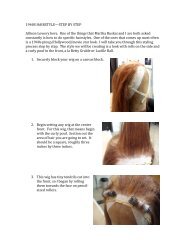Suite 8 - Focal Press: Book companions
Suite 8 - Focal Press: Book companions
Suite 8 - Focal Press: Book companions
Create successful ePaper yourself
Turn your PDF publications into a flip-book with our unique Google optimized e-Paper software.
In this chapter<br />
1 Overview of <strong>Suite</strong> 8 3<br />
2 Analog 4<br />
3 Collision 6<br />
4 Electric 9<br />
5 Operator 10<br />
6 Sampler 11<br />
7 Tension 14<br />
8 Drum Machines 16<br />
9 Session Drums 17<br />
10 Latin Percussion 18<br />
11 Zero-G, Cycling ’74, Sound<br />
Objects Lite, Designer Drums 19<br />
12 Essential Instrument<br />
Collection 2 20<br />
13 Construction Kits and<br />
Templates 20
<strong>Suite</strong> 8<br />
<strong>Suite</strong> 8 is a monster! Creatively and practically, it’s my go to piece of software.<br />
Steve Ferlazzo, Producer and Programmer,<br />
Keyboardist for Avril Lavigne<br />
1 Overview of <strong>Suite</strong> 8<br />
<strong>Suite</strong> 8 is an Ableton’s flagship “XL” software package that includes Live 8, the<br />
large compliment of Ableton Software Instruments, and sample-based instrument<br />
collections. This includes items such as a full-fledged sampler instrument,<br />
five virtual software synths, three sample-based drum, and percussion instruments<br />
covering the essential acoustic and electronic instruments created in<br />
cooperation with SONiVOX, Chocolate Audio, Puremagnetik, and a selection<br />
of custom clips and sounds by Zero-G, Cycling ’74, and SoneArte. <strong>Suite</strong> 8 bolsters<br />
an enormously expanded instrument preset sound library of over 1600<br />
customized presets created by top sound designers, and additional Construction<br />
Kits, Effects Racks, and user templates. Above all, <strong>Suite</strong> 8’s large black box<br />
holds the 480-page hardbound reference manual.<br />
After that, we must still emphasize that <strong>Suite</strong> 8 is strictly a bundle that includes<br />
Live 8 as a part of its all-in-one package. This means that when you buy <strong>Suite</strong><br />
8, it also comes with Live 8. Live 8 is also sold separately and comes with a<br />
basic set of instruments and samples. For an additional cost, you can buy or<br />
upgrade to <strong>Suite</strong> 8. You can also purchase individual Ableton instruments to<br />
enhance your experience with Live 8. These are available for individual purchase<br />
from Ableton’s Website. <strong>Suite</strong> 8, on the other hand, conveniently combines all<br />
these Ableton Instruments (Analog, Collision, Electric, Latin Percussion, Operator,<br />
Sampler, Tension) and sample collections (Drum Machines, Session Drums,<br />
Essential Instrument Collection 2 [EIC 2]) along with Live 8 in one box as<br />
mentioned above.<br />
Be aware that <strong>Suite</strong> 8 is also available for download from the official Ableton<br />
Website but does not include Session Drums or the EIC2 as of this writing. These<br />
3
Ableton Live 8 and <strong>Suite</strong> 8: Create, Produce, Perform<br />
4<br />
Figure 1.1 Analog.<br />
sample libraries are contained on a separate DVD package and are currently only<br />
included in the boxed version of <strong>Suite</strong> 8. Of course, you can buy them later if<br />
you want. Boxed up or downloaded, this bundle is truly ready to be used for<br />
creating, producing, and performing your music!<br />
In the following sections, we’ll cover a general overview of the instruments<br />
included in <strong>Suite</strong> 8, which when purchased will appear in the Device Browser<br />
just like the included instruments found in Live 8. Understand that this scene<br />
does not attempt to cover every aspect of each <strong>Suite</strong> 8 device. For additional and<br />
specific information on how to program and operate these instruments, refer<br />
to the Live 8 documentation. Now that you are salivating at all the excitement<br />
packed in <strong>Suite</strong> 8, download the 14-day trail while it’s still available and have a<br />
taste of some of these fantastic instruments! www.ableton.com.<br />
2 Analog<br />
As the product of collaboration between Ableton and Applied Acoustic Systems<br />
(AAS), Analog is a fully integrated virtual analog software synth that emulates<br />
the “classic” analog synthesizers through physical modeling. Physical modeling<br />
is an advanced synthesis technique where, through mathematical analysis, it<br />
is possible to emulate the physical properties of an analog circuit or acoustic<br />
behavior, more specifically, emulate the way a real-world instrument behaves<br />
and responds to the way it is played. Analog is not limited to the reproduction of<br />
vintage analog synths, and it is fully customizable for new, rich, warm sounding<br />
synth creations and a variety of percussives, keys, pad, leads, and effects.<br />
Live’s Analog is what an analog synthesizer should be; powerful and robust with<br />
lots of control at your fingertips. There are no hidden and confusing menu pages<br />
or windows to navigate through. Analog efficiently offers editable features right<br />
in the front panel for almost every knob and slider.<br />
The user interface consists of two parts: the shell and the display. The shell is<br />
made up of two main oscillators, a noise generator, two filters, two amplifiers,<br />
two low-frequency oscillators (LFOs), and global controls. These take up the
Figure 1.2 Analog Display.<br />
<strong>Suite</strong> 8<br />
outer lining areas of the interface that surrounds the display. Each has dedicated<br />
selectable parameters. In the center area of the interface is the instrument<br />
parameter display, which shows currently selected shell parameter settings, and<br />
updates as different shell parameters are selected.<br />
For example, when Analog’s Osc1 section is selected, its parameters will be visible<br />
in the display. Click on an individual shell section to bring up its parameters<br />
at any time. As with analog synthesizers, these parameters are routable to Analog’s<br />
filter section and other parameters including the amplifier, providing many<br />
sound-shaping options. It is also possible to route its oscillator signal or signals<br />
in series or in parallel, allowing you to create big sounding instruments that will<br />
inspire further interest into the sound-shaping world of synthesis.<br />
The individual shell’s window will turn from gray to white when selected. You<br />
can see what we mean by clicking on the various shell sections located around<br />
the outside of the central display area found in the middle.<br />
Figure 1.3 Analog Oscillator shell section.<br />
Each oscillator can be used independently or in conjunction with the other.<br />
Analog also has an incredible amount of routing flexibility in regards to both<br />
the balance and filtering of the oscillator’s sound. You’ll find a shape chooser<br />
window that displays Analog’s four oscillator waveform types: Sine, Sawtooth,<br />
Rectangular, and Noise. Part of Analog’s implementation is designed around<br />
what Ableton calls “routing schemes.” These routing parameter schemes are<br />
preset, ready to load, and are specific to the oscillator, filter, and amp. They can<br />
be found in the display area by clicking on the global volume shell on the far<br />
right side of the interface. The onboard filters, LFO’s, pitch/filter envelopes, and<br />
multiple tuning parameters make sound design and patch creation a lot of fun<br />
and addictive once you get the hang of it all.<br />
5
Ableton Live 8 and <strong>Suite</strong> 8: Create, Produce, Perform<br />
6<br />
Figure 1.4 Collision.<br />
Figure 1.5 Collision<br />
Excitator Tab.<br />
Using Rack Devices, you can create multiple Analog device chains, which can<br />
result in new and gratifying timbres. Try retuning, panning, and layering them in<br />
a Rack Device, and you’ll find that the sonic possibilities are yours for the making!<br />
3 Collision<br />
The result of another Ableton and AAS collaboration is Collision, a software synth<br />
designed to reproduce acoustic mallet-based percussion instruments through<br />
physical modeling. This includes wooden and metallic instruments, such as<br />
xylophones, marimbas, and glockenspiels. Of course, it is also capable of creating<br />
plenty of new custom instruments. The overall concept and design of<br />
Collision is quite powerful. It uses physical modeling to simulate a mallet striking<br />
a surface, meaning that it models the resonant characteristics and properties<br />
of various objects. Its sound is generated by two oscillators that create its initial<br />
attack sound (acting as mallets), which then feeds two unique resonators that<br />
create the character of the overall sound. We’ll come back to this in a moment.<br />
The user interface consists of six tabs: Excitator, LFO, MIDI, Resonator 1, Resonator<br />
2, and Link. Each tab accesses different parameters of the instrument<br />
except Link, which allows you to address both resonator parameters at the same<br />
time. At the far right-hand side of Collision’s interface is the Global Section.
Figure 1.6 Collision<br />
Resonator 1 tab.<br />
<strong>Suite</strong> 8<br />
The Excitator tab handles the parameters for the Mallet and Noise (oscillators)<br />
sections, which determines the characteristic of the initial attack of the instrument,<br />
creating a physical model of the mallet. Note that the Noise section also<br />
generates white noise as part of its characteristic. You can use either excitator or<br />
both excitators as the initial attack sound source to be fed into the resonator(s),<br />
resulting in Collision’s characteristic sound.<br />
The Resonator tabs handle the parameters of each resonator and determine what<br />
object is used as the physical model (the strike surface) for the instrument’s<br />
timbral characteristics. There are several resonator objects available for each<br />
Resonator located in the Resonance Type chooser window (just below and to<br />
the left of the Resonator 2 tab). Each of these resonant objects – beam, marimba,<br />
string, plate, pipe, and tube – posses a distinct sonic quality that can dramatically<br />
alter the Mallet and/or Noise excitator being used as the initial attack. Once you<br />
start to adjust the variable resonator parameters – harmonics, tuning, decay,<br />
and velocity – this will become very obvious. In addition, each resonator has an<br />
independent X-Y controller and a mixer section. The Resonator Mixer contains<br />
Volume, Bleed (dry/wet mix), and Pan knobs.<br />
The LFO tab provides access to the routing and parameters for two lowfrequency<br />
oscillators. These are used to modulate various parameters of the<br />
excitators and resonators, or are used to modulate each other. Routings are<br />
assigned by choosing a listed parameter in the Destination chooser.<br />
The MIDI tab is for internally assigning Pitch Bend, Mod Wheel, and Aftertouch<br />
data to Collisions parameters. Collision naturally works well with MIDI-assigned<br />
control parameters, adding a real-time flexibility to the process of creating sound<br />
design elements.<br />
The Global section handles overall behavior and performance parameters for the<br />
instrument. For example, you can use Resonator Structure to control how signal<br />
flows through the resonators, by setting it to either Serial mode or Parallel mode.<br />
7
Ableton Live 8 and <strong>Suite</strong> 8: Create, Produce, Perform<br />
8<br />
Figure 1.7 Collision<br />
LFO Tab.<br />
Figure 1.8 Collision<br />
MIDI Tab.<br />
Figure 1.9 Corpus.<br />
In Serial mode, each excitator signal is sent to Resonator 1, then its mixed output<br />
is sent to Resonator 2 and to its own mixer. In Parallel mode, each excitator is<br />
mixed first, then sent to both resonators at the same time.<br />
Note! Corpus is a stand-alone audio effect integrated into the <strong>Suite</strong> 8 Library<br />
that originates from Collision, adapting its powerful resonator section to create<br />
Corpus. Corpus can also be purchased separately as part of bundle with Collision.<br />
For more on Corpus, launch to .
Figure 1.10 Electric.<br />
4 Electric<br />
<strong>Suite</strong> 8<br />
Yet another Ableton and AAS product, Electric is a software synth designed<br />
to emulate the “classic” Rhodes and Wurlitzer electric pianos through physical<br />
modeling. By modeling all the distinct traits and mechanics of these electric<br />
pianos (all phases of their sound generation), including their mallet strike, tone<br />
fork, damper, and the pickup, electric pianos are able to produce some very<br />
unique and flexible signature timbres.<br />
The Electric interface is designed around the four principle characteristics of the<br />
modeled sound and their related parameters. These are sectioned off within the<br />
interface starting from left to right: Mallet, Fork, Damper, and Pickup. The Mallet<br />
section handles the parameters of the modeled mallet. From there, you can<br />
control how hard the simulated striking surface is (Stiffness) and the intensity of<br />
the impact made by the mallet on the surface (Force). The Fork section handles<br />
the resonating characteristics of simulating a mallet striking a fork. Here you can<br />
control Tine, the portion that is struck, and Tone, the subsequent resonance of<br />
the Fork’s simulated tone bar. The Damper section handles the modeled characteristics<br />
of an electric piano’s dampers, how dampers create their own noise<br />
when they are applied and released when responding to the action of a piano<br />
key. The Pickup section acts as a virtual pickup similar to an electric guitar’s coil<br />
pickup. Adjusting the different parameters within this section changes the sound<br />
dramatically as the various knobs allow changes for distance, input amount, symmetry,<br />
and pickup types. The pickup types modeled are electro-dynamic-R and<br />
electro-static-W.<br />
Each one of Electric’s sections is ultimately fed into the Global section, which<br />
controls overall instrument functions, including tuning, pitch bend, and volume.<br />
We recommend experimenting using Electric within a Rack Device and taking<br />
full advantage of Live’s audio effects to enhance Electric’s “classic” sound and<br />
character. Electric can be purchased separately for those of you who do not own<br />
<strong>Suite</strong> 8.<br />
9
Ableton Live 8 and <strong>Suite</strong> 8: Create, Produce, Perform<br />
10<br />
Figure 1.11 Electric Pickup<br />
section.<br />
Figure 1.12 Operator.<br />
5 Operator<br />
Operator has been refreshed and rebuilt for <strong>Suite</strong> 8. This legendary instrument<br />
has been part of the Ableton legacy for several versions now. It is a user-definable<br />
FM (frequency modulation) software synth inspired by the classic digital FM<br />
hardware synthesizers. Operator combines traditional FM synthesis (the amplitude<br />
of one signal modulating the frequency of another signal) with Additive<br />
synthesis (combining partials/sinewaves) and Subtractive synthesis techniques<br />
(the filtering out of frequencies/harmonics) to create an easy-to-use customizable<br />
software synthesizer for Live. In addition, Operator contains four oscillators<br />
that can be mixed together along with a large number of included waveforms,<br />
which are multiplied together to create unique sounds.<br />
The interface is confined to one screen separated into two areas, the shell (on<br />
the left and right) and the display in the middle. To the left is a bank of four multiwaveform<br />
oscillators, which are labeled and color-coded. They can be routed<br />
with 1 of 11 algorithms for connecting oscillators to other oscillators, so they<br />
can modulate in various ways. The display area is where the currently selected<br />
shell’s parameters are listed and they can be edited when selected. This interactive<br />
display can also be toggled between an Envelope and Oscillator Views,<br />
when the associated orange outlined box is selected from within the display.
Figure 1.14 Sampler.<br />
<strong>Suite</strong> 8<br />
Oscillator View allows for creating customized “user” waveforms by manually<br />
drawing them into the Waveform Editor using the mouse pointer. By doing this,<br />
you can adjust the amplitude of an oscillator’s partials.<br />
Figure 1.13 Operator: Oscillator Waveform Editor.<br />
6 Sampler<br />
On the right-hand side is the<br />
LFO shell, an expansive Filter<br />
shell with 14 preset filter types,<br />
Pitch shell (Pitch Envelope),<br />
and Global shell.<br />
With <strong>Suite</strong> 8, you can select<br />
dozens of Instrument Rack<br />
presets featuring Operator,<br />
designed by top-notch sound<br />
designers. Load it up and<br />
try it out. The full version of<br />
Operator can be purchased<br />
separately for those who do<br />
not own <strong>Suite</strong> 8.<br />
No digital audio workstation (DAW) is complete without a fully integrated software<br />
sampler for sample playback and for building or hosting sample libraries.<br />
This is exactly what Sampler is. Think of Sampler as essentially Simpler on<br />
steroids. Lots of steroids! Sampler is a multisampling instrument capable of handling<br />
large multisampled instruments. Unfortunately, Sampler is not included<br />
with the purchase of Live 8; but the full version can be purchased separately for<br />
those who do not own <strong>Suite</strong> 8. The good news, however, is that Simpler too<br />
supports playback of multisampled instruments, as long as the instrument preset<br />
was made in Sampler and then converted to a Simpler preset (right click or<br />
Ctrl+click on Sampler’s title bar and select Sampler → Simpler). Sampler can also<br />
import Kontakt (.nki – Native Instruments), EXS (.exs – Logic), SoundFont (.sf2),<br />
11
Ableton Live 8 and <strong>Suite</strong> 8: Create, Produce, Perform<br />
12<br />
GigaStudio (.gig – Tascam), and AKAI -S1000, S3000 third-party sample libraries<br />
(a wonderful feature!). Note that some third-party sample programming features<br />
and parameters are not supported in Sampler due to their proprietary<br />
design. In addition to sample playback, Sampler also makes use of common<br />
FM/AM synthesis features for sound design concepts.<br />
The user interface is comprised around a multipage layout accessed by tabs<br />
located at the top of the interface. Each tab offers its own set of tweakable<br />
parameters as follows:<br />
The Sample tab is a graphic sample editor accompanied by all the necessary sample<br />
playback parameters. Among others, this includes the all important sample<br />
start, end, loop, and cross-fade settings.<br />
Figure 1.15 Sampler: Sample tab.<br />
The Pitch/Oscillator tab reveals the FM/AM oscillator and Pitch parameters and<br />
envelopes. Enable either one to modulate and shape the samples’ playback<br />
characteristics.<br />
Figure 1.16 Sampler: Pitch/Oscillator tab.<br />
The Filter/Global tab includes a multimode filter with adjustable frequency and<br />
resonance parameters and filter envelope. The Global section handles the overall<br />
volume envelope and sample settings.
Figure 1.17 Sampler: Filter/Global tab.<br />
<strong>Suite</strong> 8<br />
The Modulation tab manages the auxiliary envelope and three LFOs for modulating<br />
a multitude of Sampler’s internal parameters, i.e., pitch, volume, filter<br />
frequency, etc.<br />
Figure 1.18 Sampler: Modulation tab.<br />
The MIDI tab is where Sampler’s internal parameters can be assigned to standard<br />
MIDI controllers. Each MIDI controller type can be assigned to two modulation<br />
destinations.<br />
Figure 1.19 Sampler: MIDI tab.<br />
The Zone tab is where each sample’s playback range is graphically managed.<br />
From this view, samples are assigned to keys, velocities, and sample select ranges<br />
that will trigger a sample layer’s playback.<br />
13
Ableton Live 8 and <strong>Suite</strong> 8: Create, Produce, Perform<br />
14<br />
Figure 1.20 Sampler: Zone tab.<br />
More specifically, a Zone is the horizontal line-bar associated to a specific sample<br />
layer that defines the actual MIDI note or value range a layer (sample) will<br />
respond to when a note or other incoming MIDI data is played/received. Each<br />
sample will have the correct “root key” note displayed within Sampler’s interface<br />
for easy reference to your new zone range. You can lengthen or shorten the zone<br />
range with a click of the mouse on each side of the zone range display, allowing<br />
you to trim each edge of the zone to the desired position along the keyboard<br />
range. You can also edit multiple zones as a group by selecting its title bar on<br />
the left-hand side. There is a zone editor for each MIDI note assignment (Key),<br />
velocity (Vel), and Sample Select (Sel). A multisampled instrument will consist<br />
of many zones, for example a piano may have 300� zones, one zone for each<br />
note at multiple velocity values (hard, medium, soft, etc.). In addition, dragging<br />
at the top of the Zone will allow you to set a Fade Range that allows you to scale<br />
the volume associated to the Zone area that the fade is applied to. This is useful<br />
for overlapping two Zones so that transitions between samples are inaudible.<br />
Another really exciting possibility with Sampler is Live’s Instrument Racking process<br />
that allows you to layer multiple Samplers within one playable device. For<br />
more on Rack Devices, launch to .<br />
You can adjust the viewable display within the Zone editor by right clicking<br />
or ctrl + clicking and selecting “small,” “medium,” or “large” in the menu. This is<br />
great when working with Zone Fades and multiple zone ranges.<br />
Sampler has an enormous amount of features that will keep you busy for hours<br />
on end, the result of which can be unimaginable.<br />
7 Tension<br />
Tension is a fully integrated software synth designed to closely emulate stringed<br />
instruments through physical modeling. This instrument has been created by<br />
Ableton in collaboration with AAS. The concept is based on emulating the<br />
physical characteristics that influence the timbre of a stringed instrument.<br />
These characteristics or components are considered by Ableton to be bowing
Figure 1.21 Tension.<br />
<strong>Suite</strong> 8<br />
technique, dampening, finger, pickup, and body. To achieve a useful result,<br />
Tension includes four excitator types and models of a string, finger/fret interaction,<br />
damper, and various soundboards. It also includes a multimode filter and<br />
envelope, LFO, and global controls that integrate performance features.<br />
The user interface is laid out in two tab views. The String tab manages the<br />
parameters relating to the string’s physical characteristics. This includes a section<br />
for Excitator, String, Damper, Vibrato, Termination, Pickup, and Body. Here is a<br />
brief rundown of these sections:<br />
The Excitator section is where one of the four excitators – Bow, Hammer, Hammer<br />
bouncing, and Plectrum – is selected to play the string, thus generating<br />
various instruments and styles of playing. Excitator may be deactivated using<br />
the switch located next to its name in the upper left. If “Off,” damper will need<br />
to be active for sound to be made. The String section handles the simulation<br />
of the resonating string and parameters that affect its theoretical vibrations.<br />
Damping controls the presence of high-frequency content. Inharm affects the<br />
intonation of the strings’ upper partials. The Vibrato section generates a vibrato<br />
effect on the string (a pulsing wave-like effect). Adjust the Rate to set the speed<br />
of the vibrato and Amount to set the amplitude of the effect. Use Delay to delay<br />
the onset of vibrato when a note is played. The Damper section handles the<br />
parameters for simulating the effects of a string being stopped from vibrating in<br />
a similar way that a real-world instrument would behave when a key is released<br />
or muted with a finger, pad, or other type of damper. Each parameter in this<br />
section creates some very believable results. For example, by using Damping<br />
to control the amount and resistance of the damper and Position to establish<br />
where on the string the damper comes in contact, you can achieve some sounds<br />
resembling a finger muting a guitar string that can even generate a resultant<br />
harmonics effect. The Termination section emulates the relationship of the finger,<br />
fret, and string with parameters relating to the force applied by the finger<br />
onto the string and the stiffness of the finger and fret. Each one of these parameters<br />
can be adjusted. The Pickup section is designed to model an electric guitar<br />
or electric piano’s pickup, which can be positioned relative to the string using<br />
15
Ableton Live 8 and <strong>Suite</strong> 8: Create, Produce, Perform<br />
16<br />
the provided slider. The Body section handles the parameters for simulating the<br />
effect that the body or soundboard of a string instrument has on the frequency<br />
content and how the string’s vibrations resonate. Settings for Body type, Decay,<br />
Low/High Cut, and String/Body balance, all contribute the realistic modeling of<br />
this physical property.<br />
The Filter/Global tab includes a filter section for sound shaping, which contains<br />
Filter, Filter Envelope, LFO, and global controls with sections relating to<br />
MIDI and performance parameters. These parameters include Keyboard (tuning,<br />
polyphony, pitch bend, etc.), Unison Mode (stacking voices for a chorus-like<br />
effect), Portamento, and Volume knob.<br />
Figure 1.22 Tension: Filter/Global tab.<br />
The full version of Tension is not included with Live 8 but can be purchased<br />
separately. Tension is not only limited to creating traditional string sounds; rather<br />
it can be very useful as sound design too. To get a handle on Tension and all its<br />
possibilities, explore its presets and try experimenting with your own sounds in<br />
similar ways.<br />
8 Drum Machines<br />
Drum Machines is a 540-MB, 24-bit 96-kHz sample collection of the most popular<br />
and sought after vintage electronic drum machines/computers from past<br />
years. It has been integrated as an expansion to the Live library, developed,<br />
recorded, and programmed by Puremagnetik. Their goal was to recreate the<br />
classics as closely as possible. The Drum Machines sample collection seamlessly<br />
integrates Drum Rack presets found in the Device Browser’s Instruments>Drum<br />
Rack>kit folder and also comes with a collection of Live Clips that are installed<br />
along with the Drum Machines Live Pack.<br />
Don’t let the number of selected Drum Machines fool you. The included preset<br />
library contains a surprisingly vast amount of unique sounding variations for<br />
these classic “beatbox-like” iconic sounds. Drag any of these presets from the
Figure 1.23 Drum Machines Drum Rack.<br />
<strong>Suite</strong> 8<br />
Drum Rack folder in the Device Browser to an empty MIDI track to start using<br />
them. Note that all these Rack presets are mapped to Macro Controls by default.<br />
Feel free to add and chain together additional sounds to each Drum Rack Pad<br />
to layer and build your Drum Machine sounds into megastacked creations.<br />
Drum Machines is available separately for purchase as a download for those who<br />
do not own <strong>Suite</strong> 8. It comes as a Live Pack that you’ll need to install after Live 8<br />
has been installed. The simple installation process will automatically add Drum<br />
Machines’ samples, presets, and clips (MIDI patterns) into your Live 8 Library.<br />
For quick access to Drum Machines kits and clips, use Help View. Same as for<br />
other various folders in the Library. Click on the associated link to browse for<br />
these items.<br />
9 Session Drums<br />
Figure 1.24 Session Drums Drum Rack.<br />
17
Ableton Live 8 and <strong>Suite</strong> 8: Create, Produce, Perform<br />
18<br />
Designed in collaboration with Chocolate Audio, Session Drums is a 28-GB<br />
sample library of multisampled acoustic drums with an included complement<br />
of Live Clips. Amidst this vast content are a variety of drums, sticks, and mallets<br />
as stereo kits (fully mixed for production) and multimic kits (for custom mixing).<br />
The multimic presets have been provided so that you can adjust and mix mic<br />
positions and levels as you wish. The idea here is to recreate a real live studio<br />
session (hence the name) with maximum flexibility.<br />
The quality and dynamics are evident in this well-produced drum library. Multivelocity<br />
ranges and cross-fade zones for each sound are an integral part of the<br />
Session Drum library, along with its sample switching programming approach<br />
that avoids obvious repeating samples. Cross-fade zones here are useful for disguising<br />
transitions between different samples and sample layers so that alternate<br />
samples or in our example drum samples of different velocities can be used to<br />
help create realism.<br />
Most of the Session Drum kits can be loaded either as a stereo “full version”<br />
(24 bit) or as a “lite version” LE (16 bit). They can be located in the<br />
Instruments>Drum Rack>Kit folder.<br />
To load a Session Drums preset, drag it from the Device Browser into an empty<br />
MIDI track, just like you would do with any other device. You will find the<br />
Multimic presets sorted into their own folder. For quick access to Session Drums’<br />
kits and clips, use Help View. Same as with other various folders in the Library,<br />
click on the associated link to browse for these items.<br />
10 Latin Percussion<br />
Figure 1.25 Latin Percussion.
<strong>Suite</strong> 8<br />
Created and produced by e-instruments, Latin Percussion is a 24-bit/48-kHz<br />
1-GB multisampled acoustic percussion sample library featuring 107 Latin<br />
Percussion instruments. This library is fully integrated as Drum Rack presets<br />
included in <strong>Suite</strong> 8 or for separate purchase for the Live 8 users. The concept<br />
behind Latin Percussion is to provide you with real-world percussion instruments<br />
that cover the various playing techniques and articulations, and exploit the various<br />
timbres native to the instruments, i.e., slaps, mute, flams, heel, shake, and<br />
more. The library is programmed as individual instruments and as kits that are<br />
compatible with the most common drum pad controllers.<br />
In addition, Latin Percussion comes with clips and grooves featuring authentic<br />
playing patterns and rhythmic phrases located in the Live 8 Library. Note<br />
that these clips go far beyond the normal MIDI clip, in that they have been programmed<br />
to really show off the true characteristics of these high-quality samples<br />
and presets in the Latin Percussion Library. To load up a preset, simply drag a<br />
Latin Percussion Set or specific clips contained within the Set into your Set.<br />
Latin Percussion instruments are located under Drum Racks in the Device<br />
Browser. There you will find a variety of instrument presets and kits. The provided<br />
clips and a selection of grooves are located in the Library within the Clips and<br />
Grooves folders. More specific clips and grooves (instrument/style/genre specific)<br />
are located within each kit’s Set within the Latin Percussion preset folder.<br />
All clips and grooves are loaded as expected. For quick access to Latin Percussion<br />
kits and clips, use Help View. Same as for other various folders in the Library,<br />
click on the associated link to browse for these items.<br />
Figure 1.26 Latin Percussion:<br />
Sets located in the Library Clips<br />
Folder.<br />
11 Zero-G, Cycling ’74, Sound<br />
Objects Lite, Designer Drums<br />
<strong>Suite</strong> 8 contains a very strong library of samples and sounds, which are ready<br />
to load and play as Construction Kits, Rack Device presets, and as individual<br />
19
Ableton Live 8 and <strong>Suite</strong> 8: Create, Produce, Perform<br />
20<br />
sounds in certain cases. Navigate to your Live Library and you’ll find several<br />
folders containing these Sets, clips, and Drum Racks. Zero-G has contributed<br />
over 400 loops and samples in a wide range of styles, from Hip-Hop and<br />
Funk to Dance and Electro. You’ll find over 440 MB of samples and loops by<br />
Cycling ’74. Sound Objects Lite by SonArte has included a wide variety of percussive<br />
style samples to widen the sonic palette with organic “found sounds”<br />
(real-world) for innovative sound design. Deep within the vast <strong>Suite</strong> 8 Library is<br />
Designer Drums, Drum Racks featuring Operator-based synthetic drums. These<br />
are intensely programmed and designed to offer dynamic sounds. Note that<br />
Zero-G and Cycling ‘74 content is not available in the download version of<br />
<strong>Suite</strong> 8.<br />
12 Essential Instrument<br />
Collection 2<br />
The <strong>Suite</strong> 8 “boxed version” contains a large multisampled library of instruments<br />
created in conjunction with SONiVOX and Chocolate Audio. Once<br />
installed, <strong>Suite</strong> 8 offers real-world sampled sounds ranging from acoustic pianos,<br />
orchestral brass, electric and acoustic guitars, to keyboards and orchestral strings<br />
designed as Instrument Racks. Ableton has cleverly included the EIC LE pack,<br />
which are CPU-efficient libraries that load easily and are great for working on<br />
ideas when computer power is at a minimum. You’ll find several versions of the<br />
sampled instruments in the EIC 2 library available as lite versions along with the<br />
full versions to assist in large-scale instrument sessions with lots of tracks. You’ll<br />
find all the EIC instruments within the Live Device Browser, integrated with all<br />
of Live’s other Instrument Racks. Take the time to explore these sounds and<br />
multitrack presets as you dive further into <strong>Suite</strong> 8.<br />
13 Construction Kits and<br />
Templates<br />
Construction Kits are worth mentioning here because they act as templates<br />
themselves. They serve as a great starting point for new projects or for a new<br />
Live 8 user. You’ll find dozens of Construction Kits in the <strong>Suite</strong> 8 Library. Clicking<br />
on one of these Sets will open an array of MIDI tracks and customized preset<br />
instruments across several tracks. Most or all these Construction Kits open up as<br />
Group Tracks, so you’ll need to unfold them to see all the contained “grouped”<br />
tracks. You can play through the scenes and launch the various clips, but best of<br />
all you can arm a MIDI track and record new parts with the current instrument<br />
on that particular track to build up your own arrangement, eventually doing<br />
away with or deactivating the original Construction Kit clips. Like Templates,<br />
most of these Construction Kits have mastering devices and other useful Audio
Figure 1.27 Construction Kits.<br />
<strong>Suite</strong> 8<br />
Effect Racks to encourage you to dive deeper into creating and designing new<br />
sounds and sets with <strong>Suite</strong> 8.<br />
Several Live Set Templates are also located in the Library within their own dedicated<br />
folder. These range from standard 4 and 8 track recording setups to more<br />
advanced mastering and mixing templates. Explore them to find original devices<br />
and unique routing options. With templates, it’s all about learning and adapting<br />
to enhance your Live workflow.<br />
For quick access to Construction Kits and Templates, use Help View. Click on the<br />
associated link to browse for these items.<br />
21
Ableton Live 8 and <strong>Suite</strong> 8: Create, Produce, Perform<br />
22<br />
Figure 1.28 Templates.