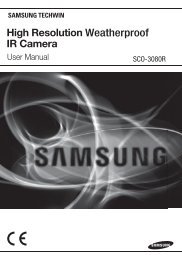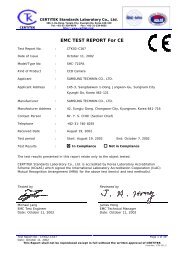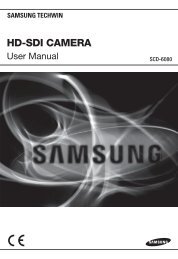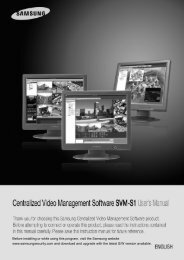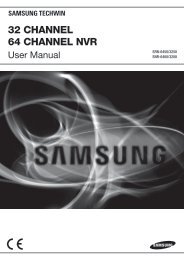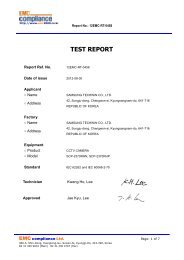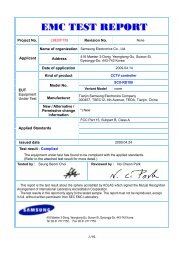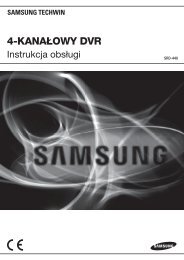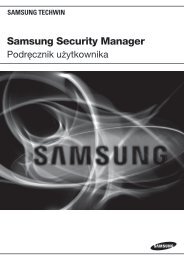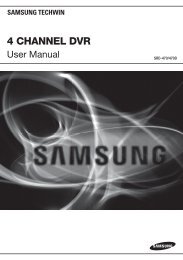You also want an ePaper? Increase the reach of your titles
YUMPU automatically turns print PDFs into web optimized ePapers that Google loves.
<strong>Premium</strong> <strong>Security</strong>Digital Video Recorder SVR-1650E/1640A/950E User’s ManualThank you for purchasing a Samsung Digital Video Recorder.Before attempting to connect or operate this product,please read these instructions carefully and save this manual for future use.ENGLISH
Table of Contents2Introduction ............................................................ 1Product warranty and limits of responsibility ...........................................1Chapter1. Safety Cautions .......................................... 5Symbols displayed for each item .........................................................5Chapter2. Summary .................................................. 82.1 Features ...............................................................................82.2 Components ........................................................................ 112.3 Name and Function of Each Part................................................. 112.3.1 Front panel ...........................................................................112.3.2 Back connector terminals ............................................................142.3.3 Remote Controller....................................................................152.4 Product specification ............................................................... 16Chapter3. Installation method ...................................213.1 Overall connection.................................................................. 213.1.1 Front connection method ...........................................................213.1.2 Back connection method ............................................................223.2 Detailed connection ................................................................ 233.2.1 Rack mount...........................................................................233.2.2 Video/Audio connection.............................................................243.2.3 External connector ...................................................................26Chapter4. Operation method.....................................344.1 Preoperation inspection items...................................................... 344.2 Connection of power supply ...................................................... 344.3 Live screen .......................................................................... 344.3.1 FUNCTION screen display .........................................................354.3.2 Single channel screen display........................................................354.3.3 Multi screen display ..................................................................364.4 Recording ........................................................................... 374.4.1 General recording ....................................................................374.4.2 Scheduled recording ..................................................................374.5 Search ............................................................................... 38
SVR-1650E/1640A/950EUser Manual4.5.1 Time search .......................................................................... 384.5.2 Event search ......................................................................... 404.5.3 Log search............................................................................ 414.6 Recording file playback .............................................................414.6.1 Jog dial / shuttle ring............................................................... 424.7 Live / Playback screen conversion .................................................424.8 Digital zoom ........................................................................444.9 Copy .................................................................................444.9.1 SLiM Player .......................................................................... 464.10 PTZ ................................................................................484.10.1 PTZ adjustment .................................................................... 484.10.2 Preset setup ......................................................................... 494.10.3 Preset utilization .................................................................... 494.10.4 Using OSD for the Speed Dome Camera....................................... 494.11 Quick setup ........................................................................504.12 PIP .................................................................................514.13 System information ................................................................524.14 SPOT...............................................................................53Chapter5. Setup method .......................................... 545.1 Menu organization ..................................................................545.2 Initial value setup ...................................................................565.3 Operation description ...............................................................655.4 FUNCTION menu .................................................................665.4.1 LIVE/PLAY mode .................................................................. 665.4.2 FUNCTION operation description ................................................. 665.5 Menu screen description ............................................................705.6 Screen setup.........................................................................715.6.1 Screen................................................................................. 715.6.2 Sequencing............................................................................ 725.6.3 Display................................................................................ 755.6.4 Covert................................................................................. 765.6.5 SPOT ................................................................................. 765.7 Record setup ........................................................................775.7.1 Record mode......................................................................... 775.7.2 Record program...................................................................... 795.7.3 Recording time table ................................................................ 805.8 Event setup..........................................................................825.8.1 Event ................................................................................. 825.8.2 Motion detection..................................................................... 833
5.8.3 Relay...................................................................................845.8.4 TEXT .................................................................................845.8.5 EVENT-PRESET ....................................................................855.9 Communication setup .............................................................. 865.9.1 NETWORK ..........................................................................865.9.2 RS-232.................................................................................885.9.3 RS-422/485 ...........................................................................895.9.4 E-MAIL ...............................................................................905.9.5 DDNS.................................................................................915.9.6 DDNS Registration...................................................................925.10 System setup....................................................................... 965.10.1 System ...............................................................................965.10.2 HDD.................................................................................995.10.3 Password ........................................................................... 1005.10.4 Date setup......................................................................... 1025.10.5 PTZ ................................................................................ 1035.11 Video recording search.......................................................... 1045.11.1 Time search ....................................................................... 1045.11.2 Event search....................................................................... 1055.11.3 Log search......................................................................... 1065.12 Copy ............................................................................. 1075.13 Exit .............................................................................. 108Chapter6. Trobleshooting........................................109Product Specifications ................................................................ 111For more information on network manager program, please see networkmanager quick guide and manual file enclosed with CD.4
Chapter1. Safety CautionsSymbols displayed for each itemWarningRefers to information users need to know in order to prevent serious injury or death.CautionProvides information users need to know in order to prevent minor injury or productdamage. Before installationVerify the supplied voltage (AC100V~AC240V) before connecting the power supply.Make sure the power supply is off before installation.Do not install in a very humid environment. Doing so may cause an electric shock or fire.Make sure ground line is connected to reduce electric shock risk. During operationDo not open the product cover except qualified personnel or system installer. Opening theproduct cover may cause an electric shock.Do not plug multiple appliances into one power outlet. Doing so may cause fire.Do not place dishes containing water or heavy objects on the product. Doing so may cause amalfunction.Do not use in areas containing inflammable materials like propane gas and gasoline or in areasthat generate dust. Doing so may cause an explosion or fire.Do not touch the power line with a wet hand. Doing so may cause an electric shock.Do not insert a hand into the opening of the DVD. Doing so may cause an injury.Make sure conduction materials do not enter the cooling ventilator opening.5
Do not apply excessive force when pulling on the power cord. Damaging the cord may cause anelectric shock or fire.Random replacement of built-in battery by other types of batteries may cause explosion.The battery shall be replaced by the same battery.The used batteries shall be disposed carefully because they can cause environment pollutions. Dismantling and cleaningDo not dismantle, repair or modify the product deliberately. Doing so may cause a damage, anelectric shock or an injury.Do not use water, thinner or organic solvent for cleaning the product exterior. Doing so maycause a malfunction or an electric shock. Use a dry cloth to clean the exterior. During installationTo get adequate ventilation, install the product with at least 15cm of space between the coolingventilation opening and a wall.To prevent falling, install the product in a flat area . Dropping the product may cause an injury ora malfunction.Avoid areas exposed to sun light or heat since they may cause deformation or a malfunction.If a camera is installed while the DVR is recording, image in another channel may be disrupted.Start the storage after installing the camera is recommended. During useMake sure the product is not exposed to shocks or shaking when using the product or duringmoving.Do not move the product while it is in operation, and apply strong shocks to the product orthrow the product.If hard disk drives other than those recommended are used additionally, abnormal operationmay occur. Inquire at the point of purchase of the product before installing such a hard diskdrive.Product warranty will not cover deliberate additional use of such hard disk drives.This product is a supplementary rather than primary means for preventing fire and theft. Ourcompany is not responsible for incidence of incident or damage that may occur.6
SVR-1650E/1640A/950EUser ManualFCC Compliance StatementCaution : Any changes or modification in construction of this device which are notexpressly approved the party responsible for compliance could void the user’sauthority to operate the equipment.NOTE : This equipment has been tested and found to comply with the limits for aClass A digital device, pursuant to part 15 of the FCC Rules. These limits aredesigned to provide reasonable protection against harmful interference whenthe equipment is operated in a commercial environment. This equipmentgenerates, uses, and can radiate radio frequency energy and, if not installedand used in accordance with the instruction manual, may cause harmfulinterference to radio communications. Operation of this equipment in aresidential area is likely to cause harmful interference in which cause the userwill be required to correct the interference at his own expense.1Correct Disposal of This Product(Waste Electrical & Electronic Equipment)(Applicable in the European Union and other European countries with separatecollection systems) This marking shown on the product or its literature, indicatesthat it should not be disposed with other household wastes at the end of itsworking life. To prevent possible harm to the environment or human health fromuncontrolled waste disposal, please separate this from other types of wastes andrecycle it responsibly to promote the sustainable reuse of material resources.Household users should contact either the retailer where they purchased thisproduct, or their local government office, for details of where and how they cantake this item for environmentally safe recycling. Business users should contact theirsupplier and check the terms and conditions of the purchase contract. This productshould not be mixed with other commercial wastes for disposal.Samsung Techwin cares for the environment at all product manufacturingstages to preserve the environment, and is taking a number of steps toprovide customers with more environment-friendly products.The Ecomark represents Samsung Techwin s will to create environment-friendlyproducts, and indicates that the product satisfies the EU RoHS Directive.7
Chapter2. SummaryThis product is a digital video recorder that digitizes 16 channels of video input and stores it in thebuilt-in hard disk drive. Product functions can be setup conveniently using the mouse and buttons onthe front panel.Samsung SVR-1650E/1640E/1640A/950Eis a digital image recorder that can be used as securityequipment in banks, apartments, and government and public offices. It is a stand-alone product withproven performance and stability. Since a hard disk drive is used for storage instead of a video tape, highquality can be maintained for even repetitive recordings and fast retrieval of digital files is also possible.This is a user friendly digital device with a diverse array of functions including a high quality video, alarge capacity storage, perfect simultaneous implementation of recording/playback/backup functions,motion detection, PTZ (Pan, Tilt, Zoom) control function, password setup, real time voice data storage,an event list with up to 10,000 events and log file storage.2.1 FeaturesMonitoring ScreenVivid live video with high image quality is realized and various observation screens are provided for eachchannel. Implementation of real time MPEG-4 video• NTSC : 480 frames(SVR-1650E/1640A)/270 frames(SVR-950E)• PAL : 400 frames(SVR-1650E/1640A)/225 frames(SVR-950E) Various observation screen modes:• SVR-1650E/1640A : Single, 4 DIVISION, 9 DIVISION, 16 DIVISION• SVR-950E : Single, 4 DIVISION, 9 DIVISION Automatic screen conversion (AUTO) Various monitor output supported [3 Composite (including 1 Spot), 1 VGA, 1 RCA] Pan, Tilt, Digital Zoom, PIP(Picture in Picture; view screen within a screen)Voice recordingReal time voice input and recording function is provided. Real time, simultaneous recording of 4 channels voice input possible(1, 2, 3, 4 channel fixed) Input: 4 channels (4 back side), Output: 2 (1 back side/ 1 front side) Simultaneous recording and playback is possible8
Video recordingSVR-1650E/1640A/950E User ManualHigh image quality MPEG4 video recording is possible. Up to 480 frames(SVR-1650E)/120 frames(SVR-1640A/950E) per second of recorded video can be stored and pre-event recording can be done for up to 5seconds before an event occurs. In addition, privacy is protected by the COVERT (image hiding) function. MPEG-4 video recording with high image quality 4 steps video recording resolution setup to adjust storage capacity Multiple recordings possible for manual & events or schedule & events2 Simultaneous execution of the following 4 functions:recording/playback/backup/network. Easy setup of video recording resolution and motion detection for each channel. Video recording setup of up to 480(NTSC : SVR-1650E)/120(NTSC :SVR-1640A/950E) or 400(PAL : SVR-1650E)/100(PAL : SVR-1640A/950E) frames persecond possible(352×240 or 352x288(CIF) based), Manual and scheduled recording possible Video loss detection function Record events(sensor, video loss, motion detection and text) in the event list Up to 5 seconds of pre-alarm event recording for each channel possibleSearch/PlaybackA wide range of convenient functions for search and playback are provided. Playback by time, by date, by channel Convenient search using the mouse Still image step up/down playback Playback based on EVENT(sensor, video loss, motion detection and text) list Easy search using the remote controller and jog/shuttle Digital zoom in playback screen9
Storage deviceA built-in hard disk drive is provided. User may also select to use DVD±RW, CD-RW and USB memory forbackup. Standard storage: Built-in hard disk drive Various backup devices available: DVD±RW, DVD±R, CD-RW, CD-R and USBmemory HDD Extension Unit (external extendable storage device) : SVS-5 (Sold separatelyas a designated device)NetworkVarious networks including LAN, xDSL is supported. Key functions of the product may be manipulatedeasily and maintained remotely using the dedicated viewer for PC. If an EVENT occurs, transmit by E-mail through TCP/IP, DHCPOthers Live image viewing from a remote location is possible (entire or 4 DIVISION screenselection is possible) PC playback, storage, search function and DVR control function using the networkviewer is possible Search and playback by time or by event from a remote location is possible 10/100Mbps Ethernet/xDSL support Multiple DVR connection GUI and mouse for user convenience Convenient firmware upgrade function using USB memory PTZ CONTROL (SPEED DOME), PRE-SET support Multiple language support: Korean, English, Italian, Spanish, Japanese, etc. Video recorded image backup function (still images/video) using the USB port 16 DVRs may be controlled conveniently using one remote controller10
2.2 ComponentsSVR-1650E/1640A/950E User ManualDVR package contains the main body and the following accessories. Please verify whether all accessories areincluded at the time of purchase. If any accessory is missing, inquire at the point of purchase.22.3 Name and Function of Each Part2.3.1 Front panel3 41 2 5 6 7 8 9 10 11 17SVR-1650E/1640A18272419 21 23 16 12 1520 22 13 1425 26SVR-950E11
Backup(Copy) sectionCategory1. DVD-Multi : DVR forbackupFunctionUsed to backup recorded/stored images on DVD/CD media.Jog/shuttle sectionCategory2. JOG/SHUTTLEFunctionMenu setup values can be adjusted and STEP function can becontrolled with JOG. SHUTTLE can be used for moving itemsbetween menus, increasing or decreasing playback speed, changingplayback direction and for controlling PTZ.Display section3.CategoryREC display LEDHDD display LEDNETWORK display LEDALARM display LEDCOPY display LEDFunctionIndicates whether recording is in progress.Indicates whether hard disk drive is in operation.Indicates whether network is in connection.Indicates whether event is in detection.Indicates whether COPY is in progress.Power supply sectionCategoryFunction4. Stand-by button Turn product ON or OFF.Playback and recording sectionCategoryFunction5. REC Start or stop the manual mode video recording.6. STEP Start 1 Frame playback.7. PLAY/PAUSE Start playback or pause momentarily.8. STOP Stop playback and return to live screen mode.9. FAST Playback is carried out faster than the normal playback speed.10. DIR Used to change the playback direction.12
SVR-1650E/1640A/950E User ManualFunction button sectionCategoryFunction11. ▲ Used for movement in the upper direction.MENU12. ▼ Used for movement in the lower direction.13. ◀ Used for movement to the left14. ▶ Used for movement to the right15. + Used to increase value to be setup or move to another page.16. - Used to decrease value to be setup or move to another page.17.COPYDisplay the copy menu. Store data in DVD/CD and USB MemoryStick at the preset time.18. SEARCH Select data search mode.19. MULTI Convert to a divided screen.20. FUNCTION Display the LIVE screen menu for FUNCTION.21. PTZ Select PTZ mode.22. ENTER Store or execute the select options.23. ESC. Return to the previous stage menu.2USB, Audio/Video sectionCategoryFunction24. USB1, USB2, USB3 Connection port for mouse, USB Memory Stick and DVD+RW25. AUDIO OUT Output port for connecting speaker.26. VIDEO OUT Output port to connect TV monitor.Channel button sectionCategory27. CH1~16(SVR-1650E/1640A) /CH1 ~ 9 (SVR-950E)FunctionDisplay selection button of each channel(Live/Playback), Select single mode and PIP channel.13
2.3.2 Back connector terminalsSVR-1650E/1640E/1640ASVR-950E21345 6 789101911121314 1516 1718No. I/O terminal names Function1CH1~16BNC input connector terminal for the camera.(SVR-950E: CH1~9)2 LOOP OUT BNC output (loop) connector terminal for the camera.3 RS-232C RS-232C terminal.4 MONITOR A2 BNC connector terminal for monitor output.5 MONITOR A1 BNC connector terminal for monitor output.6 MONITOR B BNC connector terminal for SPOT monitor output.7 GROUND Ground terminal for DVR main body and external equipment.8 POWER IN Socket for AC100V ~ AC240V power supply cord.9 SENSOR IN Input terminal for external alarm sensor.10 RELAY OUT Relay output terminal.11 CONSOLESVR-1650E/1640A : Auxiliary portSVR-950E : Terminal for ATM/POS12 RS-485/422Terminal to connect expansion controller, speed dome camera,SRX-100B connector.13 TERMINATION Switch for RS-485 termination resistor setup.14 USBTerminal to connect external equipment(DVD+RW, CD-RW, etc.).15 VGA OUTPUT Output port to connect the PC monitor.16 ETHERNET(Main) LAN connection terminal.17 AUDIO OUT Terminal for speaker output.18 AUDIO IN Terminal for microscope input.19 SATA1~4 This is a connection terminal for HDD Extension Unit14
SVR-1650E/1640A/950E User ManualRefer to ‘Chapter 3. Installation method’ and ‘Chapter 4. Operation method’ fordetailed description about setup and utilization.If you make a connection to ATM/POS or HDD Extension Unit, please refer tothe manual.2.3.3 Remote ControllerButton namesFunction1. MENU Menu screen conversion2. STATUS System setup information display3. AUTO Automatic screen conversion4. D.ZOOM Digital zoom execution5. SPOT SPOT monitor screen conversion6. AUX Auxiliary7. PTZ PTZ mode conversion8. COPYCopy menu display, store the image throughUSB9. PIP View picture in picture10. RECORD( ) Start or stop general video recording11. SEARCH( ) Search menu display12. STOP( ) Cancel playback mode13. STEP( ) Playback 1 frame14. PLAY/PAUSE( ) Playback and pause15. FAST( ) High speed playback16. DIR( )Change playback direction(forward direction or reverse direction)17. (▲) Move cursor up in the setup menu18. (▼) Move cursor down in the setup menu19. (◀) Move cursor to the left in the setup menu20. (▶) Move cursor to the right in the setup menu21. ENTER Setup value selection, execution22. MULTI Divided screen selection23. (-) Reduce setup value, move to another page.24. (+) Increase setup value, move to another page.25. ESC Cancel the setup, exit the menu26. Channel button Camera channel selection27. Remote controller ID Remote controller ID selection215
2.4 Product specificationVideoItemsInput methodVideo input levelLive screen presentationspeedLive screen resolutionMonitor outputVGA output(PC monitor)PIP screenSpecificationComposite input 16 channels(SVR-1650E/1640A) / 9 channels(SVR-950E)1.0 Vp–p, compositeNTSC- SVR-1650E/1640A : 480 frames/sec- SVR-950E : 270 frames/secPAL- SVR-1650E/1640A : 400 frames/sec- SVR-950E : 225 frames/secNTSC : 720(horizontal) × 480(vertical) pixels, if entire screen selectedPAL : 720(horizontal) × 576(vertical) pixels, if entire screen selected1.0Vp–p Composite, 75Ω outputBack : 2 terminals(BNC : composite),1 terminal(BNC : SPOT composite)Front : 1 terminal(RCA : composite)Loop(BNC) 16 CH(SVR-1650E/1640A) / 9CH(SVR-950E) outputRGB outputPIP screen size: 240×160(Fixed on left top side)PIP screen organization: Small live screen inside the live entire screenAudioItemsAudioLine input levelLine output levelStorage method4 channel audio input1.0V / 20kΩ1.0V / 1kΩPCM methodSpecificationElectric SpecificationItemsPower supplyPower consumptionSpecificationAC 100V ~ 240V, (50/60Hz), Max, 2AAbout 75W (if one hard disk drive used)16
SVR-1650E/1640A/950E User ManualConnector terminalsItemsSpecificationVideo input BNC(SVR-1650E/1640A: 16, SVR-950E: 9)Loop output BNC(SVR-1650E/1640A: 16, SVR-950E: 9)Monitor output BNC(2), RCA(Front 1)SPOT Monitor output BNC(1)VGA output(PC monitor)15 pin VGAAudioRCA input (4), RCA output (2 - including the front)25 pin DSUB(2) Sensor input (SVR-1650E/1640A: 16, SVR-950E: 9), relay output(4)Dual RJ-45RS-422/485(2)9 pin DSUB RS-232C(1)USB port Front (2), back (1)RJ-45Network (Ethernet)-10/100M bps supportedSATA outputHDD Extension Unit (external extendable storage device) connectionterminal (4 units)2AlarmInputOutputItemsSpecification16 channels(SVR-1650E/1640A) / 9channels(SVR-950E)4 relay outputs(video loss, power off, motion detection, sensor)user setup possibleOperation environmentItemsOperating temperature 5°C ∼ 40°CStorage temperature –10°C ∼ 60°CHumidity 30% ∼ 90%SpecificationExterior appearanceItemsMaterialDimensionsWeightSpecificationMetal case, Front(aluminum, plastic)430(width) × 465(length) × 88(height) mmAbout 8.9kg(1 HDD)ControllerItemSpecificationRemote controller Infrared LED(Max. 5m)Mouse(USB)Menu setup and DVR setup handling possibleDedicated controller SCC-3100A(RS-485)17
Hard disk driveItemsSpecificationMax. no. of mounts 4Basic mount1 (built-in)Hard disk drive type EIDE(ULTRA DMA-133)Min. speed7200rpmRecommended product Seagate series, Maxtor series, Samsung ElectronicsThe recommended models are as follows.Manufacturer HDD capacity Buffer InterfaceSeagate 250G 8M PATASeagate 500G 16M PATASeagate 160G 2M PATA※ If other products are used, HDD operation error may occur.※ Please, refer to the manual HDD Extension Unit (externalextendable storage device) if you wish to use a Hard Disk.Video recordingItemsCompression methodVideo recording methodMaximum number offrames per second(resolution)Picture qualityPre AlarmPost AlarmSpecificationSVR-1650ESVR-1640A/950EMPEG-42 video recording modes: schedule & event, manual & eventNTSC(704×480) : 120 frames/sec 30 frames/secNTSC(704×240) : 240 fields/sec 60 fields/secNTSC(352×240) : 480 fields/sec 120fields/secPAL(704×576) : 100 frames/sec 25 frames/secPAL(704×288) : 200 fields/sec 50 fields/secPAL(352×288) : 400 fields/sec 100 fields/sec4 levels of picture quality: User setup possible(SUPER, HIGH, MID, LOW)Setup possible within maximum 5 secondsSetup possible within maximum 5 minuetsCountries using NTSC : USA, Canada, Japan, Korea, Taiwan, Mexico, etc.Countries using PAL : Australia, Austria, Belgium, China, Denmark,Finland, Germany, England, Nederland, Italy, Kuwait,Malaysia, New Zealand, Singapore, Spain, Sweden,Switzerland, Thailand, Norway, etc.18
SVR-1650E/1640A/950E User ManualCopyItemDigital copySpecificationDVD±RW, DVD±R , CD-RW, CD-R and External USB memorySearch and playbackItemSearch modeLog fileEvent itemPlayback speed anddirectionHigh speed searchPause and frame playbackDVD±RW, DVD±R, CD-RW and CD-R media may be used.SpecificationSearch by time : year, month, day, hour, minute, secondSearch by channel : For each channelSearch by event : sensor, motion detection, video loss and textPower ON/OFF, video recording start/stop, display miscellaneousinformationAlarm, motion detection, video lossForward direction, reverse directionFast forward (×2, ×4, ×8, Max), reverse(×2, ×4, ×8, MAX)Playback screen pause function, function to reproduce one frame at atime from the paused state2PasswordItem2 stage passwordSpecification8 digit numeric codeAdmin: Control all functionsUser: Connect through the networkNetworkGeneralItemsPC requirementsSpecificationCompression method : MPEG-4Connection method: Dedicated viewerSupported protocols: TCP/IP, DHCPSupported interfaces: Ethernet(10M/100M bps), xDSLCPU: Pentium IV 3.0GHz or higher (Hyper Threading recommended)Memory: Over 512MB recommendedVideo Card : Memory over 128MB recommendedHard Disk : Size larger than 120GB is recommendedOS: Windows 2000 or higher versions recommendedMonitor: Over 1,024×768 pixels(1280×1024 recommended)LAN interface: 10/100 Base–T Network card19
AccessoriesItemSupplied accessoriesSpecificationNetwork viewer program CDUser manualQuick guide manualRemote controllerMouse (Not included in SVR-950E)Cable coreRJ-45 cable (2 cable)Rack mount and screwD-Sub 25p Connector (2 ea)Power supply cable20
Chapter3. Installation method3.1 Overall connection3.1.1 Front connection methodConnection organization diagram for DVR front side terminals are as follows.SVR-1650/1640E/1640ASVR-950E*Use only DVD+RW/CD-RW MediaExternal DVDMouse SpeakerTV MonitorMemory stick21
3.1.2 Back connection methodThe organization chart for DVR and monitors, CCTV cameras and external devices is as follows.Camera 1~16Main MonitorSPOTSVR-950ESVR-1650E1640E/1640AUSBAudio(Line Input)WarningSensorSCC-3100AVGA MonitorLAN/WANSpeakerLED ATM/POSSpeed Dome CameraHDD Extension UnitPCSVR-1650E/1640E/1640ASVR-950EIf you make a connection to ATM/POS, please refer to the manual.22
SVR-1650E/1640A/950E User Manual3.2 Detailed connection3.2.1 Rack mountTo mount the product, the enclosed rack must be mounted first. Mount sequence is as follows. The enclosed rack mount is mounted on the product.3SVR-1650/1640E/1640ASVR-950E The product is mounted on the 19 inch rack.SVR-1650E/1640E/1640ASVR-950E23
3.2.2 Video/Audio connection1. CameraMain Monitor2. MonitorSpot MonitoriVGA MonitorSpeakeAudio(Line input)3. VoiceSVR-1650/1640E/1640ASVR-950E1. CameraUp to 16(SVR-950E: Up to 9) CCTV cameras can be connected to DVR.Connect the BNC terminal for each camera to the CAMERA IN terminal in the back of this product.If BNC terminal is only connected to CAMERA IN, a 75Ω terminating resistor issetup internally.If connected to both CAMERA IN and CAMERA OUT, the device receiving theoutput must setup a terminating resistor of 75Ω.Since CAMERA OUT terminal is a loop output for the camera input, it should onlybe connected and used when there is an image input in CAMERA IN terminal.If cable connected to the CAMERA OUT terminal is not connected to an externaldevice and is left exposed, image quality may be adversely affected.Input video system type (NTSC/PAL) is recognized automatically when theproduct power button is pushed. However, if a CCTV using a different systemtype is connected to a CAMERA IN terminal during product operation, theproduct must be turned OFF and ON again for proper automatic recognition ofthe input video system type .24
SVR-1650E/1640A/950E User ManualImage input from each camera is output simultaneously to the external deviceconnected to the MONITOR OUT terminal in the back of the product.2. MonitorTo output screen information to the main monitor, connect the VGA terminal for monitor output in theback of the product and the monitor BNC terminal with a BNC cable. There are 5 monitor output terminals[BNC 3(SPOT 1), RCA 1, VGA 1) and up to 5 auxiliary monitors can be connected.Monitor outputs are labeled A and B. If one monitor is used, it is connected toMONITOR A. MONITOR B is used to connect the SPOT monitor.33. Voice connectionThis product has a function to store input voice information. Appropriate devices must be connected tostore or output voice information.Voice inputConnect a RCA voice input terminal (like a line level input) to the AUDIO IN terminal in the back of theproduct.To setup voice input, set [AUDIO] to ON in the record setup screen in the Setupmenu. Refer to ‘5.7 Record setup’ for details.Four voice inputs are each synchronized 1:1 with CH1~CH4 and voice output isonly possible in the single screen mode. In the multi screen mode, CH1 voiceoutput is default. Voice is not output even during single mode double speedplayback. In addition, on the network multi-screen, voice output is availablewhen one of CH1~CH4 is selected.Voice outputConnect a RCA voice output terminal (like a monitor with a speaker) to the AUDIO OUT terminal in theback and front of the product.25
1 2 3 41 2 3 43.2.3 External connectorMONITOR A1 MONITOR BCH1CH2CH3CH4CH5CH6CH7CH8CH9CH10CH11CH12CH13CH14CH15CH16MONITOR A2AUDIO IN 1 AUDIO IN 2RS-422/485SENSOR IN ETHERNETTERM 1TERM 2 USB3,4RS-232CRELAY OUTCONSOLEVGAAUDIOOUT AUDIO IN 3 AUDIO IN 42. Relay Out1. Sensor In3. RS-422/485SATA Output4. RS-232C6. LAN(Ethernet)5. VGA MonitorSVR-1650/1640E/1640ASVR-950E95If you make a connection to HDD Extension Unit, please refer to the manual.26
SVR-1650E/1640A/950E User Manual1. Sensor input (SENSOR IN)This is an external sensor connection terminal used to input information from the connected sensors ordevices to the product.No. Description No. Description1 S1 SENSOR 1 14 S14 SENSOR 142 S2 SENSOR 2 15 S15 SENSOR 153 S3 SENSOR 3 16 S16 SENSOR 164 S4 SENSOR 4 17 GND Ground5 S5 SENSOR 5 18 GND Ground6 S6 SENSOR 6 19 GND Ground7 S7 SENSOR 7 20 GND Ground8910111213S8S9S10S11S12S13SENSOR 8SENSOR 9SENSOR 10SENSOR 11SENSOR 12SENSOR 132122232425GNDGNDGNDGNDGNDGroundGroundGroundGroundGround3Sensor input type can be setup in the Event setup screen in the Main menu.Refer to ‘5.8.1 Event setup’ for details.※ For SVR-950E, sensors 10 to 16 are not connected (NC)27
2. Relay output (RELAY OUT)This is an alarm output terminal used to output alarms for sensor, motion detection, video loss and powerOFF to external devices.No. Description No. Description1 NO1 Normal Open 14 D_IO 0 Digital I/O2 CM1 Common 15 D_IO 1 Digital I/O3 NC1 Normal Close 16 D_IO 2 Digital I/O4 NO2 Normal Open 17 D_IO 3 Digital I/O5 CM2 Common 18 D_IO 4 Digital I/O6 NC2 Normal Close 19 D_IO 5 Digital I/O7 NO3 Normal Open 20 D_IO 6 Digital I/O8910111213CM3NC3NO4CM4NC4GNDCommonNormal CloseNormal OpenCommonNormal CloseGround2122232425D_IO 7GNDGNDGNDGNDDigital I/OGroundGroundGroundGroundFor operation of each relay output, refer to the main menu event setup in‘5.8.3 Relay setup’.28
SVR-1650E/1640A/950E User Manual3. External control equipment (RS-422/485)This is a terminal for connecting external control equipment.The switch labeled TERM is used to turn ON/OFF terminating resistance for RS–422/485 communicationequipment.3PORT No. RS-422 RS-4851 RX+ (+Data Receive) Data+2 RX- (-Data Receive) Data-PORT A(ControllerSCC-3100A Control)PORT B(Speed Dome Control)3 N/C (Not connected) N/C (Not connected)4 N/C (Not connected) N/C (Not connected)5 GND(Ground) GND(Ground)6 N/C (Not connected) N/C (Not connected)7 Tx-(-Data Send) Data-8 Tx+(+Data Send) Data+9 Rx+(+Data Receive) Data+10 Rx-(-Data Receive) Data-11 N/C (Not connected) N/C (Not connected)12 N/C (Not connected) N/C (Not connected)13 GND(Ground) GND(Ground)14 N/C (Not connected) N/C (Not connected)15 Tx-(-Data Send) Data-16 Tx+(+Data Send) Data+TERM 1 switch controls PORT A, TERM 2 Switch controls PORT B1, 2 : ON → RS-485 MODE, OFF .→ RS-422 MODE3, 4 : ON → Termination On, OFF → Termination Off29
PORT A : SCC-3100A terminalController TerminalDVR PORT A( PORT 1) RS-485 RS-422RX+ 1 or 8 8RX- 2 or 7 7TX+ 1TX- 2※ RS-422/485 connection can be selected from the SW1 switch.To connect RS-485: SW1 switch 1, 2 are turned ON.To connect RS-422: SW1 switch 1, 2 are turned OFF30
SVR-1650E/1640A/950E User ManualPORT B : SPD-2200 terminal3Speed dometerminalDVR PORT BD + 9 or 16D - 10 or 15GND 13※ If GND is connected, a much sharper image quality can be seen.TERM2 switch 1, 2 must be set to ON.31
SPD-2500 terminalSpeed dome terminalDVR PORT BD + 9 or 16D - 10 or 15GND 13※ If GND is connected, a much sharper image quality can be seen.TERM2 switch 1, 2 must be set to ON.SPD-2300/3000/3300 terminalSpeed dome terminalDVR PORT BRS-485RS-422RXD+ 9 or 16 16RXD- 10 or 15 15TXD+ 9TXD- 10GND 13TXTerminal for RS-232 communicationRXTerminal for RS-232 communication※ If GND is connected, a much sharper image quality can be seen.RS-422/485 connection can be selected from the TERM2 switch.32
SVR-1650E/1640A/950E User Manual4. Communication port (RS-232C)This is a port used to connect to the PC to control the product.No. Description No. Description1 N/C(Not connected) 6 N/C(Not connected)2 RxD(Data receive) 7 N/C(Not connected)3 TxD(Data send) 8 N/C(Not connected)4 N/C(Not connected) 9 N/C(Not connected)5 GND(Ground)External devices ATM/POS may be connected and used.- SVR-1650E/1640A : RS-232C- SVR-950E : CONSOLE.35. Monitor output (VGA)This is an output connector for the VGA monitor.No. Description No. Description1 Red signal(75Ω, 0.7Vp–p) 9 N/C(Not connected)2 Green signal(75Ω, 0.7Vp–p) 10 GND3 Blue signal(75Ω, 0.7Vp–p) 11 GND4 N/C(Not connected) 12 N/C(Not connected)5 GND 13 HSYNC(Horizontal synchronization)6 GND 14 VSYNC(Vertical synchronization)7 GND 15 N/C(Not connected)8 GND6. LAN connection (Ethernet)This is a port to connect to the network.No. Description No. Description1 TX+ (Data send) 5 N/C (Not connected)2 TX- (Data send) 6 RX-(Data receive)3 RX+(Data receive) 7 N/C (Not connected)4 N/C (Not connected) 8 N/C (Not connected)When connecting network cable, we recommend installation with the cable core as below to improvecommunication quality.33
Chapter4. Operation method4.1 Preoperation inspection items Make sure you verify the input power source voltage before turning on the power. If product used for NTSC is used with a PAL device, it may malfunctioninitially(recognize as a NTSC device). In this case, if power is turned OFF and ONagain, it will recognize the PAL device properly.4.2 Connection of power supply After connecting the product with other equipment including the power supply cable,turn ON the power by pressing the stand-by switch button in front of the product. When product is turned ON, video signal presence is recognized automatically. Even if there is a sudden power failure, all setup value will be maintained. If the product is setup to input a password when product is turned ON and OFF,enter the password. Product cannot be turned ON or OFF without entering thepassword in this case.4.3 Live screenWhen the product is turned ON, live screen, which is a surveillance screen, is displayed.STAND-BY SWITCHSVR-1650/1640E/1640ASVR-950E34
4.3.1 FUNCTION screen displaySVR-1650E/1640A/950E User ManualIf Channel 1~16(SVR-950E: Channel 1~9) is setup as screen mode and FUNCTION button is pressed,icons for FUNCTION-LIVE will be activated. FUNCTION icon can be used to setup SPOT, PTZ and PIP.In the FUNCTION-PLAY screen, the following play screen will be displayed.44.3.2 Single channel screen displayIf Channel 1~16(SVR-950E: Channel 1~9) button is pressed, each channel is displayed using the entirescreen.35
4.3.3 Multi screen displayIf MULTI button is pressed, 16 channels are displayed as a 16 DIVISION screen (For SVR-950E, channel 9is partitioned into 9 segments on the screen.). If MULTI button is pressed once again, a 4 DIVISIONscreen is displayed. Each time MULTI button is pressed, a divided screen is displayed following the order fordivided screen types setup in [Screen Setup]-[SEQUENCING].If Multi button is pressed in order, display is changed in the following order :16 DIVISION→ 4 DIVISION→ 9 DIVISION screen.(SVR-950E: 9 DIVISION→ 4 DIVISION)36
SVR-1650E/1640A/950E User Manual4.4 Recording4.4.1 General recordingIf REC button is pressed, red LED is turned ON, N is displayed in the upper right corner and videorecording is started. If REC is pressed again, video recording is stopped.4[RECORD-OFF] is set to ON in password function, password input is needed tostop REC.4.4.2 Scheduled recordingIf [Scheduled video recording] is setup for [Record Setup]–[RECORD]–[RECORD MODE] in the menu,scheduled video recording is carried out automatically according to the reservation setup. REC button is notoperational during scheduled video recording.Video recording status display ([NNNN]), shown on the screen, when thecorresponding channel is not being recorded, “0” is displayed and if there areno images, "-" is displayed.N: Normal video recording in progressS: Scheduled video recording in progressE: Event video recording in progress (motion detection video loss , sensor )REC button is not operational during scheduled video recording.37
4.5 SearchIf SEARCH button is pressed, the following search menu is displayed. Video recorded items can be searchedby time, by event and by date using the menu and played. Log file search is also possible.4.5.1 Time searchIf [TIME] is selected after SEARCH button is pressed, images stored in the basic built-in HDD can besetup by ‘TIME’ or ‘CALENDAR’ and played.In case of ‘TIME’, date and time video recording was carried out is displayed. If the desired date and time isentered and [OK] button is pressed, images recorded for each channel during this time period can be viewed.In case of ‘CALENDAR’, recorded images can be conveniently found and viewed by using calendar.38
In case of ‘TIME’, recorded images are viewed by selected time period.SVR-1650E/1640A/950E User ManualSVR-1650E/1640E/1640A4SVR-950EIn case of ‘CALENDAR’, calendar helps to search recorded images conveniently through data and timetable.After the date on the left calendar and the hour and channel on the right table are selected, minute can beselected.In the CALENDAR table, green section means event recording and Yellowsection means normal recording.39
4.5.2 Event searchIf [EVENT] is selected after SEARCH button is pressed, a screen for selecting the event to search for isdisplayed. User can search by event and play the result as needed.Channel : Select a channel for event search. SVR-1650E/1640A : CH1~16 SVR-950E : CH1~9Event type : Event type can be filtered for all events or[SENSOR/V-LOSS/MD/TEXT].SENSOR : Sensor eventsV-LOSS : Video loss eventsMD : Motion detection eventsTEXT : Text input eventsIf number of video recording items exceeds the number that can be displayedon one screen, use the (+)/(-) buttons on the remote controller or the mainbody to move between pages.If a video recording item is selected and ENTER button is pressed, thecorresponding video recording will be played.To return to the EVENT LIST, press the ECS button again.40
4.5.3 Log searchSVR-1650E/1640A/950E User ManualLog history can be searched to verify the time for video recording start and stop, power ON/OFF, systemtime change (CLOCK), menu setup change (SETUP).4 [LOG] only provides a list and does not play recordings. Press the ESC button to exit the list. Select the modified Setup on [CONTENTS] and press ENTER button to verifyauthority and submenu information.4.6 Recording file playbackFiles found by video recording search can be view through the playback related buttons shown in the figurebelow. Function for each playback related button is as follows.Playback button STEP(Frame play) : Press the STEP button from the video recorded screen to play it in a frame.Each time the button is pressed, a small frame is played. PLAY/PAUSE : If PAUSE button is pressed from the PLAY screen, the PLAY screen ispaused momentarily. If the button is pressed again, PLAY is resumed. STOP : Press the STOP button from the PLAY screen to exit the PLAY mode.FAST(FAST PLAY) : Press the FAST button from the PLAY screen to play at a faster speedthan the normal speed (2x, 4x, 8x, MAX).DIR(Play direction conversion) : Press the DIR button from the PLAY screen to convert playdirection to forward direction or reverse direction.41
4.6.1 Jog dial / shuttle ringJog/ShuttlShuttle ring: Used to increase/decrease play speed and to change play direction, to movebetween menusJog dial: Used to search still images in paused state.4.7 Live / Playback screen conversionIf there is a video recording, press the PLAY/PAUSE button from the LIVE screen to get to the PLAYscreen. Press the STOP button from the PLAY screen to return to the LIVE screen.Conversion from live to playback screen is only possible if a file for a video recording that occurred oneminute ago, with respect to end time, exists. If such a file does not exist, a ‘No Data’ message is outputted.PLAYLIVE42
SVR-1650E/1640A/950E User Manual< Image freeze and copy function while LIVE or playback mode.>(USB memory stick is necessary.)Images can be paused and saved to USB memory stick while LIVE or playbackmode. The still image is saved as bitmap (*.bmp) file.▶ How to capture still image while LIVE mode.- Press [STEP] button to freeze images. (On the top of center, ‘Freeze’ is displayed.)- Though recording is operated, you can freeze and copy image without quit.- Under freezing image, the time is paused but ‘Title’, ‘Rec’, ‘Status’ and remains of HDD iscontinuously displayed on the screen.- Connect USB memory stick to DVR and press [COPY] button.- While copying image, ‘COPYING’ is displayed on the screen.- Saved bitmap file has the following format.“SVR(model)_LIVE_(date:yyyymmdd)_(time:hhmmss)”Ex.“SVR1650_LIVE_20070822_171350.bmp” is saved.- Press [STEP] button to release a freeze.▶ How to capture still image while playback mode.- Press [Pause] button to freeze images while playback.- Connect USB memory stick to DVR and press [COPY] button.- Saved bitmap file has the following format.“SVR(model)_PLAY_(date:yyyymmdd)_(time:hhmmss)”Ex. “SVR1650_PLA_20070822_171350.bmp” is saved.- Press any button except [COPY] to release a freeze.4▶ Notes for image capture- When capture is over, you hear a beep. If you remove USB memory stick immediately ashearing a beep, image capture may be incomplete.- Image capture can’t support SPOT monitor.43
4.8 Digital zoomIf FUNCTION button is pressed and digital zoomicon is clicked, zoom function can be used. To move in the expanded screen, use the up/down/left/right buttons. D-ZOOM button operates in the single screen mode for channel 1~16(SVR-950E: channel 1~9). To cancel, press the mouse right button or the ESC key.4.9 CopyIf COPY button is pressed, HDD content can be stored in other storage medium includingDVD±RW/DVD±R/CD-RW/CD-R and USB memory stick. The device connected to the product will beautomatically recognized and displayed on the menu.44
SVR-1650E/1640A/950E User ManualAfter selecting a storage medium, select the channel for which COPY will be carried out and the imageinformation [START-REC TIME /END-REC TIME]. Press ‘FORMAT’ to format media and then press‘COPY’ to copy recorded images to the media from HDD.-If a recording is in progress, it is continued even during the time COPY iscarried out.-Network backup and network playback function are not supported duringthe time COPY is carried out.-If NORMAL COPY is carried out using a USB memory, the maximumamount that can be copied with one USB memory is 200MB.1. Before COPY, storage device formatting must be carried out first.-DVD±RW/CD-RW: Use after executing the DVR Format Menu-USB memory stick : Use after executing the Format Menu in FATformat from the PC. (FAT32 format may not operate normally.)2. Recommended media-DVD : Mitsubishi, TDK, Imation (1~4X recommended)-CD : Mitsubishi, TDK, Imation (4~12X recommended)-USB memory stick : SanDisk, Transcend (512MB recommended)43. If you wish to use an external DVD, you should use one of therecommended models as follows.Manufacturer ModelDVD LG GSA-H10N5.25” External DVD case SAEROTECK FCD-5244. Please make sure only authentic products are used.If inauthentic products are used, problems may occur.Using new media products is recommended. If DVD and CDare used over a long period of time, error may occur.5. If one of the messages below is displayed, COPY has not beencompleted normally. Please follow directions to complete the COPYoperation normally.“Copy is terminated. Try it over again after formatting the media, orcontinue to copy from the termination time with new media.”45
4.9.1 SLiM PlayerSLIM Player is a program that is automatically saved when making a backup copy of a movie file on a CD orUSB using the copy function of the DVR. You may replay a backup copy of the data on a PC withoutinstalling a separate Player program on a PC.This function is only supported by DVR firmware version 1.8 or higher.Button Name Function1 Select FolderClicking on the button, the program will be executed and the folderwill appear. At this moment, if you click on the folder where therecorded file is located, the list of recorded files in the folder willappear.The list of recorded files will be arranged and displayed in the orderof channel or time.2 All list check or not check Select every file or cancel the selection.3 Selected list check Select a file.4 Selected list not check Cancel the selection of a file.5 Play Play the selected files in order.6 Stop Stop playing the file and canceling all the selections made.46
SVR-1650E/1640A/950E User ManualButton Name Function7 Channel Info Display the information of the channel that is saved.8 Time InfoDisplay the information on the recording time for the file beingplayed.9 Control of playback speed Adjust the playing speed.(1x/2x/4x/8x)These are functions related to ‘play’.- Move to the previous frame.10Control of playback - Play in the reverse direction.functions- Temporary stop.- Play in the forward direction.- Move to the next frame.11Control of playback ImagesizeAdjusting the size of the screen for playing the content.- 1x zoom/2x zoom/Entire screen- Images with resolutions, 704x240 or 704x288 will not change itssize even with 2x zooming.12 Save as JPEG Save the screen being played as a JPEG file.13 Invert Rotate the screen being played by 180°.14 Audio ON/OFF Turn the audio function ON/OFF.15 Playback File List◇ : Getting ready for playing▶ : forward play◀ : reverse play: pause■ : stop playing16 Watermark detector Turn the watermark detector ON/OFF.447
4.10 PTZFrom the selected LIVE entire screen SINGLE mode, press the PTZ button to adjust camera Pan, Tilt,Zoom or view the screen in preset (PTZ value for camera setup in advance) state. There are no PTZ relatedbuttons on the remote controller.4.10.1 PTZ adjustment After pressing the PTZ button from the single screen, put the cursor on the P button andadjust using the shuttle. To adjust camera TILT, after pressing the PTZ button from the single screen, put the cursor onthe T button and adjust using the shuttle. To adjust camera ZOOM, after pressing the PTZ button from the single screen, put the cursoron the Z button and adjust using the shuttle. To adjust camera focus, put the cursor on the F button and adjust using the shuttle.Jog dial can only cause movement in 1x speed. By increasing the shuttle ringrotation angle, movement in 2x, 4x, 8x speed is possible for the shuttle ring. After adjusting, if the A button is pressed with the mouse or if the ENTER button, locatedon the front of DVR, is pressed after the A button is selected, focus is adjusted automatically. To exit the PTZ mode, press the mouse right button or the ESC key.PTZ mode can only be used in LIVE screen and cannot be setup in MULTI mode.It must be setup as SINGLE mode in the LIVE screen.48
4.10.2 Preset setupSVR-1650E/1640A/950E User ManualSelect a desired channel from channel 1~16(SVR-950E: channel 1~9) in the LIVE screen andselect the entire screen mode.Press PTZ to select the PTZ mode (PTZ is displayed in the upper right corner of the screen.)Press (PAN) / (TILT) / (ZOOM) and use the mouse and jog/shuttle to take the screen to thedesired PTZ state. Use PRESET located below PTZ and setup the value with the mouse (1~255).1. If PTZ (P-Set) is displayed in the upper part of the screen, Channel 1∼16(SVR-950E: channel1~9) displays the preset number to setup (1~255) ratherthan the corresponding channel.2. Preset may be setup by pressing the ‘ENTER’ key, located in the front of DVR,or the mouse button after moving the cursor to .S44.10.3 Preset utilization Select a desired channel from channel 1~16(SVR-950E: channel 1~9) and select the entirescreen mode. Press PTZ to select the PTZ mode (PTZ is displayed in the upper right corner of the screen.) Use the mouse on PRESET, located below PTZ on the screen, to setup the value (1~255). If the desired button between Channel 1~16(SVR-950E: channel 1~9) is pressed, the cursor ismoved to the M button and the ENTER key located on the front of DVR is pressed, thecamera operates with preset values setup in advance.4.10.4 Using OSD for the Speed Dome Camera After pressing the PTZ button from the single screen, if either the ENTER key in the front ofthe DVR or the mouse button is pressed after moving the cursor to ……, o OSD for the speeddome camera and the following message will be displayed: ‘PTZ OSD’. OSD cursor for the speed dome camera may be moved up/down and left/right by using▲▼ ◀▶ keys in the front of the DVR. Changes in OSD for the speed dome camera may be setup or cancelled by using ENTER andESC keys in the front of the DVR. OSD function for the speed dome camera can be terminated by pressing the PTZ button in thefront of the DVR.49
4.11 Quick setupCollection of frequently used menu items that can be used to modify setup values quickly. It can move to the[Quick Setup] screen by pressing the MENU button on the front of the product.RECORDE MODE : Manual & Event or Schedul & Event setup item.EVENT CHECK : Can be set to OFF, ALWAYS or TIMEZONE.TIME SETUP : Setup the system time.DATE FORMAT : Setup the date display format.LANGUAGE : Language can be selected.AUDIO : Select whether to store voice information along with images.Press the ESC button after completing the setup to move to the completion screen. If [SAVE] is selectedhere, setup items are saved.50
SVR-1650E/1640A/950E User Manual4.12 PIPIf FUNCTION button is pressed in entire screen mode, the FUNCTION screen is displayed. If the PIPicon is pressed from here, another screen can be viewed together.4SVR-1650E/1640ASVR-950E Live PIP from Live screen1. Press the FUNCTION button and select the PIP icon.2. From the menu on the right side of the live screen, select the desired channel.3. If the desired channel is selected with the mouse, a small screen is displayed inside the screen.4. If mouse right button or the ESC button is pressed, PIP mode is cancelled. Play PIP from PLAY screenSame as PIP setup item in live screen.51
4.13 System informationIf FUNCTION button is pressed, the FUNCTION screen is displayed. If the STATUSfrom here, system related information is displayed as shown below.icon is clickedSVR-1650ESVR-1640ASVR-950ETOTAL RECORDABLE TIME : The time duration that can be allocated to the entire portionof HDD for a given amount of image data received by the DVR in one minute.CURRENT RECORDABLE TIME : The time duration that can be allocated to the unrecordedportion of HDD for a given amount of image data received by the DVR in one minute.As shown on the screen above, video recording program information and version, IP address, MAC address,voice information can be verified. If mouse right button or ESC button is pressed, the information screen isclosed.52
SVR-1650E/1640A/950E User Manual4.14 SPOTIf FUNCTION button is pressed, the FUNCTION screen is displayed. If the SPOT icon is clickedfrom here, the following screen is displayed. If SPOT monitor is used, it can be used like the MULTIfunction for the main monitor.4SVR-1650E/1640ASVR-950E53
Chapter5. Setup method5.1 Menu organizationMenu organization for DVR is as follows.Screen SetupEvent SetupSystem SetupCopyQuick SetupRecord SetupCommunicationSearchExit54
SVR-1650E/1640A/950EUser ManualMenu organization is as follows. Refer to‘5.5 ~ 5.10’ for details.Screen SetupSCREENSEQUENCINGDISPLAYCOVERTSPOTRecord SRECORDPROGRAMEvent SetupSearchTIMEEVENTLOGSAVEDO NOT SAVECopyCOPYSTATUSExit5EVENTMDRELAYTEXTCommunicationNETWORKRS232CRS422/485E-MAILSystem SetupSYSTEMHDDPASSWORDDATE-SETUPPTZ55
5.2 Initial value setupDVR product is shipped with the initial value setup listed below. If the initial values have been changed andthe user wants to get back the initial values the product was shipped with, click [System Setup]-[System] inthe menu and set [DEFAULT] to [Yes].Screen setupMain menuSCREENSEQUENCINGDISPLAYCOVERTSPOTLower menuCH NUMBERTITLEBRIGHTNESSCONTRASTSHARPNESSVIDEO OUTPUTSELECTDWEEL TIMEORDERMULTI MODEVIDEO LOSS SKIPDATE & TIMEHDD FREE SPACERECORD STATUSTITLEREMOTE IDCH NUMBERLIVE COVERTPLAY COVERTTITLE DISPLAYSPOT MODESPOT EVENTSCREENInitial valueSVR-1650E/1640ASVR-950ECH1~16CH1~91~161~9000000Enhanced COMPOSITE Enhanced COMPOSITE3 sec (CH1 ~ 16)CH1…→CH16→4DIV A…→4DIV E→9DIV A→9DIV B→16DIV4DIV : CH1,CH5,CH9,CH139DIV : CH8 ~ CH16OFFONONONONONCH1~16OFFOFFONMANUALOFF3 sec (CH1 ~9)CH1…→CH9→4DIV A→4DIV B→4DIV C→9DIV4DIV : CH1,CH2,CH3,CH9OFFONONONONONCH1~9OFFOFFNo function availableMANUALOFF56
SVR-1650E/1640A/950EUser ManualRecord setupMain menu Lower menu Initial valueRECORDRECORD MODEPROGRAMPRE EVENT DURATIONPOST EVENT DURATIONREPEAT RECORD MODEWARNING LEVELAUDIOM&EPROGRAM K3 sec10 secON5%OFFIMAGE SIZE 704 x 240(NTSC)SVR-1650E : M=5, Q=H, E=10, Q=SSVR-1640A:M=1, Q=H, E=3, Q=SPROGRAM PROGRAM KSVR-950E : M=2, Q=H, E=3, Q=S(Refer to ‘5.7.2 Record program’ fordetails.)557
Record program (SVR-1650E)OrderNTSCPALSIZE MANUAL QUALITY EVENT QUALITY SIZE MANUAL QUALITY EVENT QUALITYA 704 X 480 5 S 7 S 704 X 576 5 S 6 SB 704 X 480 3 S 4 S 704 X 576 3 S 5 SC 704 X 480 5 H 7 S 704 X 576 5 H 6 SD 704 X 480 3 H 4 H 704 X 576 3 H 5 HE 704 X 480 1 H 3 H 704 X 576 1 H 3 HF 704 X 240 10 S 15 S 704 X 288 10 S 15 SG 704 X 240 5 S 20 S 704 X 288 5 S 20 SH 704 X 240 3 S 10 S 704 X 288 3 S 10 SI 704 X 240 10 H 20 S 704 X 288 10 H 20 SJ 704 X 240 10 H 15 S 704 X 288 10 H 15 SK 704 X 240 5 H 10 S 704 X 288 5 H 10 SL 704 X 240 5 H 10 H 704 X 288 5 H 10 HM 704 X 240 3 H 5 H 704 X 288 3 H 5 HN 704 X 240 5 M 15 S 704 X 288 5 M 15 SO 704 X 240 3 M 10 H 704 X 288 3 M 10 HP 352 X 240 30 S 30 S 352 X 288 25 S 25 SQ 352 X 240 20 H 20 S 352 X 288 15 H 15 SR 352 X 240 10 H 15 H 352 X 288 10 H 15 HS 352 X 240 25 M 25 S 352 X 288 20 M 20 ST 352 X 240 10 M 10 H 352 X 288 10 M 10 H■ Matters that require attention-Initial value is currently set to K.-Value that corresponds to the program above can be applied to all 16 channels.58
SVR-1650E/1640A/950EUser ManualRecord program (SVR-1640A)OrderNTSCPALSIZE MANUAL QUALITY EVENT QUALITY SIZE MANUAL QUALITY EVENT QUALITYA 704 X 480 1 H 5 S 704 X 576 1 H 5 SB 704 X 480 1 H 3 H 704 X 576 1 H 3 HC 704 X 480 1 H 1 H 704 X 576 1 H 1 HD 704 X 240 3 S 9 S 704 X 288 3 S 4 SE 704 X 240 3 H 5 S 704 X 288 3 H 3 SF 704 X 240 3 H 3 H 704 X 288 3 H 3 HG 704 X 240 1 H 3 S 704 X 288 1 H 3 SH 704 X 240 3 M 9 S 704 X 288 3 M 4 SI 704 X 240 3 M 5 H 704 X 288 3 M 3 HJ 704 X 240 1 M 3 S 704 X 288 1 M 3 S5K 704 X 240 1 H 3 S 704 X 288 1 H 3 SL 352 X 240 7 S 9 S 352 X 288 6 S 7 SM 352 X 240 5 H 10 S 352 X 288 4 H 5 SN 352 X 240 3 H 5 S 352 X 288 3 H 5 SO 352 X 240 7 H 9 H 352 X 288 5 H 10 HP 352 X 240 3 H 5 H 352 X 288 3 H 5 HQ 352 X 240 1 H 5 S 352 X 288 1 H 5 SR 352 X 240 7 M 9 S 352 X 288 6 M 7 SS 352 X 240 5 M 10 H 352 X 288 3 M 10 HT 352 X 240 3 M 5 S 352 X 288 3 M 5 S■ Matters that require attention-Initial value is currently set to K.-Value that corresponds to the program above can be applied to all 16 channels.59
Record program (SVR-950E)OrderNTSCPALSIZE MANUAL QUALITY EVENT QUALITY SIZE MANUAL QUALITY EVENT QUALITYA 704 X 480 2 H 5 S 704 X 576 2 H 5 SB 704 X 480 1 H 3 H 704 X 576 1 H 3 HC 704 X 480 1 H 2 H 704 X 576 1 H 2 HD 704 X 240 5 S 9 S 704 X 288 5 S 5 SE 704 X 240 3 H 5 S 704 X 288 3 H 5 SF 704 X 240 3 H 3 H 704 X 288 3 H 3 HG 704 X 240 1 H 3 S 704 X 288 1 H 3 SH 704 X 240 5 M 9 S 704 X 288 5 M 5 SI 704 X 240 3 M 5 H 704 X 288 3 M 5 HJ 704 X 240 1 M 3 S 704 X 288 1 M 3 SK 704 X 240 2 H 3 S 704 X 288 2 H 3 SL 352 X 240 10 S 12 S 352 X 288 7 S 10 SM 352 X 240 5 H 10 S 352 X 288 5 H 10 SN 352 X 240 3 H 5 S 352 X 288 3 H 5 SO 352 X 240 10 H 12 H 352 X 288 7 H 10 HP 352 X 240 5 H 10 H 352 X 288 5 H 10 HQ 352 X 240 2 H 5 S 352 X 288 2 H 5 SR 352 X 240 10 M 12 S 352 X 288 7 M 10 SS 352 X 240 5 M 10 H 352 X 288 5 M 7 HT 352 X 240 3 M 5 S 352 X 288 3 M 5 S■ Matters that require attention-Initial value is currently set to K.-Value that corresponds to the program above can be applied to all 9 channels.60
SVR-1650E/1640A/950EUser ManualEvent setupMain menu Lower menu Initial valueCHECKMESSAGEBUZZERSWITCH TO EVENT SCREENOFFONOFFOFFEVENTEVENT DISPLAY MIN TIME 3 secEVENT DISPLAY MAX TIME 5 secTEXT MONITORINGSENSOR TYPEOFFNO- CH1~16(SVR-1650E/1640A)- CH1~9(SVR-950E)MD CHANNELCH1~16MD(SVR-1650E/1640A)/ALL AREA SETCH1~9(SVR-950E), ALL-RELAY SENSOR, MD, V-LOSS,POWER OFFTEXTSYNC CHANNELDEVICECHECK PROTOCOLLINES1EVENT-PRESETSENSOR PRESETMD PRESETCH1NORMALOFFCH1/PRESET 0CH1/PRESET 0561
CommunicationMain menu Lower menu Initial valueTYPEDHCPIP ADDRESSEthernetOFF000.000.000.000NETWORKSUBNET MASK255.255.255.000GATEWAY000.000.000.000DNSPORTSWR000.000.000.0004000OFFRS232RS422/485E-MAILDDNSBAUD RATEDATA BITPARITY BITSTOP BITSYSTEM IDPORT TYPEBAUD RATEDATA BITPARITY BITSTOP BITE-MAIL CHECKTOSMTP SERVERAUTHENTICATIONID, PWSWRDDNSSERVERIDPW96008NONE10PORT A96008NONE1OFF--OFF-OFFOFF---62
SVR-1650E/1640A/950EUser ManualSystem setupMain menu Lower menu Initial valueLANGUAGEENGLISHKEY BUZZERONDEFAULT-LOAD/SAVE CONFIGURATION LOADFIRMWARE DOWNLOAD-REMOTE SETUPENABLESYSTEMDVR ALIAS-REMOTE IDALLREMOTE LIVE MODESINGLE(Function exclusively for SVR-1650E/1640A)CH 1 ~ 16 (NTSC)7CH 1 ~ 16 (PAL)6HDDPASSWORDDATE-SETUPPTZINTERNAL HDDHDD FormatHDDEXTERNAL HDDHDD FormatHDDUSER AUTHORIZATIONUSER PASSWORDBUZZER IF CHECKING FAILSTIME SETUPDATE FORMATDAYLIGHT SAVINGNTP CHECKNTP SERVERCH NUMBERCAMERA IDMODEL-HDD1-PORT1-HDD1--OFF-YY/MM/DDOFFOFFtime.windows.comCH1~16(SVR-1650E/1640A) /CH1~9 (SVR-950E)0NONE5SearchMain menu Lower menu Initial valueTIMETIME-CALENDAR-EVENTCHANNELALLEVENT TYPEALLLOG -63
CopyMain menu Lower menu Initial valueCOPYCOPYSTATUS1.NONE(GSA-H55N)2.NONE3.NONE4.NONENO DATAExitMain menu Lower menu Initial valueSAVE--DO NOT SAVE -64
SVR-1650E/1640A/950EUser Manual5.3 Operation descriptionDVR can be setup easily using the USB mouse. Operation using the mouseMouse WheelLeft ButtonRight ButtonLeft button : It is used to select menu or check the setting value. Used to selelet menu, verifysetup values and cancel the popup menu.of main menu.Right button : Used to Function or cancel popup menu.Mouse wheel : Used to change setup values and display popup menu.5 Operation using the main body buttons◀▶ : Move the cursor to the left and to the right.▲▼ : Move the cursor up and down.+, - : Used to increase or decrease the value to be setup.Move the cursor and press the ENTER button to select the corresponding characters.Press the ESC button to exit the current menu being setup.To move between character rows, use the up/down arrow buttons. Operation using the remote controllerMove left/right within the menu : Push the ◀ ▶ button.Menu selection : Press the ENTER button.Setup value modification : Press the (–) (+) button.DVR does not support double-click of left mouse button.65
5.4 FUNCTION menu5.4.1 LIVE/PLAY modeFor SINGLE mode setup in the LIVE screen, all LIVE functions are activated and displayed. For MULTImode setup in the LIVE screen, D-ZOOM, PIP, PTZ are inactivated and cannot be setup.MENU STATUS SPOT MULTI AUTO D-ZOOM PIP PTZIf PLAY/PAUSE button is pressed, conversion to the PLAY screen occurs. For single screen mode setup inthe PLAY screen, PLAY functions SPOT, MULTI, D-ZOOM and PIP can be setupIf PLAY/PAUSE button is pressed while in MULTI mode, D-ZOOM function cannot be setup.5.4.2 FUNCTION operation descriptionMAINSTEP PLAY/ STOP FAST DIRPAUSEIf MAIN button is pressed from FUNCTION-LIVE, the convenient setup screen, shown below, isdisplayed. If MAIN Menu setup is desired, press the MAIN button.66
STATUSSVR-1650E/1640A/950EUser ManualIf STATUS button is clicked, information related to the system is displayed.SYSTEM INFORMATION 1 : Displays video recording program status information.SYSTEM INFORMATION 2 : Displays VERSION, IP ADDRESS, MAC ADDRESS andAUDIO information.SVR-1650ESVR-1640A5SVR-950E67
SVR-1650E/1640E/1640ASVR-950ESPOTIf SPOT button is clicked, the SPOT setup screen is displayed. SPOT monitor can be used to view SINGLEor divided screen.DISPLAYIf MULTI button is clicked, the MULTI setup screen is displayed. Main monitor can be used for liveobservation in SINGLE screen or divided screen.68
SVR-1650E/1640A/950EUser ManualAUTOIf AUTO button is pressed, each channel and 4 DIVISION screen, 9 DIVISION screen and 16 DIVISIONscreen(SVR-950E: 4 DIVISION screen, 9 DIVISION screen) are automatically converted and displayed intime interval which was setup in [Screen Setup]–[SEQUENCING] in the conversion menu.In automatic screen conversion state, input from other buttons is notrecognized. Push the AUTO button and cancel the Automatic screen conversionfunction before using other function buttons.If an Event is generated and [EVENT]–[SWITCH TO EVENT SCREEN] is [ON] for[Event Setup], Automatic screen conversion function is halted for [EVENTDISPLAY MAX TIME] before resuming operation.D-ZOOMIf D-ZOOM button is clicked, zoom function for the installed camera can be used.D-ZOOM is scalable by 8 times.PIPIf PIP button is clicked, screen within a screen can be viewed in SINGLE mode. PIP function can be setupfor every 16 channels(SVR-950E: 9 channels).PTZ5If PTZ button is clicked, detailed PRESET setup and PAN, TILT, ZOOM function for the dome camerathat has already been installed can be used.69
5.5 Menu screen descriptionOrganization of the menu screen is as follows.Main menuSub menuSetup itemsUsage methodDescription of all menu screen setup value selection and modification is basedon the assumption that the mouse is used.Main menu : Main menu corresponding to each tab can be selected.Sub menu : Lower menu that can be setup from the main menu can be selected.Setup items : Setup items for the lower menu can be modified.Useage method : Usage method for the selected menu.Record setup may take some time. Please wait until it is completed.70
5.6 Screen setupSVR-1650E/1640A/950EUser ManualIf [Screen Setup] tab is clicked, lower menu related to [Screen Setup] is displayed as shown below. In screensetup, [SCREEN], [SEQUENCING], [DISPLAY], [COVERT], [SPOT] related setup values may bemodified.5.6.1 ScreenSelect a channel among the 16 available(SVR-950E: select a channel among the 9 available) and setup thechannel name, brightness and contrast for that channel. Each channel can be setup separately like this.5TITLE : User can setup a title for each channel. A channel name consists of 8 charactersincluding the channel number.71
VIDEO OUTPUT SELECTEnhanced COMPOSITE: May be selected when current mode is 'Enhanced VGA'. BothCOMPOSITE output and VGA output is possible and values from -9 to 9 may be setup for‘CONTRAST'. In 'Enhanced COMPOSITE', image quality for VGA output may degrade slightly.Enhanced VGA : May be selected when current mode is 'Enhanced COMPOSITE'. Only VGAoutput is possible and values from -7 to 7 may be setup for ‘CONTRAST’. Better image qualitythan that for VGA output in 'Enhanced COMPOSITE' may be obtained.When 'Enhanced VGA' is selected and VGA output cannot be viewed, press thefollowing keys in order from the DVR front panel to change to 'EnhancedCOMPOSITE': ‘+’, ‘1’, ‘2’, ‘3’, ‘4’, ‘2’, ‘3’, ‘4’, ‘1’, ‘ENTER’5.6.2 SequencingAutomatic screen conversion function for the live screen can be setup.Channels are displayed after every set time interval, after automatic conversion, in the following order:[MULTI MODE]72SEQ. CH NUMBER : Setup the screen display duration for each channel. Setup range isChannel 1~16(SVR-950E: channel 1~9), ALL.
SVR-1650E/1640A/950EUser ManualDWELL TIME : Setup the conversion display duration. Setup range is SKIP, 1~99 sec.5SVR-1650E/1640ASVR-950EORDER : Setup whole channels that will be converted.User defined screen- 4DIV C : SVR-950E4DIV E : SVR-1650E/1640AIt sets the user defined screen with 4-partitioned segments for 4 channels.- 9DIV B : It sets the user defined screen with 9-partitioned segments for 9 channels.(This function is not supported by a SVR-950E series.)73
74VIDEO LOSS SKIP [ON/OFF] : If setup as[ON], channels without image signalswill be skipped automatically and only channels with image signals will bedisplayed in the screen.
SVR-1650E/1640A/950EUser Manual5.6.3 DisplayInformation to be displayed on the live screen can be selected.DATE & TIME [ON/OFF] : If setup as [ON], current time is displayed in the live screen.HDD FREE SPACE [ON/OFF] : If setup as [ON], remaining capacity for the mounted harddisk drive is displayed.RECORD STATUS [ON/OFF] : If setup as [ON], video recording status display([NNNN]) isdisplayed in the upper right area of the screen during video recording.TITLE [ON/OFF] : If setup as [ON], titles for Channel 1∼16(SVR-950E: channel 1~9), set bythe user in the channel name lower menu, is displayed in the live screen.REMOTE ID [ON/OFF] : If setup as [ON], ID number of the remote controller is displayedon the screen.5For details on video recording status display, refer to ‘5.4 Record setup’.75
5.6.4 CovertOne channel among the 16 available(SVR-950E: among the 9channel) may be selected to setup the imagehiding function. LIVE COVERT : If image hiding is turned ON, image is not shown for live screen as in V-LOSS and privacy can be protected.PLAYBACK COVERT : If Playback Covert is turned ON, recorded images stored in HDDcannot be played back.5.6.5 SPOTSetup items for the SPOT monitor.TITLE DISPLAY : Determines if title is to be displayed in the SPOT monitor.(This function is not supported by a SVR-950E series.)SPOT MODE : If you have set it to "MANUAL" and you want to switch to a different channel,then press the FUNCTION button located on the front panel of the product and then select theSPOT menu. For MANUAL setup, screen channel is converted by the button located in front ofthe product. For SEQUENCE setup, screen is converted automatically in setup order to theSPOT monitor.SPOT EVENT SCREEN : If setup as ON and an event is generated, it is converted to thatscreen.76
5.7 Record setupSVR-1650E/1640A/950EUser ManualIf the mouse is moved over the [Record Setup] tab, a video recording related lower menu is displayed asshown below. If ‘ENTER’ key, located in the front of DVR, is pressed or if lower level menu is selectedwith the mouse, detailed items may be viewed.5.7.1 Record modeRecord mode setups manual and scheduled recording mode.5M & E : Manual setup. If REC button is pressed, video recording is carried out.S & E : Video recording is carried out automatically according to the setup reserved schedule.PRE EVENT DURATION : The amount of time before an event is setup and automatic videorecording is carried out for this amount of time.POST EVENT DURATION : The amount of time after an event is setup and automatic videorecording is carried out for this amount of time.REPEAT RECORD MODE : If HDD capacity is used up during video recording, recordingwill by continued by overwriting the data at the front of the HDD.ON: If there is no more space left in the HDD, repetitive video recording will becarried out by over writing the oldest data.OFF: If there is no more space left in the HDD, video recording will be halted.77
WARNING LEVEL : If available space in the hard disk drive reaches the setup percentage, awarning message will be displayed to the user. Possible setup range is 1 ∼ 10% and 5∼10% isgenerally used.AUDIO : Select whether to store voice information.Scheduled video recording mode can be used to setup the date and time when video recording will be carriedout automatically. Setting MethodAs you set INDEX, DAY, PROGRAM and HOUR, then the content will be immediatelydisplayed in the table. If you select the start time and the stop time for recording in the table and click on them inorder, the content will be displayed in INDEX, DAY, PROGRAM and HOUR. Deletion Method Select the desired INDEX and then click on the Delete button. If you click on the Deletebutton before selecting INDEX, then the content of INDEX that was selected previously willbe deleted first. After that, the content in the highest INDEX will be deleted and then othersINDEX will be deleted in the increasing order of INDEX. Editing MethodSelect the INDEX to be edited and then change DAY, PROGRAM and HOUR on your own.If all the INDEX fields up to INDEX 50 are already set, then click on the time in the table to beedited with your mouse. Click on the hour in the table to be changed, again with your mouse.The previous setting will be deleted and overwritten with the change that you have just made. CautionIf the same time is set twice then ‘!’ will be displayed in the table.When you set the region of time, you may not include the existing time that is set previously.78
SVR-1650E/1640A/950EUser Manual5.7.2 Record programSVR-1650ESVR-1640A In the SVR-1650E series, it is possible to assign a different resolution to each group. Each group is comprised of the four channels as follows.Group1: Channel1~4, Group2: Channel5~8, Group3: Channel9~12, Group4: Channel13~165SVR-950E[PROGRAM] can be used to adjust the FRAME RATE, QUALITY and RESOLUTION to setup videorecording for M&E and S&E.A program may be selected or directly setup depending on the desired number of frames and resolution. Forevent recording, setup is possible for up to the maximum number of frames that can be stored in onechannel.If events occur in more than two channels, the number of frames recorded can be adjusted automatically.- Video recording quality can be setup as Low, Middle, High or Super.When an event occurs, an image quality above High is recommended.- M : Manual Framerate, Q : Manual Quality, E : Event Framerate,Q : Event Quality- Program : Each video recording quality and channel values have A~Tprogram.79
5.7.3 Recording time tableNTSC (Installed Hard disk : 250G) FRAME, Recording capacityby picture qualitySVR-1650E704 x 480 SUPER HIGH MID LOW120 1 Day 5 Hour 1 Day 16 Hour 2 Day 14 Hour 7 Day 15 Hour80 1 Day 10 Hour 1 Day 23 Hour 3 Day 10 Hour 11 Day 11 Hour64 1 Day 19 Hour 2 Day 11 Hour 4 Day 7 Hour 14 Day 8 Hour30 3 Day 20 Hour 5 Day 5 Hour 9 Day 4 Hour 30 Day 14 Hour16 7 Day 5 Hour 9 Day 20 Hour 17 Day 5 Hour 57 Day 9 Hour8 14 Day 11 Hour 19 Day 16 Hour 34 Day 10 Hour 114 Day 18 Hour4 28 Day 23 Hour 39 Day 8 Hour 68 Day 20 Hour 229 Day 13 Hour704 x 240 SUPER HIGH MID LOW240 1 Day 4 Hour 1 Day 15 Hour 2 Day 14 Hour 7 Day 15 Hour180 1 Day 13 Hour 2 Day 4 Hour 3 Day 11 Hour 10 Day 4 Hour120 2 Day 8 Hour 3 Day 6 Hour 5 Day 5 Hour 15 Day 7 Hour60 3 Day 16 Hour 5 Day 2 Hour 8 Day 8 Hour 30 Day 14 Hour32 6 Day 21 Hour 9 Day 13 Hour 15 Day 15 Hour 57 Day 9 Hour16 13 Day 18 Hour 19 Day 3 Hour 31 Day 7 Hour 114 Day 18 Hour8 27 Day 13 Hour 38 Day 6 Hour 62 Day 14 Hour 229 Day 13 Hour4 55 Day 2 Hour 76 Day 12 Hour 125 Day 5 Hour 459 Day 3 Hour352 x 240 SUPER HIGH MID LOW480 1 Day 4 Hour 1 Day 13 Hour 2 Day 13 Hour 7 Day 15 Hour320 1 Day 19 Hour 2 Day 8 Hour 3 Day 19 Hour 11 Day 11 Hour240 2 Day 9 Hour 3 Day 3 Hour 5 Day 2 Hour 15 Day 7 Hour120 4 Day 19 Hour 6 Day 7 Hour 10 Day 4 Hour 30 Day 14 Hour64 6 Day 21 Hour 9 Day 13 Hour 15 Day 15 Hour 57 Day 9 Hour32 13 Day 18 Hour 19 Day 3 Hour 31 Day 7 Hour 114 Day 18 Hour16 27 Day 13 Hour 38 Day 6 Hour 62 Day 14 Hour 229 Day 13 Hour8 55 Day 2 Hour 76 Day 12 Hour 125 Day 5 Hour 459 Day 3 Hour4 110 Day 4 Hour 153 Day 1 Hour 250 Day 10 Hour 918 Day 7 HourSVR-1640A/950E(※ Basic mount HDD of SVR-950E is 160GB.)704 x 480 SUPER HIGH MID LOW30 3 Day 22 Hour 5 Day 14 Hour 9 Day 14 Hour 30 Day 5 Hour16 7 Day 14 Hour 9 Day 22 Hour 17 Day 14 Hour 57 Day 22 Hour8 14 Day 5 Hour 19 Day 20 Hour 34 Day 5 Hour 114 Day 21 Hour4 28 Day 11 Hour 39 Day 16 Hour 68 Day 10 Hour 229 Day 19 Hour704 x 240 SUPER HIGH MID LOW60 3 Day 3 Hour 2 Day 22 Hour 4 Day 21 Hour 15 Day 23 Hour32 6 Day 10 Hour 4 Day 18 Hour 7 Day 19 Hour 22 Day 22 Hour16 13 Day 21 Hour 9 Day 13 Hour 15 Day 15 Hour 45 Day 21 Hour8 27 Day 18 Hour 19 Day 3 Hour 31 Day 7 Hour 91 Day 19 Hour4 55 Day 13 Hour 38 Day 6 Hour 62 Day 14 Hour 183 Day 15 Hour352 x 240 SUPER HIGH MID LOW120 2 Day 3 Hour 2 Day 20 Hour 4 Day 19 Hour 16 Day 16 Hour64 4 Day 1 Hour 5 Day 9 Hour 9 Day 1 Hour 31 Day 7 Hour32 6 Day 21 Hour 9 Day 13 Hour 15 Day 15 Hour 45 Day 21 Hour16 13 Day 18 Hour 19 Day 3 Hour 31 Day 7 Hour 91 Day 19 Hour8 27 Day 13 Hour 38 Day 6 Hour 62 Day 14 Hour 183 Day 15 Hour4 55 Day 2 Hour 76 Day 12 Hour 125 Day 5 Hour 367 Day 7 Hour80
SVR-1650E/1640A/950EUser ManualPAL (Installed Hard disk : 250G)SVR-1650E704 x 480 SUPER HIGH MID LOW100 1 Day 5 Hour 1 Day 13 Hour 2 Day 10 Hour 7 Day 20 Hour50 2 Day 0 Hour 2 Day 18 Hour 4 Day 9 Hour 13 Day 18 Hour25 4 Day 0 Hour 5 Day 12 Hour 8 Day 19 Hour 27 Day 13 Hour16 6 Day 6 Hour 8 Day 14 Hour 13 Day 18 Hour 43 Day 1 Hour8 12 Day 12 Hour 17 Day 5 Hour 27 Day 13 Hour 86 Day 2 Hour4 25 Day 1 Hour 34 Day 10 Hour 55 Day 2 Hour 172 Day 4 Hour704 x 240 SUPER HIGH MID LOW200 1 Day 5 Hour 1 Day 12 Hour 2 Day 12 Hour 7 Day 20 Hour100 2 Day 10 Hour 3 Day 1 Hour 5 Day 0 Hour 15 Day 17 Hour50 3 Day 16 Hour 5 Day 4 Hour 8 Day 19 Hour 27 Day 13 Hour32 5 Day 17 Hour 8 Day 2 Hour 13 Day 18 Hour 43 Day 1 Hour16 11 Day 11 Hour 16 Day 4 Hour 27 Day 13 Hour 86 Day 2 Hour8 22 Day 22 Hour 32 Day 9 Hour 55 Day 2 Hour 172 Day 4 Hour4 45 Day 21 Hour 64 Day 19 Hour 110 Day 4 Hour 344 Day 8 Hour352 x 240 SUPER HIGH MID LOW400 1 Day 2 Hour 1 Day 12 Hour 2 Day 12 Hour 7 Day 20 Hour200 2 Day 4 Hour 3 Day 1 Hour 5 Day 0 Hour 15 Day 17 Hour100 4 Day 9 Hour 6 Day 2 Hour 10 Day 0 Hour 31 Day 11 Hour48 7 Day 15 Hour 10 Day 10 Hour 16 Day 9 Hour 57 Day 9 Hour32 11 Day 11 Hour 15 Day 15 Hour 24 Day 14 Hour 86 Day 2 Hour16 22 Day 22 Hour 31 Day 7 Hour 49 Day 4 Hour 172 Day 4 Hour8 45 Day 21 Hour 62 Day 14 Hour 98 Day 9 Hour 344 Day 8 Hour4 91 Day 19 Hour 125 Day 5 Hour 196 Day 18 Hour 688 Day 17 HourSVR-1640A/950E704 x 480 SUPER HIGH MID LOW25 2 Day 0 Hour 2 Day 18 Hour 4 Day 9 Hour 11 Day 0 Hour16 3 Day 3 Hour 4 Day 7 Hour 6 Day 21 Hour 17 Day 5 Hour8 6 Day 6 Hour 8 Day 14 Hour 13 Day 18 Hour 34 Day 10 Hour4 12 Day 12 Hour 17 Day 5 Hour 27 Day 13 Hour 68 Day 20 Hour5704 x 240 SUPER HIGH MID LOW50 2 Day 2 Hour 2 Day 22 Hour 4 Day 21 Hour 14 Day 16 Hour32 2 Day 20 Hour 4 Day 1 Hour 6 Day 21 Hour 17 Day 5 Hour16 5 Day 17 Hour 8 Day 2 Hour 13 Day 18 Hour 34 Day 10 Hour8 11 Day 11 Hour 16 Day 4 Hour 27 Day 13 Hour 68 Day 20 Hour4 22 Day 22 Hour 32 Day 9 Hour 55 Day 2 Hour 137 Day 17 Hour352 x 240 SUPER HIGH MID LOW100 2 Day 0 Hour 2 Day 22 Hour 4 Day 21 Hour 14 Day 16 Hour48 4 Day 4 Hour 6 Day 2 Hour 10 Day 4 Hour 30 Day 14 Hour32 5 Day 17 Hour 7 Day 19 Hour 12 Day 7 Hour 34 Day 10 Hour16 11 Day 11 Hour 15 Day 15 Hour 24 Day 14 Hour 68 Day 20 Hour8 22 Day 22 Hour 31 Day 7 Hour 49 Day 4 Hour 137 Day 17 Hour4 45 Day 21 Hour 62 Day 14 Hour 98 Day 9 Hour 275 Day 11 Hour81
5.8 Event setupFor event video recording, a lower menu like the one shown below can be setup. If ‘ENTER’ key, located inthe front of DVR, is pressed or if lower level menu is selected with the mouse, detailed items may be viewed.5.8.1 Eventchannel when an event occurs.CHECK : Setup whether to check and storeevents. [Application time setup] will be activatedonly if [Event application time] is setup as [Timeapplication ].MESSAGE [ON/OFF] : Select whether to displayevent items on screen with text.BUZZER : Select whether to sound the buzzerwhen an alarm is generated.SWITCH TO EVENT SCREEN : Setup whetherto convert the screen to the correspondingEVENT DISPLAY MIN TIME : Min. retention time for the screen when an event occurs(Amount of time to ignore an event if consecutive events are generated) is set within 0 ∼ 5seconds.EVENT DISPLAY MAX TIME : Max. retention time for the screen when an event occurs is setwithin 0 ∼ 99 seconds or allways. [Maintain current state] During setup, display the screen inwhich the event was generated continuously.TEXT MONITORING : Determine whether to save characters input from external devicesthrough RS-232.SENSOR TYPE : Setup the sensor type for the channel.(NO/NC)NO : Open type (Normal Open) sensor.NC : Closed type (Normal Close) sensor.[Max. retention time] cannot be setup with a smaller value than [Min.retention time].82
5.8.2 Motion detectionSVR-1650E/1640A/950EUser ManualAnalyze the image input by the camera to detect motion. If any change is detected, it is counted as an event.MD CHANNER : Setup the channel forwhich motion detection will be carried out.MD SETUP : Setup whether to detect motionfor channel that will be used for motiondetection.AREA SETUP : Setup motion detection foreach channel and specify the sensitivity andarea with the mouse.AREA DISPLAY : If motion is detected, arearelated to motion can be displayed.5Area selection can be carried out by clicking the mouse icon on the screen orby turning the shuttle ring on the product to the right. To cancel, rotate theshuttle ring to the left.Press the right button of mouse or ESC button on the front panel to go back tothe main menuMin SENSITIVITY: 1, Max SENSITIVITY : 583
5.8.3 RelayWhen an event occurs, you can generate RELAY during sensor, movement detection, lost images, poweralarm and record off using the output device connected to the RELAY OUT terminal on the back side ofthe product.Blinking green box indicates the state before selection. After selection, it turnsyellow.5.8.4 TEXTThis setup allows material input with equipment like a POS System to be viewed with DVR equipment. Tomatch protocol with the input equipment, HEADER and DELIMITER are assigned and line to output tothe screen is setup.84
5.8.5 EVENT-PRESETSVR-1650E/1640A/950EUser ManualThis function allows each Speed Dome Camera wired to the DVR for quick setup of event detection andpositioning to the initial location allocated per each event such as sensor input or motion detection.SENSOR PRESET: Determine a preset number of each specific event sensor. When the presetsensor detects input signal, determine a PRESET number of each channel to commandPRESET MOVE.MD PRESET: Determine a preset number of each specific sensor of MD event. When thepreset channel tracks MD event, determine a PRESET number of channel to commandPRESET MOVE.5- The system ignores repeated events detected in a channel within the timeinterval designated in the ‘LEAST HALT TIME’ zone of submenu ‘EVENT’ of‘EVENT CONFIGURATION’ menu.- In case that the Speed Dome Camera receives consecutive PRESET MOVEcommands issued by events with short time interval, delay of MOVEcommand execution or command cancellation can happen owing to reactionspeed limitation of the camera.- SPD Model: The system will cancel any new PRESET MOVE command duringexecution of previous PRESET MOVE command, i.e. , the system executes anynew PZT command only after the completion of ongoing MOVE command.- It is recommended not use PRESET MOVE function of ‘ALRAM MANAGER’menu of Network Manager Program during execution of EVENT-PRESETfunction of DVR.- During manual execution of PTZ control with controller, remote networkprogram, touch panel key and so forth, Event-Preset command issued by newevent may collide with ongoing manual PTZ control, hence, required PRESETMOVE command or manual PTZ control may not function.If you have installed Speed Dome Cameras from multiple suppliers, you arestrongly recommended to use single program protocol for all.85
5.9 Communication setupSetup items needed to connect a computer to a network. Communication setup screen is as shown below. If‘ENTER’ key, located in the front of DVR, is pressed or if lower level menu is selected with the mouse,detailed items may be viewed.5.9.1 NETWORKDHCP [ON/OFF]: DVR is automaticallygranted IP by DHCP server, it activates DHCPfunction. ‘DHCP’ is used in LAN environmentwhere DHCP server operates. Generally for themiddle/large size, DHC server is operated byLAN and for the small size, DHCP function ofIP router is generally used.DHCP [ON/OFF] : Select whether to get theIP address automaticcally using the DynamicHost Configuration Protocol.TYPE [Ethernet/xDSL] : Select the network type connected to the DVR.You are recommended to reboot your DVR when changing the type ofcommunication line.Especially, when switching to Ethernet from xDSL or DHCP, first switch theline type to Ethernet and the save the changes.Then, reboot your DVR. When rebooting is completed, make sure to checkwhether the line has been successfully switched to an Ethernet-type.After that, enter the IP Address that you want to use.86
SVR-1650E/1640A/950EUser ManualSUBNET MASK : Input the [SUBNET MASK] address obtained from the internet servicecompany of the user.GATEWAY : Input the [GATEWAY] address obtained from the internet service company ofthe user.DNS : Input the [DNS] address obtained from the internet service company of the user.PORT : [PORT] assigned when connecting to a computer can be changed. If port is changed inthe DVR, When the network setup is changed, it takes time to setup the network module again.Connect after 1~2 minutes. Port number can be setup depending on network conditions(firewall etc.).DEFAULT PORT : 4000SWR : If the product is connected to a cable modem or a xDSL modem, IP address willchange each time connection to ISP (User’s communicaton company server) is attempted. In thiscase, the user will not know the changed IP address. If a product using a floating IP isregistered on the SWR server, the changed IP can be found when attempting connection withthe product. To register an IP address on the SWR, setup [SWR] item to ON. Changed IPaddress can be verified from FUNCTION-STATUS (SYSTEM INFORMATION 2).MAC Address and IPDVRIP5InternetISPMAC Addressand IPMAC AddressUsers (DVR Manager) access to SWRand obtain IP address of DVR.Selected DVRAdministrator/UserSWRDVR registers MACaddress and floatIP address in SWR.DVR ManagerDVR Manager access to SWRand obtain IP address ofDVR.87
If using network by connecting the DVR body with IP router, you shoulddesignate a port for DVR from the Setup Menu of the IP router. The main bodyof SVR-1650E/1640A/950Euses 2 ports for TCP communication. In addition, ituses DHCP function supported by IP router. Even if dynamically allocating IPaddress to the main body of DVR for use, you should designate a port for IP,which DVR receives from the Setup Menu of IP router. If using a IP router,previously designate IP allocated to the DVR main body and port numbersfrom the Setup Menu of the IP router, not using DHCP function, and set accessmode to the static IP in the DVR main body, and it is recommended to directlyinput IP designated to the IP router.For method to set IP router, refer to manual of IP router or contact themanufacturer.5.9.2 RS-232Setup items needed to connect with the computer connected to the product through the serial port.BAUD RATE : Setup the data transmission speed per second.DATA BIT : Setup the data transmission bit.PARITY BIT : Setup the error check method for data transmission.STOP BIT : Setup bit to include when data transmission has been completed.88
5.9.3 RS-422/485SVR-1650E/1640A/950EUser ManualSetup items needed to connect the product with surveillance equipment like camera and CCTV.SYSTEM ID : Setup ID for DVR main body when connecting the product with equipment likea controller.PORT TYPE: Setup type of port to use.-PORT A: Connect the SCC-3100A controller.-PORT B: Connect the speed dome.-Control method-Controller : Connect PORT A and controller with RS422/485.Setup the SYSTEM ID corresponding to the connected SCC-3100A.(Refer to page 30)-Speed dome : Connect PORT B and speed dome with RS422/485.After moving SYSTEM → PTZ, setup protocol for each channel and the IDfor the speed dome. (Refer to page 103)BAUD RATE : Setup the data transmission speed per second.DATA BIT : Setup the data transmission bit.PARITY BIT : Setup the error check method for data transmission.STOP BIT : Setup bit to include when data transmission has been completed.589
5.9.4 E-MAILThe manager can verify details related to the generated event through the email. E-MAIL CHECK : If turned [ON], E-MAIL notice function is activated. to .… : Setup the E-MAIL address to receive a transmission if an event occurs... Ex) to : user@yahoo.com SMTP SERVER : This is a standard protocal for transmitting e-mail and used to prevent e-mailfrom spam mail. You must have a User ID for using e-mail.Ex) SMTP SERVER : kornet.net AUTHENTICATION: Used during user account registration.90
SVR-1650E/1640A/950EUser Manual5.9.5 DDNS ConfigurationSWR : Decide the use of SWR function.The SWR provides same function as below (DDNS), but this mode doesn't support connectionby using ID.DDNS : Decide the use of DDNS function.The DDNS function supports to connect web-server directly regardless of change of IP.SERVER : Enter the DDNS server address.Ex) SMTP SERVER : kornet.netEnter the ID & Password used to register product at iPOLIS website.5Please take notice that user of SVR-1640A and SVR-950E must reboot afterchanging network configuration.91
5.9.6 DDNS RegistrationDDNS Registration ProcedureStep1) Sign up at iPOLiS websiteThe website : www.samsungipolis.comFigure5-1. iPOLiS HompageFigure5-2. Agreement the general terms and conditions92
SVR-1650E/1640A/950EUser ManualFigure5-3. SIGN UP page: check ID availabilityStep2) The product registration is possible after sign up.5Figure5-4. Sign in at iPOLiS websiteFigure5-5. Product List (If you didn’t register products, there are no list)93
Figure5-6. Product Registration (Check ID availability)Figure5-7. Check the registration at product list94
SVR-1650E/1640A/950EUser ManualStep3) Configuration DDNS at DVRSelect [Network] > [DDNS] on OSD Menu. DDNS > ‘ON’ SERVER > Enter the DDNS server address(Default:www.samsungipolis.com) ID & PW > Enter the ID(Domain) & Password using the product registration at iPOLiS website.The DDNS configuration is completed.5Step4) The connection status of selected product can checkon product list.[VIEW]: See the log-in page of selected product[Edit]/[Delete]: Edit/Delete the selected product, password is needed for checkingThe product ‘ID(domain)’ can not change at registered status.When the product needs to change the ID, first of all, delete the desiredproduct, and register product again.95
5.10 System setupSystem setup screen is as shown below. If ‘ENTER’ key, located in the front of DVR, is pressed or if lowerlevel menu is selected with the mouse, detailed items may be viewed.5.10.1 SystemLANGUAGE : Select a language for the menuscreen.KEY BUZZER [ON/OFF] : Select whetherto generate sound for key strokes when usingthe remote controller or when manipulatingkeys.DEFAULT : Use to get back the initial setupvalues the product was shipped with.If [Yes] is selected from the following screen,it will be initialized.96
SVR-1650E/1640A/950EUser ManualLOAD/SAVE CONFIGURATION LOAD: Call the setup file stored in the USB Memory Stick and change the DVR setup value. SAVE: Store the DVR setup value in the USB Memory StickThis function is not compatible between SVR-1650E, SVR-1640A and SVR-950E.It may not be compatible with other firmware versions.Firmware version may be verified by pressing the "FUNC" button in front of theDVR.USB Memory Stick formatted in FAT32 format may not work.5FIRMWARE DOWNLOAD : Download the firmware for upgrading the product software.In general a user cannot upgrade. Upgrade must be carried out by a certifiedexpert.If [Yes] is selected from the following screen, it will be upgraded.97
REMOTE LIVE MODEDetermines the frame and video quality of each channel of the network board.There are single mode and quad mode. When single mode is selected, a window for setting theframerate and bitrate that is sent to the network for each channel can be displayed.In auto mode, the network transmit data is regularly monitored and when the amount that istransferred drops, it automatically reduces the bitrate to compute the optimal transmissionconditions.(This mode is supported in only SVR-1650E/1640A.)REMOTE SETUP[ON/OFF] : Used to determine remote setup mode.DVR ALIAS : Used to identify network name.The resolution and framerate of REMOTE LIVE MODE is different according toRecording Setup (SVR-950E)98
5.10.2 HDDSVR-1650E/1640A/950EUser Manual‘HDD’ setups information for the mounted hard disk drive. Basic information related to HDD is displayedon the screen. Information for up to 4 hard disk drives can be viewed.INTERNAL HDD : You may view the information on the HDD included in the DVR.HDD FORMAT : Select whether to format the built-in, fixed HDD. If ‘YES' is clicked in theconfirmation dialog window, formatting is carried out.HDD : Setup can be for HDD1~HDD4 or ALL. Selection of HDD for format andinformation for the selected item will be displayed.5EXTERNAL HDD : You may view the information on the external HDD connected to theoutside of the DVR through HDD Extension Unit. (The Function it will be able to use to onlythe case which will connect the HDD Extension Unit)It is possible to select one from PORT1-HDD1~4, PORT2-HDD1~4, PORT3-HDD1~4,PORT4-HDD1~4, PORT1-ALL, PORT2-ALL, PORT3-ALL, PORT4-ALL. If you select theHDD to be formatted then the information on the HDD will be displayed.The four functions from PORT1-ALL to PORT4-ALL are used to divide a total of 16 units ofHDD into four different groups in order.If HDD is initialized (formatted), all information stored in the disk is deleted.(Initialization is not possible during video recording.)99
5.10.3 PasswordSetup password for user and manager to give authorization needed to use the product and to modify thesetup. If ‘ENTER’ key, located in the front of DVR, is pressed or if lower level menu is selected with themouse, detailed items may be viewed. One ‘ADMIN’ and 10 ‘USER’ are supported. (10 users are displayed as‘USER1’~’USER10’)USER AUTHORIZATION: Setup all user’s password and authority. ‘PASSWORD CHECK’ isshould be “O” in the authorization table to setup authotiry of a specific function. (※Only‘ADMIN’ is permitted.)• MENU: Setup the authority of menu.• PTZ: Setup the authority of PTZ.• R/OFF: Setup the authority of Reconing off• PB: Setup the authourity of playback.• P/OFF: Setup the authority of power off.• P/ON: Setup the authority of power on.• N/MIC: Setup the authority of bidirectinonal audio.- “X” (yellow color): That function is permitted to all users.(Password is unnecessary.)- “O” (yellow color): Only authorized user is permitted though know thepassword.USER PASSWORD : Setup the user password. Passwords can only be setup using the buttonson DVR. Mouse cannot be used to setup passwords.BUZZER IF CHECKING FAILS : If wrong password is entered three times, the buzzer will gooff.100
SVR-1650E/1640A/950EUser ManualSystem user authorization– ADMIN: All system setup is allowed.– USER1~USER10: Only allowed by authority.Factory default passwordADMIN 11111111USER1 22222222 USER2 33333333USER3 44444444 USER4 55555555USER5 66666666 USER6 77777777USER7 88888888 USER8 99999999USER9 12344321 USER10 43211234- Modified password should be saved on MENU to affect after rebooting.Previous ADMIN’s and USER1’s password is kept after firmware upgrade.5101
5.10.4 Date setupIt is used to setup date and time for the product.When setup is completed and stored, it is displayed on the live screen.TIME SETUP : Setup the date, time and deffernce from GMT. From the dialog box shownabove, use the mouse wheel or the buttons on the front of the product to modify the setup value.Then select [SET] to make the assignment.DATE FORMAT : Setup format to use for date notation. Select from [year/month/day],[month/day/year], [day/month/year].DAYLIGHT SAVING : Setup whether to apply daylight savings time.NTP CHECK: Setup whether use network time protocol function or not.NTP SERVER: Input the name (ex. time.windows.com) or IP address of NTP server.NTP means network time protocol that synchronizes the time of device orequipment through internet. DVR accesses to public NTP server andautomatically synchronizes the time value. NTP server is alternative by localserver which can synchronizes local time. As NTP server broadcasts GMT,DVR should be set also time difference between local and GMT.If Check points when time synchronization fails.- Please check network connection and setting.- Please check NTP server setting. NTP SERVER should be public or permitted toaccess.- Please check DNS sever setting. When NTP SERVER is set as server name notIP address, DNS server is necessary.102
5.10.5 PTZSVR-1650E/1640A/950EUser ManualIf dome camera has been installed, camera ID can be assigned and setup for each channel to use the PAN,TILT, ZOOM functions.CH NUMBER : For camera connected to eachchannel, assign an ID and setup the cameramodel.CAMERA ID : User can assign an ID between0 ~ 255 for each camera.MODEL[None/SPD/PELCO(D)/PANASONIC/SCC/SRX/BOSCH] : Selectthe manufacturer for the connected camera.Signal input from a camera is different for eachmanufacturer. Please setup accurately for thecorresponding model.5Models that can be used.– Samsung : SPD(SPD-2200, 2300, 2500, 3000, 3300), SRX-100B– Pelco(D) : Speed dome using Pelco ‘D’ protocol– Panasonic : WV-CS854– SCC : SCC-641/643- Bosch : Bosch G3A series Speed dome103
5.11 Video recording searchFor video recording search, time, event and log file retrieval functions are provided. If ‘ENTER’ key, locatedin the front of DVR, is pressed or if lower level menu is selected with the mouse, detailed items may beviewed.The above is same as ‘4.5. Search’ after [SEARCH] button is pressed on DVR.5.11.1 Time searchFrom HDD, recorded images can be searched by using TIME of CALENDAR.In case of ‘TIME’, desired date and time that is within the range for dates and times the recordings weremade is setup and [OK] button is pressed, the video recording can be reproduced and viewed for eachchannel.In case of ‘CALENDAR’, calendar and time table help convenient searching.104
SVR-1650E/1640A/950EUser ManualIn the CALENDAR table, green section means event recording and Yellowsection means normal recording.5.11.2 Event searchRetrieval by event types including loss video, sensor and motion detection is possible.5Items selected during event search can be played back. If ESC key is pressedduring playback, returns to the event search window.105
5.11.3 Log searchLog history for generated events can be verified. When the setup is modified, you can verify submenuinformation and authority by press [ENTER] button.< LOG file copy function> (USB memory stick is necessary.)Log file is recorded by DVR can be saved to USB memory stick.▶ How to capture log file.- Press [MENU] button to main menu. (Or press [SEARCH] button.)- Select submenu ‘LOG’ after menu ‘SEARCH’.- Connect USB memory stick to DVR and press [COPY] button.- Saved log-file has the following format.“SVR(model)_logfile_(date:yyyymmdd)_(time:hhmmss)”Ex.“SVR1650_logfile_20070822_173133.txt” is saved.- Saved text file can be opened by ‘notepad’ on your PC.106
SVR-1650E/1640A/950EUser Manual5.12 CopyIf a storage medium is connected, video recorded images may be copied to the storage devices. If ‘ENTER’key, located in the front of DVR, is pressed or if lower level menu is selected with the mouse, detailed itemsmay be viewed.If USB and DVD±RW/DVD±R/CD-RW/CD-R storage is inserted, a screen like the one shown below isdisplayed.5STATUS : Progress status for the current copy operation is displayed.Please use recommended media. For more details, please refer to “4.9Reference Note for COPY”.107
5.13 ExitModified setup values are applied when they are verified after the Save button is pressed.As shown in the screen below, when setup has been modified and [SAVE] is pressed, the setupfunctions are applied. The setup functions can be cancelled by pressing “Do NOT SAVE”.108
Chapter6. TrobleshootingDVR is an intricate mechanical device and it can malfunction. For such cases, takethe following measures.Product is not turned ON when stand-by switch is pressed.Verify if the power supply cable is connected properly.Screen is not displayed when product is turned ON.Verify if video output terminal is properly connected to the CCTV monitor.Verify if the camera is properly connected to the input terminal.Verify if CCTV monitor brightness is appropriate.Video recorded image does not emit any sound.Check whether [Voice recording] is set to [ON] for [Video recording setup] in themenu.Check the volume for the TV or the product in the menu.The IR remote controller is not operating.Check the batteries and replace them if needed.Aim the remote controller propely at the product remote controller receiversection during operation.If product and remote controller ID is different, make them the same.Video is not recorded in the HDD.Video recording may not be possible if HDD is at the end of its lifespan or if thereare bad sectors. Such HDD must be replaced. Refer to the description of errormessages in the next page.Reserved video recording is not carried out.Verify whether current time and recording reservation time is setup accurately.Monitor screen is not clear.Check if the camera is focused properly.Cases for which the point of purchase must be contactedFor the following cases, stop using the product immediately, cut the power supplyand ask the point of purchase to fix the damage. If an abnormal behavior occurs in the product during use (Example: Strange noise,odor or smoke)109
If the power cable connector has been damaged If rain or water has entered the product If a liquid has been spilled on the product or if a foreign substance has entered theproduct If the product does not operate as described in this manual If the product has been seriously damaged after being dropped If there is a clear difference in performance110
Product SpecificationsModelNTSCSVR-1650E SVR-1640A SVR-950EPower SourceAC 100V~240V,(50/60Hz), Max. 2APower ConsumptionMax. 75W(1 HDD)Video Input 16Ch 9ChVideoMonitor A 2 BNC, 1 VGA, 1 RCA(Front)Output Monitor B 1 BNC(Single/Multi)CompressionMPEG-4Speed 480fps 270fpsDisplayResolution 720 x 480Multi Screen 1 / 4 / 9 / 16 1 / 4 / 9120 fps(D1, 704 x 480)30 fps(D1, 704 x 480)RecordingSpeed/Resolution240 fps(HD1, 704 x 240)480 fps(CIF, 352 x 240)60 fps(HD1, 704 x 240)120 fps(CIF, 352 x 240)ModeManual & Event, Schedule & EventHDD250GB 1HDD(Up to 2TB available with mounting4HDDs of maximum 500GB)160GB 1HDD(Up to 2TBavailable withmounting 4HDDsof maximum500GB)HDD Extension Unit : It is possible to add maximum 16 units of500G HDD. (Product separately sold)DVD Drive: DVD±RW, DVD±R, CD-RW and CD-RBackup(Product separately sold)3 USB(2 Front):USB Memory Drive(Product separately sold)Serial InterfaceRS-232C, RS-422/485(RJ-45)Sensor Input/Relay Output 16/4 9/4AudioInput/Output 4/2(1 Front)Interface RCAProtocolTCP/IP, DHCP, SMTPNetworkSoftware Network viewerTransportMax 480 fpsMax 120 fpsspeedMouse, Remote control(Controllable up to 16 DVRs )Keyboard controller(SCC-3100A)Password : 2 level (Admin, User)ControlImage quality adjustment : 4 level (Super, High, Middle, Low)supportScreen SMS : ATM/POS supportOSD(On Screen Display)GUI, Multi-languageOperation 5℃~ 40℃TemperatureStorage -10℃ ~ 60℃DimensionsWeight430(W) x 88(H) x 465(D)mmApproximately 8.9kg
Power SourceModelPower ConsumptionPALSVR-1650E SVR-1640A SVR-950EAC 100V~240V,(50/60Hz), Max. 2AMax. 75W(1 HDD)Video Input 16Ch 9ChVideoMonitor A 2 BNC, 1 VGA, 1 RCA(Front)Output Monitor B 1 BNC(Single/Multi)CompressionDisplayRecordingHDDBackupSerial InterfaceMPEG-4Speed 400fps 225fpsResolution 720 x 576Multi Screen 1 / 4 / 9 / 16 1 / 4 / 9100 fps25 fps(D1, 704 x 576) (D1, 704 x 576)Speed/200 fps50 fpsResolution (HD1, 704 x 288) (HD1, 704 x 288)400 fps100 fps(CIF, 352 x 288) (CIF, 352 x 288)ModeManual & Event, Schedule & Event250GB 1HDD(Up to 2TB available with mounting4HDDs of maximum 500GB)160GB 1HDD(Up to 2TBavailable withmounting 4HDDs ofmaximum 500GB)HDD Extension Unit : It is possible to add maximum 16 units of500G HDD. (Product separately sold)DVD Drive: DVD±RW, DVD±R, CD-RW and CD-R(Product separately sold)3 USB(2 Front):USB Memory Drive(Product separately sold)RS-232C, RS-422/485(RJ-45)Sensor Input/Relay Output 16/4 9/4AudioNetworkControlInput/OutputInterfaceProtocolSoftwareTransportspeedOSD(On Screen Display)TemperatureDimensionsWeight4/2(1 Front)RCATCP/IP, DHCP, SMTPNetwork viewerMax 400 fpsOperation 5℃~ 40℃Storage -10℃ ~ 60℃Max 100 fpsMouse, Remote control(Controllable up to 16 DVRs )Keyboard controller(SCC-3100A)Password : 2 level (Admin, User)Image quality adjustment : 4 level (Super, High, Middle, Low)supportScreen SMS : ATM/POS supportGUI, Multi-language430(W) x 88(H) x 465(D)mmApproximately 8.9kg
Dimensions
SALES NETWORKSAMSUNG TECHWIN CO., LTD.145-3, Sangdaewon-dong, Jungwon-guSeongnam-si Gyeonggi-do 462-120, KoreaTel: +82-31-740-8151~8 Fax: +82-31-740-8145SAMSUNG OPTO-ELECTRONICS UK, LTD.Samsung House, 1000 Hillswood Drive,Hillswood Business Park Chertsey, Surrey KT16 OPSTel: +44-1932-45-5308 Fax: +44-1932-45-5325P/No. : Z6806.0759.04DI-H-0805