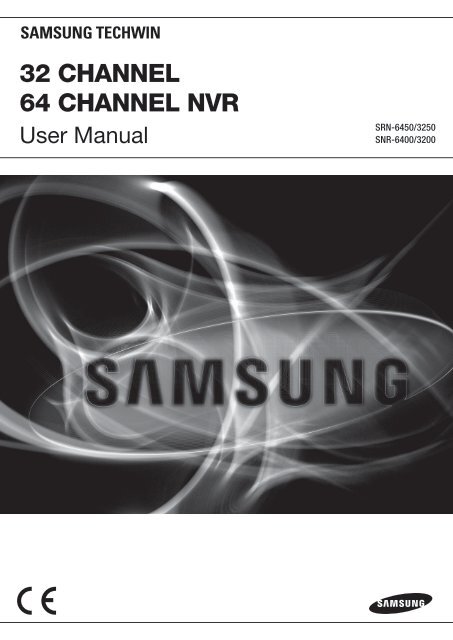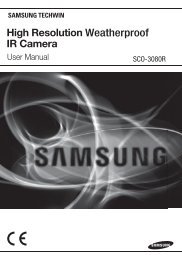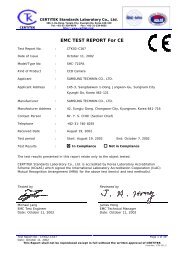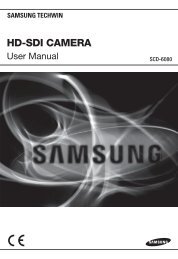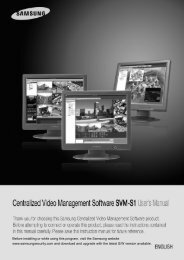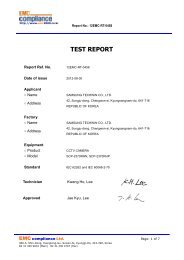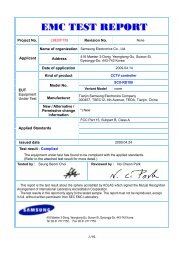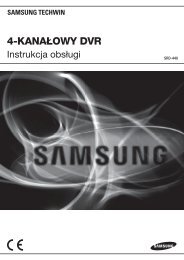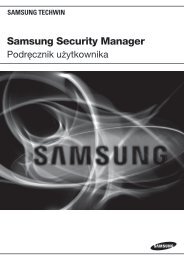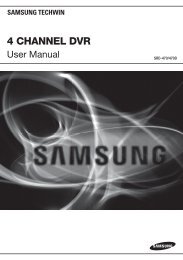32 CHANNEL 64 CHANNEL NVR - Samsung CCTV
32 CHANNEL 64 CHANNEL NVR - Samsung CCTV
32 CHANNEL 64 CHANNEL NVR - Samsung CCTV
Create successful ePaper yourself
Turn your PDF publications into a flip-book with our unique Google optimized e-Paper software.
PrefaceThank you for choosing a <strong>Samsung</strong> Network Video Recorder (Disk Player) product.This instruction manual provides detailed information and instructions for the <strong>NVR</strong> networkDVR products. Please read this manual and any supplementary document(s) thoroughlybefore attempting to install and/or operate the product.The contents of this manual, and the software and hardware explained herein, are protected bycopyright law. All copy, reprint and translation to other languages of a part of or all of thecontents of this instruction manual without permission of <strong>Samsung</strong> Techwin Co., Ltd. areexpressly prohibited except for fair use within the scope of copyright law.The specifications of the product may change without prior notice for product improvement.Product Warranty and Limited LiabilityThe manufacturer of this product is not responsible for the sale of the product, nor does themanufacturer delegate such responsibility to a third party. The product warranty does notextend to any accident, neglect, alteration, or misuse of the product. Furthermore, thiswarranty does not cover any components or parts that are not supplied by the manufacturer ofthis product.The product warranty period is for three years from the purchase date. However, the warrantydoes not cover any of the following problems, and a nominal service fee will be charged if:• Product has been improperly used or handled by user.• Product has been disassembled and/or altered by user.• Product has been damaged by connecting a power supply with improper specifications.• Product has been damaged due to an "Act of God" (fire, flood, tsunami, natural disaster,etc.)• To replace expendable components: HDD, Fan, etc.(The warranty for the HDD and Fan is valid for one year from the purchase date.)This warranty covers only the product supplied with the warranty.After the warranty period (three years) has expired, a service fee will be charged for anyinspection and/or repair for the product. During the warranty period, a service fee will becharged for repair and/or inspection for the product for any problems that are not covered bythe warranty.1
This product is not an anti-theft or fire-prevention device; the manufacturer is notresponsible for any damage to property or personnel that may occur during its use.This product must be installed by skilled and experienced personnel; self-installation by theuser is prohibited. Self-installation by the user may result in fire, electrocution, and/or productmalfunctions. Please contact your local dealer for assistance with the installation of the product.The contents of this manual may change in order to accommodate upgrades in firmwareand/or software. Also, the specifications and/or design of this product may change without priornotice for product improvement.2
Table of ContentsPreface ............................................................................................. 1Product Warranty and Limited Liability .......................................................................... 1Table of Contents ............................................................................ 3Chapter 1. Overview ....................................................................... 61.1. Safety Precautions ......................................................................................... 61.2. Product Contents ............................................................................................ 9Chapter 2. Part Names ................................................................. 102.1. Front Panel .................................................................................................... 102.2. Back Panel ..................................................................................................... 122.3. Default Settings ............................................................................................ 1<strong>32</strong>.3.1. Monitoring Page ................................................................................................. 1<strong>32</strong>.3.2. Playback Page ................................................................................................... 1<strong>32</strong>.3.3. Config Page ....................................................................................................... 142.3.4. System Page ...................................................................................................... 17Chapter 3. Installation .................................................................. 183.1. Installing and Connecting Product ............................................................. 183.1.1. Supplying Power and Operating the Product .................................................... 183.1.2. Configuring the Network .................................................................................... 183.1.3. Internal HDD ...................................................................................................... 193.1.4. External HDD ..................................................................................................... 223.1.5. Sensor ................................................................................................................ 233.1.6. Relays ................................................................................................................ 243.1.7. USB .................................................................................................................... 253.2. Connecting to the Website........................................................................... 263.2.1. Connecting Cable .............................................................................................. 263.2.2. Adding an IP Address ......................................................................................... 263.2.3. Connecting and Changing Settings ................................................................... 283
Chapter 4. Operation .................................................................... 314.1. System Requirements .................................................................................. 314.2. Compatible Web Browsers .......................................................................... 314.3. Login .............................................................................................................. <strong>32</strong>4.4. Monitoring ..................................................................................................... 334.4.1. Splitting Screen and Changing Channels .......................................................... 334.4.2. Video Control ..................................................................................................... 344.4.3. PTZ Control ........................................................................................................ 344.4.4. OSD Control ....................................................................................................... 354.5. Playback ........................................................................................................ 374.5.1. Time Search ....................................................................................................... 374.5.2. Event Search ..................................................................................................... 394.6. Config ............................................................................................................ 424.6.1. Status ................................................................................................................. 434.6.2. Record Setup ..................................................................................................... 444.6.3. Event Setup ....................................................................................................... 454.6.4. Camera Setup .................................................................................................... 484.6.5. HDD Setup ......................................................................................................... 524.6.6. Network Setup ................................................................................................... 584.6.7. Time Setup ......................................................................................................... 634.7. System ........................................................................................................... 654.7.1. Upgrade ............................................................................................................. 6<strong>64</strong>.7.2. System Log ........................................................................................................ 684.7.3. User Setup ......................................................................................................... 714.7.4. Backup ............................................................................................................... 72Chapter 5. LCD Setup ................................................................... 765.1. System ........................................................................................................... 775.1.1. Checking Firmware Version ............................................................................... 775.1.2. Turning On/Off Beep .......................................................................................... 775.1.3. Relay Off ............................................................................................................ 785.1.4. System Update .................................................................................................. 785.1.5. Initializing Settings ............................................................................................. 795.1.6. HDD Check ........................................................................................................ 805.1.7. Shutting the System Down................................................................................. 814
5.2. Network Setup ............................................................................................... 825.2.1. Monitor Ethernet Port Setup .............................................................................. 825.2.2. Source Ethernet Port Setup ............................................................................... 855.2.3. Storage Ethernet Port Setup .............................................................................. 865.3. HDD Mode Setup ........................................................................................... 875.4. Removing HDDs ............................................................................................ 905.5. Formatting HDDs .......................................................................................... 915.5.1. Formatting a Single Internal HDD ...................................................................... 915.5.2. Formatting All Internal HDDs ............................................................................. 925.5.3. Formatting a Single External HDD ..................................................................... 925.5.4. Formatting All External HDDs ............................................................................ 935.5.5. Formatting All HDDs .......................................................................................... 94Troubleshooting ................................................................................................... 95Product Specifications ........................................................................................ 97Product Dimensions ............................................................................................ 995
Chapter 1. OverviewThis digital video recorder plus disk player features HDD storage and playback capabilities for<strong>64</strong>/<strong>32</strong>-channel digital video.Setting up this recorder is easy; you may use the buttons on the front of the product, or connectto the product remotely via a network.With proven performance and reliability, the <strong>NVR</strong> is a self-sufficient video recorder as well asideal for digital video feed storage for monitoring systems of banks, apartment buildings, andpublic offices that require a high security level. Since video is stored on hard disk, there is noloss in picture quality due to repeated playback from the storage media. Further, since all videodata is stored as digital files, it is easily and quickly searchable.This high-resolution video recorder features a large storage capacity and also comes with awide variety of user-friendly features such as: Simultaneous recording and playbackcapabilities, motion detection, PTZ (pan, tilt, zoom) control, password, real-time voice datarecording, convenient access permissions setup using Key Lock, and maintenance of up to10,000 event lists and log files.1.1. Safety PrecautionsWarningThe following information or instruction is vital for user safety; pleaseread it thoroughly to avoid serious injury or death. Installing the Product Please check the power outlet voltage (AC 100V~240V) before you connect the powerto the outlet. Make sure that the product is switched off before you install it. To avoid the risk of electric shock and/or fire, do not install the product in a damp area. The product must be grounded to reduce the risk of electric shock. Using the Product Opening or removing the product case will expose you to the risk of electric shock; donot open or remove the case unless you are a qualified technician.6
To prevent electrical fire, do not connect multiple power cords to a single outlet. Do not place heavy objects or vessels containing water on the unit since it can causeserious malfunctions. Do not use this item in a location containing propane gas, gasoline, or other flammablesubstances to avoid risk of explosion or fire. To avoid the risk of electric shock, do not touch the power plug with moisture on yourhands. Make sure that no electrically conductive material enters the cooling vent. Do not pull on the power plug with any force; a damaged plug may cause electric shockor fire. Disassembling and Cleaning the Product There is a risk of malfunction, shock, or other dangers. Do not disassemble or attempt tofix or alter the product yourself. Do not clean the product with water, paint thinner, or other organic solvent as doing somay cause product malfunctions and/or electric shock. When cleaning the product, usea dry cloth to wipe the exterior of the device.CautionMisuse or wrongful operation of the item may result in injury or damageto the item. It indicates caution should be observed when operating. Installing the Product When installing the product, please leave at least 15 cm of space between the coolingvent and the wall for proper heat dissipation. To prevent user injury and product damage, please install the product on a level surfacewith no risk of the product falling. Avoid installation in an environment where the product will be exposed to heat or directsunlight; product deformation and/or damage may result.7
When installing the closure, take into consideration the operating temperature andhumidity of the installation environment according to the product specifications (seeAppendix). Using the Product Avoid shock and vibration while operating or moving the item. Do not move the product while it is in operation; do not expose the product to strongimpact or throw the product. If you wish to add a hard disk to the product, please contact your vendor; adding a nonrecommendedhard disk may cause the product to function abnormally. Arbitrarily adding a hard disk to the product will void your product warranty. This product is not an anti-theft or fire-prevention device; the manufacturer is notresponsible for any damage to property or personnel that may occur.Caution<strong>Samsung</strong> Techwin recommends the installation of a UPS (UninterruptedPower Supply) with all its recording products.<strong>Samsung</strong> Techwin cares for the environment at all productmanufacturing stages to preserve the environment, and is taking anumber of steps to provide customers with more environmentallyfriendly products.The Eco mark represents <strong>Samsung</strong> Techwin's will to createenvironmentally friendly products, and indicates that the productsatisfies the EU RoHS Directive.8
1.2. Product ContentsThe contents of this product are as shown below.Power CordKeyRack Mount and FixtureScrewsHDD Fixture Screws User's Manual Quick Reference GuideNET-I Viewer/User’s Manual CDCross CableHDD Tray (4EA)9
Chapter 2. Part Names2.1. Front PanelNo. Name Function1 Key Lock Turning the key completely engages the lock, so the buttons on thefront panel cannot be accessed and the HDD bay door cannot beopened.2 SATA-Bracket Mounts hard disks for storing recorded video. Up to four hard diskscan be mounted. Mounted HDDs are referred to as Internal HDD1(upper left), Internal HDD2 (upper right), Internal HDD3 (lower left),and Internal HDD4 (lower right.)3 Internal HDD1 A blue indicator means that Internal HDD1 is installed andfunctioning normally. A red indicator means that Internal HDD1 is notfunctioning properly.4 Internal HDD2 A blue indicator means that Internal HDD2 is installed andfunctioning normally. A red indicator means that Internal HDD2 is notfunctioning properly.5 Internal HDD3 A blue indicator means that Internal HDD3 is installed andfunctioning normally. A red indicator means that Internal HDD3 is notfunctioning properly.6 Internal HDD4 A blue indicator means that Internal HDD4 is installed andfunctioning normally. A red indicator means that Internal HDD4 is notfunctioning properly.7 EXTERNALHDD18 EXTERNALHDD29 EXTERNALHDD3A blue indicator means that an external HDD is connected to therear eSATA Port1 and functioning normally. A red indicator meansthat External HDD1 is not functioning properly.A blue indicator means that an external HDD is connected to therear eSATA Port2 and functioning normally. A red indicator meansthat External HDD2 is not functioning properly.A blue indicator means that an external HDD is connected to therear eSATA Port3 and functioning normally. A red indicator meansthat External HDD3 is not functioning properly.10
No. Name Function10 EXTERNALHDD4A blue indicator means that an external HDD is connected to therear eSATA Port4 and functioning normally. A red indicator meansthat External HDD4 is not functioning properly.11 REC A red indicator means that the product is in recording mode.12 ALARM A blue indicator means that an event in Input Group has occurred.13 ERROR A red indicator means that the product is not functioning properly.14 RAID A blue indicator means that the product is running in RAID mode.15 LINK/ACT1 A blinking blue indicator means that a network cable is properlyconnected to the Monitor Ethernet Port, and data communication istaking place properly.16 LINK/ACT2 A blinking blue indicator means that a network cable is properlyconnected to the Source Ethernet Port, and data communication istaking place properly.17 LINK/ACT3 A blinking blue indicator means that a network cable is properlyconnected to the Storage Ethernet Port, and data communication istaking place properly.18 POWER A red indicator means that the product is powered on.19 Config EthernetPortUsed to connect the product to a computer for the systemconfiguration.20 LCD Panel The panel displays the current status of the product; it can also beused to change the system configuration with the adjacent buttons.21 ESC Button This button is used to change the system configuration. 'Chapter 5LCD Setup' covers its use in detail.22 Direction ButtonEnter ButtonThis button is used to change the system configuration. 'Chapter 5LCD Setup' covers its use in detail.11
2.2. Back PanelNo. Name Function1 AC IN Used to connect the product power cable.2 SMPS FAN This fan cools the power supply.3 DC FAN This fan cools the inside of the product.4 Monitor Ethernet Port A network port that allows the product to connect to a PC torun Web Viewer.5 USB Port Used to upgrade the firmware version of the product.6 Power Button Turns on or off the product.7 Source Ethernet Port A network port that connects the product to the video camera.8 SENSOR IN/ RELAY OUTUsed to connect a sensor or alarm.9 GROUND A terminal that is used to ground the frame to an externaldevice.10 Storage Ethernet Port Used to connect NAS (Network Attached Storage) within thesame network.11 eSATA Port1 Used to connect an external HDD.12 eSATA Port2 Used to connect an external HDD.13 eSATA Port3 Used to connect an external HDD.14 eSATA Port4 Used to connect an external HDD.15 RS2<strong>32</strong>C Port Unused terminal.12
2.3. Default SettingsThe following are the factory default settings for the product.2.3.1. Monitoring PageMain Menu Sub Menu Default SettingAuto SequenceDisplay ModeOff16Ch displayGroup 1Channel 1InfoDITPT, ZFOSDOnOffPT ActivatedOffPTZ speed <strong>32</strong>.3.2. Playback PageMain Menu Sub Menu Default SettingTimeChannelCalendarTime---EventEvent TypeChannelDate / Time---13
2.3.3. Config Page Record SetupMain Menu Sub Menu Default SettingNormal Record ConfigEvent Record ConfigRecordInput GroupActiveInactivePre Recording TimePost Recording TimeButtonTime TableAll framesown eventAll framesI frames5 Sec5 SecNormal Record selectedAlways Normal Record Event SetupMain Menu Sub Menu Default SettingLocal Sensor TypeEvent GroupSensor1Sensor2Input GroupOutput GroupAction GroupNormal OpenNormal Open---14
Camera SetupMain Menu Sub Menu Default SettingChannel ListOpen Channel ListSelect ChannelCh1 ~ Ch16Ch01Channel SetupDisable/EnableChannel NameModelConnection TypeIPConnection PortIDPasswordPicture TypeATC ModeVideo QualityVideo ResolutionVideo FramerateDisableCh01, Ch02, Ch03, …-Static IP0.0.0.04000--MPEGOffHighD110 HDD SetupMain Menu Sub Menu Default SettingHDD Repeat Recording OnAutoDeletionRAID ModeModeOffDuration 180NormalNAS ConfigurationNas PortUseNameDefault FolderIPIDPasswordNas1Disable--0.0.0.0--15
Network SetupMain Menu Sub Menu Default SettingMonitor Ethernet PortConnection TypeIP AddressSubnet MaskGatewayConnection PortHttp PortATC ModeStatic IP0.0.0.00.0.0.00.0.0.0400080DisableDDNSUseServer DomainIDPasswordDisablewww.samsungipolis.com--Source Ethernet PortConnection TypeIP AddressSubnet MaskGatewayStatic IP0.0.0.00.0.0.00.0.0.0Source DHCP ServerStorage Ethernet PortDNSRTP/RTSPE-MailUseIP RangeConnection TypeIP AddressSubnet MaskGatewayDNS1DNS2Use RTSPRTSP PortRTP PortUse MulticastMulticast AddressSMTP Server NameUse AuthentificationIDPasswordE-Mail ToDisable0.0.0.0 ~ 0.0.0.0Static IP0.0.0.00.0.0.00.0.0.0168.126.63.1168.126.63.2Disable5544000Disable224.0.1.1-Yes---16
Time SetupMain Menu Sub Menu Default SettingTime ConfigurationNTPDate FormatTime FormatTime ZoneUse DSTUse ClientUse ServerPublic Server1 AddressPublic Server2 AddressPublic Server3 AddressPublic Server4 AddressPublic Server5 Addressmm.dd.yy24h(GMT 00:00) Greenwich Mean TimeDisableDisableDisablepool.ntp.orgasia.pool.ntp.orgeurope.pool.ntp.orgnorth-america.pool.ntp.orgtime.nist.gov2.3.4. System Page UserMain Menu Sub Menu Default SettingAdmin Password 11111111UserIDPasswordAuthorityuser22222222Only Monitoring is Allowed.17
Chapter 3. Installation3.1. Installing and Connecting Product3.1.1. Supplying Power and Operating the ProductConnect the power cord to the product as shown in the picture below.• Once the power cord is securely connected, press the power switch in the rear panel to bootthe system.• When the product is turned on, you can press the power switch briefly to turn off the product.• When the system has encountered an error and you can't turn it off normally, you can pressand hold down the power switch for five seconds to force the system to shut down.Power Switch3.1.2. Configuring the NetworkThe following picture is an example of a network diagram using the <strong>NVR</strong>. The 3 network portson the product back panel are for a computer, camera, and NAS (Network attached Storage.)Please Refer to "2.2. Back Panel"The rear panel network ports can be used for devices within the same network, or in differentnetworks as shown in the example diagram.18
.3.1.3. Internal HDDOpen the HDD Bay as shown below to add, remove, or replace an internal HDD.1 Press PUSH to open the Locking Door.2 Turn Key Lock counterclockwise to unlock.19
3 Open the HDD Door.4 While pressing the HDD Hook down, pull on the handle to pull out the SATA Bracket.5 Unscrew the fixture screws on the SATA Bracket before removing the HDD; fastenthe screws securely after you insert the HDD in the SATA Bracket.20
6 Make sure that the SATA Bracket is pushed back all the way in the HDD Bay, andclose the HDD Door.7 Turn Key Lock clockwise to lock.8 Close the Locking Door.21
9 When adding a new, unformatted HDD, the product automatically formats the HDD.Formatting HDDis in Progress...displaying the formatting process in the front LCD.Internal HDD [2]Added successfully!Upon completing the formatting process, the message above is displayed in the LCDalong with a blue indicator in the HDD LED, indicating that the new HDD is ready touse.NoteFor a list of compatible HDDs, please refer to “※ Recommended HDDs.CautionDo Not remove an HDD while the product is in operation. To safely removeHDDs, please refer to "5.4. Removing HDDs".CautionTo lock the HDD door, please make sure to turn Key Lock clockwisecompletely.3.1.4. External HDDThe <strong>NVR</strong> supports an eSATA interface for connecting external storage devices; four eSATAports are located on the rear panel. The product can have up to 20 TB of storage capacity byutilizing the internal HDDs and eSATA ports. (Based on 1TB data capacity per HDD.)An external eSATA HDD can be connected to the eSATA port on the rear panel as shown onthe next page. Note that an eSATA port does not supply power to the device connected to it;the external device must supply its own power.22
eSATA external HDDNote• You may connect an external HDD while the product is in operation. However,this may result in certain models of external HDDs not being detected. Assuch, it is recommended that you connect any external HDD by following thesteps outlined below.1. Turn the product off.2. Connect the external HDD (also turned off) to the product with an eSATAinterface cable.3. Turn on the external HDD.4. Turn on the product.• The eSATA cable is not included with the product.• For a list of compatible HDDs, please refer to"※ Recommended HDDs".3.1.5. SensorThe following are specifications and operating conditions for sensor input.Number of Input Circuits 2SpecPowerInput TypesSupported Sensor TypesConnection TypeDCOutput CurrentN.C , N.ODry Contact sensors.Attach stripped wire connections to the terminal block.150VTypical DC 12mAPlease refer to the diagram on the next page to connect sensor inputs. It illustrates an exampleof a dry contact sensor being connected to the product.23
For detailed instructions on connecting sensors, please refer to "4.6.3. Event Setup"3.1.6. RelaysThe following are specifications and operating conditions for alarm output.Spec.Number of Input CircuitsOutput TypesConnection Type2 RelaysDry Contact.Attach stripped wire connections to the terminal block.PowerDC30V 1AAC 125V 0.5AWhen connecting the relay outputs, first determine the attributes of the device to be connected(Normal Open, or Normal Close), then connect the device by referring to the diagram below.RELAY OUT 1 NC CM NONormal Close O O -Common - O -Normal Open - O O24
RELAY OUT 2 NC CM NONormal Close O O -Common - O -Normal Open - O OFor detailed instructions on connecting the relay output, please refer to "4.6.3. Event Setup"3.1.7. USBThe USB ports on the rear panel are used to upgrade the product's firmware with the buttonson the front panel. Please refer to “5.1.4. System Update “25
3.2. Connecting to the Website3.2.1. Connecting CablePress PUSH on the front panel to open the Locking Door, then connect a PC to the FrontPanel Network Port with the supplied crossover cable as shown in the illustration below. (Whenusing a hub to connect the product to a computer, you may use a normal LAN cable instead ofa cross-over cable.)3.2.2. Adding an IP AddressIn your computer, click Start > Control Panel > Network Connections > Local Area Connection> Properties..Select Internet Protocol (TCP/IP.) Click the Properties button then in the Internet Protocol(TCP/IP) Settings dialog, click the Advanced button to open the Advanced TCP/IP Settings26
dialog. (If the "Obtain an IP address automatically" option is checked under the InternetProtocol (TCP/IP) Properties window, please click the "Use the following IP address" radiobutton option before proceeding.)Click Add under IP addresses then enter 192.168.1.xxx. The <strong>NVR</strong> uses 192. 168. 1. 100 as theIP address; you cannot use the address for your computer's internal IP address.27
3.2.3. Connecting and Changing SettingsType 192.168.1.100 in your Internet browser address bar then press Enter.In the login window, enter admin as the User ID and 11111111 for the Password. Click Login toconnect to the product.28
When connecting to the product for the first time, no video displays as no network or camera isset up.Clickingscreenshot below.at the top of the screen directs you to a new page, as shown in theClickingdirects you to a new page, as shown in the screenshot below.29
Use the left menu to set up the product. For detailed instructions on each menu item, pleaserefer to "4.6. Config" and "4.7. System" Once a network is set up,You can use the Monitor Ethernet Port on the product back panel to connect to the product.• The IP address for the front port is fixed as 192.168.1.100; this value cannotbe changed.Note• It is strongly recommended that you change the default administratorpassword (Admin PW) as soon as possible. For instructions on changing thepassword, please refer to "4.7.3. User Setup"30
Chapter 4. Operation4.1. System RequirementsCategory Minimum RecommendedCPUIntel Core 2 Quad2.5GHz or higherIntel i7 or higherMain Memory 3GB 4GB or higherVideo Memory 512MB 1GB or higherDisplay Resolution 1,280 x 1,024Hard Disk1GB or higherOperating System Windows XP Professional / Windows Vista Business / Windows 7NetworkMiscellaneousGigabit EthernetDirectX 9.0 or higher4.2. Compatible Web BrowsersWeb Viewer is optimized for use with Microsoft Internet Explorer 6.0 or higher. You must haveMicrosoft Internet Explorer 6.0 or higher installed on your PC to ensure trouble-free operationof Web Viewer.31
4.3. LoginOpen a web browser, and then enter the IP address of the product. You are directed to thelogin page. Enter your ID and password, then click the Login button to connect to the system.You are directed to the Monitoring Page. If you have not set up your own ID and password yet,the default ID is "admin", and the default password is "11111111" (without the quotation marks.)For instructions on changing the ID and password, please refer to "4.7.3. User Setup".Note• To connect to the product using the front network port, please make sure toenter 192.168.1.100. To connect to the product using the rear Monitor EthernetPort, make sure to enter the IP address assigned to the port.• The connecting port and computer must be within the same network.• For an HTTP port number with any value other than 80, then the accessaddress is http://:.For example if the IP address is 192.168.1.110, and the HTTP port number is8080, then the address for Web Viewer is http://192.168.1.110:8080.• For instructions on changing the Monitor Ethernet Port IP address, pleaserefer to “4.6.6. Network Setup”<strong>32</strong>
4.4. MonitoringIf you are logging in to your Network Video Recorder for the first time, or if you click thebutton at the top of Web Viewer, you will be directed to the Monitoring Pagewhere you can view the video feeds from the cameras connected to your product.4.4.1. Splitting Screen and Changing ChannelsYou can select the number of video feeds to simultaneously display on-screen by clicking thebutton in the upper left of the screen. You can have 1-, 4-, 9-, 16-, 36-, or <strong>64</strong>-channel video feed(s) displayed simultaneously on-screen; a separate browser window willopen to display 36- or <strong>64</strong>-channel video feeds. When displaying 1~36 channels, the channelsare displayed in groups to manage visibility.For example, if you are viewing 16 channels simultaneously, then channels 1~16 are displayedin group 1, and channels 17~<strong>32</strong> are displayed in group 2, and so on.is used toselect which group or channel you want to view; To watch video in all channels in an orderlymanner, click thebutton. to activate the Auto Sequence option that cyclesthrough videos in different groups at 7-second intervals. The logs for the current channel are atthe bottom of the screen: event (MD, V-Loss), main frame sensor, and relay event. To checkthe logs, move the button on the right side of the window upward or downward. The namesof events like ‘MD’, ’V-Loss’ etc are displayed on the video of channels where events occur.33
4.4.2. Video ControlWhen clicking on a video channel, the selected screen is outlined in orange. With a channelselected, you can use the buttons on left side of the page to control the video feed in thatchannel.• Button: Pauses or un-pauses the video feed in the selected channel.• Button: Captures a screenshot of the current screen that you can save as a JPGpicture file.• Button: displays the name and current time for a channel on the video screen.• Button: Activates or disables the Deinterlace option on the video for a channel.Place the cursor over the image and right-click it to display the audio context menu.- Audio: This works the same as clicking the button on the leftside of the screen. Audio playback is from the currently selectedchannel. An icon ( ) appears to indicate which channel theaudio feed is from; you can also click to adjust the volume.- Preset: Displays on a channel video screen. Clicking letsyou to select a preset. A Preset is a pre-selected angle and zoomoperation for a PTZ camera. Selecting a preset reverts the camerato the previous angle and zoom settings. The <strong>NVR</strong> only supportsloading existing presets. To create new presets, you must manuallyset them up in your PTZ cameras.4.4.3. PTZ ControlClick on a channel displayed on-screen; an orange border appears around that channel toindicate that the channel has been selected. With a channel selected, you can use the buttonon the left side of the page to control the PTZ (pan, tilt, zoom) of the camera for the selectedchannel.changes the direction that the camera faces. Click the button todisplay the circular button, shown on the right. Click a direction on the circularbutton to pan the camera in that direction.adjusts the zoom and focus of a selected camera. Click the button todisplay the circular button, shown on the right. Click and to zoom inand out; click and to adjust the focus.Click the button next to the circular button to play the audio feed from the selected channel.The effect of this button is identical to the Audio option in the right-click context menu.34
You can adjust the PTZ speed with the slider knob at the bottom of the page. A total of 6different PTZ speed levels are available. Click to decrease the PTZ speed by onelevel, and to increase it by one. "1" is the slowest PTZ speed setting, and "6" is thefastest.NoteThe PTZ control and preset options are only compatible with PTZ enabledcameras.4.4.4. OSD ControlWhen clicking on a channel video, the video screen is outlined in orange to indicate that it isselected. To display the camera OSD of the selected channel, clickscreen.on the left side of the35
To control the OSD menu, click thebuttons at the bottom of the video screen. Tomove between OSD menus and change the settings, use the arrow buttons. To move to a submenu or apply new settings, click the SET button. To move back to the previous menu, clickthe ESC button. Instead of the SET and ESC buttons on the video screen, you may also usethe and buttons next to the button. For detailed instructions on setting up anOSD, please refer to the user manual for the respective camera.Control of PTZ operations, Preset and OSD is not available in AXIS camera.Note36
4.5. PlaybackClickat the top of the screen to display the Playback screen. This screen lets youwatch saved videos. There are two ways to use the Playback option;enables youto search and watch videos by the recorded time and date, whilelets you viewvideos according to events that have occurred. When connecting to the Playback screen forthe first time, the Time Search menu appears as the default.4.5.1. Time Search• Channel: Enables selecting a channel.• To watch a video conveniently, select a date on the calendar under the Channel button.Dates available with videos are displayed in blue, e.g.• Time Area: While the video screen is paused, selecting a time andclicking the Play button plays a video at that time. While a video is being played, the Timearea displays the recorded time of the video.• Sound Button: Turns audio on or off for the current video.• Capture Button: Captures a screenshot of the current screen in JPG format.• Info Button: Displays the channel name and recorded time of the current video.• DIT Button: Activates or disables the Deinterlace option for the current video.37
• REW and FFW Buttons: Rewind, fast forward, and adjust the current video playspeed. While a video is playing, the buttons change to , , , , , , , and, indicating the play direction and speed. The adjusted play speeds are 1x, 2x, 4x, and 8xbackward and forward. Each time the REW or FFW button is pressed, the play speedchanges by one level.(Playback or movement by the frame is not supported.)• PLAY Button: Plays a video. While a video is playing, it changes to the (PAUSE)button. Clicking the PAUSE button pauses the current video.• Stop Button: Stops a video.• Move the knob on the slider below the playback screen to seek to a specific video time.A time with available video is highlighted in blue on the time slider while a time with eventvideo is in red.38
4.5.2. Event Searchdisplays the Event Search screen, as shown in the picture below. For detailedinformation about events, please refer to "4.6.3. Event Setup"• Area: Enables selecting an Event Input Group.• Area: Enables selecting a channel that contains the record of theselected Event Input Group.• Area: Enables selecting the beginning and ending times to search events.• Button: Displays a calendar, as shown on the next page, enabling you to select thebeginning and ending dates and times for searching events. Select a date and time, andthen click Apply.39
• Searches videos with conditions that match a selected event type, channel, dateand time, and then displays the first 10 results at the bottom of the screen, as shown in thescreenshot below. To play a video, click on a result. To check all the 10 results, move thein the right of the screen upward and downward.• displays all search results on the left side of the page. 10 Search results aredisplayed at a time. Clicking on an item automatically plays a video saved in the selectedtime. and move to the previous or next results page. moves to the previousscreen.40
• The maximum searchable period is 7 days.Note• If more than 500 event video files are recorded within a selected searchperiod, data saved on the day for which 500 or more accumulated videofiles are recorded is searched but data saved on the day after is notsearched. (For example, if video files are searched from 10 th to 15 th and800 accumulated video files are saved by 11 th , the program will not searchdata saved after 11 th , and will display search results only up to the 800 thfile.)• Events that occurred during Normal Record mode cannot be searched.• Sound Button: Turns audio on or off for the current video.• Capture Button: Captures a screenshot of the current screen in JPG format.• Info Button: Displays the channel name and recorded time of the current video.• DIT Button: Activates or disables the Deinterlace option for the current video.• REW and FFW Buttons: Rewind, fast forward, and adjust the play speed of thecurrent video. While a video is being played, the buttons change to , , , , ,, , and , indicating the play direction and speed. The adjusted play speeds are 1x,2x, 4x, and 8x backward and forward. Each time the REW or FFW button is clicked, the playspeed changes by one level.• PLAY Button: Plays a video. While a video is playing, it changes to the (PAUSE)button. Clicking the PAUSE button pauses the current video.• Stop Button: Stops a video.41
4.6. ConfigThe following screen appears whenat the top of the screen is clicked. Clicking ona button on the left menu directs you to the corresponding page.42
4.6.1. StatusDisplays the current status of each channel along with the free storage space of the product atthe bottom.The Status Page lets you check the status of all channels in one screen. Dark gray indicatesan unused channel. Light gray indicates a channel that is connected to a camera, but is not inrecording mode. Blue indicates a channel that is in recording mode. Orange indicates achannel that is experiencing a connection problem with its camera.The right panes display the details of channels: the bitrate, video loss, and audio loss for bothLive and Record modes. The top pane displays information for the current channel while thebottom displays information for all channels. When selecting a channel that is Connected orRecording, the bitrate as well as video and audio losses for the channel are displayed. For achannel in Connection Error state, it displays the error information.• "Live" indicates a live video feed. "Record" indicates a live video feed that isbeing recorded and saved in the product's HDD.Note• "Record" uses data from the last 8 seconds to calculate statistics; there maybe a slight discrepancy between the bitrates of "Live" and "Record," evenwhen all the frames coming from the camera are being stored normally.43
Record Status displays remaining recordable hours under the current recording settings. TotalRecordable Time displays a total recordable time of all connected data storage units. CurrentRecordable Time displays remaining recordable hours based on the current free storage spaceof the product. If the HDD becomes full during the Repeat Recording mode, the CurrentRecordable Time menu displays Repeat Recording. Please Refer to "4.6.5. HDD Setup"4.6.2. Record SetupSelect a channel on the left of the screen to choose its video recording method.Select a channel on the left side of the screen to choose its video recording method. To choosetime and a method of saving a video on each day, select one of ,, or , and then drag the cursor in the bottom timetable tomake a selection. Different colored blocks of hours and days indicate different record modes.Upon selecting, the name of the record mode buttons are Bolded and Italicized to, , and .Normal Record mode records video always at a set frame rate while Event Record changes itsframe rate for events. You can select an Event Input Group or Own Event to activate EventRecord mode. When selecting an Input Group, Event Record is activated for eventscorresponding to the Input Group. When selecting Own Event, Event Record is activated for all44
events occurring in the selected channel. For Event Record, "Pre Recording Time" defines theamount of time before the Event, and "Post Recording Time" defines the amount of time thatelapses after the Event, to employ a special frame rate for storing video. You can have up to 5seconds of Pre Recording Time, and up to 60 seconds of Post Recording Time. You cansearch videos recorded by Event Record in the Playback screen. For instructions on setting upevents and Input Group, please refer to "4.6.3. Event Setup"You can select different frame rates for each recording mode: Normal Record, Event Record –Active (when an event occurs), Event Record – Inactive (while no event is detected.) ForNormal Record and Event Record – Active, All frames, I frames, and 2 I frames are available.For Event Record – Inactive, All frames, I frames, 2 I frames, and No Record are available.Choose "All frames" to store all video feeds from the camera while "I frame" stores only the 1frame of the video feed per 1second. Choosing "2 I frames" stores only the I frame of the videofeed per 2 seconds. No Record does not record any video.NoteNew settings are applied only if you click .4.6.3. Event SetupFrom this screen, you can configure Event-related settings. Local Sensor TypeLocal Sensor Type let you select the operation type for Sensor 1 and 2 between NormalOpen and Normal Close. Normal Open activates a sensor input when the contact type isshort or the dynamic type is at the Low level. Normal Close activates a sensor input whenthe contact type is open or the active type is high impedance (open collector).For moreinformation about sensors, please refer to the user's manual of each sensor.45
Event Input/Output GroupEvent Input Group defines a group of events that may occur in cameras and the NetworkVideo Recorder; Event Output Group defines a group of responses that cameras and theRecorder may take for a particular event. Click under either Event Input Group orEvent Output Group to see the following screen. This screen also appears when selectinga group and then clicking, or simply double clicking on a group.Enter a new group name in the Input Group or Output Group pane. The list below the panesdisplays the channel camera names along with the product. To display available Input Eventor Output Event sources, double click on a camera or the product. For Input Group,available options include Sensor and MD (Motion Detector), and Relay, E-mail, and Beepfor Output Group. (For more information about input and output signals for cameras, pleaserefer to the user manual of each camera.) Check on all options to include them in the newgroup, and then clickvia the Modify button.saving new settings.to create the group via the Add button, or apply new settingscloses the Group Settings window without creating a group or46
For Output Group, Output Source Duration is available to add and modify. Beep and Relayactions duration can be set from ‘1second’ to ‘always’ (to make actions keep operating oncean event occurs).To delete a group, select a group in a group list, and then click . Event Action GroupEvent Action Group links Event Input Group and Event Output Group into one functionalunit, so that when an Event included in the Event Input Group occurs, all the responsesincluded in the Event Output Group are included. Click under Event Action Grouplist, and you'll be directed to the screen shown below. This screen also appears whenselecting a group and then clicking, or simply double clicking on a group.First, enter a new group name in Group Name. Then select Event Input and Output Groupsin the Input Group and Output Group list. Events registered for the selected Input andOutput Groups are at the bottom of the screen. Clickcloses the Group Settings window without creating the group.to create the group.To delete a group, select a group in the Group list, and then click .47
NoteDeleting an Input or Output Group deletes an Action Group corresponding to theInput or Output Group.4.6.4. Camera SetupSelect a channel in the left list; you can view or modify its camera settings. Active channels aredisplayed with while inactive ones are with .• : Selecting Enable activates a channel.• Channel Name: Name a channel. Channel Name is displayed on the top of the Monitoringand Playback screens.• Model: Select the model number for a camera. In addition to network cameras, you canchoose network video servers such as the SNS-100, SNS-400, etc.• Connection Type: Select the connection type for a camera between Static IP and DDNS.- To use Static IP, enter the IP address and connection port for a camera.- To use DDNS, enter the DDNS server address and user ID.• ID, Password: Enter the login ID and password for a camera.• Picture Type: Select an image save method between MPEG and JPEG formats.48
• Video Quality, Video Resolution, Video Framerate: Select a video quality, resolution, andvideo frame rate. Selecting higher settings for these will give you higher quality video, at theexpense of network bandwidth and disk storage capacity.• The product's maximum frame rate is limited and varies depending on theresolution and RAID settings. (Refer to the product specifications page.)Note• The frame rate of a channel with its Picture Type set to JPEG is double that of achannel with its Picture Type is set to MPEG when calculating total frame rate.• The system is a single-stream based device that proceeds with recording andlive playback in the camera mode specified in the Camera Setup page.• Video Mode shows the selected camera's color encoding system, NTSC or PAL,and cannot be modified.Note• The available resolutions differ depending on the network camera. For aresolution of higher than 720p, no separation between NTSC and PAL exists,and the maximum frame rate will be changed accordingly.NTSCPALQCIF 176 x120 176 x144CIF 352 x240 352 x2882CIF 704 x240 704 x2884CIF 704 x480 704 x576D1 720x480 720 x576720p960pFullHDQVGAVGASVGAXGASXGAUXGAQXGA1280x7201280x9601920x1080<strong>32</strong>0x240<strong>64</strong>0x480800x6001024 x7681280 x10241600 x12002048 x153<strong>64</strong>9
Caution• If the product specifications are not followed by the user, some data canbe lost. So be sure to configure the camera settings in consideration ofthe limit of the product specifications. (Refer to Product Specifications)• If you change the camera settings while in record mode, the imagerecorded at the moment of the change may not be played properly.The <strong>NVR</strong> can be used in connection with <strong>Samsung</strong> Techwin network products aswell as with AXIS products. AXIS cameras have, however, limited compatibilityNotewith this product, as described below.• Only AXIS cameras that support both VAPIX and MPEG4 output arecompatible with this product.• Audio Encoding: G711 μ-law• Camera Search: Cannot search.• Resolution: In Camera Setup page, one of D1, Half D1, or CIF can be selectedas a AXIS resolution. But certain AXIS camera models do not support D1, HalfD1, and CIF resolutions. In this case, please use the following chart todetermine Video Mode and Video Resolution. For instance, if you want to useCIF video resolution for an AXIS camera, check if 352x240, <strong>32</strong>0x240, or352x288 is listed under the resolution in the chart. If one of the sizes isavailable, that means that you can use the resolution. If a selected resolutionis not applicable, the product searches for a supported resolution in the orderof D1, Half D1, and CIF, and then changes the resolution automatically. AXIScameras that do not support any of the listed resolutions below cannot beused in connection with the <strong>NVR</strong>.NTSCPALD1 704x480, 4CIF, <strong>64</strong>0x480 704x576Half D1 704x240, 2CIF 704x288CIF 352x240, <strong>32</strong>0x240 352x28850
• automatically searches the current network to find cameras to connect.Select a camera on the list and then double-click on it, or simply click. The Model,Connection Type, IP, and Connection Port options of the camera will be automatically set updepending on the settings of the camera.NoteCamera Search does not always find all the cameras on the network; you mayhave to clickmore than once to find all the camera(s) you want.New settings are applied only if you click .Note51
4.6.5. HDD SetupFrom this page, you can configure the storage devices connected to the system. HDDOn top of the screen the types and statuses of internal HDDs, external HDDs, and/or NASdevices currently connected to the system are listed. Internal and external HDDs give theirmodel, record times, "total size" (total capacity) and "free size" (remaining capacity); NASdevices give their user-assigned names and current connection statuses. RAID-configuredinternal HDDs are displayed as "RAID" instead of "Internal" and their model names arereplaced by the raid mode: "RAID1 MODE" or "RAID5 MODE." While an HDD is beingformatted, an HDD is in the disk checking process, and a new RAID mode is beingconfigured; "Formatting," "Testing," and "Building" are displayed instead of the devicemodel names.52
Set Repeat Recording to On, and the system will automatically erase the oldest recordedvideo to make room for new video when no free space remains on the HDD.To renew the list of connected HDDs, click .When you select an HDD,appears; click it to format the selected HDD. Whileformatting is in progress, the front LCD displays the following message.Formatting HDDis in Progress...HDD Format[DONE]While an HDD is being formatted, an HDD is in the disk checking process, or a new RAIDmode is being configured, the product cannot be used to format another new HDD; thebutton is not displayed even if you select an HDD in the list.Selecting a NAS and then clickingdoes not format the entire NAS; it onlydeletes the entire video data of a selected NAS.NoteNew Repeated Recording setting is applied only if you clicktop of the screen.at the Auto DeletionIn In Auto Deletion, you can select and specify necessary items of Auto Deletion as well asthe storage period. Set the Mode item to On and specify the storage period in the Durationitem. Then, pressin the right side. This will automatically delete older data inthe HDD than the specified period. The storage period can be specified by the day, rangingfrom at least one day to a max of 365 days.NoteIf you activate Auto Deletion for the first time, HDD data older than specified willbe deleted automatically and it may take a while until the Auto Deletion modegets started. RAID ModeIn the RAID Mode menu, you can change the system RAID settings. To change the settings,select Normal, RAID1, or RAID5, and then clickon the right. Normal is the non-RAID mode. Upon applying new RAID settings, the system automatically reboots itself; you53
will be disconnected from Web Viewer. The system requires approximately 2 minutes toreboot and establish a network connection.While the new RAID settings are being applied, the front LCD displays the followingmessages according to the progress.Preparing RAID1is in Progress...Rebooting systemis in Progress...Build RAID1: 48.8%Finish: 37.6minRAID1 Setup[DONE]Unbuilding RAIDis in Progress...Rebooting systemis in Progress...Unbuilding RAID[DONE]When the system is in a RAID mode,appears on the right.Displays the current RAID status of the system along with the information ofRAID-configured HDDs.54
While building a RAID mode,button aborts the RAID building process.appears in the RAID Status screen. Clicking the• RAID (Redundant Array of Independent Disks) helps you keep data safe incase the system HDD is damaged.Note• Selecting RAID1 mode configures HDD1 and HDD2 as one array, and HDD3and HDD4 as the other array. RAID1 uses 2 physical HDDs as 1 functionalHDD. For instance, configuring HDD1 and HDD2—while each is equipped witha 500GB HDD—to RAID1 displays the system's functional HDD as one500GB RAID. In RAID1 mode, no data is lost even if one of the two HDDs of aRAID array is damaged.• Selecting RAID5 configures 4 HDDs to 1 RAID array. RAID5 uses 4 physicalHDDS as 3 functional HDDs. For instance, configuring HDD1, 2, 3, and 4—while each one of them is equipped with a 500GB HDD—to RAID5 displaysthe system's functional HDD as one 1.5TB RAID. In RAID5 mode, no data islost even if one of the four HDD is damaged.• RAID1 requires at least 2 HDDs to be equipped next to each other—HDD1and HDD2, or HDD3 and HDD4—while RAID5 requires all 4 HDDs to beequipped.• To configure a RAID mode, HDDs must be the same size. It is highly55
ecommended that you use the same brand and model HDDs to configureRAID.• RAID settings are available only for internal HDDs.• Building RAID using 4 x 500GB HDDs takes approximately 3 hours for RAID1,and 4 hours for RAID5.• Changing the RAID settings to a new mode automatically deletes all datain the HDDs of the product, and new video files are not saved until thenew RAID mode is completely configured.Caution• When the product is turned off abnormally, i.e. by pulling the AC poweradapter out, and then turned on, the product may reconfigure its RAIDsettings automatically to ensure the integrity of saved data. While a newRAID mode is being configured, existing data is not lost, but new datawill not be saved either.• If more than two RAID configured HDDs are broken or removed from theproduct, the RAID configuration will malfunction, causing data loss. NASUp to four NAS devices can be connected; each NAS is referred to by its NAS Port. Choosea NAS Port to view or change its configuration.Use lets you determine whether to use the selected NAS Port or not.Name lets you assign a name to the NAS device. NAS Name displays under the Modelcategory in the HDD list at the top of the screen.Default Folder lets you specify a folder on NAS to save recorded video.Enter the IP address, login ID, and password for the NAS in IP, ID, and Passwordrespectively.• Only the CIFS (Samba) file system is supported for NAS ports.Note• NAS name and default folder name can contain a maximum of <strong>32</strong> bytes, i.e.<strong>32</strong> alphanumeric characters.(English)• A NAS HDD may not appear in the HDD list if it is turned off at the time whenthe product is turned on for the first time, or the product fails to connect to theHDD for other reasons. In these cases, the product is unable to connect to theNAS HDD automatically even if the problem is resolved. To connect to theNAS HDD, you must change settings to Disable, and then change back toEnable.• If a connected NAS HDD becomes disconnected from the product, its status inthe HDD list changes from "Connected" to "Not Connected." In this case, the56
product automatically connects to the NAS HDD if the problem is resolved.The status of the HDD then reverts to "Connected”.• The NAS data-saving speed is slower than internal and external HDDs; thismay cause video files to be saved improperly.New NAS settings are applied only if you clickscreen.at the bottom of theNoteHDDs MUST not be removed from the system while the system is inCautionoperation. To remove HDDs safely, please refer to "5.4. Removing HDDs"57
4.6.6. Network SetupYou can configure network settings on this screen.You can use either PPPoE, Static IP, or DHCP as a connection method for the network portson the rear panel. If you are not sure which method to use, please ask your networkadministrator for assistance.If the product is connected to a PPPoE-type xDSL line, choose PPPoE as the connectionmethod, and enter the access ID and password. Choose the Static IP connection method if youwish to use a static IP, and enter the IP address, subnet mask, and gateway to use. ChooseDHCP if a DHCP server is connected to the network you want to connect to; the DHCP serverwill automatically assign an IP address for you.• If you are using PPPoE or DHCP, you will find the IP address currentlyassigned to your product in Assigned IP; you cannot set Assigned IP yourself.Note• Changing the network connection method from PPPoE to DHCP or Static IPautomatically reboots the system.The 3 rear network ports (Refer to "2.2. Back Panel" and "3.1.2. Configuring the Network") arethe Monitor Ethernet Port, Source Ethernet Port, and Storage Ethernet Port. The MonitorEthernet Port connects the monitoring computer to the <strong>NVR</strong> via the web or the setup program.58
The Source Ethernet Port connects to the cameras. The Storage Ethernet Port connects toNAS devices.In relation to Monitor Ethernet Port, you can set the connection port number and http port. Thehttp port is used to connect to the product via Web Viewer. If you changed the default value(80) for HTTP Port, then you must append "(your port number)" to the product's address whenconnecting to your product with Web Viewer. For example, if your IP address is 192.168.1.110and HTTP Port is 8080 then http://192.168.1.110:8080 is the product access address for WebViewer. The connection port is used to connect your computer to the product after the httpconnection is established.You can activate or disable ATC in the ATC Mode menu. ATC automatically adjusts the videoquality depending on the network's connection status.Monitor Ethernet Port supports DDNS. By registering your product with a DDNS server, youcan connect to the Monitor Ethernet Port from outside by using the DDNS server ID, instead ofthe product's IP address. If you are using either PPPoE or DHCP to connect to the MonitorEthernet Port, you'll be assigned a n`ew IP address each time you connect the product to thenetwork. DDNS is especially useful in these circumstances.Using DDNSNote1. Register as a member on iPOLiS home page (www.samsungipolis.com).2. Log in, and register your <strong>NVR</strong> with the product registration menu in MYIPOLIS. (Be sure to check for duplicate domains when you register yourdomain.) You can check if your product has been registered normally on theProduct List.3. Next set DDNS Use to "Enable,” enter "www.samsungipolis.com" in ServerDomain (without the quotation marks), and finally type in the ID and passwordyou registered with at the iPOLiS home page.4. You can view the connection status for your registered product(s) on iPOLiSProduct List. ("ON" means that the product is connected to DDNS.)5. Click Connect to Product on the Product List to connect to your product.6. You also can enter http://www.samsungipolis.com/ID in your Internetbrowser's address bar to connect to your product. ("ID" is the domain youchose when you registered your product.)59
Source Ethernet Port can act as a DHCP server to assign an IP address to a connectedcamera. Enter two IP addresses—the first and last addresses of an IP range—to limit therange of dynamic IPs. This DHCP Server option is especially useful when you want to openonly the <strong>NVR</strong> to an external network and keep the connected cameras within the internalnetwork.To use the DHCP Server, the connection method for Source Ethernet Port mustNotebe set to Static IP.• The front network port (Config Ethernet Port) is fixed as IP 192.168.1.100,HTTP Port 80, Connection Port 4000; you cannot change this setting.Note• When connecting to the system via the Monitor Ethernet Port instead of theConfig Ethernet Port, changing the settings of the Monitor Ethernet Port mayterminate the connection. If this happens, you must use the new address toconnect to the product.All ports use the same DNS server; you can have up to two DNS servers. DNS1 is used as thedefault, and DNS2 is used when DNS1 is unavailable.Using RTP/RTSP lets you watch the video of the SRN-<strong>64</strong>50 in the monitoring system withoutusing Web Viewer. To use RTP/RTSP, select "Enable" in the Use RTSP menu, and thenchange the RTSP and RTP port numbers in the Settings menu. (RTSP is used to control video,and RTP is used to transfer video data.)The Multicast option is useful when sending video to multiple users simultaneously withoutconsuming too much bandwidth. Multicast is available only within a local network that isconfigured with a multicast-enabled router; it cannot be used via the Internet.Note• The RTSP port number cannot be identical to the number of the connectionport for the Monitor Ethernet Port.• Please be advised that you should not change the address unless you arefamiliar with the RTP multicast protocol. The default Multicast address is224.0.1.1.• RTSP monitoring is applied only to a MPEG-compliant camera. (H.2<strong>64</strong> andJPEG-compliant cameras are not supported)60
NoteTo connect your computer to the product and watch video via RTP/RTSP, pleasefollow the instructions below. For a video player, we recommend using VLCMedia Player(Some players such as Quicktime may not function correctly, asthey do not support interlacing.) VLC Media Player's menu configuration mayvary depending on its version. (Version 0.9.8a or higher.)1. In the Network Setup page, select "Enable" in the Use RTSP menu.To use Multicast, select "Enable" in the Use Multicast menu.2. Install and run VLC Media Player in your computer.Under the Media menu,select Open Network or simply use the shortcut key (Ctrl+N) Select RTSPunder Protocol.4. Depending on the type of a video, enter an address as from the examples in61
the following chart, and then click Play. When using the default RTSP portnumber, 554, you may skip entering the port number.)Video TypeAddressLiveRecordedUnicastMulticastUnicastMulticastrtsp:.//:/ch_mpeg4.stwrtsp://:/mch_mpeg4.stwrtsp://:/ch_mpeg4___.stwrtsp://:/ch_mpeg4___.stwi.e.) If the Monitor Ethernet Port IP address is 192.168.1.10 with the RTSP portas 3000, enter rtsp://192.168.1.10:3000/ch1_mpeg4_2009_0405_0930.stwto watch a video from Channel 1 that is recorded on April 5, 2009 at 9:30amYou can register your e-mail address in the Network Setup screen, so your product can notifyyou with an e-mail when a defined Event occurs. Please Refer to "4.6.3. Event Setup” Enteran outgoing e-mail server address under SMTP Server Name, and an e-mail address under E-Mail To. If your mail server requires authentication for sending e-mail, check UserAuthentication. Enter your login ID and password for your mail server in ID and Password.NoteTo use the E-Mail option, the Monitor Ethernet Port must be connected to a mailserver.New network settings are applied only if you click .Note62
4.6.7. Time SetupThis page deals with the system's time settings.You set the current time for the product under Current Time. Current date is located above;current time is below. Select an item by clicking on it, and use either the up/down arrow keys orthe number keys on your keyboard to change its value. The up/down button can be usedinstead of the keyboard to change the current time.To display a calendar, click in the date window. The current date of the product ishighlighted in blue. The current date of the product is highlighted in blue. The current date ofyour computer is circled in red on the calendar, as well as written on the bottom of the calendar.To move to the previous or next month, click or at the top of the calendar. To changethe current date, click on a date on the calendar.63
Date Format lets you choose either yy.mm.dd, mm.dd.yy, or dd.mm.yy for displaying thecurrent date. yy is year, mm is month, and dd is day. You can choose between 24-hour and 12-hour time formats for displaying the current time in Time Format.Click Time Zone to select your time zone and city. If your city observes Daylight Saving Time, itwill be applied automatically. You can also manually decide whether to use DST or not withDST Use.You can choose to use an NTP client and NTP server in the NTP menu. NTP (Network TimeProtocol) synchronizes the time among the various devices and systems connected to anetwork; NTP client automatically communicates with registered NTP servers to adjust its timesetting. To use an NTP server other than the default one, change Public Server Address.• Changing the GMT settings automatically changes Current Time.Note• Synchronizing the time settings of the NTP server and the product may take awhile if you change NTP client settings from Disable to Enable. Updating thetime settings of the product does not take effect immediately; you must refreshthe screen by opening the Time Setup page.• To use the NTP client option, the NTP public servers and the Monitor EthernetPort must be within the same network.• When the NTP Server option is activated, the Source Ethernet Port acts as theNTP server.NoteNew Current Time settings are applied only if you click. New TimeConfiguration and NTP settings are applied only if you click .<strong>64</strong>
4.7. SystemThe following page appears when selectingat the top of the screen. By clicking onone of the buttons on the left of the screen, you can go to the page that corresponds to thefunction described on that button.65
4.7.1. UpgradeDisplays the current firmware version of the system, and enables resetting the settings. F/W VersionAt top of the screen is the current firmware version. Clickshown in the screenshot below.for more details as F/W UpgradeTo upgrade the firmware of the product, clickand then select a firmware file to upgrade.under the F/W Upgrade menu,66
Selecting a firmware file activates under . Click it to begin upgrading thefile.NoteTo download the latest firmware files, please visit Support > Download Center atwww.samsungcctv.com.Upon completing the upgrade progress, the system automatically reboots itself; you will bedisconnected from Web Viewer. The system requires approximately 2 minutes to reboot andestablish a network connection. Set Defaultresets the settings of the Record, Event, Camera, and User menu.For more information about the default settings value, please refer to "2.3. Default Settings" Import / Export ConfigurationYou can save the product's current settings as a file, and then use the file to restore thesettings in the future. To save the current settings of the product as a file, click thebutton, and then set the filename and path.To reboot and restore old settings from a file, click thesettings file.button, and then select aCautionWhen importing old settings, if the old RAID settings are different than thecurrent, all the internal HDD data will be deleted.67
4.7.2. System LogYou can view the System Log on this page.Log Kind lets you choose which log to view: Event Log, or System Log.displaysthe product operation logs whiledisplays the logs of Event inputs sent fromconnected cameras.Selecting a log type in the Type option displays only that type of logs.To see the history of the system settings changes or event group changes, double-click on alog file of the Configuration Changed or Event Group Created type. The details appear asshown in the screenshot below.andmoves to the previous or next page. To move directly to a page,enter the page number in the text box, and then click .To save a system log file to your computer, click .68
NoteUp to 10,000 logs each for System Logs and Event Logs can be saved. If thenumber of either log exceeds 10,000, the system automatically deletes the oldestlogs.The following chart displays the various log types.Log TypePower OnPower OffSystem RebootingRecord OnRecord OffHDD FormatCamera ConnectionConfig ChangedHDD FullHDD AddedHDD RemovedRAID Build StartRAID Build FinishRAID UnbuildRAID Rebuild StartEvent Group CreatedEvent Group DeletedKey Lock OnKey Lock OffHDD TestLog File ExportFirmware UpdateSet DefaultFactory ResetRAID ErrorHDD Check ErrorHDD I/O ErrorUpgrade ErrorNetwork StatusCamera Connection ErrorDescriptionPower was turned on.Power was turned off.System re-booted.Started to record video.Finished recording video.An HDD was formatted.A camera was connected.Product configuration was changed.Capacity limit for HDD was reached/exceeded.An HDD was added.Removing HDD.Started building a RAID array.Completed building a RAID array.A RAID array has been removed.RAID was rebuilt.An Event Group was created.An Event Group was deleted.Key Lock was locked.Key Lock was unlocked.HDD disk-checking was performed.A log was exported.Firmware was updated.Set Default was executed via Web Viewer.Factory Reset was performed using the front panel button.A RAID error occurred.An HDD checking error occurred.An HDD encountered an I/O error.A firmware update error occurred.Connection to network was either lost or re-established.An error occurred while connecting to a camera.69
Log TypeExport ConfigImport ConfigBackupLog-inLog-in FailedLog-outDDNS Reg FailedDescriptionProduct settings were exported to the monitoring computer.Old product settings were imported and restored.Back up stored dataUser loginAttempted to login but failedUse logoutFailed to register DDNSLog TypeMotion DetectionSensorRelayV LossMonitoring ConnectionInput GroupOutput GroupIntelligenceAlarm Manually clearedPlayback StartedDescriptionMovement Detected.Sensor Setup.Relay Output.Video was lost from a camera.The Live screen was connected.An Event included in Input Group occurred.An Event included in Output Group occurred.An Event specified in the Intelligence feature occurred.Use <strong>NVR</strong>-front button to set off the beep.Access the Playback page to check the video.70
4.7.3. User SetupOn this page, you can set the Admin password, and set the ID, password, and privileges forthe User account.In Admin, you can set a new Admin password. Enter the current password in "Old Password",enter a new password in "New Password", confirm the new password in "Re-type NewPassword", then click thebutton. The Admin password is used for logging in tothe Admin account, which is the system administrator account with the highest permissionslevel.In addition to the Admin account, you can set up one user account with limited permissions.The User account is granted permissions by the Admin under the Authority menu. Monitoringand Playback refer to the menus used when accessing the product via Web Viewer; PTZ/OSDControl refers to the connected cameras' PTZ and OSD functions.(Refer to "4.4.3. PTZ Control" and “4.4.4. OSD Control"If you wish to change the User account's ID, password, or privileges, you can do so by enteringthe new ID in User ID, entering the new password in Password, and checking the permissionsto grant to the User account. Clickto enable the changes.71
New settings are applied only if you click .Note4.7.4. BackupBackup video files from the product to a computer.To select a recorded period for backup video files, click thebutton.Selecting a channel in the Channel dropdown menu displays the channel's recorded period inthe From and To panes under the Date/Time menu. Select the beginning and ending time ofthe backup video files in the From and To panes, and then click thebacking up the video files.button to start72
To back up specific event video files, use the Event button and search events. Selecting anEvent Input Group in the Input Group pane displays a list of channels that contain the selectedevent video files. Select a channel, select desired times in the From and To panes, and thenclick thebutton to display a list of the selected event video files that are savedwithin the selected period. Select backup video files in the list, and then click thebutton to start backing up the files. To select multiple files, use Ctrl + click or Shift + click.Clicking thebutton selects all search results.Note• The maximum searchable period is 7 days.• If more than 500 event video files are recorded within a selected searchperiod, data saved after a day for which 500 or more accumulated video filesare recorded is not searched. (For example, if video files are searched from10 th to 15 th and 800 accumulated video files are saved by 11 th , the program willnot search data saved after 11 th , and will display search results only up to the800 th file.)• Events that occurred during Normal Record mode cannot be searched.• Do not click a mouse button or press any key during the backup process. Ifthe cursor position on the window is changed by your selecting other item ormoving to other tab, backup will not be performed properly. Backup will bestopped if you enter a different item during the process.73
While a backup task is in progress, thebutton is displayed. To abort the backupprocess, click thebutton. (Video files that are downloaded prior to aborting thebackup will be saved in the backup directory.)To change the download folder, click thebutton.Backing up video files automatically creates a sub folder under the designated download folder.The sub folder is named after the product IP address, e.g., SRN-<strong>64</strong>50_Backup_192.168.1.100,and contains the backup video files.Backup video files are playable with SLiM Player. To download SLiM Player, click thebutton at the bottom of the page.The buttons and functions of SLiM Player are as listed below.Note74
Button Name Function1 Select Folder Use this button to open a folder that contains backupvideo files. Available video files are listed in the orderof time or channels.2 Select/Deselect All Select or deselect all files.3 Select File Select one or more files.4 Deselect File Deselect one or more files.5 Play Play selected files one by one.6 Stop Stop playing, and deselect files on the play list.7 Channel Info Display information of saved channels.8 Time Info Display the running time of a video file that is beingplayed.9 Play Speed Adjust the play speed of the player: 1x, 2x, 4x, and 8x.10 Play Options Play options:Skip back a framePlay backwardPausePlay forwardSkip forward a frame11 ScreenSize Adjust the screen size of the player.- 1x/2x/Full Screen- 704x240 and 704x288 videos can be enlarged by 2xwithout degrading image quality.12 Screenshot Save the current screen as a JPEG file.13 Rotate 180° Rotate the current screen by 180°.14 Audio Turns audio on or off.15 Play List ◇ : Pending▶ : Play forward◀ : Play backward: Pause: Stop16 WatermarkCheckActivate or disable the Watermark Check option.75
Chapter 5. LCD SetupThe front panel LCD displays the current time and recording status by default (shown below.)The first line in the LCD indicates Year, Month, Day, Hour, and Minute. The second lineindicates the number of active channels/total channels and RAID mode.By using the LCD and the , ENTER, and ESC buttons located to the right, youcan check the system's status and change some of its settings.• Up and Down Buttons: Used to move between menus, and select letters and numbers intext mode.• Left and Right Buttons: Used to move the cursor in text input mode.• ENTER Button: Moves to the next phase.• ESC Button: When pushed, it moves back to the previous phase. When holding it down for2 seconds or longer, it moves to the main screen displaying the current time and recordingstatus.NoteThe buttons are locked when the front panel key Lock is locked.76
5.1. SystemOn the default LCD screen, press ∧, ∨ to move to the screen shown below and pressENTER.1. System[SET]Sub-menus will appear where you can use the ∧, ∨ buttons to navigate.1. Firmware Version2. Key Beep On/Off3. Relay off4. System Update5. Factory Reset6. Test HDD7. System Power Off5.1.1. Checking Firmware VersionUnder System, select 1. Firmware Version, and then press Enter. The current firmware versionof the system displays as shown in the illustration below.Below is a sample picture provided for your reference; the firmware version differs dependingon the model.Firmware Version0.1.4-0903095.1.2. Turning On/Off BeepYou can turn the beep of the front panel buttons on or off using this menu item.Under System, select 2. Key Beep On/Off, and then press ENTER.1. On2. OffSelecting "1. On" and pressing Enter turns on the beep. Selecting "2. Off" and pressing Enterturns off the beepIn each case, the following messages appear.Key Beep is On!Key Beep is Off!77
The beep sound automatically turns on after rebooting the system, even if it isNoteturned off.5.1.3. Relay OffUnder System, select 3. Relay Off, and then press ENTER button. The following messageappears while Relay 1, 2 outputs on the rear panel are removed.Relays are off!• For detailed instructions on the relay output setup, please refer to “4.6.3. EventSetup”Note• The beep sound followed by events occurred is turned off if you press anybutton on the panel.5.1.4. System Update• To update the system, a USB flash drive containing the update file must beconnected to the USB port on the rear panel.Note• The firmware update file must have a file name that starts with "srn", and afilename extension ".bin".• The firmware update file must be located in the root directory of the flashdrive. If more than one update file exists on the flash drive, the firmwareupdate might not install properly.• To download the latest firmware files, please visit Support > Download Centerat www.samsungcctv.com.Under System, Select 4. System Update, and then press Enter.If a USB flash drive containing a firmware update file is detected, the system displays amessage prompting to see if you want to continue or stop updating, as shown in the illustrationbelow.Warning! All actionswill be stoppedUpdate Firmware?Yes: Enter No: Esc78
When pressing Enter, the following messages appear while the firmware is being updated.Once the update process is complete, the system automatically reboots itself. To move back toa previous phase, press ESC. To cancel the update and move back to the main screen, holddown ESC for 2 seconds or longer.System Updateis in Progress...System will rebootafter 5 secondsRebooting systemis in Progress...If a USB flash drive is not inserted into the product back panel USB terminal, the followingerror message appears.There's no usb stickCheck usb please...If a USB flash drive is inserted, but does not contain a firmware update file, the following errormessage appears.No f/w file in usbCheck usb please...5.1.5. Initializing SettingsUnder System, select 5. Factory Reset, and then press ENTER. A message appears on thedisplay prompting you to confirm that you wish to reset all configurations to their defaults.Warning! All actionsWill be stoppedAre you sure?Yes: Enter No: EscUpon pressing Enter, the following messages appear while settings are being initialized. Wheninitialized, the system reverts to the factory default settings. To move back to a previous phase,press ESC. To cancel the initialization and move back to the main screen, hold down ESC for 2seconds or longer.Factory resetis in Progress...System will rebootafter 5 seconds79
Rebooting systemis in Progress...For more information about the default settings value, please refer to "2.3. Default Settings"NoteThe Factory Reset does not reset the RAID settings of the system or delete datasaved in the HDDs.5.1.6. HDD CheckUnder System, select 6. Test HDD, then press Enter. The following messages appear askingyou to select an HDD to check.HDD to examineInternal HDD? [1]HDD to examineRAID PARTITION? [1]Selecting an HDD displays a message asking if you really want to perform disk-checking forthe selected HDD.Record on this HDDwill be stoppedAre you sure?Yes: Enter No: EscWhen pressing ENTER, the following message appears as the disk-checking process isinitiated. Once the process is complete, the screen displays the check results.Executing...Please Wait!!!Examining Int HDD[1]is in Progress...Examining Int HDD[1][DONE]HDD test result:0 bad blockThe check results stay on the screen until you click a button.When selecting an HDD that is not available or connected, the following message appears.80
Internal HDD [1]is empty!!RAID PARTITION [1]Does not exist!Check HDD to ExaminePlease Try AgainNote• While an HDD is being checked, new data is not saved in the HDD or its RAIDarray. However, if another HDD or another HDD array is available then newdata is saved in the HDD or array.• The HDD disk-checking option is available only for internal HDDs.5.1.7. Shutting the System DownUnder System, select 7. System Power Off, and then press Enter. The following messageappears prompting you for if you really want to shut down the system.Are you sure?Yes: Enter No: EscUpon pressing Enter, the following messages appear while the system shuts down. To moveback to the previous phase, press ESC. To cancel shutting down and move back to the mainscreen, hold down ESC for 2 seconds or longer.Preparing Poweroffis in Progress...System will be downin secondsThese messages also appear when the power switch on the product back panel is flicked, untilthe system is completely shut down.81
5.2. Network SetupOn the default LCD screen, press ∧, ∨ to move to the screen shown below and pressENTER.2. Network Setup[SET]Sub-menus will appear where you can use the ∧, ∨ buttons to navigate.1. Monitoring Port2. Source Port3. Storage PortNoteFor information on each network setting and its operation, please refer to "4.6.6.Network Setup"5.2.1. Monitor Ethernet Port SetupThe Monitor Ethernet Port is a port used to connect your computer to the product.Under Network Setup, select 1. Monitor Ethernet Port, and press ENTER.1. Use Static IP2. Use DHCP (Client)3. Use PPPoE4. Use DDNSUse one of the first 3 options to set an IP address for the Monitor Ethernet Port. Selectingmenu item 4 lets you to use DDNS instead of an IP address. Static IP SettingPress ∧ and ∨ to select 1. Use Static IP, and then press Enter.IP Address0.0.0.082
Press the ∧, ∨ buttons to select numbers (0~9), space, and period (.); press the buttons to move between digits. Once you have finished entering the IP address, pressEnter.Subnet Mask0.0.0.0Gateway0.0.0.0DNS1 Server IP192.168.1.1Enter the Subnet Mask, Gateway, and DNS Server 1 address the same way.Confirm IP Setup?Yes: Enter No: EscPressing Enter moves to the next screen, as the IP address for Monitor Ethernet Port isbeing saved. To move back to the previous phase, press ESC. To cancel the new settingsand move back to the main screen, hold down ESC for 2 seconds or longer.IP Setup[DONE]Note• The DNS1 address can be set under Monitor Ethernet Port Port > Static IP.The DNS 2 address is under Source Port > Static IP. Once set, these DNSservers are used by all ports.• DNS1 is used as the default, and DNS2 is the backup. DHCP Client SetupPress ∧ and ∨ to select 2. Use DHCP (Client), and then press Enter.Use DHCP Client?Yes: Enter No: EscPressing Enter moves to the next screen, as Monitor Ethernet Port is updated to use DHCP.To move back to the previous phase, press ESC. To cancel the new settings and moveback to the main screen, hold down ESC for 2 seconds or longer.Client Mode Setup[DONE]83
PPPoE SetupPress ∧ and ∨ to select 3. Use PPPoE, and then press Enter.IDaPress the ∧, ∨ buttons to select characters (a~z) and spaces; press the buttonsto move to the next character. Once you have finished entering the ID to use, press Enter.PasswordaRepeat the steps to enter a password, and then press Enter.Confirm PPPoE Setup?Yes: Enter No: EscPressing ENTER moves to the next screen, as the new PPPoE settings of Monitor EthernetPort are being saved. To move back to the previous phase, press ESC. To cancel the newsettings and move back to the main screen, hold down ESC for 2 seconds or longer.PPPoE Setup[DONE]Note• Changing the network connection method from PPPoE to DHCP or Static IPautomatically reboots the system. DDNS SetupPress ∧ and ∨ to select 4. Use DDNS, and then press Enter.Server Domainwww.samsungipolis.coThe default DDNS server is www.samsungipolis.com. To use a DDNS server other thaniPOLiS, use ∧ and ∨ to select from alphanumeric characters (a-z and 0-9), space, andperiod (.);. use < and > to move between characters and edit the default DDNS address.Press Enter when you've finished entering the DDNS server address.IDa84
PasswordaRepeat the steps to enter the login ID and password of the new DDNS server.Confirm DDNS Setup?Enter: Yes Esc: NoPressing Enter moves to the next screen, as the new DDNS settings are being saved. Tomove back to the previous phase, press ESC. To cancel the new settings and move back tothe main screen, hold down ESC for 2 seconds or longer.DDNS Server Setup[DONE]5.2.2. Source Ethernet Port SetupThe Source Ethernet Port is used for communication between the product and cameras.Under Network Setup, select 2. Source Ethernet Port, and then press ENTER.1. Use Static IP2. Use DHCP (Client)3. Use PPPoE4. Use DHCP (Server)Use one of the first 3 options to set an IP address for the Source Ethernet Port. For detailedinstructions on the port setup, please refer to Static IP, DHCP Client, and PPPoE setups under"5.2.1. Monitor Ethernet Port Setup”Selecting menu item 4 lets you use the DHCP Server option. DHCP Server SetupPress ∧ and ∨ to select 4. Use DHCP (Server), and then press Enter.IP Range: from0Press the ∧, ∨ buttons to select numbers (0~9), space, and period (.); use < and > tomove between characters.IP Range: to085
Repeat the steps to enter the ending IP address for the range.Use DHCP Server?Yes: Enter No: EscPressing Enter moves to the next screen, as the new DHCP Server settings are beingsaved. To move back to the previous phase, press ESC. To cancel the new settings andmove back to the main screen, hold down ESC for 2 seconds or longer.Server Mode Setup[DONE]5.2.3. Storage Ethernet Port SetupThe Storage Ethernet Port is used for communication between the product and NAS.Under Network Setup, select 3. Use Storage Ethernet Port, and then press ENTER.1. Use Static IP2. Use DHCP (Client)3. Use PPPoEUse one of the 3 options to set an IP address for Source Ethernet Port. For detailedinstructions on the port setup, please refer to Static IP, DHCP Client, and PPPoE setupsunder ”5.2.1. Monitor Ethernet Port Setup”86
5.3. HDD Mode SetupOn the main screen, press ∧ and ∨ to move to the following screen, and then press Enter.3. HDD Mode Setup[SET]Sub-menus will appear where you can use ∧ and ∨ to navigate.1. Normal2. RAID12. RAID13. RAID5Select an HDD operation mode, and then press Enter. The following warning message willappear. Normal is the non-RAID mode.Warning! All Recorddata will be removedAfter displaying this warning message for 3 seconds, the screen moves to the next screencorresponding to the selected mode.Unbuild RAID?Yes: Enter No: EscUse RAID1?Yes: Enter No: EscUse RAID5?Yes: Enter No: EscPress Enter to change the HDD mode to the selected mode. To move back to the previousphase, press ESC. To cancel the new settings and move back to the main screen, hold downESC for 2 seconds or longer.While the new RAID mode is being configured, the following messages appear in order,informing of the progress and remaining time.Preparing RAID1is in Progress...Rebooting systemis in Progress...87
Build RAID1: 48.8%Finish: 37.6minRAID1 Setup[DONE](When RAID1 or RAID5 is selected.)Unbuilding RAIDis in Progress...Rebooting systemis in Progress...Unbuilding RAID[DONE](When Normal is selected.)If the HDD is already set to the new RAID mode, the following message appears.Current HDD mode isRAID1 modeCurrent HDD mode isNormal modeCheck HDD mode andPlease Try Again!If the number of equipped HDDs is not enough, the following message appears. RAID1requires at least 2 HDDs to be equipped next to each other, HDD1 and HDD2, or HDD3 andHDD4, and RAID5 requires all 4 HDDs to be equipped.There are not enoughHDD to build RAID5Check HDD mode andPlease Try Again!Note• RAID (Redundant Array of Independent Disks) helps you keep data safe incase the system HDD is damaged.• Selecting RAID1 configures HDD1 and HDD2 as one array, and HDD3 andHDD4 as the other array. RAID1 uses 2 physical HDDs as 1 functional HDD.For instance, configuring HDD1 and HDD2—while each is equipped with a500GB HDD—to RAID1 displays the system's functional HDD as one 500GBRAID. In the RAID1 mode, no data is lost even if one of the two HDDs of aRAID array is damaged.88
• Selecting RAID5 configures 4 HDDs to 1 RAID array. RAID5 uses 4 physicalHDDs as 3 functional HDDs. For instance, configuring HDD1, 2, 3, and 4—while each one of them is equipped with a 500GB HDD—to RAID5 displaysthe system's functional HDD as one 1.5TB RAID. In RAID5 mode, no data islost even if one of the four HDDs is damaged.• To configure a RAID mode, HDDs must be the same size. It is highlyrecommended that you use the same brand and model HDDs to configureRAID.• RAID settings are available only for internal HDDs.• Building a RAID mode using 4 x 500GB HDDs takes approximately 3 hours forRAID1, and 4 hours for RAID5.(It is recommended to use UPS while configuring RAID because reconfiguringRAID due to a power failure during the first try may take a while.)• Changing the RAID settings to a new mode automatically deletes all datain the HDDs of the product, and new video files are not saved until thenew RAID mode is completely configured.Caution• When the product is abnormally turned off, i.e. by pulling the AC poweradapter out, and then turned on, the product may reconfigure its RAIDsettings automatically to ensure the integrity of saved data. While a newRAID mode is being configured, existing data is not lost, but new datawill not be saved either.• If more than two RAID configured HDDs are broken or removed from theproduct, the RAID configuration will malfunction, causing data loss.89
5.4. Removing HDDsOn the main screen, press ∧ and ∨ to move to the following screen, and then press Enter.4. Remove HDD[SET]The screen shown below appears where you can use ∧ and ∨ to select the HDD to remove.HDD Number to removeInternal HDD? [1]HDD Number to removeExternal Bay? [1]Select the number for an internal HDD or an external HDD bay, and then press Enter. Uponpressing Enter, the following messages appear while the selected HDD is being removed.Executing...Please Wait!!!Remove Int HDD[1][DONE]Remove Ext Bay[1][DONE]Once the [Done] message appears, you may physically remove the HDD from the product.When selecting an HDD that is not available or connected, the following message appears.Internal HDD[1]is empty!!External Bay[1]is not connected!!Check HDD to RemovePlease Try AgainNoteThe number for an internal HDD or external HDD bay is determined dependingon which product port that you connect to. Available numbers are 1, 2, 3, and 4from the upper left and right to the bottom left and right. Please Refer to "Chapter2. Part Names"90
5.5. Formatting HDDsOn the main screen, press ∧ and ∨ to move to the screen shown below, and then pressEnter.5. HDD Format[SET]The screen shown below appears where you can use ∧ and ∨ to select the HDD to format.1. Internal HDD2. External HDD2. External HDD3. All HDD5.5.1. Formatting a Single Internal HDDUnder HDD Format, select 1. Internal HDD, and then press Enter.1. Individual HDD2. All Internal HDD1. Select 1. Individual HDD, and then press Enter.HDD Number to formatInternal HDD? [1]Use the ^, v buttons to select the number for the HDD to format, then press ENTER.Format HDD [1]?Yes: Enter No: EscUpon pressing Enter, the following messages appear while the selected HDD is beingformatted. To move back to the previous phase, press ESC. To cancel formatting and moveback to the main screen, hold down ESC for 2 seconds or longer.Formatting HDDis in Progress...HDD Format[DONE]91
When selecting an HDD that is not available or connected, the following message appears.Internal HDD[1]is empty!!Check HDD to formatPlease Try Again!5.5.2. Formatting All Internal HDDsUnder HDD Format, select 1. Internal HDD, and then press Enter.1. Individual HDD2. All Internal HDD2. Select All HDD, and then press Enter.Format All HDD?Yes: Enter No: EscUpon pressing Enter, the following messages appear while all internal HDDs are beingformatted. To move back to the previous phase, press ESC. To cancel formatting and moveback to the main screen, hold down ESC for 2 seconds or longer.Formatting HDDis in Progress...HDD Format[DONE]5.5.3. Formatting a Single External HDDUnder HDD Format, select 2. External HDD, and then press Enter.Bay Number to formatExternal Bay? [1]Use ∧ and ∨ to select the number for the external HDD bay containing the HDD to format,then press Enter.1. Individual HDD2. All HDD in Bay[1]92
1. Select 1. Individual HDD, and then press Enter.HDD Number to formatInternal HDD? [1]Use ∧ and ∨ to select the number for the external HDD bay containing the HDD to format,and then press Enter.Format HDD [1]?Yes: Enter No: EscUpon pressing Enter, the following messages appear while the selected HDD is beingformatted. To move back to the previous phase, press ESC. To cancel formatting and moveback to the main screen, hold down ESC for 2 seconds or longer.Formatting HDDis in Progress...HDD Format[DONE]When selecting an HDD that is not available or connected, the following message appears.External Bay[1]is not connected!!External Bay[1]is not connected!!5.5.4. Formatting All External HDDsUnder HDD Format, select 2. External HDD, and then press Enter.Bay Number to formatExternal Bay [1]Use ∧ and ∨ to select the number for the external HDD bay containing the HDD to format,and then press Enter.1. Individual HDD2. All HDD in Bay[1]2. Select All HDD in Bay[#], and then press Enter.Format Bay[1]?Yes: Enter No: Esc93
Upon pressing Enter, the following messages appear while the entire HDDs of the selectedexternal bay are being formatted. To move back to the previous phase, press ESC. To cancelformatting and move back to the main screen, hold down ESC for 2 seconds or longer.Formatting HDDis in Progress...HDD Format[DONE]5.5.5. Formatting All HDDsUnder HDD Format, select 3. All HDD and then press Enter.Format All HDD?Yes: Enter No: EscUpon pressing Enter, the following messages appear while all HDDs—both internal andexternal—are being formatted. To move back to the previous phase, press ESC. To cancelformatting and move back to the main screen, hold down ESC for 2 seconds or longer.Formatting HDDis in Progress...HDD Format[DONE]94
Troubleshooting1. Cannot boot.• Check power.• Check power cord.2. Some channels fail to display video.• Check camera power.• Check camera video output.• Check Recorder's input port.3. Video is not stored.• Check the connection of HDDs on the HDD Setup page.• Check the free space of HDDs.• Check video recording setup.4. Stored video does not play.• Check video recording setup.5. Video is too bright or too dark.• Check camera setup.6. Front panel buttons do not work.• Check power.• Check Key Lock status.7. Network does not function.• Check network cable connection.• Check Recorder's IP setup.• Check PC's IP setup.• Run Ping Test.• If Web Viewer fails to show video on a PC, check the PC's technical specifications.95
8. You must contact your vendor when…If you are experiencing any of the following issues, you must stop using the product andturn the power off immediately, then contact your vendor for assistance.• Product is behaving strangely (example: unusual noises, smells, or smoke is comingfrom the product.)• The power cable connector has been damaged.• Rain or other liquid has entered the product.• You have spilled liquid into the product, or foreign material has entered the product.• The product does not work as specified in this instruction manual.• The product has been dropped and severely damaged.• There is a noticeable degradation in the performance of the product.※ Recommended HDDsPlease use HDD products from the following manufacturers with your <strong>Samsung</strong> Network VideoRecorder:It is strongly recommend that you use HDD models from the following manufacturers with adata capacity of 1TB or less.• Western Digital AV Series.• Seagate SV 35.5 Series.96
Product SpecificationsSRN-<strong>64</strong>50/SNR-<strong>64</strong>00SRN-<strong>32</strong>50/SNR-<strong>32</strong>00DISPLAYVideo IP Camera Inputs <strong>64</strong> channels <strong>32</strong> channelsLive1, 4, 9, 16, 36, <strong>64</strong> channelssimultaneously1, 4, 9, 16, <strong>32</strong> channelssimultaneouslyWeb SupportPERFORMANCESearchControlConfigurationCompression (IP)1 channelPan / Tilt / Zoom / Focus for available cameraIP, Port, ID, Password, Picture type, Video Quality, Resolution, FramerateH.2<strong>64</strong>,MPEG-4,M-JPEG , supported by the connected cameraBandwidthRecord Rate / MEGAUp to 48Mbps (Up to 8Mbps eachcamera)Up to 160fps@2048x1536Up to <strong>32</strong>0fps@1280x1024Up to 36Mbps (Up to 8Mbps eachcamera)Up to 60fps@2048x1536Up to 120fps@1280x1024RecordingRecord Rate / NTSCRecord Rate / PALUp to 1,280fps@704 x 480 Up to 480fps@704 x 480Up to 1,920fps@704 x 240 Up to 960fps@704 x 240Up to 1,920fps@352 x 240 Up to 960fps@352 x 240Up to 1,152fps@704 x 576 Up to 480fps@704 x 576Up to 1,600fps@704 x 288 Up to 800fps@704 x 288Up to 1,600fps@352 x 288 Up to 800fps@352 x 288* Mode Manual, Schedule (Normal / Event)Search &PlaybackNetworkOverwrite ModesPre-alarmPost-alarmSearch ModePlayback FunctionBandwidth ControlRemote UsersMaximumProtocol SupportMonitoringContinuousUp to 5secUp to 60secTime, Event, CalendarREW, FWD (Depends on CMS)Automatic (Automatic Transmission Control)5 Users simultaneouslyTCP/IP, DHCP, DNS, DDNS, HTTP, ARP, ICMP, NTP, RTP/RTCP, RTSPCMS Software Net-I Viewer, Built-in web server97
Maximum CapacityUp to 20TB using external storage optionRAID Normal, RAID1, RAID5 Normal, RAID1StorageInternal HDDExternal HDDNASUp to 4 SATA HDDsUp to 4 expansion bays (up to 4 HDD each)Up to 4 NAS connections (CIFS/Samba)Security Password Protection 2 User LevelINTERFACEMonitor DOT Matrix LCD 20 x 2 status displayAlarmConnectionsInputsOutputsRemote NotificationEthernetSerial InterfaceUSBeSATASupported IP CamerasGENERALElectricalEnvironmentalMechanicalLanguage (LCD)Input VoltagePower ConsumptionOperatingTemperatureHumidityDimensions(WxHxD)Weight (4 HDDs)Rack Mount KitScrew terminal 2 inputs, NO/NCScrew terminal 2 relay outputs, NO/NCNotification via e-mail3 (RJ-45 100/1000 Base-T), 1 (RJ-45 100Base-T)RS-2<strong>32</strong>C2 USB 2.0 ports (firmware upgrade)4 External SATA ports<strong>Samsung</strong> Techwin network products,AXIS network cameras (VAPIX,MPEG4 Modes, limited some functions)100 ~ 240 V AC ±10%, 50/60 Hz, Auto rangingMax. 110W (with 1xHDD)Max.130W (with 4xHDD)+5°C ~ +40°C (+41°F ~ +104°F)0%RH ~ 60%RH430 x 88 x 501 mm (16.92" x 3.46" x 19.73 ")Approx. 11kg (24.25 lb)For mounting one unit in an EIA 19 inch rackEnglishCertification FCC (Class A), cUL/UL listed, CE (Class A)98
Product Dimensions99
Open Source License Report on the ProductThe software included in this product contains copyrighted software that is licensed under theGPL/LGPL. You may obtain the complete Corresponding Source code from us for a period ofthree years after our last shipment of this product by sending email tohelp.cctv@samsung.com.If you want to obtain the complete Corresponding Source code in the physical medium such asCD-ROM, the cost of physically performing source distribution might be charged.•GPL Software : linux kernel, Sysvinit, dosfstols, wget, msmtp, busybox, cdrtools, dvd+rw-tools,iconv, smartctl, uboot, minicom, openssl, bash, lm_sensors•LGPL Software : glibc, vmstat, inetutils•OpenSSL License : OpenSSLGNU GENERAL PUBLIC LICENSEVersion 2, June 1991Copyright (C) 1989, 1991 Free Software Foundation, Inc.51 Franklin Street, Fifth Floor, Boston, MA 02110-1301, USAEveryone is permitted to copy and distribute verbatim copies of this license document, butchanging it is not allowed.PreambleThe licenses for most software are designed to take away your freedom to share and change it.By contrast, the GNU General Public License is intended to guarantee your freedom to shareand change free software--to make sure the software is free for all its users. This GeneralPublic License applies to most of the Free Software Foundation's software and to any otherprogram whose authors commit to using it. (Some other Free Software Foundation software iscovered by the GNU Lesser General Public License instead.) You can apply it to yourprograms, too.When we speak of free software, we are referring to freedom, not price. Our General PublicLicenses are designed to make sure that you have the freedom to distribute copies of freesoftware (and charge for this service if you wish), that you receive source code or can get it ifyou want it, that you can change the software or use pieces of it in new free programs; andthat you know you can do these things.To protect your rights, we need to make restrictions that forbid anyone to deny you these rightsor to ask you to surrender the rights. These restrictions translate to certain responsibilities foryou if you distribute copies of the software, or if you modify it.100
For example, if you distribute copies of such a program, whether gratis or for a fee, you mustgive the recipients all the rights that you have. You must make sure that they, too, receive orcan get the source code. And you must show them these terms so they know their rights.We protect your rights with two steps:(1) copyright the software, and (2) offer you this license which gives you legal permission tocopy, distribute and/or modify the software.Also, for each author's protection and ours, we want to make certain that everyoneunderstands that there is no warranty for this free software. If the software is modified bysomeone else and passed on, we want its recipients to know that what they have is not theoriginal, so that any problems introduced by others will not reflect on the original authors'reputations.Finally, any free program is threatened constantly by software patents. We wish to avoid thedanger that redistributors of a free program will individually obtain patent licenses, in effectmaking the program proprietary. To prevent this, we have made it clear that any patent must belicensed for everyone's free use or not licensed at all.The precise terms and conditions for copying, distribution and modification follow.TERMS AND CONDITIONS FOR COPYING, DISTRIBUTION AND MODIFICATION0. This License applies to any program or other work which contains a notice placed by thecopyright holder saying it may be distributed under the terms of this General Public License.The "Program", below, refers to any such program or work, and a "work based on theProgram" means either the Program or any derivative work under copyright law: that is tosay, a work containing the Program or a portion of it, either verbatim or with modificationsand/or translated into another language. (Hereinafter, translation is included withoutlimitation in the term "modification".) Each licensee is addressed as "you".Activities other than copying, distribution and modification are not covered by this License;they are outside its scope. The act of running the Program is not restricted, and the outputfrom the Program is covered only if its contents constitute a work based on the Program(independent of having been made by running the Program). Whether that is true dependson what the Program does.1. You may copy and distribute verbatim copies of the Program's source code as you receive it,in any medium, provided that you conspicuously and appropriately publish on each copy anappropriate copyright notice and disclaimer of warranty; keep intact all the notices that referto this License and to the absence of any warranty; and give any other recipients of theProgram a copy of this License along with the Program.You may charge a fee for the physical act of transferring a copy, and you may at your optionoffer warranty protection in exchange for a fee.101
2. You may modify your copy or copies of the Program or any portion of it, thus forming a workbased on the Program, and copy and distribute such modifications or work under the termsof Section 1 above, provided that you also meet all of these conditions:a) You must cause the modified files to carry prominent notices stating that you changed thefiles and the date of any change.b) You must cause any work that you distribute or publish, that in whole or in part contains oris derived from the Program or any part thereof, to be licensed as a whole at no charge toall third parties under the terms of this License.c) If the modified program normally reads commands interactively when run, you mustcause it, when started running for such interactive use in the most ordinary way, to print ordisplay an announcement including an appropriate copyright notice and a notice thatthere is no warranty (or else, saying that you provide a warranty) and that users mayredistribute the program under these conditions, and telling the user how to view a copyof this License. (Exception: if the Program itself is interactive but does not normally printsuch an announcement, your work based on the Program is not required to print anannouncement.)These requirements apply to the modified work as a whole. If identifiable sections of thatwork are not derived from the Program, and can be reasonably considered independent andseparate works in themselves, then this License, and its terms, do not apply to thosesections when you distribute them as separate works. But when you distribute the samesections as part of a whole which is a work based on the Program, the distribution of thewhole must be on the terms of this License, whose permissions for other licensees extend tothe entire whole, and thus to each and every part regardless of who wrote it.Thus, it is not the intent of this section to claim rights or contest your rights to work writtenentirely by you; rather, the intent is to exercise the right to control the distribution ofderivative or collective works based on the Program.In addition, mere aggregation of another work not based on the Program with the Program(or with a work based on the Program) on a volume of a storage or distribution medium doesnot bring the other work under the scope of this License.3. You may copy and distribute the Program (or a work based on it, under Section 2) in objectcode or executable form under the terms of Sections 1 and 2 above provided that you alsodo one of the following:a) Accompany it with the complete corresponding machine-readable source code, whichmust be distributed under the terms of Sections 1 and 2 above on a medium customarilyused for software interchange; or,b) Accompany it with a written offer, valid for at least three years, to give any third party, for acharge no more than your cost of physically performing source distribution, a completemachine-readable copy of the corresponding source code, to be distributed under theterms of Sections 1 and 2 above on a medium customarily used for software interchange;or,102
c) Accompany it with the information you received as to the offer to distribute correspondingsource code. (This alternative is allowed only for noncommercial distribution and only ifyou received the program in object code or executable form with such an offer, in accordwith Subsection b above.)The source code for a work means the preferred form of the work for making modificationsto it. For an executable work, complete source code means all the source code for allmodules it contains, plus any associated interface definition files, plus the scripts used tocontrol compilation and installation of the executable. However, as a special exception, thesource code distributed need not include anything that is normally distributed (in eithersource or binary form) with the major components (compiler, kernel, and so on) of theoperating system on which the executable runs, unless that component itself accompaniesthe executable.If distribution of executable or object code is made by offering access to copy from adesignated place, then offering equivalent access to copy the source code from the sameplace counts as distribution of the source code, even though third parties are not compelledto copy the source along with the object code.4. You may not copy, modify, sublicense, or distribute the Program except as expresslyprovided under this License. Any attempt otherwise to copy, modify, sublicense or distributethe Program is void, and will automatically terminate your rights under this License. However,parties who have received copies, or rights, from you under this License will not have theirlicenses terminated so long as such parties remain in full compliance.5. You are not required to accept this License, since you have not signed it. However, nothingelse grants you permission to modify or distribute the Program or its derivative works. Theseactions are prohibited by law if you do not accept this License. Therefore, by modifying ordistributing the Program (or any work based on the Program), you indicate your acceptanceof this License to do so, and all its terms and conditions for copying, distributing or modifyingthe Program or works based on it.6. Each time you redistribute the Program (or any work based on the Program), the recipientautomatically receives a license from the original licensor to copy, distribute or modify theProgram subject to these terms and conditions. You may not impose any further restrictionson the recipients' exercise of the rights granted herein. You are not responsible for enforcingcompliance by third parties to this License.7. If, as a consequence of a court judgment or allegation of patent infringement or for any otherreason (not limited to patent issues), conditions are imposed on you (whether by court order,agreement or otherwise) that contradict the conditions of this License, they do not excuseyou from the conditions of this License. If you cannot distribute so as to satisfysimultaneously your obligations under this License and any other pertinent obligations, thenas a consequence you may not distribute the Program at all.103
For example, if a patent license would not permit royalty-free redistribution of the Programby all those who receive copies directly or indirectly through you, then the only way youcould satisfy both it and this License would be to refrain entirely from distribution of theProgram.If any portion of this section is held invalid or unenforceable under any particularcircumstance, the balance of the section is intended to apply and the section as a whole isintended to apply in other circumstances.It is not the purpose of this section to induce you to infringe any patents or other propertyright claims or to contest validity of any such claims; this section has the sole purpose ofprotecting the integrity of the free software distribution system, which is implemented bypublic license practices. Many people have made generous contributions to the wide rangeof software distributed through that system in reliance on consistent application of thatsystem; it is up to the author/donor to decide if he or she is willing to distribute softwarethrough any other system and a licensee cannot impose that choice.This section is intended to make thoroughly clear what is believed to be a consequence ofthe rest of this License.8. If the distribution and/or use of the Program is restricted in certain countries either bypatents or by copyrighted interfaces, the original copyright holder who places the Programunder this License may add an explicit geographical distribution limitation excluding thosecountries, so that distribution is permitted only in or among countries not thus excluded. Insuch case, this License incorporates the limitation as if written in the body of this License.9. The Free Software Foundation may publish revised and/or new versions of the GeneralPublic License from time to time. Such new versions will be similar in spirit to the presentversion, but may differ in detail to address new problems or concerns.Each version is given a distinguishing version number. If the Program specifies a versionnumber of this License which applies to it and "any later version", you have the option offollowing the terms and conditions either of that version or of any later version published bythe Free Software Foundation. If the Program does not specify a version number of thisLicense, you may choose any version ever published by the Free Software Foundation.10. If you wish to incorporate parts of the Program into other free programs whose distributionconditions are different, write to the author to ask for permission. For software which iscopyrighted by the Free Software Foundation, write to the Free Software Foundation; wesometimes make exceptions for this. Our decision will be guided by the two goals ofpreserving the free status of all derivatives of our free software and of promoting the sharingand reuse of software generally.NO WARRANTY11. BECAUSE THE PROGRAM IS LICENSED FREE OF CHARGE, THERE IS NOWARRANTY FOR THE PROGRAM, TO THE EXTENT PERMITTED BY APPLICABLE LAW.104
EXCEPT WHEN OTHERWISE STATED IN WRITING THE COPYRIGHT HOLDERSAND/OR OTHER PARTIES PROVIDE THE PROGRAM "AS IS" WITHOUT WARRANTY OFANY KIND, EITHER EXPRESSED OR IMPLIED, INCLUDING, BUT NOT LIMITED TO, THEIMPLIED WARRANTIES OF MERCHANTABILITY AND FITNESS FOR A PARTICULARPURPOSE. THE ENTIRE RISK AS TO THE QUALITY AND PERFORMANCE OF THEPROGRAM IS WITH YOU. SHOULD THE PROGRAM PROVE DEFECTIVE, YOUASSUME THE COST OF ALL NECESSARY SERVICING, REPAIR OR CORRECTION.12. IN NO EVENT UNLESS REQUIRED BY APPLICABLE LAW OR AGREED TO IN WRITINGWILL ANY COPYRIGHT HOLDER, OR ANY OTHER PARTY WHO MAY MODIFY AND/ORREDISTRIBUTE THE PROGRAM AS PERMITTED ABOVE, BE LIABLE TO YOU FORDAMAGES, INCLUDING ANY GENERAL, SPECIAL, INCIDENTAL OR CONSEQUENTIALDAMAGES ARISING OUT OF THE USE OR INABILITY TO USE THE PROGRAM(INCLUDING BUT NOT LIMITED TO LOSS OF DATA OR DATA BEING RENDEREDINACCURATE OR LOSSES SUSTAINED BY YOU OR THIRD PARTIES OR A FAILURE OFTHE PROGRAM TO OPERATE WITH ANY OTHER PROGRAMS), EVEN IF SUCHHOLDER OR OTHER PARTY HAS BEEN ADVISED OF THE POSSIBILITY OF SUCHDAMAGES.END OF TERMS AND CONDITIONSHow to Apply These Terms to Your New ProgramsIf you develop a new program, and you want it to be of the greatest possible use to the public,the best way to achieve this is to make it free software which everyone can redistribute andchange under these terms.To do so, attach the following notices to the program. It is safest to attach them to the start ofeach source file to most effectively convey the exclusion of warranty; and each file should haveat least the “copyright” line and a pointer to where the full notice is found.one line to give the program’s name and an idea of what it does. Copyright (C) yyyy name ofauthorThis program is free software; you can redistribute it and/or modify it under the terms of theGNU General Public License as published by the Free Software Foundation; either version 2of the License, or (at your option) any later version.This program is distributed in the hope that it will be useful, but WITHOUT ANY WARRANTY;without even the implied warranty of MERCHANTABILITY or FITNESS FOR A PARTICULARPURPOSE. See the GNU General Public License for more details.You should have received a copy of the GNU General Public License along with this program;if not, write to the Free Software Foundation, Inc., 51 Franklin Street, Fifth Floor, Boston, MA02110-1301, USA.Also add information on how to contact you by105
electronic and paper mail. If the program is interactive, make it output a short notice like thiswhen it starts in an interactive mode:Gnomovision version 69, Copyright (C) year name of author Gnomovision comes withABSOLUTELY NO WARRANTY; for details type ‘show w’. This is free software, and you arewelcome to redistribute it under certain conditions; type ‘show c’ for details.The hypothetical commands ‘show w’ and ‘show c’ should show the appropriate parts of theGeneral Public License. Of course, the commands you use may be called something otherthan ‘show w’ and ‘show c’; they could even be mouse-clicks or menu items-whatever suitsyour program.You should also get your employer (if you work as a programmer) or your school, if any, to signa “copyright disclaimer” for the program, if necessary. Here is a sample; alter the names:Yoyodyne, Inc., hereby disclaims all copyright interest in the program ‘Gnomovision’ (whichmakes passes at compilers) written by James Hacker.signature of Ty Coon, 1 April 1989 Ty Coon, President of Vice This General Public Licensedoes not permitincorporating your program into proprietary programs. If your program is a subroutine library,you may consider it more useful to permit linking proprietary applications with the library. If thisis what you want to do, use the GNU Lesser General Public License instead of this License.GNU GENERAL PUBLIC LICENSEVersion 3, 29 June 2007Copyright © 2007 Free Software Foundation, Inc. Everyone is permitted tocopy and distribute verbatimcopies of this license document, but changing it is not allowed.PreambleThe GNU General Public License is a free, copyleftlicense for software and other kinds of works. The licenses for most software and otherpractical works are designed to take away your freedom to share and change the works. Bycontrast, the GNU General Public License is intended to guarantee your freedom to share andchange all versions of a program--to make sure it remains free software for all its users. We,the Free Software Foundation, use the GNU General Public License for most of our software; itapplies also to any other work released this way by its authors. You can apply it to yourprograms, too.When we speak of free software, we are referring to freedom, not price. Our General PublicLicenses are designed to make sure that you have the freedom to distribute copies of freesoftware (and charge for them if you wish), that you receive source code or can get it if youwant it, that you can change the software or use pieces of it in new free programs, and thatyou know you can do these things.106
To protect your rights, we need to prevent others from denying you these rights or asking youto surrender the rights. Therefore, you have certain responsibilities if you distribute copies ofthe software, or if you modify it: responsibilities to respect the freedom of others.For example, if you distribute copies of such a program, whether gratis or for a fee, you mustpass on to the recipients the same freedoms that you received. You must make sure that they,too, receive or can get the source code. And you must show them these terms so they knowtheir rights.Developers that use the GNU GPL protect your rights with two steps: (1) assert copyright onthe software, and (2) offer you this License giving you legal permission to copy, distributeand/or modify it.For the developers' and authors' protection, the GPL clearly explains that there is no warrantyfor this free software. For both users' and authors' sake, the GPL requires that modifiedversions be marked as changed, so that their problems will not be attributed erroneously toauthors of previous versions.Some devices are designed to deny users access to install or run modified versions of thesoftware inside them, although the manufacturer can do so. This is fundamentally incompatiblewith the aim of protecting users' freedom to change the software. The systematic pattern ofsuch abuse occurs in the area of products for individuals to use, which is precisely where it ismost unacceptable. Therefore, we have designed this version of the GPL to prohibit thepractice for those products. If such problems arise substantially in other domains, we standready to extend this provision to those domains in future versions of the GPL, as needed toprotect the freedom of users.Finally, every program is threatened constantly by software patents. States should not allowpatents to restrict development and use of software on general-purpose computers, but inthose that do, we wish to avoid the special danger that patents applied to a free program couldmake it effectively proprietary. To prevent this, the GPL assures that patents cannot be used torender the program non-free.The precise terms and conditions for copying, distribution and modification follow.TERMS AND CONDITIONS0. Definitions.“This License” refers to version 3 of the GNU General Public License.“Copyright” also means copyright-like laws that apply to other kinds of works, such assemiconductor masks.“The Program” refers to any copyrightable work licensed under this License. Each licensee isaddressed as “you”. “Licensees” and “recipients” may be individuals or organizations.To “modify” a work means to copy from or adapt all or part of the work in a fashion requiringcopyright permission, other than the making of an exact copy. The resulting work is called a“modified version” of the earlier work or a work “based on” the earlier work.107
A “covered work” means either the unmodified Program or a work based on the Program.To “propagate” a work means to do anything with it that, without permission, would make youdirectly or secondarily liable for infringement under applicable copyright law, except executingit on a computer or modifying a private copy. Propagation includes copying, distribution (with orwithout modification), making available to the public, and in some countries other activities aswell.To “convey” a work means any kind of propagation that enables other parties to make orreceive copies. Mere interaction with a user through a computer network, with no transfer of acopy, is not conveying.An interactive user interface displays “Appropriate Legal Notices” to the extent that it includesa convenient and prominently visible feature that (1) displays an appropriate copyright notice,and (2) tells the user that there is no warranty for the work (except to the extent that warrantiesare provided), that licensees may convey the work under this License, and how to view a copyof this License. If the interface presents a list of user commands or options, such as a menu, aprominent item in the list meets this criterion.1. Source Code.The “source code” for a work means the preferred form of the work for making modifications toit. “Object code” means any non-source form of a work.A “Standard Interface” means an interface that either is an official standard defined by arecognized standards body, or, in the case of interfaces specified for a particular programminglanguage, one that is widely used among developers working in that language.The “System Libraries” of an executable work include anything, other than the work as a whole,that (a) is included in the normal form of packaging a Major Component, but which is not partof that Major Component, and (b) serves only to enable use of the work with that MajorComponent, or to implement a Standard Interface for which an implementation is available tothe public in source code form. A “Major Component”, in this context, means a major essentialcomponent (kernel, window system, and so on) of the specific operating system (if any) onwhich the executable work runs, or a compiler used to produce the work, or an object codeinterpreter used to run it.The “Corresponding Source” for a work in object code form means all the source code neededto generate, install, and (for an executable work) run the object code and to modify the work,including scripts to control those activities. However, it does not include the work's SystemLibraries, or general-purpose tools or generally available free programs which are usedunmodified in performing those activities but which are not part of the work. For example,Corresponding Source includesinterface definition files associated with source files for the work, and the source code forshared libraries and dynamically linked subprograms that the work is specifically designed torequire, such as by intimate data communication or control flow between those subprogramsand other parts of the work.The Corresponding Source need not include anything that users can regenerate automaticallyfrom other parts of the Corresponding Source.108
The Corresponding Source for a work in source code form is that same work.2. Basic Permissions.All rights granted under this License are granted for the term of copyright on the Program, andare irrevocable provided the stated conditions are met. This License explicitly affirms yourunlimited permission to run the unmodified Program. The output from running a covered workis covered by this License only if the output, given its content, constitutes a covered work. ThisLicense acknowledges your rights of fair use or other equivalent, as provided by copyright law.You may make, run and propagate covered works that you do not convey, without conditionsso long as your license otherwise remains in force. You may convey covered works to othersfor the sole purpose of having them make modifications exclusively for you, or provide you withfacilities for running those works, provided that you comply with the terms of this License inconveying all material for which you do not control copyright. Those thus making or running thecovered works for you must do so exclusively on your behalf, under your direction and control,on terms that prohibit them from making any copies of your copyrighted material outside theirrelationship with you.Conveying under any other circumstances is permitted solely under the conditions statedbelow. Sublicensing is not allowed; section 10 makes it unnecessary.3. Protecting Users' Legal Rights From Anti-Circumvention Law.No covered work shall be deemed part of an effective technological measure under anyapplicable law fulfilling obligations under article 11 of the WIPO copyright treaty adopted on 20December 1996, or similar laws prohibiting or restricting circumvention of such measures.When you convey a covered work, you waive any legal power to forbid circumvention oftechnological measures to the extent such circumvention is effected by exercising rights underthis License with respect to the covered work, and you disclaim any intention to limit operationor modification of the work as a means of enforcing, against the work's users, your or thirdparties' legal rights to forbid circumvention of technological measures.4. Conveying Verbatim Copies.You may convey verbatim copies of the Program's source code as you receive it, in anymedium, provided that you conspicuously and appropriately publish on each copy anappropriate copyright notice; keep intact all notices stating that this License and any nonpermissiveterms added in accord with section 7 apply to the code; keep intact all notices ofthe absence of any warranty; and give all recipients a copy of this License along with theProgram.You may charge any price or no price for each copy that you convey, and you may offersupport or warranty protection for a fee.5. Conveying Modified Source Versions.You may convey a work based on the Program, or the modifications to produce it from theProgram, in the form of source code under the terms of section 4, provided that you also meetall of these conditions:a) The work must carry prominent notices stating that you modified it, and giving a relevantdate.109
) The work must carry prominent notices stating that it is released under this License and anyconditions added under section 7. This requirement modifies the requirement in section 4 to“keep intact all notices”.c) You must license the entire work, as a whole, under this License to anyone who comes intopossession of a copy. This License will therefore apply, along with any applicable section 7additional terms, to the whole of the work, and all its parts, regardless of how they arepackaged. This License gives no permission to license the work in any other way, but it doesnot invalidate such permission if you have separately received it.d) If the work has interactive user interfaces, each must display Appropriate Legal Notices;however, if the Program has interactive interfaces that do not display Appropriate LegalNotices, your work need not make them do so.A compilation of a covered work with other separate and independent works, which are not bytheir nature extensions of the covered work, and which are not combined with it such as toform a larger program, in or on a volume of a storage or distribution medium, is called an“aggregate” if the compilation and its resulting copyright are not used to limit the access orlegal rights of the compilation's users beyond what the individual works permit. Inclusion of acovered work in an aggregate does not cause this License to apply to the other parts of theaggregate.6. Conveying Non-Source Forms.You may convey a covered work in object code form under the terms of sections 4 and 5,provided that you also convey the machine-readable Corresponding Source under the terms ofthis License, in one of these ways:a) Convey the object code in, or embodied in, a physical product (including a physicaldistribution medium), accompanied by the Corresponding Source fixed on a durable physicalmedium customarily used for software interchange.b) Convey the object code in, or embodied in, a physical product (including a physicaldistribution medium), accompanied by a written offer, valid for at least three years and validfor as long as you offer spare parts or customer support for that product model, to giveanyone who possesses the object code either (1) a copy of the Corresponding Source for allthe software in the product that is covered by this License, on a durable physical mediumcustomarily used for software interchange, for a price no more than your reasonable cost ofphysically performing this conveying of source, or (2) access to copy the CorrespondingSource from a network server at no charge.c) Convey individual copies of the object code with a copy of the written offer to provide thecorresponding Source. This alternative is allowed only occasionally and noncommercially,and only if you received the object code with such an offer, in accord with subsection 6b.d) Convey the object code by offering access from a designated place (gratis or for a charge),and offer equivalent access to the Corresponding Source in the same way through the sameplace at no further charge. You need not require recipients to copy the Corresponding Sourcealong with the object code. If the place to copy the object code is a network server, the110
Corresponding Source may be on a different server (operated by you or a third party) thatsupports equivalent copying facilities, provided you maintain clear directions next to theobject code saying where to find the Corresponding Source. Regardless of what server hoststhe Corresponding Source, you remain obligated to ensure that it is available for as long asneeded to satisfy these requirements.e) Convey the object code using peer-to-peer transmission, provided you inform other peerswhere the object code and Corresponding Source of the work are being offered to thegeneral public at no charge under subsection 6d.A separable portion of the object code, whose source code is excluded from theCorresponding Source as a System Library, need not be included in conveying the object codework.A “User Product” is either (1) a “consumer product”, which means any tangible personalproperty which is normally used for personal, family, or household purposes, or (2) anythingdesigned or sold for incorporation into a dwelling. In determining whether a product is aconsumer product, doubtful cases shall be resolved in favor of coverage. For a particularproduct received by a particular user, “normally used” refers to a typical or common use ofthat class of product, regardless of the status of the particular user or of the way in which theparticular user actually uses, or expects or is expected to use, the product. A product is aconsumer product regardless of whether the product has substantial commercial, industrial ornon-consumer uses, unless such uses represent the only significant mode of use of theproduct.“Installation Information” for a User Product means any methods, procedures, authorizationkeys, or other information required to install and execute modified versions of a covered workin that User Product from a modified version of its Corresponding Source. The informationmust suffice to ensure that the continued functioning of the modified object code is in no caseprevented or interfered with solely because modification has been made.If you convey an object code work under this section in, or with, or specifically for use in, aUser Product, and the conveying occurs as part of a transaction in which the right ofpossession and use of the User Product is transferred to the recipient in perpetuity or for afixed term (regardless of how the transaction is characterized), the Corresponding Sourceconveyed under this section must be accompanied by the Installation Information. But thisrequirement does not apply if neither you nor any third party retains the ability to installmodified object code on the User Product (for example, the work has been installed in ROM).The requirement to provide Installation Information does not include a requirement to continueto provide support service, warranty, or updates for a work that has been modified or installedby the recipient, or for the User Product in which it has been modified or installed. Access to anetwork may be denied when the modification itself materially and adversely affects theoperation of the network or violates the rules and protocols for communication across thenetwork.111
Corresponding Source conveyed, and Installation Information provided, in accord with thissection must be in a format that is publicly documented (and with an implementation availableto the public in source code form), and must require no special password or key for unpacking,reading or copying.7. Additional Terms.“Additional permissions” are terms that supplement the terms of this License by makingexceptions from one or more of its conditions. Additional permissions that are applicable to theentire Program shall be treated as though they were included in this License, to the extent thatthey are valid under applicable law. If additional permissions apply only to part of the Program,that part may be used separately under those permissions, but the entire Program remainsgoverned by this License without regard to the additional permissions.When you convey a copy of a covered work, you may at your option remove any additionalpermissions from that copy, or from any part of it. (Additional permissions may be written torequire their own removal in certain cases when you modify the work.) You may placeadditional permissions on material, added by you to a covered work, for which you have or cangive appropriate copyright permission.Notwithstanding any other provision of this License, for material you add to a covered work,you may (if authorized by the copyright holders of that material) supplement the terms of thisLicense with terms:a) Disclaiming warranty or limiting liability differently from the terms of sections 15 and 16 ofthis License; orb) Requiring preservation of specified reasonable legal notices or author attributions in thatmaterial or in the Appropriate Legal Notices displayed by works containing it; orc) Prohibiting misrepresentation of the origin of that material, or requiring that modifiedversions of such material be marked in reasonable ways as different from the originalversion; ord) Limiting the use for publicity purposes of names of licensors or authors of the material; ore) Declining to grant rights under trademark law for use of some trade names, trademarks, orservice marks; orf) Requiring indemnification of licensors and authors of that material by anyone who conveysthe material (or modified versions of it) with contractual assumptions of liability to therecipient, for any liability that these contractual assumptions directly impose on thoselicensors and authors.All other non-permissive additional terms are considered “further restrictions” within themeaning of section 10. If the Program as you received it, or any part of it, contains a noticestating that it is governed by this License along with a term that is a further restriction, you mayremove that term. If a license document contains a further restriction but permits relicensing orconveying under this License, you may add to a covered work material governed by the terms112
of that license document, provided that the further restriction does not survive such relicensingor conveying.If you add terms to a covered work in accord with this section, you must place, in the relevantsource files, a statement of the additional terms that apply to those files, or a notice indicatingwhere to find the applicable terms.Additional terms, permissive or non-permissive, may be stated in the form of a separatelywritten license, or stated as exceptions; the above requirements apply either way.8. Termination.You may not propagate or modify a covered work except as expressly provided under thisLicense. Any attempt otherwise to propagate or modify it is void, and will automaticallyterminate your rights under this License (including any patent licenses granted under the thirdparagraph of section 11).However, if you cease all violation of this License, then your license from a particular copyrightholder is reinstated (a) provisionally, unless and until the copyright holder explicitly and finallyterminates your license, and (b) permanently, if the copyright holder fails to notify you of theviolation by some reasonable means prior to 60 days after the cessation.Moreover, your license from a particular copyright holder is reinstated permanently if thecopyright holder notifies you of the violation by some reasonable means, this is the first timeyou have received notice of violation of this License (for any work) from that copyright holder,and you cure the violation prior to 30 days after your receipt of the notice.Termination of your rights under this section does not terminate the licenses of parties whohave received copies or rights from you under this License. If your rights have been terminatedand not permanently reinstated, you do not qualify to receive new licenses for the samematerial under section 10.9. Acceptance Not Required for Having Copies.You are not required to accept this License in order to receive or run a copy of the Program.Ancillary propagation of a covered work occurring solely as a consequence of using peer-topeertransmission to receive a copy likewise does not require acceptance. However, nothingother than this License grants you permission to propagate or modify any covered work. Theseactions infringe copyright if you do not accept this License. Therefore, by modifying orpropagating a covered work, you indicate your acceptance of this License to do so.10. Automatic Licensing of Downstream Recipients.Each time you convey a covered work, the recipient automatically receives a license from theoriginal licensors, to run, modify and propagate that work, subject to this License. You are notresponsible for enforcing compliance by third parties with this License.An “entity transaction” is a transaction transferring control of an organization, or substantiallyall assets of one, or subdividing an organization, or merging organizations. If propagation of acovered work results from an entity transaction, each party to that transaction who receives acopy of the work also receives whatever licenses to the work the party's predecessor ininterest had or could give under the previous paragraph, plus a right to possession of the113
Corresponding Source of the work from the predecessor in interest, if the predecessor has it orcan get it with reasonable efforts.You may not impose any further restrictions on the exercise of the rights granted or affirmedunder this License. For example, you may not impose a license fee, royalty, or other charge forexercise of rights granted under this License, and you may not initiate litigation (including across-claim or counterclaim in a lawsuit) alleging that any patent claim is infringed by making,using, selling, offering for sale, or importing the Program or any portion of it.11. Patents.A “contributor” is a copyright holder who authorizes use under this License of the Program or awork on which the Program is based. The work thus licensed is called the contributor's“contributor version”.A contributor's “essential patent claims” are all patent claims owned or controlled by thecontributor, whether already acquired or hereafter acquired, that would be infringed by somemanner, permitted by this License, of making, using, or selling its contributor version, but donot include claims that would be infringed only as a consequence of further modification of thecontributor version. For purposes of this definition, “control” includes the right to grant patentsublicenses in a manner consistent with the requirements of this License.Each contributor grants you a non-exclusive, worldwide, royalty-free patent license under thecontributor's essential patent claims, to make, use, sell, offer for sale, import and otherwise run,modify and propagate the contents of its contributor version.In the following three paragraphs, a “patent license” is any express agreement or commitment,however denominated, not to enforce a patent (such as an express permission to practice apatent or covenant not to sue for patent infringement). To “grant” such a patent license to aparty means to make such an agreement or commitment not to enforce a patent against theparty.If you convey a covered work, knowingly relying on a patent license, and the CorrespondingSource of the work is not available for anyone to copy, free of charge and under the terms ofthis License, through a publicly available network server or other readily accessible means,then you must either (1) cause the Corresponding Source to be so available, or (2) arrange todeprive yourself of the benefit of the patent license for this particular work, or (3) arrange, in amanner consistent with the requirements of this License, to extend the patent license todownstream recipients. “Knowingly relying” means you have actual knowledge that, but for thepatent license, your conveying the covered work in a country, or your recipient's use of thecovered work in a country, would infringe one or more identifiable patents in that country thatyou have reason to believe are valid.If, pursuant to or in connection with a single transaction or arrangement, you convey, orpropagate by procuring conveyance of, a covered work, and grant a patent license to some ofthe parties receiving the covered work authorizing them to use, propagate, modify or convey aspecific copy of the covered work, then the patent license you grant is automatically extendedto all recipients of the covered work and works based on it.114
A patent license is “discriminatory” if it does not include within the scope of its coverage,prohibits the exercise of, or is conditioned on the non-exercise of one or more of the rights thatare specifically granted under this License. You may not convey a covered work if you are aparty to an arrangement with a third party that is in the business of distributing software, underwhich you make payment to the third party based on the extent of your activity of conveyingthe work, and under which the third party grants, to any of the parties who would receive thecovered work from you, a discriminatory patent license(a) in connection with copies of the covered work conveyed by you (or copies made from thosecopies), or(b) primarily for and in connection with specific products or compilations that contain thecovered work, unless you entered into that arrangement, or that patent license was granted,prior to 28 March 2007.Nothing in this License shall be construed as excluding or limiting any implied license or otherdefenses to infringement that may otherwise be available to you under applicable patent law.12. No Surrender of Others' Freedom.If conditions are imposed on you (whether by court order, agreement or otherwise) thatcontradict the conditions of this License, they do not excuse you from the conditions of thisLicense. If you cannot convey a covered work so as to satisfy simultaneously your obligationsunder this License and any other pertinent obligations, then as a consequence you may notconvey it at all. For example, if you agree to terms that obligate you to collect a royalty forfurther conveying from those to whom you convey the Program, the only way you could satisfyboth those terms and this License would be to refrain entirely from conveying the Program.13. Use with the GNU Affero General Public License.Notwithstanding any other provision of this License, you have permission to link or combineany covered work with a work licensed under version 3 of the GNU Affero General PublicLicense into a single combined work, and to convey the resulting work. The terms of thisLicense will continue to apply to the part which is the covered work, but the specialrequirements of the GNU Affero General Public License, section 13, concerning interactionthrough a network will apply to the combination as such.14. Revised Versions of this License.The Free Software Foundation may publish revised and/ or new versions of the GNU GeneralPublic License from time to time. Such new versions will be similar in spirit to the presentversion, but may differ in detail to address new problems or concerns.Each version is given a distinguishing version number. If the Program specifies that a certainnumbered version of the GNU General Public License “or any later version” applies to it, youhave the option of following the terms and conditions either of that numbered version or of anylater version published by the Free Software Foundation. If the Program does not specify aversion number of the GNU General Public License, you may choose any version everpublished by the Free Software Foundation.115
If the Program specifies that a proxy can decide which future versions of the GNU GeneralPublic License can be used, that proxy's public statement of acceptance of a versionpermanently authorizes you to choose that version for the Program.Later license versions may give you additional or different permissions. However, no additionalobligations are imposed on any author or copyright holder as a result of your choosing to followa later version.15. Disclaimer of Warranty.THERE IS NO WARRANTY FOR THE PROGRAM, TO THE EXTENT PERMITTED BYAPPLICABLE LAW. EXCEPT WHEN OTHERWISE STATED IN WRITING THE COPYRIGHTHOLDERS AND/OR OTHER PARTIES PROVIDE THE PROGRAM “AS IS” WITHOUTWARRANTY OF ANY KIND, EITHER EXPRESSED OR IMPLIED, INCLUDING, BUT NOTLIMITED TO, THE IMPLIED WARRANTIES OF MERCHANTABILITY AND FITNESS FOR APARTICULAR PURPOSE. THE ENTIRE RISK AS TO THE QUALITY AND PERFORMANCEOF THE PROGRAM IS WITH YOU. SHOULD THE PROGRAM PROVE DEFECTIVE, YOUASSUME THE COST OF ALL NECESSARY SERVICING, REPAIR OR CORRECTION.16. Limitation of Liability.IN NO EVENT UNLESS REQUIRED BY APPLICABLE LAW OR AGREED TO IN WRITINGWILL ANY COPYRIGHT HOLDER, OR ANY OTHER PARTY WHO MODIFIES AND/ORCONVEYS THE PROGRAM AS PERMITTED ABOVE, BE LIABLE TO YOU FOR DAMAGES,INCLUDING ANY GENERAL, SPECIAL, INCIDENTAL OR CONSEQUENTIAL DAMAGESARISING OUT OF THE USE OR INABILITY TO USE THE PROGRAM (INCLUDING BUT NOTLIMITED TO LOSS OF DATA OR DATA BEING RENDERED INACCURATE OR LOSSESSUSTAINED BY YOU OR THIRD PARTIES OR A FAILURE OF THE PROGRAM TOOPERATE WITH ANY OTHER PROGRAMS), EVEN IF SUCH HOLDER OR OTHER PARTYHAS BEEN ADVISED OF THE POSSIBILITY OF SUCH DAMAGES.17. Interpretation of Sections 15 and 16.If the disclaimer of warranty and limitation of liability provided above cannot be given local legaleffect according to their terms, reviewing courts shall apply local law that most closelyapproximates an absolute waiver of all civil liability in connection with the Program, unless awarranty or assumption of liability accompanies a copy of the Program in return for a fee.END OF TERMS AND CONDITIONSGNU LESSER GENERAL PUBLIC LICENSEVersion 2.1, February 1999Copyright (C) 1991, 1999 Free Software Foundation, Inc. 51 Franklin Street, Fifth Floor, Boston,MA 02110-1301USA Everyone is permitted to copy and distribute verbatim copies of this license document, butchanging it is not allowed.[This is the first released version of the Lesser GPL. It also counts as the successor of theGNU Library Public License, version 2, hence the version number 2.1.]116
PreambleThe licenses for most software are designed to take away your freedom to share and change it.By contrast, the GNU General Public Licenses are intended to guarantee your freedom toshare and change free software to make sure the software is free for all its users.This license, the Lesser General Public License, applies to some specially designated softwarepackages-typically libraries--of the Free Software Foundation and other authors who decide touse it. You can use it too, but we suggest you first think carefully about whether this license orthe ordinary General Public License is the better strategy to use in any particular case, basedon the explanations below.When we speak of free software, we are referring to freedom of use, not price. Our GeneralPublic Licenses are designed to make sure that you have the freedom to distribute copies offree software (and charge for this service if you wish); that you receive source code or can getit if you want it; that you can change the software and use pieces of it in new free programs;and that you are informed that you can do these things.To protect your rights, we need to make restrictions that forbid distributors to deny you theserights or to ask you to surrender these rights. These restrictions translate to certainresponsibilities for you if you distribute copies of the library or if you modify it.For example, if you distribute copies of the library, whether gratis or for a fee, you must givethe recipients all the rights that we gave you. You must make sure that they, too, receive or canget the source code. If you link other code with the library, you must provide complete objectfiles to the recipients, so that they can relink them with the library after making changes to thelibrary and recompiling it. And you must show them these terms so they know their rights.We protect your rights with a two-step method: (1) we copyright the library, and (2) we offer youthis license, which gives you legal permission to copy, distribute and/or modify the library.To protect each distributor, we want to make it very clear that there is no warranty for the freelibrary. Also, if the library is modified by someone else and passed on, the recipients shouldknow that what they have is not the original version, so that the original author’s reputation willnot be affected by problems that might be introduced by others.Finally, software patents pose a constant threat to the existence of any free program. We wishto make sure that a company cannot effectively restrict the users of a free program byobtaining a restrictive license from a patent holder. Therefore, we insist that any patent licenseobtained for a version of the library must be consistent with the full freedom of use specified inthis license.Most GNU software, including some libraries, is covered by the ordinary GNU General PublicLicense. This license, the GNU Lesser General Public License, applies to certain designatedlibraries, and is quite different from the ordinary General Public License. We use this licensefor certain libraries in order to permit linking those libraries into non-free programs.When a program is linked with a library, whether statically or using a shared library, thecombination of the two is legally speaking a combined work, a derivative of the original library.117
The ordinary General Public License therefore permits such linking only if the entirecombination fits its criteria of freedom. The Lesser General Public License permits more laxcriteria for linking other code with the library.We call this license the “Lesser” General Public License because it does Less to protect theuser’s freedom than the ordinary General Public License. It also provides other free softwaredevelopers Less of an advantage over competing non-free programs. These disadvantagesare the reason we use the ordinary General Public License for many libraries. However, theLesser license provides advantages in certain special circumstances.For example, on rare occasions, there may be a special need to encourage the widest possibleuse of a certain library, so that it becomes a de-facto standard. To achieve this, non-freeprograms must be allowed to use the library. A more frequent case is that a free library doesthe same job as widely used non-free libraries. In this case, there is little to gain by limiting thefree library to free software only, so we use the Lesser General Public License.In other cases, permission to use a particular library in non-free programs enables a greaternumber of people to use a large body of free software. For example, permission to use theGNU C Library in non-free programs enables many more people to use the whole GNUoperating system, as well as its variant, the GNU/ Linux operating system.Although the Lesser General Public License is Less protective of the users’ freedom, it doesensure that the user of a program that is linked with the Library has the freedom and thewherewithal to run that program using a modified version of the Library.The precise terms and conditions for copying, distribution and modification follow. Pay closeattention to the difference between a “work based on the library” and a “work that uses thelibrary”. The former contains code derived from the library, whereas the latter must becombined with the library in order to run.TERMS AND CONDITIONS FOR COPYING, DISTRIBUTION AND MODIFICATION0. This License Agreement applies to any software library or other program which contains anotice placed by the copyright holder or other authorized party saying it may be distributedunder the terms of this Lesser General Public License (also called “this License”). Eachlicensee is addressed as “you”.A “library” means a collection of software functions and/ or data prepared so as to beconveniently linked with application programs (which use some of those functions and data) toform executables.The “Library”, below, refers to any such software library or work which has been distributedunder these terms. A “work based on the Library” means either the Library or any derivativework under copyright law: that is to say, a work containing the Library or a portion of it, eitherverbatim or with modifications and/or translated straightforwardly into another language.(Hereinafter, translation is included without limitation in the term “modification”.)“Source code” for a work means the preferred form of the work for making modifications to it.For a library, complete source code means all the source code for all modules it contains, plus118
any associated interface definition files, plus the scripts used to control compilation andinstallation of the library.Activities other than copying, distribution and modification are not covered by this License; theyare outside its scope. The act of running a program using the Library is not restricted, andoutput from such a program is covered only if its contents constitute a work based on theLibrary (independent of the use of the Library in a tool for writing it). Whether that is truedepends on what the Library does and what the program that uses the Library does._. You may copy and distribute verbatim copies of the Library’s complete source code as youreceive it, in any medium, provided that you conspicuously and appropriately publish on eachcopy an appropriate copyright notice and disclaimer of warranty; keep intact all the notices thatrefer to this License and to the absence of any warranty; and distribute a copy of this Licensealong with the Library.You may charge a fee for the physical act of transferring a copy, and you may at your optionoffer warranty protection in exchange for a fee._. You may modify your copy or copies of the Library or any portion of it, thus forming a workbased on the Library, and copy and distribute such modifications or work under the terms ofSection 1 above, provided that you also meet all of these conditions:a) The modified work must itself be a software library. b) You must cause the files modified tocarry prominent notices stating that you changed the files and the date of any change. c) Youmust cause the whole of the work to be licensed at no charge to all third parties under theterms of this License. d) If a facility in the modified Library refers to a function or a table ofdata to be supplied by an application program that uses the facility, other than as anargument passed when the facility is invoked, then you must make a good faith effort toensure that, in the event an application does not supply such function or table, the facility stilloperates, and performs whatever part of its purpose remains meaningful. (For example, afunction in a library to compute square roots has a purpose that is entirely well-definedindependent of the application. Therefore, Subsection 2d requires that any applicationsuppliedfunction or table used by this function must be optional: if the application does notsupply it, the square root function must still compute square roots.) These requirements applyto the modified work as a whole. If identifiable sections of that work are not derived from theLibrary, and can be reasonably considered independent and separate works in themselves,then this License, and its terms, do notapply to those sections when you distribute them as separate works. But when you distributethe same sections as part of a whole which is a work based on the Library, the distribution ofthe whole must be on the terms of this License, whose permissions for other licensees extendto the entire whole, and thus to each and every part regardless of who wrote it.Thus, it is not the intent of this section to claim rights or contest your rights to work writtenentirely by you; rather, the intent is to exercise the right to control the distribution of derivativeor collective works based on the Library.119
In addition, mere aggregation of another work not based on the Library with the Library (or witha work based on the Library) on a volume of a storage or distribution medium does not bringthe other work under the scope of this License.3. You may opt to apply the terms of the ordinary GNU General Public License instead of thisLicense to a given copy of the Library. To do this, you must alter all the notices that refer to thisLicense, so that they refer to the ordinary GNU General Public License, version 2, instead of tothis License. (If a newer version than version 2 of the ordinary GNU General Public Licensehas appeared, then you can specify that version instead if you wish.) Do not make any otherchange in these notices.Once this change is made in a given copy, it is irreversible for that copy, so the ordinary GNUGeneral Public License applies to all subsequent copies and derivative works made from thatcopy.This option is useful when you wish to copy part of the code of the Library into a program thatis not a library.4. You may copy and distribute the Library (or a portion or derivative of it, under Section 2) inobject code or executable form under the terms of Sections 1 and 2 above provided that youaccompany it with the complete corresponding machine-readable source code, which must bedistributed under the terms of Sections 1 and 2 above on a medium customarily used forsoftware interchange.If distribution of object code is made by offering access to copy from a designated place, thenoffering equivalent access to copy the source code from the same place satisfies therequirement to distribute the source code, even though third parties are not compelled to copythe source along with the object code._. A program that contains no derivative of any portion of the Library, but is designed to workwith the Library by being compiled or linked with it, is called a “work that uses the Library”.Such a work, in isolation, is not a derivative work of the Library, and therefore falls outside thescope of this License.However, linking a “work that uses the Library” with the Library creates an executable that is aderivative of the Library (because it contains portions of the Library), rather than a “work thatuses the library”. The executable is therefore covered by this License. Section 6 states termsfor distribution of such executables.When a “work that uses the Library” uses material from a header file that is part of the Library,the object code for the work may be a derivative work of the Library even though the sourcecode is not. Whether this is true is especially significant if the work can be linked without theLibrary, or if the work is itself a library. The threshold for this to be true is not precisely definedby law.If such an object file uses only numerical parameters, data structure layouts and accessors,and small macros and small inline functions (ten lines or less in length), then the use of theobject file is unrestricted, regardless of whether it is legally a derivative work. (Executablescontaining this object code plus portions of the Library will still fall under Section 6.)120
Otherwise, if the work is a derivative of the Library, you may distribute the object code for thework under the terms of Section 6. Any executables containing that work also fall underSection 6, whether or not they are linked directly with the Library itself.6. As an exception to the Sections above, you may also combine or link a “work that uses theLibrary” with the Library to produce a work containing portions of the Library, and distribute thatwork under terms of your choice, provided that the terms permit modification of the work for thecustomer’s own use and reverse engineering for debugging such modifications.You must give prominent notice with each copy of the work that the Library is used in it andthat the Library and its use are covered by this License. You must supply a copy of this License.If the work during execution displays copyright notices, you must include the copyright noticefor the Library among them, as well as a reference directing the user to the copy of thisLicense. Also, you must do one of these things:a) Accompany the work with the complete corresponding machine-readable source code forthe Library including whatever changes were used in the work (which must be distributedunder Sections 1 and 2 above); and, if the work is an executable linked with the Library, withthe complete machine readable “work that uses the Library”, as object code and/or sourcecode, so that the user can modify the Library and then relink to produce a modifiedexecutable containing the modified Library. (It is understood that the user who changes thecontents of definitions files in the Library will not necessarily be able to recompile theapplication to use the modified definitions.)b) Use a suitable shared library mechanism for linking with the Library. A suitable mechanismis one that(1) uses at run time a copy of the library already present on the user’s computer system,rather than copying library functions into the executable, and (2) will operate properly with amodified version of the library, if the user installs one, as long as the modified version isinterface-compatible with the version that the work was made with.c) Accompany the work with a written offer, valid for at least three years, to give the sameuser the materials specified in Subsection 6a, above, for a charge no more than the cost ofperforming this distribution.d) If distribution of the work is made by offering access to copy from a designated place, offerequivalent access to copy the above specified materials from the same place.e) Verify that the user has already received a copy of these materials or that you havealready sent this user a copy.For an executable, the required form of the “work that uses the Library” must include any dataand utility programs needed for reproducing the executable from it. However, as a specialexception, the materials to be distributed need not include anything that is normally distributed(in either source or binary form) with the major components (compiler, kernel, and so on) of theoperating system on which the executable runs, unless that component itself accompanies theexecutable.121
It may happen that this requirement contradicts the license restrictions of other proprietarylibraries that do not normally accompany the operating system. Such a contradiction meansyou cannot use both them and the Library together in an executable that you distribute.7. You may place library facilities that are a work based on the Library side-by-side in a singlelibrary together with other library facilities not covered by this License, and distribute such acombined library, provided that the separate distribution of the work based on the Library andof the other library facilities is otherwise permitted, and provided that you do these two things:a) Accompany the combined library with a copy of the same work based on the Library,uncombined with any other library facilities. This must be distributed under the terms of theSections above.b) Give prominent notice with the combined library of the fact that part of it is a work basedon the Library, and explaining where to find the accompanying uncombined form of the samework.8. You may not copy, modify, sublicense, link with, or distribute the Library except as expresslyprovided under this License. Any attempt otherwise to copy, modify, sublicense, link with, ordistribute the Library is void, and will automatically terminate your rights under this License.However, parties who have received copies, or rights, from you under this License will not havetheir licenses terminated so long as such parties remain in full compliance.9. You are not required to accept this License, since you have not signed it. However, nothingelse grants you permission to modify or distribute the Library or its derivative works. Theseactions are prohibited by law if you do not accept this License. Therefore, by modifying ordistributing the Library (or any work based on the Library), you indicate your acceptance of thisLicense to do so, and all its terms and conditions for copying, distributing or modifying theLibrary or works based on it.10. Each time you redistribute the Library (or any work based on the Library), the recipientautomatically receives a license from the original licensor to copy, distribute, link with or modifythe Library subject to these terms and conditions. You may not impose any further restrictionson the recipients’ exercise of the rights granted herein. You are not responsible for enforcingcompliance by third parties with this License.11. If, as a consequence of a court judgment or allegation of patent infringement or for anyother reason (not limited to patent issues), conditions are imposed on you (whether by courtorder, agreement or otherwise) that contradict the conditions of this License, they do notexcuse you from the conditions of this License. If you cannot distribute so as to satisfysimultaneously your obligations under this License and any other pertinent obligations, then asa consequence you may not distribute the Library at all. For example, if a patent license wouldnot permit royalty free redistribution of the Library by all those who receive copies directly orindirectly through you, then the only way you could satisfy both it and this License would be torefrain entirely from distribution of the Library.If any portion of this section is held invalid or unenforceable under any particular circumstance,the balance of the section is intended to apply, and the section as a whole is intended to applyin other circumstances.122
It is not the purpose of this section to induce you to infringe any patents or other property rightclaims or to contest validity of any such claims; this section has the sole purpose of protectingthe integrity of the free software distribution system which is implemented by public licensepractices. Many people have made generous contributions to the wide range of softwaredistributed through that system in reliance on consistent application of that system; it is up tothe author/donor to decide if he or she is willing to distribute software through any other systemand a licensee cannot impose that choice.This section is intended to make thoroughly clear what is believed to be a consequence of therest of this License.12. If the distribution and/or use of the Library is restricted in certain countries either by patentsor by copyrighted interfaces, the original copyright holder who places the Library under thisLicense may add an explicit geographical distribution limitation excluding those countries, sothat distribution is permitted only in or among countries not thus excluded. In such case, thisLicense incorporates the limitation as if written in the body of this License.13. The Free Software Foundation may publish revised and/or new versions of the LesserGeneral Public License from time to time. Such new versions will be similar in spirit to thepresent version, but may differ in detail to address new problems or concerns.Each version is given a distinguishing version number. If the Library specifies a versionnumber of this License which applies to it and “any later version”, you have the option offollowing the terms and conditions either of that version or of any later version published by theFree Software Foundation. If the Library does not specify a license version number, you maychoose any version ever published by the Free Software Foundation.14. If you wish to incorporate parts of the Library into other free programs whose distributionconditions are incompatible with these, write to the author to ask for permission. For softwarewhich is copyrighted by the Free Software Foundation, write to the Free Software Foundation;we sometimes make exceptions for this. Our decision will be guided by the two goals ofpreserving the free status of all derivatives of our free software and of promoting the sharingand reuse of software generally.NO WARRANTY15. BECAUSE THE LIBRARY IS LICENSED FREE OF CHARGE, THERE IS NO WARRANTYFOR THE LIBRARY, TO THE EXTENT PERMITTED BY APPLICABLE LAW. EXCEPT WHENOTHERWISE STATED IN WRITING THE COPYRIGHT HOLDERS AND/OR OTHER PARTIESPROVIDE THE LIBRARY “AS IS” WITHOUT WARRANTY OF ANY KIND, EITHEREXPRESSED OR IMPLIED, INCLUDING, BUT NOT LIMITED TO, THE IMPLIEDWARRANTIES OF MERCHANTABILITY AND FITNESS FOR A PARTICULAR PURPOSE.THE ENTIRE RISK AS TO THE QUALITY AND PERFORMANCE OF THE LIBRARY IS WITHYOU. SHOULD THE LIBRARY PROVE DEFECTIVE, YOU ASSUME THE COST OF ALLNECESSARY SERVICING, REPAIR OR CORRECTION.123
16. IN NO EVENT UNLESS REQUIRED BY APPLICABLE LAW OR AGREED TO IN WRITINGWILL ANY COPYRIGHT HOLDER, OR ANY OTHER PARTY WHO MAY MODIFY AND/ORREDISTRIBUTE THE LIBRARY AS PERMITTED ABOVE, BE LIABLE TO YOU FORDAMAGES, INCLUDING ANY GENERAL, SPECIAL, INCIDENTAL OR CONSEQUENTIALDAMAGES ARISING OUT OF THE USE OR INABILITY TO USE THE LIBRARY (INCLUDINGBUT NOT LIMITED TO LOSS OF DATA OR DATA BEING RENDERED INACCURATE ORLOSSES SUSTAINED BY YOU OR THIRD PARTIES OR A FAILURE OF THE LIBRARY TOOPERATE WITH ANY OTHER SOFTWARE), EVEN IF SUCH HOLDER OR OTHER PARTYHAS BEEN ADVISED OF THE POSSIBILITY OF SUCH DAMAGES.END OF TERMS AND CONDITIONSHow to Apply These Terms to Your New LibrariesIf you develop a new library, and you want it to be of the greatest possible use to the public, werecommend making it free software that everyone can redistribute and change. You can do soby permitting redistribution under these terms (or, alternatively, under the terms of the ordinaryGeneral Public License).To apply these terms, attach the following notices to the library. It is safest to attach them to thestart of each source file to most effectively convey the exclusion of warranty; and each fileshould have at least the “copyright” line and a pointer to where the full notice is found. one lineto give the library’s name and an idea of what it does.Copyright (C) year name of authorThis library is free software; you can redistribute it and/ or modify it under the terms of the GNULesser General Public License as published by the Free Software Foundation; either version2.1 of the License, or (at your option) any later version.This library is distributed in the hope that it will be useful, but WITHOUT ANY WARRANTY;without even the implied warranty of MERCHANTABILITY or FITNESS FOR A PARTICULARPURPOSE. See the GNU Lesser General Public License for more details.You should have received a copy of the GNU Lesser General Public License along with thislibrary; if not, write to the Free Software Foundation, Inc., 51 Franklin Street, Fifth Floor, Boston,MA 02110-1301 USA Also add information on how to contact you by electronic and paper mail.You should also get your employer (if you work as a programmer) or your school, if any, to signa “copyright disclaimer” for the library, if necessary. Here is a sample; alter the names:Yoyodyne, Inc., hereby disclaims all copyright interest in the library ‘Frob’ (a library for tweakingknobs) written by James Random Hacker.124
signature of Ty Coon, 1 April 1990 Ty Coon, President of Vice.OpenSSL LICENSECopyright (c) 1998-2006 The OpenSSL Project. All rights reserved. Redistribution and use insource and binary forms, with or without modification, are permitted provided that the followingconditions are met:1. Redistributions of source code must retain the above copyright notice, this list of conditionsand the following disclaimer.2. Redistributions in binary form must reproduce the above copyright notice, this list ofconditions and the following disclaimer in the documentation and/or other materials providedwith the distribution.3. All advertising materials mentioning features or use of this software must display the followingacknowledgment: “This product includes software developed by the OpenSSL Project for use inthe OpenSSL Toolkit. (http://www.openssl.org/)”4. The names “OpenSSL Toolkit” and “OpenSSL Project” must not be used to endorse orpromote products derived from this software without prior written permission. For writtenpermission, please contact openssl-core@openssl.org.5. Products derived from this software may not be called “OpenSSL” nor may “OpenSSL”appear in their names without prior written permission of the OpenSSL Project.6. Redistributions of any form whatsoever must retain the following acknowledgment: “Thisproduct includes software developed by the OpenSSL Project for use in the OpenSSL Toolkit(http://www.openssl.org/)”THIS SOFTWARE IS PROVIDED BY THE OpenSSL PROJECT ‘‘AS IS’’ AND ANYEXPRESSED OR IMPLIED WARRANTIES, INCLUDING, BUT NOT LIMITED TO, THEIMPLIED WARRANTIES OF MERCHANTABILITY AND FITNESS FOR A PARTICULARPURPOSE ARE DISCLAIMED. IN NO EVENT SHALL THE OpenSSL PROJECT OR ITSCONTRIBUTORS BE LIABLE FOR ANY DIRECT, INDIRECT, INCIDENTAL, SPECIAL,EXEMPLARY, OR CONSEQUENTIAL DAMAGES (INCLUDING, BUT NOT LIMITED TO,PROCUREMENT OF SUBSTITUTE GOODS OR SERVICES; LOSS OF USE, DATA, ORPROFITS; OR BUSINESS INTERRUPTION) HOWEVER CAUSED AND ON ANY THEORY OFLIABILITY, WHETHER IN CONTRACT, STRICT LIABILITY, OR TORT (INCLUDINGNEGLIGENCE OR OTHERWISE) ARISING IN ANY WAY OUT OF THE USE OF THISSOFTWARE, EVEN IF ADVISED OF THE POSSIBILITY OF SUCH DAMAGE. This productincludes cryptographic software written by Eric Young (eay@cryptsoft.com). This productincludes software written by Tim Hudson(tjh@cryptsoft.com).Original SSLeay LicenseCopyright (C) 1995-1998 Eric Young (eay@cryptsoft. com) All rights reserved. This package is125
an SSL implementation written by Eric Young (eay@cryptsoft. com). The implementation waswritten so as to conform with Netscapes SSL. This library is free for commercial and noncommercialuse as long as the following conditions are aheared to. The following conditionsapply to all code found in this distribution, be it the RC4, RSA, lhash, DES, etc., code; not justthe SSL code. The SSL documentation included with this distribution is covered by the samecopyright terms except that the holder is Tim Hudson (tjh@cryptsoft.com).Copyright remains Eric Young’s, and as such any Copyright notices in the code are not to beremoved. If this package is used in a product, Eric Young should be given attribution as theauthor of the parts of the library used. This can be in the form of a textual message at programstartup or in documentation (online or textual) provided with the package. Redistribution anduse in source and binary forms, with or without modification, are permitted provided that thefollowing conditions are met:1. Redistributions of source code must retain the copyright notice, this list of conditions and thefollowing disclaimer.2. Redistributions in binary form must reproduce the above copyright notice, this list ofconditions and the following disclaimer in the documentation and/or other materials providedwith the distribution.3. All advertising materials mentioning features or use of this software must display the followingacknowledgement: “This product includes cryptographic software written by Eric Young (eay@cryptsoft.com)” The word ‘cryptographic’ can be left out if the rouines from the library being usedare not cryptographic related :-).4. If you include any Windows specific code (or a derivative thereof) from the apps directory(application code) you must include an acknowledgement: “This product includes softwarewritten by Tim Hudson (tjh@ cryptsoft.com)”THIS SOFTWARE IS PROVIDED BY ERIC YOUNG ‘‘AS IS AND ANY EXPRESS ORIMPLIED WARRANTIES, INCLUDING, BUT NOT LIMITED TO, THE IMPLIED WARRANTIESOF MERCHANTABILITY AND FITNESS FOR A PARTICULAR PURPOSE ARE DISCLAIMED.IN NO EVENT SHALL THE AUTHOR OR CONTRIBUTORS BE LIABLE FOR ANY DIRECT,INDIRECT, INCIDENTAL, SPECIAL, EXEMPLARY, OR CONSEQUENTIAL DAMAGES(INCLUDING, BUT NOT LIMITED TO, PROCUREMENT OF SUBSTITUTE GOODS ORSERVICES; LOSS OF USE, DATA, OR PROFITS; OR BUSINESS INTERRUPTION)HOWEVER CAUSED AND ON ANY THEORY OF LIABILITY, WHETHER IN CONTRACT,STRICT LIABILITY, OR TORT (INCLUDING NEGLIGENCE OR OTHERWISE) ARISING INANY WAY OUT OF THE USE OF THIS SOFTWARE, EVEN IF ADVISED OF THEPOSSIBILITY OF SUCH DAMAGE.The licence and distribution terms for any publically available version or derivative of this codecannot be changed. i.e. this code cannot simply be copied and put under another distributionlicence [including the GNU Public Licence.126
Correct Disposal of This Product (Waste Electrical & Electronic Equipment)(Applicable in the European Union and other European countries with separate collection systems)This marking on the product, accessories or literature indicates that the product and its electronic accessories (e.g. charger, headset,USB cable) should not be disposed of with other household waste at the end of their working life. To prevent possible harm to theenvironment or human health from uncontrolled waste disposal, please separate these items from other types of waste and recycle themresponsibly to promote the sustainable reuse of material resources.Household users should contact either the retailer where they purchased this product, or their local government office, for details ofwhere and how they can take these items for environmentally safe recycling.Business users should contact their supplier and check the terms and conditions of the purchase contract. This product and its electronicaccessories should not be mixed with other commercial wastes for disposal.Correct disposal of batteries in this product(Applicable in the European Union and other European countries with separate battery return systems.)This marking on the battery, manual or packaging indicates that the batteries in this product should not be disposed of with other household waste at the end of theirworking life. Where marked, the chemical symbols Hg, Cd or Pb indicate that the battery contains mercury, cadmium or lead above the reference levels in EC Directive2006/66. If batteries are not properly disposed of, these substances can cause harm to human health or the environment.To protect natural resources and to promote material reuse, please separate batteries from other types of waste and recycle them through your local, free batteryreturn system.
SALES NETWORKSAMSUNG TECHWIN CO., LTD.<strong>Samsung</strong>techwin R&D Center, 701, Sampyeong-dong, Bundang-gu, Seongnam-si, Gyeonggi-do, Korea, 463-400TEL : +82-70-7147-8740~60 FAX : +82-31-8018-3745SAMSUNG TECHWIN AMERICA Inc.100 Challenger Rd. Suite 700 Ridgefield Park, NJ 07660Toll Free : +1-877-213-1222 Direct : +1-201-<strong>32</strong>5-6920Fax : +1-201-373-0124www.samsungcctvusa.comwww.samsungtechwin.comwww.samsungsecurity.comwww.samsungipolis.comSAMSUNG TECHWIN EUROPE LTD.<strong>Samsung</strong> House, 1000 Hillswood Drive, Hillswood Business ParkChertsey, Surrey, UNITED KINGDOM KT16 OPSTEL : +44-19<strong>32</strong>-45-5300 FAX : +44-19<strong>32</strong>-45-5<strong>32</strong>5PT01-000017