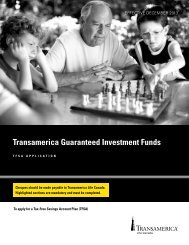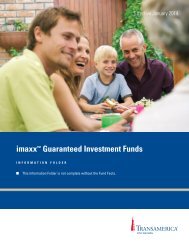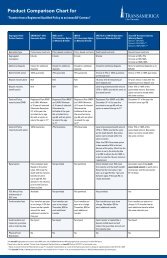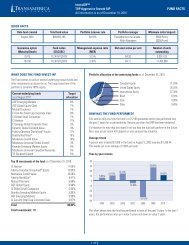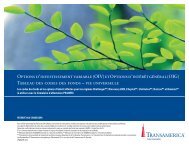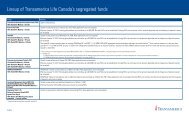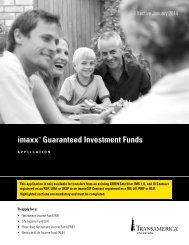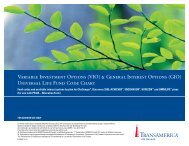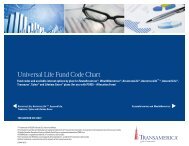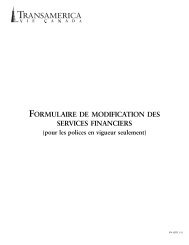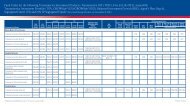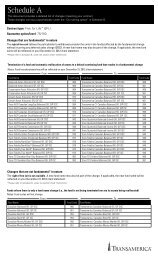How to correctly illustrate face amount decreases with Inforce ...
How to correctly illustrate face amount decreases with Inforce ...
How to correctly illustrate face amount decreases with Inforce ...
- No tags were found...
Create successful ePaper yourself
Turn your PDF publications into a flip-book with our unique Google optimized e-Paper software.
2After you click the “Cus<strong>to</strong>m” box on the Coverages tab, the Face Amount Decreases window willappear. Use this window <strong>to</strong> enter the details of a future <strong>face</strong> <strong>amount</strong> decrease and proceed asfollows:• Enter the year in which the original <strong>face</strong> <strong>amount</strong> ends in the “To Yr” field on the <strong>to</strong>p line.• The year in which the reduced <strong>face</strong> <strong>amount</strong> begins will be au<strong>to</strong>matically updated in the“From Yr” field on the next line.• Enter the year in which the reduced <strong>face</strong> <strong>amount</strong> ends in the “To Yr” field on this line.• Enter the new <strong>face</strong> <strong>amount</strong> where shown.Important:You must apply for <strong>face</strong> <strong>amount</strong> reductions using the correct forms andprocedures. Your distribu<strong>to</strong>r can provide you <strong>with</strong> this information. As well,Transamerica will soon post this information on the Administration section ofthe Distribution Resource Centre (DRC).In the current inforce software, the <strong>face</strong> <strong>amount</strong> deduction is <strong>illustrate</strong>d as ofthe policy anniversary date. Please contact your distribu<strong>to</strong>r if you require anillustration showing a <strong>face</strong> <strong>amount</strong> deduction <strong>with</strong>in policy year.2