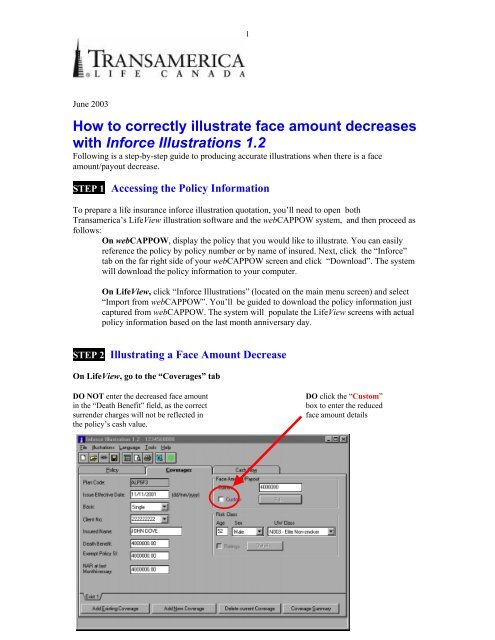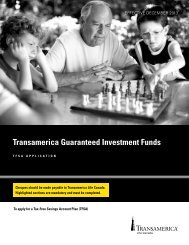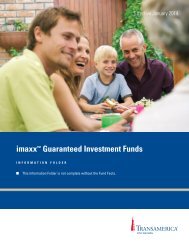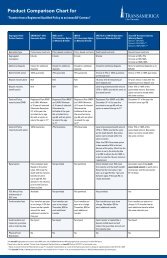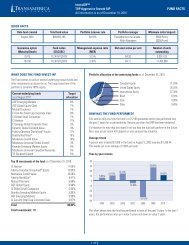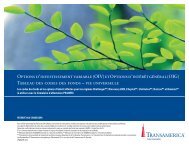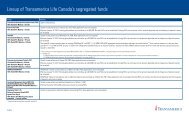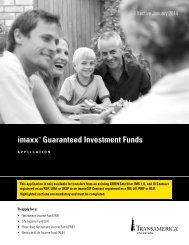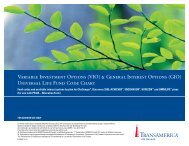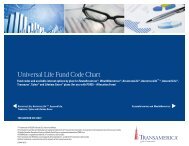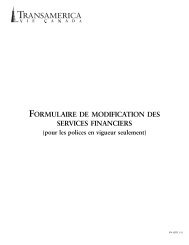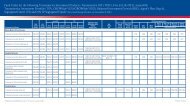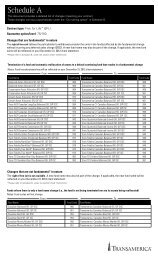How to correctly illustrate face amount decreases with Inforce ...
How to correctly illustrate face amount decreases with Inforce ...
How to correctly illustrate face amount decreases with Inforce ...
- No tags were found...
Create successful ePaper yourself
Turn your PDF publications into a flip-book with our unique Google optimized e-Paper software.
1June 2003<strong>How</strong> <strong>to</strong> <strong>correctly</strong> <strong>illustrate</strong> <strong>face</strong> <strong>amount</strong> <strong>decreases</strong><strong>with</strong> <strong>Inforce</strong> Illustrations 1.2Following is a step-by-step guide <strong>to</strong> producing accurate illustrations when there is a <strong>face</strong><strong>amount</strong>/payout decrease.STEP 1 Accessing the Policy InformationTo prepare a life insurance inforce illustration quotation, you’ll need <strong>to</strong> open bothTransamerica’s LifeView illustration software and the webCAPPOW system, and then proceed asfollows:• On webCAPPOW, display the policy that you would like <strong>to</strong> <strong>illustrate</strong>. You can easilyreference the policy by policy number or by name of insured. Next, click the “<strong>Inforce</strong>”tab on the far right side of your webCAPPOW screen and click “Download”. The systemwill download the policy information <strong>to</strong> your computer.• On LifeView, click “<strong>Inforce</strong> Illustrations” (located on the main menu screen) and select“Import from webCAPPOW”. You’ll be guided <strong>to</strong> download the policy information justcaptured from webCAPPOW. The system will populate the LifeView screens <strong>with</strong> actualpolicy information based on the last month anniversary day.STEP 2 Illustrating a Face Amount DecreaseOn LifeView, go <strong>to</strong> the “Coverages” tabDO NOT enter the decreased <strong>face</strong> <strong>amount</strong>DO click the “Cus<strong>to</strong>m”in the “Death Benefit” field, as the correctbox <strong>to</strong> enter the reducedsurrender charges will not be reflected in <strong>face</strong> <strong>amount</strong> detailsthe policy’s cash value.1
2After you click the “Cus<strong>to</strong>m” box on the Coverages tab, the Face Amount Decreases window willappear. Use this window <strong>to</strong> enter the details of a future <strong>face</strong> <strong>amount</strong> decrease and proceed asfollows:• Enter the year in which the original <strong>face</strong> <strong>amount</strong> ends in the “To Yr” field on the <strong>to</strong>p line.• The year in which the reduced <strong>face</strong> <strong>amount</strong> begins will be au<strong>to</strong>matically updated in the“From Yr” field on the next line.• Enter the year in which the reduced <strong>face</strong> <strong>amount</strong> ends in the “To Yr” field on this line.• Enter the new <strong>face</strong> <strong>amount</strong> where shown.Important:You must apply for <strong>face</strong> <strong>amount</strong> reductions using the correct forms andprocedures. Your distribu<strong>to</strong>r can provide you <strong>with</strong> this information. As well,Transamerica will soon post this information on the Administration section ofthe Distribution Resource Centre (DRC).In the current inforce software, the <strong>face</strong> <strong>amount</strong> deduction is <strong>illustrate</strong>d as ofthe policy anniversary date. Please contact your distribu<strong>to</strong>r if you require anillustration showing a <strong>face</strong> <strong>amount</strong> deduction <strong>with</strong>in policy year.2
3STEP 3 Saving your changesAfter you enter details in the “Face Amount Decreases” window and click ‘OK’, the informationis au<strong>to</strong>matically saved.To delete the <strong>face</strong> <strong>amount</strong> reduction,uncheck the “Cus<strong>to</strong>m” box.To edit the <strong>face</strong> <strong>amount</strong> reduction,click “Edit”.3
Step 4 Presenting the Illustration4In this example, the <strong>face</strong> <strong>amount</strong> was reduced from $300,000 <strong>to</strong> $200,000 in year 7. Please notethe <strong>face</strong> <strong>amount</strong> adjustment as well as the reduction in the fund value. The reduction in the fundvalue reflects the partial surrender charges that are taken, in accordance <strong>with</strong> our contracts, whena <strong>face</strong> <strong>amount</strong> is reduced.With Face Amount reduction:Without Face Amount reduction :4
Why are surrender charges required for <strong>face</strong> <strong>amount</strong> reductions?There are many up-front costs such as the expense of financial and medical underwriting, policyset-up, and compensation that a company has <strong>to</strong> cover when issuing a UL policy. These costs arenormally recovered over time through the Cost of Insurance, which is tied <strong>to</strong> the <strong>face</strong> <strong>amount</strong>.<strong>How</strong>ever, if the <strong>face</strong> <strong>amount</strong> is reduced in the early policy years, the company cannot recoup itsexpenses.Surrender charges protect the company by ensuring that these costs will be recovered if the <strong>face</strong><strong>amount</strong> is decreased or the policy is cancelled. The duration and method for determiningsurrender charges is stated in the policy contract and is guaranteed not <strong>to</strong> change.5Which plans can I use <strong>to</strong> <strong>illustrate</strong> <strong>Inforce</strong> Illustrations 1.2?Please note that <strong>Inforce</strong> Illustrations 1.2 can be used <strong>to</strong> <strong>illustrate</strong> only the following plans:• ADVANTAGELife Plus• ADVANTAGELife• Assured Life• TPlan• Transaver• LifetimesaverPlease contact your distribu<strong>to</strong>r for any other inquiries about inforce illustrations and for thefollowing inforce illustrations not currently supported by <strong>Inforce</strong> Illustrations 1.2:• Switching from ART (YRT) cost of insurance <strong>to</strong> level cost of insurance on the above plans• Optimizer on ADVANTAGELife PLUS• EstateADVANTAGE• WealthADVANTAGE• CHALLENGER and other former NN plans5