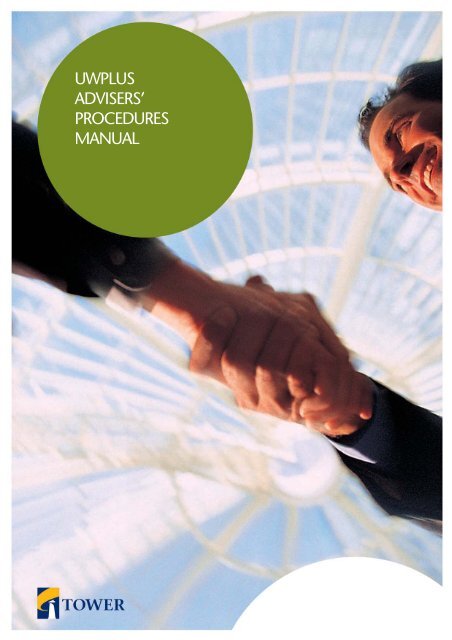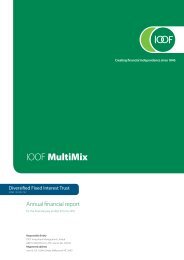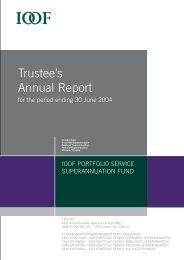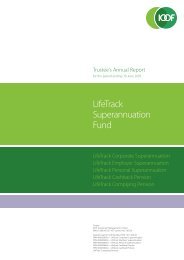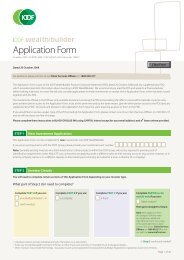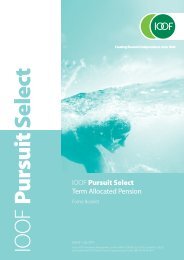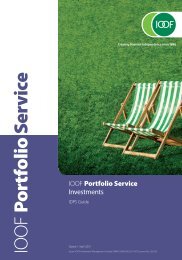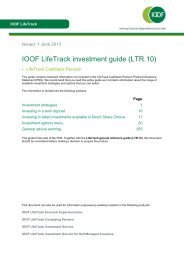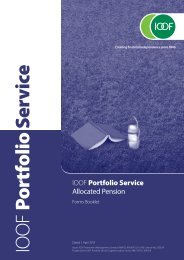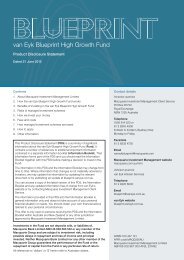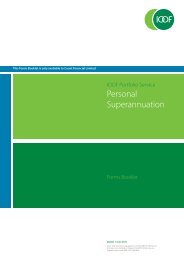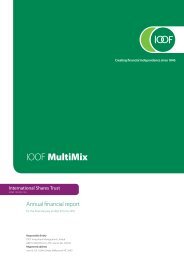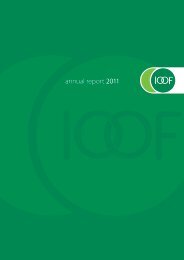UWPlus Procedures Manual - IOOF Portfolio online > Login
UWPlus Procedures Manual - IOOF Portfolio online > Login
UWPlus Procedures Manual - IOOF Portfolio online > Login
- No tags were found...
You also want an ePaper? Increase the reach of your titles
YUMPU automatically turns print PDFs into web optimized ePapers that Google loves.
UWPLUSADVISERS’PROCEDURESMANUAL
<strong>UWPlus</strong>Advisers’ <strong>Procedures</strong> <strong>Manual</strong>www.uwplus.com.auTable of ContentsTable of Contents 2Introduction 3Definitions 4Contacts 5Underwriting Application Process Review 6Navigation <strong>UWPlus</strong> Insurance Online 7Navigating the requirements screen 8Getting Started 9<strong>UWPlus</strong> Insurance Online Adviser Office 10Insurance Online Application 10Insurance Online Application 111. Insurance Application 11Financial Adviser Declaration 11Personal Details 12Personal Information 13Insurance Cover Details - Death 14Insurance Cover Details – TPD 15Insurance Cover Details – Salary Continuance 16Assessment Summary 172. Health and Lifestyle Questions 18Risk Assessment Questions 18Risk Assessment Questions - Family History 19Risk Assessment Questions - Medial history 20Risk Assessment Questions -Search for Disclosure 21Risk Assessment Questions – Confirm Summary 223. Summary 22Additional Information 23Application Assessment Summary 24Application Assessment Summary – Result 25Underwriting Tracking 26Searching Through <strong>UWPlus</strong> Insurance Online Adviser Office 26Task Search 27Search Filters 29Status 29Tasks 30Task List 30Search - TIPS 31Search 32Underwriting 32Underwriting - Notes 34Underwriting – Generate Email 35Underwriting - Add Note 36Underwriting - Attach 37Life Insured 38Policy Management 38On-Line Insurance 38Document Library 39Reports 39Computer Set Up 43Internet Explorer settings for <strong>UWPlus</strong> 43
<strong>UWPlus</strong>Advisers’ <strong>Procedures</strong> <strong>Manual</strong>www.uwplus.com.auIntroduction<strong>UWPlus</strong> Insurance Online is Tower's revolutionary <strong>online</strong> insurance hub offering straightthrough processing and tracking of underwriting and claims applications.The system provides members and financial advisers the flexibility to process insuranceapplications as quickly as investment and superannuation applications. With access to liveupdates for underwriting applications and requirements, member's insurance applications canbe followed from receipt to completion with on-demand reports available to trackperformance and case statistics.Claims management has also been simplified with easily accessible information on claimpayments, causes of claims and on-demand trustee claim reports.The purpose of this user guide is to help you navigate through <strong>UWPlus</strong> Insurance Online endto end – initiating an <strong>online</strong> application all the way through to monitoring your application’sprocess.The user guide shows you how to get started using <strong>UWPlus</strong> Insurance Online and covers theadditional features <strong>UWPlus</strong> Insurance Online offers.Page 3/44
<strong>UWPlus</strong>Advisers’ <strong>Procedures</strong> <strong>Manual</strong>www.uwplus.com.auDefinitionsAbbreviationsPolicyPolicy ManagerPolicy NumberLife InsuredAALFULUWPLUSCMSDescriptionThis represents the ‘real-world’ insurance policy with all of its associatedconditions. A policy is uniquely identified by a policy no, it has a policy ownerand can have one or more associated life insured.Policies can be related to personal, corporate, ordinary and superannuationbased insurance.Policy Owner/ AdministratorClient ID / Reference NumberMember applying for coverAutomatic Acceptance LimitForward Underwriting LimitUnderwriting Plus web based underwriting and claims tracking systemTOWER Claims Management System
<strong>UWPlus</strong>Advisers’ <strong>Procedures</strong> <strong>Manual</strong>www.uwplus.com.auContactsGroup Risk Administration TeamPostal Address:GPO Box 5380SYDNEY NSW 2001Street Address:80 Alfred StreetMILLERS POINT NSW 2061Phone1800 221 142Fax02 8244 9630Linda FlemingGroup Risk Operations ManagerTel: 02 9488 9168Fax: 02 8244 9630Claims Management Team,Postal Address:GPO Box 5380SYDNEY NSW 2001Street Address:80 Alfred StreetMILLERS POINT NSW 2061Phone1800 221 142Fax02 8244 9630Neil ClarkeService Manager Group ClaimsTel: 02 9488 9595Fax: 02 8244 9752Matthew LangAdministration ManagerTel: 02 9488 9706Fax: 02 8244 9630TOWER IT Support HelpdeskTower IT Support Helpdesk can help with any technical related issues.The helpdesk contact number is 1800 352 870.Page 5/44
<strong>UWPlus</strong>Advisers’ <strong>Procedures</strong> <strong>Manual</strong>www.uwplus.com.auUnderwriting Application Process ReviewThis diagram illustrates the key steps and ownership involved in the manual and <strong>online</strong>insurance application solution.It highlights the multiple touch points between the Policy Manager, Advisers and TOWERinvolved in the manual process in comparison to our Insurance Online solution.<strong>Manual</strong> process<strong>UWPlus</strong> Insurance Online process
<strong>UWPlus</strong>Advisers’ <strong>Procedures</strong> <strong>Manual</strong>www.uwplus.com.auNavigation <strong>UWPlus</strong> Insurance OnlinePage 7/44
<strong>UWPlus</strong>Advisers’ <strong>Procedures</strong> <strong>Manual</strong>www.uwplus.com.auNavigating the requirements screen
<strong>UWPlus</strong> Insurance OnlineAdvisers’ <strong>Procedures</strong> <strong>Manual</strong>www.uwplus.com.auGetting StartedThis is the log-in screen for <strong>UWPlus</strong> Insurance Online.To enter <strong>UWPlus</strong> Insurance Online site, type www.uwplus.com.au into your browser.To obtain a valid User Name and Password, please contact your Platform Administrator.Enter your User Name and Password and click login for authentification.If authentication is not successful, the following message will be displayed onthe screen:‘Your login attempt has failed – please try again’.Re-enter your User Name and Password and click login.After five failed attempts you will be locked out of the systemPlease contact your Platform Administrator or TOWER to reset your password.Page 9/44
<strong>UWPlus</strong>Advisers’ <strong>Procedures</strong> <strong>Manual</strong>www.uwplus.com.au<strong>UWPlus</strong> Insurance OnlineAdviser OfficeOn successful login you will be taken to the Adviser Office.This page is the central navigation point for the <strong>UWPlus</strong> Insurance Online system.The Adviser Office allows you access to the following features:Insurance Online (STP)Underwriting Tracking (status updates on applications)Features available from this page include:Insurance Online – For processing new applications or to resume applications previously savedTracking a Member –Track the underwriting progress of all your client’s applicationsThe following items are located in the header for all pages within <strong>UWPlus</strong>Insurance Online:User Name: The user currently logged on to Insurance Online in this sessionHome: Returns you to the Adviser Office screenHelp: Access to Online Help.Logout: Logout of this session of Insurance Online
<strong>UWPlus</strong>Advisers’ <strong>Procedures</strong> <strong>Manual</strong>www.uwplus.com.auInsurance Online Application1. Insurance ApplicationFinancial Adviser DeclarationTo enter the Insurance Online application screen, select New Application on the bottom righthand corner of the Adviser Office Screen.You should also ensure you have supplied your customer with a copy of the PDS beforecompleting the electronic application.We also advise that the customer read the PDS before applying for this product.You must agree to the terms of the Financial Adviser Declaration by ticking thebox and selecting Agree before you can proceed with the application forinsurance.Page 11/44
<strong>UWPlus</strong>Advisers’ <strong>Procedures</strong> <strong>Manual</strong>www.uwplus.com.au1. Insurance ApplicationPersonal DetailsYou will then need to enter the personal details of the Life Insured.The fields with a red star are mandatory.Once the Personal Details have been entered, click Next to advance to the PersonalInformation screen.If the details of this page are being reviewed and the Date of Birth is modified,this may affect the calculation of the Unit Values which are based on age.For example, a 39 year old may purchase $30,000 for each unit of cover, while a40 year old may purchase $28,000 per unit. (NOTE: Figures are for demonstrationpurposes only)A warning message (shown below) will be displayed indicating that a change toDate of Birth may require some cover details to be re-entered to allow recalculationof the Unit Value.
<strong>UWPlus</strong>Advisers’ <strong>Procedures</strong> <strong>Manual</strong>www.uwplus.com.au1. Insurance ApplicationPersonal InformationEnter the Personal Information of the Life Insured.Responses to some of these questions will invoke a sub question.Please be careful when entering these details, as this is how they will appear on your client’sPolicy Documentation.You must answer all questions on the Personal Information PagePage 13/44
<strong>UWPlus</strong>Advisers’ <strong>Procedures</strong> <strong>Manual</strong>www.uwplus.com.au1. Insurance ApplicationInsurance Cover Details - DeathThis page works through the type(s) of insurance you need.Select the insurance cover required and complete the form.The Insurance Cover Details screen offers an applicant three insurance cover types. Death Total and Permanent Disablement Salary ContinuanceAn applicant can select an insurance cover type and enter a sum insured amount
<strong>UWPlus</strong>Advisers’ <strong>Procedures</strong> <strong>Manual</strong>www.uwplus.com.au1. Insurance ApplicationInsurance Cover Details – TPDPlease note Standalone TPD cover can only be selected if the member has existingDeath Only insurance cover in force with <strong>IOOF</strong>.Page 15/44
<strong>UWPlus</strong>Advisers’ <strong>Procedures</strong> <strong>Manual</strong>www.uwplus.com.au1. Insurance ApplicationInsurance Cover Details – Salary Continuance
<strong>UWPlus</strong>Advisers’ <strong>Procedures</strong> <strong>Manual</strong>www.uwplus.com.au1. Insurance ApplicationAssessment SummaryFollowing completion of the Personal Details, Personal Information and Insurance CoverDetails screens, the below summary is presented for confirmation.To change any details, hit the Modify button within the applicable section. Changing theanswers on previous questions will not alter any other responses.Selecting the Exit button will save this application and you will return to the<strong>UWPlus</strong> Online Insurance Adviser Office.The application can be resumed from this point at a later stageSelecting the Next button will take you to the Health & Lifestyle Questionnaire.Page 17/44
<strong>UWPlus</strong>Advisers’ <strong>Procedures</strong> <strong>Manual</strong>www.uwplus.com.au2. Health and Lifestyle QuestionsRisk Assessment QuestionsThe Health & Lifestyle Questions section helps assess the risk associated with the Life Insured.These questions are similar to the questions contained in a personal statement.There are three main question screens.Some responses to questions will require further clarification. In this instance a more in depthquestion screen will be generated (Search for Disclosure – see page 23)Answer the more in depth question as required and hit the Continue button.To return to the Health & Lifestyle Questions, hit the Cancel button to return to the originalanswer.If you would like to answer a question later and continue with the Health & LifestyleQuestions, hit the Answer Later button.The following items are displayed at the top of the screen throughout the Health& Lifestyle section:Reference Number: The reference number for this application. This numbershould be used when corresponding with TOWER.Exit: Exits this application and returns to the <strong>UWPlus</strong> Insurance Online AdviserOffice. All details (including responses on this page) are saved, and theapplication can be resumed from this point at a later stage.Help: Online help section
<strong>UWPlus</strong>Advisers’ <strong>Procedures</strong> <strong>Manual</strong>www.uwplus.com.au2. Health and Lifestyle QuestionsRisk Assessment Questions - Family HistoryThis screen will ask you to answer questions about your client’s family history.When you answered each question on this screen, hit Continue to move to the next screen,hit Back to move to the previous screen.Page 19/44
<strong>UWPlus</strong>Advisers’ <strong>Procedures</strong> <strong>Manual</strong>www.uwplus.com.au2. Health and Lifestyle QuestionsRisk Assessment Questions - Medial historyYou will be presented with a number of screens which will ask you questions about yourclient’s medical history.When you answered each question on this screen, hit Continue to move to the next screen,hit Back to move to the previous screen.
<strong>UWPlus</strong>Advisers’ <strong>Procedures</strong> <strong>Manual</strong>www.uwplus.com.au2. Health and Lifestyle QuestionsRisk Assessment Questions -Search for DisclosureIf your response requires further information, a screen similar to the screen shown below willbe generated asking for further information on the disclosure relating to the medicalcondition. Hit the Search button to find specific descriptions for that medical condition andContinue to move to the Confirm Disclosure screen. If all details are correct, hit Continue. Ifyou need to modify your disclosure, hit Previous Question.The following example shows a typical disclosure on asthma.You must answer Yes or No to all the Health & Lifestyle Questions.The application will not progress until all questions have a response.Page 21/44
<strong>UWPlus</strong>Advisers’ <strong>Procedures</strong> <strong>Manual</strong>www.uwplus.com.au2. Health and Lifestyle QuestionsRisk Assessment Questions – Confirm SummaryOnce you have completed all the Health & Lifestyle Questions, you will see a DisclosureSummary. If you need to change any of your responses, click Back to find the relevant section.Hit Continue if all details are correct.
<strong>UWPlus</strong>Advisers’ <strong>Procedures</strong> <strong>Manual</strong>www.uwplus.com.au3. SummaryAdditional InformationTOWER may require your Doctor / Medical Centre’s details to confirm any additionalinformation.An underwriter may also contact the Life Insured directly to finalise the application.The Medical details must be completed in order to finalise your application.Page 23/44
<strong>UWPlus</strong>Advisers’ <strong>Procedures</strong> <strong>Manual</strong>www.uwplus.com.au3. SummaryApplication Assessment SummaryPrint and view the Policy Declaration and Customer Disclosure Confirmation, click in the boxesto confirm the documents have been viewed and signed and then hit next.
<strong>UWPlus</strong>Advisers’ <strong>Procedures</strong> <strong>Manual</strong>www.uwplus.com.au3. SummaryApplication Assessment Summary – ResultAccepted: The application below has been accepted. Once you have confirmed the coverwith your client, hit Finish.Declined: Your Client has been referred to Underwriting and will be contacted by TOWERshortly.Page 25/44
<strong>UWPlus</strong>Advisers’ <strong>Procedures</strong> <strong>Manual</strong>www.uwplus.com.auUnderwriting TrackingSearching Through <strong>UWPlus</strong> Insurance Online Adviser OfficeThe Underwriting Tracking section allows you to search on a current application, checkunderwriter’s requirements, attach notes and update member details.You can track a member on the <strong>UWPlus</strong> Insurance Online Adviser Office page or searchthrough the underwriting search screen.To search for a member on the front page, enter the Member’s surname and hit Search.To enter the Underwriting Tracking Search function, hit Track Application.To enter the Underwriting Tracking Search function, hit Track Application
<strong>UWPlus</strong>Advisers’ <strong>Procedures</strong> <strong>Manual</strong>www.uwplus.com.auTask SearchThe first page you will see in the Underwriting Tracking section is the Task Search page.Existing applications can be retrieved through the search screen.The screen is displayed in two sections. The top section provides filters for the search results.Selecting filters and hitting Search will fill the bottom section of the screen.‘No Records Found’ will appear in the bottom half of the screen if the search has beenunsuccessful.Hit Clear to refresh the filter selections and results.Tasks / Life Insured / Claims / Document Library / Reports are the navigatabledirectories in the Underwriting Tracking section.The links are found on the green menu bar at the top of the screen.Page 27/44
<strong>UWPlus</strong>Advisers’ <strong>Procedures</strong> <strong>Manual</strong>www.uwplus.com.auThe Search Results section of the page displays all records that fulfil your search requirements.Clicking on the navy blue header row will sort your records (eg click surname to sort bysurname)To move through the screens click on the Underwriting or Resume links on the left hand sidein the Action column.UnderwritingWill take you to the member’s requirements screenResumeWill take you to the latest complete section of the member’s Insurance Online application.Clicking on the link under Policy No. will take you to the member’s Policy Details page.
<strong>UWPlus</strong>Advisers’ <strong>Procedures</strong> <strong>Manual</strong>www.uwplus.com.auTask SearchSearch FiltersThe following table explains the filters on the search screen.A search by … Will retrieve …Policy Number A single record if only one Life Insured is linkedto the policy number; All records, if multiple Lives Insured are linked tothe one policy number. The Life Insuredhyperlink will be enabled for all records.Surname or FirstNameall records that fully and/or partially match the searchcriteria.For example, if the user enters “Smith” in the ‘Surname’field then it could return matches such as “Smith”,“Smithson” etc.Date of Birth all records that match the Date of Birth entered.EmployerNumberall the Life Insured records belonging to that particularEmployer Number.From … To Will retrieve all records created during the time periodLodgement This is either Automatic, <strong>Manual</strong> or Batch.TypeApplication You may search by the application reference numberReferenceStatuswhich is created during the Insurance Online process.a single record or all records that are in any one offollowing statuses:Active, Open, Pending, Completed and Archive.StatusStatus refers to the current status of the <strong>online</strong> application:ActiveCases uploaded to <strong>UWPlus</strong> Insurance Online which have not been sent to underwriting.OpenCases with Personal Statement or requirements received and sent to underwriting for processing.PendingCases which have been underwritten and are now awaiting receipt of requirements and follow up.CompletedCases where a decision has been made or closed due to non-receipt of requirements.ArchiveCases that have been completed for over 90 days.IncompleteApplications which have commenced through Insurance Online which have not been completed.Page 29/44
<strong>UWPlus</strong>Advisers’ <strong>Procedures</strong> <strong>Manual</strong>www.uwplus.com.auTasksTask ListThis function helps to monitor the workflow for the underwriting applications including followups and service level tracking.The Task List can be accessed from the Tasks menu.The system, by default will automatically show all records with the following status:ActiveOpenFollow UpOver SLAIncompleteCases with status of Active for 4 daysCases with a status of Open for 3 daysCases due for Follow Up on or before today’s dateCases not completed within SLACases which have not been completed through theInsurance Online process.The Task List can be changed to display a subset of Applications by selecting one of the searchfilters. For example, to only display Active applications, select Active from the drop downmenu then hit Search to view the results.Once the results are displayed, the Action column provides a hyperlink to perform theappropriate action for each record.Hitting the Search button willreturn you to the Search ScreenThe Task List can be changed to display a subset of Applications by selecting oneof the search filters. For example, to display only Active applications, select‘Active’ from the Status filter.
<strong>UWPlus</strong>Advisers’ <strong>Procedures</strong> <strong>Manual</strong>www.uwplus.com.auTaskSearch - TIPSArchive SearchArchive Search allows you to search archived cases. Files are archived 90 days aftercompletion.To search for a single ‘Archive’ record, click on the Status drop down menu and selectArchive.Enter the Policy Number and Life Insured details and hit Search.Sorting ResultsClick on the column header you would like to sort your results by (eg Surname).UnderwritingTakes you to the member’s requirements screen.ResumeTakes you to the latest completed section of the Insurance Online application.Page 31/44
<strong>UWPlus</strong>Advisers’ <strong>Procedures</strong> <strong>Manual</strong>www.uwplus.com.auSearchUnderwritingThe underwriting requirements for a Life Insured can be viewed by clickingon Underwriting in the ‘Search List’ or ‘Task List’.……………….The left hand side of the screen give you the following options Requirements Life Insured Notes Underwriting (view only).RequirementsThis screen displays the underwriters’ requirementsClicking on Underwriting in the Action column will take you to the followingscreenAdditional requirements (if applicable) can be viewed by clicking on the greencross.
<strong>UWPlus</strong>Advisers’ <strong>Procedures</strong> <strong>Manual</strong>www.uwplus.com.auSearchUnderwritingLife InsuredThis screen is for the purpose of viewing the sums insured the member has applied for.This screen displays the details of the STP application made by the client. This will include allthe types of cover where requested:DeathDeath & TPDSalary ContinuanceOnce the STP insurance <strong>online</strong> application has been made you are not able tomodify the sums insured.Page 33/44
<strong>UWPlus</strong>Advisers’ <strong>Procedures</strong> <strong>Manual</strong>www.uwplus.com.au