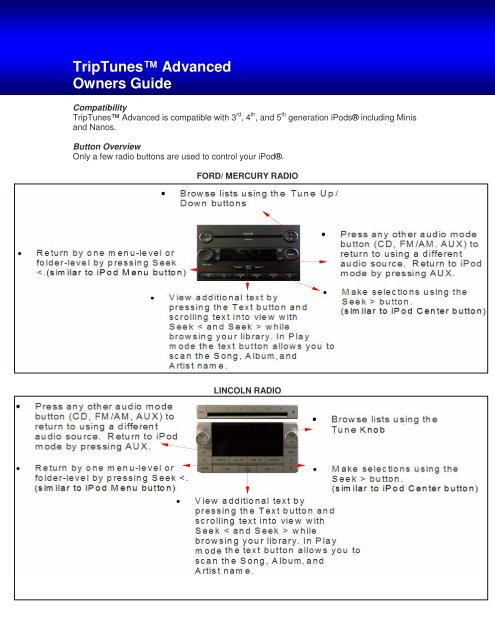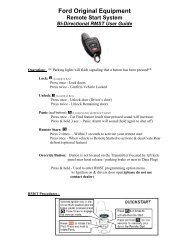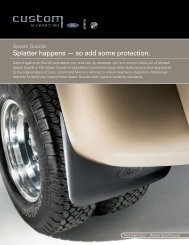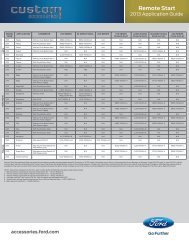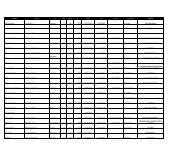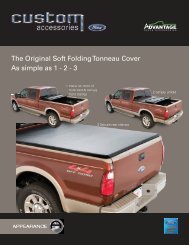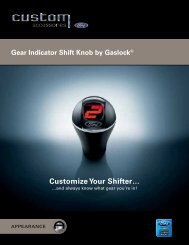Trip Tunes Advanced - Paul MacHenry & Company
Trip Tunes Advanced - Paul MacHenry & Company
Trip Tunes Advanced - Paul MacHenry & Company
Create successful ePaper yourself
Turn your PDF publications into a flip-book with our unique Google optimized e-Paper software.
Connect…Connect your iPod to the <strong>Trip</strong><strong>Tunes</strong> cable which is installed in the glove box or centerconsole area (depending on vehicle make). Upon connection, a logo will appear on the iPodscreen. At this point, iPod controls will be non-operational until disconnected. Store youriPod in the glove box or in the center console and use the vehicle’s radio to browse youriPod menus and control song playback.iPod Mode…After connecting the iPod, press your radio's AUX button until SAT 1 displays iPod Mode onthe Radio. Your vehicle’s radio is now in iPod mode, rendering certain main buttons or knobsas the main interface to using your iPod through your vehicle.Browse your iPod library…Use the Tune Up/ Down buttons on Ford/ Mercury radios or rotate the Tune Knob on Lincolnradios to scroll through any iPod menu or list. This includes lists of playlists, artists,albums, songs, genres, podcasts, and audiobooks. To quickly move through a list, pressand-holdon the Tune Up/ Down buttons (for Ford/ Mercury vehicles) or scroll continuouslyusing the Tune Knob (for Lincoln vehicles).Make a selection…When a desired folder, song, or selection is displayed, press Seek > to make theselection. To play an entire Album or Artist, press-and-hold the Seek > button when thedesired artist or album name is in view. To Shuffle the entire iPod select Shuffle Songs oniPod Music menu. In Play mode press Seek> to play next selection or Seek< to return tobeginning of current selection. Press Seek< twice to play previous selection.Return / Go Back…Press Seek < to return by 1 level.Press-and-hold Seek < to return to the iPod Music menu.…From Play mode to Browsing…Press the Tune Up/Down buttons (Ford/ Mercury Vehicles), or turn the Tune Knob (LincolnVehicle) to return to Browsing your library from Play mode.View Text…You can view more text than what the display allows anytime “>” appears at the end of atitle. To view additional text, press the Text button, then use Seek > and Seek < to scroll.Finish by pressing the Text button again, or wait for it to time-out.In Play mode you can view the song, album and artist name by entering with the text buttonand using the Tune Up/Down buttons (Ford/ Mercury) or the Tune Dial (Lincoln). Finish bypressing the Text button again, or wait for it to time-out.Additional Features…
In Play mode the time elapsed shall be displayed in the upper left corner of the display.When browsing, selected radios support a letter designation in this location identifying theselection type being displayed.On most vehicles, the Steering Wheel seek buttons allows identical functionality(Next/Previous and F.F./Rev) of the Radio seek selections in Play mode. See Vehicle’sOwners Manual for operation of all other Steering Wheel button features.The iPod will revert back to Play mode within 10 seconds if no buttons are pressed.You may choose to shuffle a selection when it appears at the top of a list. Press Seek> toplay a shuffled playlist, album or artist.Notice…• It is recommended to keep your iPod up to date with the latest software version.Operations may vary depending on software version.• The connected iPod will charge its battery only when the ignition is turned on.• Headphones or any other device must be disconnected from the iPod beforeconnecting it to the vehicle connector.• We do not recommend storing the iPod in your vehicle. It may be exposed toextreme temperatures. Please see your iPod User’s Guide for proper storage.• If your vehicle is equipped with secondary audio for the Ford Entertainment System,<strong>Trip</strong><strong>Tunes</strong> <strong>Advanced</strong> will support the primary audio function only.• Selected Radios may not be compatible with <strong>Trip</strong><strong>Tunes</strong> <strong>Advanced</strong>. See your dealerfor your specific vehicle application.• The Auxiliary mode of the Radio will access iPod mode in Sat.1, Sat. 2, and Sat. 3. Ifyour vehicle is equipped with Satellite Radio, Sat.1 will access iPod mode, Sat. 2,and Sat. 3 will access Satellite Radio.This device complies with part 15 of the FCC rules and RSS 210 of Industry Canada.Operation is subject to the following conditions:• This device may not cause any harmful interference.
• This device must accept any interference received, including interference thatmay cause undesired operation.All rights reserved. Reproduction by any means, in whole or part is not permitted withoutthe expressed written consent from Ford Motor <strong>Company</strong>. Ford may change the contentswithout notice and without incurring further obligation.iPod® is a registered trademark of Apple Computer, Inc. All rights reserved.