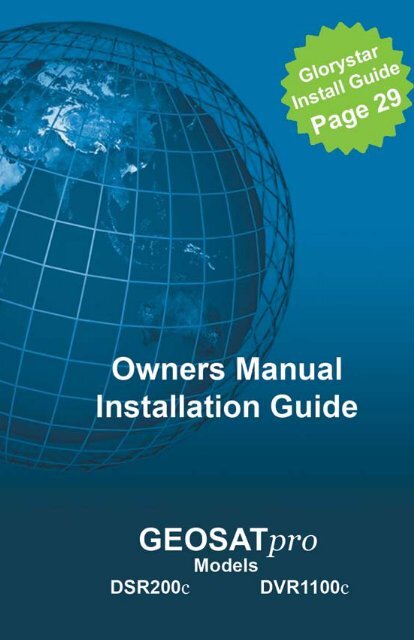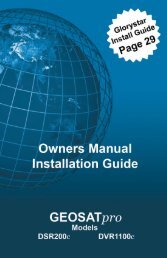Download Glorystar Installation Guide - Free Christian Satellite ...
Download Glorystar Installation Guide - Free Christian Satellite ...
Download Glorystar Installation Guide - Free Christian Satellite ...
Create successful ePaper yourself
Turn your PDF publications into a flip-book with our unique Google optimized e-Paper software.
Owners Manual<strong>Installation</strong> <strong>Guide</strong>Version 2010.08DSR200c - Standard ReceiverThis manual contains operation and installation instructions forthe GEOSATpro DSR200c standard satellite receiver and theGEOSATpro DVR1100c satellite receiver with digital videorecording capability.The basic operation of both models are identical, but the DVR1100coffers several digital recording features that are not found on thebasic DSR200c receive only model. The additional features of theDVR1100c are noted in the menu features and operation guides.DVR1100c - Digital Video Recorder Ready
Attention <strong>Glorystar</strong> Customers:Please review the <strong>Glorystar</strong> instructions beginning on page 29Note: Save all original boxes, manuals, accessories and packagingmaterials in case it is necessary to return the merchandise.Before unpacking or assembly of any item, review the warranty,exchange and refund policies provided by your reseller.DTV Transition NoticeAfter June 12th, 2009, a television receiver with only an analog broadcast tuner willrequire a converter box to receive full power over-the-air broadcasts originating from aUnited States broadcaster with an antenna because of the Nation’s transition to digitalbroadcasting. Analog-only TVs should continue to work as before to receive low power,Class A or translator television stations, cable, satellite TV services, gaming consoles,VCRs, DVD players, and similar products.Information about the DTV transition is available from www.DTV.gov or 1-888-CALL-FCC, and from www.dtv2009.gov or 1-888-DTV-2009 for information about subsidizedcoupons for digital-to-analog converter boxes.This notice does not affect any programming received by this satellite set-top box. Yourdigital satellite receiver will continue to receive the digital satellite signals and provide theprogramming for display on both Analog Televisions and new DTV compatible monitorswith composite, Component YUV or S-Video input connections.This notice complies with Parts 15 and 54 of Title 47 of the Code of Federal Regulations:15.124 DTV Transition Notices by Manufacturers of Televisions and Related Devices.Important <strong>Installation</strong> Notice: The Federal CommunicationsCommission (FCC) has ruled that local government zoning andhomeowner’s associations may not prevent the installation ofsatellite antennas one meter (39”) or smaller in diameter withina resident’s private use area, unless legitimate safety restrictionssuch as fire codes are in effect.For More information: http://www.fcc.gov/cgb/satellite.htmlMaterials contained in this installation manual are the property of:<strong>Satellite</strong> AV, LLC.8801 Washington Blvd., Suite 101Roseville, CA 95678http://www.satelliteav.com©2010 <strong>Satellite</strong> AV, LLCwww.geosatpro.com Toll <strong>Free</strong> 888-483-4673
Important Safeguardswww.geosatpro.com Toll <strong>Free</strong> 888-483-4673
Example of Antenna GroundingNEC, ANSI/NFPA 70Replacement Parts When replacement parts are required, besure the service technician has used replacement parts specified bythe manufacturer or have the same characteristics as the originalpart. Unauthorized substitutions may result in fire, electric shock,or other hazards. Modification to the hardware or software withoutauthorization by the manufacturer the will result in voiding anywarranty. Service assistance may be arranged by contacting yourreseller.Safety Check Upon completion of any service or repairs to thisproduct, ask the service technician to perform safety checks todetermine that the product is in proper operating condition.B. Gohl © GEOSATpro
DSR200c / DVR1100c SpecificationsMPEG Transport Stream & AV DecodingTransport StreamMPEG-2 ISOIIEC 13818 / Transport Stream SpecificationProfile LevelMPEG-2 MP@MLInput RateMax. 90 MbiUVideo Resolution720 x 480 (NTSC)Audio DecodingMPEG / Musicam Layer I & IIAudio ModeSingle channel / Dual channel Joint Stereo / StereoTeletext / Captioning VBI & OSD / Closed Captioning Pass Through (EIA-608 Compliant)Sampling Rate32, 44.1 and 48KHzConditional Access Module InterfaceSmart Card1 SLOT, ISO 7816, GSM11.11 & EMV (payment systems)Tuner & ChannelInput ConnectorSignal LevelLNB Power & Polarization22KHz ToneDiSEqC ControlDemodulationInput Symbol RateF-type (Output loop-through), IEC 169-24, Female-25 to -65 dBmVertical: +13.5Vdc ±5%Horizontal: +18.5Vdc ±5% Current : Max. 500mA. Overload protectionFrequency: 22 ±2KHzAmplitude: 0.8 ±0.2V, Version 1.0, 1.1, 1.2, USALS CompatibleQPSK2-45 Ms/s Convolution Code Rate 1/2, 2/3, 3/4, 5/6, 7/8with Constraint Length K=7AV & Data Input/OutputAV OutputSPDIFData InterfaceCVBS (Yellow), L, R Output (White, Red) w/Volume Control,YUV Component, S-VHS (Y/C) VideoDolby Digital Bitstream Out (Optical)RS-232, Transfer Rate 115Kbps, 9 pin D-Sub Male TypeUSB: USB 2.0, Type A Connector 5V, 1500mAUSB: DVR1100c Also Supports Record FunctionRF ModulatorTV StandardRF ConnectorFrequency RangeNTSC75 Ohms, F-type with Loop-throughVHF CH3, CH4System ResourcesMain ProcessorFlash MemoryProgram DRAMARM946 Risc Processor4 MbyteDSR100c - 16 MbyteDVR1100c - 32 MbyteChannel Capacity Digital Channels: 5,000Front PanelVFD Display (5 digit Alphanumeric)Power SupplyInput VoltagePower ConsumptionProtectionTypeAC 90 to 240V, 50 - 60HzMax.30WSeparate Internal FuseSMPSPhysical SpecificationSize (W x H x D)DSR200c - 10 1/4" x 2" x 8 1/2" (260 x 50 x 210mm)DVR1100c - 11 1/2" x 2" x 8 3/4" (290 x 50 x 220mm)Net Weight4.5 lbs. (2.0Kg)www.geosatpro.com Toll <strong>Free</strong> 888-483-4673
DSR200cFront Panel12345Power Switch the receiver between Standby and Operation modeIncrease or Decrease the VolumeChange Channel Up / DownConnects USB memory device for Firmware / Channel List upgradeCAS Slot - Subscription card insertion with foil contacts facing downDVR1100cFront Panel123456Power Switch the receiver between Standby and Operation modeDisplay the Main Menu screensDisplay the Channel List or enter an item in a menuChange Channel Up / Down or move the cursor within a MenuIncrease or Decrease the Volume or move the cursor within a MenuCAS Slot - Subscription card insertion with foil contacts facing upB. Gohl © GEOSATpro
Rear Panel12345678910111213Connects to the satellite dish coax cableLoops the satellite signal to another satellite receiverConnects composite VIDEO to TV or other equipmentConnects AUDIO Left / Right channels to TV or other equipmentConnects Component Video YUV to TVConnects Optical Digital Audio to a digital audio amplifierConnects S-VHS (Y/C) video to TV or other equipmentConnects to television antenna input (tune TV to channel 3 or 4)Connects to an outdoor TV antenna or cableNull Modem RS232 type computer connection for upgrade or repairConnects USB 2.0 memory device for DVR / multi-media / upgrade ofFirmware or Channel List 5V/500ma (DVR1100 model only)AC power plug connection (90 - 250VAC / 60Hz, 30W)Master Power Switch disconnects receiver from external powerThe GEOSATpro DSR200c & DVR1100c digital satellitereceivers are <strong>Glorystar</strong> Approved.www.geosatpro.com Toll <strong>Free</strong> 888-483-4673
Remote Control UnitB. Gohl © GEOSATpro
Remote Key Functions DSR200c / DVR1100c123456789101112131415161718192021222526Switch the receiver between standby and operation modesDisplay the Signal Strength and Signal Quality MeterSelect the Favorite Channel List modeDisplay TV / Radio Electronic Program <strong>Guide</strong> (future <strong>Glorystar</strong> activation)Display the Main Menu screensChange channels or navigate the menu cursorIncrease or decrease the VolumeSelect Alternative Language or additional audio tracksNot UsedReturn to Last ChannelMagnify an area of the screen (Zoom button 13 / 28, Position 6 / 21)Mute or enable audioSelect all or one satellite for channel availabilityDisplay the Information Program Banner on bottom of screenReturn to the previous menu or exit to normal viewing from menuDisplay the Channel List or enter an item in a menuAdjust volume, Navigate the menu cursor, DVR: Rapid FF / REWChange channels up or downSelect Audio Mode Stereo, Mono Left / Right channelDisplay Lyrics on <strong>Glorystar</strong> Karaoke Channel (future <strong>Glorystar</strong> service)Enter manual timer setting in 24 hour modeSelect TV or <strong>Satellite</strong> for RF outputPage Up / Zoom increase magnificationPage Down / Zoom decrease magnificationRemote Key Functions DVR1100c2324252627282930DVR: Scan Rewind in 2x, 4x, 8x, 16x, 32x speedsDVR: Scan Forward in 2x, 4x, 8x, 16x, 32x speedsDVR: Automatically rewind 30 secondsDVR: Automatically rewind 5 secondsDVR: Pause live or recorded TV and Radio programmingDVR: Start Record functionDVR: Stop Playback or Record functionDVR: View Recorded Program List or Resume Play functionwww.geosatpro.com Toll <strong>Free</strong> 888-483-4673
10Basic Remote OperationPlace the satellite receiver in standbyor operation modes, ON/OFF, usingthe Power button.Change channels by either enteringthe channel on the numeric keypad orby pressing CHANNEL UP/DOWNbuttons. Press the PREVIOUSCHANNEL button to return to the lastchannel.Adjust the volume by pressing theVOLUME UP/DOWN buttons.Volume is also controlled by the TV.The satellite receiver volume shouldbe set at mid-level and use the TV toadjust the volume.Mute the volume by pressing theMUTE button. Return to normalvolume setting by pressing MUTEbutton or the VOLUME UP/DOWNbutton.View a Programming <strong>Guide</strong> withprogram listings and descriptionsby pressing the ELECTRONICPROGRAMMING GUIDE button.View a program description of the selected channel (if available) by pressing theINFORMATION button.View a list of available channels by pressing the CHANNEL LIST/OK button.View Signal Level (S) and Signal Quality (Q) of any channel by pressing theSIGNAL button.The receiver features many of the controls necessary for basicoperation of the satellite system in case the remote is misplaced.B. Gohl © GEOSATpro
Receiver Operation <strong>Guide</strong>11Program Information Bannera) When selecting a channel, an informationbanner automatically appears on the bottomof the screen for a few seconds. This bannerprovides the current channel information.b) Press INFO button to view the informationbanner during normal live viewing mode.Detailed Channel Lista) Press List OK button during normal livemode to view a channel listb) When a simple channel list is displayed onscreen, press RED button to display adetailed channel list.c) Press Navigation VOLUME UP/DOWN tosort alphabetically.d) Press SAT button to sort by satellite andFAV button for Favorites List.e) Press Green button to return to All Channelmode or EXIT to return to the live channel.f) Press YELLOW button to sort by ascendingor descending alphabet, free, encryptiontype, or locked channels. Once sorted, pressYELLOW button to unsort.g) Press BLUE button to enter the BISScode for cardless subscribed viewing ofBISS encrypted scrambled events. Checkwith the event coordinator or pay serviceprovider to obtain the unique code. Use acalculator to convert the provided BISSKey into the 18 digit HEX format.Simple Channel Lista) Press List OK button during normal livemode to view a channel listb) When a detailed channel list is displayed onscreen, press RED button to display asimple channel list.Channel Informationwww.geosatpro.com Toll <strong>Free</strong> 888-483-4673
12EPG - Electronic Program <strong>Guide</strong>a) Press EPG button during normal live mode.An Electronic Program <strong>Guide</strong> will bedisplayed on the screen.b) Select the desired channel.c) Press OK once to view the channel in thepreview window. Press OK a second time togo to the channel in live mode.EPG - DVR1100cd) Select the program to watch or record.Program information (if available) will bedisplayed in the upper right corner.e) To set an event timer to Record, pressthe RECORD button once. A Red recordsymbol will appear in the EPG programtitle. The DVR will automatically recordthe program based on the program’s postedstart and stop times. NOTE: An USB drivemust be attached and have enough space tocomplete the recording.f) To set an event timer to view, press theRECORD button a second time. A Green viewsymbol will appear in the EPG program title.The receiver will automatically change to theselected program based on the program’s postedstart time.g) Press Exit to return to the current live channel.Last ChannelReturn to the Last Channela) Press Return button to recall the last channel selected.Select Alternative Audioa) Press AUDIO button.b) Press the Navigation VOLUME UP/DOWNarrows to select an alternative audio (if available) forthe current channel.c) Press EXIT to save the selection.Alternative AudioB. Gohl © GEOSATpro
Stereo or Mono Audio Selectiona) Press STEREO L/R button.b) Press STEREO L/R button to toggle Stereo,Left or Right Audio output for the currentchannel. Often a channel may programseveral audio sources together and a left orright channel must be selected.c) Press EXIT to save the audio selection.13Stereo / Mono AudioZoom IN / OUTa) Press ZOOM button.b) Press PAGE UP button to increase themagnification or PAGE DOWN to decrease.c) Press the Navigation VOLUME UP/DOWNarrows and the CHANNEL LEFT/RIGHTarrows to select the area to magnify.d) Press EXIT to return to live channel.Zoom FunctionKaraokeDisplay Karaoke LyricsFeature not yet activatedPress KARAOKE button to display lyrics for available audio services.Select TV/VCR OutputBuilt-in A/B SwitchPress ANT/SAT button to toggle the TV/VCR output on the rear of the receiver betweenthe receiver’s satellite channels or any Cable TV, antenna or any source that is connected tothe ANT input on the rear of the receiver. Perfect for connecting with Cable TV.www.geosatpro.com Toll <strong>Free</strong> 888-483-4673
14View Signal Level and Signal Qualitya) Press the SIGNAL button to display a meterwhich shows Signal Level and Quality.A Signal Level above 5% will indicate that a workingLNB is connected. The Signal Quality indicates thereception of the selected satellite and transponder. Thisadvanced meter features a 10 bar graphic display ofSignal Quality sampled in .5 second intervals with a5 second history. A high Signal Quality Reading withminimal ripple in the bar graph indicates optimal dishaiming and LNB placement.b) Press SIGNAL to exit the meter display.Manual Event Timer Setupa) Press TIMER button.• Number: Select event 1 - 10• Enable: Select YES to enable• Type: Select Once, Daily, Weekly• Channel: Select a TV or Radio channel• Month: Select month of the event• Date: Select the date of the event• Start: Enter the start time in 24 hourmode. Example: Midnight is 00:00, 1:30pmis set as 13:30.Signal MeterEvent TimerDSR200cEvent Timer - DVR1100c•Duration: Enter the length of the event.Entering 00:00 will cause the receiver totune the channel, but not recordDVR1100cB. Gohl © GEOSATpro
Receiver Menu ItemsPress MENU button and five Sub Menus will bedisplayed on screenI. Channel ManagerII. <strong>Installation</strong>III. OptionsIV. UtilityV. AccessoryOrganize Channels according to your preference. Note:In the <strong>Glorystar</strong> Mode, changes made to the channellists will be automatically updated to the most currentlist during the weekly OTA updates. To retain channelmanager modifications, OTA Update must be disabled.1. Press OK to display TV Channel Manager2. Enter Password (default 0000)3. Select Mode with Navigation buttonsvolume left or right arrow.4. Press RED button to view channel5. Press EXIT to return to previous menu or togo to the current live channel.I-1. FavoriteI-2. RenameI-3 MoveI-4 LockI-5 DeletePress MENU button and five Sub Menus will bedisplayed on screen1. Press Navigation buttons volume left orright arrow to highlight FAVORITE 1-8.2. Press OK on the channel to add or delete3. A mark will appear on the selected channelPress OK to add or delete.4. Selected channels are automatically saved.5. Press EXIT to return to previous menu or togo to the current live channel.15Main PageI. Channel ManagerI-1. Favoritewww.geosatpro.com Toll <strong>Free</strong> 888-483-4673
161. Press the Navigation button volume right tohighlight RENAME.2. Select channel to rename. Press OK.3. Enter or edit the name using thekeypad dialog screen.4. Press YELLOW to rename Favorite 1-8.5. Press BLUE to rename <strong>Satellite</strong>6. Press EXIT to return to previous menu orMENU to go to the current live channel.1. Press the Navigation button volume right tohighlight MOVE.2. Select channels to move by pressing OK.3. Move cursor to the channel(s) new location.4. Press GREEN to place the channel(s).5. Press EXIT to return to previous menu orMENU to go to the current live channel.1. Press the Navigation button volume right tohighlight LOCK.2. Select channel to lock by pressing OK.3. Press OK to lock the channel.4. Press EXIT to return to previous menu orMENU to go to the current live channel.I-2. RenameI-3. MoveI-4. Lock1. Press the Navigation button volume right tohighlight DELETE.2. Press YELLOW button to toggle betweensingle channel delete (CH), delete allchannels on a transponder (TP) or delete allchannels on a satellite (SAT).3. Press OK to select a channel then BLUEbutton to delete individual channels in theCH mode, all channels on a TP orall channels on a SAT.4. Press EXIT to return to previous menu orMENU to go to the current live channel.I-5. DeleteB. Gohl © GEOSATpro
www.geosatpro.com Toll <strong>Free</strong> 888-483-467317II. <strong>Installation</strong>This section will assist in configuring the unit to receive signals from the dish, controlswitches and enable a motorized dish. Scan for channels using Blind Scan, or using preprogrammed transponders. Manually add, delete or edit transponders.II-1. Channel Search Press OK. (Default 0000)Red Button - TP EditBlue Button - Signal Beep ON / OFFII-2. Motor Set-up Press OK. (Default 0000)Red Button - TP EditBlue Button - Signal Beep ON / OFF1. <strong>Satellite</strong>- Press OK to display list of satellites- Select the proper satellite. Press OK2 DiSEqC / DiSEqC 1.1- Press OK to list switch types- Select the correct switch port. Press OK3. TP Frequency- Press OK to list programmed transponders- Select an active transponder. Press OK4. LNB- Press OK list LNB LO type or frequency- Select LO type or frequency. Press OK5. 22KHz (may be controlled with LNB LO setting)- Press OK to display ON / OFF- Select the proper switch setting. Press OK6. Multi-Dish Switch- Press OK to display list of switch types- Select the proper switch. Press OK7. Search Options- Press OK to display list of search types- Select the desired search type. Press OKAll Channels - Scans satellite preprogrammedtransponders for free & scrambled channelsSAT (FTA) - Scans satellite preprogrammedtransponders for free channelsOne TP - Scans selected transponder for freeand scrambled channelsOne TP FTA - Scans selected transponder forfree channelsBlind Scan - Searches entire satellite signalfor all available channelsII-1. Channel Search
188. LNB Power- Press OK to display list ON / OFF- Select if to provide LNB power. Press OK9. Search- If Signal Quality meter is displayingQuality, Press OK to scan for channels.Channel Search Completed - Press OK to save.1. Motor Type USALS is preferred- Press OK to display DiSEqC 1.2 / USALS- Select the motor control method. Press OK- If USALS, Press GREEN button and enterthe install location Longitude and Latitude.2. <strong>Satellite</strong>- Press OK to list preprogrammed satellites- Select the desired satellite. Press OK3. Switch & LNBF- Press OK to display switch / LNBF setups- Change settings as needed. Press OK4. TP Frequency- Press OK to list programmed transponders- Select an active transponder. Press OK5. Motor Movement- Press Navigate LEFT/RIGHT arrow tomove or bump the dish position East or West6. Motor Control- Press Navigate LEFT/RIGHT arrow to:Store Sat Position: Stores current positionGoto Sat Position: Moves to stored positionGoto 0: Moves to motor 0 positionReset Position: Resets motor stored settings- Press OK to execute command7. <strong>Satellite</strong> Position- Modify if preprogrammed satellite longitudeposition is incorrect.8. Search Options- Press OK to display list of Search Types- Select the desired search type. Press OKSee description on page 179. Search- If Signal Quality meter is displayingQuality, Press OK to scan for channels.Channel Search Completed - Press OK to save.II-1. Channel Search - cont.II-2. Motor SetupB. Gohl © GEOSATpro
1. Press RED button to exit - no modification19II-1 & 2.b Transponder Edit2. Press Green button to add a transponder3. Press YELLOW to delete a transponder4. Press BLUE to manually add a channelwhen PIDs are available.5. Press EXIT when completed. Press OK tosave changes or highlight CANCEL andthen press OK.Note: The Signal Quality will not be initially displayed when Blind Scan Option isselected. Quality will be displayed as the receiver locates active transponders.1. Freq Step- Press OK to list 2, 4, 6, 8, 10MHz steps- Select the step size. Press OKSmall steps provide detailed scans. Find more / takes longer2. Symbol Rate- Press OK to list SR ranges: ALL, 8000, 8000 - 4000, 4000- Select the desired range. Press OK3. Polarity- Press OK to list All, Hor, Ver polarity- Select the desired polarity. Press OK4. Start Frequency- Enter start IF between 950 - 2150MHzThe satellite tuner will scan the entire range unless modified.If Blind Scanning with a Standard LNB LO, leave at 9505. End Frequency- Enter stop IF between 950 - 2150MHzStandard LNB enter 1450 / Universal LNB enter 21506. Search OptionsSee description on page 177. Search- Press OK to scan for new transponders andchannels. The process may take an extendedtime if searching a wide range of parameters.II-1 & 2.c Blind Scanwww.geosatpro.com Toll <strong>Free</strong> 888-483-4673
20III. OptionsThis section will assist in setting up the receiver with selected languages, time settings, RFoutput channel, screen size, parental security, etc.III-1.III-2.III-3.III-4.OSD SetupControl PanelTime AdjustSecurityHighlight OSD (On Screen Display) Setup. Press OKIII-1. OSD Language1. OSD Language- Press OK to display list of OSD languages- Select the proper Language. Press OK2. Audio Languages- Press OK to display list of languages- Select a language for each priority.Highlight OK, Press OK3. Subtitle Language- Press OK to display list of languages- Select a subtitle language. Press OK4. Display Information Banner- Press OK to show list of display time-outs- Select 2, 4, 6, 8, 10, 12 seconds. Press OK5. OSD Position- Press OK to display horizontal/verticalpositioning offsets.- Select the proper positioning. Press OK6. Screen Format- Press OK to display list screen outputformats ratios- Select proper display type 4:3, 16:9 or 4:3letterbox mode. Press OK7. Channel History- Press OK to display the of number ofprevious channels for RETURN button.- Select the desired quantity. Press OKB. Gohl © GEOSATpro
21Highlight Control Panel. Press OK.III-2. Control Panel1. RF Channel sets TV /VCR output channel- Press OK to display output channels 3 or 4- Select the desired output channel.Press OK2. Closed Captioning enables / disables feature- Press OK to display ON / OFF- Select correct mode, Press OK3. EPG (Electronic Program <strong>Guide</strong>) Duration- Press OK to show length of time for EPGdisplay window listing.- Select 60, 90, 120, 150, or 180 minutes.Press OKIII-3. Time AdjustHighlight Time Adjust. Press OK.1. Auto Time Set synchronizes via the satellite.In the Advanced Mode time will be set to thetransponder time of the channel number one.- Press OK to display time zones- Select the correct time zone.Press OK- Highlight Daylight Savings- Press OK to display ON / OFF- Select the correct time offset.Press EXIT2. Manual Time Set overrides auto time. Manualtime may drift as it relies on a stable AC power.Year- Press OK to display list of years- Select correct year, Press OKMonth- Press OK to display list of months- Select correct month, Press OKDate- Press OK to display list of dates- Select correct date, Press OKHour- Manually enter time in a 24 hour format.Example: 1:30 pm = 13:30www.geosatpro.com Toll <strong>Free</strong> 888-483-4673
22Highlight Security. Press OK. Enter Password (default0000)1. Parental Lock- Press OK to display ON / OFF- Select Parental Control mode. Press OK2. Parental Level- Press OK to display list ratings- Select the proper rating level. Press OK3. Install Lock- Press OK to display ON / OFF- Select if install menu lock is ON / OFFPress OK4. New Password- Enter new password5. Confirm Password- Reenter new password to confirm changeIII-4. SecurityIV. UtilityThis section will assist in reviewing the system information, using the USB 2.0 functionswith the DVR1100c, manually setting event timers and resetting the system.IV-1.System InformationIV-2.aUSB Firmware / ChannelsIV-3.aTimer - DSR200cIV-3.bTime Record - DVR1100cIV-4.Factory DefaultDSR200cDVR1100cHighlight System Information. Press OK.This screen provides information regarding the brand,model, software and firmware currently installed in thesatellite receiver.IV-1. System InformationB. Gohl © GEOSATpro
Highlight USB. Press OK.This menu shows all files that are saved on theconnected USB drive.1. File Loading- Highlight correct file. Press OK- Select S/W Upgrade, S/W + All DataUpgrade or Boot Loader Upgrade asspecified in the text file provided with thedata or firmware file.Do not load any file that is not provided by <strong>Satellite</strong>AV or <strong>Glorystar</strong> specifically for the model. Loadingan incorrect file can permanently damage thereceiver and void the manufacturer warranty!- Press OK to download the file.2. Saving Channel List or settings- Press GREEN button to select save mode.- Select Channel Data or All S/W Data- Press OK to save the data to attached USB3. Deleting File- Highlight file to be deleted- Press BLUE button to delete file.- Select OK. Press OK to confirm delete4. Format the USB Drive-Press YELLOW button to Format- Select OK. Press OK to confirm Format.Warning! Formatting will erase all informationon the drive and you will not be able to undo thisprocess! Maximum drive size supported is 500Gb.Highlight Timer / Time Record. Press OK.1. Number- Press OK to display event timers 1 - 10- Select timer to program. Press OK2. Enable- Press OK to display YES / NO- Select YES to enable. Press OK3. Number- Press OK to display event timers 1 - 10- Select timer to program. Press OK4. Type- Press OK to display event frequency- Select Once, Daily, or Weekly. Press OKDSR200cwww.geosatpro.com Toll <strong>Free</strong> 888-483-467323IV-2. USBIV-3.a Timer / Time Record
245. Channel- Press OK to display Channel list- Select channel. Press OK6. Month- Press OK to display month- Select month of event. Press OK7. Date- Press OK to display date- Select date of event. Press OK8. Start- Enter the time for the start of the event ina 24 hour mode. Example: 5:30pm = 17:30Highlight Default. Press OK. Highlight OK then pressOK to confirm the resetting of the receiver back to thedefault setting.Warning! A Factory Default will reset the receiverback to the factory settings and eliminate allscanned channels and reset all menu settings!IV-3.a Timer / Time Record - cont.DVR1100cIV-3.b Time Record - DVR1100c9. Duration - DVR1100c Model- Enter the length of time for the event. Entering a duration of 00:00 and thereceiver will tune to the selected channel but will not record. Maximum recordtime is per file is 4GB. The receiver will create additional files and continuerecording as long as the drive has empty space. There will be a shortinterruption (10 - 20 seconds) between stitched file recordings.- Press EXITIV-5. Factory DefaultThis section will assist in setting up thereceiver for Time Machine recordingand defeating the automatic receiverupdating via the satellite.V. AccessoryV-1.Time Machine - DVR1100cV-2.V-3.OTASmart CardDSR200cDVR1100cB. Gohl © GEOSATpro
25V-1. Time Machine - DVR1100cTime Machine is an advanced feature on the DVR1100cthat will record the current program that you areviewing or listening up to the maximum memoryspace reserved for the function when a USB drive isconnected. Example 1GB provides approximately 1hour of TV program record time. You may rewind,pause, skip backwards, forward or anywhere withinthis recording. A new recording begins when thechannel is changed. The previous channel recording is recycled and will no longer beavailable for viewing. Disconnecting the USB will disable the feature.Highlight Time Machine. Press OK.- Press OK to display the USB drive space reserved for the Time Machine function.512MB = 30 minutes, 1GB = 1 hour, 2GB = 2 hour, 3GB = 3 hours, 4GB = 4 hours- Select Create. Press OKThese receivers can be manually updated with newfeatures and firmware from a satellite. <strong>Glorystar</strong>channels are automatically added to the channel list.This feature is automatically set to ON by default inthe <strong>Glorystar</strong> mode. If you wish to control the updatingprocess and update manually, turn the OTA featureOFF.Highlight OTA. Press OK.- Select Automatic Update- Press OK to display ON or OFF- Select OTA Update feature ON or OFF- Press OK to confirm and EXITTo manually update the receiver with the newestfirmware and or channel lists in the Advanced mode,your dish must be aimed at a satellite carrying theGEOSATpro updating firmware service. Visit www.GEOSATpro.com to locate the satellite servicingyour region. Select UPDATE NOW and press OK todownload.Warning! OTA Firmware Updates will reload thefactory settings, channel list and eliminate scannedchannels and reset all menu settings! Save anycustom channel lists to a USB drive before updatingthen reload after completion of the update.Highlight Smart Card. Press OK.This screen provides information regarding thereception of subscription based programming with aCAS (conditional access card / smart card).Insert the subscribed Smart Card:DVR1100c - Foil contacts facing upDSR200c - Foil contacts facing downV-2. OTAV-3. Smart Cardwww.geosatpro.com Toll <strong>Free</strong> 888-483-4673
26DVR Operation - DVR1100cDVR stands for Digital Video Recorder. <strong>Satellite</strong> TV and Radio programs can berecorded and played back on the TV with perfect digital quality using an optionalUSB 2.0 drive. The maximum USB 2.0 drive capacity is 500GB and must beformatted to FAT32. If the drive is not formatted to FAT32, a free softwareprogram called SwissKnife (www.compuapps.com) is available online to formatwith a PC (MAC computers automatically format as FAT32). Always format anew drive with the DVR1100c before recording (see page 23).The USB hard drive can also be connected to a MAC or PC for transferring,archiving and viewing the recorded programming. Transfer programs onto yourlaptop for enjoying programs on the road! Many computer viewing programsare available free online for download. Example: PC - Media Player Classic-Homecinema (www.mpc-hc.sourceforge.net) & MAC - iSkySoft (http://www.iskysoft.com) .It is simple to burn digital quality DVD copies of a TV program in just minuteswith iSkySoft for MAC and VideoReDo TVSuite (www.videoredo.com) for PC.This software also will rip files so you can enjoy TV and Radio programs on youriPod or MP3 player. VideoReDo will transfer home movies, photos, MP3’s ontothe USB drive for display on your TV or audio system through the DVR1100c.NavigationButtonsRecording - DVR1100cConnect a compatible FAT32 formatted USB 2.0 drive up to 500GB capacityto enable recording functions. For maximum compatibility, the USB drive mustbe formatted with the receiver when connecting for the first time. Do not use acomputer to delete recordings from the drive. Always use the receiver to deleterecorded files.The USB drive may not work if it features power saving sleep functions orautomatic data back-up. A current list of verified drives is available at www.geosatpro.com.Program recording can be started quickly with the INSTANT RECORD button,PAUSE button or set up as a timed event. If the program title is listed with theEPG (Electronic Program <strong>Guide</strong>) button, highlight the desired program and pressthe RECORD button. The program record date, start and duration times will beautomatically set.B. Gohl © GEOSATpro
27Timer - DVR1100cIf no event information is available in the EPG, press the TIMER button andmanually set an event timer:• Event Number: 10 timers available• Enable a Timer: YES / NO• Type: ONCE, DAILY, WEEKLY• Channel: Choose the channel from the Channel List• Month of the event• Date of the event• Start Time: Set in 24 Hour Mode. I.E. 5pm = 12+5=17:00• Duration: Set the length of recording. A setting of 00:00 will not record,but instead bring the channel on screen for viewing at the preset time.Maximum record time for manual recording setting is limited only by theavailable free space on the drive.You can often view or listen to other channels whilerecording. Press the LIST OK button to see a list ofavailable channels that share the same transponder.Time Machine - DVR1100cTime Machine is a function that can be enabled by the customer to allow up to4GB (4 hours) of programming to be automatically and continuously recordedand available for review as long as the receiver is not in the OFF or STANDBYmode. The selected or viewed satellite channel will be automatically recordedonto the attached USB drive. If the channel is changed, the recording will startagain and the previous recorded programming will be erased. Time Machinerecordings cannot be saved.www.geosatpro.com Toll <strong>Free</strong> 888-483-4673
28To create a Time Machine partition on the connected USB drive:1.2.3.4.5.6.Press MENUSelect ACCESSORYHighlight TIME MACHINEPress OKSet File size: 512M (30 min.), 1G (1 hour), 2G (2 hours,3G (3 hours), 4G (4 hours)Highlight CREATE Press OKProgram Playback - DVR1100cProgramming can be played back (Time Shift) even while the program is stillrecording. Most playback controls are available during both recording andplayback modes.To Playback a prerecorded program, press the PLAY button to display a list ofavailable recordings. Highlight and press OK.Press the PAUSE button any time that you wish to step away from the program.Press PLAY to resume playback.Miss a telephone number, address or announcement? Press the 30 SECOND orthe 5 SECOND REWIND button to skip back.Press SCAN REWIND or SCAN FORWARD to rapidly scan recordings at 2x,4x, 8x, 16x or 32x speeds.The smoothest navigation is when the Program Banner is displayed at the bottomof the screen (Press the INFO button). Now press the LEFT arrow button toRapidly skip backward or move towards the start of the recording. Press theRIGHT arrow button to rapidly move forward in the recording.Delete Recordings - DVR1100c•••Press the PLAY button to display the Recorded Program ListHighlight the program to be deletedPress the BLUE button to deleteB. Gohl © GEOSATpro
<strong>Installation</strong> <strong>Guide</strong>s29This guide is intended for an individual experienced in performingthe various tasks described, including:••••••••<strong>Glorystar</strong> requires that you carefully read through thesepages before beginning the installation.Save all original boxes, manuals, accessories and packagingmaterials in case it is necessary to return the merchandise.You have 30 days from the date of delivery to return theequipment for refund or exchange.Before unpacking or assembly of any item, review thewarranty, exchange and refund policy on the back of theSales Invoice.Please call <strong>Glorystar</strong> with any questions regarding your<strong>Glorystar</strong> equipment or installationDetermining an antenna location with a view of the satellites positions.Climbing a ladder and working on your roof.Observing safe working practices around heights and electrical hazards.Determining if water pipes, gas lines or wires are hidden before drilling.Using a power drill to drill holes into your house.Routing cable through walls, crawl spaces or attics.Safely lifting and securing the 25 lb. antenna assembly.Grounding the system as recommended in the National Electric Code.If you don’t feel completely comfortable with these tasks, youmay consider contracting the installation with a local satellitetechnician.Web site http://www.FTAinstall.com provides a free referralservice for local installers. Please visit today!www.geosatpro.com Toll <strong>Free</strong> 888-483-4673
30<strong>Glorystar</strong> System Parts ListReflector (1) LNBF ARM (1) Post (1) Tripod Support Leg (2)LNBF Arm Supports (2)<strong>Installation</strong> Kit (1)<strong>Satellite</strong> Receiverand Remote (1)Dish Accessory Kit (1)LNBF (1)Tools RequiredPhillips Screwdriver1/4” SocketDrill and BitsMeasuring TapeHammerB. Gohl © GEOSATpro
Site Survey31If you feel comfortable with drilling holes in the walls and/or roof ofyour home, climbing ladders, attaching wires to the ground accordingto NEC and local codes and following step-by-step instructions, youmight consider installing your own system.The satellite is located over 23,000 miles away andthe installation does require precise tuning and agreat deal of patience to correctly install.Have you recently installed a light switch, ceilingfan, basketball hoop and programmed a VCR? If not,this project might not be a good time to hone yourmechanical and electrical skills!To contract a local installer visit: www.FTAinstall.comThis web site will introduce you to local professionals,laypersons and also individuals who install <strong>Christian</strong>satellite systems as an outreach ministry.Before assembling any equipment it is important to verify that theinstallation location has a suitable area to safely and securely mountthe satellite dish and have a clear line of site to receive the satellitesignal. The satellite dish must be pointed directly at the satellite,with NO obstructions between the two. This means NO trees andNO buildings. <strong>Satellite</strong> signals will not pass through leaves, limbs, soconsider future tree growth, house remodeling or additions and newconstruction in your area. The dish cannot be installed indoors!www.geosatpro.com Toll <strong>Free</strong> 888-483-4673
32Where Is The <strong>Satellite</strong>?In North America, the dish will be pointed towards the South,Southeast or Southwest. The satellite is located south of Texasand Mexico, directly over the equator. If you live in Miami, youmust have a clear line of sight to the Southwest; if you live in SanFrancisco, you must have a clear line to the Southeast.Compass (Azimuth) Reading: _______________<strong>Glorystar</strong> <strong>Satellite</strong> Systems receive channels from Galaxy 19 KU atorbital position 97W. This is not the compass reading! Galaxy 19 isnear the same location as the DirecTV main satellite at 101W.B. Gohl © GEOSATpro
33How High Up in the Sky is the <strong>Satellite</strong>?Depending on where you live, the satellite will usually be at anelevation angle between 30 and 60 degrees in North America.Southern US point more toward 60 degrees; northern US pointmore toward 30 degrees. Northern Canada and Hawaiian elevationscan be as low as 10 degrees, but in CentralAmerican and the Caribbean, the dishes areaimed almost straight up between 70 - 90degrees!Dish Elevation Angle:__________Where to Mount the Dish?Use the aiming coordinates included with this system or found athttp://www.GeoSatFinder.com along with a compass and the SiteCheck Angle Finder found on the last page of this manual to locatea suitable area for mounting the dish. While facing south, hold thecompass level in the palm of your hand. With the red needle pointedexactly at North, reference the compass reading. Are there anyobvious obstructions? If the line of sight appears clear, continue tothe check the elevation angle.CompassElevation Angle FinderSight along the top edge of the elevation angle finder with theweighted string registering the correct elevation angle. Is the line ofsight clear with no branches, limbs or tall buildings?www.geosatpro.com Toll <strong>Free</strong> 888-483-4673
34Dish Mounting OptionsWe recommend ground mounting the dish ona 1 5/8” heavy wall galvanized post set incement. Attach a bolt or muffler clamp to thebottom of the post to prevent the post fromtwisting in the hardened cement. These itemsare readily available at any hardware store.Filling the post with a wet cement mixturewill provide greater rigidity. The post mustbe perfectly plumb, level on all sides.Posts standing higher than 7 feet shouldbe stabilized to prevent movement duringhigh winds. The post should be installed in Ground Post Mountadvance of the install as the cement can take24 - 48 hours to set. DO NOT install the dish on a wooden 4” x 4”post or on a tree. The grain of the wood will twist during dry andrainy seasons causing the dish to swing off of the satellite causingreduced or loss of signal. Take proper precautions to protect thedish from being bumped during yard care or damaged by childrenat play.Wall MountRoof MountThe <strong>Glorystar</strong> system includes a heavy duty universal wall / roofpost mount. This mount can be attached at almost any angle andprovides a stable secure mount even in high wind regions if properlyattached. The tripod legs MUST be installed. The universal postwill fail under moderate wind load if the tripod legs have not beeninstalled to support the larger wind load area of a 36” dish. The dishand mount are designed to remain operational in winds up to 80+mph and survive wind gusts over 110+ mph.B. Gohl © GEOSATpro
Dish Assembly35Once a dish location has been chosen itis time to set up the dish. Use the largecardboard shipping box as a workingsurface to prevent damage to the dishcomponents during assembly. Werecommend assembling the dish firstand then installing on the post mount.It is important to check the reflector for warping beforeassembly of the satellite dish.Dish Reflector AccuracyBefore assembling the dish it is Extremely Important to verifythat the reflector was not warped or bent during shipping. Failureto check for dish warping or damage could lead to many frustratinghours of trying to locate the satellite. This simple test may be themost important step in a successful installation!Bad - Warped ReflectorGood - ReflectorFind a perfectly flat surface such as a garage cement floor and lay thereflector face down. Are the edges of the reflector laying perfectlyflat? If any area of the edge is raised by even an 1/8th of an inchreception of the satellite signal will be affected! If you cannot finda perfectly flat surface or if the dish is alreadyinstalled, perform the string test.Tape a string horizontally from edge to edgeacross the center of the dish. Tape a secondstring vertically from top to bottom on theedges of the dish.If the strings do not lightly touch in the center,the dish is warped and it must be correctedbefore aiming the dish.www.geosatpro.com Toll <strong>Free</strong> 888-483-4673
36To correct a warped reflector, hold the dishlike a steering wheel and quickly thrust thereflector away from your body like the motionof passing a basketball. This action willcause the reflector to slightly flex and springback into the factory pressed shape. Checkfor correction with the string test. It may benecessary to repeat the flexing process severaltimes until the reflector edges are uniformlyflat.Important Note:An assembled dish will not be accepted for refund.GEOSATpro 90cm Dish HardwareItem Quantity Description Size1 6 Carriage Bolt 1/4” x 1/2”2 2 Phillips Screw M4 - 16m3 2 Hex Nut M44 13 Hex Nut 1/4”5 1 Carriage Bolt 1/4” x 1 1/4”6 1 Structural Bolt 1/4” x 2 1/2”7 2 Elevator Bolt 1/4” x 1 1/4”8 2 Washer 1/4”9 2 Carriage Bolt 1/4” x 3/4”10 2 Phillips Bolt 1/4” x 1/2”11 2 Hex Nut 1/4”12 1 Phillips Bolt 1/4” x 1 1/4”A 4 Hex Flange Bolt 1/4” x 1/2”B 1 Hex Nut 1/4”C 1 Hex Tap Bolt 1/4” x 3 1/2”D 1 Fastener InsertPlease contact your reseller if any of these parts are missing or damaged. Mostreplacement hardware items can be purchased at a local hardware supply store.B. Gohl © GEOSATpro
37Attach the LNBF Arm to the Elevation Bracket.Assemble the Elevation Bracket and PostClamp. The Post Clamp has two holesdrilled. One hole is stamped with an A and the other with a B.Assemble the Elevation Bracket to thePost Clamp inserting Structural Bolt A(part #6) through the hole stamped A ifthe Dish Elevation Angle is between 10 -60 degrees. Assemble using hole stampedB if the elevation angle is to be between50 – 90 degrees. Most installations inthe US and Canada will use ElevationScale A type assembly. <strong>Installation</strong>s inMexico will usually use Elevation ScaleB assembly.The dish has been correctly assembledfor Measuring the Dish ElevationAngle using Scale A (10 - 60 degrees)if a letter B is visible stamped on thePost Clamp on the left side of the PostClamp.After verifying the Reflector is not warped,mount the Reflector to the ElevationBracket and install the two LNBF ArmSide Supports. The Side Arm Supports willperfectly center and support the LNBFs foroptimal reception.www.geosatpro.com Toll <strong>Free</strong> 888-483-4673
38Universal Post Mount AssemblyMount the Universal Post Mount Foot Plate toa wall stud or roof rafter using two 5/16th x 3”lag bolts. Additional 5/16th x 2” lag bolts on theouter edges will increase stability. To preventwater leakage, use the included silicone sealantor other waterproofing product on all wall or roofpenetrations.The Universal Post Mount can be assembledfor flat and pitched roof or wall typeinstallations. The post has two slots forattaching to the Foot Plate on both ends of thetube. This allows the dish to be mounted inone of two methods. Either with the “J” at thebottom of the post providing a higher reach(as pictured), or the “J” is positioned at thetop of the post for greater outward reach.Level and Secure PostInsert the Bubble Spirit Level into the topof the post. Be sure that the level is seatedlevel and flush with the top edge of thepost.The unique slots in the post tubeallows the post to be leveled or madeplumb in almost any installationposition.If the post is not exactly plumb, theelevation scale will not be accurateand it will be very difficult to locatethe satellite and properly tune thedish for reliable reception.B. Gohl © GEOSATpro
Center the bubble in the level then tightenthe 4 flange bolts to secure the post. It isvery important to make sure that the post isNot Level Levelperfectly plumb (level on all sides).The Most Critical step to providing astable mounting platform for the dish is theinstallation of the Tripod Support Legs. Ifthe lag bolts cannot be secured directly intoa stud or rafter, the legs should be securedinto plywood sheeting with either a backinga toggle bolt or to a 2 x 4” that is lag boltedbetween the rafters or studs.The legs are required to support the wind load on the universal postmount. Failure to install the tripod support legs will result in collapseof the post even during moderate winds. The post is not designed tosolely support the dish without the tripod support legs. If you hire alocal installer, be sure that the tripod support legs are installed.Place the assembled dish onto the top of the post with the StructuralBolt #6 sitting on top of the post. Loosely secure the mast clamphardware until the dish only moves when applying light pressure tothe rotate the reflector.LNBF Clamp AssemblyAssemble the single LNBF Clampand attach to the LNBF arm.39Install the LNBF into the clamp withthe white cap facing the dish.www.geosatpro.com Toll <strong>Free</strong> 888-483-4673
40LNBF Rotation SettingSet the LNBF Rotation (Skew Angle) to thesetting specified in the aiming instructionsprovided with your system. The LNBF rotates inthe circular clamp until the centering line on thetop of the LNBF aligns with the LNBF Rotationangle. Each mark indicates 5 degrees.LNBF Rotation: ___________(Skew)Example: Positive +20°When standing in front of the dish andlooking at the back of the LNBF andtowards the reflector, rotate the LNBFcounter clockwise (left) for a positive(+) LNBF Rotation (Skew) setting andClockwise (right) for a negative (-) LNBFRotation (Skew) setting.Dish AimingElevation AngleSet the Dish Elevation to the angleprovided on the cover of this manual.The pointer for the elevation indicatoris a white line that is visiblethrough the elevation scale andis located near the edge of theelevation fastening nut.Elevation Angle: ___________B. Gohl © GEOSATpro
When setting the elevationangle on an offset dish, it isimportant to note that the dish willappear be aimed lower than theactual elevation angle to the satellite.The scale on the elevation bracket iscalibrated for accurate aiming whenthe post is installed perfectly plumb(leveled on all sides). The dish elevationangle cannot be found using the anglefinder on the LNBF arm or on the faceof the dish.41Do not grip the edges of the reflector to adjust the dish. Alwayshold the dish by the elevation bracket during elevation or azimuth(side-to-side) adjustments. Applying pressure to the edges of thereflector will affect the accuracy of the satellite signal reflectionfrom the dish into the LNBF.Semi-tighten the elevation fastening nuts to hold the dish in position.Do not tighten the fasteners for final setting at this time. Additionaladjustment will be needed to locate and peak the satellite signal.Compass Reading: AzimuthIn North America, satellites are always located South of your location.To correctly aim the dish you must first accurately determine theexact compass reading angle (azimuth). Metals, electricity and othermagnetic disturbances can cause the compass to point incorrectly.Compass readings should be made at least 10 feet in front of orbehind the metal satellite dish and away from any large metal objectsuch as metal buildings, air conditioners, vehicles, utility and powerlines or electrical panels. Check compass reading several times toreduce install time and the need to hunt the entire southern sky forthe satellite signal.www.geosatpro.com Toll <strong>Free</strong> 888-483-4673
42CaliforniaTexasNew YorkExample: Compass Reading 180 degrees.Compass Azimuth Reading: ___________Identify a reference point on the horizon like a tree, utility pole orother landmark that lines up with the compass reading. Installersoften find it easier to align the dish if they can reference an objectthat has been identified with the compass reading. If you cannotlocate a visual reference, stretch a 10 - 20 foot rope out in front ofthe dish in the direction of the compass reading pointing towards thesatellite.Move directly behind the dish and align the dish so that the LNBFarm is aimed directly at the reference landmark or in line with therope. Semi-tighten the post clamp nuts, but allow the dish to be justloose enough to be rotated left or right by applying light pressure.Need dish aiming coordinates? www.GeoSatFinder.comB. Gohl © GEOSATpro
Connect Receiver to a TVThe easiest method to aim the satellite dish is to temporarily placethe satellite receiver connected to a small television near the satellitedish. This method allows the installer to see the signal changes thatoccur with small dish movements. It is extremely difficult to installthe satellite system if the TV is inside the home and out of the view ofthe installer. Attempting to communicate the signal readings with asecond person viewing the TV can complicate the aiming process!43Caution: DO NOT ATTEMPT TO OPERATEELECTRONIC DEVICES IN AN UNSAFELOCATION OR IN VIOLATION of SAFEGUARDSPROVIDED IN THIS MANUAL OR ANY OTHEREQUIPMENT MANUAL PROVIDED WITH THISGLORYSTAR SATELLITE SYSTEM.Remove the satellite receiver and remote control from the packaging.Inspect the unit before operation. If any equipment is damaged orif you have any questions, please immediately contact <strong>Glorystar</strong> oryour reseller.Install the two included AAA batteries into the remote control batterycompartment..Connect the satellite receiver to the TV.The most basic connection is to locate theincluded 6’ coax jumper with the plasticmoulded ends and connect from the TV/VCR port on the satellite receiver to theAntenna connection on the TV. Plug thetelevision power plug into a surge protectedAC power strip. Turn the TV power ONand set the TV to channel 3. The TV is nowready to view the satellite receiver.Plug the satellite receiver’s AC power plug into the same powerstrip. Power ON the Master Power Switch on back of the receiver.The receiver will power on and the front panel will display “boot”.The television will display the Language Selection Screen.www.geosatpro.com Toll <strong>Free</strong> 888-483-4673
Activating the <strong>Glorystar</strong> Receiver45Highlight the language for the receiver menus. If required, pressthe remote control navigation DOWN arrow to select alternativelanguages. Press OK to accept the language and go to next screen.Highlight the System Type<strong>Glorystar</strong>. Press OK toproceed to next screen.Remote ControlNavigation ButtonsSelect your regional Time Zonefor automatic time setting. Pressthe RIGHT or LEFT arrow andhighlight your time zone.Press the Down arrow to selectDaylight Savings. Press theRIGHT arrow to select ON iflocal time is in Daylight Savings Time. The time is automaticallyset via the satellite at the completion of the install. Press the Downarrow to highlight NEXT then press OK to go to the next screen.Connect the coaxial cable from the LNBF on the dishantenna to the SAT IN port on the back of the satellitereceiver. Press OK to proceed to next screen.www.geosatpro.com Toll <strong>Free</strong> 888-483-4673
46The <strong>Glorystar</strong> receiver will automatically tune to Channel 901, RTNews Channel. A Signal Strength and Signal Quality meter is nowdisplayed on the connected television screen with a loud beepingsound emitted from the TV speakers. The beeping pitch will changewhen the correct satellite signal is detected. Now it is time to findthe satellite.The Signal Level (S) is important when determining if thereceiver is connected to a working LNBF. A Signal Levelreading of 50% or higher indicates a connection to a workingLNBF, but not indicate finding the correct satellite.This screen shot shows a receiverthat is not properly connected tothe dish. A Signal Level (S) of0-10% indicates that there is nota good connection between thereceiver and the LNBF. Verify thata coax cable is directly attachedfrom the SAT IN port on the rear ofthe satellite receiver to the LNBFon the satellite dish.Do not attempt to use pre wire or previously used coax cablesor switches. Do not use splitters for multiple receivers.Splitters DO NOT work!A Signal Level (S) reading of 50%or better indicates that the receiveris connected to a working LNBF.The low Signal Quality (Q)reading at or below 30% indicatesthat the dish is not properly aimedor the LNBF is not properly rotatedto receive the satellite signal.B. Gohl © GEOSATpro
Locate and Peak <strong>Satellite</strong> SignalThe Orange Signal Button on the top of the remote toggles the SignalMeter ON/OFF. The Blue Button on the remote toggles the meterbeeping sound ON/OFF.Aim the dish towards the distant landmark which corresponds withthe compass reading for the satellite. Observe the Signal Quality (Q)reading on Channel 901, RT News Channel and very slowly panthe dish.If the dish is panned beyond 15 degrees from the satellite compassreading and no Signal Quality (Q) is detected or televisionprogramming displayed, return the dish to the starting position thenslowly sweep 15 degrees in the opposite direction.When the correct satellite is foundthe beeping sound changes to ahigher tone and the Signal Quality(Q) bar turns Green. The meter willdisplay an increased Signal Quality(Q) reading. RT News Channelprogramming will be visible.If no Green Signal Quality (Q) reading is detected, increase ordecrease the elevation by one degree increments and repeat theslow sweep. The elevation may need to be adjusted +/- 5 degreesdepending on the post being plumb. Move the dish very slowly toallow the receiver to process the signal information. A movement ofjust 1/16th of a inch can result in a perfect or no signal. This processmay need to be repeated many times to aim and peak the quality ofthe signal.When the dish is correctly aimed,the RT News Channel televisionprogramming will be displayed andthe Signal Quality (Q) reading willread 50% or higher. A stable level onthe 6 second bar graph indicates goodLNBF and dish alignment.www.geosatpro.com Toll <strong>Free</strong> 888-483-467347
48Press the CH/DOWN arrowbutton on the remote control toChannel 106, 3ABN. Verify theSignal Quality (Q) reading is atleast 50% and displaying 3ABNprogramming. If the Signal Quality(Q) is less than 50%, make verysmall adjustments to fine tune thedish elevation and azimuth (side toside).Place the receiver on Channel113 , Cornerstone TV. Verify theSignal Quality (Q) reading is atleast 50% and displaying a picture.If the Signal Quality (Q) is less than50%, make very small adjustmentsto fine tune the dish.Slight clockwise or counter clockwise adjustments to the LNBFrotation or sliding the LNBF towards the reflector or away from thereflector may also provide increased Signal Quality (Q) readings.Change between Channels 901, 106 and 113 and balance for peakSignal Quality (Q) readings. The <strong>Glorystar</strong> system will have the bestperformance when the Signal Quality (Q) Levels are peaked andbalanced on all channels and weakest channel has a Signal Quality(Q) reading at or above 50%.If any channel displays a Signal Quality (Q) reading below50%, additional fine tuning adjustments must be made.The higher the Signal Quality (Q) reading, the better the reception.If the Signal Quality (Q) reading is too low, the picture will break upinto little squares and the sound may become garbled, out of sync,choppy or disappear completely!B. Gohl © GEOSATpro
Updating the <strong>Glorystar</strong> Channel ListThis <strong>Glorystar</strong> satellite receiver has been preprogrammed with abasic list of channels necessary for installation. Before attemptingto update the <strong>Glorystar</strong> Channel List, verify Signal Quality (Q) ofat least 50% on Channel 113, Cornerstone TV. The AutomaticChannel Update feature requires a 50% Signal Quality (Q) Readingon Channel 113 and displaying the Cornerstone programming toreliably update the receiver. If the Signal Quality (Q) is less than50% on Channels 901, 106 and 113, follow the aiming instructionson pages 47 - 48.To manually update the receiver with the current list of all available<strong>Glorystar</strong> channels use this simple UPDATE NOW feature.- Press Menu- Press Left Arrow to Accessory Menu- Highlight OTA. Press OK- Verify OTA Update feature is ON(if not, press the Right Arrow to select ON)- Highlight UPDATE NOW- Press OK- Confirm Signal: OK (if fail, adjust the dishfollowing the aiming instructions on pages 47-48)- Press OK to update- The update will take several minutes. The receiverwill restart on <strong>Glorystar</strong> Channel #1. Leave thereceiver tuned to Channel #1 for at least 10 - 15seconds and the time will automatically be set.The receiver is now updated with the most current <strong>Glorystar</strong> channelsand each week automatically check for an updated channel list fromthe satellite.Important Notice: Do not turn off Automatic Update!If the Automatic Update feature is turned OFF, the channel list willnot be automatically updated. New features cannot be added tothe receiver and the <strong>Glorystar</strong> informational channels will not beupdated with special announcements and new programming.www.geosatpro.com Toll <strong>Free</strong> 888-483-467349
50Two Room Install - (optional)Do not use existing coax cables or switches. It is not possible usesplitters to connect a single output LNBF to multiple receivers.Splitters DO NOT work!Multiple Room Install - (optional)<strong>Glorystar</strong> systems support multi-room systems for any size of facility.One receiver or hundreds of receivers, <strong>Glorystar</strong> has a solution!B. Gohl © GEOSATpro
51FTA <strong>Installation</strong> <strong>Guide</strong>Advanced / Hobbyist1. Highlight the language forthe receiver menus. Press OKto accept the language and go tonext screen.2. Highlight the System TypeAdvanced (All <strong>Satellite</strong>s). PressOK to accept and go to nextscreen.3. Select your Time Zone bypressing the RIGHT or LEFTarrow.4. Press the Down arrow toselect Daylight Savings. Pressthe RIGHT arrow to select ONif the current time is in DaylightSavings Time. The local time will be synchronized via the satelliteat the end of the installation from channel one in the channel list.5. Press the Down arrow to highlight NEXT. Press OK to acceptand go to next screen.6. Connect the coaxial cable from the LNBF onthe dish antenna to the SAT IN port on receiverrear panel. Press OK to go to next screen.www.geosatpro.com Toll <strong>Free</strong> 888-483-4673
527. Press the RIGHT arrow to select<strong>Installation</strong> Menu. Press the Down arrowto select Channel Search. Press OK toaccept and go to next screen.The receiver must be configured for the satellite that you wish toreceive and the satellite equipment that is connected.Before programming the receiver you will need to know whatsatellite carries the channels that you wish to receive. If you do notknow the name of the satellite, visit www.satelliteguys.us/thelist/for a list of satellites and channels. The majority of free channelsin North America are found on satellite Galaxy 19 97W (G19-KU).For this installation example, we will use satellite G19 and select anactive transponder on that satellite of 12152MHz.8.Enter Password (default 0, 0, 0, 0)9. <strong>Satellite</strong> - Press OK to display list ofsatellites. Select the proper satellite (G19-KU). Press OK.10. TP Frequency - Press OK to listpreprogrammed transponders. Select anactive frequency (12152). Press OK.Determine the type of LNBF that will be connected. The LNB type orLO frequency is normally printed on the LNBF label or packaging.A Standard type LNBF LO frequency is 10750 and an Universal 1type LNBF LO frequency is 9750/10600). For this example we willuse Standard type LO 10750.11. LNB - Press OK list LNB LO type or frequency. Select LOtype or frequency (10750). Press OKB. Gohl © GEOSATpro
12. Adjust LNBF Rotation - Set the SkewAngle to the angle provided with the aiminginstructions provided with your system or visitwww.GeoSatFinder.com to calculate the aimingcoordinates for your area. Rotate the LNBF inthe circular clamp until the centering line on theLNBF aligns with the LNBF Rotation angle.53Example: Positive +20°Standing in front of the dish lookingtowards the reflector, rotate the LNBFcounter clockwise (left) for a positive (+)LNBF Rotation setting and Clockwise(right) for a negative (-) LNBF Rotationsetting.13. Adjust Dish - Aim the dish using the elevation and azimuthcoordinates provided with your system or at www.GeoSatFinder.com. While viewing the Signal Quality (Q) meter reading, Adjustthe dish until the highest (Q) reading is displayed. Peak the (Q)reading with slight LNBF placement and rotation adjustments.14. Search - When the SignalQuality (Q) meter is displayinga reading above 50%, Press OKto scan for all available <strong>Free</strong>channels from the preprogrammedtransponders. If prompted, pressOK to confirm changes.Not Aimed Correctly Aimed15. Channel Search Completed - PressOK to save found channels. Press Exit twotimes to exit the menus and view scannedTV and Radio channels.www.geosatpro.com Toll <strong>Free</strong> 888-483-4673
54Using <strong>Satellite</strong> MetersInexpensive satellite meters can speedup the installation process, but they onlydisplay the signal strength of a satellite.It is important to understand that signalstrength satellite meters do not indicate ifthe dish is aimed at the correct satellite and they will not be usefulfor fine tuning the dish aiming or adjusting LNBF skew (rotation).Signal strength meters must be used along with the satellite receiverto determine if the dish is aimed at the correct satellite.A digital identification meter such as a SatBuddy or BirDog willsimplify the installation process. Please consult with the ownersmanual for correct operation. We recommend the Super SatBuddy.Install Procedure with a Signal Identification MeterConnect LNBF and use a data set for standard LNB type LO 10750,KU, Galaxy 19 97W, Horizontal and Vertical transponders. Peak andBalance for maximum Signal Quality (Q) for G 19. Verify the SignalQuality averaged above 50% on the <strong>Glorystar</strong> receiver channels 901,106 and 113. Perform an OTA update following directions on Page49 of this guide to update the channel list.Note: Birdog meters may have difficulty detecting weaker FSS typesignals and must have the BER setting changed in the main set-upmenu. Change the BER setting to LOG (logarithmic) and the meterwill become much more sensitive to the weaker FSS type satellites.Professional Installer Tip:If you are having trouble locating the satellite, remove the <strong>Glorystar</strong>standard linear polarity LNBF from the clamp and install a DirecTVcircular polarity LNBF. Locate the DirecTV 101w satellite with yourmeter or a DirecTV receiver. Mark the mast and mast clamp with the101W satellite position. Replace the <strong>Glorystar</strong> linear polarity LNBFinto the clamp and set the skew. Rotate the dish approximately 6degrees to the East (1/4” on the mast marking). The dish is nowroughly aimed and will only require fine AZ/EL tuning for optimalreception of the Galaxy 19 satellite @ orbital slot 97W.B. Gohl © GEOSATpro
Carefully route the coax cable fromthe dish to the ground block thento the satellite receiver. Secure allcables using appropriate cable clipsand nylon zip ties. Avoid usingwire staples as they can dimple orpenetrate the cable and can causeloss of signal! Form drip loops andcable loops as needed to preventwater from running down the cables and entering cable connectionfittings or into wall penetrations. Remember to seal all exterior walland/or roof holes with a quality sealant or silicone caulking.Install the grounding block andwire while observing all NEC,National Electrical Code and localcodes. Connect the ground wire tothe structure ground. If you areunsure of how to properly groundyour satellite system, pleaseconsult with a local professional.Copies of the NEC are available atyour local library or online.Important Notice: GEOSATpro recommends that you DO NOTuse existing coaxial cabling that has been pre-wired or previouslyused in your home. Often these cables are low quality RG-59, notrated for satellite applications or have splitters and other devicesthat are not compatible. Always connect the RG-6 type coax cabledirectly from the satellite dish LNBF through the grounding blockand attach to the LNBF IN Digital connection on the rear of the<strong>Satellite</strong> Receiver.Cable splitters and other devices in the coax line may cause thesatellite receiver to shut down or malfunction. Do not use any devicein the coax line unless approved for satellite installation. Multiplereceiver installations must use a multiple output LNBF to avoidtuning conflicts between the receivers. Splitters will not work!www.geosatpro.com Toll <strong>Free</strong> 888-483-467355Completing the Install and Grounding
56FAQ – Frequently Asked QuestionsHow are new <strong>Glorystar</strong> channels added to the channel list? The receiver willautomatically download any new <strong>Glorystar</strong> channels during the weekly receiversatellite update. If you do not want the channel list to be automatically updated,see the OTA Updating section on page 25 for instructions on disabling the OTAupdating feature.<strong>Satellite</strong> receiver displays “Warning - Do NOT power off Software <strong>Download</strong>”for more than 1/2 hour. The satellite signal may have been interrupted during theautomatic updating process. Reset Master Power switch on rear of the receiver.Place receiver on channel 1 and press the Signal button on the remote. If the SignalQuality is below 50% the receiver will not update and require dish adjustment.Remote doesn’t work but receiver front panel buttons may turn on/off andchange channels. Check batteries. Press any remote key and observe if theremote control POWER button. If the POWER button lights, the batteries shouldbe strong enough to operate. Is the remote aimed at the receiver? The remote willnot work through walls, cabinet doors, etc. Reset Master Power switch on rear ofthe receiver.No lights on receiver. Check power plug make sure that it is plugged into aworking electrical outlet. Always plug the receiver into a surge protector powerstrip to help prevent damage by power line surges and lightning strikes. ResetMaster Power switch.Receiver displays 50% or better Signal Level (S), but no Signal Quality (Q)on all channels. The receiver is connected to a LNBF, but the dish might bepointed at the wrong satellite or there may be an obstruction in the line of sightbetween the dish and satellite. Mounting mast may be loose or moved.Meters display 0% signal level and no quality. Coax not connected from LNBFon dish to SAT INPUT on receiver. Dish not properly aimed. Bad coax, connectorsor LNBF failure.Picture breaks up into big blocks and the audio is garbled. The antenna mightbe slightly out of alignment.. <strong>Satellite</strong> view partially obstructed. Damaged coaxor connections.<strong>Satellite</strong> receiver has a channel number on front panel, but TV displays snow.Tune TV to channel 3/4 if using the TV/VCR coax cable to attach to the TV andpress the OK button on the remote two times. Select the AV, COMPONENT, S-VHS input on the TV if using the these types of connections.No audio on any satellite channels. Set satellite receiver audio level to 75% thenuse the TV volume control to adjust volume.Local or cable TV channels are fuzzy and channel number is displayed onfront panel. Turn off the satellite receiver or press the ANT/SAT button whenwatching local or cable channels. Loop through function for antenna or cable isonly available using the TV/VCR coax connection to a TV. Antenna or cable signalare not passed through the Composite, Component or S-VHS video connectors.Picture breaks up during rain and snow. Heavy rain or clouds may affect thestrength of the satellite signal. A properly installed dish will rarely lose signalduring extreme weather. Snow or ice build up can interfere with the satellitesignal. Mount the dish where snow can be gently brushed off. Dish covers andheaters are available for locations with regular ice and snow accumulations.B. Gohl © GEOSATpro
<strong>Satellite</strong> receiver displays “No Signal” only during very hot or cold weather.An aging or defective LNBF can drift off frequency and cause the loss of receptionduring the heat of the day or coolness of the night. Replace the LNBF.<strong>Satellite</strong> receiver displays “No Signal” or the picture breaks up during highwinds. Strong winds can move the dish out of alignment and cause the signal to bereduced or lost. Make sure the mast support legs have been installed and the mastis secure and not moving. Once the mast is stable, follow the aiming instructionsto re aim the dish and tighten all hardware to prevent any movement.Are more channels available on Galaxy 19? Many more free channels areavailable for viewing on this and other satellites. This receiver is capable ofreceiving the additional free TV and Radio channels on Galaxy 19. <strong>Glorystar</strong>will only provide the warranty free technical support for the reception of the<strong>Glorystar</strong> programming in the <strong>Glorystar</strong> mode. The Automatic channel updatingfeature (OTA) must be turned off to prevent the weekly OTA automatic updatesfrom erasing the additional channels (see the OTA Updating section on page 25).The customer will be responsible for manually updating the receiver with any newchannels or firmware upgrades.Scanning the <strong>Satellite</strong> for Additional Channels (optional)1. Press MENU on the remote control.2. Press VOLUME RIGHT arrow to enter the <strong>Installation</strong>s Menu.3. Highlight Channel Search and press OK4. Enter Password 0,0,0,05. Highlight <strong>Satellite</strong> and select Galaxy 19-KU6. Highlight Search Options and change setting to Blind Scan7. Highlight Search and press OK8. Highlight Search Options and select FTA9. Highlight Search and press OK to begin satellite scan. This process willtake approximately 10 minutes10. After the Scanning is complete, select YES to save the found channels11. Press EXIT on the remote to begin viewing channels.Do not call to activate programming or subscription. All scanned channels arefree to air and available with no monthly charge. The receiver assigns channelnumbers while scanning; therefore, no uniform channel line-up will be availableafter a scan is performed.57FAQ - DVR1100cPicture is skipping and/or audio jumps during DVR functions. A USB devicemay not have enough transfer speed to handle the DVR function. Make sure thatthe USB device is 2.0 type. Try another USB drive with better processing speed.Thumb drives often cannot process the data and the picture pixilates or freezes.Message window displays “NTFS: Not supported” or “Not Hi-Speed” whentrying to record. The connected USB device is not formatted to FAT32 type. Usethe receiver USB format function to format to FAT32 type.www.geosatpro.com Toll <strong>Free</strong> 888-483-4673
58FAQ - DVR1100c - cont.USB drive mounts and dismounts repeatedly. The connected drive has aautomatic power saving feature or the sleep function is activated. Follow thedirections provided with the drive or provided by the drive manufacturer todisable this function.USB drive cannot be formatted to a FAT32 type with the receiver. A drivemay not be compatible with DVR systems. When choosing a drive, verify thatthe drive is FAT32 compatible (often displaying MAC computer compatibility).Avoid drives with auto back-up or power saving sleep features which cannot bedisabled. Drives that are not able to be formatted with the receiver often can beformatted to FAT32 type with a MAC computer or with a PC running a disk utilitysoftware such as SwissKnife available for free at www.compuapps.com.Message window displays “Not Enough Room” when trying to record. Theconnected USB device is either out of file space or the USB drive is enteringa power-saving sleep mode. This model may not be compatible with the DVR.Please consult with the drive manufacturer.<strong>Glorystar</strong> customers may purchase an optionaltelephone technical support contract for anannual fee of $19.95.AccessoriesYour GEOSATpro reseller carries a large selection of satellite accessories andreplacement items. Please consider these GEOSATpro accessories for yourinstallation.<strong>Satellite</strong> Finder MeterInstalls Faster, EasierReplacement LNBFOne or Two OutputUnder Eave MountTile or no Holes Roof MountExtra <strong>Satellite</strong> ReceiverReplace or Add a RoomNon-Penetrating Roof MountNo Holes or TemporaryDish 1.2 MeterReliable Fringe Area ReceptionB. Gohl © GEOSATpro
Cut Here59www.geosatpro.com Toll <strong>Free</strong> 888-483-4673