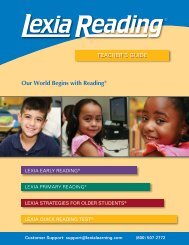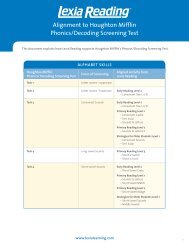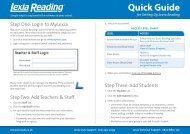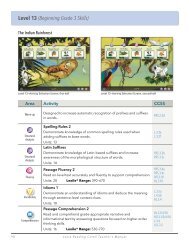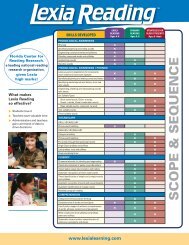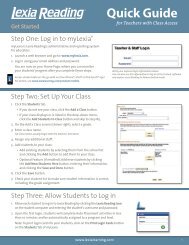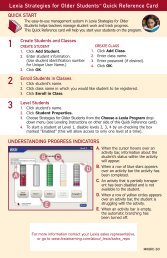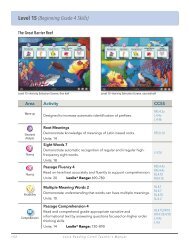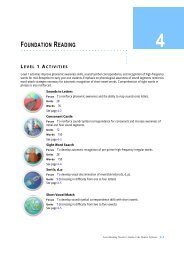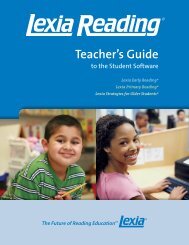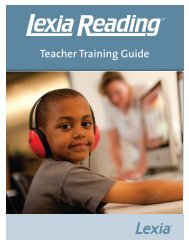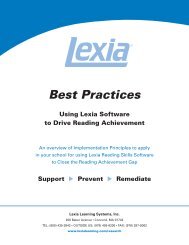Teacher Training Guide - Lexia Learning
Teacher Training Guide - Lexia Learning
Teacher Training Guide - Lexia Learning
Create successful ePaper yourself
Turn your PDF publications into a flip-book with our unique Google optimized e-Paper software.
PracticeSet Up Your Class in my<strong>Lexia</strong>1. Click the Students tab.• If you do not see your class, click the Add a Class button.• If your class displays or is listed in the drop-down menu,click the Add Students to Class button and skip to step #5.2. On the Add a Class screen (shown right), select a grade.3. Enter a class name.Tip: Class names usually begin with the teacher’s last name.4. Assign any additional staff.5. Add students to your class:• Add existing students by selecting them from the school listand clicking the Add button to add them to your class.• Optional Feature (if enabled): Add new students by clickingthe Add New Students Here button, entering their information,and clicking the Save and Done button.6. Click the Save button.7. Check your student list to make sure student information is correct,including the grade assignment.Install the Student Software<strong>Lexia</strong> Reading requires local software to be installed on each student computer.There are a number of installation methods. For complete information oninstalling and configuring <strong>Lexia</strong> Reading student software, go to:http://www.lexialearning.com/support/index.htmlNote: <strong>Lexia</strong> Reading may be installed on an unlimited number of studentcomputers. Licensing is controlled by <strong>Lexia</strong>’s central website and is based onconcurrent usage on an unlimited number of student computers.Allow Students to Log in1. Allow each student to log in to <strong>Lexia</strong> Reading by clicking the <strong>Lexia</strong> Reading iconon the student computer and entering the student’s username and password.2. Upon the first login, students will complete Auto Placement activities inless than 10 minutes and be automatically assigned to a program and level.Note: To print login cards for your students, click on the Print Login Cards buttonon the Students Tab of my<strong>Lexia</strong>.www.lexialearning.com7