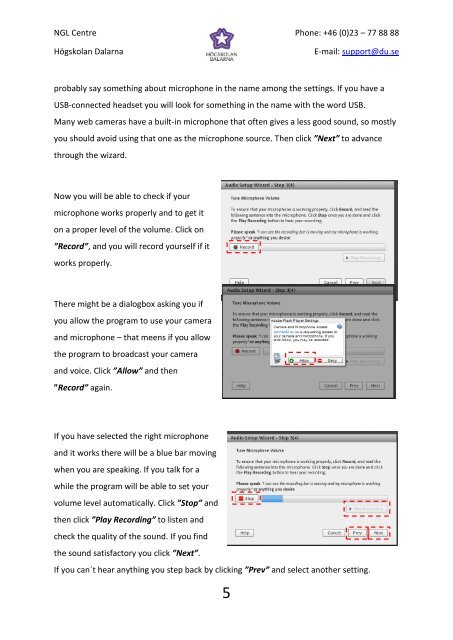The Audio Setup Wizard in Adobe Connect version 8
The Audio Setup Wizard in Adobe Connect version 8
The Audio Setup Wizard in Adobe Connect version 8
You also want an ePaper? Increase the reach of your titles
YUMPU automatically turns print PDFs into web optimized ePapers that Google loves.
NGL CentreHögskolan DalarnaPhone: +46 (0)23 – 77 88 88E-mail: support@du.seprobably say someth<strong>in</strong>g about microphone <strong>in</strong> the name among the sett<strong>in</strong>gs. If you have aUSB-connected headset you will look for someth<strong>in</strong>g <strong>in</strong> the name with the word USB.Many web cameras have a built-<strong>in</strong> microphone that often gives a less good sound, so mostlyyou should avoid us<strong>in</strong>g that one as the microphone source. <strong>The</strong>n click ”Next” to advancethrough the wizard.Now you will be able to check if yourmicrophone works properly and to get iton a proper level of the volume. Click on”Record”, and you will record yourself if itworks properly.<strong>The</strong>re might be a dialogbox ask<strong>in</strong>g you ifyou allow the program to use your cameraand microphone – that meens if you allowthe program to broadcast your cameraand voice. Click ”Allow” and then”Record” aga<strong>in</strong>.If you have selected the right microphoneand it works there will be a blue bar mov<strong>in</strong>gwhen you are speak<strong>in</strong>g. If you talk for awhile the program will be able to set yourvolume level automatically. Click ”Stop” andthen click ”Play Record<strong>in</strong>g” to listen andcheck the quality of the sound. If you f<strong>in</strong>dthe sound satisfactory you click ”Next”.If you can´t hear anyth<strong>in</strong>g you step back by click<strong>in</strong>g ”Prev” and select another sett<strong>in</strong>g.5