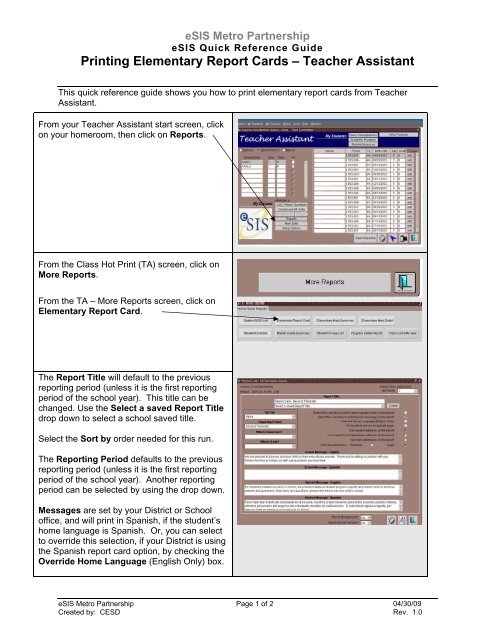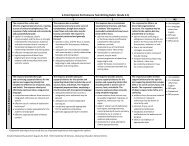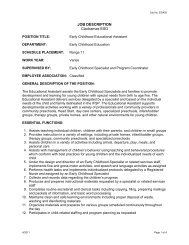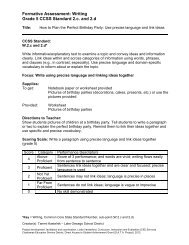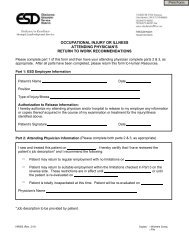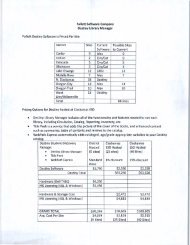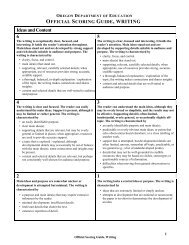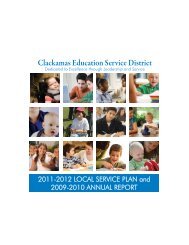Printing Elementary Report Cards â Teacher Assistant
Printing Elementary Report Cards â Teacher Assistant
Printing Elementary Report Cards â Teacher Assistant
Create successful ePaper yourself
Turn your PDF publications into a flip-book with our unique Google optimized e-Paper software.
eSIS Metro PartnershipeSIS Quick Reference Guide<strong>Printing</strong> <strong>Elementary</strong> <strong>Report</strong> <strong>Cards</strong> – <strong>Teacher</strong> <strong>Assistant</strong>This quick reference guide shows you how to print elementary report cards from <strong>Teacher</strong><strong>Assistant</strong>.From your <strong>Teacher</strong> <strong>Assistant</strong> start screen, clickon your homeroom, then click on <strong>Report</strong>s.From the Class Hot Print (TA) screen, click onMore <strong>Report</strong>s.From the TA – More <strong>Report</strong>s screen, click on<strong>Elementary</strong> <strong>Report</strong> Card.The <strong>Report</strong> Title will default to the previousreporting period (unless it is the first reportingperiod of the school year). This title can bechanged. Use the Select a saved <strong>Report</strong> Titledrop down to select a school saved title.Select the Sort by order needed for this run.The <strong>Report</strong>ing Period defaults to the previousreporting period (unless it is the first reportingperiod of the school year). Another reportingperiod can be selected by using the drop down.Messages are set by your District or Schooloffice, and will print in Spanish, if the student’shome language is Spanish. Or, you can selectto override this selection, if your District is usingthe Spanish report card option, by checking theOverride Home Language (English Only) box.eSIS Metro Partnership Page 1 of 2 04/30/09Created by: CESD Rev. 1.0
eSIS Quick Reference Guide: <strong>Printing</strong> <strong>Elementary</strong> <strong>Report</strong> <strong>Cards</strong> – <strong>Teacher</strong> <strong>Assistant</strong>Choose the Grade level, if applicable.Click the Print icon to print the report cards.Exit to the Start Screen by clicking on the Dooricon on the More <strong>Report</strong>s screen and thenagain on the Class Hot Print (TA) screen.eSIS Metro Partnership Page 2 of 2 04/30/09Created by: CESD Rev. 1.0