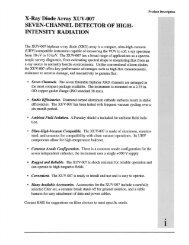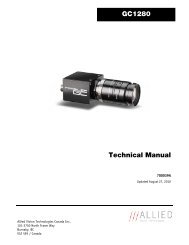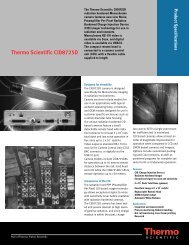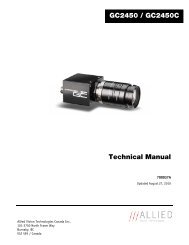ELIIXA+® 16k Pixels
ELIIXA+® 16k Pixels
ELIIXA+® 16k Pixels
You also want an ePaper? Increase the reach of your titles
YUMPU automatically turns print PDFs into web optimized ePapers that Google loves.
SummaryELIIXA+® <strong>16k</strong> <strong>Pixels</strong>Cmos Multi-Line Camera1 CAMERA OVERVIEW.............................................................................41.1 Features.................................................................................................................................................... 41.2 Key Specifications.................................................................................................................................. 41.3 Description ............................................................................................................................................... 51.4 Typical Applications ............................................................................................................................... 52 CAMERA PERFORMANCES.......................................................................62.1 Camera Characterization ...................................................................................................................... 62.2 Image Sensor........................................................................................................................................... 72.3 Multi-Lines modes................................................................................................................................... 72.4 Response & QE curves ........................................................................................................................... 82.4.1 Quantum Efficiency ....................................................................................................................................................82.4.2 Spectral Response.......................................................................................................................................................83 CAMERA HARDWARE INTERFACE .............................................................93.1 Mechanical Drawings.............................................................................................................................. 93.2 Input/output Connectors and LED (Camera Link)......................................................................... 103.2.1 Power Connector (Camera Link)............................................................................................................................... 113.2.2 Status LED Behaviour............................................................................................................................................... 114 GETTING STARTED ........................................................................... 134.1 Out of the box ........................................................................................................................................... 134.2 Setting up in the system ............................................................................................................................ 135 CAMERA SOFTWARE INTERFACE ........................................................... 145.1 Control and Interface ......................................................................................................................... 145.2 Serial Protocol and Command Format .............................................................................................. 155.2.1 Syntax.........................................................................................................................................................................155.2.2 Command Processing .................................................................................................................................................155.2.3 GenICam ready ..........................................................................................................................................................155.3 Camera Commands ................................................................................................................................ 165.3.1 Information................................................................................................................................................................165.3.2 Image Format ............................................................................................................................................................195.3.3 Acquisition Control................................................................................................................................................... 245.3.4 Gain and Offset........................................................................................................................................................ 285.3.5 Flat Field Correction................................................................................................................................................ 305.3.5.1 Activation and Auto-Adjust ...................................................................................................................... 325.3.5.2 Automatic Calibration ................................................................................................................................ 335.3.5.3 Manual Flat Field Correction..................................................................................................................... 345.3.5.4 FFC User Bank Management...................................................................................................................... 355.3.6 Look Up Table ........................................................................................................................................................... 372 REVA–UM ELIIXA+ <strong>16k</strong> 02/12 e2v semiconductors SAS 2012
ELIIXA+® <strong>16k</strong> <strong>Pixels</strong>Cmos Multi-Line Camera5.3.7 Statistics and Line Profile ...................................................................................................................................... 395.3.8 Privilege Level ........................................................................................................................................................... 405.3.9 Save & Restore Settings..........................................................................................................................................416 APPENDIX A: Test Patterns .................................................................. 426.1 Test Pattern 1: Vertical wave ............................................................................................................ 426.2 Test Pattern 2: Fixed Horizontal Ramps ........................................................................................ 426.2.1 In 8 bits format ....................................................................................................................................................... 426.2.2 In 12 bits format...................................................................................................................................................... 437 APPENDIX B: Thermal Management .......................................................... 447.1 Heat Sink................................................................................................................................................ 448 APPENDIX C: Data Cables .................................................................... 448.1 CameraLink ............................................................................................................................................. 449 APPENDIX D: Lenses Compatibility........................................................... 4510 APPENDIX E: TROUBLESHOOTING....................................................... 4610.1 Camera..................................................................................................................................................... 4610.2 CommCam Connection........................................................................................................................... 4611 APPENDIX F: Revision History ............................................................. 473 REVA–UM ELIIXA+ <strong>16k</strong> 02/12 e2v semiconductors SAS 2012
ELIIXA+® <strong>16k</strong> <strong>Pixels</strong>Cmos Multi-Line Camera1 CAMERA OVERVIEW1.1 Features Cmos Sensor 4x 16384 <strong>Pixels</strong>, 5 x 5µm Multi-Line structure (1, 2 or 4 lines to adapt the sensitivity) Interface :o Medium/Full CameraLink®, 85MHz per Channel Line Rate :o Up to 40000 l/s In CameraLink® Data Rate :o Up to 680 MB/s In CameraLink® Bit Depth : 8 or 12bits Flat Field Correction Look Up Table Low Power Consumption :
ELIIXA+® <strong>16k</strong> <strong>Pixels</strong>3 CAMERA HARDWARE INTERFACE3.1 Mechanical DrawingsZX9 REVA–UM ELIIXA+ <strong>16k</strong> 02/12 e2v semiconductors SAS 2012Y
ELIIXA+® <strong>16k</strong> <strong>Pixels</strong>Sensor alignmentZ = -9.4 mm±100µmX = 9 mm ±100 µmY = 50mm ±100 µmFlatness ±25 µmRotation (X,Y plan) ±0,2°Tilt (versus lens mounting plane) 0,05°3.2 Input/output Connectors and LED (Camera Link)USB ConnectorFor FirmwareupgradePower Connector :12-24V DCMulti-ColoredLED for Statusand diagnosticCameraLinkConnector CL2CameraLinkConnector CL110 REVA–UM ELIIXA+ <strong>16k</strong> 02/12 e2v semiconductors SAS 2012
3.2.1 Power Connector (Camera Link)Camera connector type: Hirose HR10A-7R-6PB (male)Cable connector type: Hirose HR10A-7P-6S (female)ELIIXA+® <strong>16k</strong> <strong>Pixels</strong>Signal Pin Signal PinPWR 1 GND 4PWR 2 GND 5PWR 3 GND 6Camera side descriptionPower supply from 12 to 24vPower 13W max with an typical inrush currentpeak of 1,8A during power upTypicalvaluesCurrentconsumption12V 24VELIIXA+ CL (normal) 1,06A 0,54AELIIXA+ CL (Standby) 0,47A 0,25APower up Time : Around 43s (Green Light)2Inrush current (A)1.510.500.041 0.042 0.043 0.044time (s)3.2.2 Status LED BehaviourAfter less than 2 seconds of power establishment, the LED first lights up in ORANGE. Then after aMaximum of 30 seconds, the LED must turn in a following colour :Colour and stateGreen and continuousGreen and blinking slowlyRed and continuousMeaningOKWaiting for Ext Trig (Trig1 and/or Trig2)Camera out of order : Internal firmware error11 REVA–UM ELIIXA+ <strong>16k</strong> 02/12 e2v semiconductors SAS 2012
3.3 CameraLink Output ConfigurationELIIXA+® <strong>16k</strong> <strong>Pixels</strong>Connector CL1 + CL2<strong>Pixels</strong> per ChannelMedium CameraLink Mode4 Channels 8bits 4 x 85MHz 4 x 40964 Channels 12bits 4 x 85MHz 4 x 4096Full CameraLink Mode8 Channels 8bits 8 x 85MHz 8 x 20964 STANDARD CONFORMITYThe AVIIVA EM2/EM4 cameras have been tested using the following equipment:• A shielded power supply cable• A Camera Link data transfer cable ref. 14B26-SZLB-500-OLC (3M)e2v recommends using the same configuration to ensure the compliance with the following standards.4.1 CE ConformityThe AVIIVA EM2/EM4 cameras comply with the requirements of the EMC (European) directive2004/108/CE (EN50081-2, EN 61000-6-2).4.2 FCC ConformityThe AVIIVA EM2/EM4 cameras further comply with Part 15 of the FCC rules, which statesthat: Operation is subject to the following two conditions:• This device may not cause harmful interference, and• This device must accept any interference received, including interference that may causeundesired operationThis equipment has been tested and found to comply with the limits for Class A digital device,pursuant to part 15 of the FCC rules. These limits are designed to provide reasonable protectionagainst harmful interference when the equipment is operated in a commercial environment. Thisequipment generates, uses and can radiate radio frequency energy and, if not installed and used inaccordance with theinstruction manual, may cause harmful interference to radio communications. Operation of thisequipment in a residential area is likely to cause harmful interference in which case the user will berequired to correct the interference at his own expense.Warning: Changes or modifications to this unit not expressly approved by the party responsiblefor compliance could void the user's authority to operate this equipment.4.3 RoHs ConformityAVIIVA EM2/EM4 cameras comply with the requirements of the RoHS directive 2002/95/EC.12 REVA–UM ELIIXA+ <strong>16k</strong> 02/12 e2v semiconductors SAS 2012
ELIIXA+® <strong>16k</strong> <strong>Pixels</strong>4 GETTING STARTED4.1 Out of the boxThe contains of the Camera box is the following :- One Camera ELIIXA+- Power connector (Hirose HR10A-7P-6S -female)There is no CDROM delivered with the Camera : This User Manual , but also the Pleora PureGeVPackage, DemoGeV and all documentation associated to the GigE Vision, GenICam standards canbe downloaded from the web site : This ensure you to have an up-to-date version.Main Camera page : www.e2v.com/camerasOn the appropriate Camera Page (ELIIXA+) you’ll find a download linkfirst version of CommCam compliant is indicated in the last Chapter Login : commcam Password : chartreuse4.2 Setting up in the systemwCCD PlanfFocal PlanLsFOVwFOV=fLThe Compliant Lenses and their accessories are detailed in Appendix C13 REVA–UM ELIIXA+ <strong>16k</strong> 02/12 e2v semiconductors SAS 2012
ELIIXA+® <strong>16k</strong> <strong>Pixels</strong>5 CAMERA SOFTWARE INTERFACE5.1 Control and InterfaceAs all the e2v Cameras, the ELIIXA+ CL is delivered with the friendly interface control softwareCOMMCAM.UCL (as “Ultimate Camera Link”) which is based on the GenICam standardCOMMCAM recognizes and detects automatically all the UCL Cameras connected on any transport layers(Camera Link or COM ports) of your system.Once connected to the Camera you have an easy access to all its features. The visibility of these featurescan be associated to three types of users: Beginner, Expert or Guru. Then you can make life easy forsimple users.Minimum version of CommCam is 2.1.0 in order to recognize the ELIIXA+ Camera.14 REVA–UM ELIIXA+ <strong>16k</strong> 02/12 e2v semiconductors SAS 2012
ELIIXA+® <strong>16k</strong> <strong>Pixels</strong>5.2 Serial Protocol and Command FormatThe Camera Link interface provides two LVDS signal pairs for communication between the camera andthe frame grabber. This is an asynchronous serial communication based on RS-232 protocol.The serial line configuration is: Full duplex/without handshaking 9600 bauds (default), 8-bit data, no parity bit, 1 stop bit. The baud rate can be set up to 1152005.2.1 SyntaxInternal camera configurations are activated by write or readout commands.The command syntax for write operation is:w The command syntax for readout operation is:r 5.2.2 Command ProcessingEach command received by the camera is processed: The setting is implemented (if valid) The camera returns “>”The camera return code has to be received before sending a new command.The camera return code has to be received before sending a new command. Some commands arelonger than the others : Waiting for the return code ensure a good treatment of all the commandsWithout saturating the buffer of the cameraTable 5-1. Camera Returned CodeReturned code meaning>0 (or “>OK”) : All right, the command will be implemented>3 Error Bad CRC (for write command only)>16 Invalid Command ID (Command not recognize or doesn't exist)>33 Invalid Access (the receipt of the last command has failed).>34 Parameter out of range (the parameter of the last command send is out of range).>35 Access Failure (bad communication between two internal devices).5.2.3 GenICam readyThe CameraLink Standard is not yet compliant with GenICam Standard, but as much as possible, eachcommand of the ELIIXA+ will have its correspondence with the Standard Feature Naming Convention ofthe GenIcam Standard.This correspondence is given in parenthesis for each feature/command as the following example :• Vendor name (DeviceVendorName) : “e2v”15 REVA–UM ELIIXA+ <strong>16k</strong> 02/12 e2v semiconductors SAS 2012
ELIIXA+® <strong>16k</strong> <strong>Pixels</strong>5.3 Camera Commands5.3.1 InformationThese values allow to indentify the Camera. They can be accessed in CommCam software in the “Info”sectionAll these values are fixed in factory and can’t be changed (shaded) except the Camera User ID whichcan be fixed by the Customer :• Vendor name (DeviceVendorName) : “e2v” Read function : “r vdnm”;Returned by the camera : “e2v”, string of 32 bytes (including “/0”) Can not be written• Model Name (DeviceModelName) : Internal name for GenICam : Read function : “r mdnm”;Returned by the camera : String of 32 bytes (including “/0”) : Can not be written• Device Manufacturer Info (DeviceManufacturerInfo) : Get Camera ID Read function : “r idnb”;Returned by the camera : String of 128 bytes (including “/0”) Can not be written• Device Version (DeviceVersion) : Get Camera Hardware version Read function : “r dhwv”;Returned by the camera : String of 32 bytes (including “/0”) Can not be written• Device Firmware Version (DeviceFirmwareVersion): Get camera synthetic firmware Read function : “r dfwv”;Returned by the camera : String of 16 bytes (including “/0”) Can not be written16 REVA–UM ELIIXA+ <strong>16k</strong> 02/12 e2v semiconductors SAS 2012
ELIIXA+® <strong>16k</strong> <strong>Pixels</strong>• Device SFNC Version : 1.5.0These Parameters (Major, Minor, Sub Minor) are only virtual ones in order to give the SFNC complianceof the Camera.• Device ID (DeviceID) : Camera Factory identifier ID Read function : “r cust”;Returned by the camera : String of 128 bytes (including “/0”) Write function : “w cust ”• Device User ID (DeviceUserID) : Camera user identifier ID Read function : “r cust”;Returned by the camera : String of 128 bytes (including “/0”) Write function : “w cust ”• Electronic board ID (ElectronicBoardID) : Get PcB Board ID Read function : “r boid”;Returned by the camera : String of 32 bytes (including “/0”) Can not be written• Device Temperature Selector (DeviceTemperatureSelector) : MainBoard Can not be written• Device Temperature (DeviceTemperature) : Get Main Board Temperature Read function : “r temp”;Return by the camera : Temperature in Q10.2 format (8 bits signed + 2 bits below comma). Value isbetween -512 to 511 in °C.• Device Serial Port Selection : Indicates the Serial Port on which the Camera is connected.• Device Serial Port Baud Rate (ComBaudRate): Set the Camera BaudRate Read function : “r baud”;Returned by the camera : Value of the Baud Rate Write function : “w baud” with the index as follows : 1 : 9600 Bauds (default value at power up) 2 : 19200Bauds 6 : 57600Bauds 12 : 115200Bauds17 REVA–UM ELIIXA+ <strong>16k</strong> 02/12 e2v semiconductors SAS 2012
• Standby Mode (Standby) : Activation of the Standby mode of the Camera Read function : “r stby”;Returned by the camera : Boolean. 0 : Disable Standby mode (False) 1 : Enable stanby mode (True) Write function : “w stby ”; is 0 or 1.ELIIXA+® <strong>16k</strong> <strong>Pixels</strong> A standby mode, what for ?The Standby mode stops all activity on thesensor level. The power dissipation dropsdown to about 6W. During the standbymode, the Camera carry on sending blackimages through the CameraLink outputs inorder to avoid any disruption in theapplication system.Once the Standby mode turned off, theCamera recover in less than 1ms to sendimages again from the sensor.°C7570656055504540353025057102030405060708090Standby OnInternal TemperatureStandby OffTime (mn)100110120130140• Camera status : Get the Camera status register (32bits Integer) Read function : “r stat”;Returned by the camera : 32bits integer : Bit 0 : (StatusWaitForTrigger) : True ifno trig received from more than 1sec Bit 1 : (StatusTriggerTooFast) :Missing triggers. Trig signal too fast Bit 2 : (StatusSensorConnection) : True is the Sensor pattern is checked as failed. Bit 3, 4, 5, 6, 7 : Reserved Bit 8 : (StatusWarningOverflow) : True is an overflow occurs during FFC or Tap balanceprocessing. Bit 9 : (StatusWarningUnderflow) : True is an underflow occurs during FFC or Tap balanceprocessing Bits 10 : Reserved Bits 11 : Scrolling Direction : 0 = Reverse, 1 ) Forward. Updated only by external CC3(CameraLink) Bits, 12, 13, 14, 15 : Reserved Bit 16 : (StatusErrorHardware) : True if hardware error detected Bits 17 to 31 : Reserved18 REVA–UM ELIIXA+ <strong>16k</strong> 02/12 e2v semiconductors SAS 2012
ELIIXA+® <strong>16k</strong> <strong>Pixels</strong>5.3.2 Image Format• Sensor Width (SensorWidth) : Get the physical width of the Sensor. This value is available in theCommCam “Image Format Control” section : Read function : “r snsw”;Return by the sensor : Integer 16384. Can not be written;• Sensor Height (SensorHeight) : Get the physical height of the Sensor. This value is available in theCommCam “Image Format Control” section : No Access. Virtual command in xml”; Value always = 1• Width Max (WidthMax) : Get the Maximum Width of the Sensor. This value is available in theCommCam “Image Format Control” section : No Access. The value is mapped on “SensorWidth”• Height Max (HeigthMax) : Get the Maximum height of the Sensor. This value is available in theCommCam “Image Format Control” section : No Access. Virtual command in xml”; Value always = 1• Output mode (OutputMode) : Set the CameraLink Output mode (refer also to Chap 3. : CameraLinkOutput Configuration). This command is available in the CommCam “Image Format Control” section :19 REVA–UM ELIIXA+ <strong>16k</strong> 02/12 e2v semiconductors SAS 2012
ELIIXA+® <strong>16k</strong> <strong>Pixels</strong> Read function : “r mode”;Returned by the camera : Output mode from 0 to 2 (see table below). Write function : “w mode” :detailed in the table below :Modes Connector CL1 Mode valueMedium 4 Outputs 8bits 4 x 85MHz 8 bits 0Medium 4 Outputs 12bits 4 x 85MHz 12 bits 1Full 8 Outputs 8bits 8 x 85MHz 8 bits 2 Structure of the Camera Link Channels for interfacing Medium Mode 4x4096 <strong>Pixels</strong> at 85MHz each Channel4 Taps Separate, from Left to RightCh 1 Ch 2 Ch 3 Ch 4 FULL Mode 8x2048 <strong>Pixels</strong> at 85MHz each Channel8 Taps Separate, from Left to RightCh 1 Ch 2 Ch 3 Ch 4 Ch 5 Ch 6 Ch 7 Ch 8• Output Frequency (OutputFrequency) : Get the CameraLink Data Output Frequency. This value isavailable in the CommCam “Image Format Control” section : Read function : “r clfq”;Return by the Camera : 0 (Frequency = 85MHz) Can not be written;20 REVA–UM ELIIXA+ <strong>16k</strong> 02/12 e2v semiconductors SAS 2012
ELIIXA+® <strong>16k</strong> <strong>Pixels</strong>• Sensor Mode (SensorMode) : Defines the number of Line used on the Sensor. This command is availablein the CommCam “Image Format Control” section : Structure of the SensorWeb DirectionFPGAIn 2S Mode, the summation of thetwo lines is done in the FPGA :B+CIn 4S Mode, the summation of thetwo double lines is done in theFPGA :(AB )+ (BC)Exposuredelays1S2S4SADCIntermediate Blind PixelPixel Line APixel Line BPixel Line CPixel Line DIntermediate Blind PixelADC Read function : “r smod”;Returned by the camera : Integer from 0 to 2 Write function : “w smod” : “0” : “1S” mode or Single Line. Only one line (Line B) of the sensor is outputted. “1” : “2S” mode or Dual Lines. The two centred Lines B & C of the sensor are outputted. TheSummation is done in the FPGA “2” : “4S” mode or Four Lines. All the lines of the sensor are outputted. A & B and B & Csummation is done in the sensor. The overall summation is done in the FPGAAs the « 4S » mode is performing an internal Time delay exposure on the lines A & B and C & D,the variation of the Exposure time is not possible in this mode. Then the only Two trigger modesavailable are “Free Run or External Triggered with Maximum Exposure time”.Then the parameters “Sensor Mode” and “Synchronization Mode” are linked : If “4S” Sensormode is selected, only the two synchro modes detailed above are available in the Synchronizationmode Menu. In the Same Way, if any of the other Synchronization modes is selected (“Free Run”for example), then the “4S” mode is not available in the Sensor Mode Menu.21 REVA–UM ELIIXA+ <strong>16k</strong> 02/12 e2v semiconductors SAS 2012
“0” : Forward.“1” : Reverse“2” : Externally controlled (by CC3 of theCameraLink Sync signals)ELIIXA+® <strong>16k</strong> <strong>Pixels</strong>The Forward direction is defined as detailed beside :Forward/reverse information has to be set correctly assoon as the Mode “2S” or “4S” of the sensor is set : Inthese tow modes, the sensor/Camera need to know what isthe real order of the lines for the exposure delays.This information can be set dynamically by using the CC3Trig signal of the CameraLink connector (change thedirection “on the fly”).In these case, the Trigger signification is : “0” : Forward. “1” : ReverseThis positioning takes also in account that the mode“Reverse X” is “Off” (Normal readout direction)• Test Image Selector (TestImageSelector) : Defines if the data comes from the Sensor or the FPGA(test Pattern). This command is available in the CommCam “Image Format” section : Read function : “r srce”;Returned by the camera : “0” if Source from the Sensor and “1 to 5” if test pattern active Write function : “w srce” : “0” : To switch to CCD sensor image “1” : Grey Horizontal Ramp (Fixed) : See AppendixA “2” : White Pattern (Uniform white image : 255 in 8Bits or 4095 in 12bits) “3” : Grey Pattern (Uniform middle Grey : 128 in 8bits or 2048 in 12 bits) “4” : Black Pattern (Uniform black : 0 in both 8 and 12 bits) “5” : Grey vertical Ramp (moving)The test pattern is generated in the FPGA : It’s used to point out any interface problem with theFrame Grabber.When any of the Test pattern is enabled, the whole processing chain of the FPGA is disabled.23 REVA–UM ELIIXA+ <strong>16k</strong> 02/12 e2v semiconductors SAS 2012
5.3.3 Acquisition ControlELIIXA+® <strong>16k</strong> <strong>Pixels</strong>This section deals with all the Exposure, Line period and synchronisation modes• Synchronisation Mode (TriggerPreset) : Timed or Triggered, it defines how the grabbing issynchronized. This command is available in the CommCam “Acquisition Control” section : Read function : “r sync”;Returned by the camera :• “0” : Internal Line Trigger with Exposure time Internally Controlled (Free Run). Not availablewhen Sensor mode is set in “4S”• “1” : External Trigger with Exposure Time Internally Controlled. Not available when Sensor modeis set in “4S”• “2” : External Trigger with maximum Exposure time• “3” : One External with Exposure Time Externally Controlled. The same Trigger signal definesthe line period and its low level defines the exposure time. Not available when Sensor mode is setin “4S”• “4” : Two External Triggers with Exposure Time Externally Controlled : CC2 defines the start ofthe exposure (and also the start Line) and CC1 defines the Stop of the exposure. Not availablewhen Sensor mode is set in “4S”• “5” : Internal Line Trigger with maximum Exposure Time Write function : “w sync” 24 REVA–UM ELIIXA+ <strong>16k</strong> 02/12 e2v semiconductors SAS 2012
Synchronization Modes with Variable Exposure TimeT dT hELIIXA+® <strong>16k</strong> <strong>Pixels</strong>SynchroModeLine TriggerCC1 or InternalT int (Exposure Time)Exposure TimeProgrammedT perExposure TimeProgrammedSync = 0Sync = 1ITC TriggerCC1T htSync = 3Line TriggersCC1Sync = 4CC2Exposure TimeInternalTint realT pix2In theCamera /sensorLabel Min UnitT h 120 nsecT pixT ht T pix µsecT d tbd nsecDigital ConversionNo Exposure start before this pointT pix : Timing Pixel. During this uncompressible period, the pixel and its black reference are read out tothe Digital converter. During the first half of this timing pixel (read out of the black reference), we canconsider that the exposure is still active.Digital Conversion : During the conversion, the analog Gain is applied by the gradient of the countingramp (see next chapter : Gain & Offset). The conversion time depends on the pixel format :- 8 or 10 bits : 6µs- 12 bits : 24µsThis conversion is done in masked time, eventually during the next exposure period.T d : Delay between the Start exposure required and the real start of the exposure.If T per is the Line Period (internal or external coming from the Trigger line), in order to respectthis line Period, the Exposure Time as to be set by respecting : T int + T pix T pix25 REVA–UM ELIIXA+ <strong>16k</strong> 02/12 e2v semiconductors SAS 2012
Synchronisation Modes with Maximum Exposure TimeELIIXA+® <strong>16k</strong> <strong>Pixels</strong>T dT hSynchroModeLine TriggerCC1 or InternalT per = T intSync = 2Sync = 5Exposure TimeInternalT pix2Tint realT pix2In theCamera /sensorLabel Min UnitT h 120 nsecT d - nsecT pixDigital ConversionT pixDigital ConversionIn these modes, the rising edge of the Trigger (internal or External) starts the readout process (T pix ) of theprevious integration. The Real exposure time (Tint real ) is finally equal to the Line Period (T per ) even if it’sdelayed from T pix /2 + T d from the rising edge of the incoming Line Trigger.• Exposure time (ExposureTime): Defines the exposure time when set in the Camera. This command isavailable in the CommCam “Acquisition Control” section : Read function : “r tint”;Returned by the camera : Integer from 10 to 65535 (=1µs to 6553,5µs by step o 100ns) Write function : “w tint” ;This value of exposure time is taken in account only when the synchronisation mode is “free run” (0)or “Ext Trig with Exposure time set” (1). Otherwise it’s ignored. Due to the limitation of the timing pixel inside the sensor, the Exposure time has to be set bytaking in account the following limitation :26 REVA–UM ELIIXA+ <strong>16k</strong> 02/12 e2v semiconductors SAS 2012
ELIIXA+® <strong>16k</strong> <strong>Pixels</strong>For a Line Period of LinePer, the maximum exposure time possible without reduction of linerateis : Tint max = T per -T pix (T pix is defined above) but the effective Exposure Time will be aboutTint real = T int + T pix /2.• Line Period (LinePeriod) : Defines the Line Period of the Camera in Timed mode. This command isavailable in the CommCam “Acquisition Control” section : Read function : “r tper”;Returned by the camera : Integer from 1 to 65536 (=0,1µs to 6553,6µs by step o 100ns) Write function : “w tper” ;The line period is active only in Free Run modes. It’s also disabled if in this mode, the Integrationtime is set higher than the Line Period. The real effective minimum Line Period value accepted by the camera is indicated below :Minimum Line PeriodMedium modes (4 Taps) : 50µsFull Mode (8 Taps) : 25µs27 REVA–UM ELIIXA+ <strong>16k</strong> 02/12 e2v semiconductors SAS 2012
ELIIXA+® <strong>16k</strong> <strong>Pixels</strong>5.3.4 Gain and OffsetPreampGainSensor FPGAAmpGainFFCOffset GainFFCAdjustLUT orContrast Exp.OffsetGainPixelXX+ XX+ XOUTAction on whole lineAction per pixel Analog Gain in the ADCThe only analog Gain available inthe ELIIXA+ is located at thesensor level, in the ADCconverter.10 bitsconversionLSB1024x4x2Comparator Rampsat differentGainsThis “Preamp Gain” is in fact avariation of the ramp of thecomparator of the ADC.Then 3 Values are available :x1, x2 and x48 bitsconversion512255x1Clamp (Black Ref)SettingValue issuedfrom the Pixel• Preamp Gain : (GainAbs with GainSelector= AnalogAll)Set the Pre-amplification Gain. This command is available in the CommCam “Gain & Offset” section. Read function : “r pamp”;Returned by the camera : Integer corresponding to one of the 3 different step values :• 0 : x1 (0dB)• 1 : x2 (6dB)• 2 : x4 (12dB) Write function : “w pamp” ;28 REVA–UM ELIIXA+ <strong>16k</strong> 02/12 e2v semiconductors SAS 2012
ELIIXA+® <strong>16k</strong> <strong>Pixels</strong>• Gain: (GainAbs with GainSelector= GainAll)Set the Amplification Gain. This command is available in the CommCam “Gain & Offset” section : Read function : “r gain”;Returned by the camera : Value from 0 to 6193 corresponding to a Gain range of 0dB to +8dBcalculated as following : Gain(dB) = 20.log(1+ Gain/4096). Write function : “w gain” ;• Digital Gain (GainAbs with GainSelector=DigitalAll) : Set the global Digital Gain. This command isavailable in the CommCam “Gain & Offset” section : Read function : “r gdig”;Returned by the camera : Integer value from 0 to 255. The corresponding Gain is calculated as20log(1+val/64) in dB Write function : “w gdig” ;• Digital Offset (BlackLevelRaw with BlackLevelSelector=All) : Set the global Digital Offset. Thiscommand is available in the CommCam “Gain & Offset” section : Read function : “r offs”;Returned by the camera : Value from –4096 to +4095 in LSB Write function : “w offs” ;The Contrast Expansion (both Digital Gain & Offset) will be automatically disabled if the LUT isenabled..29 REVA–UM ELIIXA+ <strong>16k</strong> 02/12 e2v semiconductors SAS 2012
ELIIXA+® <strong>16k</strong> <strong>Pixels</strong>5.3.5 Flat Field Correction How is performed the Flat Field Correction ?What is the Flat Field correction (FFC) ?The Flat Field Correction is a digital correction on each pixel which allows : To correct the Pixel PRNU (Pixel Response Non Uniformity) and DSNU (Dark Signal Non Uniformity) To Correct the shading due to the lens To correct the Light source non uniformityBeforeAfterHow is calculated / Applied the FFC ?The FFC is a digital correction on the pixel level for both Gain and Offset. Each Pixel is corrected with :o An Offset on 8 bits (Signed Int 5.3). They cover a dynamic of ±16LSB in 12bits with a resolution of1/8 LSB 12bits.o A Gain on 14 bits (Unsigned Int 14) with a max gain value of x3o The calculation of the new pixel value is : P’ = ( P + Off).(1 + Gain/8192)The FFC processing can be completed with an automatic adjustment to a global target. This function isdesigned as “FFC Adjust”. This adjustment to a User target is done by an internal hidden gain which is recalculatedeach time the FFC is processed while the FFC adjust function is enabled.The FFC is always processed with the max pixel value of the line as reference. If enabled, the FFC adjustmodule (located at the output of the FFC module) calculates the adjustment gain to reach the targetdefined by the User.When the FFC result is saved in memory, the adjust gain and target are saved in the same time in order toassociate this gain value with the FFC result.30 REVA–UM ELIIXA+ <strong>16k</strong> 02/12 e2v semiconductors SAS 2012
ELIIXA+® <strong>16k</strong> <strong>Pixels</strong>User Target valueAdjustment gain3020Standard FFC computed onthe max of the line<strong>Pixels</strong>How to perform the Flat Field Correction ?FPN/DSNU Calibration Cover the lens Launch the FPN Calibration : Grab and calculation is performed in few secondsPRNU CalibrationThe User must propose a white/gray uniform target to the Camera (not a fixed paper).The Gain/Light conditions must give a non saturated image in any Line.The Camera must be set in the final conditions of Light/ Gain and in the final position in the System.I f required, set a user target for the FFC adjust and enable it. White uniform (moving) target Launch the FFC Enable the FFC You can save the FFC result (both FPN+PRNU in the same time) in one of the 4 x FFC User Banks. The user target and Gain are saved with the associated FFC in the same memory.AdvicesThe ELIIXA+ Cameras have 4 x FFC Banks to save 4 x different FFC calibrations. You can use this featureif your system needs some different conditions of lightning and/or Gain because of the inspection ofdifferent objects : You can perform one FFC per condition of Gain/setting of the Camera ( 4 Max) andrecall one of the four global settings (Camera Configuration + FFC + Line Balance) when required.31 REVA–UM ELIIXA+ <strong>16k</strong> 02/12 e2v semiconductors SAS 2012
ELIIXA+® <strong>16k</strong> <strong>Pixels</strong>5.3.5.1 Activation and Auto-Adjust• FFC Activation (FFCEnable) : Enable/disable the Flat Field Correction. This command is available inthe CommCam “Flat Field Correction” section : Read function : “r ffcp” : Returns the FFC Status (0 if disabled, 1 if enabled) Write function : “w ffcp 1” : Enable the FFC. “w ffcp 0” : Disabled the FFC• FFC Adjust Function : This Feature is available in the CommCam “Flat Field Correction/ AutomaticCalibration” section :ooGains adjust (FFCAdjust): Enable/Disable the function Read function : “r ffad”. Returns the status of the function (0 if disabled) Write function : “w ffad 0” : Disable the FFC Adjust function. “w ffad 1” : Enable the FFC Adjust function.Auto Adjust Target Level (FFCAutoTargetLevel): set the value for the User Target. Read function : “r tfad”. Returns the Target value (from 0 to 4095) Write function : “w tfad ” : Set the Target Value (in 12bits) FFC Adjust : A good usage.When there are several Cameras to set up in a system on a single line, the most difficult is to have auniform lightning whole along the line.If each Camera performs its own Flat field correction, relative to the max of each pixel line, the resultwill be a succession of Camera lines at different levels.=> The FFC Adjust function allows to set the same target value for all the Cameras in the system andthen to get a perfect uniform line whole along the system with a precision of 1 LSB to the Target.The reasonable value for the User Target is not more than around 20% of the max value of the line.32 REVA–UM ELIIXA+ <strong>16k</strong> 02/12 e2v semiconductors SAS 2012
5.3.5.2 Automatic CalibrationELIIXA+® <strong>16k</strong> <strong>Pixels</strong>• FPN/DSNU Calibration :oFPN Calibration Control (FPNCalibrationCtrl) : Launch or abort of the FPN process for theOffsets calculation. These commands are available in the CommCam “Flat Field Correction /Automatic Calibration ” section :o Read function : “r calo” : Returns the FPN Calculation Process Status (0 if finished, 1 ifprocessing) Write function : “w calo 1” : Launch the FPN Calibration Process. “w calo 0” : Abort the FPN Calibration Process.FPN Coefficient Reset (FPNReset) : Reset the FPN (Offsets) coefficient in Memory. Thiscommand is available in the CommCam “Flat Field Correction / Manual Calibration ” section : Write function : “w rsto 0” : Reset (set to 0) the FPN coefficients in memory. This doesn’taffect the FFC User Memory Bank but only the active coefficients in Memory.• PRNU Calibration :o PRNU Calibration Control (FFCCalibrationCtrl) : Launch or abort of the PRNU process for theGains calculation. This command is available in the CommCam “Flat Field Correction / AutomaticCalibration ” section : Read function : “r calg” : Returns the PRNU Calculation Process Status (0 if finished, 1 ifprocessing) Write function : “w calg 1” : Launch the PRNU Calibration Process. “w calg 0” : Abort the PRNU Calibration Process.oPRNU coefficient Reset (PRNUReset) : Reset the PRNU (Gains) coefficient in Memory. Thiscommand is available in the CommCam “Flat Field Correction / Manual Calibration ” section :33 REVA–UM ELIIXA+ <strong>16k</strong> 02/12 e2v semiconductors SAS 2012
ELIIXA+® <strong>16k</strong> <strong>Pixels</strong> Write function : “w rstg 0” : Reset (set to 0) the FPN coefficients in memory. This doesn’taffect the FFC User Memory Bank but only the active coefficients in Memory.Some Warnings can be issued from the PRNU/FPN Calibration Process as “pixel Overflow” of “PixelUnderflow” because some pixels have been detected as too high or too low in the source image to becorrected efficiently.The Calculation result will be proposed anyway as it’s just a warning message.The Status Register is the changed and displayed in CommCam “Status” section :Register status is detailed chap §6.3.3.5.3.5.3 Manual Flat Field CorrectionThe FFC Coefficients can also be processed outside of the Camera or changed manually by accessingdirectly their values in the Camera : This is the “Manual” FFC.In CommCam, the User can access to a specific interface by clicking on “click for extended control” inboth “Manual FFC calibration” and “Manual FPN calibration sections” :This will allow the user to upload/download out/in the Camera the FFC coefficients in/from a binary ortext file that can be processed externally.It is recommended to setup the baud rate at the maximum value possible (115000 for example)otherwise the transfer can take a long time.34 REVA–UM ELIIXA+ <strong>16k</strong> 02/12 e2v semiconductors SAS 2012
ELIIXA+® <strong>16k</strong> <strong>Pixels</strong>• FPN coefficients modification : Direct access to the FPN coefficients for reading or writing.The FPN coefficients are read packets of x128 coefficients : Read function : “r ffco ” : Read 128 consecutive FPN user coefficients starting from address. Returned value is in hexadecimal, without space between values (one unsignedshort per coefficient). Write function :” w ffco : Write 128 consecutive FPN user coefficients startingfrom the address. is the concatenation of individual FPN values, without spacebetween the values (one unsigned short per coefficient).• PRNU coefficients modification : Direct access to the PRNU coefficients for reading or writing.The PRNU coefficients are read packets of x128 coefficients : Read function : “r ffcg ” : Read 128 consecutive PRNU user coefficients starting from address. Returned value is in hexadecimal, without space between values (one unsignedshort per coefficient). Write function :” w ffcg : Write 128 consecutive PRNU user coefficients startingfrom the address. is the concatenation of individual PRNU values, without spacebetween the values (one unsigned short per coefficient).5.3.5.4 FFC User Bank ManagementThe new-processed FFC values can be saved or restored in/from 4 x User banks.Both Gains and Offsets in the same time but also the FFC Adjust User target and associated gain.These functions are available in the Flat Field correction/Save & Restore FFC section :Restore FFC from Bank (RestoreFFCFromBank) : Restore the FFC from a Bank in the current FFC. Read function : “r rffc” : Get the current FFC Bank usedReturned by the camera : 0 for Factory bank or 1 to 4 for User banks Write function : “w rffc ” : Bank 1 to 4 for User banksNote : Factory means neutral FFC (no correction).Save FFC in User Bank (SaveFFCToBank) : Save current FFC in User Bank Can not de read Write function : “w sffc ” : User bank if from 1 to 4.35 REVA–UM ELIIXA+ <strong>16k</strong> 02/12 e2v semiconductors SAS 2012
ELIIXA+® <strong>16k</strong> <strong>Pixels</strong> FFC User Bank UsageUserSaveUser1User2User3User4LoadRam MemoryAt the power up :- Last User Bank used isloaded in RAMReset a User bank :- Reset the RAM(FPN/PRNU individually)- Save in the bank toresetReset FPNReset PRNU36 REVA–UM ELIIXA+ <strong>16k</strong> 02/12 e2v semiconductors SAS 2012
5.3.6 Look Up TableELIIXA+® <strong>16k</strong> <strong>Pixels</strong>The User can define an upload a LUT in the Camera that can be used at the end of the processing.The LUT is defined as a correspondence between each of the 4096 gray levels (in 12 bits) with anotheroutputted value. For example, a “negative” or “reverse” LUT is the following equivalence :Real value Output value0 40951 40942 4093…Then the size of each value is 12bits but the exchanges with the Application/PC are done on 16 bits :For 4096 gray levels (from 0 to 4095) the total file size for a LUT is 8Ko.If this LUT is enables, the “Contrast Expansion” feature (digital Gain and Offset) will be disabledLUT Enable (LUTEnable) : Enable the LUT and sizable the Digital Gain / OffsetThis function is available in the LUT section :. Read function : “r lute” : Get the LUT statusReturned by the camera : 0 is LUT disabled, 1 if enabled Write function : “w lute ” : is 0 for disable, 1 for enable• Upload / Download the LUT coefficients : Direct access to the LUT coefficients for reading orwriting. In CommCam, the User can access to a specific interface by clicking on “click for extendedcontrol” in the LUT section : Read function : “r lutc ” : Read 128 LUT coefficients starting from address from0 to 4095-128. Returned value is the concatenation in hexadecimal of individual LUT values,without space between values. (one unsigned short per coefficient)37 REVA–UM ELIIXA+ <strong>16k</strong> 02/12 e2v semiconductors SAS 2012
ELIIXA+® <strong>16k</strong> <strong>Pixels</strong> Write function :” w lutc : Write 128 LUT coefficients starting from address form 0 to 4095-128. is the concatenation in hexadecimal of individual LUT values,without space between values. (one unsigned short per coefficient)• Save & Restore LUT in User Banks : The LUT loaded in RAM memory can be saved or restoredin/from 4 User banks.These functions are available in the LUT/Save & Restore LUT Settings section :oRestore LUT from Bank (RestoreLUTFromBank) : Restore the LUT from a User Bank in thecurrent RAM Memory. Read function : “r rlut” : Get the current LUT Bank usedReturned by the camera : 1 to 4 for User banks Write function : “w rlut ” : Bank 1 to 4 for User banksoSave LUT in User Bank (SaveLUTToBank) : Save current LUT in User Bank Can not de read Write function : “w slut ” : User bank if from 1 to 4.The bank number is given in (LUTSetSelector)38 REVA–UM ELIIXA+ <strong>16k</strong> 02/12 e2v semiconductors SAS 2012
ELIIXA+® <strong>16k</strong> <strong>Pixels</strong>5.3.7 Statistics and Line ProfileThis function allows the User to get some statistics on a pre-defined ROI. On request, the Cameraacquires and then calculates some key values as the min, the max, the average or the standard deviationin this Region of Interest.The grab and calculation command and also the collection of the results is not performed in real time asit is done through the serial connection.This function and the results are available in CommCam in the “Line Profile Average” Section :Line Profile average measurement (LineAverageProfile) : Control the grab and computation of thestatistics. Read function : “r pixs” : Get the status of the calculationReturned by the camera : 0 : finished, 1: running Write function : “w rffc 1” : Start the accumulation and then the computing “w rffc 0” : Abort the computing.The Calculated values are detailed as following :o Pixel average Value (PixelROIMean) : Average gray level value calculated on whole Region ofinterest Read function : “r pavr” : Get the average valueReturned by the camera : Unsigned format value : U12.4o Pixel Standard deviation (PixelROIStandardDeviation) : standard deviation of all the pixel graylevel values of Region of interest Read function : “r pstd” : Get the standard deviationReturned by the camera : Unsigned format value : U12.4o Pixel Min value (PixelROIMin) : Minimum gray level pixel value on the whole region of interest. Read function : “r pmin” : Get the Minimum valueReturned by the camera : Unsigned format value : U12.4o Pixel Max Value (PixelROIMax) : Maximum gray level pixel value on the whole region of interest Read function : “r pmax” : Get the maximum valueReturned by the camera : Unsigned format value : U12.439 REVA–UM ELIIXA+ <strong>16k</strong> 02/12 e2v semiconductors SAS 2012
ELIIXA+® <strong>16k</strong> <strong>Pixels</strong>Pixel access Line number (PixelAccessLineNumer) : Set the number of lines to accumulate. Read function : “r pixl” : Get the number of lineReturned by the camera : 1, 256, 512 or 1024 Write function : “w pixl ” : Set the number of lines. is 1, 256, 512 or 1024.Pixel ROI Start (PixelRoiStart) : Set the Region of Interest start position. Read function : “r prod” : Get the starting pixelReturned by the camera : value between 0 and 16383 Write function : “w prod ” : Set the starting pixel. is between 0 and 16383. Pixel ROI Width (PixelRoiWidth) : Set the Width of the Region of Interest. Read function : “r prow” : Get the width in pixelReturned by the camera : value between 1 and 16384 Write function : “w prow ” : Set the ROI width in pixels. is between 1 and 16384After performing a line profime measurement, all the values computed which are described below arenot refreshed automatically in CommCam : You have to right-click on each value and ask for anindividual refresh.5.3.8 Privilege LevelThere are 3 privilege levels for the camera : Factory (0) : Reserved for the Factory Integrator (1) : Reserved for system integrators User (2) : For all Users.The Cameras are delivered in Integrator mode. They can be locked in User mode and a specific passwordis required to switch back the Camera in Integrator mode. This password can be generated with aspecific tool available from the hotline (hotline-cam@e2v.com)This function is available in the Privilege section :Privilege level Management (PrivilegeLevel) : Get the current Camera privilege level.. Read function : “r lock” : Get the current privilegeReturned by the camera : 0 to 2 Write function : “w lock ” : is as follow 2 : Lock the Camera in Integrator or “privilege User” : Unlock the Camera back in Integrator mode40 REVA–UM ELIIXA+ <strong>16k</strong> 02/12 e2v semiconductors SAS 2012
ELIIXA+® <strong>16k</strong> <strong>Pixels</strong>5.3.9 Save & Restore SettingsThe settings (or Main configuration) of the Camera can be saved in 4 different User banks and oneIntegrator bank. This setting includes also the FFC and LUT enableThis function is available in the Save & Restore Settings section :• Load settings from Bank : Allows to restore the Camera settings. Read function : “r rcfg” : Get the current Tap Bank in use Write function : “w rcfg ” : Load settings from bank (0: Factory , 1 to 4 for Users, 5for Integrator)Save settings to Bank : Allows to save the Camera settings in User or Integrator Bank Write function : “w scfg ” : Save the current settings in the User bank (1 to 4 forUser, 5 for Integrator)The integrator bank (User Set5) can be written only if the Camera is set in integrator mode(Privilege level = 1). This integrator bank can be used as a « Factory default » by a systemintegrator.41 REVA–UM ELIIXA+ <strong>16k</strong> 02/12 e2v semiconductors SAS 2012
ELIIXA+® <strong>16k</strong> <strong>Pixels</strong>6 APPENDIX A: Test Patterns6.1 Test Pattern 1: Vertical waveThe Test pattern 1 is a vertical moving wave : each new line will increment of 1 gray level in regards withthe previous one. In 12 bits the level reaches 4095 before switching down to 0 In 8 bits the level reaches 255 before switching down to 06.2 Test Pattern 2: Fixed Horizontal Ramps6.2.1 In 8 bits format2502001501005000 2048 4096 6144 8192 10240 12288 14336191817An increment of 1 LSB is made every 16 pixelsWhen it reaches 255, turns back to 0 and startsagain161514250 260 270 280 29042 REVA–UM ELIIXA+ <strong>16k</strong> 02/12 e2v semiconductors SAS 2012
ELIIXA+® <strong>16k</strong> <strong>Pixels</strong>6.2.2 In 12 bits format409630722048102400 2048 4096 6144 8192 10240 12288 14336300295290285An increment of 1 LSB is made for each pixel. Whenit reaches 4095, turns back to 0 and starts again280275270265260255250250 260 270 280 29043 REVA–UM ELIIXA+ <strong>16k</strong> 02/12 e2v semiconductors SAS 2012
ELIIXA+® <strong>16k</strong> <strong>Pixels</strong>7 APPENDIX B: Thermal Management7.1 Heat SinkThe ELIIXA+ is not delivered with an additional : The design of the housing and the low powerconsumption of the Sensor made it not necessary.8 APPENDIX C: Data Cables8.1 CameraLinkYou may check the compliance of your CameraLink cables with the transportation of the 85MHz datarate : Depending on cable quality, the usual limitation is about 5m long.Some brands claims for a compliance at up to 10m with such a data rate but it has to be certified.The usual problem encountered with a cable issue is a “snow” around some gray levels (as for a mismatchconfiguration between 8/10/12 bits). This may also be visible and pointed out by switching the camera onthe fixed Test pattern.44 REVA–UM ELIIXA+ <strong>16k</strong> 02/12 e2v semiconductors SAS 2012
ELIIXA+® <strong>16k</strong> <strong>Pixels</strong>9 APPENDIX D: Lenses CompatibilityQIOPTICS (LINOS)Nominal Magnification M95 Focus tube Lens ReferenceInspec.x. L 5.6/105Magnification0,33 X 0,25Range– 0,45 X 2408-012-000-41Reference0703-085-000-20Part numberInspec.x. L 5.6/105 0,5 X 0,4 – 0,65 X 2408-012-000-41 0703-084-000-20Inspec.x. L 5.6/105 0,87 X 0,6 – 0,9 X 2408-012-000-43 0703-083-000-20Inspec.x. L 5.6/105 1 X 0,85 – 1,2 X 2408-012-000-43 0703-082-000-20Inspec.x. L 4/105 3 X 2,8 – 3,3 X 2408-012-000-46 0703-104-000-20Inspec.x. L 4/105 3,5 X 3,3 – 3,7 X 2408-012-000-44 0703-095-000-21Inspec.x. L 3.5/105 5 X 4,8 – 5,2 X 2408-012-000-45 0703-102-000-20SCHNEIDER KREUZNACHNominal Magnification Working Distance (at ReferenceSR 5.9/120-0058Magnification1 X 0,88Range– 1,13 Xnom.212Mag.)mmPart1002647numberSR 5.9/120-0059 0,75 X 0,63 – 0,88 X 252 mm 1002648SR 5.9/120-0060 0,5 X 0,38 – 0,63 X 333 mm 1002650SR 5.9/120-0061 0,33 X 0,26 – 0,38 X 453 mm 1004611AccessoriesV mount 25mm macro-extension tube 20179V mount to Leica adapter Necessary tocombine the20054Unifoc 76 whole lens system13048Adapter M58x0.75 – M95x11062891EDMUND OPTICSExtension tube M95x1, 25mm To be combined1062892Extension tube M95x1, 50mmto reach theappropriate1062893Extension tube M95x1, 100mmmagnification 1062894Nominal Working Distance ReferenceTechSpec F4 1 X 151 mm NT68-222TechSpec F4 1,33 X 158,5 mm NT68-223TechSpec F4 2,0 X 129 mm NT68-224TechSpec F4 3,0 X 110 mm NT68-225AccessoriesLarge Format Tip/Tilt Bolt Pattern Adapter, 2XLarge Format Focusing ModuleNT69-235NT69-240NAVITARLarge Format Adapter SetRaptar Pro 4/86 1 X Extension Tubes onrequestNT69-2411 - 1749445 REVA–UM ELIIXA+ <strong>16k</strong> 02/12 e2v semiconductors SAS 2012
ELIIXA+® <strong>16k</strong> <strong>Pixels</strong>10 APPENDIX E: TROUBLESHOOTING10.1 CameraCameraPower up43sFixedOrangeNo LEDLED ColorRedIf CommCamconnection possible :then the LED is HS,else :Check power supplyAnd its characteristicsContact HotlineBlinkingGreenCamera waitsfor Trigger orTrigger too fastFixedGreenCamera readyHardware failureor Firmware loadingdefect.Contact Hotline forRMA10.2 CommCam ConnectionRefer to CommCam software Help for the connection issues.46 REVA–UM ELIIXA+ <strong>16k</strong> 02/12 e2v semiconductors SAS 2012
ELIIXA+® <strong>16k</strong> <strong>Pixels</strong>11 APPENDIX F: Revision HistoryManual Comments / Details Firmware version 1 st CommCamcompliantRevisionVersionRev A First release 1.0.19 2.1.047 REVA–UM ELIIXA+ <strong>16k</strong> 02/12 e2v semiconductors SAS 2012
ELIIXA+® <strong>16k</strong> <strong>Pixels</strong>How to reach usHome page: www.e2v.comSales Office:Europe Regional sales officee2v ltd106 Waterhouse LaneChelmsford Essex CM1 2QUEnglandTel: +44 (0)1245 493493Fax: +44 (0)1245 492492mailto: enquiries@e2v.comAmericase2v inc520 White Plains RoadSuite 450 Tarrytown, NY 10591USATel: +1 (914) 592 6050 or 1-800-342-5338,Fax: +1 (914) 592-5148mailto: enquiries-na@e2v.come2v sas16 BurospaceF-91572 Bièvres CedexFranceTel: +33 (0) 16019 5500Fax: +33 (0) 16019 5529mailto: enquiries-fr@e2v.come2v gmbhIndustriestraße 2982194 GröbenzellGermanyTel: +49 (0) 8142 41057-0Fax: +49 (0) 8142 284547mailto: enquiries-de@e2v.comAsia Pacifice2v ltd11/F.,Onfem Tower,29 Wyndham Street,Central, Hong KongTel: +852 3679 364 8/9Fax: +852 3583 1084mailto: enquiries-ap@e2v.comProduct Contact:e2vAvenue de RochepleineBP 123 - 38521 Saint-Egrève CedexFranceTel: +33 (0)4 76 58 30 00Hotline:mailto: hotline-cam@e2v.comWhilst e2v has taken care to ensure the accuracy of the information contained herein it accepts no responsibility for the consequences of any use thereofand also reserves the right to change the specification of goods without notice. e2v accepts no liability beyond that set out in its standard conditions of salein respect of infringement of third party patents arising from the use of tubes or other devices in accordance with information contained herein.48 REVA–UM ELIIXA+ <strong>16k</strong> 02/12 e2v semiconductors SAS 2012