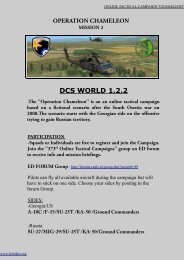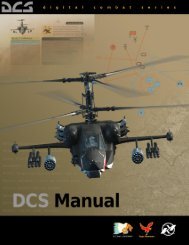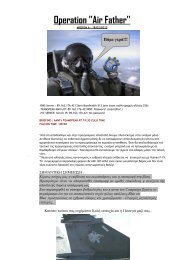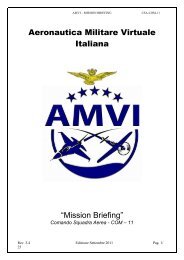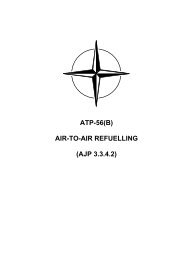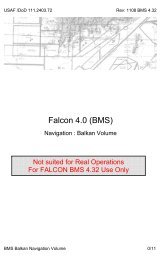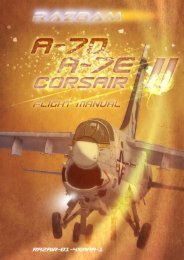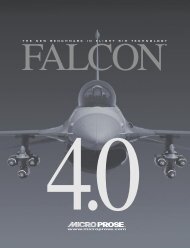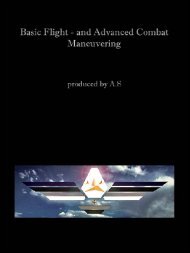T-6A Pilot Handbook.pdf
T-6A Pilot Handbook.pdf
T-6A Pilot Handbook.pdf
- No tags were found...
Create successful ePaper yourself
Turn your PDF publications into a flip-book with our unique Google optimized e-Paper software.
IntroductionIt doesn‟t seem that long ago that the T-6/A Texan II, our first in the Pro Series line ofproducts was released to an eager public, yet in the last two years since its release,the T-6/A Texan II has become so popular that it has received positive feedback fromsuch avenues as Raytheon Australia & various aircrew of the United States Navy andUnited States Air Force.It is from this feedback and from the feedback of our customers that we havedeveloped the final rendition of the T-6/A Texan II product.The IRIS T-6/A Texan II Advanced takes what we have learned from the last two yearsand packages it in a high fidelity simulation platform designed and developed withmilitary classroom training in mind.The IRIS Pro Series T-6/A Texan II Advanced has been developed in partnership withVirtual Flight Academy as a key component in their upcoming training packagebeing presented to the United States Air Force Academy. We are proud to be part ofthis endeavor, and from the feedback thus far, this latest rendition of the T-6/A TexanII is a significant step to making the VFA‟s plans a reality.In fact, we‟re so confident in the fidelity of this aircraft, that we‟ve provided you withthe USAF operations manual for the T-6/A Texan II, which contains a wide variety ofuseful information relating to the operation and performance of the aircraft. Allassociated documentation can be located within the following folder;Microsoft Flight Simulator X/IRIS Pro Series/T-<strong>6A</strong> Texan II/Manuals & ReferencesFor those reading this manual who have obtained the free SP2 update, many of thesystems features in this manual are not applicable to you. Whilst the gauges andflight model in the Advanced product are key components in SP2, many of thesystems are in the advanced product only.As such when reading through this manual you may find sections labeled„(Advanced Product ONLY). Those sections only apply to the advanced version ofthe aircraft.If you are a legitimate purchaser of the IRIS T-6/A Texan II and have downloaded thefree SP2 update and wish to purchase the Advanced version for a discounted price,please forward your proof of purchase to support@irissimualtions.com and we willforward you a discount code to use on our store.Finally I hope you all enjoy this new lease of life breathed into the IRIS T-6/A Texan II asit has provided us with many hours of joy testing and developing this product for you.David BriceFounder & Product ManagerIRIS Flight Simulation Software
DedicationPhoto © USAF websiteI would personally like to dedicate this product to a man whom I‟ve recently come toknow, Brig. Gen. Randy Cubero. I was introduced to General Cubero a number ofweeks ago by Flack Maguire, Executive Director of Virtual Flight Academy, whom theT-6/A Texan II Advanced was developed for.One time Dean of the US Air Force Academy, General Cubero saw action in theVietnam War flying the OV-10 as a forward air controller followed by otherassignments in Panama and the Military Airlift Command where he flew the C-118,C-135 and C-141.General Cubero, has been instrumental in assisting me with developing themultiplayer aspect of this version of the T-6/A Texan II. Both of us spent numeroushours nailing down a few issues relating to the shared cockpit experience in FSX sothat we could provide a first class demonstration of the product.So I would like to publicly thank General Cubero for his time, effort and seeminglyunending patience in the face of one of the more tricky aspects of flight simulatordevelopment…... troubleshooting!General Cubero has his name firmly placed on the side of the USAF Colombus AFBvariation and the new „fictional‟ USAF Academy variation in recognition of hisaccomplishments and the valuable assistance he has provided.For more information on Brig. Gen. Cubero, please visit the USAF Biographies pagebelow;http://www.af.mil/bios/bio.asp?bioID=5128
Important InformationDisclaimer & End User License AgreementPlease remember that this product is for entertainment purposes only and assuch should not be used for real world flight training.Not all systems have been simulated and those which have been simulatedare done so using the limitations of the Microsoft Flight Simulator platform.Any enquiries regarding commercial, military or academic use of this programshould be directed via e-mail to admin@irissimulations.comFurthermore, all components of this product are copyright IRIS FlightSimulation Software with the exception of the product sounds which arecopyright Turbine Sound Studios and are used under license.NO replication, unauthorized distribution, reduction or reverse engineering ofthis software, either in whole or in part, is permitted in ANY form without theexpress written permission of IRIS Flight Simulation Software.By installing this software, you are hereby agreeing to the above terms andconditions.About this GuideThis guide has been written to familiarize new users to the systems, operationsand handling of the IRIS Pro Series T-6/A Texan II product. It is highlyrecommended that users have a working knowledge of Microsoft FlightSimulator and the theory of flight PRIOR to running this product.By reading and learning the <strong>Pilot</strong> Manual prior to flying and keeping it to handduring your flight for reference, you will gain the most enjoyment from thisproduct.For additional information not contained in this guide, please refer to thedocumentation included in the folder below;Microsoft Flight Simulator X/IRIS Pro Series/T-<strong>6A</strong> Texan II/Manuals & References
Aircraft SpecificationsGeneral characteristicsCrew: 2, tandem seatingLength: 33 ft 4 in (10.2 m)Wingspan: 33 ft 5 in (10.2 m)Height: 10 ft 8 in (3.3 m)Empty weight: 4,900 lb (2,087 kg)Loaded weight: 6,550 lb (2,971 kg)Max takeoff weight: 6,500 lb (2,958 kg)Powerplant: 1× Pratt & Whitney Canada PT<strong>6A</strong>-68 turboprop, 1,100 shp (820 kW)PerformanceMaximum speed: 316 knots IAS (Mach 0.67 at high altitude, 585 km/h)Range: 850 nm (1,575 km)Service ceiling 31,000 ft (9,448 m)Rate of climb: 4,500 ft/min (1,372 m/min)ArmamentNone.
Sec 1. Cockpit SystemsT-6/A Texan II Cockpit LayoutThe IRIS T-6/A cockpit layout is based on the US Navy/Air Force JPATS TrainingDocumentation. However as this is based on early documentation, you mayfind that some switches and systems operate differently in the current realworld airframes.The image below shows the T-6/A Texan II in virtual cockpit mode.Description of the highlighted sections are on the following page.
Sec 1. Cockpit SystemsT-6/A Texan II Cockpit Layout (cont.)T-6/A Texan II Virtual Cockpit Layout OverviewAs the Virtual Cockpit and 2D cockpit share the same instruments and layout,we have chosen to describe the location of the Virtual Cockpit instrumentsand their operation so not to double up on information.1. Main Instrument Panel featuring;- EHSI- EADI- PEDD- AEDD- ESND- Digital ASI- Digital VSI- Digital Altimeter- Radio System- Flight plan Display Unit (FDU)- Gear & Flap indicators- Central Warning/Caution/Advisory and Annunciation System- Standby Instrumentation- EFIS- Chronometer- AOA Indicator and Indexer2. Left Console featuring;- Lighting and Trim Aid Console- Power Control Lever and Flap Control Console- Seat and Systems Test Console3. Right Console featuring;- Propulsion System Console- Temperature Systems Console- Oxygen Systems ConsoleWhilst we have made every effort to make all the switches and controlsfunctional in the T-6/A Texan II, due to the limitations of the software, somesystems are not replicated at this time. In those instances, whilst the switcheswill be clickable for procedural purposes, they will have no effect in thesimulation.In those instances we have marked the system description as (NF).
Sec 1. Cockpit SystemsMain Instrument ConsoleThe main instrument console contains all instrumentation and systems displaysfor the T-6/A Texan II necessary for flight and operation.The image below shows the console in virtual cockpit mode. Description ofthe highlighted sections are as follows;1. Angle of Attack Indicator - Displays the current angle of attack relative tothe airflow over the wing.2. Digital Airspeed Indicator - Shows the current indicated airspeed in knots.3. Electronic Attitude Display Indicator (EADI) - Shows the current aircraftattitude and ILS information. More details can be found in Section 2.4. Digital Altitude Indicator - Displays the current altitude of the aircraft infeet. Also features a Kholsman knob for adjustment of the ambientpressure reading.5. Nosewheel Steering and Speed Brake indicators - Displays if the NosewheelSteering system is active (top indicator) and if the Speedbrake isdeployed (bottom indicator).6. Chronometer - Displays the current local time in 24 hour format.7. G-Force Indicator - Displays the current force in G being applied to theairframe with needles for maximum and minimum attained G-force.
Sec 1. Cockpit SystemsMain Instrument Console (cont.)The main instrument console contains all instrumentation and systems displaysfor the T-6/A Texan II necessary for flight and operation.The image below shows the console in virtual cockpit mode. Description ofthe highlighted sections are as follows;8. Radio System - Displays the current radio frequencies for ADF,Communications, Transponder and NAV1.9. Electronic Horizontal Situation Indicator (EHSI) - Displays the currentnavigational data in conjunction with the EFIS panel. Please refer toSection 2 for more detailed information.10. Digital Vertical Speed Indicator - Displays the current speed of ascent ordescent in feet per minute.11. Primary Engine Data Display (PEDD) - Displays the aircrafts major enginedata.12. Flightplan Display Unit (FDU) - Displays the flight-planner route mode ofthe Texan II GPS system.13. Alternate Engine Data Display (AEDD) - Displays both cockpits withbackup visual indication of engine operations.14. Engine/Systems/NACWS Display (ESND) - Displays current oil, hydraulicand electrical systems data.
Sec 1. Cockpit SystemsMain Instrument Console (cont.)The main instrument console contains all instrumentation and systems displaysfor the T-6/A Texan II necessary for flight and operation.The image below shows the console in virtual cockpit mode. Description ofthe highlighted sections are as follows;15. Popup Navigator - Displays the panel popup overview controller allowingaccess to the side consoles and other instrumentation in the 2D panel orquicker access to pop-ups in the Virtual Cockpit view.16. Audio Console - Toggles on or off many audio switches for variousnavigational systems.17. Standby Airspeed Indicator - Displays the current indicated airspeed ofthe aircraft.18. Standby Attitude Indicator - Displays the current attitude information ofthe aircraft.19. Standby Altimeter - Displays the current height of the aircraft, in feet fromSea Level.20. Turn and Slip indicator - Displays the current turn and slip of the aircraft.21. Central Warning/Caution/Advisory and Annunciation System (CWS) -Displays to the pilot any issues that need to be brought to their attentionduring aircraft operations.
Sec 1. Cockpit SystemsMain Instrument Console (cont.)The main instrument console contains all instrumentation and systems displaysfor the T-6/A Texan II necessary for flight and operation.The image below shows the console in virtual cockpit mode. Description ofthe highlighted sections are as follows;22. Flap Indicator - Displays the current position of the wing flaps.23. Electronic Flight Information System (EFIS) - Allows operation of the EADIand EHSI systems.24. Parking Brake Handle - Turn to engage or release the aircraft park brakes.25. Gear indicator and Handle - Pull or push to raise or lower the landinggear. Also features indication lights, green for down, red for transitioningand no lights indicate gear raised.26. Backup Communication Radio - A radio for COM2 frequency tuning.
Sec 1. Cockpit Systems<strong>Pilot</strong>’s Left Hand ConsoleThe left hand console contains the lighting and trim aid console, PCL consoleand system test console for the T-6/A Texan II.The image below shows the console in virtual cockpit mode. Description ofthe highlighted sections are as follows; More detailed information on eachconsole can be found in Section 2.1. Lighting and Trim Aid Console - Displays the aileron, rudder and pitchtrimtab positions along with exterior lighting controls.2. PCL Lever - The Power Control Lever directly controls the aircraft engineoutput. Attached to the lever is the Engine Cutoff paddle responsible forshutting down fuel flow to the engine.3. Flap Lever - Pull or push to change the aircraft wing flaps from up, totakeoff and down positions.4. System Test Console - The switches on this console test numerous lampsand systems in the T-6/A Texan II and is used during pre-flight.
Sec 1. Cockpit Systems<strong>Pilot</strong>’s Right Hand ConsoleThe right hand console contains the propulsion systems, temperature systemsand oxygen systems consoles for the T-6/A Texan II.The image below shows the console in virtual cockpit mode. Description ofthe highlighted sections are as follows; More detailed information on eachconsole can be found in Section 2.1. Propulsion Console - Contains all the required engine systems switchesand fuel control systems.2. Temperature Console - Contains all the required systems switches tomanage the onboard temperature and air-con systems.3. Oxygen Console - Contains all the required systems switches relevant tothe operation of the onboard oxygen systems.
Sec 2. Cockpit InstrumentationEADI (Electronic Attitude Display Indicator)The Electronic Attitude Director Indicator lies at the very heart of the Texan IIEFIS system and is the primary flight aid used when flying. The EHSI and EADImake up the core of the EFIS system.EADI Composite ModeIn composite mode, the EADI is displayed with an Compass Rose and CDIneedle overlaid on top to aid in primary navigation should either the EADI orEHSI display screen fail.The images below show the EADI in VOR and GPS controlled compositemode. This is one of the more common modes used for primary navigationand displays a great deal of information at a glance for the pilot.EFIS Composite Mode can be toggled on or off using the 'CMP' button on thebottom left of either display.The top left shows the following information; Distance in nautical miles from the aircraft to the navigation source(NAV1). Current indicated airspeed of the aircraft. Estimated time of arrival at the current navigation source.The top right shows the following information; Current navigation course heading set by the pilot in the EFIS system. Current heading set by the pilot in the EFIS system.EADI in VOR Composite Mode
Sec 2. Cockpit InstrumentationEADI (cont.)The images below show the EADI in GPS mode. This is one of the morecommon modes used for primary navigation and displays a great deal ofinformation at a glance for the pilot.The top left shows the following information; Distance in nautical miles from the aircraft to the next GPS waypoint(GPS). Current indicated airspeed of the aircraft. Estimated time of arrival at the current GPS waypoint.The top right shows the following information; Current Direct To (DTK) heading set by the GPS system. Current heading set by the pilot in the EFIS system.Both composite modes feature a compass rose, heading bug and CDI needlefor basic navigation should the need arise.EADI in GPS Composite Mode
Sec 1. Cockpit InstrumentationEADI (cont.)EADI En-Route ModeThe image below shows the EADI in the standard mode often seen duringflying and is similar in design to most attitude indicators. The bottom of thedisplay shows the rate of turn gauge.EADI during standard flightIf however, you enter an unusual attitude such as +/- 65° degrees bank or+30° / -20° pitch, the display will alter to show the unusual attitude display asindicated in the image below;EADI during ‘unusual attitude’ mode
Sec 2. Cockpit InstrumentationEADI (cont.)As you can see, the attitude ladder has changed format and the EADI nowhas a bank pipper displayed for orientation.When the aircraft returns to a pitch orientation of less than 25° up or 15° downand the bank angle is less than 60°, the normal EADI presentation willreappear.During very high pitch angles, the display will alter once more to show anumber of red recovery chevrons. The red chevrons are used to indicate thenearest direction for a level attitude recovery and are displayed between 40°and 85º nose low and between 50° and 85º nose high.Note: With the advent of SP2, the EADI has a bank pipper displayed at ALLtimes.EADI during ‘unusual attitude’ modewith red recovery chevrons
Sec 2. Cockpit InstrumentationEADI (cont.)EADI Localizer ModeWhen in Localizer Approach mode, the EADI changes to display the followingitems (as shown in the images below); Lateral deviation scale Selected course (CRS) Selected heading (HDG) Selected NAV sensor TO/FROM information Distance InformationFor ILS glide path, a stationary vertical scale is displayed on the right side ofthe display and marker beacon information is displayed on the EADI (if beingreceived). Outer marker in blue Middle marker in amber Inner Marker in whiteEADI in localizer mode with EHSIlocalizer mode underneath
Sec 2. Cockpit InstrumentationEADI (cont.)Failure AnnunciationsIf the Attitude Indicator fails, the display will show ATTITUDE FAILURE as shownbelow.EADI during Attitude Indicator Failure
Sec 2. Cockpit InstrumentationEHSI (Electronic Horizontal Situation Indicator)The Electronic Horizontal Situation Indicator lies at the very heart of the Texan IIEFIS system and is the primary navigation aid used when flying. The EHSI andEADI make up the core of the EFIS system.EHSI Composite ModeIn composite mode, the EADI is displayed with an Compass Rose and CDIneedle overlaid on top to aid in primary navigation should either the EADI orEHSI display screen fail.The images below show the EADI in VOR and GPS controlled compositemode. This is one of the more common modes used for primary navigationand displays a great deal of information at a glance for the pilot.EFIS Composite Mode can be toggled on or off using the 'CMP' button on thebottom left of either display.The top left shows the following information; Distance in nautical miles from the aircraft to the navigation source(NAV1). Current indicated airspeed of the aircraft. Estimated time of arrival at the current navigation source.The top right shows the following information; Current navigation course heading set by the pilot in the EFIS system. Current heading set by the pilot in the EFIS system.EHSI in VOR Composite Mode
Sec 2. Cockpit InstrumentationEHSI (cont.)The images below show the EHSI in GPS composite mode. This is one of themore common modes used for primary navigation and displays a great dealof information at a glance for the pilot.The top left shows the following information; Distance in nautical miles from the aircraft to the next GPS waypoint(GPS). Current indicated airspeed of the aircraft. Estimated time of arrival at the current GPS waypoint.The top right shows the following information; Current Direct To (DTK) heading set by the GPS system. Current heading set by the pilot in the EFIS system.EHSI in GPS Composite Mode
Sec 2. Cockpit InstrumentationEHSI (cont.)EHSI HSI ModeThe images below show the EHSI in VOR HSI mode. This is one of the morecommon modes used for primary navigation and displays a great deal ofinformation at a glance for the pilot.The top left shows the following information; Distance in nautical miles from the aircraft to the navigation source(NAV1). Current indicated airspeed of the aircraft. Estimated time of arrival at the current navigation source.The top right shows the following information; Current navigation course heading set by the pilot in the EFIS system. Current heading set by the pilot in the EFIS system.EHSI in HSI VOR mode.
Sec 2. Cockpit InstrumentationEHSI (cont.)At the left of the EHSI, the display will show either VOR or GPS depending onwhat the primary navigation source is set to. As you can see from the imagebelow, it is currently set to VOR. Pressing the 'NAV' button on the EFIS panel willtoggle between VOR and GPS mode.The center of the display shows a standard compass rose along with threeneedles.The main green needle is the VOR course needle and can be adjusted usingthe 'CRS' knob on the EFIS panel. In GPS mode the arrow is blue as explainedon the next page.The white needle displays the direction of the selected navigation source, inthis case it is a VOR/DME station located 18.0 nautical miles from the aircraftat a heading of 83 degrees.The red needle is the current GPS direction. This needle used with the flightplanner facility in FS2004 or FSX will show you the direction to your next GPSwaypoint.At the very bottom of the display are the distances from the aircraft to theselected navigation sources. If no source is found or selected then the displaywill show '----'.EHSI in HSI VOR mode.
Sec 2. Cockpit InstrumentationEHSI (cont.)EHSI HSI ModeIn GPS mode, the EHSI changes color and function. Instead of showing thesame information as in the EHSI VOR mode version, the EHSI now shows thedistance from the aircraft to the next GPS waypoint on the left and thesuggested 'Direct To' (DTK) bearing on the right.EHSI in HSI GPS mode.
Sec 2. Cockpit InstrumentationEHSI (cont.)EHSI DG ModeIn directional gyro (DG) mode, the EHSI simply shows the current heading bugas controlled by the pilot via the EFIS panel and a standard compass rose.A new code change has also allowed display of a VOR and ADF needle toprovide the DG mode with RMI functions. (Not shown below)HSI and DG modes are toggled with the HSI button on the EFIS panel.Note: The SP2 update now adds an ADF needle to the DG Mode display. TheADF needle cannot be toggled on or off, however it will display Red X marksto indicate if the ADF needle is unreliable.EHSI in DG mode.
Sec 2. Cockpit InstrumentationEHSI (cont.)EHSI ARC Map ModeIn ARC Map mode, the EHSI displays a large scale moving map forward of theaircraft as indicated in the image below.As with the HSI mode, the top left shows the following information;Distance in nautical miles from the aircraft to the navigation source(NAV1).Current indicated airspeed of the aircraft.Estimated time of arrival at the current navigation source.The top right shows the following information;Current navigation course heading set by the pilot in the EFIS system.Current heading set by the pilot in the EFIS system.EHSI in ARC Map Mode showingAirports, VORs and NDBs
Sec 2. Cockpit InstrumentationEHSI (cont.)In addition, the ARC Map mode shows a deviation bar on the bottom of thescreen which acts as a centering needle for the selected navigation source,similar in function to the CDI needle when on HSI mode.The moving map will ALWAYS display your current flight plan route, howeverby pressing the ARC button on the EFIS panel you can cycle through thefollowing ARC map display modes.ARC Map with VOR stations displayedARC Map with VOR & Intersections displayedARC Map with VOR & Intersections and Airports displayed.Revert to HSI mode.When in GPS Mode, the ARC Map alters slightly showing the same informationas in the EHSI VOR mode version, the EHSI now shows the distance from theaircraft to the next GPS waypoint on the left and the suggested'Direct To' (DTK) bearing on the right, along with a CDI needle which is slavedto the current flight plan waypoint.All other ARC functions as indicated above apply in GPS mode also.EHSI in GPS ARC Map Modeshowing VORs
Sec 2. Cockpit InstrumentationEHSI (cont.)EHSI Standard Map ModeIn normal map mode, the EHSI displays a 360 degree moving map centeredon the aircraft as indicated in the image below.As with the HSI mode, the top left shows the following information when in VORNAV mode;Distance in nautical miles from the aircraft to the navigation source(NAV1).Current indicated airspeed of the aircraft.Estimated time of arrival at the current navigation source.The top right shows the following information when in VOR NAV mode;Current navigation course heading set by the pilot in the EFIS system.Current heading set by the pilot in the EFIS system.EHSI in GPS Map Mode showingAirports, VORs and NDBs
Sec 2. Cockpit InstrumentationEHSI (cont.)When in GPS Mode as shown below, the map alters slightly showing the sameinformation as in the EHSI VOR mode version, the EHSI now shows the distancefrom the aircraft to the next GPS waypoint on the left and the suggested'Direct To' (DTK) bearing on the right, along with a CDI needle which is slavedto the current flight plan waypoint.Both the MAP and ARC modes can be zoomed from 2nm range out to 500nmrange by using the appropriate 'RNG' buttons on the EFIS panel.EHSI in GPS Map Mode showingAirports, VORs and Intersections
Sec 2. Cockpit InstrumentationEHSI (cont.)EHSI Failure AnnunciationsIn the event of a heading indicator failure, the EHSI will display as below;EHSI with Heading indicator failure
Sec 2. Cockpit InstrumentationPrimary Engine Data Display (PEDD)The PEDD is responsible for displaying all major engine data and is tied to theTexan II generator bus and avionics master switch. Both switches need to beon in order to power the display.The PEDD displays the following information;Engine RPM (N2)Internal Turbine Temperature (ITT)Engine N1 valueOutside Air Temperature (OAT)Primary Engine Data Display
Sec 2. Cockpit InstrumentationAlternate Engine Data Display (AEDD)The alternate engine data display (AEDD) provides each cockpit with backupvisual indication of engine operations.Information provided on the AEDD includes;Raw Inter-Turbine Temperature (RITT)TorqueGas generator speed (N1)Cockpit pressure altitude (Not functional in current build)Cockpit differential pressure (Not functional in current build)Fuel flowFuel quantityThe fuel quantity gauge receives information from fuel probes to generate avisual display of amount of fuel (in pounds) residing in internal tanksThe fuel flow gauge receives information from the fuel flow transmitter andshows the rate of fuel consumption in pounds per hour.Alternate Engine Data Display
Sec 2. Cockpit InstrumentationEngine/Systems/NACWS Display (ESND)The ESND display in its normal state, provides oil, hydraulic, and electricalsystem data.Under certain circumstances, the ESND can also provide collision alertInformation, however this has not been simulated at this time.The NACWS display is toggled by the NACWS pushbutton and will show anyFSX AI Traffic within 5 nautical miles of the aircraft.The following information Provided by ESND in its normal state;Oil temperatureOil pressureHydraulic pressureNACWS mode selectedDC voltageDC amperageEngine/Systems/NACWS Display
Sec 2. Cockpit InstrumentationDigital Vertical Speed Indicator (VSI)The Vertical Speed Indicator (VSI) shows vertical speed and direction of theaircraft.VSI Indications;Climbs or descents from 0 to 6000 FPMPositive indications indicate a climb. Negative indications show a descent.Digital Vertical Speed Indicator
Sec 2. Cockpit InstrumentationDigital Vertical Speed Indicator (cont.)Failure AnnunciationsIf the Digital Vertical Speed Indicator fails, the display will show ADC A FAIL asshown below.If the pitot static system fails, ADC FAIL will be displayed on the Altimeter,Digital VSI and Digital ASI as shown below.
Sec 2. Cockpit InstrumentationDigital Airspeed Indicator (ASI)The Digital Airspeed Indicator displays indicated airspeed, Mach number andmaximum operating airspeed VMO.ASI Indications;Indicated airspeed (while pole)Maximum operating airspeed (red and white pole)Mach numberDigital Airspeed Indicator
Sec 2. Cockpit InstrumentationDigital Airspeed Indicator (cont.)Failure AnnunciationsIf the Digital Airspeed Indicator fails, the display will show ADC A FAIL as shownbelow.If the pitot static system fails, ADC FAIL will be displayed on the Altimeter,Digital VSI and Digital ASI as shown below.
Sec 2. Cockpit InstrumentationDigital Altitude IndicatorThe Digital Altitude Indicator (Altimeter) displays baro-corrected altitude anda 10,000 feet counter is covered by a striped flag below 10,000 feet.The Baro-set Data displays millibars (MB) and inches of mercury (IN HG) toprovides correct altitude indication.Digital Altitude Indicator
Sec 2. Cockpit InstrumentationDigital Altitude Indicator (cont.)Failure AnnunciationsIf the Digital Altitude Indicator fails, the display will show ADC A FAIL as shownbelow.If the pitot static system fails, ADC FAIL will be displayed on the Altimeter,Digital VSI and Digital ASI as shown below.
Sec 2. Cockpit InstrumentationT-6/A Flight plan Display Unit (FDU)The FDU displays a number of functions; (Left hand side)Currently selected navigation reference point (Left) and next selectednavigation reference point (right)Course Deviation IndexerDistance in nautical miles (NM) from aircraft position to next selectednavigation reference pointGround SpeedEstimated Time of Arrival at next selected navigation reference point(available above 50kts ground speed)Bearing to flight plan route.FDU display items; (Right hand side)Bearing Direct To the next selected navigation reference point.Current AltitudeCurrent Latitude value of the aircraftCurrent Longitude value of the aircraftThe bottom left of the GPS display shows either GPS or NAV1 dependingon the selected navigation method on the EFIS panel.
Sec 2. Cockpit InstrumentationElectronic Flight Information System (EFIS)The EFIS control panel sits at the very heart of the T-6/A Texan II’s navigationsystem and controls the EHSI and EADI instruments. More on both of thoseinstruments can be found on their appropriate pages.The EFIS buttons and dials are as follows (left to right, top to bottom);Heading adjustment knob - Alters the heading bug on the EHSI andcomposite mode screens. (left to rotate anti-clockwise, right to alterclockwise and push to reset bug.)HSI Switch - Toggles the EHSI between HSI and DG modes.ARC Switch - Toggles the EHSI between ARC Map with VOR, ARC Mapwith VOR & NDB, ARC Map with VOR, NDB and Airports and ARC Map off.NAV Switch - Toggles between VOR and GPS primary navigation modes.RNG + - Increases MAP and ARC Map visible range.Course adjustment knob - Alters the course arrow on the EHSI andcomposite mode screens. (left to rotate anti-clockwise, right to alterclockwise and push to reset arrow.)MAP Switch - Toggles the MAP between MAP with VOR, MAP with VOR &NDB, MAP with VOR, NDB and Airports and MAP off.VOR Arrow Switch - Toggles the display of the white VOR direction arrowon the EHSI.GPS Arrow Switch - Toggles the display of the purple GPS direction arrowon the EHSI.RNG - - Decrease MAP and ARC Map visible range.
Sec 2. Cockpit InstrumentationCommunication RadioLike the GPS, the T-6/A Texan II's radio communication system is quite acomplex system, however for the purposes of Microsoft Flight Simulator wehave chosen to use only the functions operational by the simulator software.The following information relates to the single mode used within the IRIS ProT-6/A Texan II.The Radio system displays a number of functions;Ultra High Frequency radio (UHF)Very High Frequency radio (VHF)Transponder Squawk (ATC)Primary Navigation radio (NAV)COM Radio
Sec 2. Cockpit InstrumentationCommunication Radio (cont.)By default within Microsoft Flight Simulator, the above radio items transfer asfollows;UHF - ADF FrequencyVHF - COM1 FrequencyATC - Transponder CodeNAV - NAV1 FrequencyThe radios are all tuned by clicking the mouse over the numbered areas. Inthe case of the VHF and NAV radios, this action will alter the standbyfrequencies on the left of the display. To switch the standby frequencies toactive mode, you will need to click the white checkboxes on the left of thecorresponding channel.COM Radio
Sec 2. Cockpit InstrumentationCentral Warning/Caution/Advisory and Annunciation System (CWS)The Central Warning/Caution/Advisory and Annunciation System is responsiblefor advising the pilot of any system issues that need to be brought to his or herattention during operations.Please note that the CWS system has been customized slightly to meetlimitations with Microsoft Flight simulator and as such should not be taken asexact to the real aircraft.CWS Panel
Sec 2. Cockpit InstrumentationCentral Warning/Caution/Advisory and Annunciation System (CWS)CWS Warnings and CautionsBAT BUSGEN BUSPMU FAILGENCKPT PXCANOPYFUEL PXOIL PXBattery bus failure or master battery switch turned off.Generator bus failure or master generator switch turned off.Illuminated if prop autofeathers.Engine generator is inactive.Canopy is open when aircraft airborne.Canopy is open.Fuel Pressure low.Engine Oil Pressure low.OBOGS FAIL Oxygen supply switch turned off.CHIPCKPT ALTContaminent detected in engine oil system, engine damage.Aircraft above 31,000 feet AGL.HYDR FL LO Aircraft Hydraulic level low.BUS TIEFUEL BALBus Tie switch turned off.Excess (>30%) fuel misbalance between left & right tanks.PMU STATUS PMU switch turned off.EHYD PX LO Aircraft Hydraulic Pressure low.TAD FAILOBOGSTEMPL FUEL LOR FUEL LOTrim Aid Device Failure.RAM Air Flow set to LOW during high altitude operations(>29,000 feet).Left Fuel Tank quantity below 150lbs.Right Fuel Tank quantity below 150lbs.DUCT TEMP Temperature Control dial set to HOT when OAT is greater than15 degrees Celsius.
Sec 2. Cockpit InstrumentationCentral Warning/Caution/Advisory and Annunciation System (CWS)CWS Advisories and AnnunciationsIGN SELIgnition Switch turned ON.M FUEL BAL Fuel Bal Switch turned to manual.TRIM OFFBOOSTPUMPANTI ICETAD OFFST READYTrim Disconnect switch turned ON.Boost Pump switch turned ON.Probe De-Ice switch turned ON.Trim Aid Device switch turned OFF.PCL at 10% forward. Required for correct engine start.
Sec 3. 2D Panel2D Instrument Panel, Virtual Cockpit reference and Popup HelperThe 2D Panel for the T-6/A Texan II is a fantastic way to fly the aircraft.Both Virtual Cockpit and 2D modes feature many identical switches andsystems, almost everything is clickable!The 2D panel below has an option for a 2D Panel popup helper located onthe lower left of the 2D panel.This popup allows quick navigation over the various areas of the 2D cockpit.Further details on the separate consoles are covered in the following pages.2D Panel Popup Helper(left)
Sec 3. 2D PanelLighting and Trim Aid ConsoleThe lighting and trim aid console provides access and operation to theinternal and external lighting systems of the T-6/A Texan II as well as the trimaid device (TAD) and trim indicators.The panel is laid our as follows; (from top to bottom)(From left to right) Aileron Trim indicator, Rudder Trim indicator andElevator Trim indicatorFloodlight switch (2D Panel & Virtual Cockpit), Side Lighting switch(2D Panel only), Instrument Lighting Switch (not operative) and Trim AidDevice switch.Landing Gear Light, Taxi Light, Anti-Collision Lights, Navigation Lights andTrim Disconnect Switch.In virtual cockpit mode, the floodlight switch controls floodlighting, side lightingand instrument backlighting in the single action. In 2D cockpit mode, the sidelighting and floodlighting is controlled independently. To provide an overallblue floodlight at night in 2D mode, please use the Panel light shortcut(Shift+P)The Trim Disconnect switch will automatically disconnect the Trim Aid Deviceand center all trim values. Please also note that this system overrides any usertrim inputs whilst the trim disconnect switch is set to 'Disconnect'.
Sec 3. 2D PanelPower Control Lever (PCL) and Flaps ConsoleThe Power Control Lever & Flaps console is used to control engine power andaircraft flaps position.Additionally, by clicking the red 'engine cutoff' switch at idle throttle, you canshut down the engine.Operation of the flaps is done by clicking on the flaps area either with a 'plus'mouse cursor to raise the flaps or a 'minus' mouse cursor to lower the flaps.
Sec 3. 2D PanelSeat Control and System Test ConsoleThe Seat Control & System Test Console controls the viewpoint position withinMicrosoft Flight Simulator's 2D panel view and also controls the following testfunctions;LAMP - Toggles full CWS lights, Master Caution Light, Master Warn Lightand Fire Warn light.AUDIO - Currently not operative, but in the real aircraft test the audiofunction of the Overspeed and Landing Gear warnings.AUX BAT - Currently not operative, but tests the operation of the AuxiliaryBattery.AOA - Tests the AOA Indexer light for proper operation.FIRE - Independently tests the Fire Warn Light.Please note that at this time, the canopy fracture system is non-operationalwithin Microsoft Flight Simulator.
Sec 3. 2D PanelPropulsion ConsoleThe propulsion console is responsible for all startup and engine operations inthe T-6/A Texan II.The switches and controls of the propulsion panel are noted below (from leftto right, top to bottom);Master Battery SwitchMaster Generator SwitchAuxiliary Battery SwitchEngine Starter Switch - Toggle to AUTO/RESET for engine start afterfollowing pre-start checklist.Ignition Switch - manually engages engine igniters prior to engine start.Fuel Bal Switch - toggle switch to control whether fuel tank feed isautomatic or decided by the pilot.Manual Fuel Bal Switch - Used in conjunction with the Fuel Bal Switch, tellsthe aircraft to make use of the left or right tank for fuel feed.Avionics Master SwitchBus Tie SwitchProbes Anti-Ice SwitchBoost Pump SwitchPMU (Power Management Unit) Switch
Sec 3. 2D PanelTemperature Systems ConsoleThe temperature console is responsible for all air conditioning and temperatureoperations in the T-6/A Texan II.The switches and controls of the temperature panel are noted below (fromleft to right, top to bottom);Evap Blower SwitchBleed Air Inflow Switch - Required to HI for high altitude operations>29,000 feet, or OBOGS WARN light will illuminate on CWS.Temperature Control Dial - Required to HOT for operations where ambienttemperature falls below 10 degrees Celsius or set to COLD if 'DUCT TEMP'light illuminates on CWS.RAM Air Flow Switch
Sec 3. 2D PanelOxygen Systems ConsoleThe oxygen systems console is responsible for the OBOGS (On-BoardOxygen Generation System) in the T-6/A Texan II.The switches and controls of the oxygen systems panel are noted below (fromleft to right);Emergency Oxygen SwitchOxygen Flow SwitchOxygen Supply Switch - Required ON for flight operations or OBOGS Faillight will illuminate on CWS.
Sec 3. 2D PanelStandby InstrumentsThe standby instruments console is used for displaying the standbyinstruments in the case of any primary instruments failing or a completeelectrical system failure.The instruments on the standby panel are as follows;Altimeter. (Top Left)Rate of Turn indicator. (Top Right)Attitude indicator. (Bottom Left)Airspeed indicator. (Bottom Right)
Sec 4. Normal ProceduresPREPARATION FOR FLIGHTChecklistsThis section includes all procedures that are necessary for the operation of theaircraft, presented in an amplified format. The abbreviated checklists areavailable from the Flight Simulator kneeboard during flight and is to be carriedby flight crew on every sortie.For a more in-depth look at the T-6/A Texan II Operational Procedures, pleaserefer to AFMAN11-248.<strong>pdf</strong> circa October 2008.(located in your ‘IRIS Pro Series/T-<strong>6A</strong> Texan II/Manuals & References’ folder).Whilst much of the information in the manual is relating to the real world TexanII aircraft, we are confident that a great deal of information will be of use foroperating this simulation.Note: The following checklists, whilst based on real the Texan II checklists aredeveloped specifically for this simulation and should NOT be used for realworld purposes.PRE-FLIGHTBEFORE START CHECKS1. Gust lock - OFF.2. Park Brake - ON.2. Master battery - ON.3. Auxiliary battery - OFF.4. Lamp Test - TOGGLE (Check Warning Panel, Master Warn Light, MasterCaution Light, & Fire Warn Light).5. AOA Test - TOGGLE (Check AOA Indexer operational).6. Fire Test - TOGGLE (Check Fire Warn Light operational).7. Navigation lights - ON.8. Engine cutoff paddle - PULL UP to disengage.9. PMU switch - NORM (Check PMU STATUS light extinguished on warningpanel.)10. Bus Tie switch - NORM (Check BUS TIE extinguished on warning panel.)11. Canopy - CLOSE.
Sec 4. Normal ProceduresSTARTINGENGINE STARTING CHECKS1. Anti Collision Lights - ON.2. Boost Pump - ON.3. Master Generator - ON.4. Ignition - ON.5. Increase PCL until green 'ST READY' light appears on warning panel.6. Attitude Indicator - CAGE.7. Starter - AUTO/RESET.8. Engine N1 - Confirm rising values.When engine ‘OIL PX’ extinguished on CWS display9. Engine cutoff paddle - PUSH DOWN to engage fuel flow to engine.At engine N1 of 20% or greater;10. PCL - Idle.When engine N1 stabilized at or above 55%:11. Ignition - OFF.12. Starter - OFF.AFTER START CHECKS1. Confirm torque reading between 5-8%, N1 between 68-72%.2. Boost Pump - ARM.3. Avionics - ON.4. Engine oil pressure and temperature - Green arcs.5. Emergency Oxygen Switch - NORMAL.6. Oxygen Supply - ON (Check 'OBOGS FAIL' light extinguished on warningpanel.)7. Emergency Oxygen Switch - TEST MASK, confirm oxygen flow.8. Emergency Oxygen Switch - NORMAL.9. Bleed Air Inflow - HI10. Trim Aid Device - ON11. Attitude Indicator - UNCAGE
Sec 4. Normal ProceduresTAXICAUTIONMaintain a minimum distance of 50 meters from precedingaircraft to prevent foreign object damage.BRAKING TECHNIQUE WHILE TAXIINGDuring extended taxiing, the recommended technique is to allow the aircraftto reach a faster than normal taxi speed. Control is exercised by the periodicapplication of smooth braking to bring the aircraft almost to rest before releasingthe brakes completely.TAXI CHECKS1. Parking Brake - OFF.2. Taxi Light - ON.NOTEDepending on the ambient temperature, ground slope andnature of the ground surface, the aircraft may commence tomove immediately. A small amount of thrust may be required,however, once moving, idle power is usually sufficient to taxialong level ground.3. Brakes - Check operation.4. Nose wheel steering - ON. Check function.5. Flight Instruments - Check function.
Sec 4. Normal ProceduresPRE-TAKE-OFFPRE-TAKE-OFF VITAL ACTIONS1. Canopy - Closed and locked, light out.2. Air brake - IN.3. FLAPS - Select T/O, indicating.4. Probes Anti-Ice - ON, indicating.5. Trims - Set as required.6. Flight Instruments - Functional check carried out. No flags.7. Engine Instruments - Indications in green arc.8. Hydraulic press. - Indications in green arc.9. Fuel - Contents, balanced, flow normal.10. CWS - No red or amber captions.11. Controls - Full, and free movement.12. Emergency Briefing - Conducted.LINE UP CHECKSWhen aligned with the runway heading check;1. Landing Light - ON.2. Transponder (XPDR) - As required.3. Anti-Collision lights - As required.
Sec 4. Normal ProceduresTAKE-OFFNORMAL TAKE-OFF1. Brakes - Release.2. Throttle - 75-80% Torque.3. Check Torque, N1, ITT to ensure correct operations.4. Airspeed - At 80 KIAS rotate.5. Landing Gear and Flaps up, climbing as per AFMAN11-248 climb tables.NOTEDuring throttle advance, engine limits may be momentarilyexceeded. The PMU should stabilize maximum valueswithin approximately five seconds.OBSTACLE CLEARANCE TAKE-OFF1. Throttle - 75-80% Torque.2. Check Torque, N1, ITT to ensure correct operations.3. Brakes - Release.4. PCL - MAX.5. Airspeed - At 100 KIAS rotate until 19.5 degree pitch indicated.6. Landing Gear and Flap up, climb at best rate of climb holding approx140 KIAS until clear of obstacles.CROSS-WIND TAKE-OFFDuring the take-off roll aileron should be used into wind to assist with themaintenance of wings level.To prevent side loads on the main landing gear, rotation to the take-offattitude should be accomplished in a positive manner.
Sec 4. Normal ProceduresTAKE-OFFAFTER TAKE-OFF CHECKSWhen the aircraft is safely airborne, proceed as follows;1. Landing Gear - UP.2. Flaps - UP.3. Air Brake - IN.4. Check - LG lights out, flap indicating UP and AIR BRAKE indicating IN by180 KIAS.At airspeeds above 200 KIAS, the landing gear may not fully retract. Proceedas follows;5. Reduce speed to below 200 KIAS.6. Stabilize 1G flight.7. Await gear retraction (all green and reds extinguished).8. Proceed as normal.INFLIGHTCLIMB/PERIODIC CHECKSNormal climb speed is dictated by weight and based according to AFMAN11-248 climb tables. During the climb and at periodic intervals during flightconduct the following checks;1. Engine - Indications checked.2. Hydraulic pressure - checked.3. Fuel - Contents, agrees with analogue gauge, balanced.4. CWS - No Red or Amber captions.CRUISEFor cruise data refer to AFMAN11-248.
Sec 4. Normal ProceduresINFLIGHTFLIGHT CHARACTERISTICSFor information regarding the aircraft flight characteristics refer to AFMAN11-248 and Section 5.PRE-MANOEUVRE CHECKSBefore maneuvers such as stalling, spinning or aerobatics, carry out thefollowing checks;1. Height - Sufficient for recovery.2. Equipment - No loose articles.3. Fuel symmetry - Within a quarter tank.4. Trims - As required.DESCENT AND REJOINMaximum Rate DescentEntry technique for entering a maximum rate descent will depend on the flightcircumstances at the time. Should a maximum rate descent be required, thefollowing procedure is used when at or below cruise speeds and powersettings;1. Throttle - Max power (or idle if above cruise power and speed).2. Attitude - Lower to 45º nose down.Approaching 250 KIAS;3. Throttle - IDLE.4. Air Brake - Out.5. Airspeed - Adjust pitch to maintain 250 KIAS.Similar descent performance (15,000 ft/min ROD) can be achieved at 300KIAS, clean but with higher control forces.
Sec 4. Normal ProceduresREJOIN CHECKSBefore descent or before entering the circuit pattern, carry out the followingchecks;1. Fuel - Contents, agrees with analogue gauge, balanced.2. Instruments - Erect, Off flags away, Compass comparison.3. Radio and navigation aids - Tune and identify.4. Altimeter - Set QNH as required.LANDINGPRE LANDING CHECKS1. Airspeed - Below 180 KIAS.2. AIR BRAKE - IN.3. LG - DOWN, 3 greens.4. Brakes - Positive feel.5. Fuel - Contents, agrees with analogue gauge, balanced.6. Flap - DOWN when established on finals and adjust trim as necessary.THRESHOLD SPEEDSThreshold speeds are as follows;Land Flap Flapless Glide100 KIAS 110 KIAS 120 KIASNOTEWhen landing in gusty surface wind conditions, increasethe calculated threshold speed by half the gust factor upto 10 kts.
Sec 4. Normal ProceduresLANDING (cont.)NORMAL PROCEDUREAcknowledge landing instructions and check the landing gear selector panelto confirm that the landing gear is down and locked. Lower FLAPS(as required) and maintain a constant approach path. At or near the runwaythreshold, commence a flare then slowly close the throttle to IDLE. Fly themain wheels onto the ground to achieve a positive touchdown.BRAKING TECHNIQUEBraking in the T-6/A Texan II is effective but the application of only moderatepressure can be sufficient to lock the wheels. Correct braking techniques areessential to avoid blowing tires or overheating the brakes and activating thefusible plugs in the wheels.CAUTIONThere is minimal feedback to warn of impending wheel lock, andtire blow-out can occur almost instantaneously.Following touchdown, maximize aerodynamic braking, but lower thenose wheel onto the runway before elevator effectiveness is lost. Commencebraking below 60 KIAS (as required), and introduce back stick but do not allowthe nose oleo to extend. Equal weight on both main wheels can bemaintained by the use of aileron into wind.MAXIMUM EFFORT LANDINGFly an accurate threshold speed (if required, an AOA indexer approach maybe flown). Lower the nose wheel immediately after landing and commencemoderate braking.Introduce back stick, but do not allow the nose oleo to extend. When below60 KTS groundspeed increased brake pressure may be smoothly applied.Maintain directional control by the use of rudder and differential braking.
Sec 4. Normal ProceduresAFTER LANDINGAFTER LANDING CHECKSWhen clear of the runway, carry out the following checks;1. Air Brake - IN.2. Flaps - UP.3. Probes Anti-Ice - OFF.4. Landing Light - OFF.5. Taxi Light - CHECK ON.SHUTDOWN CHECKSProceed as follows to shutdown the engine.1. Parking Brake - ON.2. Avionics - OFF.3. Engine Cutoff paddle - PUSH to shut down engine.When the engine has completely shut down;4. Canopy Lever - PULL to open canopy.5. Lights - ALL OFF.6. Trim Aid Device - OFF.7. Bleed Air Inflow - OFF.8. Oxygen Supply - OFF.9. PMU - OFF.10. Master Generator - OFF.11. Auxiliary Battery - OFF.12. Battery - OFF.13. Gust Lock - ON.14. Crew - Disembark as required (Adjust Payload Section.)POST FLIGHT CHECKLIST1. Exterior Checklist - OPEN (Shift+1 by default, Shift+2 if 2D panel is applied.)2. Wheel Chocks - IN POSITION (Check Box.)4. Intake Covers - IN POSITION (Check Box.)5. Prop Tie - IN POSITION (Check Box.)6. Canopy Cover - IN POSITION (Check Box.)
Sec 5. Operating LimitationsPlease note that this image below represents the real world T-6/A circa 2004, and as such is forsimulation reference purposes only and may not reflect accurate details within the simulation.
Sec 6. Systems SimulationSYSTEMS SIMULATIONThe following is some details of systems simulated in the IRIS Pro Series T-6/ATexan II. Please note that some of these systems may not be completelyaccurate and are included for your entertainment purposes.Realistic Engine (Advanced Product ONLY)By running the engine in the T-6/A Texan II to hard, you run the risk ofdamaging it and in some circumstances resulting in an engine fire.The following are the conditions relating to engine damage and engine fire.If the engine torque exceeds 95% for greater than 180 seconds, the engine willbecome damaged. This is indicated by a drop in max torque and the CHIPlight illuminating on the CWS display.If the CHIP light is illuminated, you are recommended to NOT exceed 60%torque. If you exceed 60% torque for greater than 90 seconds with the CHIPlight illuminated, the engine will fail and the engine will catch fire.In the event of an engine fire, turn the firewall cutoff handle immediately toextinguish the fire and prevent further structural damage.Perishable Crew (Advanced Product ONLY)The crew in the T-6/A Texan II can become incapacitated under certainconditions. These conditions vary, but are normally figured out with a bit ofcommon sense. For example, if you open the canopy mid flight, or leave theengine on fire for to long, you’ll find the crew become incapacitated and theaircraft will loose control.Both the above functions can be toggled on or off from the popup menu(Shift+1)Changing AircraftNOTE: Changing, or reloading aircraft will result in ALL cockpit settingsreturning to default positions.
Sec 6. Systems SimulationSYSTEMS SIMULATIONThe following is some details of systems simulated in the IRIS Pro Series T-6/ATexan II. Please note that some of these systems may not be completelyaccurate and are included for your entertainment purposes.Ejection (Advanced Product ONLY)If you pull the ejection handle mid flight, the crew and canopy will disappearand you will lose all control of your aircraft.Gust LockIf the Gust Lock handle is engaged, no control surface movement will bepossible for the ailerons or elevators. This applies to being in-flight or on theground.Oxygen Controller (Advanced Product ONLY)When the OBOGS system is turned on (indicated by visual display of the crewoxygen masks) and the Emergency Oxygen switch is set to NORMAL, anaudible mask breathing sound will occur at greater than 2G. If the OBOGSsystem is turned ON and the Emergency Oxygen switch is turned to TEST MASK,the audible breathing sound will be on permanently.Spoiler LimiterThe T-6/A Texan II Spoiler will NOT operate, or if extended, will retract if the PCLis advanced to full or the flaps are lowered.Autopilot (Advanced Product ONLY)In the rear seat of the aircraft on the right hand console is a basic AutopilotSystem under the heading AFCS (Automatic Flight Control System).The AFCS features three switches, and they are as follows;AFCS Master Switch - Turns the AFCS system on or off. This MUST be turnedon BEFORE any of the sub-mode switches below are engaged.Heading Hold - Aircraft holds the current heading as set by the EHSIheading bug.Altitude Hold - Aircraft holds the current aircraft altitude. To alter altitude,disengage the switch, climb or descend and re-engage the switch.NAV Hold - Aircraft tracks to the current tuned VOR or GPS Flight planwaypoint based on the selected NAV mode.
Sec 6. Systems SimulationSYSTEMS SIMULATIONThe following is some details of systems simulated in the IRIS Pro Series T-6/ATexan II. Please note that some of these systems may not be completelyaccurate and are included for your entertainment purposes.Trim Aid DeviceThe Trim Aid Device will automatically adjust rudder trim to keep coordinatedflight in turns and to assist in countering engine torque on takeoff.This function is limited based on the amount of bank being experienced bythe aircraft and the amount of torque applied from the engine.Trim DisconnectThis function will override all users trim input and center all trim-tabs to theirneutral position.Sound issues under Windows VistaDue to the way Vista handles sound files in FSX, some users may noticeirregularities when switching views or spooling up the engines. If you areexperiencing issues such as sound files overlapping or playing when they’renot supposed to, please contact us on our forums and let us know thefollowing information so that we can look further into fixing these issues;Platform being used, ie, Vista 32 bit, or Vista 64 bitVersion of FSX being used, ie RTM, SP1, SP2 or SP2/AccelerationSystem memoryHard drive capacity and spaceWith your assistance we may be able to find a solution to these and othersound related problems in FSX with Vista.Shared CockpitDue to conflicting gauge issues, if you are planning on flying the T-6/A Texan IIin a shared cockpit environment through multiplayer, BOTH pilots MUST use theMultiplayer variant of the T-6/A Texan II from their aircraft selection list.If you use ANY other T-6/A Texan II variation from the selection list, you willencounter significant lag and performance issues.
CreditsDavid Brice…………………………………….Project Management, Aircraft DesignPanel and Gauge Artwork & CodingSystems SimulationDocumentationDavid Brice, Andy Nott & Matt Wynn….………..……………………Aircraft ArtworkChris Petersen, Turbine Sound Studios……….………………………..Aircraft SoundsPam Brooker, David Brice……………….…..………………………….Flight DynamicsIRIS Beta Test TeamChris Halpin, Chris Sykes, Pam Brooker, Conrad Adolf, Bill MackayAndrew Nott, John Miguez, Matt Wynn, Paul Frimston, Scott Hash, JeremyBrown, Anthony Douglas & Nick DegnanFor further support, please visit and register to our forums atwww.irissimulations.com.David “Phoenix” BriceFounder & Product ManagerIRIS Flight Simulation Software