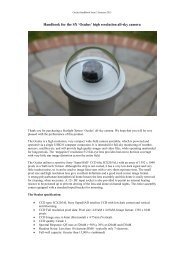Create successful ePaper yourself
Turn your PDF publications into a flip-book with our unique Google optimized e-Paper software.
Handbook for the <strong>SXVR</strong>-<strong>H18</strong> Issue 1 March 2010this device shows as faulty, try clicking on it and selecting ‘properties’ and then‘update driver’. Following the on screen instructions will allow you to re-select thecorrect inf file (SXVIO_<strong>H18</strong>_128.inf) and driver files (SXVIO.sys and generic.sys),which should fix the problem.Now connect up the power supply and switch it on. The supply is a very efficient‘switch mode’ unit, which can operate from either 110v or 220v AC via anappropriate mains power cable (supplied). You can now start the ‘SXV_hmf_usb’software by double clicking on the icon when you should see the main menu andimage panel appear. If this is the first time that it has been run, you will receive awarning about the lack of an ‘ini’ file – just click on ‘OK’ and then open ‘Set programdefaults’ from the ‘File’ menu. In the bottom right hand corner of this box, selectSXV-<strong>H18</strong>. You can now set up the camera control defaults (shown below), asfollows:1) Background Image area Red (or as preferred)2) FITS Unsigned Integer format Off3) Star mask size (area used for photometry and guiding) 8 pixels4) Telescope guiding output to ‘autoguider socket’The other default settings are not important for current purposes and may be left asthe software start-up values for now. Now click on ‘Save’ and the ini file will becreated and the software set for your camera.4