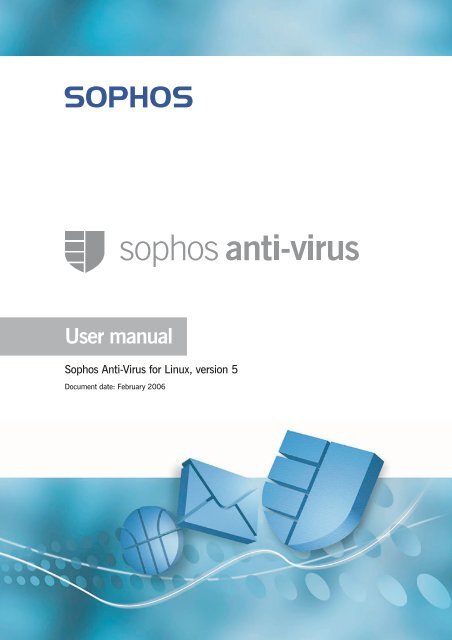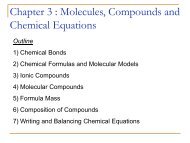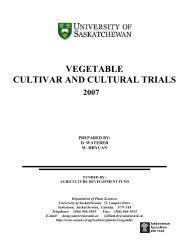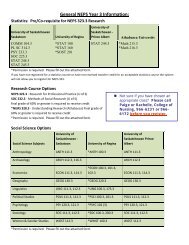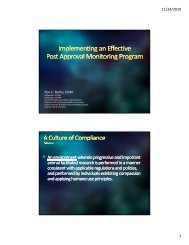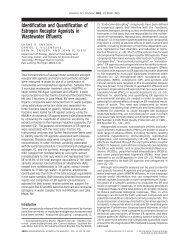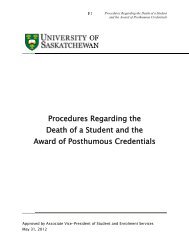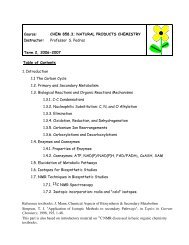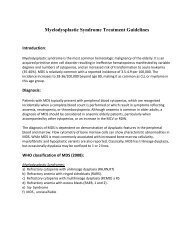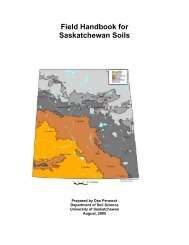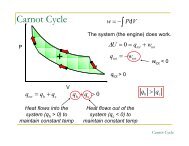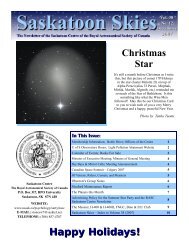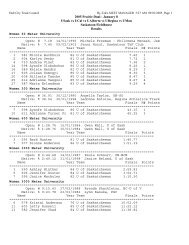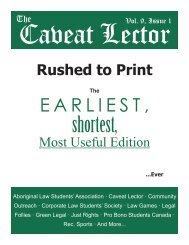User manual for Sophos Anti-Virus for Linux, version 5
User manual for Sophos Anti-Virus for Linux, version 5
User manual for Sophos Anti-Virus for Linux, version 5
You also want an ePaper? Increase the reach of your titles
YUMPU automatically turns print PDFs into web optimized ePapers that Google loves.
<strong>User</strong> <strong>manual</strong><br />
<strong>Sophos</strong> <strong>Anti</strong>-<strong>Virus</strong> <strong>for</strong> <strong>Linux</strong>, <strong>version</strong> 5<br />
Document date: February 2006
<strong>User</strong> <strong>manual</strong><br />
About this <strong>manual</strong><br />
2<br />
This user <strong>manual</strong> explains how to use <strong>Sophos</strong> <strong>Anti</strong>-<strong>Virus</strong> <strong>for</strong> <strong>Linux</strong> and how<br />
to configure<br />
� virus scanning<br />
� virus alerts<br />
� disinfection<br />
� logging<br />
� updating.<br />
The <strong>manual</strong> also provides help in resolving common problems.<br />
For in<strong>for</strong>mation on the installation, initial setup or uninstallation of <strong>Sophos</strong><br />
<strong>Anti</strong>-<strong>Virus</strong>, refer to the Startup guide <strong>for</strong> <strong>Sophos</strong> <strong>Anti</strong>-<strong>Virus</strong> <strong>for</strong> <strong>Linux</strong>,<br />
<strong>version</strong> 5.<br />
<strong>Sophos</strong> documentation is published at www.sophos.com/support/docs/ and<br />
on the <strong>Sophos</strong> CDs.
Contents<br />
Conventions used in this <strong>manual</strong> 5<br />
Using <strong>Sophos</strong> <strong>Anti</strong>-<strong>Virus</strong><br />
1 About <strong>Sophos</strong> <strong>Anti</strong>-<strong>Virus</strong> 8<br />
2 Running on-access scanning 11<br />
3 Running on-demand scans 14<br />
4 What happens if a virus is found? 17<br />
5 Cleaning up viruses 18<br />
6 Viewing the logs 23<br />
Configuring <strong>Sophos</strong> <strong>Anti</strong>-<strong>Virus</strong><br />
7 Overview of configuration 26<br />
8 Configuring on-access scanning 31<br />
9 Configuring on-demand scanning 47<br />
10 Configuring alerts 57<br />
11 Configuring the <strong>Sophos</strong> <strong>Anti</strong>-<strong>Virus</strong> log 68<br />
12 Configuring the <strong>Sophos</strong> <strong>Anti</strong>-<strong>Virus</strong> GUI 69<br />
Updating <strong>Sophos</strong> <strong>Anti</strong>-<strong>Virus</strong><br />
13 Updating <strong>Sophos</strong> <strong>Anti</strong>-<strong>Virus</strong> immediately 72<br />
14 Kernel support 73<br />
15 Configuring updating 74<br />
Troubleshooting<br />
16 Troubleshooting 82<br />
<strong>Sophos</strong> <strong>Anti</strong>-<strong>Virus</strong> <strong>for</strong> <strong>Linux</strong>, <strong>version</strong> 5<br />
3
<strong>User</strong> <strong>manual</strong><br />
4<br />
Appendix<br />
Appendix 1 Locales 88<br />
Glossary and index<br />
Glossary 92<br />
Index 95<br />
Technical support 97
Conventions used in this <strong>manual</strong><br />
<strong>Sophos</strong> <strong>Anti</strong>-<strong>Virus</strong> <strong>for</strong> <strong>Linux</strong>, <strong>version</strong> 5<br />
Where command-line input continues over more than one line, subsequent<br />
lines are shown indented, <strong>for</strong> example<br />
/opt/sophos-av/bin/savconfig -f corpconfig.cfg -c ScanOnEnable<br />
mounted<br />
You should type what is printed without inserting a line break.<br />
5
<strong>User</strong> <strong>manual</strong><br />
6
Using <strong>Sophos</strong> <strong>Anti</strong>-<strong>Virus</strong><br />
About <strong>Sophos</strong> <strong>Anti</strong>-<strong>Virus</strong><br />
Running on-access scanning<br />
Running on-demand scans<br />
What happens if a virus is found?<br />
Cleaning up viruses<br />
Viewing the logs
<strong>User</strong> <strong>manual</strong><br />
1 About <strong>Sophos</strong> <strong>Anti</strong>-<strong>Virus</strong><br />
1.1 <strong>User</strong> interfaces<br />
8<br />
<strong>Sophos</strong> <strong>Anti</strong>-<strong>Virus</strong> can be used in two ways:<br />
� via the command line<br />
� via the <strong>Sophos</strong> <strong>Anti</strong>-<strong>Virus</strong> graphical user interface (GUI).<br />
The command line enables you to access all the <strong>Sophos</strong> <strong>Anti</strong>-<strong>Virus</strong><br />
functionality and to per<strong>for</strong>m all configuration. The command line is the only<br />
way to use and configure on-demand scanning and updating.<br />
This <strong>manual</strong> assumes that you have installed <strong>Sophos</strong> <strong>Anti</strong>-<strong>Virus</strong> in the<br />
default location. There<strong>for</strong>e, the paths of the commands described are based<br />
on this location.<br />
The <strong>Sophos</strong> <strong>Anti</strong>-<strong>Virus</strong> GUI enables you to<br />
� check the status of on-access scanning<br />
� start and stop on-access scanning<br />
� configure on-access scanning<br />
� configure alerts<br />
� view the <strong>Sophos</strong> <strong>Anti</strong>-<strong>Virus</strong> log<br />
� configure cleanup.<br />
Although the GUI can be run by the root user (as well as other users), it<br />
doesn’t run with root privileges. There<strong>for</strong>e, it can’t access all files on the<br />
computer.<br />
To use the GUI, open a browser. In the address text box, type<br />
http://localhost:8081<br />
If you want to use a different http port in the address, configure the GUI as<br />
explained in section 12.
The browser displays the home page of the GUI.<br />
<strong>Sophos</strong> <strong>Anti</strong>-<strong>Virus</strong> <strong>for</strong> <strong>Linux</strong>, <strong>version</strong> 5<br />
When you browse to another page, the browser asks you <strong>for</strong> your<br />
credentials.<br />
To find out your username, either ask your system administrator or, at the<br />
command line, type<br />
/opt/sophos-av/bin/savconfig query Http<strong>User</strong>name<br />
To find out your password, either ask your system administrator or, at the<br />
command line, type<br />
/opt/sophos-av/bin/savconfig query HttpPassword<br />
To change your credentials, refer to section 12.<br />
9
<strong>User</strong> <strong>manual</strong><br />
1.2 Scanning modes<br />
10<br />
<strong>Sophos</strong> <strong>Anti</strong>-<strong>Virus</strong> has two modes of scanning:<br />
� on-access<br />
� on-demand.<br />
On-access scanning intercepts files as they are accessed, and grants access<br />
to only those that are virus free.<br />
An on-demand scan is a virus scan of the computer, or parts of the<br />
computer, that you can run immediately or schedule to run at another<br />
time.
2 Running on-access scanning<br />
<strong>Sophos</strong> <strong>Anti</strong>-<strong>Virus</strong> <strong>for</strong> <strong>Linux</strong>, <strong>version</strong> 5<br />
On-access scanning intercepts files as they are accessed, and grants access<br />
to only those that are virus free.<br />
This section tells you how to use on-access scanning. To configure it, refer<br />
to section 8.<br />
2.1 Checking on-access scanning is active<br />
Command line<br />
If you have root privileges, type<br />
/opt/sophos-av/bin/savdstatus<br />
<strong>Sophos</strong> <strong>Anti</strong>-<strong>Virus</strong> displays the status of on-access scanning.<br />
GUI<br />
On each page, in the Status panel, the status of on-access scanning is<br />
displayed.<br />
2.2 Checking on-access scanning will be started automatically on<br />
system boot<br />
Command line<br />
Type<br />
chkconfig --list<br />
This command might not work on Turbo<strong>Linux</strong>.<br />
If the list contains an entry <strong>for</strong> sav-protect with 2:on, 3:on, 4:on and 5:on,<br />
on-access scanning will be started automatically on system boot.<br />
11
<strong>User</strong> <strong>manual</strong><br />
12<br />
Otherwise, to start on-access scanning automatically on system boot, type<br />
/opt/sophos-av/bin/savdctl enableOnBoot savd<br />
GUI<br />
On the Control page, in the Startup panel, see if the check box labeled<br />
Start on-access scanning on system boot is selected. If it is not, select it to<br />
start on-access scanning automatically on system boot. Click Set to apply<br />
the change.<br />
2.3 Starting on-access scanning<br />
Command line<br />
Type<br />
/etc/init.d/sav-protect start<br />
GUI<br />
On the Control page, in the Control panel, click Enable On-access<br />
Scanning.
2.4 Stopping on-access scanning<br />
Command line<br />
Type<br />
/etc/init.d/sav-protect stop<br />
GUI<br />
<strong>Sophos</strong> <strong>Anti</strong>-<strong>Virus</strong> <strong>for</strong> <strong>Linux</strong>, <strong>version</strong> 5<br />
On the Control page, in the Control panel, click Disable On-access<br />
Scanning.<br />
13
<strong>User</strong> <strong>manual</strong><br />
3 Running on-demand scans<br />
14<br />
An on-demand scan is a virus scan of the computer, or parts of the<br />
computer, that you can run immediately or schedule to run at another time.<br />
By default, <strong>Sophos</strong> <strong>Anti</strong>-<strong>Virus</strong> scans<br />
� executable Windows files<br />
� .sh and .pl files<br />
� files that can contain macros<br />
� HTML files<br />
� files compressed with PKLite, LZEXE and Diet<br />
� directories below the one specified<br />
� items pointed to by symbolic links.<br />
For a full list of the file types scanned, type<br />
savscan -vv<br />
For in<strong>for</strong>mation on changing these settings, see section 9.<br />
<strong>Sophos</strong> <strong>Anti</strong>-<strong>Virus</strong> can scan <strong>Linux</strong> computers at set times automatically. This<br />
is done using the crontab facility. See the documentation <strong>for</strong> your computer.<br />
3.1 Scanning the computer<br />
To scan the computer, type<br />
savscan /<br />
3.2 Scanning a particular directory or file<br />
To scan a particular directory or file, use the path of the item to be<br />
scanned, <strong>for</strong> example<br />
savscan /usr/mydirectory/myfile<br />
3.3 Scanning a filesystem<br />
To scan a filesystem, use the name of the filesystem, <strong>for</strong> example<br />
savscan /home<br />
More than one filesystem can be entered at the command line.
3.4 Scanning a boot sector<br />
You can scan boot sectors of logical and physical drives.<br />
<strong>Sophos</strong> <strong>Anti</strong>-<strong>Virus</strong> <strong>for</strong> <strong>Linux</strong>, <strong>version</strong> 5<br />
To scan boot sectors, log in as superuser (to get sufficient permission to<br />
access the disk devices) and then use one of the commands shown below.<br />
To scan the boot sectors of specified logical drives, type<br />
savscan -bs=XXX, XXX, ...<br />
where XXX is the name of a drive (<strong>for</strong> example /dev/fd0 or /dev/hda1).<br />
To scan boot sectors <strong>for</strong> all logical drives that <strong>Sophos</strong> <strong>Anti</strong>-<strong>Virus</strong> recognises,<br />
type<br />
savscan -bs<br />
To scan the master boot records <strong>for</strong> all the fixed physical drives on the<br />
computer, type<br />
savscan -mbr<br />
3.5 Scheduling a scan<br />
To scan the computer at set times automatically, use the crontab facility.<br />
Refer to your <strong>Linux</strong> documentation.<br />
3.6 Error codes<br />
<strong>Sophos</strong> <strong>Anti</strong>-<strong>Virus</strong> returns error codes if there is an error or if a virus is<br />
found.<br />
0 If no errors are encountered and no viruses are found.<br />
1 If the user interrupts the execution by pressing ‘Ctrl’+‘c’.<br />
2 If some error preventing further execution of a scan is discovered.<br />
3 If viruses or virus fragments are discovered.<br />
15
<strong>User</strong> <strong>manual</strong><br />
16<br />
3.6.1 Extended error codes<br />
A different set of error codes are returned if the savscan command is run<br />
with the -eec qualifier.<br />
0 If no errors are encountered and no viruses are found.<br />
8 If survivable errors have occurred.<br />
16 If password-protected files have been found. (They are not scanned.)<br />
20 If viruses have been found and disinfected.<br />
24 If viruses have been found and not disinfected.<br />
28 If viruses have been found in memory.<br />
32 If there has been an integrity check failure.<br />
36 If unsurvivable errors have occurred.<br />
40 If execution has been interrupted.
4 What happens if a virus is found?<br />
4.1 If a virus is found during on-access scanning<br />
<strong>Sophos</strong> <strong>Anti</strong>-<strong>Virus</strong> <strong>for</strong> <strong>Linux</strong>, <strong>version</strong> 5<br />
If <strong>Sophos</strong> <strong>Anti</strong>-<strong>Virus</strong> finds a virus during an on-access scan, it denies access<br />
to the file and displays a message box like the one shown below.<br />
If the message box cannot be displayed, the alert is shown at the command<br />
line.<br />
Refer to section 5 <strong>for</strong> in<strong>for</strong>mation on cleaning up viruses.<br />
4.2 If a virus is found when you run an on-demand scan<br />
If <strong>Sophos</strong> <strong>Anti</strong>-<strong>Virus</strong> finds a virus, it reports it on the line which starts<br />
with >>> followed by either “<strong>Virus</strong>” or “<strong>Virus</strong> Fragment”:<br />
SAVScan virus detection utility<br />
Version X.XX.XX, May 2005 [<strong>Linux</strong>/Intel]<br />
<strong>Virus</strong> data <strong>version</strong> X.XX, May 2005<br />
Includes detection <strong>for</strong> 103269 viruses, trojans and worms<br />
Copyright (c) 1989,2005 <strong>Sophos</strong> Plc, www.sophos.com<br />
System time 10:23:49, System date 10 May 2005<br />
Quick Scanning<br />
>>> <strong>Virus</strong> 'EICAR-AV-Test' found in file /usr/mydirectory/eicar.src<br />
33 files swept in 2 seconds.<br />
1 virus was discovered.<br />
1 file out of 33 was infected.<br />
Please send infected samples to <strong>Sophos</strong> <strong>for</strong> analysis.<br />
For advice consult www.sophos.com, email support@sophos.com<br />
or telephone +44 1235 559933<br />
End of Scan.<br />
Refer to section 5 <strong>for</strong> in<strong>for</strong>mation on cleaning up viruses.<br />
17
<strong>User</strong> <strong>manual</strong><br />
5 Cleaning up viruses<br />
5.1 Getting cleanup in<strong>for</strong>mation<br />
18<br />
If a virus is reported, you can get in<strong>for</strong>mation and cleanup advice from the<br />
<strong>Sophos</strong> website. Go to the virus analyses page<br />
(www.sophos.com/virusinfo/analyses). Search <strong>for</strong> the analysis of the virus,<br />
by using the name that was reported by <strong>Sophos</strong> <strong>Anti</strong>-<strong>Virus</strong>.<br />
5.2 Setting up automatic cleanup <strong>for</strong> on-access scanning<br />
<strong>Sophos</strong> <strong>Anti</strong>-<strong>Virus</strong> can disinfect or delete infected items automatically, when<br />
on-access scanning is running. Any actions that <strong>Sophos</strong> <strong>Anti</strong>-<strong>Virus</strong> takes<br />
against infected items are logged in the <strong>Sophos</strong> <strong>Anti</strong>-<strong>Virus</strong> log. By default,<br />
automatic cleanup is disabled.<br />
Command line<br />
To enable automatic deletion of infected files, type<br />
/opt/sophos-av/bin/savconfig AutomaticAction delete<br />
You should use this option only if advised to by <strong>Sophos</strong> technical support.<br />
If the infected file is a mailbox, <strong>Sophos</strong> <strong>Anti</strong>-<strong>Virus</strong> might delete the whole<br />
mailbox.<br />
To disable automatic deletion, type<br />
/opt/sophos-av/bin/savconfig remove AutomaticAction delete<br />
To enable automatic disinfection of infected files and boot sectors, type<br />
/opt/sophos-av/bin/savconfig AutomaticAction disinfect<br />
Disinfection of documents does not repair any changes the virus has made<br />
in the document. (Refer to section 5.1 to find out how to view details on<br />
the <strong>Sophos</strong> website of the virus’s side-effects.) Disinfection of programs<br />
should be used only as a temporary measure. You should subsequently<br />
replace disinfected programs from the original disks or a clean backup.<br />
To disable automatic disinfection, type<br />
/opt/sophos-av/bin/savconfig remove AutomaticAction disinfect<br />
If you enable both automatic deletion and disinfection, <strong>Sophos</strong> <strong>Anti</strong>-<strong>Virus</strong><br />
first tries to disinfect the item. If disinfection fails, it deletes it.
<strong>Sophos</strong> <strong>Anti</strong>-<strong>Virus</strong> <strong>for</strong> <strong>Linux</strong>, <strong>version</strong> 5<br />
GUI<br />
To set up automatic cleanup, go to the Scanning page, Cleanup panel.<br />
Configure cleanup as described below. When you have done this, click Set<br />
to apply the changes. To undo any changes that you have made since you<br />
last clicked Set, click Cancel.<br />
To enable automatic deletion of infected files, select the Automatically<br />
delete infected items check box.<br />
You should use this option only if advised to by <strong>Sophos</strong> technical support.<br />
If the infected file is a mailbox, <strong>Sophos</strong> <strong>Anti</strong>-<strong>Virus</strong> might delete the whole<br />
mailbox.<br />
To enable automatic disinfection of infected files and boot sectors, select<br />
the Automatically disinfect infected items check box. Disinfection of<br />
documents does not repair any changes the virus has made in the<br />
document. (Refer to section 5.1 to find out how to view details on the<br />
<strong>Sophos</strong> website of the virus’s side-effects.) Disinfection of programs should<br />
be used only as a temporary measure. You should subsequently replace<br />
disinfected programs from the original disks or a clean backup.<br />
If you enable both automatic deletion and disinfection, <strong>Sophos</strong> <strong>Anti</strong>-<strong>Virus</strong><br />
first tries to disinfect the item. If disinfection fails, it deletes it.<br />
5.3 Setting up automatic cleanup <strong>for</strong> on-demand scanning<br />
<strong>Sophos</strong> <strong>Anti</strong>-<strong>Virus</strong> can disinfect or delete infected items automatically, when<br />
you run an on-demand scan. Any actions that <strong>Sophos</strong> <strong>Anti</strong>-<strong>Virus</strong> takes<br />
against infected items are listed in the scan summary and logged in the<br />
<strong>Sophos</strong> <strong>Anti</strong>-<strong>Virus</strong> log. By default, automatic cleanup is disabled.<br />
The method you use depends on whether you want to disinfect a data file,<br />
a program, or a boot sector.<br />
19
<strong>User</strong> <strong>manual</strong><br />
20<br />
5.3.1 Disinfecting a data file<br />
To disinfect a specific data file (e.g. a document or spreadsheet), type<br />
savscan DATA-FILE-PATH -di<br />
Alternatively, to detect and remove viruses in any data file or program on<br />
the computer, type<br />
savscan / -di<br />
In either case, <strong>Sophos</strong> <strong>Anti</strong>-<strong>Virus</strong> asks <strong>for</strong> confirmation be<strong>for</strong>e it disinfects.<br />
Disinfection of documents does not repair any changes the virus has made<br />
in the document. (Refer to section 5.1 to find out how to view details on<br />
the <strong>Sophos</strong> website of the virus’s side-effects.)<br />
5.3.2 Cleaning up viruses in a Windows program<br />
You can cleanup viruses in program files in two ways.<br />
To disinfect a program file, type<br />
savscan PROGRAM-FILENAME -di<br />
This ensures that the virus cannot spread. However, the program file may<br />
be corrupted. You should subsequently delete it and replace it from a<br />
backup.<br />
To delete an infected program file, type<br />
savscan PROGRAM-FILENAME -remove<br />
Alternatively, to delete all infected programs, type<br />
savscan / -remove<br />
In either case, <strong>Sophos</strong> <strong>Anti</strong>-<strong>Virus</strong> asks <strong>for</strong> confirmation be<strong>for</strong>e it deletes the<br />
program(s).<br />
5.3.3 Disinfecting a boot sector<br />
To disinfect a boot sector, type<br />
savscan -bs=XXX -di<br />
where XXX is the name of a drive.<br />
For example, to eliminate a virus in the floppy drive, type<br />
savscan -bs=/dev/fd0 -di
5.3.4 Quarantining infected files<br />
<strong>Sophos</strong> <strong>Anti</strong>-<strong>Virus</strong> <strong>for</strong> <strong>Linux</strong>, <strong>version</strong> 5<br />
You can configure <strong>Sophos</strong> <strong>Anti</strong>-<strong>Virus</strong> to put infected files into quarantine<br />
(i.e. to prevent them from being accessed). It does this by changing the<br />
ownership and permissions <strong>for</strong> the file.<br />
To specify quarantining, type<br />
savscan PATH --quarantine<br />
where PATH is the path to be scanned.<br />
By default, <strong>Sophos</strong> <strong>Anti</strong>-<strong>Virus</strong> changes the ownership of an infected file to<br />
that of the user running <strong>Sophos</strong> <strong>Anti</strong>-<strong>Virus</strong> and changes the file permissions<br />
to -r-------- (0400).<br />
If you prefer, you can specify the user or group ownership and file<br />
permissions that <strong>Sophos</strong> will apply to infected files. You do so by using the<br />
parameters<br />
uid=NNN<br />
user=USERNAME<br />
gid=NNN<br />
group=GROUP-NAME<br />
mode=PPP<br />
You cannot specify more than one parameter of each type, e.g. you cannot<br />
enter the same username twice, or enter a uid and a username.<br />
For each parameter you do not specify, the default setting (as given above) is<br />
used.<br />
For example:<br />
savscan fred --quarantine:user=sophosav,group=virus,mode=0400<br />
will change an infected file’s user ownership to sophosav, the group<br />
ownership to virus, and the file permissions to -r--------. This means the file<br />
is owned by the user sophosav and group virus, but only the user sophosav<br />
can access the file (and only <strong>for</strong> reading). No one else can do anything to<br />
the file (apart from root).<br />
If you specify cleanup as well as quarantining, <strong>Sophos</strong> <strong>Anti</strong>-<strong>Virus</strong> attempts<br />
to cleanup infected items and quarantines them only if cleanup fails.<br />
21
<strong>User</strong> <strong>manual</strong><br />
5.4 Recovering from virus side-effects<br />
22<br />
Recovery from virus infection depends on how the virus infected the<br />
computer. Some viruses leave you with no side-effects to deal with, others<br />
may have such extreme side-effects that you have to restore a hard disk in<br />
order to recover.<br />
Some viruses gradually make minor changes to data. This type of<br />
corruption can be hard to detect. It is there<strong>for</strong>e very important that you<br />
read the virus analysis on the <strong>Sophos</strong> website, and check documents<br />
carefully after disinfection.<br />
Sound backups are crucial. You should keep original executables on writeprotected<br />
disks so that infected programs can easily be replaced. If you did<br />
not have them be<strong>for</strong>e you were infected, create or obtain them in case of<br />
future infections.<br />
Sometimes you can recover data from disks damaged by a virus. <strong>Sophos</strong><br />
can supply utilities <strong>for</strong> repairing the damage caused by some viruses.<br />
Contact <strong>Sophos</strong> technical support <strong>for</strong> advice.
6 Viewing the logs<br />
<strong>Sophos</strong> <strong>Anti</strong>-<strong>Virus</strong> <strong>for</strong> <strong>Linux</strong>, <strong>version</strong> 5<br />
<strong>Sophos</strong> <strong>Anti</strong>-<strong>Virus</strong> logs details of scanning activity in the <strong>Sophos</strong> <strong>Anti</strong>-<strong>Virus</strong><br />
log and syslog. In addition, virus and error events are logged in the <strong>Sophos</strong><br />
<strong>Anti</strong>-<strong>Virus</strong> log. Messages in the <strong>Sophos</strong> <strong>Anti</strong>-<strong>Virus</strong> log are translated into the<br />
languages that the product supports.<br />
Command line<br />
Use the command savlog. This can be used with various command-line<br />
options to restrict the output to certain messages and control the display.<br />
For example, to display all messages logged to the <strong>Sophos</strong> <strong>Anti</strong>-<strong>Virus</strong> log in<br />
the last 24 hours, and to display the date and time in UTC/ISO 8601<br />
<strong>for</strong>mat, type<br />
/opt/sophos-av/bin/savlog --today --utc<br />
To see a complete list of the options that can be used with savlog, type<br />
man savlog<br />
23
<strong>User</strong> <strong>manual</strong><br />
24<br />
GUI<br />
Go to the Log Viewer page.<br />
Using the text boxes and radio buttons in the Log Selection panel, specify<br />
the messages that you want to display. Then click View Log to display the<br />
messages in the Log Contents panel.
Configuring <strong>Sophos</strong> <strong>Anti</strong>-<strong>Virus</strong><br />
Overview of configuration<br />
Configuring on-access scanning<br />
Configuring on-demand scanning<br />
Configuring alerts<br />
Configuring the <strong>Sophos</strong> <strong>Anti</strong>-<strong>Virus</strong> log<br />
Configuring the <strong>Sophos</strong> <strong>Anti</strong>-<strong>Virus</strong> GUI
<strong>User</strong> <strong>manual</strong><br />
7 Overview of configuration<br />
7.1 Using savconfig<br />
26<br />
savconfig is the command that you use to set or query configuration of<br />
<strong>Sophos</strong> <strong>Anti</strong>-<strong>Virus</strong>. The path of the command is /opt/sophos-av/bin.<br />
The syntax of savconfig is<br />
savconfig [OPTION] ... [OPERATION] [PARAMETER] [VALUE] ...<br />
To view a complete list of the options, operations and parameters, type<br />
man savconfig<br />
However, the following is an overview.<br />
7.1.1 OPTION<br />
You can specify one or more options. The options are mainly associated with<br />
the layers in the local configuration files in each installation. For in<strong>for</strong>mation<br />
on layers, refer to section 7.3.3. By default, the command accesses the<br />
<strong>User</strong> layer. There<strong>for</strong>e, if you want to access the Corporate layer <strong>for</strong> example,<br />
use the option -c or --corporate.<br />
By default, the values of parameters in the Corporate layer are locked, so<br />
that they override values in the <strong>User</strong> layer. However, if you want to allow a<br />
corporate setting to be overridden by users, use the option --nolock. For<br />
example, to set the value of LogMaxSizeMB and allow it to be overridden,<br />
type<br />
/opt/sophos-av/bin/savconfig --nolock -f corpconfig.cfg -c<br />
LogMaxSizeMB 50<br />
7.1.2 OPERATION<br />
You can specify one operation. The operations are mainly associated with<br />
how you want to access a parameter. Some parameters can have only one<br />
value but others can have a list of values. There<strong>for</strong>e, the operations enable<br />
you to add values to a list or remove values from a list. For example, the<br />
CacheFilesystems parameter is a list of filesystem types.<br />
7.1.3 PARAMETER<br />
You can specify one parameter. To list all the parameters that can be set,<br />
type<br />
/opt/sophos-av/bin/savconfig -v
<strong>Sophos</strong> <strong>Anti</strong>-<strong>Virus</strong> <strong>for</strong> <strong>Linux</strong>, <strong>version</strong> 5<br />
Some parameters require secondary parameters to be specified as well. For<br />
example, if you want to specify the message that gets emailed when there is<br />
a virus, you must specify the language as well (in this case English):<br />
/opt/sophos-av/bin/savconfig ThreatMessage en 'Contact IT'<br />
7.1.4 VALUE<br />
You can specify one or more values that will be assigned to a parameter. If a<br />
value contains spaces, you must enclose it in single quotes.<br />
7.2 Using savsetup<br />
savsetup is the utility that you use to set or query configuration of updating<br />
and the <strong>Sophos</strong> <strong>Anti</strong>-<strong>Virus</strong> GUI. Although it enables you to access only some<br />
of the parameters that you can access with savconfig, it is easier to use. To<br />
run savsetup, type<br />
/opt/sophos-av/bin/savsetup<br />
When you run savsetup, it gives you a choice of configuration: updating or<br />
the <strong>Sophos</strong> <strong>Anti</strong>-<strong>Virus</strong> GUI. Enter the appropriate number to make your<br />
choice. Continue by responding to the questions that are displayed.<br />
7.3 Configuring <strong>Sophos</strong> <strong>Anti</strong>-<strong>Virus</strong> across a network<br />
If you have installed <strong>Sophos</strong> <strong>Anti</strong>-<strong>Virus</strong> across a network, you can configure<br />
<strong>Sophos</strong> <strong>Anti</strong>-<strong>Virus</strong> on the whole or part of the network by creating and<br />
updating a corporate configuration file in the central installation of <strong>Sophos</strong><br />
<strong>Anti</strong>-<strong>Virus</strong>. Then, when workstations update from the central installation,<br />
they use this configuration.<br />
There are two corporate configuration files: the live corporate configuration<br />
file in the central installation directory (CID) and the offline corporate<br />
configuration file stored elsewhere. When you want to change the live file,<br />
you change the offline file, and use a program to replace the live file with<br />
the offline file.<br />
27
<strong>User</strong> <strong>manual</strong><br />
28<br />
7.3.1 Creating the live corporate configuration file in the CID<br />
1. Create the offline corporate configuration file in a directory of your choice<br />
other than the CID. You must use the command savconfig, and specify<br />
� the name of the offline file, including a filename extension cfg<br />
� that you are accessing the Corporate layer of the file<br />
� the setting of a parameter.<br />
Use the following syntax:<br />
/opt/sophos-av/bin/savconfig -f CONFIG-FILE -c PARAMETER VALUE<br />
where CONFIG-FILE is the path of the offline file, PARAMETER is the<br />
parameter that you want to set and VALUE is the value to which you want to<br />
set the parameter. For example, to create a file called corpconfig.cfg and to<br />
add all mounted drives to the list of items to scan when on-access scanning<br />
is started, type<br />
/opt/sophos-av/bin/savconfig -f corpconfig.cfg -c ScanOnEnable<br />
mounted<br />
For in<strong>for</strong>mation on using savconfig, refer to section 7.1.<br />
2. Set other parameters, as necessary, using the command savconfig. You must<br />
specify the name of the offline file and that you are accessing the Corporate<br />
layer, as above.<br />
3. To view the settings of parameters, use the query operation. You can view<br />
the setting of an individual parameter or all parameters. For example, to<br />
view the settings of all the parameters that you have set, type<br />
/opt/sophos-av/bin/savconfig -f corpconfig.cfg -c query<br />
4. When you have finished setting parameters, run the addcfg utility to copy<br />
the configuration to the central installation directory (CID), ready <strong>for</strong><br />
workstations to download when they next update. The utility is in the CID.<br />
Depending on where the CID is, type<br />
/opt/sophos-av/update/cache/LOCAL/PACKAGE/addcfg.sh -fCONFIG-FILE<br />
where CONFIG-FILE is the path of the offline file.
<strong>Sophos</strong> <strong>Anti</strong>-<strong>Virus</strong> <strong>for</strong> <strong>Linux</strong>, <strong>version</strong> 5<br />
7.3.2 Updating the live corporate configuration file in the CID<br />
1. Update the offline corporate configuration file. You must use the command<br />
savconfig, and specify<br />
� the name of the offline file<br />
� that you are accessing the Corporate layer of the file<br />
� the setting of a parameter.<br />
Use the following syntax:<br />
/opt/sophos-av/bin/savconfig -f CONFIG-FILE -c PARAMETER VALUE<br />
where CONFIG-FILE is the path of the offline file, PARAMETER is the<br />
parameter that you want to set and VALUE is the value to which you want to<br />
set the parameter. For example, to update a file called corpconfig.cfg and to<br />
add all mounted drives to the list of items to scan when on-access scanning<br />
is started, type<br />
/opt/sophos-av/bin/savconfig -f corpconfig.cfg -c LogMaxSizeMB 50<br />
For in<strong>for</strong>mation on using savconfig, refer to section 7.1.<br />
2. Set other parameters, as necessary, using the command savconfig. You must<br />
specify the name of the offline file and that you are accessing the Corporate<br />
layer, as above.<br />
3. To view the settings of parameters, use the query operation. You can view<br />
the setting of an individual parameter or all parameters. For example, to<br />
view the settings of all the parameters that you have set, type<br />
/opt/sophos-av/bin/savconfig -f corpconfig.cfg -c query<br />
4. When you have finished setting parameters, run the addcfg utility to copy<br />
the configuration to the central installation directory, ready <strong>for</strong> workstations<br />
to download when they next update. The utility is in the CID. Depending on<br />
where the CID is, type<br />
/opt/sophos-av/update/cache/LOCAL/PACKAGE/addcfg.sh -fCONFIG-FILE<br />
where CONFIG-FILE is the path of the offline file.<br />
29
<strong>User</strong> <strong>manual</strong><br />
30<br />
7.3.3 Configuration layers<br />
Each installation of <strong>Sophos</strong> <strong>Anti</strong>-<strong>Virus</strong> includes a local configuration file,<br />
which includes settings <strong>for</strong> all parts of <strong>Sophos</strong> <strong>Anti</strong>-<strong>Virus</strong>.<br />
Each local configuration file contains a number of layers:<br />
� <strong>Sophos</strong>: This is always present in the file. It includes the factory settings,<br />
which are changed only by <strong>Sophos</strong>.<br />
� Corporate: This is present if the installation is configured from the central<br />
installation directory (CID), as described in sections 7.3.1 and 7.3.2.<br />
� <strong>User</strong>: This is present if any local configuration is per<strong>for</strong>med. It includes<br />
settings that apply only to the installation on this computer.<br />
Each layer uses the same parameters, so that the same parameter can be<br />
set in more than one layer. However, when <strong>Sophos</strong> <strong>Anti</strong>-<strong>Virus</strong> checks the<br />
value of a parameter, it does so according to the layer hierarchy:<br />
� By default, Corporate layer overrides <strong>User</strong> layer.<br />
� Corporate and <strong>User</strong> layers override <strong>Sophos</strong> layer.<br />
For example, if a parameter is set in the <strong>User</strong> layer and the Corporate layer,<br />
the value in the Corporate layer is used. Nevertheless, you can unlock the<br />
values of individual parameters in the Corporate layer, so that they can be<br />
overridden.<br />
When the local configuration file is updated from the corporate configuration<br />
file, the Corporate layer in the local file is replaced by that of the corporate<br />
file.<br />
7.4 Configuring <strong>Sophos</strong> <strong>Anti</strong>-<strong>Virus</strong> on a single computer<br />
Use the command savconfig to per<strong>for</strong>m configuration on a single computer.<br />
For in<strong>for</strong>mation on using savconfig, refer to section 7.1. By default,<br />
savconfig applies configuration to the <strong>User</strong> layer of the local configuration<br />
file.
8 Configuring on-access scanning<br />
<strong>Sophos</strong> <strong>Anti</strong>-<strong>Virus</strong> <strong>for</strong> <strong>Linux</strong>, <strong>version</strong> 5<br />
If you are configuring a single computer that is on a network, such<br />
configuration might be discarded if the computer downloads a new<br />
corporate configuration.<br />
8.1 Configuring what is or is not scanned when on-access scanning is<br />
started or stopped<br />
You can configure which devices have their boot sectors scanned and which<br />
devices do not have their boot sectors scanned when on-access scanning<br />
changes from being disabled to enabled or vice-versa.<br />
In the following subsections, you must specify the path(s) of the device(s) to<br />
be scanned or one of the following values:<br />
mounted All mounted devices<br />
bootable All devices that can be booted from<br />
hd All hard disks<br />
floppy All floppy disks<br />
cd All CDs<br />
dvd All DVDs<br />
8.1.1 What is scanned when on-access scanning is started<br />
To see the default list of devices that have their boot sectors scanned when<br />
on-access scanning is started, type<br />
/opt/sophos-av/bin/savconfig -s query ScanOnEnable<br />
To change the list of devices, use the ScanOnEnable parameter. You must<br />
specify the path(s) of the device(s) or one of the values listed above. For<br />
example, to add all devices that can be booted from to the list of devices,<br />
type<br />
/opt/sophos-av/bin/savconfig ScanOnEnable bootable<br />
To remove a device from the list, use the remove operation. For example,<br />
type<br />
/opt/sophos-av/bin/savconfig remove ScanOnEnable bootable<br />
31
<strong>User</strong> <strong>manual</strong><br />
32<br />
8.1.2 What is not scanned when on-access scanning is started<br />
To see the default list of devices that don’t have their boot sectors scanned<br />
when on-access scanning is started, type<br />
/opt/sophos-av/bin/savconfig -s query NoScanOnEnable<br />
To change the list of devices, use the NoScanOnEnable parameter. You must<br />
specify the path(s) of the device(s) or one of the values listed above. For<br />
example, to add all CD drives to the list of devices, type<br />
/opt/sophos-av/bin/savconfig NoScanOnEnable cd<br />
To remove a device from the list, use the remove operation. For example,<br />
type<br />
/opt/sophos-av/bin/savconfig remove NoScanOnEnable cd<br />
8.1.3 What is scanned when on-access scanning is stopped<br />
To see the default list of devices that have their boot sectors scanned when<br />
on-access scanning is stopped, type<br />
/opt/sophos-av/bin/savconfig -s query ScanOnDisable<br />
To change the list of devices, use the ScanOnDisable parameter. You must<br />
specify the path(s) of the device(s) or one of the values listed above. For<br />
example, to add all devices that can be booted from to the list of devices,<br />
type<br />
/opt/sophos-av/bin/savconfig ScanOnDisable bootable<br />
To remove a device from the list, use the remove operation. For example,<br />
type<br />
/opt/sophos-av/bin/savconfig remove ScanOnDisable bootable<br />
8.1.4 What is not scanned when on-access scanning is stopped<br />
To see the default list of devices that don’t have their boot sectors scanned<br />
when on-access scanning is stopped, type<br />
/opt/sophos-av/bin/savconfig -s query NoScanOnDisable<br />
To change the list of devices, use the NoScanOnDisable parameter. You<br />
must specify the path(s) of the device(s) or one of the values listed above.<br />
For example, to add all CD drives to the list of devices, type<br />
/opt/sophos-av/bin/savconfig NoScanOnDisable cd<br />
To remove a device from the list, use the remove operation. For example,<br />
type<br />
/opt/sophos-av/bin/savconfig remove NoScanOnDisable cd
8.2 Allowing access to corrupt files that can’t be scanned<br />
<strong>Sophos</strong> <strong>Anti</strong>-<strong>Virus</strong> <strong>for</strong> <strong>Linux</strong>, <strong>version</strong> 5<br />
By default, <strong>Sophos</strong> <strong>Anti</strong>-<strong>Virus</strong> allows access to all types of corrupt file that<br />
can’t be scanned. To allow access to only particular types of corrupt file,<br />
deny access to all types of corrupt file by typing<br />
/opt/sophos-av/bin/savconfig DenyOnCorruptFile enabled<br />
/opt/sophos-av/bin/savconfig DenyOnDetectionError enabled<br />
and then allow access to particular file types as explained below.<br />
Command line<br />
To allow access to files of a particular type that appear to <strong>Sophos</strong> <strong>Anti</strong>-<strong>Virus</strong><br />
to be corrupt, use the AllowIfCorrupt parameter. To see the default list of file<br />
types, type<br />
/opt/sophos-av/bin/savconfig -s query AllowIfCorrupt<br />
To change the list of file types, specify either an asterisk * or a value that is<br />
returned by the file command. (For more in<strong>for</strong>mation on the file command,<br />
type man file.) An asterisk means any file type. For example, to add XML<br />
files to the list of file types, type<br />
/opt/sophos-av/bin/savconfig AllowIfCorrupt 'XML document text'<br />
To remove a file type from the list, use the remove operation. For example,<br />
type<br />
/opt/sophos-av/bin/savconfig remove AllowIfCorrupt 'XML document<br />
text'<br />
<strong>Sophos</strong> <strong>Anti</strong>-<strong>Virus</strong> per<strong>for</strong>ms partial matching of file types. Thus, it excludes<br />
all file types that match the specified file type up to the number of<br />
characters in the specified file type, starting from the left. For example,<br />
'TIFF' excludes all types of TIFF file, but 'TIFF image data, little-endian'<br />
excludes only certain types of TIFF file.<br />
GUI<br />
To allow access to files of a particular type that appear to <strong>Sophos</strong> <strong>Anti</strong>-<strong>Virus</strong><br />
to be corrupt, on the Exclusion Configuration page, in the Error Exclusions<br />
panel, type the file type in the text box labeled File types to allow access to<br />
if the file is corrupt. The file type must be either an asterisk * or a value<br />
that is returned by the file command. An asterisk means any file type. (For<br />
33
<strong>User</strong> <strong>manual</strong><br />
34<br />
more in<strong>for</strong>mation on the file command, type man file.) Click Add New<br />
Entry to add the file type to the list.<br />
To remove a file type from the list, select the file type and click Remove<br />
Selected Entry.<br />
<strong>Sophos</strong> <strong>Anti</strong>-<strong>Virus</strong> per<strong>for</strong>ms partial matching of file types. Thus, it excludes<br />
all file types that match the specified file type up to the number of<br />
characters in the specified file type, starting from the left. For example, 'TIFF'<br />
excludes all types of TIFF file, but 'TIFF image data, little-endian' excludes<br />
only certain types of TIFF file.<br />
8.3 Allowing access to encrypted files that can’t be scanned<br />
Command line<br />
To allow access to files of a particular type that are encrypted, use the<br />
AllowIfEncrypted parameter. To see the default list of file types, type<br />
/opt/sophos-av/bin/savconfig -s query AllowIfEncrypted<br />
To change the list of file types, specify either an asterisk * or a value that is<br />
returned by the file command. (For more in<strong>for</strong>mation on the file command,<br />
type man file.) An asterisk means any file type. For example, to add all<br />
file types to the list of file types, type<br />
/opt/sophos-av/bin/savconfig AllowIfEncrypted '*'<br />
To remove a file type from the list, use the remove operation. For example,<br />
type<br />
/opt/sophos-av/bin/savconfig remove AllowIfEncrypted '*'<br />
<strong>Sophos</strong> <strong>Anti</strong>-<strong>Virus</strong> per<strong>for</strong>ms partial matching of file types. Thus, it excludes<br />
all file types that match the specified file type up to the number of<br />
characters in the specified file type, starting from the left. For example,<br />
'TIFF' excludes all types of TIFF file, but 'TIFF image data, little-endian'<br />
excludes only certain types of TIFF file.
<strong>Sophos</strong> <strong>Anti</strong>-<strong>Virus</strong> <strong>for</strong> <strong>Linux</strong>, <strong>version</strong> 5<br />
GUI<br />
To allow access to files of a particular type that are encrypted, on the<br />
Exclusion Configuration page, in the Error Exclusions panel, type the file<br />
type in the text box labeled File types to allow access to if the file is<br />
encrypted. The file type must be either an asterisk * or a value that is<br />
returned by the file command. An asterisk means any file type. (For more<br />
in<strong>for</strong>mation on the file command, type man file.) Click Add New Entry to<br />
add the file type to the list.<br />
To remove a file type from the list, select the file type and click Remove<br />
Selected Entry.<br />
<strong>Sophos</strong> <strong>Anti</strong>-<strong>Virus</strong> per<strong>for</strong>ms partial matching of file types. Thus, it excludes<br />
all file types that match the specified file type up to the number of<br />
characters in the specified file type, starting from the left. For example, 'TIFF'<br />
excludes all types of TIFF file, but 'TIFF image data, little-endian' excludes<br />
only certain types of TIFF file.<br />
8.4 Allowing access to multi-volume archives that can’t be scanned<br />
A multi-volume archive is an archive that is split into several files. Such<br />
archives exist when there isn’t enough space <strong>for</strong> the archive on a single<br />
volume (e.g. a ZIP archive that is stored on several floppy disks). <strong>Sophos</strong><br />
<strong>Anti</strong>-<strong>Virus</strong> might not be able to scan a multi-volume archive, but you can<br />
configure <strong>Sophos</strong> <strong>Anti</strong>-<strong>Virus</strong> to allow access to such an archive anyway.<br />
Command line<br />
To allow access to multi-volume archives of a particular type, use the<br />
AllowIfMultiVolumeArchive parameter. To see the default list of file types,<br />
type<br />
/opt/sophos-av/bin/savconfig -s query AllowIfMultiVolumeArchive<br />
To change the list of file types, specify either an asterisk * or a value that is<br />
returned by the file command. (For more in<strong>for</strong>mation on the file command,<br />
35
<strong>User</strong> <strong>manual</strong><br />
36<br />
type man file.) An asterisk means any file type. For example, to add all<br />
file types to the list of file types, type<br />
/opt/sophos-av/bin/savconfig AllowIfMultiVolumeArchive '*'<br />
To remove a file type from the list, use the remove operation. For example,<br />
type<br />
/opt/sophos-av/bin/savconfig remove AllowIfMultiVolumeArchive '*'<br />
<strong>Sophos</strong> <strong>Anti</strong>-<strong>Virus</strong> per<strong>for</strong>ms partial matching of file types. Thus, it excludes<br />
all file types that match the specified file type up to the number of<br />
characters in the specified file type, starting from the left. For example, 'TIFF'<br />
excludes all types of TIFF file, but 'TIFF image data, little-endian' excludes<br />
only certain types of TIFF file.<br />
GUI<br />
To allow access to multi-volume archives of a particular type, on the<br />
Exclusion Configuration page, in the Error Exclusions panel, type the file<br />
type in the text box labeled File types to allow access to if the file is a<br />
multi-volume archive. The file type must be either an asterisk * or a value<br />
that is returned by the file command. An asterisk means any file type. (For<br />
more in<strong>for</strong>mation on the file command, type man file.) Click Add New<br />
Entry to add the file type to the list.<br />
To remove a file type from the list, select the file type and click Remove<br />
Selected Entry.<br />
<strong>Sophos</strong> <strong>Anti</strong>-<strong>Virus</strong> per<strong>for</strong>ms partial matching of file types. Thus, it excludes<br />
all file types that match the specified file type up to the number of<br />
characters in the specified file type, starting from the left. For example,<br />
'TIFF' excludes all types of TIFF file, but 'TIFF image data, little-endian'<br />
excludes only certain types of TIFF file.
8.5 Excluding files and directories from scanning<br />
8.5.1 Using file or directory name<br />
<strong>Sophos</strong> <strong>Anti</strong>-<strong>Virus</strong> <strong>for</strong> <strong>Linux</strong>, <strong>version</strong> 5<br />
Command line<br />
To exclude a particular file or directory, use the ExcludeFilePaths parameter.<br />
For example, to add the file /tmp/report to the list of files and directories to<br />
exclude, type<br />
/opt/sophos-av/bin/savconfig ExcludeFilePaths /tmp/report<br />
To remove an exclusion from the list, use the remove operation. For<br />
example, type<br />
/opt/sophos-av/bin/savconfig remove ExcludeFilePaths /tmp/report<br />
GUI<br />
To exclude a particular file or directory, on the Exclusion Configuration page,<br />
in the File Scanning Exclusions panel, type the path in the text box labeled<br />
Files or directories (with or without wildcards). Click Add New Entry to<br />
add the path to the list.<br />
To remove an exclusion from the list, select the exclusion and click Remove<br />
Selected Entry.<br />
8.5.2 Using file type<br />
Specifying exclusions in this way means that scanning is less efficient than if<br />
you specify exclusions using file or directory name, wildcards or regular<br />
expressions.<br />
Command line<br />
To exclude files that are the same type as a specific file, use the<br />
ExcludeFilesLike parameter. For example, to add the type of the file<br />
Report.txt to the list of file types to exclude, type<br />
/opt/sophos-av/bin/savconfig ExcludeFilesLike /home/fred/Report.txt<br />
37
<strong>User</strong> <strong>manual</strong><br />
38<br />
To remove an exclusion from the list, use the remove operation. For<br />
example, type<br />
/opt/sophos-av/bin/savconfig remove ExcludeFilesLike<br />
/home/fred/Report.txt<br />
To exclude files that are of a specific type, use the ExcludeFileOnType<br />
parameter. The file type must be a value that is returned by the file<br />
command. (For more in<strong>for</strong>mation on the file command, type man file.)<br />
For example, to add files of type ASCII text to the list of file types to exclude,<br />
type<br />
/opt/sophos-av/bin/savconfig ExcludeFileOnType 'ASCII text'<br />
To remove an exclusion from the list, use the remove operation. For<br />
example, type<br />
/opt/sophos-av/bin/savconfig remove ExcludeFileOnType 'ASCII text'<br />
<strong>Sophos</strong> <strong>Anti</strong>-<strong>Virus</strong> per<strong>for</strong>ms partial matching of file types. Thus, it excludes<br />
all file types that match the specified file type up to the number of<br />
characters in the specified file type, starting from the left. For example,<br />
'TIFF' excludes all types of TIFF file, but 'TIFF image data, little-endian'<br />
excludes only certain types of TIFF file.<br />
GUI<br />
To exclude files that are the same type as a specific file, on the Exclusion<br />
Configuration page, in the File Scanning Exclusions panel, type the path of<br />
the file in the text box labeled File type of this file. Click Add New Entry to<br />
add the file type to the list of file types to exclude.<br />
To exclude files that are of a specific type, on the Exclusion Configuration<br />
page, in the File Scanning Exclusions panel, type the file type in the text<br />
box labeled File type as returned by the ‘file’ command. (For more
<strong>Sophos</strong> <strong>Anti</strong>-<strong>Virus</strong> <strong>for</strong> <strong>Linux</strong>, <strong>version</strong> 5<br />
in<strong>for</strong>mation on the file command, type man file.) Click Add New Entry to<br />
add the file type to the list.<br />
To remove an exclusion from the list, select the exclusion and click Remove<br />
Selected Entry.<br />
<strong>Sophos</strong> <strong>Anti</strong>-<strong>Virus</strong> per<strong>for</strong>ms partial matching of file types. Thus, it excludes<br />
all file types that match the specified file type up to the number of<br />
characters in the specified file type, starting from the left. For example,<br />
'TIFF' excludes all types of TIFF file, but 'TIFF image data, little-endian'<br />
excludes only certain types of TIFF file.<br />
8.5.3 Using wildcards<br />
Command line<br />
To exclude files and directories by using wildcards, use the<br />
ExcludeFileOnGlob parameter. Valid wildcards are * which matches any<br />
number of any characters, and ? which matches any one character. For<br />
example, to add all text files in the /tmp directory to the list of files and<br />
directories to exclude, type<br />
/opt/sophos-av/bin/savconfig ExcludeFileOnGlob '/tmp/*.txt'<br />
To remove an exclusion from the list, use the remove operation. For example,<br />
type<br />
/opt/sophos-av/bin/savconfig remove ExcludeFileOnGlob '/tmp/*.txt'<br />
GUI<br />
To exclude files and directories by using wildcards, on the Exclusion<br />
Configuration page, in the File Scanning Exclusions panel, type the path in<br />
the text box labeled Files or directories (with or without wildcards). Valid<br />
39
<strong>User</strong> <strong>manual</strong><br />
40<br />
wildcards are * which matches any number of any characters, and ? which<br />
matches any one character. Click Add New Entry to add the path to the list.<br />
To remove an exclusion from the list, select the exclusion and click Remove<br />
Selected Entry.<br />
8.5.4 Using regular expressions<br />
Command line<br />
To exclude files and directories by using regular expressions, use the<br />
ExcludeFileOnExpression parameter. To see the default list of files and<br />
directories to exclude, type<br />
/opt/sophos-av/bin/savconfig -s query ExcludeFileOnExpression<br />
<strong>Sophos</strong> <strong>Anti</strong>-<strong>Virus</strong> supports extended regular expressions as defined by<br />
POSIX 1003.2. (For more in<strong>for</strong>mation on regular expressions, type man 7<br />
regex.) For example, to add all files with filename extension .txt that are in<br />
the /tmp directory but not in subdirectories to the list of files and directories<br />
to exclude, type<br />
/opt/sophos-av/bin/savconfig ExcludeFileOnExpression<br />
'^/tmp/[^/]*\.txt$'<br />
To remove an exclusion from the list, use the remove operation. For<br />
example, type<br />
/opt/sophos-av/bin/savconfig remove ExcludeFileOnExpression<br />
'^/tmp/[^/]*\.txt$'<br />
<strong>Sophos</strong> recommends that you include the ^ character at the beginning of<br />
the expression and the $ character at the end. This makes the exclusion<br />
more specific, and makes it less likely that you’ll exclude something that you<br />
mean to scan.<br />
GUI<br />
To exclude files and directories by using regular expressions, on the<br />
Exclusion Configuration page, in the File Scanning Exclusions panel, type<br />
the expression in the File path regular expressions text box. <strong>Sophos</strong>
<strong>Sophos</strong> <strong>Anti</strong>-<strong>Virus</strong> <strong>for</strong> <strong>Linux</strong>, <strong>version</strong> 5<br />
<strong>Anti</strong>-<strong>Virus</strong> supports extended regular expressions as defined by POSIX<br />
1003.2. (For more in<strong>for</strong>mation on regular expressions, type man 7<br />
regex.) Click Add New Entry to add the path to the list.<br />
To remove an exclusion from the list, select the exclusion and click Remove<br />
Selected Entry.<br />
<strong>Sophos</strong> recommends that you include the ^ character at the beginning of<br />
the expression and the $ character at the end. This makes the exclusion<br />
more specific, and makes it less likely that you’ll exclude something that you<br />
mean to scan.<br />
8.6 Specifying the location of magic number files<br />
To specify the location of the magic number files that are used by the file<br />
command to determine a file’s type, use the MagicData parameter. To see<br />
the default list of locations, type<br />
/opt/sophos-av/bin/savconfig -s query MagicData<br />
To add another location to the list of locations, <strong>for</strong> example type<br />
/opt/sophos-av/bin/savconfig MagicData /usr/share/magic<br />
To remove a location from the list, use the remove operation. For example,<br />
type<br />
/opt/sophos-av/bin/savconfig remove MagicData /usr/share/magic<br />
8.7 Excluding filesystems from file scanning<br />
Command line<br />
To exclude filesystems from file scanning by using filesystem type, use the<br />
ExcludeFilesystems parameter. To see the default list of filesystem types,<br />
type<br />
/opt/sophos-av/bin/savconfig -s query ExcludeFilesystems<br />
41
<strong>User</strong> <strong>manual</strong><br />
42<br />
Valid filesystem types are listed in the file /proc/filesystems. For example, to<br />
add nfs to the list of filesystem types to exclude, type<br />
/opt/sophos-av/bin/savconfig ExcludeFilesystems nfs<br />
To remove an exclusion from the list, use the remove operation. For<br />
example, type<br />
/opt/sophos-av/bin/savconfig remove ExcludeFilesystems nfs<br />
GUI<br />
To exclude filesystems from file scanning by using filesystem type, on the<br />
Exclusion Configuration page, in the File Scanning Exclusions panel, click<br />
the drop-down arrow on the box labeled Filesystem types. Select one of the<br />
filesystem types in the list. Click Add New Entry to add the filesystem type<br />
to the list.<br />
To remove an exclusion from the list, select the exclusion and click Remove<br />
Selected Entry.<br />
8.8 Excluding filesystems from boot sector scanning on mount<br />
8.8.1 Using mount point or device name<br />
Command line<br />
To exclude filesystems from boot sector scanning when they are mounted by<br />
using mount point or device name, use the ExcludeMountPaths parameter.<br />
For example, to add the mount point /mnt/infected to the list of filesystems<br />
to exclude from boot sector scans, type<br />
/opt/sophos-av/bin/savconfig ExcludeMountPaths /mnt/infected<br />
and to add the device /dev/hdd2 to the list, type<br />
/opt/sophos-av/bin/savconfig ExcludeMountPaths /dev/hdd2
<strong>Sophos</strong> <strong>Anti</strong>-<strong>Virus</strong> <strong>for</strong> <strong>Linux</strong>, <strong>version</strong> 5<br />
To remove an exclusion from the list, use the remove operation. For<br />
example, type<br />
/opt/sophos-av/bin/savconfig remove ExcludeMountPaths /mnt/infected<br />
GUI<br />
To exclude filesystems from boot sector scanning when they are mounted by<br />
using mount point or device name, on the Exclusion Configuration page, in<br />
the Boot Sector Scanning Exclusions panel, type the mount point or device<br />
name in the text box labeled Mount points or device names. Click Add New<br />
Entry to add it to the list.<br />
To remove an exclusion from the list, select the exclusion and click Remove<br />
Selected Entry.<br />
8.8.2 Using filesystem type<br />
To exclude filesystems from boot sector scanning when they are mounted by<br />
using filesystem type, use the ExcludeBootSectorScans parameter. Valid<br />
filesystem types are listed in the file /proc/filesystems. For example, to add<br />
ext3 to the list of filesystem types to exclude from boot sector scanning, type<br />
/opt/sophos-av/bin/savconfig ExcludeBootSectorScans ext3<br />
To remove an exclusion from the list, use the remove operation. For<br />
example, type<br />
/opt/sophos-av/bin/savconfig remove ExcludeBootSectorScans ext3<br />
8.8.3 Using regular expressions <strong>for</strong> mount point<br />
To exclude filesystems from boot sector scanning when they are mounted by<br />
using regular expressions <strong>for</strong> mount point, use the<br />
ExcludeMountpointExpression parameter. <strong>Sophos</strong> <strong>Anti</strong>-<strong>Virus</strong> supports<br />
extended regular expressions as defined by POSIX 1003.2. (For more<br />
43
<strong>User</strong> <strong>manual</strong><br />
44<br />
in<strong>for</strong>mation on regular expressions, type man 7 regex.) For example, to<br />
exclude the mount point /mnt/infected, type<br />
/opt/sophos-av/bin/savconfig ExcludeMountpointExpression<br />
'^/mnt/infected$'<br />
To remove an exclusion from the list, use the remove operation. For<br />
example, type<br />
/opt/sophos-av/bin/savconfig remove ExcludeMountpointExpression<br />
'^/mnt/infected$'<br />
<strong>Sophos</strong> recommends that you include the ^ character at the beginning of<br />
the expression and the $ character at the end. This makes the exclusion<br />
more specific, and makes it less likely that you’ll exclude something that you<br />
mean to scan.<br />
8.8.4 Using regular expressions <strong>for</strong> device name<br />
To exclude filesystems from boot sector scanning when they are mounted by<br />
using regular expressions <strong>for</strong> device name, use the ExcludeDeviceExpression<br />
parameter. <strong>Sophos</strong> <strong>Anti</strong>-<strong>Virus</strong> supports extended regular expressions as<br />
defined by POSIX 1003.2. (For more in<strong>for</strong>mation on regular expressions,<br />
type man 7 regex.) For example, to exclude the device /dev/hdd2, type<br />
/opt/sophos-av/bin/savconfig ExcludeDeviceExpression '^/dev/hdd2$'<br />
To remove an exclusion from the list, use the remove operation. For<br />
example, type<br />
/opt/sophos-av/bin/savconfig remove ExcludeDeviceExpression<br />
'^/dev/hdd2$'<br />
<strong>Sophos</strong> recommends that you include the ^ character at the beginning of<br />
the expression and the $ character at the end. This makes the exclusion<br />
more specific, and makes it less likely that you’ll exclude something that you<br />
mean to scan.<br />
8.9 Scanning within archives<br />
Scanning within archive files makes scanning significantly slower and is<br />
rarely required. Even if you don’t enable the option, when you attempt to<br />
access a file extracted from an archive file, the extracted file is scanned.<br />
Command line<br />
To enable scanning within archives, type<br />
/opt/sophos-av/bin/savconfig set SaviGroup.Archives enabled
To disable scanning within archives, type<br />
<strong>Sophos</strong> <strong>Anti</strong>-<strong>Virus</strong> <strong>for</strong> <strong>Linux</strong>, <strong>version</strong> 5<br />
/opt/sophos-av/bin/savconfig set SaviGroup.Archives disabled<br />
GUI<br />
To configure scanning within archives, go to the Scanning Configuration<br />
page, Archive Scanning panel.<br />
Configure scanning within archives as described below. When you have<br />
done this, click Set to apply the changes. To undo any changes that you<br />
have made since you last clicked Set, click Cancel.<br />
To enable scanning within archives, select the Scan inside archives check<br />
box.<br />
To disable scanning within archives, clear the Scan inside archives check<br />
box.<br />
8.10 Specifying filesystem types <strong>for</strong> which successful scans are<br />
cached<br />
<strong>Sophos</strong> <strong>Anti</strong>-<strong>Virus</strong> uses Decision Caching technology to maintain a cache of<br />
the files that it has successfully scanned. There<strong>for</strong>e, when you try to access<br />
a file, if <strong>Sophos</strong> <strong>Anti</strong>-<strong>Virus</strong> has previously scanned it and found it to be<br />
clean, and if it hasn’t changed since the previous scan, <strong>Sophos</strong> <strong>Anti</strong>-<strong>Virus</strong><br />
allows access without rescanning it. Thus, access to the file is faster.<br />
<strong>Sophos</strong> <strong>Anti</strong>-<strong>Virus</strong> maintains the cache <strong>for</strong> only certain filesystem types. To<br />
see which types are included by default, type<br />
/opt/sophos-av/bin/savconfig -s query CacheFileSystems<br />
To change the list of filesystem types, use the CacheFilesystems parameter.<br />
Valid filesystem types are listed in the file /proc/filesystems. For example, to<br />
add ext3 to the list of filesystem types, type<br />
/opt/sophos-av/bin/savconfig CacheFilesystems ext3<br />
45
<strong>User</strong> <strong>manual</strong><br />
46<br />
To remove a filesystem from the list, use the remove operation. For example,<br />
type<br />
/opt/sophos-av/bin/savconfig remove CacheFilesystems ext3<br />
It is important that network and other shared filesystem types are not<br />
included in this list. This is because <strong>Sophos</strong> <strong>Anti</strong>-<strong>Virus</strong> cannot maintain the<br />
cache <strong>for</strong> files that are stored on other computers or might be modified<br />
without access via this computer.
9 Configuring on-demand scanning<br />
<strong>Sophos</strong> <strong>Anti</strong>-<strong>Virus</strong> <strong>for</strong> <strong>Linux</strong>, <strong>version</strong> 5<br />
In this section, where PATH appears in a command, it refers to the path to<br />
be scanned.<br />
9.1 Scanning all file types<br />
By default, <strong>Sophos</strong> <strong>Anti</strong>-<strong>Virus</strong> scans executable files only. To scan all files,<br />
irrespective of their type, type<br />
savscan PATH -all<br />
This takes longer than scanning only executables, and can compromise<br />
per<strong>for</strong>mance on servers when <strong>Sophos</strong> <strong>Anti</strong>-<strong>Virus</strong> tries to open files already in<br />
use. It can also cause false virus reports.<br />
9.2 Scanning inside archives<br />
<strong>Sophos</strong> <strong>Anti</strong>-<strong>Virus</strong> can scan inside archives if it is run with the -archive<br />
option.<br />
savscan PATH -archive<br />
Archive types that can be scanned include: ARJ, CMZ, GZip, RAR, TAR, Zip.<br />
Archives ‘nested’ within other archives (e.g. a TAR archive within a Zip<br />
archive) are scanned recursively.<br />
Alternatively, you can specify scanning of particular types of archive. For<br />
example, to scan inside TAR archives, type<br />
savscan PATH -tar<br />
or to scan inside TAR and Zip archives, type<br />
savscan PATH -tar -zip<br />
If you have numerous complex archives, the scan may take longer to run.<br />
Bear this in mind when scheduling unattended scans.<br />
For a full list of the archive types scanned, use the -vv option.<br />
47
<strong>User</strong> <strong>manual</strong><br />
9.3 Scanning remote computers<br />
48<br />
By default, <strong>Sophos</strong> <strong>Anti</strong>-<strong>Virus</strong> does not scan items on remote computers (i.e.<br />
does not traverse remote mount points). To enable scanning of remote<br />
computers, type<br />
savscan PATH --no-stay-on-machine<br />
9.4 Disabling scanning of symbolically linked items<br />
By default, <strong>Sophos</strong> <strong>Anti</strong>-<strong>Virus</strong> scans symbolically linked items. To disable<br />
this type of scanning, type<br />
savscan PATH --no-follow-symlinks<br />
To avoid scanning items more than once, use the --backtrack-protection<br />
option.<br />
9.5 Scanning the starting filesystem only<br />
<strong>Sophos</strong> <strong>Anti</strong>-<strong>Virus</strong> can be configured not to scan items that are beyond the<br />
starting filesystem (i.e. not to traverse mount points). Type<br />
savscan PATH --stay-on-filesystem<br />
9.6 Command-line options<br />
The command-line options listed in this section enable you to configure<br />
scanning and disinfection. There are<br />
� options that <strong>Sophos</strong> <strong>Anti</strong>-<strong>Virus</strong> <strong>for</strong> <strong>Linux</strong> has in common with <strong>Sophos</strong><br />
<strong>Anti</strong>-<strong>Virus</strong> <strong>for</strong> non-<strong>Linux</strong>/UNIX plat<strong>for</strong>ms (section 9.6.1)<br />
� options that <strong>Sophos</strong> <strong>Anti</strong>-<strong>Virus</strong> <strong>for</strong> <strong>Linux</strong> has in common with <strong>Sophos</strong><br />
<strong>Anti</strong>-<strong>Virus</strong> <strong>for</strong> UNIX (section 9.6.2)<br />
� options specific to <strong>Sophos</strong> <strong>Anti</strong>-<strong>Virus</strong> <strong>for</strong> <strong>Linux</strong> (section 9.6.3).<br />
9.6.1 <strong>Sophos</strong> <strong>Anti</strong>-<strong>Virus</strong> command-line options<br />
To invert the meaning of a command-line option, prefix it with ‘n’. For<br />
example, -nsc is the inverse of -sc.<br />
For a listing of these options on screen, type<br />
savscan -h
<strong>Sophos</strong> <strong>Anti</strong>-<strong>Virus</strong> <strong>for</strong> <strong>Linux</strong>, <strong>version</strong> 5<br />
-all Scan all files<br />
If this option is used, <strong>Sophos</strong> <strong>Anti</strong>-<strong>Virus</strong> will scan all files in a filesystem,<br />
rather than just the executable files.<br />
This takes longer than scanning only executables, and can compromise<br />
per<strong>for</strong>mance on servers when <strong>Sophos</strong> <strong>Anti</strong>-<strong>Virus</strong> tries to open files already in<br />
use. It can also cause false virus reports.<br />
-archive Scan inside archives<br />
If this option is used, <strong>Sophos</strong> <strong>Anti</strong>-<strong>Virus</strong> scans inside archives. The archive<br />
types scanned include ARJ, CMZ, GZip, RAR, TAR, Zip.<br />
Archives ‘nested’ within other archives (e.g. a TAR archive within a Zip<br />
archive) are scanned recursively.<br />
Alternatively, you can specify scanning of particular types of archive. For<br />
example, to scan inside TAR archives, type<br />
savscan PATH -tar<br />
or to scan inside TAR and Zip archives, type<br />
savscan PATH -tar -zip<br />
If you have numerous complex archives, the scan may take longer to run.<br />
Bear this in mind when scheduling unattended scans.<br />
For a full list of the archive types scanned, use the -vv option.<br />
-b Sound bell on virus detection<br />
This option directs <strong>Sophos</strong> <strong>Anti</strong>-<strong>Virus</strong> to sound a bell when a virus or virus<br />
fragment is discovered. It is enabled by default.<br />
-c Ask <strong>for</strong> confirmation be<strong>for</strong>e disinfection or deletion<br />
This option directs <strong>Sophos</strong> <strong>Anti</strong>-<strong>Virus</strong> to ask <strong>for</strong> confirmation be<strong>for</strong>e<br />
disinfecting or deleting files. It is enabled by default.<br />
-di Disinfect<br />
This option enables <strong>Sophos</strong> <strong>Anti</strong>-<strong>Virus</strong> to per<strong>for</strong>m automatic disinfection of<br />
data files, programs and boot sectors. Refer to section 5.3.<br />
-dn Display names of files as they are scanned<br />
This option displays files being scanned. The display consists of the time<br />
followed by the item being checked.<br />
49
<strong>User</strong> <strong>manual</strong><br />
50<br />
-eec Use extended set of error codes<br />
This option directs <strong>Sophos</strong> <strong>Anti</strong>-<strong>Virus</strong> to use an extended set of error codes.<br />
For details, refer to section 3.6.1.<br />
-exclude Exclude items from scanning<br />
This option enables you to specify that any items (files, directories or<br />
filesystems) that follow the option on the command line must be excluded<br />
from scanning.<br />
After using the option -exclude, you can use the option -include to specify<br />
that items that follow this option on the command line must be scanned.<br />
For example<br />
savscan fred harry -exclude tom peter -include bill<br />
scans items fred, harry and bill, but not tom or peter.<br />
The option -exclude can be used <strong>for</strong> files or directories under another<br />
directory. For example<br />
savscan /home/fred -exclude /home/fred/games<br />
scans all of Fred's home directory, but excludes the directory games (and all<br />
directories and files under it).<br />
-ext= File types defined as executables<br />
By default, <strong>Sophos</strong> <strong>Anti</strong>-<strong>Virus</strong> scans DOS and Windows executable files with<br />
certain file extensions (run savscan with the -vv qualifier to see a list of the<br />
file extensions used).<br />
To specify additional file extensions that <strong>Sophos</strong> <strong>Anti</strong>-<strong>Virus</strong> will scan, use the<br />
-ext= option with a comma-separated list of extensions.<br />
To exempt file extensions from scanning, use -next.<br />
If you want to scan files that UNIX defines as executables, refer to the<br />
examine-x-bit qualifier in section 9.6.2.<br />
-f Full scan<br />
By default, <strong>Sophos</strong> <strong>Anti</strong>-<strong>Virus</strong> checks only those parts of each file that are<br />
likely to contain viruses. A ‘full’ scan examines the complete contents of<br />
each file and can be specified using this option.<br />
Full scanning is slower than default scanning.
<strong>Sophos</strong> <strong>Anti</strong>-<strong>Virus</strong> <strong>for</strong> <strong>Linux</strong>, <strong>version</strong> 5<br />
-h Help<br />
This option lists all the command-line options, including <strong>Linux</strong>-specific<br />
options.<br />
-idedir= Use alternative directory <strong>for</strong> virus identity files (IDEs)<br />
This option enables you to specify an alternative directory <strong>for</strong> IDEs. For<br />
example<br />
savscan PATH -idedir=/ide<br />
directs <strong>Sophos</strong> <strong>Anti</strong>-<strong>Virus</strong> to read IDEs from the /ide directory instead of<br />
the default directory (normally /opt/sophos-av/lib/sav).<br />
-mime Scan MIME files<br />
This option enables <strong>Sophos</strong> <strong>Anti</strong>-<strong>Virus</strong> to scan MIME files when it does a<br />
scan. By default, it is not enabled to scan MIME files.<br />
-oe Scan Outlook Express mailboxes<br />
This option directs <strong>Sophos</strong> <strong>Anti</strong>-<strong>Virus</strong> to scan Outlook Express mailboxes<br />
when it does a scan. By default, it is not enabled to scan Outlook Express<br />
mailboxes. You must also use the -mime option with this qualifier.<br />
-p= Copy screen output to file or device<br />
This option directs <strong>Sophos</strong> <strong>Anti</strong>-<strong>Virus</strong> to send whatever it sends to the screen<br />
to a particular file or device as well. For example<br />
savscan PATH -p=log.txt<br />
directs <strong>Sophos</strong> <strong>Anti</strong>-<strong>Virus</strong> to send screen output to the file log.txt.<br />
-rec Do recursive scan<br />
This option directs <strong>Sophos</strong> <strong>Anti</strong>-<strong>Virus</strong> to scan directories below the ones<br />
specified in the command line. It is enabled by default.<br />
-remove Remove infected objects<br />
This option directs <strong>Sophos</strong> <strong>Anti</strong>-<strong>Virus</strong> to remove infected items.<br />
-s Silent running without displaying checked areas<br />
If this option is used, <strong>Sophos</strong> <strong>Anti</strong>-<strong>Virus</strong> does not display on the screen the<br />
files it is scanning. It is enabled by default.<br />
51
<strong>User</strong> <strong>manual</strong><br />
52<br />
-sc Scan inside compressed files<br />
If this option is used, <strong>Sophos</strong> <strong>Anti</strong>-<strong>Virus</strong> looks <strong>for</strong> viruses inside files<br />
compressed with PKLite, LZEXE and Diet. It is enabled by default.<br />
--stop-scan Stop scanning “zip bombs”<br />
If this option is used, <strong>Sophos</strong> <strong>Anti</strong>-<strong>Virus</strong> stops scanning “zip bombs” when<br />
they are detected.<br />
“Zip bombs” are malicious files that are designed to disrupt the action of<br />
anti-virus scanners. These files usually take the <strong>for</strong>m of innocent looking<br />
archive files that, when unpacked in order to be scanned, require enormous<br />
amounts of time, disk space, or memory.<br />
For example<br />
savscan -all /home/fred/misc --stop-scan<br />
directs <strong>Sophos</strong> <strong>Anti</strong>-<strong>Virus</strong> to scan all objects (files and directories) under<br />
/home/fred/misc, and to stop scanning any “zip bombs” that are detected.<br />
When a “zip bomb” is detected, a message such as<br />
Aborted checking /home/fred/misc/b.zip - appears to<br />
be a 'zip bomb'<br />
is displayed.<br />
-v Version number<br />
If this option is used, <strong>Sophos</strong> <strong>Anti</strong>-<strong>Virus</strong> displays the <strong>version</strong> number and a<br />
list of the virus identities (IDEs) currently in use.<br />
-vv Full <strong>version</strong> in<strong>for</strong>mation<br />
If this option is used, <strong>Sophos</strong> <strong>Anti</strong>-<strong>Virus</strong> displays the <strong>version</strong> number and<br />
lists of the virus identities (IDEs) currently in use, the file extensions that are<br />
scanned, and the archive types scanned.
9.6.2 UNIX-specific command-line options<br />
<strong>Sophos</strong> <strong>Anti</strong>-<strong>Virus</strong> <strong>for</strong> <strong>Linux</strong>, <strong>version</strong> 5<br />
The following options are UNIX-specific, and may be prefixed with ‘no-’ to<br />
invert their meaning.<br />
For example, ‘--no-follow-symlinks’ is the inverse of ‘--follow-symlinks’.<br />
--args-file=[filename] Read command-line arguments from file<br />
<strong>Sophos</strong> <strong>Anti</strong>-<strong>Virus</strong> reads command-line arguments from a file. The<br />
arguments may include (lists of) directory names, filenames and options. For<br />
example<br />
savscan --args-file=scanlist<br />
directs <strong>Sophos</strong> <strong>Anti</strong>-<strong>Virus</strong> to read command-line arguments from the<br />
scanlist file. When <strong>Sophos</strong> <strong>Anti</strong>-<strong>Virus</strong> reaches the end of the file, it<br />
continues reading arguments from the command line.<br />
If [filename] is ‘-’, <strong>Sophos</strong> <strong>Anti</strong>-<strong>Virus</strong> reads arguments from stdin. Some<br />
command-line options may not be used in the file: -eec, -neec, -p=, -s, -ns,<br />
-dn and -ndn.<br />
--backtrack-protection Prevent backtracking<br />
<strong>Sophos</strong> <strong>Anti</strong>-<strong>Virus</strong> avoids scanning the same files more than once<br />
(‘backtracking’), a problem that can arise due to symbolic links. This option<br />
is enabled by default.<br />
--examine-x-bit Scan all items that UNIX defines as executables<br />
If this option is used, <strong>Sophos</strong> <strong>Anti</strong>-<strong>Virus</strong> scans all items that UNIX defines as<br />
executables, as well as items with the file extensions in <strong>Sophos</strong> <strong>Anti</strong>-<strong>Virus</strong>’s<br />
own executables list (<strong>for</strong> details of the file extensions listed, run savscan<br />
with the -vv qualifier).<br />
--follow-symlinks Scan the object pointed to by symbolic links<br />
<strong>Sophos</strong> <strong>Anti</strong>-<strong>Virus</strong> scans objects pointed to by symbolic links. This option is<br />
enabled by default.<br />
--preserve-backtrack Preserve backtracking in<strong>for</strong>mation<br />
<strong>Sophos</strong> <strong>Anti</strong>-<strong>Virus</strong> preserves the backtracking in<strong>for</strong>mation <strong>for</strong> the duration of<br />
the run. This option is enabled by default.<br />
53
<strong>User</strong> <strong>manual</strong><br />
54<br />
--quarantine Quarantine infected files<br />
If this option is used, <strong>Sophos</strong> <strong>Anti</strong>-<strong>Virus</strong> puts infected files into quarantine.<br />
<strong>Sophos</strong> <strong>Anti</strong>-<strong>Virus</strong> does this by changing the ownership and permissions <strong>for</strong><br />
the file.<br />
If you have specified disinfection, <strong>Sophos</strong> <strong>Anti</strong>-<strong>Virus</strong> attempts to disinfect the<br />
file and quarantines the file only if disinfection fails.<br />
Unless you specify otherwise, <strong>Sophos</strong> <strong>Anti</strong>-<strong>Virus</strong> changes the ownership of<br />
the file to that of the user running <strong>Sophos</strong> <strong>Anti</strong>-<strong>Virus</strong> and changes the file<br />
permissions to -r -------- (0400).<br />
You can use the option with further parameters:<br />
uid=NNN<br />
user=USERNAME<br />
gid=NNN<br />
group=GROUP-NAME<br />
mode=PPP<br />
You cannot specify more than one parameter of each type (e.g. you cannot<br />
enter username twice, or enter a uid and a username).<br />
For each parameter you do not specify, the default setting (as given above) is<br />
used.<br />
For example:<br />
savscan fred -quarantine:user=sophosav,group=virus,mode=0400<br />
will change an infected file’s user ownership to sophosav, the group<br />
ownership to virus, and the file permissions to -r--------. This means the file<br />
is owned by the user sophosav and group virus, but only the user sophosav<br />
can access the file (and only <strong>for</strong> reading). No one else can do anything to<br />
the file (apart from root).<br />
You may need to be running as a special user or as superuser to set the<br />
ownership and permissions.<br />
--reset-atime Reset the access time on files<br />
After <strong>Sophos</strong> <strong>Anti</strong>-<strong>Virus</strong> scans a file, it resets the access time (the atime) to<br />
the time shown be<strong>for</strong>e scanning. However, if a file is disinfected, the access<br />
and modification times are updated. This option is enabled by default.<br />
You may find that your archiver always backs up all the files that have been<br />
scanned. This could happen because resetting the atime has the effect of<br />
changing the inode status-changed time (ctime). In this case, run savscan<br />
with the --no-reset-atime option.
<strong>Sophos</strong> <strong>Anti</strong>-<strong>Virus</strong> <strong>for</strong> <strong>Linux</strong>, <strong>version</strong> 5<br />
--show-file-details Show details of file ownership<br />
If this option is used, <strong>Sophos</strong> <strong>Anti</strong>-<strong>Virus</strong> shows details of the file ownership<br />
and permissions when filenames are displayed or written to a log.<br />
--skip-special Do not scan ‘special’ objects<br />
<strong>Sophos</strong> <strong>Anti</strong>-<strong>Virus</strong> does not scan special objects, such as /dev, /proc, /devices<br />
etc. This option is enabled by default.<br />
--stay-on-filesystem Attempt not to leave the starting filesystem<br />
If this option is used, <strong>Sophos</strong> <strong>Anti</strong>-<strong>Virus</strong> scans only the starting filesystem,<br />
i.e. it does not traverse mount points.<br />
--stay-on-machine Attempt not to leave the starting computer<br />
<strong>Sophos</strong> <strong>Anti</strong>-<strong>Virus</strong> scans only the starting computer, i.e. it does not traverse<br />
remote mount points. This option is enabled by default.<br />
9.6.3 <strong>Linux</strong>-specific command-line options<br />
The following boot sector scanning options are only available with <strong>Sophos</strong><br />
<strong>Anti</strong>-<strong>Virus</strong> <strong>for</strong> <strong>Linux</strong>.<br />
-bs=xxx, xxx,... Scan boot sector of specific logical drive<br />
<strong>Sophos</strong> <strong>Anti</strong>-<strong>Virus</strong> scans the boot sectors of specified logical drives, where<br />
xxx is the name of the drive (<strong>for</strong> example /dev/fd0 or /dev/hda1). The floppy<br />
drive is considered a logical device <strong>for</strong> the purposes of this option.<br />
You can use this option to scan the boot sectors of floppy disks that were<br />
created <strong>for</strong> other operating systems (e.g. Windows and DOS).<br />
-bs Scan all known boot sectors<br />
<strong>Sophos</strong> <strong>Anti</strong>-<strong>Virus</strong> extracts partition table in<strong>for</strong>mation from all the physical<br />
drives it knows about, then scans all logical drive boot sectors. This includes<br />
boot sectors that are not <strong>Linux</strong> (e.g. Windows and DOS).<br />
-cdr= Scan CD boot image<br />
To scan the boot image of a bootable CD, use the -cdr option. For example<br />
savscan -cdr=/dev/cdrom<br />
scans the boot image (if any) of the CD on device /dev/cdrom. If <strong>Sophos</strong><br />
<strong>Anti</strong>-<strong>Virus</strong> finds a boot image, it scans the boot sector of that image <strong>for</strong> boot<br />
sector viruses.<br />
55
<strong>User</strong> <strong>manual</strong><br />
56<br />
To scan <strong>for</strong> program viruses all files in the boot image whose file type is in<br />
<strong>Sophos</strong> <strong>Anti</strong>-<strong>Virus</strong>’s own executables list, use the -loopback option. For<br />
example<br />
savscan -cdr=/dev/cdrom -loopback<br />
scans the boot image (if any) of the CD on device /dev/cdrom. If <strong>Sophos</strong><br />
<strong>Anti</strong>-<strong>Virus</strong> finds a boot image, it scans the boot sector of that image <strong>for</strong> boot<br />
sector viruses and scans <strong>for</strong> program viruses all files in that image whose file<br />
type is in the executables list.<br />
-mbr Scan master boot records<br />
<strong>Sophos</strong> <strong>Anti</strong>-<strong>Virus</strong> attempts to scan the master boot records <strong>for</strong> all the<br />
physical drives on the system.
10 Configuring alerts<br />
<strong>Sophos</strong> <strong>Anti</strong>-<strong>Virus</strong> <strong>for</strong> <strong>Linux</strong>, <strong>version</strong> 5<br />
If you are configuring a single computer that is on a network, such<br />
configuration might be discarded if the computer downloads a new<br />
corporate configuration.<br />
You can configure <strong>Sophos</strong> <strong>Anti</strong>-<strong>Virus</strong> to send an alert when it finds a virus,<br />
there is a scanning error or some other type of error. Alerts can be sent in<br />
different languages, and via the following methods:<br />
� Desktop pop-ups (on-access scanning only)<br />
� Command-line alerts (on-access scanning only)<br />
� Email alerts (on-access and on-demand scanning)<br />
10.1 Configuring desktop pop-up alerts<br />
By default, desktop pop-up alerts are enabled.<br />
Command line<br />
To enable desktop pop-up alerts, set the parameters UINotifier and<br />
UIpopupNotification to “enabled”. UINotifier provides overall control of<br />
desktop pop-up and command-line alerts; UIpopupNotification controls just<br />
desktop pop-up alerts. For example, type<br />
/opt/sophos-av/bin/savconfig UINotifier enabled<br />
/opt/sophos-av/bin/savconfig UIpopupNotification enabled<br />
You can specify what message is sent in addition to the alert itself, and the<br />
locale of the computers that receive the message. (For a list of the locales<br />
that you can specify, refer to Appendix 1.) Default messages are supplied <strong>for</strong><br />
English and Japanese. To change one of these, or add a message <strong>for</strong> another<br />
locale, use the parameter UIContactMessage and specify the locale. For<br />
example, type<br />
/opt/sophos-av/bin/savconfig UIContactMessage en 'Contact IT'<br />
The same messages are used <strong>for</strong> desktop pop-up and command-line alerts.<br />
To disable desktop pop-up alerts, type<br />
/opt/sophos-av/bin/savconfig UIpopupNotification disabled<br />
To disable both desktop pop-up and command-line alerts, type<br />
/opt/sophos-av/bin/savconfig UINotifier disabled<br />
57
<strong>User</strong> <strong>manual</strong><br />
58<br />
GUI<br />
To configure desktop pop-up alerts, go to the Alerts Configuration page,<br />
Desktop Pop-up and Command-line panel.<br />
Configure desktop pop-up alerts as described below. When you have done<br />
this, click Set to apply the changes. To undo any changes that you have<br />
made since you last clicked Set, click Cancel.<br />
To enable desktop pop-up alerts, select the Enable desktop pop-up alerts<br />
check box.<br />
You can specify what message is sent in addition to the alert itself, and the<br />
locale of the computers that receive the message. (For a list of the locales<br />
that you can specify, refer to Appendix 1.) The GUI displays a list of<br />
messages <strong>for</strong> different locales. Default messages are supplied <strong>for</strong> English<br />
and Japanese.
<strong>Sophos</strong> <strong>Anti</strong>-<strong>Virus</strong> <strong>for</strong> <strong>Linux</strong>, <strong>version</strong> 5<br />
To change the locale of an existing message, select the locale in the dropdown<br />
list box. To edit the text of an existing message in the list, type in the<br />
message box.<br />
To add a new message to the list, select the locale in the drop-down list box,<br />
type the text in the message box and click Add New Entry.<br />
To delete a message from the list, click the Remove button to the right of the<br />
message.<br />
The same messages are used <strong>for</strong> desktop pop-up and command-line alerts.<br />
To disable desktop pop-up alerts, clear the Enable desktop pop-up alerts<br />
check box.<br />
10.2 Configuring command-line alerts<br />
By default, command-line alerts are enabled.<br />
Command line<br />
To enable command-line alerts, set the parameters UINotifier and<br />
UIttyNotification to “enabled”. UINotifier provides overall control of desktop<br />
pop-up and command-line alerts; UIttyNotification controls just commandline<br />
alerts. For example, type<br />
/opt/sophos-av/bin/savconfig UINotifier enabled<br />
/opt/sophos-av/bin/savconfig UIttyNotification enabled<br />
You can specify what message is sent in addition to the alert itself, and the<br />
locale of the computers that receive the message. (For a list of the locales<br />
that you can specify, refer to Appendix 1.) Default messages are supplied <strong>for</strong><br />
English and Japanese. To change one of these, or add a message <strong>for</strong> another<br />
locale, use the parameter UIContactMessage and specify the locale. For<br />
example, type<br />
/opt/sophos-av/bin/savconfig UIContactMessage en 'Contact IT'<br />
The same messages are used <strong>for</strong> desktop pop-up and command-line alerts.<br />
To disable command-line alerts, type<br />
/opt/sophos-av/bin/savconfig UIttyNotification disabled<br />
To disable both desktop pop-up and command-line alerts, type<br />
/opt/sophos-av/bin/savconfig UINotifier disabled<br />
59
<strong>User</strong> <strong>manual</strong><br />
60<br />
GUI<br />
To configure command-line alerts, go to the Alerts Configuration page,<br />
Desktop Pop-up and Command-line panel.<br />
Configure command-line alerts as described below. When you have done<br />
this, click Set to apply the changes. To undo any changes that you have<br />
made since you last clicked Set, click Cancel.<br />
To enable command-line alerts, select the Enable command-line alerts<br />
check box.<br />
You can specify what message is sent in addition to the alert itself, and the<br />
locale of the computers that receive the message. (For a list of the locales<br />
that you can specify, refer to Appendix 1.) The GUI displays a list of<br />
messages <strong>for</strong> different locales. Default messages are supplied <strong>for</strong> English<br />
and Japanese.
<strong>Sophos</strong> <strong>Anti</strong>-<strong>Virus</strong> <strong>for</strong> <strong>Linux</strong>, <strong>version</strong> 5<br />
To change the locale of an existing message in the list, select the locale in<br />
the drop-down list box. To edit the text of an existing message in the list,<br />
type in the message box.<br />
To add a new message to the list, select the locale in the drop-down list box,<br />
type the text in the message box and click Add New Entry.<br />
To delete a message from the list, click the Remove button to the right of the<br />
message.<br />
The same messages are used <strong>for</strong> desktop pop-up and command-line alerts.<br />
To disable command-line alerts, clear the Enable command-line alerts<br />
check box.<br />
10.3 Configuring email alerts<br />
By default, email alerts are<br />
� enabled<br />
� sent when a virus is detected or there is a scanning error<br />
� sent only when there is a fatal event<br />
� sent to root@localhost<br />
and the hostname and port of the SMTP server are localhost:25.<br />
Command line<br />
To enable email alerts, set the parameter EmailNotifier to “enabled”:<br />
/opt/sophos-av/bin/savconfig EmailNotifier enabled<br />
To set the hostname or IP address of the SMTP server, use the parameter<br />
EmailServer. For example, type<br />
/opt/sophos-av/bin/savconfig EmailServer 171.17.31.184<br />
To enable email alerts to be sent when a virus is detected, set the parameter<br />
SendThreatEmail to “enabled”:<br />
/opt/sophos-av/bin/savconfig SendThreatEmail enabled<br />
To enable email alerts to be sent when there is a scanning error, set the<br />
parameter SendErrorEmail to “enabled”:<br />
/opt/sophos-av/bin/savconfig SendErrorEmail enabled<br />
61
<strong>User</strong> <strong>manual</strong><br />
62<br />
You can also specify which types of event generate an email alert by using<br />
the parameter SendEmailLogLevel. Valid values are:<br />
FATAL Only fatal events generate an email alert.<br />
ERROR Less serious as well as FATAL events generate an<br />
email alert.<br />
NOTICE Trivial as well as ERROR events generate an email<br />
alert.<br />
To specify who receives email alerts, use the parameter Email and specify<br />
the locale of the email recipients. (For a list of the locales that you can<br />
specify, refer to Appendix 1.) You can specify more than one recipient. For<br />
example, type<br />
/opt/sophos-av/bin/savconfig Email en admin@localhost<br />
You can specify what message is sent in addition to the alert itself when a<br />
virus is detected, and the locale of the email recipients. (For a list of the<br />
locales that you can specify, refer to Appendix 1.) Default messages are<br />
supplied <strong>for</strong> English and Japanese. To change one of these, or add a<br />
message <strong>for</strong> another locale, use the parameter ThreatMessage and specify<br />
the locale. For example, type<br />
/opt/sophos-av/bin/savconfig ThreatMessage en 'Contact IT'<br />
You can specify what message is sent in addition to the alert itself when<br />
there is a scanning error, and the locale of the email recipients. (For a list of<br />
the locales that you can specify, refer to Appendix 1.) Default messages are<br />
supplied <strong>for</strong> English and Japanese. To change one of these, or add a<br />
message <strong>for</strong> another locale, use the parameter ScanErrorMessage and<br />
specify the locale. For example, type<br />
/opt/sophos-av/bin/savconfig ScanErrorMessage en 'Contact IT'<br />
You can specify what message is sent in addition to the alert itself when an<br />
event is logged in the <strong>Sophos</strong> <strong>Anti</strong>-<strong>Virus</strong> log, and the locale of the email<br />
recipients. (For a list of the locales that you can specify, refer to Appendix 1.)<br />
Default messages are supplied <strong>for</strong> English and Japanese. To change one of<br />
these, or add a message <strong>for</strong> another locale, use the parameter LogMessage<br />
and specify the locale. For example, type<br />
/opt/sophos-av/bin/savconfig LogMessage en 'Contact IT'<br />
To disable email alerts, type<br />
/opt/sophos-av/bin/savconfig EmailNotifier disabled
<strong>Sophos</strong> <strong>Anti</strong>-<strong>Virus</strong> <strong>for</strong> <strong>Linux</strong>, <strong>version</strong> 5<br />
GUI<br />
To configure email alerts via the GUI, go to the Alerts Configuration page,<br />
Email panel.<br />
To enable email alerts, select the Enable email alerts check box.<br />
To set the hostname or IP address of the SMTP server, type the address in<br />
the text box labeled Hostname or IP address of the SMTP server.<br />
To disable email alerts, clear the Enable email alerts check box.<br />
When you have finished configuring email alerts, click Set to apply the<br />
changes. To undo any changes that you have made since you last clicked<br />
Set, click Cancel.<br />
63
<strong>User</strong> <strong>manual</strong><br />
64<br />
You can specify who receives email alerts, and the locale of the email<br />
recipients. (For a list of the locales that you can specify, refer to Appendix<br />
1.) The GUI displays a list of email recipients <strong>for</strong> different locales, under<br />
Email recipients.<br />
To change the locale of an existing email recipient in the list, select the<br />
locale in the drop-down list box. To edit the address of an existing email<br />
recipient in the list, type in the address box.<br />
To add a new email recipient to the list, select the locale in the drop-down<br />
list box, type the text in the address box and click Add New Entry.<br />
To delete an email recipient from the list, click the Remove button to the<br />
right of the recipient.<br />
When you have finished configuring email alerts, click Set to apply the<br />
changes. To undo any changes that you have made since you last clicked<br />
Set, click Cancel.
<strong>Sophos</strong> <strong>Anti</strong>-<strong>Virus</strong> <strong>for</strong> <strong>Linux</strong>, <strong>version</strong> 5<br />
To enable email alerts to be sent when a virus is detected, select the check<br />
box labeled Send email when virus detected.<br />
You can specify what message is sent in addition to the alert itself when a<br />
virus is detected, and the locale of the email recipients. (For a list of the<br />
locales that you can specify, refer to Appendix 1.) The GUI displays a list of<br />
messages <strong>for</strong> different locales. Default messages are supplied <strong>for</strong> English<br />
and Japanese.<br />
To change the locale of an existing message in the list, select the locale in<br />
the drop-down list box. To edit the text of an existing message in the list,<br />
type in the message box.<br />
To add a new message to the list, select the locale in the drop-down list box,<br />
type the text in the message box and click Add New Entry.<br />
To delete a message from the list, click the Remove button to the right of the<br />
message.<br />
When you have finished configuring email alerts, click Set to apply the<br />
changes. To undo any changes that you have made since you last clicked<br />
Set, click Cancel.<br />
65
<strong>User</strong> <strong>manual</strong><br />
66<br />
To enable email alerts to be sent when there is a scanning error, select the<br />
check box labeled Send email when there is a scan error.<br />
You can specify what message is sent in addition to the alert itself when<br />
there is a scanning error, and the locale of the email recipients. (For a list of<br />
the locales that you can specify, refer to Appendix 1.) The GUI displays a list<br />
of messages <strong>for</strong> different locales. Default messages are supplied <strong>for</strong> English<br />
and Japanese.<br />
To change the locale of an existing message in the list, select the locale in<br />
the drop-down list box. To edit the text of an existing message in the list,<br />
type in the message box.<br />
To add a new message to the list, select the locale in the drop-down list box,<br />
type the text in the message box and click Add New Entry.<br />
To delete a message from the list, click the Remove button to the right of the<br />
message.<br />
When you have finished configuring email alerts, click Set to apply the<br />
changes. To undo any changes that you have made since you last clicked<br />
Set, click Cancel.
<strong>Sophos</strong> <strong>Anti</strong>-<strong>Virus</strong> <strong>for</strong> <strong>Linux</strong>, <strong>version</strong> 5<br />
You can specify what message is emailed when an event is logged in the<br />
<strong>Sophos</strong> <strong>Anti</strong>-<strong>Virus</strong> log, and the locale of the email recipients. (For a list of<br />
the locales that you can specify, refer to Appendix 1.) The GUI displays a list<br />
of messages <strong>for</strong> different locales. Default messages are supplied <strong>for</strong> English<br />
and Japanese.<br />
To change the locale of an existing message in the list, select the locale in<br />
the drop-down list box. To edit the text of an existing message in the list,<br />
type in the message box.<br />
To add a new message to the list, select the locale in the drop-down list box,<br />
type the text in the message box and click Add New Entry.<br />
To delete a message from the list, click the Remove button to the right of the<br />
message.<br />
When you have finished configuring email alerts, click Set to apply the<br />
changes. To undo any changes that you have made since you last clicked<br />
Set, click Cancel.<br />
67
<strong>User</strong> <strong>manual</strong><br />
11 Configuring the <strong>Sophos</strong> <strong>Anti</strong>-<strong>Virus</strong> log<br />
68<br />
If you are configuring a single computer that is on a network, such<br />
configuration might be discarded if the computer downloads a new<br />
corporate configuration.<br />
By default, scanning activity is logged in the <strong>Sophos</strong> <strong>Anti</strong>-<strong>Virus</strong> log. However,<br />
to disable this, set the parameter LogNotifier to “disabled”:<br />
/opt/sophos-av/bin/savconfig LogNotifier disabled<br />
This will still allow scanning activity to be logged in syslog.<br />
When a virus is detected or there is a scanning error, <strong>Sophos</strong> <strong>Anti</strong>-<strong>Virus</strong> logs<br />
the event and also logs a standard message. You can specify what this<br />
standard message is, and the locale of the message. (For a list of the locales<br />
that you can specify, refer to Appendix 1.) Default messages are supplied <strong>for</strong><br />
English and Japanese. To change one of these, or add a message <strong>for</strong> another<br />
locale, use the parameter LogMessage and specify the locale. For example,<br />
type<br />
/opt/sophos-av/bin/savconfig LogMessage en 'Contact IT'<br />
When the <strong>Sophos</strong> <strong>Anti</strong>-<strong>Virus</strong> log reaches a particular size, it is backed up<br />
automatically and a new log is started. To see the default maximum size,<br />
type<br />
/opt/sophos-av/bin/savconfig -s query LogMaxSizeMB<br />
To specify the maximum size of the log, set the parameter LogMaxSizeMB to<br />
the file size in megabytes. For example, type<br />
/opt/sophos-av/bin/savconfig LogMaxSizeMB 50
12 Configuring the <strong>Sophos</strong> <strong>Anti</strong>-<strong>Virus</strong> GUI<br />
<strong>Sophos</strong> <strong>Anti</strong>-<strong>Virus</strong> <strong>for</strong> <strong>Linux</strong>, <strong>version</strong> 5<br />
If you are configuring a single computer that is on a network, such<br />
configuration might be discarded if the computer downloads a new<br />
corporate configuration.<br />
You can configure the <strong>Sophos</strong> <strong>Anti</strong>-<strong>Virus</strong> GUI using either<br />
� the utility savsetup, or<br />
� the command savconfig.<br />
savsetup<br />
1. At the computer, run the utility savsetup, which is in the bin subdirectory of<br />
the installation:<br />
/opt/sophos-av/bin/savsetup<br />
2. The utility asks you to select what you want to do. Select <strong>Sophos</strong> <strong>Anti</strong>-<strong>Virus</strong><br />
GUI configuration.<br />
3. The utility asks you a series of questions about the GUI. Type your responses<br />
to configure the GUI.<br />
savconfig<br />
To set the http port on which the GUI runs, use the parameter HttpPort.<br />
(The GUI is not accessible via an external port.) To see the default port, type<br />
/opt/sophos-av/bin/savconfig -s query HttpPort<br />
To change the port, type <strong>for</strong> example<br />
/opt/sophos-av/bin/savconfig HttpPort 1880<br />
To set the username, use the parameter Http<strong>User</strong>name. For example, type<br />
/opt/sophos-av/bin/savconfig Http<strong>User</strong>name sysadmin<br />
To set the password, use the parameter HttpPassword. For example, type<br />
/opt/sophos-av/bin/savconfig HttpPassword 0jf09jf<br />
These settings don’t take effect until the GUI daemon is restarted. To do this<br />
<strong>manual</strong>ly, close the GUI and, at the command line, type<br />
/etc/init.d/sav-web restart<br />
69
<strong>User</strong> <strong>manual</strong><br />
70
Updating <strong>Sophos</strong> <strong>Anti</strong>-<strong>Virus</strong><br />
Updating <strong>Sophos</strong> <strong>Anti</strong>-<strong>Virus</strong> immediately<br />
Kernel support<br />
Configuring updating
<strong>User</strong> <strong>manual</strong><br />
13 Updating <strong>Sophos</strong> <strong>Anti</strong>-<strong>Virus</strong> immediately<br />
72<br />
Provided that you have enabled auto-updating, <strong>Sophos</strong> <strong>Anti</strong>-<strong>Virus</strong> is kept<br />
updated automatically.<br />
To update a computer between regular updates, run the update script:<br />
/opt/sophos-av/bin/savupdate
14 Kernel support<br />
14.1 Support <strong>for</strong> new kernel releases<br />
<strong>Sophos</strong> <strong>Anti</strong>-<strong>Virus</strong> <strong>for</strong> <strong>Linux</strong>, <strong>version</strong> 5<br />
When one of the <strong>Linux</strong> vendors supported by <strong>Sophos</strong> <strong>Anti</strong>-<strong>Virus</strong> releases an<br />
update to its <strong>Linux</strong> kernel, <strong>Sophos</strong> releases an update to the <strong>Sophos</strong> kernel<br />
interface module to support this. If you apply a <strong>Linux</strong> kernel update be<strong>for</strong>e<br />
you apply the matching <strong>Sophos</strong> kernel interface module update, on-access<br />
scanning is disabled and an error is reported.<br />
To avoid this problem, you must confirm that the matching <strong>Sophos</strong> kernel<br />
interface module update has been released be<strong>for</strong>e applying the <strong>Linux</strong> kernel<br />
update. A list of supported <strong>Linux</strong> distributions and updates is available on<br />
the <strong>Sophos</strong> website (www.sophos.com). When the required <strong>Sophos</strong> kernel<br />
interface module update is listed, it is available <strong>for</strong> download. Provided that<br />
you have enabled auto-updating, <strong>Sophos</strong> <strong>Anti</strong>-<strong>Virus</strong> downloads the update<br />
automatically. Alternatively, to update a computer between regular updates,<br />
run the update script:<br />
/opt/sophos-av/bin/savupdate<br />
You can then apply the <strong>Linux</strong> kernel update.<br />
14.2 Support <strong>for</strong> customized kernels<br />
If you customize your <strong>Linux</strong> kernels, this <strong>manual</strong> doesn’t explain how to<br />
configure updating to support this. Refer to <strong>Sophos</strong> support knowledgebase<br />
article 3503 (www.sophos.com/support/knowledgebase/article/3503.html).<br />
73
<strong>User</strong> <strong>manual</strong><br />
15 Configuring updating<br />
15.1 Basic concepts<br />
74<br />
Update server<br />
An update server is a computer on which <strong>Sophos</strong> <strong>Anti</strong>-<strong>Virus</strong> is installed and<br />
which also acts as an update source <strong>for</strong> other computers.<br />
Update endpoint<br />
An update endpoint is a computer on which <strong>Sophos</strong> <strong>Anti</strong>-<strong>Virus</strong> is installed<br />
and which doesn’t need to act as an update source <strong>for</strong> other computers.<br />
Update groups<br />
Update configuration is organised into update groups. Every computer that<br />
updates automatically is assigned to an update group, so that all the<br />
computers in that group have the same update configuration. If you have a<br />
complex network, you can set up different update groups <strong>for</strong> different groups<br />
of computers. You might do this because you want to update different<br />
groups of computers from different update sources.<br />
Packages<br />
Within each update group, there are one or more packages. A package<br />
relates to a particular <strong>version</strong> of <strong>Sophos</strong> <strong>Anti</strong>-<strong>Virus</strong> from which you want to<br />
update. This facility is really <strong>for</strong> the situation where you customize your<br />
<strong>Linux</strong> kernels, and you want to control when you start updating from the<br />
latest <strong>version</strong>. If you don’t do this, there is usually only one package in an<br />
update group, which relates to the latest <strong>version</strong>.<br />
Update source<br />
Each package updates from a particular update source. This is the location<br />
of the updates. It might need access credentials.<br />
Update cache (cached package files)<br />
The update cache is a local copy of some or all of the package on the<br />
computer(s) where <strong>Sophos</strong> <strong>Anti</strong>-<strong>Virus</strong> is installed. It is from this that the<br />
running copy of <strong>Sophos</strong> <strong>Anti</strong>-<strong>Virus</strong> is updated on the computer(s).<br />
Update vendors<br />
If a computer is acting as an update server, you must specify which <strong>Linux</strong><br />
distributions it must be able to provide updates <strong>for</strong>. These are the update<br />
vendors.
15.2 Configuring updating <strong>for</strong> a network<br />
<strong>Sophos</strong> <strong>Anti</strong>-<strong>Virus</strong> <strong>for</strong> <strong>Linux</strong>, <strong>version</strong> 5<br />
If you installed <strong>Sophos</strong> <strong>Anti</strong>-<strong>Virus</strong> across a network, you can set parameters<br />
of one or more update groups centrally. Then, at each computer, you can<br />
assign that computer to an update group.<br />
You can check the current update group configuration <strong>for</strong> the network<br />
(section 15.2.1). Then, either<br />
� add a new update group (section 15.2.2) or<br />
� configure an existing update group (section 15.2.3).<br />
Then, assign computers to the update group (section 15.2.4).<br />
15.2.1 Checking the update group configuration <strong>for</strong> the network<br />
Details of the update groups are stored in the corporate configuration file.<br />
(For more in<strong>for</strong>mation about this file, refer to section 7.3.) To check the<br />
current configuration, do as follows:<br />
1. Go to the computer where you created the corporate configuration file.<br />
2. Run the utility savsetup, which is in the bin subdirectory of the installation.<br />
Specify the path of the offline corporate configuration file (represented here<br />
by CONFIG-FILE) and that you are accessing the corporate layer of this file:<br />
/opt/sophos-av/bin/savsetup --configfile=CONFIG-FILE --corporate<br />
3. The utility asks you to select what you want to do. Select Updating<br />
configuration.<br />
4. The utility asks you to select what you want to do. Select Display update<br />
configuration to see the current configuration.<br />
15.2.2 Adding a new update group<br />
Details of the update groups are stored in the corporate configuration file.<br />
(For more in<strong>for</strong>mation about this file, refer to section 7.3.) To add a new<br />
update group to the corporate configuration file, do as follows:<br />
1. Go to the computer where you created the corporate configuration file.<br />
2. Run the utility savsetup, which is in the bin subdirectory of the installation.<br />
Specify the path of the offline corporate configuration file (represented here<br />
by CONFIG-FILE) and that you are accessing the corporate layer of this file:<br />
/opt/sophos-av/bin/savsetup --configfile=CONFIG-FILE --corporate<br />
3. The utility asks you to select what you want to do. Select Updating<br />
configuration.<br />
75
<strong>User</strong> <strong>manual</strong><br />
76<br />
4. The utility asks you to select what you want to do. Select Add new update<br />
group.<br />
5. The utility asks you <strong>for</strong> a name <strong>for</strong> the update group. Type a name <strong>for</strong> the<br />
group.<br />
6. The utility asks you what website or directory the package should be<br />
downloaded from. This is the update source. Type the website or directory.<br />
7. The utility asks you to choose an ID <strong>for</strong> the package. Accept the default ID<br />
or type a different one.<br />
8. The utility asks you if authentication is needed to access the package. If it<br />
is, type “Yes” and type the username and password when prompted.<br />
Otherwise, type “No”.<br />
9. The utility asks you where you want to store the cached package files.<br />
Accept the default directory or type a different one.<br />
10.The utility asks you if you want to enter details <strong>for</strong> another package. Unless<br />
you customize your <strong>Linux</strong> kernels, you should only need one package per<br />
update group. Type “No”.<br />
11.When you have finished entering package details, the utility asks you if any<br />
computers that will be part of this update group will themselves act as<br />
update servers <strong>for</strong> other computers. Type “Yes” or “No” as appropriate. The<br />
utility finishes adding the update group to the offline corporate configuration<br />
file.<br />
12.Run the utility addcfg to copy the configuration to the central installation<br />
directory, ready <strong>for</strong> workstations to download when they next update. The<br />
utility is in the CID. Depending on where the CID is, type<br />
/opt/sophos-av/update/cache/LOCAL/PACKAGE/addcfg.sh -fCONFIG-FILE<br />
where CONFIG-FILE is the path of the offline corporate configuration file.<br />
Now assign computers to this update group (section 15.2.4).<br />
15.2.3 Configuring an existing update group<br />
Details of the update groups are stored in the corporate configuration file.<br />
(For more in<strong>for</strong>mation about this file, refer to section 7.3.) To configure an<br />
existing update group in the corporate configuration file, go to the computer<br />
where you created the corporate configuration file. You can set the<br />
individual update parameters of an update group using the utility savconfig.<br />
(For more in<strong>for</strong>mation about this utility, refer to section 7.1.) You must<br />
update the offline corporate configuration file, and then use the utility<br />
addcfg to apply the changes to the live corporate configuration file.
<strong>Sophos</strong> <strong>Anti</strong>-<strong>Virus</strong> <strong>for</strong> <strong>Linux</strong>, <strong>version</strong> 5<br />
When you set a parameter, you must specify the update group and the<br />
package as well as the parameter itself, unless you are setting the frequency<br />
of updating. The following examples assume the group is GRP-A and the<br />
package is PCKG1. You must also specify the path of the offline corporate<br />
configuration file (represented here by CONFIG-FILE) and that you are<br />
accessing the corporate layer of this file.<br />
To set the location of the update source, use the parameter<br />
UpdateSourcePath. For example, type<br />
/opt/sophos-av/bin/savconfig -f CONFIG-FILE -c set UpdateSourcePath<br />
GRP-A PCKG1 PATH<br />
where PATH is the location.<br />
If you need a username and password to access the update source, use the<br />
parameters UpdateSource<strong>User</strong>name and UpdateSourcePassword,<br />
respectively. For example, type<br />
/opt/sophos-av/bin/savconfig -f CONFIG-FILE -c set<br />
UpdateSource<strong>User</strong>name GRP-A PCKG1 admin1<br />
To set the location of the update cache, use the parameter<br />
UpdateCachePath. For example, type<br />
/opt/sophos-av/bin/savconfig -f CONFIG-FILE -c set UpdateCachePath<br />
GRP-A PCKG1 PATH<br />
where PATH is the location.<br />
If computers in this update group are going to act as update servers <strong>for</strong><br />
other computers, set the parameter UpdateVendors to the <strong>Linux</strong><br />
distributions that need to be updated. Currently, valid values are turbo, suse,<br />
debian and redhat. For example, if this computer is going to provide updates<br />
<strong>for</strong> computers running SUSE or Debian, type<br />
/opt/sophos-av/bin/savconfig -f CONFIG-FILE -c UpdateVendors GRP-A<br />
PCKG1 suse debian<br />
To set how often <strong>Sophos</strong> <strong>Anti</strong>-<strong>Virus</strong> updates itself, use the parameter<br />
UpdatePeriod and specify the interval in hours. The frequency applies to the<br />
whole update group, so you don’t need to specify which package. For<br />
example, type<br />
/opt/sophos-av/bin/savconfig -f CONFIG-FILE -c set UpdatePeriod<br />
GRP-A 2<br />
Remember to use the utility addcfg to apply the changes to the live<br />
corporate configuration file.<br />
Now assign computers to this update group (section 15.2.4).<br />
77
<strong>User</strong> <strong>manual</strong><br />
78<br />
15.2.4 Assigning a computer to the update group<br />
1. At the computer that you want to assign, run the utility savsetup, which is<br />
in the bin subdirectory of the installation:<br />
/opt/sophos-av/bin/savsetup<br />
2. The utility asks you to select what you want to do. Select Updating<br />
configuration.<br />
3. The utility asks you to select what you want to do. Select Select update<br />
group <strong>for</strong> this computer.<br />
4. The utility displays the update groups that have been set up. Type the group<br />
that you want this computer to use. The utility assigns the computer to that<br />
update group.<br />
If the update group that you want to use is not displayed, it might be<br />
because this computer has not got the latest corporate configuration. Try<br />
updating <strong>Sophos</strong> <strong>Anti</strong>-<strong>Virus</strong> immediately, as described in section 13.<br />
15.3 Configuring updating <strong>for</strong> a single computer<br />
You can configure a computer that is not part of a network to update<br />
directly from <strong>Sophos</strong>, if it has an internet connection. You can check the<br />
current updating configuration (section 15.3.1). Then, configure the<br />
computer (section 15.3.2).<br />
15.3.1 Checking the updating configuration <strong>for</strong> the computer<br />
1. At the computer, run the utility savsetup, which is in the bin subdirectory of<br />
the installation.<br />
/opt/sophos-av/bin/savsetup<br />
2. The utility asks you to select what you want to do. Select Updating<br />
configuration.<br />
3. The utility asks you to select what you want to do. Select Display update<br />
configuration to see the current configuration.
15.3.2 Configuring the computer to update from <strong>Sophos</strong><br />
You can configure the computer to update using either<br />
� the utility savsetup, which is easier to use but limited, or<br />
<strong>Sophos</strong> <strong>Anti</strong>-<strong>Virus</strong> <strong>for</strong> <strong>Linux</strong>, <strong>version</strong> 5<br />
� the command savconfig, which enables you to set any parameter.<br />
savsetup<br />
1. At the computer, run the utility savsetup, which is in the bin subdirectory of<br />
the installation:<br />
/opt/sophos-av/bin/savsetup<br />
2. The utility asks you to select what you want to do. Select Updating<br />
configuration.<br />
3. The utility asks you to select what you want to do. Select Configure<br />
computer to update from <strong>Sophos</strong>.<br />
4. The utility asks you <strong>for</strong> the username <strong>for</strong> the updates. Type the username<br />
that <strong>Sophos</strong> gave you.<br />
5. The utility asks you <strong>for</strong> the password <strong>for</strong> the updates. Type the password<br />
that <strong>Sophos</strong> gave you. The utility configures the computer to update from<br />
<strong>Sophos</strong>.<br />
savconfig<br />
You can set the individual update parameters using the utility savconfig. (For<br />
more in<strong>for</strong>mation about this utility, refer to section 7.1.) When you set a<br />
parameter, you must specify the update group and the package as well as<br />
the parameter itself, unless you are setting the frequency of updating.<br />
To set the update group, use the parameter UpdateGroup. For example, type<br />
/opt/sophos-av/bin/savconfig set UpdateGroup LOCAL<br />
To set the package from which that update group should update, use the<br />
parameter UpdateFromPackage. For example, type<br />
/opt/sophos-av/bin/savconfig set UpdateFromPackage LOCAL PACKAGE<br />
To set the location of the update source to be <strong>Sophos</strong>, use the parameter<br />
UpdateSourcePath and the value “sophos:”. For example, type<br />
/opt/sophos-av/bin/savconfig set UpdateSourcePath LOCAL PACKAGE<br />
sophos:<br />
79
<strong>User</strong> <strong>manual</strong><br />
80<br />
To set the username and password needed to access the update source, use<br />
the parameters UpdateSource<strong>User</strong>name and UpdateSourcePassword,<br />
respectively. For example, type<br />
/opt/sophos-av/bin/savconfig set UpdateSource<strong>User</strong>name LOCAL PACKAGE<br />
admin1<br />
To set the location of the update cache, use the parameter<br />
UpdateCachePath. For example, type<br />
/opt/sophos-av/bin/savconfig set UpdateCachePath LOCAL PACKAGE PATH<br />
where PATH is the location.<br />
To set how often <strong>Sophos</strong> <strong>Anti</strong>-<strong>Virus</strong> updates itself, use the parameter<br />
UpdatePeriod and specify the interval in hours. You don’t need to specify<br />
the package. For example, type<br />
/opt/sophos-av/bin/savconfig set UpdatePeriod LOCAL 2
Troubleshooting
<strong>User</strong> <strong>manual</strong><br />
16 Troubleshooting<br />
82<br />
This section provides answers to some common problems that you may<br />
encounter when using <strong>Sophos</strong> <strong>Anti</strong>-<strong>Virus</strong>. (For more in<strong>for</strong>mation about<br />
<strong>Sophos</strong> <strong>Anti</strong>-<strong>Virus</strong> error codes <strong>for</strong> on-demand scans, refer to section 3.6.)<br />
If your problem is not described in this section, refer to the <strong>Sophos</strong> website<br />
www.sophos.com which includes a support knowledgebase, virus analyses,<br />
the latest IDEs, product downloads and technical articles.<br />
If your problem is not described on the website, contact <strong>Sophos</strong> technical<br />
support.<br />
16.1 Unable to run a command<br />
If you are unable to run a command, it might be because you don’t have<br />
sufficient privileges. Try logging in with root privileges.<br />
16.2 Exclusion configuration hasn’t been applied<br />
Occasionally, when you configure <strong>Sophos</strong> <strong>Anti</strong>-<strong>Virus</strong> to include items <strong>for</strong><br />
scanning that were previously excluded, the items remain excluded. Try<br />
flushing the cache of files that have previously been scanned:<br />
echo 'disable' > /proc/sys/talpa/intercept-filters/Cache/status<br />
echo 'enable' > /proc/sys/talpa/intercept-filters/Cache/status<br />
16.3 man page not found<br />
If the system returns this message when you try to view a <strong>Sophos</strong> <strong>Anti</strong>-<strong>Virus</strong><br />
man page, you probably need to change your system settings. Ensure that<br />
the environment variable MANPATH in your login script or profile includes<br />
/usr/local/man. If it does not include this path, add it to the environment<br />
variable as shown in the examples below. Do not alter any of the existing<br />
settings.<br />
If you are running the sh, ksh or bash shell, enter<br />
MANPATH=$MANPATH:/usr/local/man<br />
export MANPATH<br />
If you are running the csh or tsh shell, enter<br />
setenv MANPATH [values]:/usr/local/man<br />
where [values] are the existing settings.
<strong>Sophos</strong> <strong>Anti</strong>-<strong>Virus</strong> <strong>for</strong> <strong>Linux</strong>, <strong>version</strong> 5<br />
You should make these variables system-wide. To do this, amend<br />
/etc/login or /etc/profile.<br />
If you do not have a login script, you will need to reset these values every<br />
time you restart the computer.<br />
16.4 <strong>Sophos</strong> <strong>Anti</strong>-<strong>Virus</strong> runs out of disk space<br />
This problem may arise when scanning complex archive files.<br />
When it unpacks archive files, <strong>Sophos</strong> <strong>Anti</strong>-<strong>Virus</strong> uses the /tmp directory to<br />
store its working results. If this directory is not very large, <strong>Sophos</strong> <strong>Anti</strong>-<strong>Virus</strong><br />
may run out of disk space. Specific users may encounter the same problem<br />
if <strong>Sophos</strong> <strong>Anti</strong>-<strong>Virus</strong> exceeds their quota.<br />
The solution is to enlarge /tmp or increase the users’ quota. Alternatively,<br />
change the directory <strong>Sophos</strong> <strong>Anti</strong>-<strong>Virus</strong> uses <strong>for</strong> working results. You can do<br />
this by setting the environment variable SAV_TMP.<br />
16.5 On-demand scanning runs slowly<br />
Full scan<br />
By default, <strong>Sophos</strong> <strong>Anti</strong>-<strong>Virus</strong> per<strong>for</strong>ms a quick scan, which scans only the<br />
parts of files likely to contain viruses. However, if scanning is set to full, it<br />
scans everything, and takes significantly longer to carry out a scan.<br />
See the -f qualifier in section 9.6.1.<br />
Full scanning is needed in order to detect some viruses, but should only<br />
be enabled on a case-by-case basis (e.g. on advice from <strong>Sophos</strong> technical<br />
support).<br />
Scanning all files<br />
By default, <strong>Sophos</strong> <strong>Anti</strong>-<strong>Virus</strong> checks only files defined as executables. If it is<br />
configured to check all files the process takes longer. If you would like to<br />
scan other specific extensions, as well as executable files, add those<br />
extensions to the list of extensions <strong>Sophos</strong> <strong>Anti</strong>-<strong>Virus</strong> defines as executables.<br />
See the -all and -ext= qualifiers in section 9.6.1.<br />
16.6 Archiver backs up all files that have been scanned on demand<br />
Your archiver may always back up all the files that <strong>Sophos</strong> <strong>Anti</strong>-<strong>Virus</strong> has<br />
scanned on demand. This can happen due to changes that <strong>Sophos</strong><br />
<strong>Anti</strong>-<strong>Virus</strong> makes in the ‘status-changed’ time of files.<br />
83
<strong>User</strong> <strong>manual</strong><br />
84<br />
By default, <strong>Sophos</strong> <strong>Anti</strong>-<strong>Virus</strong> attempts to reset the access time (atime) of<br />
files to the time shown be<strong>for</strong>e scanning. However, this has the effect of<br />
changing the inode status-changed time (ctime). If your archiver uses the<br />
ctime to decide whether a file has changed, it backs up all files scanned by<br />
<strong>Sophos</strong> <strong>Anti</strong>-<strong>Virus</strong>.<br />
To prevent such backups, run the savscan command with the<br />
--no-reset-atime qualifier.<br />
16.7 <strong>Virus</strong> not cleaned up<br />
If <strong>Sophos</strong> <strong>Anti</strong>-<strong>Virus</strong> has not attempted to clean up a virus, check that<br />
automatic cleanup has been enabled.<br />
If <strong>Sophos</strong> <strong>Anti</strong>-<strong>Virus</strong> could not disinfect the virus (‘Disinfection failed’), it<br />
may be that it cannot disinfect that type of virus.<br />
You should also check the following:<br />
� If dealing with a removable medium (e.g. floppy disk, CD), make sure<br />
that it is not write-protected.<br />
� If dealing with files on an NTFS filesystem, make sure that it is not writeprotected.<br />
<strong>Sophos</strong> <strong>Anti</strong>-<strong>Virus</strong> does not disinfect a virus fragment because it has not<br />
found an exact virus match. Refer to section 16.8.<br />
16.8 <strong>Virus</strong> fragment reported<br />
If a virus fragment is reported, contact <strong>Sophos</strong> technical support <strong>for</strong> advice.<br />
The report of a virus fragment indicates that part of a file matches part of a<br />
virus. There are three possible causes:<br />
Variant of a known virus<br />
Many new viruses are based on existing ones, so that code fragments typical<br />
of a known virus may appear in files infected with a new one. If a virus<br />
fragment is reported, it is possible that <strong>Sophos</strong> <strong>Anti</strong>-<strong>Virus</strong> has detected a<br />
new virus, which could become active.<br />
Corrupted virus<br />
Many viruses contain bugs in their replication routines that cause them to<br />
infect target files incorrectly. An inactive portion of the virus (possibly a<br />
substantial part) may appear within the host file, and this is detected by<br />
<strong>Sophos</strong> <strong>Anti</strong>-<strong>Virus</strong>. A corrupted virus cannot spread.
<strong>Sophos</strong> <strong>Anti</strong>-<strong>Virus</strong> <strong>for</strong> <strong>Linux</strong>, <strong>version</strong> 5<br />
Database containing a virus<br />
When running a full scan, <strong>Sophos</strong> <strong>Anti</strong>-<strong>Virus</strong> may report that there is a virus<br />
fragment in a database file.<br />
16.9 “Connection refused” error when accessing the GUI<br />
When you try to access the <strong>Sophos</strong> <strong>Anti</strong>-<strong>Virus</strong> GUI, if an error message is<br />
displayed that tells you that the connection was refused, it might be because<br />
the <strong>Sophos</strong> <strong>Anti</strong>-<strong>Virus</strong> GUI daemon is not running. To start it, type<br />
/etc/init.d/sav-web start<br />
16.10 SUSE 8.0 computers don’t get updated<br />
If you find that <strong>Sophos</strong> <strong>Anti</strong>-<strong>Virus</strong> is not being updated on computers that<br />
are running SUSE 8.0, modify the update group to which they belong. To do<br />
this, do as follows:<br />
1. Go to the update server that provides updates <strong>for</strong> the SUSE 8.0 computers.<br />
2. Configure the update group as explained in section 15.2.3. Change the<br />
value of the UpdateVendors parameter by adding “turbo” to the list of <strong>Linux</strong><br />
distributions.<br />
When the update server is itself updated, it should have the correct updates<br />
ready <strong>for</strong> the SUSE 8.0 computers to download.<br />
85
<strong>User</strong> <strong>manual</strong><br />
86
Appendix<br />
Locales
<strong>User</strong> <strong>manual</strong><br />
Appendix 1 Locales<br />
88<br />
The following is a list of the locales that are used by alerting and logging.<br />
Each language has a non-region-specific locale (e.g. “en”) and regionspecific<br />
locales (e.g. “en_GB”). The non-region-specific locale can be used<br />
when you want to address people in different regions who speak a similar<br />
language.<br />
Language Locale<br />
Albanian sq<br />
Albanian (Albania) sq_AL<br />
Arabic ar<br />
Arabic (Arabic countries) ar_AA<br />
Arabic (Bahrain) ar_BH<br />
Arabic (Egypt) ar_EG<br />
Arabic (Jordan) ar_JO<br />
Arabic (Kuwait) ar_KW<br />
Arabic (Lebanon) ar_LB<br />
Arabic (Oman) ar_OM<br />
Arabic (Qatar) ar_QA<br />
Arabic (Saudi Arabia) ar_SA<br />
Arabic (Syria) ar_SY<br />
Arabic (Tunisia) ar_TN<br />
Arabic (United Arab Emirates) ar_AE<br />
Bulgarian bg<br />
Byelorussian be<br />
Byelorussian (Belarus) be_BY<br />
Catalan ca<br />
Catalan (Spain) ca_ES<br />
Chinese zh<br />
Chinese Simplified (People’s Republic of China) zh_CN<br />
Chinese Traditional (Republic of China) zh_TW<br />
Croatian hr<br />
Croatian (Croatia) hr_HR<br />
Czech cs<br />
Czech (Czech Republic) cs_CZ<br />
Danish da<br />
Danish (Denmark) da_DK<br />
Dutch nl<br />
Dutch (Belgium) nl_BE<br />
Dutch (Netherlands) nl_NL<br />
English en<br />
English (Australia) en_AU<br />
English (Belgium) en_BE
<strong>Sophos</strong> <strong>Anti</strong>-<strong>Virus</strong> <strong>for</strong> <strong>Linux</strong>, <strong>version</strong> 5<br />
Language Locale<br />
English (Canada) en_CA<br />
English (Great Britain) en_GB<br />
English (India) en_IN<br />
English (Ireland) en_IE<br />
English (New Zealand) en_NZ<br />
English (South Africa) en_ZA<br />
English (United States) en_US<br />
Estonian ET<br />
Estonian (Estonia) ET_EE<br />
Finnish fi<br />
Finnish (Finland) fi_FI<br />
French fr<br />
French (Belgium) fr_BE<br />
French (Canada) fr_CA<br />
French (France) fr_FR<br />
French (Luxembourg) fr_LU<br />
French (Switzerland) fr_CH<br />
German de<br />
German (Austria) de_AT<br />
German (Germany) de_DE<br />
German (Luxembourg) de_LU<br />
German (Switzerland) de_CH<br />
Greek el<br />
Greek (Greece) el_GR<br />
Hebrew iw<br />
Hebrew (Israel) iw_IL<br />
Hindi hi<br />
Hindi (India) hi_IN<br />
Hungarian hu<br />
Hungarian (Hungary) hu_HU<br />
Icelandic is<br />
Icelandic (Iceland) is_IS<br />
Italian it<br />
Italian (Italy) it_IT<br />
Italian (Switzerland) it_CH<br />
Japanese ja<br />
Japanese (Japan) ja_JP<br />
Korean ko<br />
Korean (Korea) ko_KR<br />
Latvian lv<br />
Latvian (Latvia) lv_LV<br />
Lithuanian lt<br />
Lithuanian (Lithuania) lt_LT<br />
89
<strong>User</strong> <strong>manual</strong><br />
90<br />
Language Locale<br />
Macedonian mk<br />
Macedonian (Former Yugoslav Republic of Macedonia) mk_MK<br />
Norwegian no<br />
Norwegian (Norway) no_NO<br />
Polish pl<br />
Polish (Poland) pl_PL<br />
Portuguese pt<br />
Portuguese (Brazil) pt_BR<br />
Portuguese (Portugal) pt_PT<br />
Romanian ro<br />
Romanian (Romania) ro_RO<br />
Russian ru<br />
Russian (Russia) ru_RU<br />
Serbian (Cyrillic) sr<br />
Serbian (Cyrillic) (Yugoslavia) sr_SP<br />
Serbian (Cyrillic) (Yugoslavia) sr_YU<br />
Serbian (Latin) sh<br />
Serbian (Latin) (Yugoslavia) sh_SP<br />
Serbian (Latin) (Yugoslavia) sh_YU<br />
Slovak sk<br />
Slovak (Slovakia) sk_SK<br />
Slovene sl<br />
Slovene (Slovenia) sl_SI<br />
Spanish es<br />
Spanish (Argentina) es_AR<br />
Spanish (Chile) es_CL<br />
Spanish (Columbia) es_CO<br />
Spanish (Mexico) es_MX<br />
Spanish (Peru) es_PE<br />
Spanish (Puerto Rico) es_PR<br />
Spanish (Spain) es_ES<br />
Spanish (Uruguay) es_UY<br />
Spanish (Venezuela) es_VE<br />
Swedish sv<br />
Swedish (Sweden) sv_SE<br />
Thai th<br />
Thai (Thailand) th_TH<br />
Turkish tr<br />
Turkish (Turkey) tr_TR<br />
Ukrainian Uk<br />
Ukrainian (Ukraine) Uk_UA<br />
Vietnamese vi<br />
Vietnamese (Vietnam) vi_VN
Glossary and index
<strong>User</strong> <strong>manual</strong><br />
Glossary<br />
Boot sector: The first part of the operating system to be read into<br />
memory when a computer is switched on (booted).<br />
The program stored in the boot sector is then<br />
executed, which loads the rest of the operating<br />
system from the system files on disk.<br />
Boot sector virus: A type of virus that subverts the initial stages of the<br />
booting process. A boot sector virus attacks either<br />
the master boot sector or the DOS boot sector.<br />
Central installation directory: Refer to CID.<br />
Corporate configuration file: Located in the CID. Stores <strong>Sophos</strong> <strong>Anti</strong>-<strong>Virus</strong><br />
configuration that is to be applied across a network.<br />
Usually, changes are made to an offline file that is<br />
located elsewhere, and then these changes are<br />
applied to the live file in the CID using a utility.<br />
CID: Central installation directory; a central location on a<br />
network from which <strong>Sophos</strong> <strong>Anti</strong>-<strong>Virus</strong> is installed<br />
and updated. You must install a different CID <strong>for</strong><br />
each plat<strong>for</strong>m, and make sure every CID is kept up to<br />
date.<br />
Cleanup: Cleanup is a general term that includes disinfection<br />
and deletion.<br />
Daemon: A process that runs in the background (i.e.<br />
independently of any user) with no input from or<br />
output to a terminal.<br />
Disinfection: Disinfection removes a virus from a file or boot<br />
sector. However, it doesn’t undo any actions the virus<br />
has already taken.<br />
Executables: By default, when <strong>Sophos</strong> <strong>Anti</strong>-<strong>Virus</strong> per<strong>for</strong>ms an ondemand<br />
scan, it scans only files it defines as<br />
executables (even when full scanning is enabled). It<br />
is possible to: configure <strong>Sophos</strong> <strong>Anti</strong>-<strong>Virus</strong> to scan all<br />
files; to change the list of files defined as<br />
92
<strong>Sophos</strong> <strong>Anti</strong>-<strong>Virus</strong> <strong>for</strong> <strong>Linux</strong>, <strong>version</strong> 5<br />
executables; and to configure <strong>Sophos</strong> <strong>Anti</strong>-<strong>Virus</strong> to<br />
scan all files that <strong>Linux</strong> defines as executables. Refer<br />
to sections 9.6.1 and 9.6.2.<br />
Full scan: If configured to per<strong>for</strong>m full on-demand scanning,<br />
<strong>Sophos</strong> <strong>Anti</strong>-<strong>Virus</strong> scans all files and all parts of files<br />
in the area it has been configured to scan. A full scan<br />
takes significantly longer than a quick scan. It is<br />
occasionally necessary in order to locate certain<br />
viruses. Refer to section 9.6.1.<br />
Local configuration file: Located on a workstation. Stores <strong>Sophos</strong> <strong>Anti</strong>-<strong>Virus</strong><br />
configuration that applies to that workstation.<br />
Macro virus: A type of virus that uses macros in a data file to<br />
become active in memory and attach itself to other<br />
data files. Unlike other types of virus, macro viruses<br />
can attain a degree of plat<strong>for</strong>m independence.<br />
Master boot sector: The first physical sector on the hard disk (sector 1,<br />
head 0, track 0) which is loaded and executed when<br />
the computer is switched on (booted). It contains the<br />
partition table as well as the code to load and<br />
execute the boot sector of the ‘active’ partition.<br />
Mount point: The point on a filesystem at which there is a<br />
transparent link to an item or items on another<br />
filesystem on the same computer. Refer also to<br />
Symbolic link.<br />
On-access scanning: Intercepts files as they are accessed, and grants<br />
access to only those that are virus free.<br />
On-demand scan: A virus scan of the computer, or parts of the<br />
computer, that you can run immediately or schedule<br />
to run at another time.<br />
Quick scan: The default on-demand scan type. <strong>Sophos</strong> <strong>Anti</strong>-<strong>Virus</strong><br />
scans only the parts of files that can potentially<br />
contain executable code.<br />
Remote mount point: The point on a filesystem at which there is a<br />
transparent link to an item or items on another<br />
93
<strong>User</strong> <strong>manual</strong><br />
94<br />
filesystem on a remote computer. Refer also to<br />
Symbolic link.<br />
<strong>Sophos</strong> <strong>Anti</strong>-<strong>Virus</strong> daemon: Controls on-access scanning, and per<strong>for</strong>ms logging<br />
and alerting <strong>for</strong> on-access and on-demand scanning.<br />
Symbolic link: A link to a file or directory on another filesystem or<br />
another computer.<br />
Syslog: A facility that logs system messages (e.g. messages<br />
from a daemon). Refer also to Daemon.<br />
Trojan horse: A computer program which carries out hidden and<br />
harmful functions. Generally Trojan horses trick the<br />
user into running them by claiming to have legitimate<br />
functionality. Backdoor Trojans enable other users to<br />
take control of your computer over the internet.<br />
<strong>Virus</strong>: A computer program that can spread across<br />
computers and networks by attaching itself to a<br />
program (such as a macro or boot sector) and<br />
making copies of itself.<br />
Worm: A type of virus that doesn’t need a carrier program in<br />
order to replicate. Worms replicate themselves then<br />
use communications between computers (e.g. email<br />
programs) to spread.
Index<br />
A<br />
alert<br />
command-line 17, 59<br />
desktop pop-up 17, 57<br />
email 61<br />
archive<br />
on-access scanning 44<br />
multi-volume archive 35<br />
on-demand scanning 47, 49<br />
B<br />
backtracking<br />
preserving in<strong>for</strong>mation 53<br />
preventing 53<br />
backups of scanned files 83<br />
boot sector<br />
on-access scanning 31<br />
on-demand scanning 15<br />
C<br />
caching of scanned files 45<br />
CD boot image 55<br />
cleanup<br />
getting in<strong>for</strong>mation 18<br />
on-access scanning 18<br />
on-demand scanning 19, 49, 51<br />
command line<br />
overview 8<br />
reading arguments from file 53<br />
compressed file 52<br />
computer, scanning 14<br />
configuring across a network 27<br />
configuring on a single computer 30<br />
corrupt file 33<br />
D<br />
directory or file, scanning 14<br />
disinfection. See cleanup<br />
disk space insufficient 83<br />
E<br />
encrypted file 34<br />
error codes 15, 50<br />
excluding items, on-access scanning<br />
file or directory 37<br />
filesystem<br />
from boot sector scanning 42<br />
from file scanning 41<br />
excluding items, on-demand scanning<br />
file, directory or filesystem 50<br />
executables<br />
UNIX 53<br />
Windows/DOS 50<br />
F<br />
<strong>Sophos</strong> <strong>Anti</strong>-<strong>Virus</strong> <strong>for</strong> <strong>Linux</strong>, <strong>version</strong> 5<br />
file types, all 47<br />
filesystem, scanning 14<br />
full scan 50<br />
G<br />
GUI<br />
configuring 69<br />
connection problem 85<br />
overview 8<br />
K<br />
kernel, customized 73<br />
kernel, new release 73<br />
L<br />
layer, in configuration 30<br />
log<br />
<strong>Sophos</strong> <strong>Anti</strong>-<strong>Virus</strong><br />
configuring 68<br />
viewing 23<br />
M<br />
magic number files 41<br />
mailbox 51<br />
man page not found 82<br />
MIME file 51<br />
Q<br />
quarantine 21, 54<br />
R<br />
recursive scanning 51<br />
remote computers, scanning 48<br />
S<br />
savconfig, overview 26<br />
savsetup, overview 27<br />
scheduling scanning 15<br />
screen output, copy to file/device 51<br />
slow on-demand scan 83<br />
special objects 55<br />
starting filesystem only, scanning 48<br />
starting on-access scanning 12<br />
automatically on system boot 11<br />
what is scanned when it is started 31<br />
95
<strong>User</strong> <strong>manual</strong><br />
status of on-access scanning 11<br />
stopping on-access scanning 13<br />
what is scanned when it is stopped 31<br />
symbolically linked items 48, 53<br />
U<br />
updating<br />
configuring 74<br />
immediate 72<br />
kernel, customized 73<br />
kernel, new release 73<br />
V<br />
virus<br />
analysis 18<br />
fragment reported 84<br />
not cleaned up 84<br />
side-effects 22<br />
virus data<br />
specifying location 51<br />
virus found<br />
on-access scanning 17<br />
on-demand scanning 17<br />
Z<br />
zip bomb 52<br />
96
Technical support<br />
For technical support, visit<br />
www.sophos.com/support<br />
<strong>Sophos</strong> <strong>Anti</strong>-<strong>Virus</strong> <strong>for</strong> <strong>Linux</strong>, <strong>version</strong> 5<br />
If you contact technical support, provide as much in<strong>for</strong>mation as possible,<br />
including <strong>Sophos</strong> software <strong>version</strong> number(s), operating system(s) and patch<br />
level(s), and the exact text of any error messages.<br />
97
<strong>User</strong> <strong>manual</strong><br />
98<br />
Copyright 2005, 2006 <strong>Sophos</strong> Group. All rights reserved. No part of this publication may be<br />
reproduced, stored in a retrieval system, or transmitted, in any <strong>for</strong>m or by any means,<br />
electronic, mechanical, photocopying, recording or otherwise unless you are either a valid<br />
licensee where the documentation can be reproduced in accordance with the licence terms or<br />
you otherwise have the prior permission in writing of the copyright owner.<br />
<strong>Sophos</strong> and <strong>Sophos</strong> <strong>Anti</strong>-<strong>Virus</strong> are registered trademarks of <strong>Sophos</strong> Plc and <strong>Sophos</strong> Group. All<br />
other product and company names mentioned are trademarks or registered trademarks of<br />
their respective owners.<br />
libmagic - file type detection<br />
Copyright (c) Ian F. Darwin 1986, 1987, 1989, 1990, 1991, 1992, 1994, 1995.<br />
Software written by Ian F. Darwin and others; maintained 1994-2004 Christos Zoulas.<br />
This software is not subject to any export provision of the United States Department of<br />
Commerce, and may be exported to any country or planet.<br />
Redistribution and use in source and binary <strong>for</strong>ms, with or without modification, are permitted<br />
provided that the following conditions are met:<br />
1. Redistributions of source code must retain the above copyright notice immediately at the<br />
beginning of the file, without modification, this list of conditions, and the following<br />
disclaimer.<br />
2. Redistributions in binary <strong>for</strong>m must reproduce the above copyright notice, this list of<br />
conditions and the following disclaimer in the documentation and/or other materials<br />
provided with the distribution.<br />
THIS SOFTWARE IS PROVIDED BY THE AUTHOR AND CONTRIBUTORS ``AS IS'' AND ANY<br />
EXPRESS OR IMPLIED WARRANTIES, INCLUDING, BUT NOT LIMITED TO, THE IMPLIED<br />
WARRANTIES OF MERCHANTABILITY AND FITNESS FOR A PARTICULAR PURPOSE ARE<br />
DISCLAIMED. IN NO EVENT SHALL THE AUTHOR OR CONTRIBUTORS BE LIABLE FOR<br />
ANY DIRECT, INDIRECT, INCIDENTAL, SPECIAL, EXEMPLARY, OR CONSEQUENTIAL<br />
DAMAGES (INCLUDING, BUT NOT LIMITED TO, PROCUREMENT OF SUBSTITUTE GOODS<br />
OR SERVICES; LOSS OF USE, DATA, OR PROFITS; OR BUSINESS INTERRUPTION)<br />
HOWEVER CAUSED AND ON ANY THEORY OF LIABILITY, WHETHER IN CONTRACT,<br />
STRICT LIABILITY, OR TORT (INCLUDING NEGLIGENCE OR OTHERWISE) ARISING IN ANY<br />
WAY OUT OF THE USE OF THIS SOFTWARE, EVEN IF ADVISED OF THE POSSIBILITY OF<br />
SUCH DAMAGE.<br />
Python<br />
PYTHON SOFTWARE FOUNDATION LICENSE VERSION 2<br />
1. This LICENSE AGREEMENT is between the Python Software Foundation ("PSF"), and the<br />
Individual or Organization ("Licensee") accessing and otherwise using this software<br />
("Python") in source or binary <strong>for</strong>m and its associated documentation.<br />
2. Subject to the terms and conditions of this License Agreement, PSF hereby grants Licensee<br />
a nonexclusive, royalty-free, world-wide license to reproduce, analyze, test, per<strong>for</strong>m and/or<br />
display publicly, prepare derivative works, distribute, and otherwise use Python alone or in<br />
any derivative <strong>version</strong>, provided, however, that PSF's License Agreement and PSF's notice<br />
of copyright, i.e., "Copyright (c) 2001, 2002, 2003, 2004 Python Software Foundation;<br />
All Rights Reserved" are retained in Python alone or in any derivative <strong>version</strong> prepared by<br />
Licensee.
<strong>Sophos</strong> <strong>Anti</strong>-<strong>Virus</strong> <strong>for</strong> <strong>Linux</strong>, <strong>version</strong> 5<br />
3. In the event Licensee prepares a derivative work that is based on or incorporates Python or<br />
any part thereof, and wants to makethe derivative work available to others as provided<br />
herein, then Licensee hereby agrees to include in any such work a brief summary of the<br />
changes made to Python.<br />
4. PSF is making Python available to Licensee on an "AS IS" basis. PSF MAKES NO<br />
REPRESENTATIONS OR WARRANTIES, EXPRESS OR IMPLIED. BY WAY OF EXAMPLE,<br />
BUT NOT LIMITATION, PSF MAKES NO AND DISCLAIMS ANY REPRESENTATION OR<br />
WARRANTY OF MERCHANTABILITY OR FITNESS FOR ANY PARTICULAR PURPOSE OR<br />
THAT THE USE OF PYTHON WILL NOT INFRINGE ANY THIRD PARTY RIGHTS.<br />
5. PSF SHALL NOT BE LIABLE TO LICENSEE OR ANY OTHER USERS OF PYTHON FOR<br />
ANY INCIDENTAL, SPECIAL, OR CONSEQUENTIAL DAMAGES OR LOSS AS A RESULT OF<br />
MODIFYING, DISTRIBUTING, OR OTHERWISE USING PYTHON, OR ANY DERIVATIVE<br />
THEREOF, EVEN IF ADVISED OF THE POSSIBILITY THEREOF.<br />
6. This License Agreement will automatically terminate upon a material breach of its terms<br />
and conditions.<br />
7. Nothing in this License Agreement shall be deemed to create any relationship of agency,<br />
partnership, or joint venture between PSF and Licensee. This License Agreement does not<br />
grant permission to use PSF trademarks or trade name in a trademark sense to endorse or<br />
promote products or services of Licensee, or any third party.<br />
8. By copying, installing or otherwise using Python, Licensee agrees to be bound by the terms<br />
and conditions of this License Agreement.<br />
Medusa web server<br />
Medusa was once distributed under a 'free <strong>for</strong> non-commercial use' license, but in May of<br />
2000 Sam Rushing changed the license to be identical to the standard Python license at the<br />
time. The standard Python license has always applied to the core components of Medusa,<br />
this change just frees up the rest of the system, including the http server, ftp server, utilities,<br />
etc. Medusa is there<strong>for</strong>e under the following license:<br />
Permission to use, copy, modify, and distribute this software and its documentation <strong>for</strong> any<br />
purpose and without fee is hereby granted, provided that the above copyright notice appear in<br />
all copies and that both that copyright notice and this permission notice appear in supporting<br />
documentation, and that the name of Sam Rushing not be used in advertising or publicity<br />
pertaining to distribution of the software without specific, written prior permission.<br />
SAM RUSHING DISCLAIMS ALL WARRANTIES WITH REGARD TO THIS SOFTWARE,<br />
INCLUDING ALL IMPLIED WARRANTIES OF MERCHANTABILITY AND FITNESS, IN NO<br />
EVENT SHALL SAM RUSHING BE LIABLE FOR ANY SPECIAL, INDIRECT OR<br />
CONSEQUENTIAL DAMAGES OR ANY DAMAGES WHATSOEVER RESULTING FROM LOSS<br />
OF USE, DATA OR PROFITS, WHETHER IN AN ACTION OF CONTRACT, NEGLIGENCE OR<br />
OTHER TORTIOUS ACTION, ARISING OUT OF OR IN CONNECTION WITH THE USE OR<br />
PERFORMANCE OF THIS SOFTWARE.<br />
Sam would like to take this opportunity to thank all of the folks who supported Medusa over<br />
the years by purchasing commercial licenses.<br />
99
<strong>User</strong> <strong>manual</strong><br />
100<br />
pycrypto<br />
Distribute and use freely; there are no restrictions on further dissemination and usage except<br />
those imposed by the laws of your country of residence. This software is provided "as is"<br />
without warranty of fitness <strong>for</strong> use or suitability <strong>for</strong> any purpose, express or implied. Use at<br />
your own risk or not at all.<br />
Incorporating the code into commercial products is permitted; you do not have to make<br />
source available or contribute your changes back (though that would be nice).<br />
--amk (www.amk.ca)<br />
OpenSSL cryptographic toolkit<br />
Copyright (c) 1998-2004 The OpenSSL Project. All rights reserved.<br />
Redistribution and use in source and binary <strong>for</strong>ms, with or without modification, are permitted<br />
provided that the following conditions are met:<br />
1. Redistributions of source code must retain the above copyright notice, this list of<br />
conditions and the following disclaimer.<br />
2. Redistributions in binary <strong>for</strong>m must reproduce the above copyright notice, this list of<br />
conditions and the following disclaimer in the documentation and/or other materials<br />
provided with the distribution.<br />
3. All advertising materials mentioning features or use of this software must display the<br />
following acknowledgment: "This product includes software developed by the OpenSSL<br />
Project <strong>for</strong> use in the OpenSSL Toolkit. (http://www.openssl.org/)"<br />
4. The names "OpenSSL Toolkit" and "OpenSSL Project" must not be used to endorse or<br />
promote products derived from this software without prior written permission. For written<br />
permission, please contact openssl-core@openssl.org.<br />
5. Products derived from this software may not be called "OpenSSL" nor may "OpenSSL"<br />
appear in their names without prior written permission of the OpenSSL Project.<br />
6. Redistributions of any <strong>for</strong>m whatsoever must retain the following acknowledgment:<br />
"This product includes software developed by the OpenSSL Project <strong>for</strong> use in the OpenSSL<br />
Toolkit (http://www.openssl.org/)"<br />
THIS SOFTWARE IS PROVIDED BY THE OpenSSL PROJECT ``AS IS'' AND ANY EXPRESSED<br />
OR IMPLIED WARRANTIES, INCLUDING, BUT NOT LIMITED TO, THE IMPLIED<br />
WARRANTIES OF MERCHANTABILITY AND FITNESS FOR A PARTICULAR PURPOSE ARE<br />
DISCLAIMED. IN NO EVENT SHALL THE OpenSSL PROJECT OR ITS CONTRIBUTORS BE<br />
LIABLE FOR ANY DIRECT, INDIRECT, INCIDENTAL, SPECIAL, EXEMPLARY, OR<br />
CONSEQUENTIAL DAMAGES (INCLUDING, BUT NOT LIMITED TO, PROCUREMENT OF<br />
SUBSTITUTE GOODS OR SERVICES; LOSS OF USE, DATA, OR PROFITS; OR BUSINESS<br />
INTERRUPTION) HOWEVER CAUSED AND ON ANY THEORY OF LIABILITY, WHETHER IN<br />
CONTRACT, STRICT LIABILITY, OR TORT (INCLUDING NEGLIGENCE OR OTHERWISE)<br />
ARISING IN ANY WAY OUT OF THE USE OF THIS SOFTWARE, EVEN IF ADVISED OF THE<br />
POSSIBILITY OF SUCH DAMAGE.<br />
This product includes cryptographic software written by Eric Young (eay@cryptsoft.com).<br />
This product includes software written by Tim Hudson (tjh@cryptsoft.com).
TinyXml Xml parser<br />
<strong>Sophos</strong> <strong>Anti</strong>-<strong>Virus</strong> <strong>for</strong> <strong>Linux</strong>, <strong>version</strong> 5<br />
This software is provided 'as-is', without any express or implied warranty. In no event will the<br />
authors be held liable <strong>for</strong> any damages arising from the use of this software.<br />
Permission is granted to anyone to use this software <strong>for</strong> any purpose, including commercial<br />
applications, and to alter it and redistribute it freely, subject to the following restrictions:<br />
1. The origin of this software must not be misrepresented; you must not claim that you wrote<br />
the original software. If you use this software in a product, an acknowledgment in the<br />
product documentation would be appreciated but is not required.<br />
2. Altered source <strong>version</strong>s must be plainly marked as such, and must not be misrepresented<br />
as being the original software.<br />
3. This notice may not be removed or altered from any source distribution.<br />
Zlib compression tools<br />
(C) 1995-2002 Jean-loup Gailly and Mark Adler<br />
This software is provided 'as-is', without any express or implied warranty. In no event will the<br />
authors be held liable <strong>for</strong> any damages arising from the use of this software.<br />
Permission is granted to anyone to use this software <strong>for</strong> any purpose, including commercial<br />
applications, and to alter it and redistribute it freely, subject to the following restrictions:<br />
1. The origin of this software must not be misrepresented; you must not claim that you wrote<br />
the original software. If you use this software in a product, an acknowledgment in the<br />
product documentation would be appreciated but is not required.<br />
2. Altered source <strong>version</strong>s must be plainly marked as such, and must not be misrepresented<br />
as being the original software.<br />
3. This notice may not be removed or altered from any source distribution.<br />
Jean-loup Gailly Mark Adler<br />
jloup@gzip.org madler@alumni.caltech.edu<br />
If you use the zlib library in a product, we would appreciate *not* receiving lengthy legal<br />
documents to sign. The sources are provided <strong>for</strong> free but without warranty of any kind. The<br />
library has been entirely written by Jean-loup Gailly and Mark Adler; it does not include thirdparty<br />
code.<br />
If you redistribute modified sources, we would appreciate that you include in the file<br />
ChangeLog history in<strong>for</strong>mation documenting your changes.<br />
101