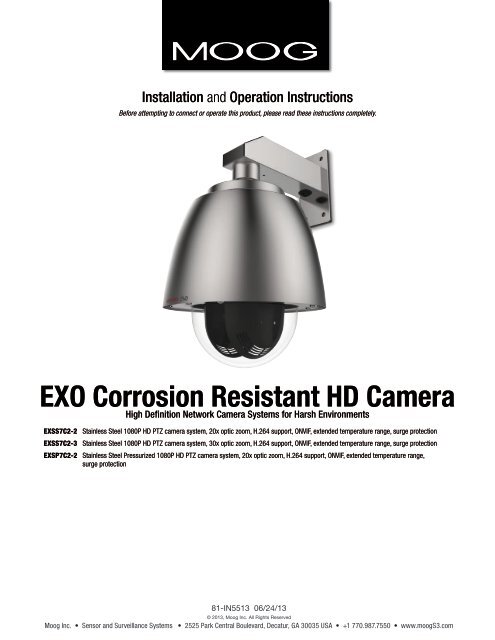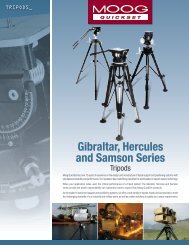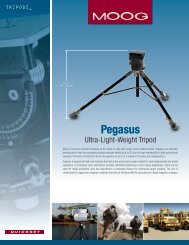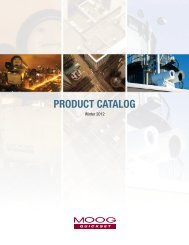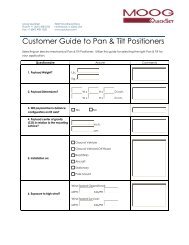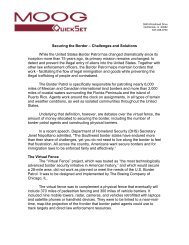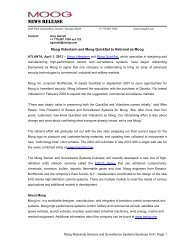Instructions - Moog Quickset
Instructions - Moog Quickset
Instructions - Moog Quickset
Create successful ePaper yourself
Turn your PDF publications into a flip-book with our unique Google optimized e-Paper software.
Installation and Operation <strong>Instructions</strong>Before attempting to connect or operate this product, please read these instructions completely.EXO Corrosion Resistant HD CameraHigh Definition Network Camera Systems for Harsh EnvironmentsEXSS7C2-2 Stainless Steel 1080P HD PTZ camera system, 20x optic zoom, H.264 support, ONVIF, extended temperature range, surge protectionEXSS7C2-3 Stainless Steel 1080P HD PTZ camera system, 30x optic zoom, H.264 support, ONVIF, extended temperature range, surge protectionEXSP7C2-2 Stainless Steel Pressurized 1080P HD PTZ camera system, 20x optic zoom, H.264 support, ONVIF, extended temperature range,surge protection81-IN5513 06/24/13© 2013, <strong>Moog</strong> Inc. All Rights Reserved<strong>Moog</strong> Inc. • Sensor and Surveillance Systems • 2525 Park Central Boulevard, Decatur, GA 30035 USA • +1 770.987.7550 • www.moogS3.com
IMPORTANT SAFEGUARDS1 Read these instructions.2 Keep these instructions.3 Heed all warnings4 Follow all instructions.5 Do not use this apparatus near water.6 Clean only with damp cloth.7 Do not block any of the ventilation openings. Install in accordance with themanufacturers instructions.8 Cable Runs- All cable runs must be within permissible distance.9 Mounting - This unit must be properly and securely mounted to a supportingstructure capable of sustaining the weight of the unit.Accordingly:a. This installation should be made by a qualified service person and should conformto all local codes.b. Care should be exercised to select suitable hardware to install the unit, taking intoaccount both the composition of the mounting surface and the weight of the unit.10 Do not install near any heat sources such as radiators, heat registers, stoves, or otherapparatus ( including amplifiers) that produce heat.11 Do not defeat the safety purpose of the polarized or grounding-type plug. Apolarized plug has two blades with one wider than the other. A grounding typeplug has two blades and a third grounding prong. The wide blade or the thirdprong are provided for your safety. When the provided plug does not fit into youroutlet, consult an electrician for replacement of the obsolete outlet.12 Protect the power cord from being walked on or pinched particularly at plugs,convenience receptacles, and the point where they exit from the apparatus.13 Only use attachment/ accessories specified by the manufacturer.14 Use only with a cart, stand, tripod, bracket, or table specified by the manufacturer,or sold with the apparatus. When a cart is used, use caution when moving the cart/apparatus combination to avoid injury from tip-over.15 Unplug this apparatus during lighting storms or when unused for long periods of time.16 Refer all servicing to qualified service personnel. Servicing is required when theapparatus has been damaged in any way, such as power-supply cord or plug isdamaged, liquid has been spilled of objects have fallen into the apparatus, theapparatus has been exposed to rain or moisture, does not operate normally, orhas been dropped.Be sure to periodically examine the unit and the supporting structure to make sure that the integrityof the installation is intact. Failure to comply with the foregoing could result in the unit separatingfrom the support structure and falling, with resultant damages or injury to anyone or anything struckby the falling unit.UNPACKINGUnpack carefully. Electronic components can bedamaged if improperly handled or dropped. If an itemappears to have been damaged in shipment, replaceit properly in its carton and notify the shipper.Be sure to save:1 The shipping carton and packaging material.They are the safest material in which to make futureshipments of the equipment.2 These Installation and Operating <strong>Instructions</strong>.SERVICEIf technical support or service is needed, contact us atthe following number:TECHNICAL SUPPORTAVAILABLE 24 HOURS1- 800-554 -1124SAFETY PRECAUTIONSCAUTIONRISK OF ELECTRIC SHOCKDO NOT OPENCAUTION: TO REDUCE THE RISK OFELECTRIC SHOCK, DO NOT REMOVECOVER ( OR BACK). NO USER- SERVICE-ABLE PARTS INSIDE. REFER SEVICINGTO QUALIFIED SERVICE PERSONNEL.The lightning flash with an arrowhead symbol,within an equilateral triangle, is intended toalert the user to the presence of non-insulated“dangerous voltage” within the product’senclosure that may be of sufficient magnitudeto constitute a risk to persons.Este símbolo se piensa para alertar al usuario a la presenciadel “voltaje peligroso no-aisIado” dentro del recinto de losproductos que puede ser un riesgo de choque eléctrico.Ce symbole est prévu pour alerter I’utilisateur à la presence“de la tension dangereuse” non-isolée dans la clôture deproduits qui peut être un risque de choc électrique.Dieses Symbol soll den Benutzer zum Vorhandensein dernicht-lsolier “Gefährdungsspannung” innerhalb derProdukteinschließung alarmieren die eine Gefahr deselektrischen Schlages sein kann.Este símbolo é pretendido alertar o usuário à presença “ditensão perigosa non-isolada” dentro do cerco dos produtosque pode ser um risco de choque elétrico.Questo simbolo è inteso per avvertire I’utente alla presenza“di tensione pericolosa” non-isolata all’interno dellarecinzione dei prodotti che può essere un rischio di scossaelettrica.The exclamation point within an equilateraltriangle is intended to alert the user topresence of important operating andmaintenance (servicing) instructions in theliterature accompanying the appliance.Este símbolo del punto del exclamation se piensa paraalertar al usuario a la presencia de instrucciones importantesen la literatura que acompaña la aplicación.Ce symbole de point d’exclamation est prévu pour alerterl’utilisateur à la presence des instructions importantes dansla littérature accompagnant l’appareil.Dieses Ausruf Punktsymbol soll den Benutzer zumVorhandensein de wichtigen Anweisungen in der Literaturalarmieren, die das Gerät begleitet.Este símbolo do ponto do exclamation é pretendido alertar ousuário à presença de instruções importantes na literaturaque acompanha o dispositivo.Questo simbolo del punto del exclamaton è inteso peravvertire l’utente alla presenza delle istruzioni importanti nellaletteratura che accompagna l'apparecchio.MADEINUSABUY AMERICA COMPLIANT • COUNTRY OF ORIGIN U.S.A.
Limited Warranty for <strong>Moog</strong> Products<strong>Moog</strong> - Decatur Operations, subsequently referred to as “Manufacturer,” warrants these products to be free from defects in material or workmanship as follows:PRODUCT CATEGORYAll Enclosures and Electronics*Accessory BracketsControllersPower Supplies / IR IlluminatorsPoles / PolEvators / CamEvatorWarrior Series / Q-View SView Series DeputyDome , NiteTrac , Igloo Dome, PurgeDome EXO Series Dome and Fixed Camera SystemsPARTS \ LABORFive (5) YearsFive (5) YearsThree (3) YearsThree (3) YearsThree (3) YearsThree (3) YearsThree (3) Years **6 months if used in auto scan/tour operationThree (3) Years **6 months if used in auto scan/tour operationThree (3) Years **6 months if used in auto scan/tour operationDuring the labor warranty period, to repair the Product, Purchaser will either return the defective product, freight prepaid, or deliver it to Manufacturer at <strong>Moog</strong>, DecaturOperations, 2525 Park Central Boulevard, Decatur, Georgia, 30092. The Product to be repaired is to be returned in either its original carton or a similar package affordingan equal degree of protection with a RMA # (Return Materials Authorization number) displayed on the outer box or packing slip. To obtain a RMA# you must contact ourTechnical Support Team at 800.554.1124, extension 101. Manufacturer will return the repaired product freight prepaid to Purchaser. Manufacturer is not obligated toprovide Purchaser with a substitute unit during the warranty period or at any time. After the applicable warranty period, Purchaser must pay all labor and/or parts charges.The limited warranty stated in these product instructions is subject to all of the following terms and conditions.TERMS AND CONDITIONS1. NOTIFICATION OF CLAIMS: WARRANTY SERVICE: If Purchaser believes that the Product is defective in material or workmanship, then written notice with an explanationof the claim shall be given promptly by Purchaser to Manufacturer. All claims for warranty service must be made within the warranty period. If after investigation,Manufacturer determines the reported problem was not covered by the warranty, Purchaser shall pay Manufacturer for the cost of investigating the problem at its thenprevailing per incident billable rate. No repair or replacement of any Product or part thereof shall extend the warranty period of the entire Product. The specific warranty onthe repaired part only shall be in effect for a period of ninety (90) days following the repair or replacement of that part or the remaining period of the Product parts warranty,whichever is greater.2. EXCLUSIVE REMEDY: ACCEPTANCE: Purchaser’s exclusive remedy and Manufacturer’s sole obligation is to supply (or pay for) all labor necessary to repair any Productfound to be defective within the warranty period and to supply, at no extra charge, new or rebuilt replacements for defective parts.3. EXCEPTIONS TO LIMITED WARRANTY: Manufacturer shall have no liability or obligation to Purchaser with respect to any Product requiring service during the warrantyperiod which is subjected to any of the following: abuse, improper use, negligence, accident, lightning damage or other acts of God (i.e., hurricanes, earthquakes),modification, failure of the end-user to follow the directions outlined in the product instructions, failure of the end-user to follow the maintenance procedures recommendedby the International Security Industry Organization, written in product instructions, or recommended in the service manual for the Product. Furthermore, Manufacturershall have no liability where a schedule is specified for regular replacement or maintenance or cleaning of certain parts (based on usage) and the end-user has failed tofollow such schedule; attempted repair by non-qualified personnel; operation of the Product outside of the published environmental and electrical parameters, or if suchProduct’s original identification (trademark, serial number) markings have been defaced, altered, or removed. Manufacturer excludes from warranty coverage Products soldAS IS and/or WITH ALL FAULTS and excludes used Products which have not been sold by Manufacturer to the Purchaser. All software and accompanying documentationfurnished with, or as part of the Product is furnished “AS IS” (i.e., without any warranty of any kind), except where expressly provided otherwise in any documentation orlicense agreement furnished with the Product. ANY COST ASSOCIATED WITH REMOVAL OF DEFECTIVE PRODUCT AND INSTALLATION OF REPLACEMENT PRODUCT IS NOTINCLUDED IN THIS WARRANTY.4. PROOF OF PURCHASE: The Purchaser’s dated bill of sale must be retained as evidence of the date of purchase and to establish warranty eligibility.DISCLAIMER OF WARRANTYEXCEPT FOR THE FOREGOING WARRANTIES, MANUFACTURER HEREBY DISCLAIMS AND EXCLUDES ALL OTHER WARRANTIES, EXPRESS OR IMPLIED, INCLUDING, BUTNOT LIMITED TO ANY AND/OR ALL IMPLIED WARRANTIES OF MERCHANTABILITY, FITNESS FOR A PARTICULAR PURPOSE AND/OR ANY WARRANTY WITH REGARD TO ANYCLAIM OF INFRINGEMENT THAT MAY BE PROVIDED IN SECTION 2-312(3) OF THE UNIFORM COMMERCIAL CODE AND/OR IN ANY OTHER COMPARABLE STATE STATUTE.MANUFACTURER HEREBY DISCLAIMS ANY REPRESENTATIONS OR WARRANTY THAT THE PRODUCT IS COMPATIBLE WITH ANY COMBINATION OF NON-MANUFACTURERPRODUCTS OR NON-MANUFACTURER RECOMMENDED PRODUCTS PURCHASER MAY CHOOSE TO CONNECT TO THE PRODUCT.LIMITATION OF LIABILITYTHE LIABILITY OF Manufacturer, IF ANY, AND PURCHASER’S SOLE AND EXCLUSIVE REMEDY FOR DAMAGES FOR ANY CLAIM OF ANY KIND WHATSOEVER, REGARDLESSOF THE LEGAL THEORY AND WHETHER ARISING IN TORT OR CONTRACT, SHALL NOT BE GREATER THAN THE ACTUAL PURCHASE PRICE OF THE PRODUCT WITH RESPECTTO WHICH SUCH CLAIM IS MADE. IN NO EVENT SHALL MANUFACTURER BE LIABLE TO PURCHASER FOR ANY SPECIAL, INDIRECT, INCIDENTAL, OR CONSEQUENTIALDAMAGES OF ANY KIND INCLUDING, BUT NOT LIMITED TO, COMPENSATION, REPLACEMENT LABOR COSTS, REIMBURSEMENT, OR DAMAGES ON ACCOUNT OF THE LOSSOF PRESENT OR PROSPECTIVE PROFITS OR FOR ANY OTHER REASON WHATSOEVER.Form 500-911 0413
!Electrical SpecificationsPower 24VACClass 2 OnlyEXPF7EXSS7EXSP7EXRHW(P)7Contents of BoxEnglish24 VAC3.2 AmpsTotal Power: 75 WattsTools Required:.100” Flat Head ScrewdriverPhillips Head Screwdriver7/16” Wrench or SocketEspañol24 VAC3.2 amperiosEnergía Total: 75 vatiosLas Herramientas Requirieron: Destornillador Principal Plano Del 100"Destornillador Principal PhillipsFrançais24 VCA3.2 ampèresPuissance Totale : 75 wattsLes Outils besoin : Tournevis Principal Plat De 100"Tournevis Principal PhillipsRemove InsertFrom DomeDeutsch24 VAC3.2 AmpereGesamtenergie: 75 WattWerkzeuge Erforderten:100"Flacher HauptschraubenzieherKreuzkopfhauptschraubenzieherPortuguese24 VAC3.2 ampèresPoder Total: 75 wattsAs Ferramentas Requereram: Chave de fenda Principal Lisa Do 100"Chave de fenda Principal PhillipsItaliano24 VAC3.2 ampèreAlimentazione Totale: 75 wattAttrezzi Richiesti: Cacciavite Capo Piano Del 100"Cacciavite Capo "phillips"
1121” Straight Conduit➟Wall mount bracket is designed for straight conduit. Ifthis fitting is desired, install it first. Otherwise, use thethru mount wiring provision.• Soporte de pared está diseñado para conducción recta. Si se deseaeste ajuste, se debe instalar primero. De lo contrario, utilice elsuministro de cableado de montaje a través.• Support mural est conçu pour les conduit tout droit. Si cette mise enplace est souhaitée, d'abord l'installer. Sinon, utilisez la mise àdisposition de câblage montage par.• Wandhalterung ist für gerade Leitung entworfen. Wenn diese Montagegewünscht wird, installieren Sie es zuerst. Andernfalls verwenden Sieden Mount-thru Verdrahtung Bestimmung.• Suporte de parede é projetado para canal em linha reta. Se esse ajustefor desejada, instalá-lo primeiro. Caso contrário, use o fornecimento defiação através de montagem.• Staffa di montaggio a parete è progettato per tubo dritto. Se si desideraquesta fitting, installare prima. In caso contrario, utilizzare la fornitura dicablaggio attraverso mount.Run connection wires through mount and attach to wallwith suitable mounting hardware.• Funcione con los alambres de la conexión a través del montaje yátelos a la pared con hardware de montaje conveniente.• Courez les fils de raccordement par le bâti et les attachez au muravec le matériel de support approprié.• Lassen Sie Anschlussdrähte durch Einfassung laufen und bringenSie zur Wand mit verwendbarer Montage-Hardware an.• Funcione fios da conexão através da montagem e una-os à paredecom ferragem de montagem apropriada.• Faccia funzionare i legare del collegamento tramite il supporto edattacchi alla parete con i fissaggi di montaggio adatti.34X3 PLACES5”Trim wires no longer than 5” outside mount.• Alambres del ajuste no más que” montaje del exterior 5.• Fils d'équilibre plus que » bâti de l'extérieur 5.• Ordnungsdrähte nicht mehr als“ Einfassung der Außenseite 5.• Fios da guarnição já não do que da” montagem parte externa 5.• Legare della disposizione più che„ supporto della parte esterna 5.If required, install provided sunshield withphillips screwdriver.• Si procede, instale el sunshield proporcionado condestornillador Phillips.• S'il y a lieu, installez le sunshield fourni avec le tournevis Phillips.• Wenn erforderlich bringen Sie zur Verfügung gestelltes sunshieldmit Kreuzkopfschraubenzieher an.• Se requerido, instale o sunshield fornecido com chave de fenda Phillips.• A richiesta, installi il sunshield fornito con il cacciavite "phillips".
5 6Secure lanyard from dome housing to clip onwall mount.• Acollador seguro de la bóveda que contiene al clip en elmontaje de la pared.• Lanière bloquée du dôme logeant à l'agrafe sur le bâti de mur.• Sichere Abzuglinie von der Haube, die zum Klipp auf Wandeinfassungunterbringt.• Colhedor seguro da abóbada que abriga ao grampo na montagemda parede.• Cordicella sicura dalla cupola che alloggia alla clip sul supportodella parete.Complete all wiring connections.• Termine todas las conexiones del cableado.• Accomplissez tous les raccordements de câblage.• Schließen Sie alle Verdrahtungsanschlüsse ab.• Termine todas as conexões da fiação.• Completi tutti i collegamenti dei collegamenti.7AB C DABCD12312312RJ4524Vac24VacGNDSpeaker +Audio GNDMIC +Alarm INGND24VACAUDIOALARMRedOrangeGreen/WhiteGrayBrownWhiteBlueVioletPOWER75 WattsMake the appropriate male and female connections.• Haga las conexiones masculinas y femeninas apropiadas.• Établissez les rapports masculins et femelles appropriés.• Stellen Sie die passenden männlichen und weiblichen Beziehungen her.• Faça as conexões masculinas e fêmeas apropriadas.• Faccia i collegamenti maschii e femminili adatti.
89X3 PLACESEngage the thread and rotate housing assemblyclockwise into wall mount fitting until tight.• Enganche el hilo y gire conjunto de la caja hacia la derecha en elaccesorio de montaje en pared hasta que quede apretado.• Engager le fil et tourner ensemble boîtier dans le sens horaire dansle raccord mural en serrant bien.• Aktivieren Sie den Faden und drehen Gehäuse Baugruppe inWandhalterung passend bis im Uhrzeigersinn fest.• Envolver o fio e gire no sentido horário em conjunto da carcaçade montagem montagem na parede até apertado.• Inserire il filo e ruotare in senso orario nel gruppo alloggiamentoLato montaggio a parete fino stretto.Fasten trim ring assembly to main housingwith a phillips screwdriver.• Sujete el montaje del anillo del ajuste a la cubierta principalcon un destornillador Phillips.• Attachez l'anneau d'équilibre au logement principal avec untournevis Phillips.• Befestigen Sie OrdnungsRing am Hauptgehäuse mit einemKreuzkopfschraubenzieher.• Prenda o conjunto do anel da guarnição à carcaça principalcom uma chave de fenda Phillips.• Fissi l'assemblea dell'anello della disposizione ad alloggiamentoprincipale con un cacciavite "phillips".10CAPTIVE SCREW11Power Network CablesTo remove, loosen captive screw.• Para quitarlo, tornillo cautivo suelto.• Pour l'enlever, vis captive lâche.• Zum Entfernen loser unverlierbare Schraube.• Para remover, parafuso solto.• Per rimuovere, sciolto vite imperdibile.Disconnect cables, and removePan / Tilt from base bracket in housing.• Desconecte los cables y retire la cacerola / de la inclinacióndel soporte de base en materia de vivienda.• Débranchez les câbles, puis retirez Pan / Tilt de support debase en matière de logement.• Ziehen Sie die Kabel, und entfernen Pan / Tilt aus Grundträgerim Gehäuse.• Desconecte os cabos e remover Pan / Tilt do suporte debase em habitação.• Scollegare i cavi e rimuovere Pan / Tilt dalla staffa base in custodia.
1213SD Card SlotSD CardSD card slot is located at the baseof Pan / Tilt unit.• Ranura para tarjetas SD se encuentra en la base? De la unidadPan / Tilt.• Fente pour carte SD se trouve à la base? De l'unité de Pan / Tilt.• SD-Kartensteckplatz an der Basis liegt der Pan / Tilt-Einheit.• Slot para cartão SD está localizado na base? De Pan / Tilt unidade.• Slot per scheda SD si trova alla base? Del Pan / Tilt unità.SD card slot is located at the base of Pan / Tilt unit.• Ranura para tarjetas SD se encuentra en la base? De la unidadPan / Tilt.• Fente pour carte SD se trouve à la base? De l'unité de Pan / Tilt.• SD-Kartensteckplatz an der Basis liegt der Pan / Tilt-Einheit.• Slot para cartão SD está localizado na base? De Pan / Tilt unidade.• Slot per scheda SD si trova alla base? Del Pan / Tilt unità.14After Camera installation. Attach lanyard to thetrim ring assembly.• Después de la instalación de la cámara. Ate el acollador al montajedel anillo del ajuste.• Après installation d'appareil-photo. Attachez la lanière à l'anneaud'équilibre.• Nach Kamerainstallation. Bringen Sie Abzuglinie zum OrdnungsRing an.• Após a instalação da câmera. Una o colhedor ao conjunto do anelda guarnição.• Dopo l'installazione della macchina fotografica. Attacchi la cordicellaall'assemblea dell'anello della disposizione.
Replacement Parts ListPART NUMBER PRODUCT DISCRIPTION1 RPVL4025 HOUSING2 RP76VL2024 SURGE/CONNECTION PCB3 RPVL3414 HGS BKT4A RP762030 PCB NETWORK DAUGHTER PCB4B RP76ENE100 PCB-NETWORK CARD PCB5 RPFD072 HEATER 24VAC6 RPFD080 BLOWER7 RPVL4106 EXO BASE BKT8 RP762021 TILT PCB9 RPEX4281 LINER ASSEMBLY 2 PARTS10 RPVL4028 CLAMPING RING(S)11 RP96RSRG16 INNER O-RING 8"12 RP96RS0RG23 OUTER O-RING 9"13 CLEAR NYLON DOME14 RPVL4024 STAINLESS LOWER TRIM RINGN/S RPVL4029 SUNSHIELD
SOFTWARE SETUP1.0.0 <strong>Moog</strong> Discovery ToolBy factory default, the <strong>Moog</strong> EXO Camera is configured in DHCP. If you are not using a DHCP server it will automatically allocate itselfan APIPA (Automatic Private IP Addressing) address in the range 169.254.0.1 to 169.254.255.254 with subnet mask 255.255.0.0.Initial device network configuration is done via the <strong>Moog</strong> Discovery Tool (MDT), a tool provided by <strong>Moog</strong> that can be found on thecompany’s web site and on the flash drive supplied with each camera system. The flash drive also contains a copy of MicrosoftSilverlight 5. Both programs should be installed on the your local server.The MDT plays 3 important roles:1. Discovery of all <strong>Moog</strong> EXO Cameras2. Allows for remote configuration of the IP address and subnet mask3. Permits batch firmware upgrade of all common EXO devicesNote: Silverlight is a free plug in and is required to interface with the <strong>Moog</strong> EXO Web brower.Once your device is installed on your network and powered up, launch MDT from any computer on the network and the following windowwill be displayed:The MDT supports 2 ways to discover a device. The first way doesn’t need any configuration and uses the Bonjour discovery protocol.In order to be able to discover a device via Bonjour, the network must support multicast delivery.If it is not the case, you can use the second way, which is the Unicast Discovery. The Unicast Discovery can be configured by using the“Unicast Discovery” configuration form. This configuration form is available via the Admin / Unicast Discovery menu option.
To configure the Unicast Discovery, add one or more IP address ranges. The Unicast Discovery tries to reach a device at a specific IPaddress in the configured ranges. The discovery can be a long process if the range of IP addresses is large and the device is at the endof the range. To accelerate the discovery, add several small ranges of IP addresses. The ping timeout option can be increased for a highlatency network.The MDT will display as many devices as it discovers on the networkE100-3100-4000-0010 169.254.1101 ION-E100 2.1.07 In: 1 Out: 0 In: 1 Out: 1 In: 2 Out: 1 1If no DHCP server was able to assign an IP address to an <strong>Moog</strong> EXO Camera, it will appear in the MDT device list with an APIPA address(169.254.*.*). If an <strong>Moog</strong> EXO Camera displays an APIPA address it must be configured with a valid IP address before it can be remotelyconfigured by selecting the ‘’Assign IP address’’ from the selection list and configuring the TCP / IP settings.
To assign IP Address, update firmware, or configure <strong>Moog</strong> web interface, right click on highlighted serial number / Mac Address.Assign IP Address(es)Once the IP information is set, the Silverlight web application served by the EXO Camera can be launched from the MDT or directly in yourweb browser by typing the device’s IP address in the address bar. You can start to use your networked video management system for finalsystem configuration or you can configure advanced parameters using the <strong>Moog</strong> EXO web based management.
2.0.0 Using the <strong>Moog</strong> EXO Web ApplicationApplicationWhen entering the Web Application, the following window will be displayed. You will be asked a username and password. The default Username and Password is ‘admin’.(To reset the user name and password see / Configurations / User Accounts)
2.1.0 System StatusStatus Window1. System Status - 2.1.0Main Menu Tabs2. Configuration - 2.2.03. Maintenance - 3.0.04. Live Viewer - 4.0.05. Recording - 5.0.0Upon successfully logging into the web interface, a welcome screen will be displayed. The welcome screen shows general devices healthstatus as well as firmware version and system uptime.
Configuration / System2.2.0 System ConfigurationUnder the Configuration section, select the System tab to perform the following operations:• View product model information, current firmware version and serial number.• Specify a custom name; this name can be used by third-party software to display a selected name for the device.--Enable edge recording by checking the box “Use Recorder Module” checkbox. Disabling edge recording will acceleratethe device’s boot time.To enable edge recording an SD card must be added to the camera interface card, located on the EXO pan/tilt device.SD cards are not provided as a standard feature standard option. Directions for installing the SD card are providedin the first section of this installer manual Block 11. Edge recording set up is done through the Recording Tab in the LiveViewer EXO screen.-Note: Recording menu will only be displayed when user recorder module check box is selected. You must save,and then reboot to complete selection.-SD Card: Use 2GB to 32 GB Micro SD Card of class 6 or above. You must make sure the card is formatted toFAT32 or EXT3.
2.2.1 Configuration / Date TimeUnder the Configuration section, select the Date Time tab to perform the following operations:• Set the time zone in which the device is operating.• Manually set the current date and time for the device’s internal clock.• Note: For an accurate time stamp, you must sync UTC Time.Configuration / Network2.2.2 Configuration / Network
2.2.3 Configuration / Network / DHCPUnder the Configuration section, select the Network tab to perform the following operations:• Set the encoder’s IP parameters; DHCP or static IP information.• Configure an NTP server to allow the device to automatically update its internal clock using an NTP server.2.2.4 Configuration / Network / Host Name Configuration-NPTNPT Server- use when desiring to have local network time as default, to do so you must…….2.2.5 Configuration / Network / HTTP• Change the device’s HTTP configuration, Note: Avoid changing these settings unless absolutely necessary.
2.2.6 Configuration / Network / API- BoujourNOTE:To control the EXO Camera system with a VMS software system, you must enable the required Network APIs. Enable PSIA• or GENETEC API depending on which VMS platform you intend to use with the device. Disabling any unrequired APIs willaccelerate boot time. Milestone VMS will link through the PSIA API.• Note: ONVIF is standard built in and does not require activation. If using ONVIF you do not need to select an API.• Set Bonjour discovery protocol settings.• Modify SNMP settings to match with any SNMP software you wish to use for monitoring the device.2.2.7 Configuration / Network / SNMP Configuration2.2.8 Configuration / Network / RTSP ConfigurationIf using Mulitcast output, Insert Multicast start IP, and select start port.2.2.9 Configuration / Network / Multicast
2.3.0 Configuration / Video In2.3.1 Configuration / Video In / Video InputUnder the Configuration section, select the Video In tab to perform the following operations:Digital format – choices are, 720 30fps, 720 60fps, 1080 30fps, 1080 25fps. Note max camera output with WDR Active is 15fps (1080p).2.3.2 Configuration / Video In / SensorConfigure camera bloc / sensor parameters. These parameters will also be saved to the camera bloc itself if possible:
(Note: Activating WDR at 1080P will reduce maximum frame rate to 15fps.)Configure video compression parameters for any of the three available codec instances (Primary H.264, Secondary H.264 andMJPEG). Most VMS software solutions will interact with these parameters and thus it is suggested to leave these at default valuesin the web interface.VBR aggressiveness however is unique to <strong>Moog</strong> EXO Cameras and proposes various levels (disabled to aggressive) of motion triggeredrate control. The more aggressive the setting, the more variation motion will have on the rate control. It is strongly suggested to disableVBR aggressiveness for low bit rate scenarios (below 1Mbps) as this parameter may negatively affect perceived video quality.2.3.3 Configuration / Video In / Video CompressionFrame per sec (fps):➞Set Quantization (QP) level to desired rate. The higher the number the greater the compression. (16 very low, 51 very high)Frame Rate - Allows you to specify the frame rate to be used by the codec.Rate Control -Min/Max QP -VBR Aggressiveness -Allows you to choose between Variable Bit Rate and Constant Bit Rate. The first option will instruct the H.264codec to dynamically adjust the bit rate in order to meet both the target quality (QP) and frame rate settings.The second option will instruct the H.264 codec to prioritize target bit rate and vary quality (QP) first and framerate as a last resort.This parameter allows you to specify the compression range that the codec will use to determine image qualityduring compression. In order to force a specific quality setting, you can set the minimum and maximum to thesame value. The lower the value, the better the quality will be.This parameter allows you to specify if the codec should take into account the level of motion in the image for bitrate calculations. You can select from Conservative, Moderate and Aggressive options for this setting. Using thefirst option, the codec will allow bit rate to drop up to ¾ of the configured target bit rate when no motion is detectedin the image. Using the second option, the codec will allow bit rate to drop up to ½ of the configured target bit ratewhen no motion is detected in the image. Using the first option, the codec will allow bit rate to drop up to ¼ of theconfigured target bit rate when no motion is detected in the image. You can disable this feature by selecting thedisabled option.
2.3.4 Configuration / Video In / Point to PointConfigure point to point video connections (up to three) for creating persistent video streams from the encoder to•a network endpoint.2.3.5 Configuration / Video In / Text OverlayText BoxTo insert a text overlay:• There are (2) available strings (Text blocks). Select string.• Select string Size.• For string position click mouse inside string position box.o Text bar will appear on video image.o If you wish to relocate, simply click in desired position.o Type desired text into String Text Box.o Press Save Button.
2.3.6 Configuration / Video In / Motion DetectionSelect from 1 of 4 available regions:• With mouse click on region position box.• Bring mouse pointer to view window and drag box around area for motion detection.• Select desired Frame Count, Sensitivity and Thresholds.• Press “Save” button to store information.• You can select up to (4) separate “Motion” windows.- Frame count: Number of frames required to trigger motion- Sensitivity: No sensitivity, 100 MAX sensitivity- Threshold: % of image required to trigger, both threshold must have a value; “off” value must be lower than “on”.
2.3.7 Configuration / Video In / Privacy ZonesPrivacy Zones are used to block out video in areas view is not permitted or desired.To add a Privacy Zone:• Select the Zone to be identified with privacy area. There are up to 16 zones available.• With the mouse, click on Privacy Zone Position Box.• Move mouse pointer over the Image Window, click and draw a box on the area you wish to see video.• Press the “Save” button to store.
2.3.8 Configuration / Audio InUnder the Configuration section, select the Audio In tab to perform the following operations:• Configure audio input compression parameters.• Configure point to point audio connections (up to three) for creating persistent audio streams from the encoder toa network endpoint.
2.3.9 Configuration / Audio OutUnder the Configuration section, select the Audio Out tab to perform the following operations:• Configure audio output parameters.• Configure a point to point audio connection for receiving a persistent audio stream from a network endpoint.
2.4.0 Configuration / RecordingNote: Recording Menu will NOT be visible unless activated; see 2.20 System configuration.• Grooming mode; Select method to remove files from full SD card chronological will remove old files first.
2.4.1 Configuration / User AccountsUnder the Configuration section, select the User Accounts tab to perform the following operations:• Select the web interface’s authentication method. A dual passphrase is made available for additional security.• Manage user accounts which have access to the device.User Roles:Administrator:Superuser:Poweruser:User:All is availableAll is available except the user managementAll is available except the user management and the recordingOnly access basic operations: system information, live video (no ptz controls), date time managementand password change
3.0.0 MaintenanceThis section describes how to update your <strong>Moog</strong> EXO Cameras to newer firmware versions from the web application.1. To find the latest file go to www.videolarm.com/technical-support/.2. Click on “EXO PTZ Camera Firmware” - click, save file.3. Navigate to your device’s web application using your favorite web browser.4. Click on the Maintenance tab.Click on the Update button, locate downloaded firmware. You will be asked for the firmware update file; please select the5..iof file which was provided by <strong>Moog</strong>.6. You will see the following messages indicating the status of the update:o Firmware upload in progress... (100%)• Lasts around 95 seconds.o Firmware uploaded. Saving to internal storage... (0%)• Lasts around 45 seconds.o Validating and decompressing firmware... (0%)• Lasts around 105 seconds.o Firmware ready for installation. Rebooting device... (0%)• Web page will disconnect from device until device has rebooted.• You will be prompted for login once the device is up again.• Lasts around 110 seconds.o Testing firmware stability... (26%)• Lasts 120 seconds.o Firmware update complete. (100%)
4.0.0 Live ViewerUse Live View for:• Live Camera View• Start and Stop Recording• Pan / Tilt and Camera Control• Setting Presets• Adjust View ScaleTo enable live you must activate by pressing the “Play” button.Play ButtonTo adjust viewing scale for 1024 x 768 monitor, press scale view.
4.1.0 Live Viewer Pan / Tilt and PresetsPan/TiltControlsLens ControlPresetControls• Pan Tilt Control; To operate Press Arrow in desired direction of movement.• Use Pan / Tilt speed slinder controls to vary Pan / Tilt speed control, to increase speed, slide control knob to (?)• Lens Funtion use +/- buttons to update Iris, Zoom and Focus.• Preset Functions.•oooooFirst Select Preset No.Then position Camera and lens to desired positionPress “Set” to save Preset.For additional presets, repeat process.To clear, select desired preset press “clear”To establish a home position – move the camera to desired position, press set home position – Pan Tilt will use this as defaultstart up position.
5.0.0 RecordingTo activate recording mode you must go to Configuration / System / Use Recorder Mode. Click “Use Recorder Mode” checkbox. This willactivate addional Recording controls in the recording window. You must “Save” and then “Reboot” after making this change> Select Video Input> Select Date of the RecordingThen select the filed clip you wish to viewNote: You must have either VLC Player or Windows Media Player installed.
6.0.0 Performing Batch Firmware UpdateThis section describes how to perform a batch update of multiple <strong>Moog</strong> EXO Camera devices to newer firmware versions from the MDT.The batch firmware update works by starting a firmware update session. Only one session at time is allowed and only 20 devices can beselected by session.From the MDT, select one or more devices of the same type.By using the right mouse button on the selected devices, choose the “Firmware Update” menu option.
To start a firmware update session, choose the “.iof” file corresponding to the new firmware by clicking to the “Select File …” button.Once selected, click to the “Start” button.Once started, the “Firmware Update Session” window shows the progress of the firmware update. This window can be closed at anymoment without losing the current session.
If closed, the progress of the current session can be followed by reopening the “Firmware Update Session” window by clicking thefrom the “Tools” toolbar.buttonOnce done, clear the current session from the “Firmware Update Session” window and restart a new session if needed.7.0.0 Point to Point ConnectionsPoint-to-point connections between an <strong>Moog</strong> EXO Camera and an Decoder can be configured using the device’s web application.In the <strong>Moog</strong> EXO web application, in the Configuration section, go to the Video In tab. Scroll down all the way to the bottom of theconfiguration page. The last 3 sections are named Point to Point 1, 2 and 3.Here’s a quick overview of the settings available for a connection:• Enabled: Indicates whether this connection is to be used.• Description: Free-form user description of the connection, not used by the device.Encoder: Indicates which video feed is to be sent over the point-to-point connection. Possible values include «Primary H.264•» and «Secondary H.264». These values refer to the encoders configured in previous sections of the same web page.Destination IP: Address where to send the video. This is usually the address of an Decoder. The destination can also be a•multicast group address. DNS names are not yet supported, only IP addresses.• Destination Port: Network port where to send the video. This value must match the port value in the Decoder.Once all the settings have been set, click on Save at the bottom of the page to apply them. The <strong>Moog</strong> EXO Camera then creates or updatesthe connection as needed.• Device does not seem to boot-up8.0.0 Troubleshooting Guideo Verify that a 24Vac power supply is connected to the device.o When a valid power source is detected, the status Pan / Tilt LED, power will light up GREEN.• Cannot discover the device or communicate via the networko Before the device can be discovered, the status LED must be lit GREEN as this indicates ready state of the device.o Make sure you have connected the device to your network.oDynamic discovery of the <strong>Moog</strong> Camera requires multicast networking to be supported by your network and switchequipment. (Bonjour protocol)