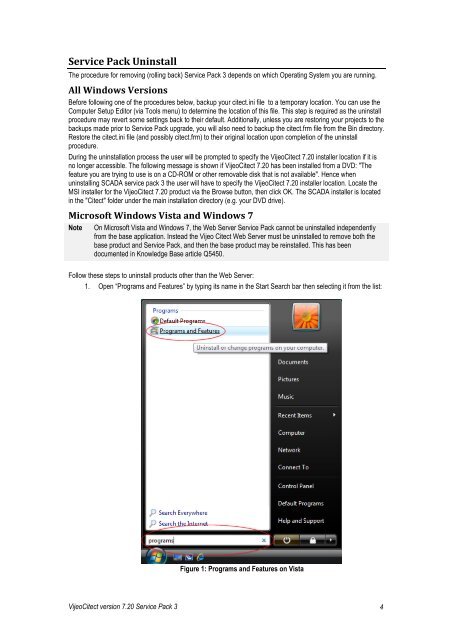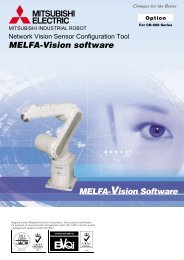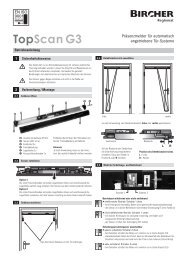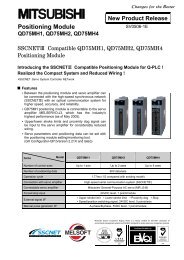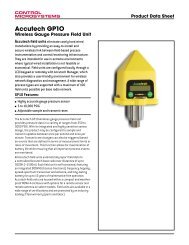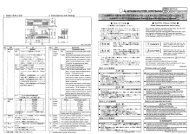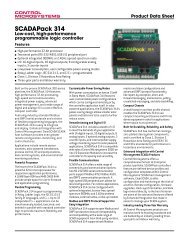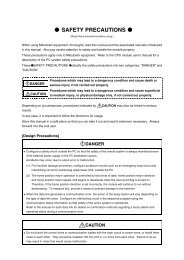VijeoCitect 7.20 Release Notes for Service Pack 3 - Schneider Electric
VijeoCitect 7.20 Release Notes for Service Pack 3 - Schneider Electric
VijeoCitect 7.20 Release Notes for Service Pack 3 - Schneider Electric
Create successful ePaper yourself
Turn your PDF publications into a flip-book with our unique Google optimized e-Paper software.
<strong>Service</strong> <strong>Pack</strong> UninstallThe procedure <strong>for</strong> removing (rolling back) <strong>Service</strong> <strong>Pack</strong> 3 depends on which Operating System you are running.All Windows VersionsBe<strong>for</strong>e following one of the procedures below, backup your citect.ini file to a temporary location. You can use theComputer Setup Editor (via Tools menu) to determine the location of this file. This step is required as the uninstallprocedure may revert some settings back to their default. Additionally, unless you are restoring your projects to thebackups made prior to <strong>Service</strong> <strong>Pack</strong> upgrade, you will also need to backup the citect.frm file from the Bin directory.Restore the citect.ini file (and possibly citect.frm) to their original location upon completion of the uninstallprocedure.During the uninstallation process the user will be prompted to specify the <strong>VijeoCitect</strong> <strong>7.20</strong> installer location if it isno longer accessible. The following message is shown if <strong>VijeoCitect</strong> <strong>7.20</strong> has been installed from a DVD: "Thefeature you are trying to use is on a CD-ROM or other removable disk that is not available". Hence whenuninstalling SCADA service pack 3 the user will have to specify the <strong>VijeoCitect</strong> <strong>7.20</strong> installer location. Locate theMSI installer <strong>for</strong> the <strong>VijeoCitect</strong> <strong>7.20</strong> product via the Browse button, then click OK. The SCADA installer is locatedin the "Citect" folder under the main installation directory (e.g. your DVD drive).Microsoft Windows Vista and Windows 7NoteOn Microsoft Vista and Windows 7, the Web Server <strong>Service</strong> <strong>Pack</strong> cannot be uninstalled independentlyfrom the base application. Instead the Vijeo Citect Web Server must be uninstalled to remove both thebase product and <strong>Service</strong> <strong>Pack</strong>, and then the base product may be reinstalled. This has beendocumented in Knowledge Base article Q5450.Follow these steps to uninstall products other than the Web Server:1. Open “Programs and Features” by typing its name in the Start Search bar then selecting it from the list:Figure 1: Programs and Features on Vista<strong>VijeoCitect</strong> version <strong>7.20</strong> <strong>Service</strong> <strong>Pack</strong> 3 4