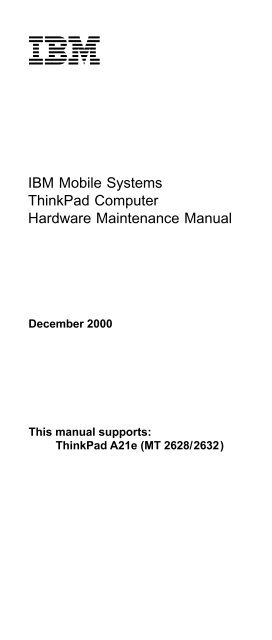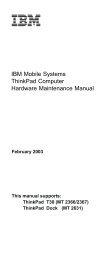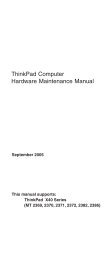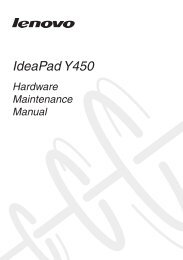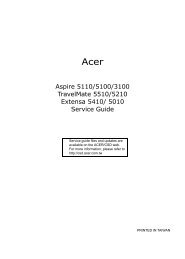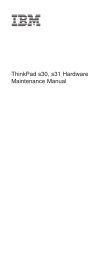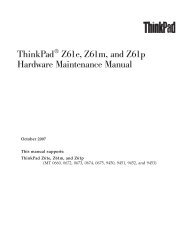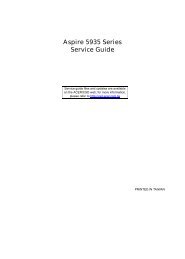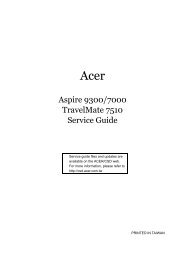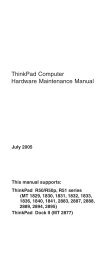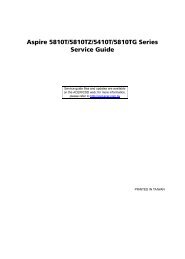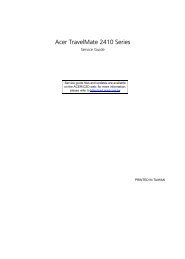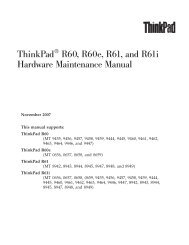Create successful ePaper yourself
Turn your PDF publications into a flip-book with our unique Google optimized e-Paper software.
IBM Mobile Systems<strong>ThinkPad</strong> ComputerHardware Maintenance Manual
NoteBefore using this information and the product itsupports, be sure to read the general informationunder “Notices” on page 100.Second Edition (December 2000)The following paragraph does not apply to the UnitedKingdom or any country where such provisions areinconsistent with local law:INTERNATIONAL BUSINESS MACHINES CORPORATIONPROVIDES THIS PUBLICATION “AS IS” WITHOUT ANYWARRANTY OF ANY KIND, EITHER EXPRESS ORIMPLIED, INCLUDING, BUT NOT LIMITED TO, THELIMITED WARRANTIES OF MERCHANTABILITY ORFITNESS FOR A PARTICULAR PURPOSE. Some statesdo not allow disclaimer or express or implied warranties incertain transactions; therefore, this statement may notapply to you.This publication could include technical inaccuracies ortypographical errors. Changes are periodically made to theinformation herein; these changes will be incorporated innew editions of the publication. IBM may makeimprovements or changes to the products or the programsdescribed in this publication at any time.It is possible that this publication may contain referencesto, or information about, IBM products (machines andprograms), programming, or services that are notannounced in your country. Such references or informationmust not be construed to mean that IBM intends toannounce such IBM products, programming, or services inyour country.Requests for technical information about IBM productsshould be made to your IBM authorized dealer or your IBMmarketing representative.© Copyright International Business MachinesCorporation 2000. All rights reserved. Note to U.S.Government Users – Documentation related to restrictedrights – Use, duplication, or disclosure is subject torestrictions set forth in GSA ADP Schedule Contract withIBM Corp.© Copyright IBM Corp. 2000
ContentsIntroduction . . . . . . . . . . . . . 1Important service information . . . . . . . . . 1Strategy for replacing FRUs . . . . . . . . 1How to use error messages . . . . . . . . 2Diskette compatibility matrix . . . . . . . . . 2Safety notices: multilingual translations . . . . . . 3Safety information. . . . . . . . . . . . 12General safety. . . . . . . . . . . . 12Electrical safety . . . . . . . . . . . 13Safety inspection guide . . . . . . . . . 14Handling electrostatic discharge-sensitive devices 15Grounding requirements . . . . . . . . . 16Laser compliance statement. . . . . . . . . 16General descriptions . . . . . . . . . . 19Read this first . . . . . . . . . . . . . 19What to do first: . . . . . . . . . . . 19Related service information . . . . . . . . . 21Service Web site . . . . . . . . . . . 21Using Recovery CD . . . . . . . . . . 21Passwords . . . . . . . . . . . . . 22Power management . . . . . . . . . . 24Checkout guide . . . . . . . . . . . . 27Testing the computer . . . . . . . . . . 27Detecting system information with PC-Doctor. . . 29Power system checkout . . . . . . . . . 29<strong>ThinkPad</strong> <strong>A21e</strong> . . . . . . . . . . . . 33Product overview . . . . . . . . . . . . 35Specifications . . . . . . . . . . . . 35Status indicators . . . . . . . . . . . 36FRU Tests . . . . . . . . . . . . . 38Fn key combinations . . . . . . . . . . 40Symptom-to-FRU index . . . . . . . . . . 41Numeric error codes . . . . . . . . . . 41Error messages . . . . . . . . . . . 44Beep symptoms . . . . . . . . . . . 45No beep symptoms . . . . . . . . . . 45LCD-related symptoms . . . . . . . . . 46Intermittent problems . . . . . . . . . . 46Undetermined problems . . . . . . . . . 47FRU replacement notices . . . . . . . . . 47Screw notices . . . . . . . . . . . . 47Retaining serial numbers. . . . . . . . . 48Removing and replacing a FRU. . . . . . . . 501010 Battery pack. . . . . . . . . . . 511020 DIMM . . . . . . . . . . . . 521030 Mini PCI adapter . . . . . . . . . 531040 Backup battery . . . . . . . . . . 551050 Hard-disk drive . . . . . . . . . . 56iii
evue depuis 20 ans, et n’est guère au-dessus du seuil minimal du Code du travail.La fédération SUD-Rail a d’autres ambitions pour tous les travailleurs/ses du rail : il faut uneconvention collective pour l’ensemble du secteur ; mais il ne s’agit pas de faire au plus bas, pourexploiter toujours plus les salarié-e-s du privé et, à travers le dumping social, mettre en difficultél’entreprise publique.SUD-Rail propose à toutes les forces syndicales, des différentes entreprises, de saisir cetteopportunité pour mettre en avant des revendications solidaires, unifier nos luttes, et exiger uneconvention collective qui fasse progresser les droits sociaux de tous.La fédération SUD-Rail est attachée à défendre le service public ferroviaire qui, pour nous, doit êtreassuré par UNE entreprise publique intégrée, gérante de l’exploitation – toute l’exploitation – et del’infrastructure – toutes les infrastructures.La situation actuelle amène à se poser la question d’une convention collective du secteur ferroviaire.Pour la fédération SUD-Rail, il doit bien s’agir du secteur ferroviaire. Le statut des cheminot-e-s, quine doit pas être remis en cause, doit servir de socle à cette convention.Nous parlons de secteur ferroviaire, parce que cette convention doit englober les entreprises quitentent de bénéficier du processus de libéralisation/privatisation (CONNEX avec CFTA-Cargo, EWSI,…) mais aussi tous les travailleurs/ses du rail qui aujourd’hui ne bénéficient pas du statut decheminot-e : restauration ferroviaire, nettoyage ferroviaire, filiales SNCF comme VFLI mais aussiEFFIA, …Tous ces salarié-e-s contribuent au fonctionnement, à l’existence du transport ferroviaire et doiventtrouver leur place dans cette future convention collective.La SNCF doit être associée à ces discussions, ainsi que toutes les fédérations syndicales detravailleurs/ses du rail.SUD-Rail : fédération des travailleurs du railLa syndicalisation des travailleurs/ses du rail du secteur privé est indispensable pour lutter contre ledumping social. Elle est une des conséquences logiques de notre volonté de construire unsyndicalisme solidaire qui lutte pour l'égalité des droits. Elle entre aussi dans le contexte de larecomposition syndicale, toujours en mouvement, toujours nécessaire. Solidaires doit être une forcesyndicale qui compte aussi dans les secteurs privés.La syndicalisation dans toutes les entreprises du secteur ferroviaire est une priorité pour l’ensemblede SUD-Rail. Mais elle se heurte à la question de la représentativité. Ce travail de syndicalisation vade pair avec une politique volontariste des syndicats régionaux et de la fédération en direction de cessalarié-e-s.Le choix pris en 1997 de transformer SUD Cheminots en SUD-Rail (des travailleurs/ses du rail) étaitdonc bien fondé, nous le confirmons lors de ce congrès. Aujourd’hui, cela doit mieux se concrétiserdans nos syndicats et au niveau fédéral.De nombreux syndicats prennent en charge une partie du secteur ferroviaire privé, parce qu’ils ontfait le choix de se consacrer à tel ou tel secteur ou telle ou telle entreprise, parce qu’ils syndiquentdepuis longtemps des salarié-e-s de ce secteur. Mais ce qui pourrait apparaître comme uneexception doit devenir la règle.Notre champ de syndicalisation, ou plus exactement la répartition des personnels à qui nous nousadressons, va se modifier avec l’arrivée massive de salarié-e-s de droit privé. C’est donc une
IntroductionImportant service informationImportantDiskette fixes are customer-installable. The diskettefixes are posted on the IBM support site(http://www.pc.ibm.com/support/).Advise customers to contact the PC CompanyHelpCenter at 800-772-2227 if they need assistancein obtaining or installing any diskette fixes.Customers in Canada should call IBM HelpPC at800-565-3344 for assistance or downloadinformation.Strategy for replacing FRUsBefore replacing partsMake sure that all diskette fixes are installed beforereplacing any FRUs listed in this manual.Use the following strategy to prevent unnecessary FRUreplacement and service expense:v If you are instructed to replace a FRU but thereplacement does not correct the problem, reinstallthe original FRU before you continue.v Some computers have both a processor board and asystem board. If you are instructed to replace either theprocessor board or the system board, and replacing oneof them does not correct the problem, reinstall thatboard, and then replace the other one.v If an adapter or device consists of more than one FRU,any of the FRUs may be the cause of the error. Beforereplacing the adapter or device, remove the FRUs, oneby one, to see if the symptoms change. Replace onlythe FRU that changed the symptoms.1
Important service informationAttentionThe setup configuration on the computer you areservicing may have been customized. RunningAutomatic Configuration may alter the settings. Notethe current configuration settings (using the ViewConfiguration option); then, when service has beencompleted, verify that those settings remain ineffect.Strategy for replacing a hard-disk driveAlways try to run a low-level format before replacing ahard-disk drive.AttentionThe drive startup sequence in the computer you areservicing may have been changed. Be extremelycareful during write operations such as copying,saving, or formatting. If you select an incorrect drive,data or programs can be overwritten.How to use error messagesUse the error codes displayed on the screen to diagnosefailures. If more than one error code is displayed, begin thediagnosis with the first error code. Whatever causes thefirst error code may also cause false error codes. If noerror code is displayed, see if the error symptom is listedin the Symptom-to-FRU Index for the computer you areservicing.Diskette compatibility matrixThe compatibility of each of the drives with the diskettesfor it is as follows:DiskettedriveDiskettecapacityCompatibility3.5-inch 1.0 MB Read and write2.0 MB Read and write4.0 MB Not compatible2 <strong>ThinkPad</strong> <strong>A21e</strong>
Safety notices: multilingual translationsIn this manual, safety notices appear in English with apage number reference to the appropriate translation inthis section.The safety notices are provided in English, French,German, Italian, and Spanish, as follows:Safety noticesSafety notice 1Before the computer is powered-on after FRUreplacement, make sure all screws, springs, andother small parts are in place and are not left looseinside the computer. Verify this by shaking thecomputer and listening for rattling sounds. Metallicparts or metal flakes can cause electrical shorts.Avant de remettre l’ordinateur sous tension aprèsremplacement d’une unité en clientèle, vérifiez quetous les ressorts, vis et autres pièces sont bien enplace et bien fixées. Pour ce faire, secouez l’unité etassurez-vous qu’aucun bruit suspect ne se produit.Des pièces métalliques ou des copeaux de métalpourraient causer un court-circuit.Bevor nach einem FRU-Austausch der Computerwieder angeschlossen wird, muß sichergestelltwerden, daß keine Schrauben, Federn oder andereKleinteile fehlen oder im Gehäuse vergessenwurden. Der Computer muß geschüttelt und aufKlappergeräusche geprüft werden. Metallteileoder-splitter können Kurzschlüsse erzeugen.Prima di accendere l’elaboratore dopo che é stataeffettuata la sostituzione di una FRU, accertarsi chetutte le viti, le molle e tutte le altri parti di piccoledimensioni siano nella corretta posizione e nonsiano sparse all’interno dell’elaboratore. Verificare ciÚÚ scuotendo l’elaboratore e prestando attenzionead eventuali rumori; eventuali parti o pezzettimetallici possono provocare cortocircuiti pericolosi.Antes de encender el sistema despues de sustituiruna FRU, compruebe que todos los tornillos,muelles y demás piezas pequeñas se encuentranen su sitio y no se encuentran sueltas dentro delsistema. Compruébelo agitando el sistema yescuchando los posibles ruidos que provocarían.Las piezas metálicas pueden causar cortocircuitoseléctricos.Introduction 3
Safety noticesSafety notice 2Some standby batteries contain a small amount ofnickel and cadmium. Do not disassemble a standbybattery, recharge it, throw it into fire or water, orshort-circuit it. Dispose of the battery as required bylocal ordinances or regulations. Use only the batteryin the appropriate parts listing. Use of an incorrectbattery can result in ignition or explosion of thebattery.Certaines batteries de secours contiennent du nickelet du cadmium. Ne les démontez pas, ne lesrechargez pas, ne les exposez ni au feu ni à l’eau.Ne les mettez pas en court- circuit. Pour les mettreau rebut, conformez-vous à la réglementation envigueur. Lorsque vous remplacez la pile desauvegarde ou celle de l’horloge temps réel, veillezà n’utiliser que les modèles cités dans la liste depièces détachées adéquate. Une batterie ou unepile inappropriée risque de prendre feu oud’exploser.Die Bereitschaftsbatterie, die sich unter demDiskettenlaufwerk befindet, kann geringe MengenNickel und Cadmium enthalten. Sie darf nur durchdie Verkaufsstelle oder den IBM Kundendienstausgetauscht werden. Sie darf nicht zerlegt,wiederaufgeladen, kurzgeschlossen, oder Feueroder Wasser ausgesetzt werden. Die Batterie kannschwere Verbrennungen oder Verätzungenverursachen. Bei der Entsorgung die örtlichenBestimmungen für Sondermüll beachten. BeimErsetzen der Bereitschafts-oder Systembatterie nurBatterien des Typs verwenden, der in derErsatzteilliste aufgeführt ist. Der Einsatz falscherBatterien kann zu Entzündung oder Explosionführen.(continued)4 <strong>ThinkPad</strong> <strong>A21e</strong>
Safety noticesContinuation of Safety notice 2Alcune batterie di riserva contengono una piccolaquantità di nichel e cadmio. Non smontarle,ricaricarle, gettarle nel fuoco o nell’acqua nécortocircuitarle. Smaltirle secondo la normativa invigore (DPR 915/82, successive disposizioni edisposizioni locali). Quando si sostituisce la batteriadell’RTC (real time clock) o la batteria di supporto,utilizzare soltanto i tipi inseriti nell’appropriatoCatalogo parti. L’impiego di una batteria non adattapotrebbe determinare l’incendio o l’esplosione dellabatteria stessa.Algunas baterías de reserva contienen una pequeñacantidad de níquel y cadmio. No las desmonte, nirecargue, ni las eche al fuego o al agua ni lascortocircuite. Deséchelas tal como dispone lanormativa local. Utilice sólo baterías que seencuentren en la lista de piezas. La utilización deuna batería no apropiada puede provocar la ignicióno explosión de la misma.Introduction 5
Safety noticesSafety notice 3The battery pack contains small amounts of nickel.Do not disassemble it, throw it into fire or water, orshort-circuit it. Dispose of the battery pack asrequired by local ordinances or regulations. Useonly the battery in the appropriate parts listing whenreplacing the battery pack. Use of an incorrectbattery can result in ignition or explosion of thebattery.La batterie contient du nickel. Ne la démontez pas,ne l’exposez ni au feu ni à l’eau. Ne la mettez pasen court- circuit. Pour la mettre au rebut,conformez-vous à la réglementation en vigueur.Lorsque vous remplacez la batterie, veillez àn’utiliser que les modèles cités dans la liste depièces détachées adéquate. En effet, une batterieinappropriée risque de prendre feu ou d’exploser.Akkus enthalten geringe Mengen von Nickel. Siedürfen nicht zerlegt, wiederaufgeladen,kurzgeschlossen, oder Feuer oder Wasserausgesetzt werden. Bei der Entsorgung die örtlichenBestimmungen für Sondermüll beachten. BeimErsetzen der Batterie nur Batterien des Typsverwenden, der in der Ersatzteilliste aufgeführt ist.Der Einsatz falscher Batterien kann zu Entzündungoder Explosion führen.La batteria contiene piccole quantità di nichel. Nonsmontarla, gettarla nel fuoco o nell’acqua nécortocircuitarla. Smaltirla secondo la normativa invigore (DPR 915/82, successive disposizioni edisposizioni locali). Quando si sostituisce la batteria,utilizzare soltanto i tipi inseriti nell’appropriatoCatalogo parti. L’impiego di una batteria non adattapotrebbe determinare l’incendio o l’esplosione dellabatteria stessa.Las baterías contienen pequeñas cantidades deníquel. No las desmonte, ni recargue, ni las eche alfuego o al agua ni las cortocircuite. Deséchelas talcomo dispone la normativa local. Utilice sólobaterías que se encuentren en la lista de piezas alsustituir la batería. La utilización de una batería noapropiada puede provocar la ignición o explosión dela misma.6 <strong>ThinkPad</strong> <strong>A21e</strong>
Safety noticesSafety notice 4The lithium battery can cause a fire, an explosion,or a severe burn. Do not recharge it, remove itspolarized connector, disassemble it, heat it above100°C (212°F), incinerate it, or expose its cellcontents to water. Dispose of the battery as requiredby local ordinances or regulations. Use only thebattery in the appropriate parts listing. Use of anincorrect battery can result in ignition or explosion ofthe battery.La pile de sauvegarde contient du lithium. Elleprésente des risques d’incendie, d’explosion ou debrûlures graves. Ne la rechargez pas, ne retirez passon connecteur polarisé et ne la démontez pas. Nel’exposez pas à une temperature supérieure à100°C, ne la faites pas brûler et n’en exposez pasle contenu à l’eau. Mettez la pile au rebutconformément à la réglementation en vigueur. Unepile inappropriée risque de prendre feu oud’exploser.Die Systembatterie ist eine Lithiumbatterie. Sie kannsich entzünden, explodieren oder schwereVerbrennungen hervorrufen. Batterien dieses Typsdürfen nicht aufgeladen, zerlegt, über 100 C erhitztoder verbrannt werden. Auch darf ihr Inhalt nicht mitWasser in Verbindung gebracht oder der zurrichtigen Polung angebrachte Verbindungssteckerentfernt werden. Bei der Entsorgung die örtlichenBestimmungen für Sondermüll beachten. BeimErsetzen der Batterie nur Batterien des Typsverwenden, der in der Ersatzteilliste aufgeführt ist.Der Einsatz falscher Batterien kann zu Entzündungoder Explosion führen.La batteria di supporto e una batteria al litio e puoincendiarsi, esplodere o procurare gravi ustioni.Evitare di ricaricarla, smontarne il connettorepolarizzato, smontarla, riscaldarla ad unatemperatura superiore ai 100 gradi centigradi,incendiarla o gettarla in acqua. Smaltirla secondo lanormativa in vigore (DPR 915/82, successivedisposizioni e disposizioni locali). L’impiego di unabatteria non adatta potrebbe determinare l’incendiool’esplosione della batteria stessa.(continued)Introduction 7
Safety noticesContinuation of Safety notice 4La batería de repuesto es una batería de litio ypuede provocar incendios, explosiones oquemaduras graves. No la recargue, ni quite elconector polarizado, ni la desmonte, ni caliente porencima de los 100°C (212°F), ni la incinere niexponga el contenido de sus celdas al agua.Deséchela tal como dispone la normativa local.8 <strong>ThinkPad</strong> <strong>A21e</strong>
Safety noticesSafety notice 5If the LCD breaks and the fluid from inside the LCDgets into your eyes or on your hands, immediatelywash the affected areas with water for at least 15minutes. Seek medical care if any symptoms fromthe fluid are present after washing.Si le panneau d’affichage à cristaux liquides sebrise et que vous recevez dans les yeux ou sur lesmains une partie du fluide, rincez-les abondammentpendant au moins quinze minutes. Consultez unmédecin si des symptômes persistent après lelavage.Die Leuchtstoffröhre im LCD-Bildschirm enthältQuecksilber. Bei der Entsorgung die örtlichenBestimmungen für Sondermüll beachten. DerLCD-Bildschirm besteht aus Glas und kannzerbrechen, wenn er unsachgemäß behandelt wirdoder der Computer auf den Boden fällt. Wenn derBildschirm beschädigt ist und die darin befindlicheFlüssigkeit in Kontakt mit Haut und Augen gerät,sollten die betroffenen Stellen mindestens 15Minuten mit Wasser abgespült und beiBeschwerden anschließend ein Arzt aufgesuchtwerden.Nel caso che caso l’LCD si dovesse rompere ed illiquido in esso contenuto entrasse in contatto con gliocchi o le mani, lavare immediatamente le partiinteressate con acqua corrente per almeno 15minuti; poi consultare un medico se i sintomidovessero permanere.Si la LCD se rompe y el fluido de su interior entraen contacto con sus ojos o sus manos, laveinmediatamente las áreas afectadas con aguadurante 15 minutos como mínimo. Obtenga atenciónmedica si se presenta algún síntoma del fluidodespues de lavarse.Introduction 9
Safety noticesSafety notice 6To avoid shock, do not remove the plastic cover thatprotects the lower part of the inverter card.Afin d’éviter tout risque de choc électrique, neretirez pas le cache en plastique protégeant lapartie inférieure de la carte d’alimentation.Aus Sicherheitsgründen die Kunststoffabdeckung,die den unteren Teil der Spannungswandlerplatineumgibt, nicht entfernen.Per evitare scosse elettriche, non rimuovere lacopertura in plastica che avvolge la parte inferioredella scheda invertitore.Para evitar descargas, no quite la cubierta deplástico que rodea la parte baja de la tarjetainvertida.Safety notice 7Though the main batteries have low voltage, ashorted or grounded battery can produce enoughcurrent to burn personnel or combustible materials.Bien que le voltage des batteries principales soitpeu élevé, le court-circuit ou la mise à la massed’une batterie peut produire suffisamment decourant pour brûler des matériaux combustibles oucauser des brûlures corporelles graves.Obwohl Hauptbatterien eine niedrige Spannunghaben, können sie doch bei Kurzschluß oderErdung genug Strom abgeben, um brennbareMaterialien zu entzünden oder Verletzungen beiPersonen hervorzurufen.Sebbene le batterie di alimentazione siano a bassovoltaggio, una batteria in corto circuito o a massapuò fornire corrente sufficiente da bruciare materialicombustibili o provocare ustioni ai tecnici dimanutenzione.Aunque las baterías principales tienen un voltajebajo, una batería cortocircuitada o con contacto atierra puede producir la corriente suficiente comopara quemar material combustible o provocarquemaduras en el personal.10 <strong>ThinkPad</strong> <strong>A21e</strong>
Safety noticesSafety notice 8Before removing any FRU, power off the computer,unplug all power cords from electrical outlets,remove the battery pack, and then disconnect anyinterconnecting cables.Avant de retirer une unité remplaçable en clientèle,mettez le système hors tension, débranchez tousles cordons d’alimentation des socles de prise decourant, retirez la batterie et déconnectez tous lescordons d’interface.Die Stromzufuhr muß abgeschaltet, alle Stromkabelaus der Steckdose gezogen, der Akku entfernt undalle Verbindungskabel abgenommen sein, bevoreine FRU entfernt wird.Prima di rimuovere qualsiasi FRU, spegnere ilsistema, scollegare dalle prese elettriche tutti i cavidi alimentazione, rimuovere la batteria e poiscollegare i cavi di interconnessione.Antes de quitar una FRU, apague el sistema,desenchufe todos los cables de las tomas decorriente eléctrica, quite la batería y, a continuación,desconecte cualquier cable de conexión entredispositivos.Introduction 11
Safety informationSafety informationThe following section contains the safety information thatyou need to be familiar with before servicing an IBMmobile computer.General safetyFollow these rules to ensure general safety:v Observe good housekeeping in the area of themachines during and after maintenance.v When lifting any heavy object:1. Ensure you can stand safely without slipping.2. Distribute the weight of the object equally betweenyour feet.3. Use a slow lifting force. Never move suddenly ortwist when you attempt to lift.4. Lift by standing or by pushing up with your legmuscles; this action removes the strain from themuscles in your back. Do not attempt to lift anyobjects that weigh more than 16 kg (35 lb) or objectsthat you think are too heavy for you.v Do not perform any action that causes hazards to thecustomer, or that makes the equipment unsafe.v Before you start the machine, ensure that other servicerepresentatives and the customer’s personnel are not ina hazardous position.v Place removed covers and other parts in a safe place,away from all personnel, while you are servicing themachine.v Keep your toolcase away from walk areas so that otherpeople will not trip over it.v Do not wear loose clothing that can be trapped in themoving parts of a machine. Make sure that your sleevesare fastened or rolled up above your elbows. If your hairis long, fasten it.v Insert the ends of your necktie or scarf inside clothing orfasten it with a nonconductive clip, approximately 8centimeters (3 inches) from the end.v Do not wear jewelry, chains, metal-frame eyeglasses, ormetal fasteners for your clothing.Attention: Metal objects are good electrical conductors.v Wear safety glasses when you are hammering, drilling,soldering, cutting wire, attaching springs, using solvents,or working in any other conditions that might behazardous to your eyes.v After service, reinstall all safety shields, guards, labels,and ground wires. Replace any safety device that isworn or defective.v Reinstall all covers correctly before returning themachine to the customer.12 <strong>ThinkPad</strong> <strong>A21e</strong>
Electrical safetySafety informationObserve the following rules when working on electricalequipment.ImportantUse only approved tools and test equipment. Somehand tools have handles covered with a softmaterial that does not insulate you when workingwith live electrical currents.Many customers have, near their equipment, rubberfloor mats that contain small conductive fibers todecrease electrostatic discharges. Do not use thistype of mat to protect yourself from electrical shock.vvvvvFind the room emergency power-off (EPO) switch,disconnecting switch, or electrical outlet. If an electricalaccident occurs, you can then operate the switch orunplug the power cord quickly.Do not work alone under hazardous conditions or nearequipment that has hazardous voltages.Disconnect all power before:– Performing a mechanical inspection– Working near power supplies– Removing or installing main unitsBefore you start to work on the machine, unplug thepower cord. If you cannot unplug it, ask the customer topower-off the wall box that supplies power to themachine and to lock the wall box in the off position.If you need to work on a machine that has exposedelectrical circuits, observe the following precautions:– Ensure that another person, familiar with thepower-off controls, is near you.Attention: Another person must be there to switchoff the power, if necessary.– Use only one hand when working with powered-onelectrical equipment; keep the other hand in yourpocket or behind your back.Attention: An electrical shock can occur only whenthere is a complete circuit. By observing the aboverule, you may prevent a current from passing throughyour body.– When using testers, set the controls correctly anduse the approved probe leads and accessories forthat tester.– Stand on suitable rubber mats (obtained locally, ifnecessary) to insulate you from grounds such asmetal floor strips and machine frames.Observe the special safety precautions when you workwith very high voltages; these instructions are in theIntroduction 13
vvvvvvvSafety informationsafety sections of maintenance information. Useextreme care when measuring high voltages.Regularly inspect and maintain your electrical hand toolsfor safe operational condition.Do not use worn or broken tools and testers.Never assume that power has been disconnected froma circuit. First, check that it has been powered off.Always look carefully for possible hazards in your workarea. Examples of these hazards are moist floors,nongrounded power extension cables, power surges,and missing safety grounds.Do not touch live electrical circuits with the reflectivesurface of a plastic dental mirror. The surface isconductive; such touching can cause personal injury andmachine damage.Do not service the following parts with the power onwhen they are removed from their normal operatingplaces in a machine:– Power supply units– Pumps– Blowers and fans– Motor generatorsand similar units. (This practice ensures correctgrounding of the units.)If an electrical accident occurs:– Use caution; do not become a victim yourself.– Switch off power.– Send another person to get medical aid.Safety inspection guideThe purpose of this inspection guide is to assist you inidentifying potentially unsafe conditions. As each machinewas designed and built, required safety items wereinstalled to protect users and service personnel from injury.This guide addresses only those items. You should usegood judgment to identify potential safety hazards due toattachment of non-IBM features or options not covered bythis inspection guide.If any unsafe conditions are present, you must determinehow serious the apparent hazard could be and whetheryou can continue without first correcting the problem.Consider these conditions and the safety hazards theypresent:v Electrical hazards, especially primary power (primaryvoltage on the frame can cause serious or fatalelectrical shock)v Explosive hazards, such as a damaged CRT face or abulging capacitorv Mechanical hazards, such as loose or missing hardware14 <strong>ThinkPad</strong> <strong>A21e</strong>
To determine whether there are any potentially unsafeconditions, use the following checklist at the beginning ofevery service task. Begin the checks with the power off,and the power cord disconnected.Checklist:1. Check exterior covers for damage (loose, broken, orsharp edges).2. Power-off the computer. Disconnect the power cord.3. Check the power cord for:a. A third-wire ground connector in good condition.Use a meter to measure third-wire groundcontinuity for 0.1 ohm or less between the externalground pin and frame ground.b. The power cord should be the type specified in theparts list.c. Insulation must not be frayed or worn.4. Remove the cover.5. Check for any obvious non-IBM alterations. Use goodjudgment as to the safety of any non-IBM alterations.6. Check inside the unit for any obvious unsafeconditions, such as metal filings, contamination, wateror other liquids, or signs of fire or smoke damage.7. Check for worn, frayed, or pinched cables.8. Check that the power-supply cover fasteners (screwsor rivets) have not been removed or tampered with.Handling electrostaticdischarge-sensitive devicesSafety informationAny computer part containing transistors or integratedcircuits (ICs) should be considered sensitive to electrostaticdischarge (ESD). ESD damage can occur when there is adifference in charge between objects. Protect against ESDdamage by equalizing the charge so that the machine, thepart, the work mat, and the person handling the part are allat the same charge.Notes1. Use product-specific ESD procedures when theyexceed the requirements noted here.2. Make sure that the ESD protective devices youuse have been certified (ISO 9000) as fullyeffective.When handling ESD-sensitive parts:v Keep the parts in protective packages until they areinserted into the product.v Avoid contact with other people.v Wear a grounded wrist strap against your skin toeliminate static on your body.Introduction 15
vvvSafety informationPrevent the part from touching your clothing. Mostclothing is insulative and retains a charge even whenyou are wearing a wrist strap.Use the black side of a grounded work mat to provide astatic-free work surface. The mat is especially usefulwhen handling ESD-sensitive devices.Select a grounding system, such as those listed below,to provide protection that meets the specific servicerequirement.NoteThe use of a grounding system is desirable butnot required to protect against ESD damage.– Attach the ESD ground clip to any frame ground,ground braid, or green-wire ground.– Use an ESD common ground or reference pointwhen working on a double-insulated orbattery-operated system. You can use coax orconnector-outside shells on these systems.– Use the round ground-prong of the AC plug onAC-operated computers.Grounding requirementsElectrical grounding of the computer is required foroperator safety and correct system function. Propergrounding of the electrical outlet can be verified by acertified electrician.Laser compliance statementSome IBM Personal Computer models are equipped fromthe factory with a CD-ROM drive or DVD drive. CD-ROMdrives or DVD drives are also sold separately as options.The CD-ROM drive or DVD drive is a laser product. TheCD-ROM drive or DVD drive is certified in the U.S. toconform to the requirements of the Department of Healthand Human Services 21 Code of Federal Regulations(DHHS 21 CFR) Subchapter J for Class 1 laser products.Elsewhere, the drive is certified to conform to therequirements of the International ElectrotechnicalCommission (IEC) 825 and CENELEC EN 60 825 forClass 1 laser products.16 <strong>ThinkPad</strong> <strong>A21e</strong>
Laser compliance statementWhen a CD-ROM drive or DVD drive is installed, note thefollowing:Use of controls or adjustments or performanceof procedures other than those specifiedherein might result in hazardous radiationexposure.O uso de controles, ajustes ou desempenho deprocedimentos diferentes daqueles aquiespecificados pode resultar em perigosaexposição à radiação.Pour éviter tout risque d’exposition au rayonlaser, respectez les consignes de réglage etd’utilisation des commandes, ainsi que lesprocédures décrites.Werden Steuer- und Einstellelemente andersals hier festgesetzt verwendet, kanngefährliche Laserstrahlung auftreten.L’utilizzo di controlli, regolazioni o l’esecuzionedi procedure diverse da quelle specificatepossono provocare l’esposizione a.El uso de controles o ajustes o la ejecución deprocedimientos distintos de los aquíespecificados puede provocar la exposición aradiaciones peligrosas.Opening the CD-ROM drive or DVD drive could result inexposure to hazardous laser radiation. There are noserviceable parts inside the CD-ROM drive or DVD drive.Do not open.Introduction 17
Laser compliance statementSome CD-ROM drives or DVD drives contain anembedded Class 3A or Class 3B laser diode. Note thefollowing:Emits visible and invisible laser radiation whenopen. Do not stare into the beam, do not viewdirectly with optical instruments, and avoiddirect exposure to the beam.Radiação por raio laser ao abrir. Não olhe fixono feixe de luz, não olhe diretamente por meiode instrumentos óticos e evite exposição diretacom o feixe de luz.Rayonnement laser si carter ouvert. Évitez defixer le faisceau, de le regarder directementavec des instruments optiques, ou de vousexposer au rayon.Laserstrahlung bei geöffnetem Gerät. Nichtdirekt oder über optische Instrumente in denLaserstrahl sehen und den Strahlungsbereichmeiden.Kinyitáskor lézersugár !Nenézzen bele seszabad szemmel, se optikai eszközökkel.Kerülje a sugárnyalábbal való érintkezést !Aprendo l’unità vengono emesse radiazionilaser. Non fissare il fascio, non guardarlodirettamente con strumenti ottici e evitarel’esposizione diretta al fascio.Radiación láser al abrir. No mire fijamente niexamine con instrumental óptico el haz de luz.Evite la exposición directa al haz.18 <strong>ThinkPad</strong> <strong>A21e</strong>
General descriptionsThis chapter includes descriptions for any <strong>ThinkPad</strong> modelthat has the PC-Doctor DOS diagnostics program. Somedescriptions might not apply to your particular computer.Read this firstBefore you go to the checkout guide, be sure to read thissection.Important notesv Only certified trained personnel shouldservice the computer.v Read the entire FRU removal and replacementpage before replacing any FRU.v Use new nylon-coated screws when youreplace FRUs.v Be extremely careful during such writeoperations as copying, saving, or formatting.Drives in the computer that you are servicingsequence might have been altered. If you selectan incorrect drive, data or programs might beoverwritten.v Replace FRUs only for the correct model.When you replace a FRU, make sure the modelof the machine and the FRU part number arecorrect by referring to the FRU parts list.v A FRU should not be replaced because of asingle, unreproducible failure. Single failurescan occur for a variety of reasons that havenothing to do with a hardware defect, such ascosmic radiation, electrostatic discharge, orsoftware errors. Consider replacing a FRU onlywhen a problem recurs. If you suspect that aFRU is defective, clear the error log and run thetest again. If the error does not recur, do notreplace the FRU.v Be careful not to replace a nondefective FRU.What to do first:When you do return a FRU, you must include the followinginformation in the parts exchange form or parts return formthat you attach to it:__ 1. Name and phone number of servicer__ 2. Date of service__ 3. Date on which the machine failed__ 4. Date of purchase__ 5. Failure symptoms, error codes appearing on thedisplay, and beep symptoms19
__ 6.__ 7.__ 8.__ 9.Read this firstProcedure index and page number in which thefailing FRU was detectedFailing FRU name and part numberMachine type, model number, and serial numberCustomer’s name and addressNote for warranty: During the warranty period, thecustomer may be responsible forrepair costs if the computer damagewas caused by misuse, accident,modification, unsuitable physical oroperating environment, or impropermaintenance by the customer. Thefollowing list provides some commonitems that are not covered underwarranty and some symptoms thatmight indicate that the system wassubjected to stress beyond normaluse.Before checking problems with the computer, determinewhether the damage is covered under the warranty byreferring to the following:The following are not covered under warranty:v LCD panel cracked from the application of excessiveforce or from being droppedv Scratched (cosmetic) partsv Distortion, deformation or discoloration of the cosmeticpartsv Cracked or broken plastic parts, broken latches, brokenpins, or broken connectors caused by excessive forcev Damage caused by liquid spilled into the systemv Damage caused by the improper insertion of a PC Cardor the installation of an incompatible cardv Damage caused by foreign material in the diskette drivev Diskette drive damage caused by pressure on thediskette drive cover or by the insertion of a diskette withmultiple labelsv Damaged or bent diskette eject buttonv Fuses blown by attachment of a nonsupported devicev Forgotten computer password (making the computerunusable)v Sticky keys caused by spilling a liquid onto the keyboardThe following symptoms might indicate damagecaused by nonwarranted activities:v Missing parts might be a symptom of unauthorizedservice or modification.v If the spindle of a hard disk drive becomes noisy, it mayhave been subjected to excessive force, or dropped.20 <strong>ThinkPad</strong> <strong>A21e</strong>
Related service informationThis section provides information about the following:v “Service Web site”v “Using Recovery CD”v “Passwords” on page 22v “Power management” on page 24Service Web siteWhen the latest maintenance diskette and the systemprogram service diskette are available, a notice will beposted on http://www.pc.ibm.com/partner/infotips/Using Recovery CDRelated service informationTo create Service Partition and install the preloadedsystem from Recovery CD, do the following;To create Service Partition [SP]:1. Erase all partitions on the hard-disk drive using FDISKor similar application.2. Boot with Recovery CD (and boot diskette if required).3. A menu will appear stating “Your computer originallyincluded a Product Recovery program ... Reinstallthe Product Recovery Program? (Y/N) [ ]”.Note: If the hard-disk drive contains any partitions, youwill not receive this menu — go to step 1.4. Enter “Y” and Service Partition will be created andloaded with D2D files.Note: If you do not want to create Service Partition,press “N”, and then go to step 8.5. Press “ENTER” at next window to continue.v Service Partition will be created. System willautomatically reboot during this precess.v Recovery process will copy some files to the ServicePartition, PKUNZIP othersv Follow prompts — you may be prompted to changeCDs.v System will reboot when complete, continue to step6 to install preloaded system.Install preloaded system from CD:6. Boot with Recovery CD (and boot diskette if required)7. If the hard-disk drive is blank, a menu will appearstating “Your computer originally included aProduct Recovery program ... Reinstall theProduct Recovery Program? (Y/N) [ ]”.v To install Service Partition, go to step 4.v To preload hard-disk drive without installing ServicePartition, press “N”.General descriptions 21
8. If a menu appears asking which operating system toinstall, highlight proper operating system and press“ENTER”.9. A menu will appear stating “Full Recovery:”. Press“ENTER” to select.10. Enter “Y” at the three windows which follow.11. Follow prompts to complete Recovery.PasswordsRelated service informationAs many as three passwords may be needed for any<strong>ThinkPad</strong> computer: the power-on password (POP), thehard-disk password (HDP), and the supervisor password(SVP).Exception: If only SVP is installed, the password promptdoesn’t appear when the operating system isbooted.When any of these passwords is used, a password promptappears on the screen whenever the computer is turnedon. The computer does not start until the password isentered.Power-on password:A power-on password (POP) protects the system frombeing powered on by an unauthorized person. Withoutknowing the password, nobody can start the system.Hard-disk password:There are two hard-disk passwords (HDPs):v User HDP—for the userv Master HDP—for the system administrator, who can useit to get access to the hard disk even if the user haschanged the user HDPNote: There are two modes for the HDP: User only andMaster + User. You can enter two HDPs when youselect Master + User.AttentionIf the master HDP has been forgotten, there is noway to delete it. But you can still get access to thehard disk if you remember the user HDP. If bothuser HDP and master HDP have been forgotten, thepassword cannot be removed and the hard disk willnot be accessible.Supervisor password:A supervisor password (SVP) protects the systeminformation stored in the IBM BIOS Setup Utility so that22 <strong>ThinkPad</strong> <strong>A21e</strong>
Related service informationwithout knowing the password, nobody can change theconfiguration of the computer.AttentionIf the SVP has been forgotten, there is no way toreset it.How to remove the power-on passwordTo remove a POP that you have forgotten, do thefollowing:(A) If SVP is not installed:1. Turn off the computer.2. Remove the battery pack.For how to remove the battery pack, see “1010 Batterypack” on page 51.3. Remove the backup battery.For how to remove the backup battery, see “1040Backup battery” on page 55.4. Turn on the computer and wait until the POST ends.After the POST ends, the password prompt does notappear. The POP has been removed.5. Reinstall the backup battery and the battery pack.(B) If SVP is installed:1. Turn on the computer by pressing and holding F1.2. Enter the SVP. The IBM BIOS Setup Utility menuappears.3. Select Password, using the cursor keys to move downthe menu.4. Select Power-On Password.5. Enter the SVP, at the Enter Current Password field.6. When the Enter New Password field opens, leave itblank and press Enter twice.7. Press Enter in the Changes have been saved window.8. Press F10; then select Yes in the Setup confirmationwindow.How to remove the hard-disk passwordAttentionIf User only mode is selected and the user HDP isforgotten, there is no way to reset it.General descriptions 23
To remove the user HDP that you have forgotten, do thefollowing:1. Power on the computer by pressing and holding F1.2. Enter the SVP. The IBM BIOS Setup Utility menuappears.3. Select Password, using the cursor keys to move downthe menu.4. Select Hard-disk x password, where x is the letter ofthe hard-disk drive. A pop-up window opens.5. Select either User HDP or Master HDP.6. Enter the master HDP; then leave the New Passwordfield blank and press Enter twice.7. Press F10.8. Select Yes in the Setup Configuration window.The both user HDP and master HDP have beenremoved.Power managementRelated service informationTo reduce power consumption, the computer has threepower management modes: screen blank (standby inWindows 95 and Windows NT) , standby (suspend inWindows 95 and Windows NT), and hibernation.Note for standby mode and hibernation modeDo not install or remove the UltraBay during standbymode or hibernation mode. The UltraBay of<strong>ThinkPad</strong> <strong>A21e</strong> supports only cold-swap. If you tryto do warm-swap, the UltraBay LED starts to blinkwith beep sound.Screen blank mode:In screen blank mode, the following occurs:v The LCD backlight turns off.v The hard-disk drive motor stops.v The speaker is muted.To enter screen blank mode, press Fn + F3. To end screenblank mode and resume normal operation, press any key.Standby mode:When the computer enters standby mode, the followingevents occur in addition to what occurs in screen blankmode:v The LCD is powered off.v The hard-disk drive is powered off.v The CPU stops.To enter standby mode, do any of the following:v Press Fn + F4.v Close the LCD cover. (To prevent the computer fromentering standby mode when the LCD is closed, click24 <strong>ThinkPad</strong> <strong>A21e</strong>
Will not suspend even if LCD is closed in the PowerManagement Properties window. Then only the LCDturns off.)In certain circumstances, the computer goes into standbymode automatically:v If a “suspend time” has been set on the timer, and theuser does not do any operation with the keyboard, theTrackPoint, the hard disk, the parallel connector, or thediskette drive within the time set.v If the battery indicator blinks orange, indicating that thebattery power is low. (Alternatively, if Hibernate whenbattery becomes low has been selected in the “PowerManagement Properties” window, the computer goesinto hibernation mode.)Note: Even if you don’t set the low-battery alarm, thecharge indicator lets you know that the battery islow, and then the computer enters the power-savingmode automatically. This default low-batterybehavior is independent of the operating system; soif you have set the low-battery alarm, the computermay not do what you specified. It chooses eitheryour setting or the default setting, whichever isappropriate.Any one of the following events causes the computer toresume operation from standby mode:v The Fn key is pressed.v The LCD cover is opened.v The ring indicator (RI) is signaled by a serial device or aPC Card device.v The power switch is turned on.v The resume timer is set. In Windows which has theScheduled Tasks, the Scheduled Tasks setting haspriority over the setting in IBM BIOS Setup Utility.Note: The computer does not accept any inputimmediately after it enters suspend mode. Wait afew seconds before taking any action to reenteroperation mode.Hibernation mode:Related service informationNote for Windows NTIf you are using Windows NT in the default format,NTFS, you cannot create a hibernation file. If youwant to use hibernation mode, you will need toreinstall Windows NT with FAT format.In hibernation mode, the following occurs:General descriptions 25
vvRelated service informationThe system status, RAM, VRAM, and setup data arestored on the hard disk.The system is powered off.Notes:The computer cannot enter hibernation mode whenit is powered with ac power and a communicationPC Card is used.Any one of the following events causes the computer toenter hibernation mode when the hibernation file iscreated:v The Fn + F12 keys are pressed.v The power switch is turned off and the mode is set toPower switch mode [Hibernation].v The timer conditions are satisfied in suspend mode (foroperating systems other than Windows 98).v A critically low battery condition occurs.When the power is turned on, the computer leaveshibernation mode and resumes operation. The hibernationfile in the boot record on the hard-disk drive is read, andsystem status is restored from the hard-disk drive.26 <strong>ThinkPad</strong> <strong>A21e</strong>
Checkout guideCheckout guideUse the following procedures as a guide in identifying andcorrecting problems with the <strong>ThinkPad</strong> computer.Note: The diagnostic tests are intended to test only IBMproducts. The use of non-IBM products, prototypecards, or modified options can lead to falseindications of errors and invalid system responses.1. Identify the failing symptoms in as much detail aspossible.2. Verify the symptoms. Try to re-create the failure byrunning the diagnostic test or by repeating theoperation.Testing the computerThe <strong>ThinkPad</strong> computer has a test program calledPC-Doctor DOS (hereafter called PC-Doctor). You candetect errors by running the diagnostics test included inPC-Doctor. This section is an overview of the procedure.For details that depend on model-unique functions, refer to“Product overview” on page 35.For some possible configurations of the computer,PC-Doctor might not run correctly. To avoid this problem,you need to initialize the computer setup by use of the IBMBIOS Setup Utility before you run PC-Doctor. On the IBMBIOS Setup Utility screen, press F9, Enter, F10, and thenEnter.Note: When you initialize the computer configuration,some devices are disabled, such as the serial port.If you test one of these devices, you will need toenable it by using PS2.EXE.PC-Doctor cannot be used to test a device that is in thedocking station, even if the computer supports the dockingstation. To test a USB device, connect it to the USBconnector of the computer. To test the Ultrabay 2000device, install it in the Ultrabay 2000 slot of the computer.To run the test, do as follows:Note: In the following procedure, you can select an itemnot only with the arrow keys, but also with theTrackPoint. Instead of pressing Enter, click the leftbutton.1. Insert the PC-Doctor disk into the diskette drive; thenpower on the computer.If the computer cannot be powered on, go to “Powersystem checkout” on page 29, and check the powersources.General descriptions 27
If an error code appears, go to “Symptom-to-FRUindex” on page 41.On the first screen, select the model and press Enter.Follow the instructions on the screen.2. The main panel of PC-Doctor appears.3. Select Diagnostics with the arrow keys, and pressEnter.A pull-down menu appears. (Its exact form depends onthe model.)The options on the test menu are as follows:Diagnosticsv Run Normal Testv Run Quick Testv CPU/Coprocessorv Systemboardv Video Adapterv Serial Portsv Parallel Portsv Fixed Disksv Diskette Drivesv Other Devicesv Communicationv Memory Test – Fullv Memory Test – QuickInteractive TestsvvvvvvvvvCheckout guideKeyboardVideoInternal SpeakerMouseJoystick TestDisketteSystem LoadCD-ROM/DVD TestStereo SpeakerNotes:v In the Keyboard test in Interactive Tests, the Fn keyis scanned only once. Each key should be held downfor at least 2 seconds; otherwise, it cannot be sensed.v Video Adapter test supports only the LCD display on<strong>ThinkPad</strong>. Before running PC-Doctor DOS, detach theexternal Monitor.4. Run the applicable function test.5. Follow the instructions on the screen. If there is aproblem, PC-Doctor shows messages describing it.6. To exit the test, select Quit — Exit Diag.28 <strong>ThinkPad</strong> <strong>A21e</strong>
To cancel the test, press Esc.Checkout guideNote: After executing PC-Doctor, check the systemtime/date and reset them if needed.Detecting system information withPC-DoctorPC-Doctor can detect the following system information:Hardware Infov System Configurationv Memory Contentsv Physical Disk Drivesv Logical Disk Drivesv VGA Informationv IDE Drive Infov PCI Informationv PNPISA Infov SMBIOS Infov VESA LCD InfoUtilityv Run External Testsv Surface Scan Hard Diskv Benchmark Systemv DOS Shellv Tech Support Formv Battery Rundownv View Test Logv Print Logv Save Logv Full Erase Hard Drivev Quick Erase Hard DrivePower system checkoutTo verify a symptom, do the following:1. Power off the computer.2. Remove the battery pack.3. Connect the ac adapter.4. Check that power is supplied when you power on thecomputer.5. Power off the computer.6. Disconnect the ac adapter and install the chargedbattery pack.7. Check that the battery pack supplies power when youpower on the computer.If you suspect a power problem, see the appropriate oneof the following power supply checkouts:v “Checking the ac adapter” on page 30v “Checking operational charging” on page 30v “Checking the battery pack” on page 31General descriptions 29
v “Checking the backup battery” on page 32Checkout guideChecking the ac adapterYou are here because the computer fails only when the acadapter is used:v If the power problem occurs only when the portreplicator is used, replace the port replicator.v If the power-on indicator does not turn on, check thepower cord of the ac adapter for correct continuity andinstallation.v If the computer does not charge during operation, go to″Checking operational charging.″To check the ac adapter, do the following:1. Unplug the ac adapter cable from the computer.2. Measure the output voltage at the plug of the acadapter cable. See the following figure:PinVoltage (V dc)1 +15.5 to +17.02 Ground3. If the voltage is not correct, replace the ac adapter.4. If the voltage is acceptable, do the following:v Replace the system board.v If the problem persists, go to “Product overview” onpage 35.5.Note: Noise from the ac adapter does not always indicatea defect.Checking operational chargingTo check whether the battery charges properly duringoperation, use a discharged battery pack or a battery packthat has less than 50% of the total power remaining wheninstalled in the computer.Perform operational charging. If the battery status indicatoror icon does not turn on, remove the battery pack and let itreturn to room temperature. Reinstall the battery pack. Ifthe charge indicator or icon still does not turn on, replacethe battery pack.If the charge indicator still does not turn on, replace thesystem board. Then reinstall the battery pack. If it is stillnot charged, go to the next section.30 <strong>ThinkPad</strong> <strong>A21e</strong>
Checkout guideChecking the battery packBattery charging does not start until the Power Metershows that less than 95% of the total power remains;under this condition the battery pack can charge to 100%of its capacity. This protects the battery pack from beingovercharged or from having a shortened life.To check the status of your battery, move your cursor tothe Power Meter icon in the icon tray of the Windowstaskbar and wait for a moment (but do not click), and thepercentage of battery power remaining is displayed. To getdetailed information about the battery, double-click thePower Meter icon.Note: If the battery pack becomes hot, it may not be ableto charge. Remove it from the computer and leave itat room temperature for a while. After it cools down,reinstall and recharge it.To check the battery pack, do the following:1. Power off the computer.2. Remove the battery pack and measure the voltagebetween battery terminals 1 (+) and 5 (−). See thefollowing figure:TerminalVoltage (V dc)1 + 0 to + 12.655 Ground (−)3. for Lithium ion battery;v If the voltage is less than +11.0 V dc, the batterypack has been discharged.Note: Recharging will take at least 3 hours, even ifthe indicator does not turn on.If the voltage is still less than +11.0 V dc afterrecharging, replace the battery.for Nickel metal hydride battery;v If the voltage is less than +8.0 V dc, the batterypack has been discharged.Note: Recharging will take at least 3 hours, even ifthe indicator does not turn on.If the voltage is still less than +8.0 V dc afterrecharging, replace the battery.4. for Lithium ion battery;v If the voltage is more than +11.0 V dc, measure theresistance between battery terminals 4 and 5. Theresistance must be 4 to 30 K ohm.General descriptions 31
Checkout guidefor Nickel metal hydride battery;v If the voltage is more than +8.0 V dc, measure theresistance between battery terminals 4 and 5. Theresistance must be 4 to 30 K ohm.If the resistance is not correct, replace the batterypack. If the resistance is correct, replace the systemboard.Checking the backup batteryDo the following:1. Power off the computer, and unplug the ac adapterfrom it.2. Turn the computer upside down.3. Remove the battery pack (see “1010 Battery pack” onpage 51).4. Remove the backup battery (see “Checking the batterypack” on page 31).5. Measure the voltage of the backup battery. See thefollowing figure.Wire Voltage (V dc)Red +2.5 to +3.2Black GroundvvvIf the voltage is correct, replace the system board.If the voltage is not correct, replace the backup battery.If the backup battery discharges quickly afterreplacement, replace the system board.32 <strong>ThinkPad</strong> <strong>A21e</strong>
<strong>ThinkPad</strong> <strong>A21e</strong>Product overview . . . . . . . . . . . . 35Specifications . . . . . . . . . . . . 35Status indicators . . . . . . . . . . . 36FRU Tests . . . . . . . . . . . . . 38Fn key combinations . . . . . . . . . . 40Symptom-to-FRU index . . . . . . . . . . 41Numeric error codes . . . . . . . . . . 41Error messages . . . . . . . . . . . 44Beep symptoms . . . . . . . . . . . 45No beep symptoms . . . . . . . . . . 45LCD-related symptoms . . . . . . . . . 46Intermittent problems . . . . . . . . . . 46Undetermined problems . . . . . . . . . 47FRU replacement notices . . . . . . . . . 47Screw notices . . . . . . . . . . . . 47Retaining serial numbers. . . . . . . . . 48Restoring the serial number of the system unit 49Retaining the UUID . . . . . . . . . 49Removing and replacing a FRU. . . . . . . . 501010 Battery pack. . . . . . . . . . . 511020 DIMM . . . . . . . . . . . . 521030 Mini PCI adapter . . . . . . . . . 531040 Backup battery . . . . . . . . . . 551050 Hard-disk drive . . . . . . . . . . 561060 Ultrabay 2000 device . . . . . . . . 581070 Keyboard . . . . . . . . . . . 601080 Keyboard CRU insulator . . . . . . . 631090 Hinge cover . . . . . . . . . . . 641100 Keyboard bezel and speaker . . . . . . 651110 Speaker cable . . . . . . . . . . 671120 Sub card . . . . . . . . . . . . 681130 PC Card slot assembly . . . . . . . 701140 Fan assembly . . . . . . . . . . 711150 Diskette drive . . . . . . . . . . 731160 Upper shield. . . . . . . . . . . 741170 System board . . . . . . . . . . 752010 LCD assembly . . . . . . . . . . 772020 Front bezel . . . . . . . . . . . 792030 Inverter card . . . . . . . . . . 8112.1-in. panel . . . . . . . . . . . 8114.1-in. and 15.0-in. panels . . . . . . . 822040 LCD panel . . . . . . . . . . . 8312.1-in. panel . . . . . . . . . . . 8314.1-in. and 15.0-in. panels . . . . . . . 85Locations . . . . . . . . . . . . . . 87Front view . . . . . . . . . . . . . 87Rear view . . . . . . . . . . . . . 88Bottom view . . . . . . . . . . . . 89Parts list . . . . . . . . . . . . . . 90LCD FRU . . . . . . . . . . . . . 9333
12.1-in. SVGA TFT . . . . . . . . . 9314.1-in. XGA TFT . . . . . . . . . . 9315.0-in. XGA TFT . . . . . . . . . . 9315.0-in. XGA TFT (LG) . . . . . . . . 94Keyboard . . . . . . . . . . . . . 95Miscellaneous parts . . . . . . . . . . 96Optional FRUs. . . . . . . . . . . . 98Common parts list. . . . . . . . . . . 99Tools . . . . . . . . . . . . . 99Power cords (system) . . . . . . . . 99Notices . . . . . . . . . . . . . . 100Trademarks . . . . . . . . . . . . 10034 <strong>ThinkPad</strong> <strong>A21e</strong>
Product overviewProduct overviewThis section presents the following product-uniqueinformation:v “Specifications”v “Status indicators” on page 36v “FRU Tests” on page 38v “Fn key combinations” on page 40SpecificationsThe following table lists the specifications of the <strong>ThinkPad</strong><strong>A21e</strong> series:FeatureDescriptionProcessorIntel ® Celeron ® processor 600 MHz,L2 128–KB cacheBus architecturePCI BusMemory (standard) 64 MB (SO DIMM x 1)Memory (optional) 64 MB or 128 MB DIMM card(maximum of 256 MB)CMOS RAM114 bytesDisplay v 12.1-inch, 16M colors, SVGA(800×600 resolution) TFT colorLCDv 14.1-inch, 16M colors, XGA(1024×768 resolution) TFT colorLCDv 15.0-inch, 16M colors, XGA(1024×768 resolution) TFT colorLCDDiskette drive1.44 MB (3-mode), 3.5-inchHard-disk drive10.0 GB, 2.5-inch, IDE interfaceI/O port v External monitorv Line-inv Headphonev Microphonev Mouse or keyboardv Parallel or diskette drivev Port replicator connectorv Serialv Universal serial bus (USB)connectorv RJ11v RJ45Internal modem56.6 KbpsAudio v Internal speakerv Software control volumePC CardOne Type-III or Type-II or Type-IAC adapter72-watt typeBay device10-24 x CR-ROM drive<strong>ThinkPad</strong> <strong>A21e</strong> 35
Status indicatorsThe system status indicators show the status of thecomputer, as follows:Product overviewIndicatorMeaning▌1▐ Battery Green: The battery is fully charged.Blinking green:The battery has enough powerto operate, but is beingcharged.Orange: The battery power is low. Thebattery is to being charged.Blinking orange:The battery needs to becharged. when the indicatorstarts blinking orange, thecomputer beeps three times.▌2▐ Standby status Green: The computer is in standbymode.Blinking green:The computer is enteringstandby mode or hibernationmode, or is resuming normaloperation. This indicator doesnot blink in Windows 98,Windows 2000 and WindowsMe.(continued)36 <strong>ThinkPad</strong> <strong>A21e</strong>
Product overviewIndicatorMeaning▌3▐ Drive in use Green: Data is being read from orwritten to the hard-disk drive,the diskette drive, or the drivein the Ultrabay 2000. Whenthis indicator is on, do not putthe computer into standbymode or turn off the computer.Note: Do not move the system while theGreen drive in use light is on. Suddenphysical shock could cause drive errors.▌4▐ Num lock Green: The numeric keypad on thekeyboard is enabled. To enableor disable the keypad, pressand hold the Fn key whilepressing the NumLk key.▌5▐ Caps lock Green: Caps Lock mode is enabled.To enable or disable CapsLock mode, press Fn + CapsLock key.▌6▐ Scroll lock Green: Scroll Lock mode is enabled.Arrow keys can be used asscreen-scroll function keys, butnot to move the cursor. Toenable or disable Scroll Lockmode, press Fn + ScrLk key.Not all application programssupport this function.▌7▐ Power on Green: This indicator stays lightedwhenever the computer is on.If the power-on indicator is onand the standby indicator is off,the system is ready to use. Ifboth the power-on indicatorand the standby indicator areon, you can use the computerafter it returns from thestandby mode and the standbyindicator goes off.<strong>ThinkPad</strong> <strong>A21e</strong> 37
FRU TestsThe following table shows the test for each FRU.FRUApplicable testSystem board 1. Diagnostics --> CPU/Coprocessor2. Diagnostics --> SystemboardPowerDiagnostics --> Other Devices --> IBM ACAdapter, IBM Battery 1 (IBM Battery 2)LCD unit 1. Diagnostics --> Video Adapter2. Interactive Tests --> VideoModem 1. Make sure the modem is set up correctly.2. Replace the modem jack and the modemcard in turn, and run the following test inDiagnostics --> Communication:a. Lucent Modem (M2) Loopbackb. Lucent Modem (M2) Dialtone/DTMc. Intel Modem Registerd. Intel Modem Loopback/DTMFe. Intel SP Modem Registerf. Intel SP Modem Loopback/DTMFg. 3Com MiniPCI Modem Testh. 3Com MiniPCI Dialtone TestAudio 1. Interactive Tests --> Internal Speaker2. Interactive Tests --> Stereo Speaker3. Diagnostics --> Other Devices --> CrystalSoundFusion TestSpeaker 1. Interactive Tests --> Internal Speaker2. Interactive Tests --> Stereo SpeakerPC Card slots Note: The upper slot does not function and thistest is available only for the bottomslot.Diagnostics --> Systemboard -->PCMCIA, PCMCIA External LoopKeyboard 1. Diagnostics --> Systemboard -->Keyboard2. Interactive Tests --> KeyboardTrackPoint orpointing deviceProduct overviewIf the TrackPoint does not work, check theconfiguration in the <strong>ThinkPad</strong> Configurationprogram. If the TrackPoint is disabled, selectEnable to enable it.After you use the TrackPoint, the pointer maydrift on the screen for a short time. This driftcan occur when a slight, steady pressure isapplied to the TrackPoint pointer. This symptomis not a hardware problem. If the pointer stopsafter a short time, no service action isnecessary.Hard-disk driveIf enabling the TrackPoint does not correct theproblem, continue with the following:v Interactive Tests --> MouseDiagnostics --> Fixed Disks(continued)38 <strong>ThinkPad</strong> <strong>A21e</strong>
FRUApplicable testDiskette drive 1. Diagnostics --> Diskette Drives2. Interactive Tests --> DisketteCD-ROM orDVD driveProduct overview1. Diagnostics --> Other Devices -->CD-ROM/DVD2. Interactive Tests --> CD-ROM/DVD TestMemory 1. If two DIMMs are installed, remove one ofthem and run Diagnostics --> MemoryTest - Quick.2. If the problem does not recur, return theDIMM to its place, remove the other one,and run the test again.3. If the test does not detect the error, runDiagnostics --> Memory Test - Full.Fan 1. Turn on the computer and check the airturbulence at the louver near the powerswitch.2. Run Diagnostics --> Other Devices -->IBM Fan.<strong>ThinkPad</strong> <strong>A21e</strong> 39
Fn key combinationsThe following table shows the function of each combinationof Fn with a function key.The Fn key works independently from the operatingsystem.Product overviewKey combinationFn + F1Fn + F2Fn + F3Fn + F4Fn + F5Fn + F6Fn + F7Fn + F8Fn + F9Fn + F10Fn + F11Fn + F12Fn + PgUpFn + HomeFn + EndFn + InsertFn + DeleteFn + BackspaceDescriptionReserved.Reserved.Turn off the LCD display, leaving thescreen blank. To turn the LCD display onagain, press any key or the TrackPointstick.Turn standby mode on. To return tonormal operation, press the Fn key.Reserved.Reserved.Switch between the LCD and an externalmonitor.Turn screen expansion on or off. (There isno symbol on the key.)Reserved.Reserved.Reserved.Turn hibernation mode on.Turn the ThinkLight on or off.The LCD becomes brighter.The LCD becomes less bright.Audio volume becomes bigger.Audio volume becomes smaller.Mute.40 <strong>ThinkPad</strong> <strong>A21e</strong>
Symptom-to-FRU indexSymptom-to-FRU indexThe symptom-to-FRU index in this section lists symptomsand errors and their possible causes. The most likelycause is listed first, in boldface type.Note: Do the FRU replacement or other actions in thesequence shown in the column headed “FRU oraction, in sequence.” If replacing a FRU does notsolve the problem, put the original part back in thecomputer. Do not replace a nondefective FRU.This index can also help you determine, during regularservicing, what FRUs are likely to need to be replacednext.A numeric error is displayed for each error detected inPOST or system operation. In the displays, n can be anynumber.If no numeric code is displayed, check the narrativedescriptions of symptoms. If the symptom is not describedthere, go to “Intermittent problems” on page 46.NoteFor an IBM device not supported by diagnosticcodes in the <strong>ThinkPad</strong> notebook computers, see themanual for that device.Numeric error codesSymptom or error0175Bad CRC1, stop POST task —The EEPROM checksum is notcorrect.0187EAIA data access error — Theaccess to EEPROM has failed.0188Invalid RFID serializationinformation area or bad CRC2— The EEPROM checksum isnot correct.0189Invalid RFID configurationinformation area — TheEEPROM checksum is notcorrect.FRU or action, in sequenceSystem board.System board.System board.System board.(continued)<strong>ThinkPad</strong> <strong>A21e</strong> 41
Symptom or error0190Critical low battery error.0200Hard disk error — The harddisk is not working.021xStuck key — Keyboard error.0220Monitor type error — Monitortype does not match the onespecified in CMOS.0230Shadow RAM error — Theshadow RAM failure at offsetnnnn.0231System RAM failure at offsetnnnn.0232Extended RAM error —Extended RAM failure at offsetnnnn.0250System battery error — Systembattery is dead.0251System CMOS checksumbad—Default configurationused.0252Password checksum bad —The password is cleared.0260System timer error.0270Real-time clock error.0271Date and time error — Neitherthe date nor the time is set inthe computer.FRU or action, in sequence1. Charge the battery pack.2. Battery pack.1. Reseat the hard-diskdrive.2. Load Setup Defaults in IBMBIOS Setup Utility.3. Hard-disk drive.4. System board.Run interactive tests of thekeyboard and the auxiliaryinput device.Load Setup Defaults in IBMBIOS Setup Utility.System board.1. DIMM.2. System board.1. DIMM.2. System board.Symptom-to-FRU indexReplace the backup batteryand run IBM BIOS SetupUtility to reset the time anddate.Replace the backup batteryand run IBM BIOS SetupUtility to reset the time anddate.Reset the password byrunning IBM BIOS SetupUtility.1. Replace the backupbattery and run IBM BIOSSetup Utility to reset thetime and date.2. System board.1. Replace the backupbattery and run IBM BIOSSetup Utility to reset thetime and date.2. System board.Run IBM BIOS Setup Utility toreset the time and date.(continued)42 <strong>ThinkPad</strong> <strong>A21e</strong>
Symptom-to-FRU indexSymptom or error0280Previous boot incomplete —Default configuration used.02B2Incorrect drive A type.02F4EISA CMOS not writable.02F5DIMM test failure.02F6Software NMI failure.02F7Fail-safe timer NMI failure.1801Attached docking station is notsupported.FRU or action, in sequence1. Load Setup Defaults inIBM BIOS Setup Utility.2. DIMM.3. System board.1. Diskette drive.2. External FDD cable.3. I/O card.1. Load Setup Defaults inIBM BIOS Setup Utility.2. Replace the backup battery.3. System board.1. DIMM.2. System board.1. DIMM.2. System board.1. DIMM.2. System board.Shut down the computer andremove it from the dockingstation<strong>ThinkPad</strong> <strong>A21e</strong> 43
Error messagesSymptom-to-FRU indexSymptom or errorFRU or action, in sequenceDevice address conflict. 1. Load Setup Defaults inIBM BIOS Setup Utility.2. Backup battery.3. System board.Allocation error for device. 1. Load Setup Defaults inIBM BIOS Setup Utility.2. Backup battery.3. System board.Failing bits: nnnn. 1. DIMM.2. System board.Invalid system configurationdata.1. DIMM.2. System board.I/O device IRQ conflict. 1. Load Setup Defaults inIBM BIOS Setup Utility.2. Backup battery.3. System board.Operating system not found. 1. Check that the operatingsystem has no failure and isinstalled correctly.2. Enter IBM BIOS SetupUtility and see whetherthe hard-disk drive andthe diskette drive areproperly identified.3. Reseat the hard-disk drive.4. Reinstall the operatingsystem.5. Diskette drive.6. Hard-disk drive.7. System board.Hibernation error. 1. Restore the systemconfiguration to what itwas before the computerentered hibernation mode.2. If memory size has beenchanged, re-create thehibernation file.Fan error.Fan.Unsupported memoryconfiguration.Maximum memory size is 256MB. Shut down the computerand remove the extramemory.44 <strong>ThinkPad</strong> <strong>A21e</strong>
Beep symptomsSymptom or errorOne beep and a blank,unreadable, or flashing LCD.One long and two short beeps,and a blank or unreadableLCD.Two short beeps with errorcodes.Two short beeps with blankscreen.Three short beeps, pause,three more short beeps, andone short beep.Only cursor appears.FRU or action, in sequence1. Reseat the LCDconnector.2. LCD assembly.3. External CRT.4. System board.1. System board.2. LCD assembly.3. DIMM.POST error. See “Numericerror codes” on page 41.1. System board.2. DIMM.1. DIMM.2. System boardSymptom-to-FRU indexReinstall operating system.No beep symptomsSymptom or errorNo beep, power-on indicatoron, LCD blank, and no POST.No beep, power-on indicatoron, and LCD blank duringPOST.No beep during POST, butsystem runs correctly.The power-on passwordprompt.The hard-disk passwordprompt.The DOS full screen lookssmaller.FRU or action, in sequence1. Make sure that everyconnector is connectedtightly and correctly.2. DIMM.3. System board.1. Reseat DIMM.2. System board.Speaker.A power-on password or asupervisor password is set.Type the password and pressEnter.A hard-disk password is set.Type the password and pressEnter.Start the <strong>ThinkPad</strong>Configuration program and setthe Screen expansionfunction.<strong>ThinkPad</strong> <strong>A21e</strong> 45
LCD-related symptomsSymptom-to-FRU indexImportantThe TFT LCD for the notebook computer containsmany thin-film transistors (TFTs). A small number ofdots that are missing, discolored, or always lightedis characteristic of TFT LCD technology, butexcessive pixel problems can cause viewingconcerns. The LCD should be replaced if thenumber of missing, discolored, or lighted dots in anybackground is:v SVGA: 5 or more bright dots, 5 or more darkdots, or a total of 9 or more bright and dark dots.v XGA: 8 or more bright dots, 8 or more dark dots,or a total of 9 or more bright and dark dots.Note: Bright dots means pixel is always on (whiteor color.) Dark dots means pixel is always off(black color.)Symptom or errorNo beep, power-on indicatoron, and a blank LCD duringPOST.v LCD backlight not working.v LCD too dark.v LCD brightness cannot beadjusted.v LCD contrast cannot beadjusted.v LCD screen unreadable.v Characters missing pixels.v Screen abnormal.v Wrong color displayed.Horizontal or vertical linesdisplayed on LCD.FRU or action, in sequenceSystem board.1. Reseat the LCDconnectors.2. LCD assembly.3. System board.1. See important note for“LCD-related symptoms”.2. Reseat all LCD connectors.3. LCD assembly.4. System board.LCD assembly.Intermittent problemsIntermittent system hang problems can be due to a varietyof causes that have nothing to do with a hardware defect,such as cosmic radiation, electrostatic discharge, orsoftware errors. FRU replacement should be consideredonly when a problem recurs.When analyzing an intermittent problem, do the following:1. Run the diagnostic test for the system board in loopmode at least 10 times.2. If no error is detected, do not replace any FRUs.46 <strong>ThinkPad</strong> <strong>A21e</strong>
3. If any error is detected, replace the FRU shown by theFRU code. Rerun the test to verify that no more errorsexist.Undetermined problemsYou are here because the diagnostic tests did not identifywhich adapter or device failed, wrong devices are installed,a short circuit is suspected, or the system is inoperative.Follow these procedures to isolate the failing FRU (do notisolate FRUs that have no defects).Verify that all attached devices are supported by thecomputer.Verify that the power supply being used at the time of thefailure is operating correctly. (See “Power systemcheckout” on page 29.)1. Power off the computer.2. Visually check each FRU for damage. Replace anydamaged FRU.3. Remove or disconnect all of the following devices:a. Non-IBM devicesb. Devices attached to the port replicatorc. Printer, mouse, and other external devicesd. Battery packe. Hard-disk drivef. External diskette driveg. DIMMh. CD-ROM and diskette drive in the UltraslimBayi. PC Cards4. Power on the computer.5. Determine whether the problem has changed.6. If the problem does not recur, reconnect the removeddevices one at a time until you find the failing FRU.7. If the problem remains, replace the following FRUs oneat a time (do not replace a nondefective FRU):a. System boardb. LCD assemblyFRU replacement noticesThis section contains notices related to removing andreplacing parts. Read this section carefully before replacingany FRU.Screw noticesSymptom-to-FRU indexLoose screws can cause a reliability problem. The an IBM<strong>ThinkPad</strong> computer address this problem with specialnylon-coated screws that have the following characteristics:v They maintain tight connections.v They do not easily come loose, even with shock orvibration.<strong>ThinkPad</strong> <strong>A21e</strong> 47
vvThey are harder to tighten.They should be used only once.FRU replacement noticesDo the following when you service this machine:v Keep the screw kit (for reference the P/N, see“Miscellaneous parts” on page 96) in your tool bag.v Always use new screws.v Use a torque screwdriver if you have one.Tighten screws as follows:v Plastic to plasticTurn an additional 90 degrees after the screw headtouches the surface of the plastic part:vLogic card to plasticTurn an additional 180 degrees after the screw headtouches the surface of the logic card:vvTorque driverIf you have a torque driver, refer to the “Torque” columnfor each step.Make sure you use the correct screw. If you have atorque screwdriver, tighten all screws firmly to the torqueshown in the table. Never use a screw that youremoved. Use a new one. Make sure the screws aretightened firmly.Retaining serial numbersThis section includes the following descriptions:v “Restoring the serial number of the system unit” onpage 49v “Retaining the UUID” on page 4948 <strong>ThinkPad</strong> <strong>A21e</strong>
FRU replacement noticesRestoring the serial number of the systemunitWhen the computer was manufactured, the EEPROM onthe system board was loaded with the serial numbers ofthe system and all major components. These numbersneed to remain the same throughout the life of thecomputer.If you replace the system board, you must restore theserial number of the system unit to its original value.Before replacing the system board, save the original serialnumber by doing the following:1. Install the <strong>ThinkPad</strong> hardware maintenance disketteversion 1.61, and restart the computer.2. From the main menu, select 1. Set SystemIdentification.3. Select 2. Read S/N data from EEPROM.The serial number for each device is displayed. Writedown the serial number of the system unit, designated asfollows:20: System unit serial numberAfter you have replaced the system board, restore theserial number by doing the following:1. Install the <strong>ThinkPad</strong> hardware maintenance disketteversion 1.61 and restart the computer.2. From the main menu, select 1. Set SystemIdentification.3. Select 1. Add S/N data from EEPROM.Follow the instructions on the screen.Note: The serial number of the system unit is written onthe label attached on the bottom of the computer.Retaining the UUIDThe Universally Unique Identifier (UUID) is a 128-bitnumber uniquely assigned to your computer at productionand stored in the EEPROM of your system board. Thealgorithm that generates the number is designed to provideunique IDs until the year A.D. 3400. No two computers inthe world have the same number.When you replace the system board, you must set theUUID on the new system board as follows:1. Install the <strong>ThinkPad</strong> hardware maintenance disketteversion 1.61, and restart the computer.2. From the main menu, select 4. Assign UUID.A new UUID is created and written. If a valid UUIDalready exists, it is not overwritten.<strong>ThinkPad</strong> <strong>A21e</strong> 49
Removing and replacing a FRURemoving and replacing a FRUThis section presents information and drawings for use inremoving and replacing a FRU. Be sure to observe thefollowing general rules:1. Do not try to service the computer unless you havebeen trained and certified. An untrained person runsthe risk of damaging parts.2. Before replacing any FRU, review “FRU replacementnotices” on page 47.3. Begin by removing any FRUs that have to be removedbefore the failing FRU. Any such FRUs are listed at thetop of the page. Remove them in the order in whichthey are listed.4. Follow the correct sequence in the steps for removingthe FRU, as indicated in the drawings by the numbersin square callouts.5. When turning a screw to replace a FRU, turn it in thedirection indicated by the arrow in the drawing.6. When removing the FRU, move it in the directionindicated by the arrow in the drawing.7. To put the new FRU in place, reverse the removalprocedure and follow any notes that pertain toreplacement. For information about connecting andarranging internal cables, see “Locations” on page 87.8. When replacing a FRU, use the correct screw asshown in the procedures.CAUTION:Before removing any FRU, power off the computer,unplug all power cords from electrical outlets, removethe battery pack, and then disconnect anyinterconnecting cables.CAUTION:Do not disassemble the battery pack, throw it into fireor water, or short-circuit it. Dispose of the battery packas required by local ordinances or regulations.Attention: Before the computer is powered on after FRUreplacement, make sure all screws, springs, and othersmall parts are in place and are not loose inside thecomputer. Verify this by shaking the computer gently andlistening for rattling sounds. Metallic parts or metal flakescan cause electrical short circuits.Attention: The system board is sensitive to, and can bedamaged by, electrostatic discharge. Establish personalgrounding by touching a ground point with one hand beforetouching these units.You must use an electrostatic discharge (ESD) strap (P/N6405959) to establish personal grounding.50 <strong>ThinkPad</strong> <strong>A21e</strong>
1010 Battery packRemoving and replacing a FRUCAUTION:If the rechargeable battery pack is incorrectly replaced,there is danger of an explosion. The battery packcontains a small amount of harmful substances. Toavoid possible injury: (1) replace only with a battery ofthe type recommended by IBM, or an equivalent, (2)keep the battery pack away from fire, (3) do notexpose it to water or rain, (4) do not attempt todisassemble it, (5) do not short-circuit it. Do not putthe battery pack in trash that is disposed of inlandfills. When disposing of the battery, comply withlocal ordinances or regulations.<strong>ThinkPad</strong> <strong>A21e</strong> 51
1020 DIMMRemoving and replacing a FRUv Battery pack (1010)Note: Loosen the screw ▌1▐, but do not remove it.When installing: With the notched end of the DIMMtoward the socket, insert the DIMM intothe socket, then press it firmly. Pivot theDIMM until it snaps into place. Makesure that the card is firmly fixed in theslot and does not move easily.52 <strong>ThinkPad</strong> <strong>A21e</strong>
1030 Mini PCI adapterRemoving and replacing a FRUv Battery pack (1010)Note: Loosen the screw ▌1▐, but do not remove it.12(continued)<strong>ThinkPad</strong> <strong>A21e</strong> 53
Removing and replacing a FRUNote: The illustration shows the combo card. Connector(A) is for the LAN feature and (B) is for the modemfeature. This slot also supports a Mini PCI modemcard or Mini PCI network card. Step ▌5▐ dependson the card type. Disconnect either (A), (B) or both.When installing the card, do the following:v With the notched end of the card toward the socket,insert the card into the socket, then press it firmly. Pivotthe card until it snaps into place. Make sure that thecard is firmly fixed in the slot and does not move easily.v Make sure that the connector (A) is placed under thecard when reinstalling the Mini PCI adapter.54 <strong>ThinkPad</strong> <strong>A21e</strong>
1040 Backup batteryCAUTION:There is a danger of an explosion if the backup batteryis incorrectly replaced. The lithium battery (IBM P/N02K6572 UL-recognized component [file no. MH12210])contains lithium and can explode if it is not properlyhandled or disposed of. Replace only with a battery ofthe same type. To avoid possible injury or death, donot: (1) throw or immerse the battery into water, (2)allow it to heat to more than 100°C (212°F), or (3)attempt to repair or disassemble it. Dispose of it asrequired by local ordinances or regulations.v Battery pack (1010)v DIMM (1020)v Mini PCI adapter (1030)Removing and replacing a FRU<strong>ThinkPad</strong> <strong>A21e</strong> 55
1050 Hard-disk driveRemoving and replacing a FRUAttentionDo not drop or apply any shock to the hard-diskdrive. The hard-disk drive is sensitive to physicalshock. Incorrect handling can cause damage andpermanent loss of data.Before removing the drive, have the user make abackup copy of all the information on the drive ifpossible.Never remove the drive while the system isoperating or is in suspend mode.v Battery pack (1010)Note: The hard disk is attached to the cover.Step Screw (quantity)▌1▐ Coin screw (1) or security screw (1)Note: Use a 2.5-mm Allen wrench to remove the security screw.56 <strong>ThinkPad</strong> <strong>A21e</strong>
Removing and replacing a FRUWhen installing: Make sure that the HDD connector isfirmly connected.<strong>ThinkPad</strong> <strong>A21e</strong> 57
1060 Ultrabay 2000 deviceRemoving and replacing a FRUAny of several devices can be inserted into the Ultrabay2000. The procedure for installing and removing is thesame for every device.Note: When you release the switch in step ▌1▐ the leverpops out. Pull the lever a little in step ▌2▐ to releasethe device from the bay.58 <strong>ThinkPad</strong> <strong>A21e</strong>
Removing and replacing a FRU(continued)<strong>ThinkPad</strong> <strong>A21e</strong> 59
1070 KeyboardRemoving and replacing a FRUv Battery pack (1010)v Hard-disk drive (1050)v Ultrabay 2000 device (1060)1Step Screw (quantity) Torque▌1▐ M2.5 × 15 mm, nylon-coated (3) 39.2 Ncm(4 kgfcm)(continued)60 <strong>ThinkPad</strong> <strong>A21e</strong>
Removing and replacing a FRU(continued)<strong>ThinkPad</strong> <strong>A21e</strong> 61
Removing and replacing a FRUWhen installing: When installing the keyboard, do asfollows:1. Install the new keyboard, following the directions in thefigure. Make sure that the keyboard edges, shown inthe figure as (A), (B), and (C), are under the frame.2. Push the Y key ▌1▐ to connect the keyboard to theconnector on the underside of the key; then push theframe of the keyboard ▌2▐ to latch the latches.3. After the fastening of three screws of bottom side, pushthe Y key again to connect the keyboard firmly to theconnector on the underside of the key.62 <strong>ThinkPad</strong> <strong>A21e</strong>
1080 Keyboard CRU insulatorv Battery pack (1010)v Hard-disk drive (1050)v Ultrabay 2000 device (1060)v Keyboard (1070)Removing and replacing a FRU<strong>ThinkPad</strong> <strong>A21e</strong> 63
1090 Hinge coverRemoving and replacing a FRUv Battery pack (1010)v Hard-disk drive (1050)v Ultrabay 2000 device (1060)v Keyboard (1070)v Keyboard CRU insulator (1080)Step Screw (quantity) Torque▌1▐ M2.5 × 15 mm, nylon-coated (1) 39.2 Ncm(4 kgfcm)64 <strong>ThinkPad</strong> <strong>A21e</strong>
1100 Keyboard bezel and speakerv Battery pack (1010)v Hard-disk drive (1050)v Ultrabay 2000 device (1060)v Keyboard (1070)v Keyboard CRU insulator (1080)v Hinge cover (1090)Removing and replacing a FRUStep Screw (quantity) Torque▌1▐ M2.5 × 4.8 mm, nylon-coated (7) 39.2 Ncm(4 kgfcm)(continued)<strong>ThinkPad</strong> <strong>A21e</strong> 65
Removing and replacing a FRUStep Screw (quantity) Torque▌2▐ M2.5 × 15 mm, nylon-coated (2) 39.2 Ncm(4 kgfcm)Cable routing: When replacing the cable, see thepreceding figure for its cable routing.66 <strong>ThinkPad</strong> <strong>A21e</strong>
1110 Speaker cableRemoving and replacing a FRUv Battery pack (1010)v Hard-disk drive (1050)v Ultrabay 2000 device (1060)v Keyboard (1070)v Keyboard CRU insulator (1080)v Hinge cover (1090)v Keyboard bezel and speaker (1100)When installing: Make sure that you fasten the connectorfirmly.<strong>ThinkPad</strong> <strong>A21e</strong> 67
1120 Sub cardRemoving and replacing a FRUv Battery pack (1010)v Hard-disk drive (1050)v Ultrabay 2000 device (1060)v Keyboard (1070)v Keyboard CRU insulator (1080)v Hinge cover (1090)v Keyboard bezel and speaker (1100)Step Screw (quantity) Torque▌1▐ Special, nylon-coated (2) —(continued)68 <strong>ThinkPad</strong> <strong>A21e</strong>
Removing and replacing a FRUStep Screw (quantity) Torque▌2▐ M2.5 × 4.8 mm, nylon-coated (1) 39.2 Ncm(4 kgfcm)<strong>ThinkPad</strong> <strong>A21e</strong> 69
1130 PC Card slot assemblyv Battery pack (1010)v Hard-disk drive (1050)v Ultrabay 2000 device (1060)v Keyboard (1070)v Keyboard CRU insulator (1080)v Hinge cover (1090)v Keyboard bezel and speaker (1100)v Sub card (1120)Removing and replacing a FRUStep Screw (quantity) Torque▌1▐ M2.0 × 9.5 mm, nylon-coated (2) 24.5 Ncm(2.5 kgfcm)70 <strong>ThinkPad</strong> <strong>A21e</strong>
1140 Fan assemblyRemoving and replacing a FRUv Battery pack (1010)v Hard-disk drive (1050)v Ultrabay 2000 device (1060)v Keyboard (1070)v Keyboard CRU insulator (1080)v Hinge cover (1090)v Keyboard bezel and speaker (1100)Step Screw (quantity) Torque▌1▐ M2.5 × 4.8 mm, nylon-coated (3) 39.2 Ncm(4 kgfcm)<strong>ThinkPad</strong> <strong>A21e</strong> 71
Removing and replacing a FRUWhen installing: When installing the fan assembly, applythe thermal grease (05K5751) on the▌a▐-part of the fan as shown in thefollowing figure.72 <strong>ThinkPad</strong> <strong>A21e</strong>
1150 Diskette driveRemoving and replacing a FRUv Battery pack (1010)v Hard-disk drive (1050)v Ultrabay 2000 device (1060)v Keyboard (1070)v Keyboard CRU insulator (1080)v Hinge cover (1090)v Keyboard bezel and speaker (1100)v Speaker cable (1110)Note: Remove the diskette drive spacer ▌1▐ gently; it willbe reused when installing the new diskette drive.Step Screw (quantity) Torque▌2▐ M2.5 × 4.8 mm, nylon-coated (1) 39.2 Ncm(4 kgfcm)▌3▐ M2.5 × 15 mm, nylon-coated (2) 39.2 Ncm(4 kgfcm)When installing: Do not press the ▌a▐-part of the diskettedrive to avoid the damage.<strong>ThinkPad</strong> <strong>A21e</strong> 73
1160 Upper shieldRemoving and replacing a FRUv Battery pack (1010)v Hard-disk drive (1050)v Ultrabay 2000 device (1060)v Keyboard (1070)v Keyboard CRU insulator (1080)v Hinge cover (1090)v Keyboard bezel and speaker (1100)v Speaker cable (1110)v Sub card (1120)v PC Card slot assembly (1130)v Fan assembly (1140)v Diskette drive (1150)Step Screw (quantity) Torque▌1▐ M2.5 × 15 mm, nylon-coated (2) 39.2 Ncm(4 kgfcm)▌2▐ M2.5 × 4.8 mm, nylon-coated (2) 39.2 Ncm(4 kgfcm)74 <strong>ThinkPad</strong> <strong>A21e</strong>
1170 System boardRemoving and replacing a FRUv Battery pack (1010)v DIMM (1020)v Mini PCI adapter (1030)v Backup battery (1040)v Hard-disk drive (1050)v Ultrabay 2000 device (1060)v Keyboard (1070)v Keyboard CRU insulator (1080)v Hinge cover (1090)v Keyboard bezel and speaker (1100)v Speaker cable (1110)v Sub card (1120)v PC Card slot assembly (1130)v Fan assembly (1140)v Diskette drive (1150)v Upper shield (1160)Step Screw (quantity) Torque▌1▐ M2.5 × 15 mm, nylon-coated (3) 39.2 Ncm(4 kgfcm)(continued)<strong>ThinkPad</strong> <strong>A21e</strong> 75
Removing and replacing a FRUStep Screw (quantity) Torque▌3▐ M2.5 × 4.8 mm, nylon-coated (2) 39.2 Ncm(4 kgfcm)76 <strong>ThinkPad</strong> <strong>A21e</strong>
2010 LCD assemblyRemoving and replacing a FRUv Battery pack (1010)v Hard-disk drive (1050)v Ultrabay 2000 device (1060)v Keyboard (1070)v Keyboard CRU insulator (1080)v Hinge cover (1090)v Keyboard bezel and speaker(1100)Step Screw (quantity) Torque▌1▐ M2.5 × 4.8 mm, nylon-coated (4) 39.2 Ncm(4 kgfcm)(continued)<strong>ThinkPad</strong> <strong>A21e</strong> 77
Removing and replacing a FRUStep Screw (quantity) Torque▌2▐ Special, nylon-coated (2) —▌4▐ M2.5 × 4.8 mm, nylon-coated (2) 39.2 Ncm(4 kgfcm)78 <strong>ThinkPad</strong> <strong>A21e</strong>
2020 Front bezelRemoving and replacing a FRUv Battery pack (1010)v Hard-disk drive (1050)v Ultrabay 2000 device (1060)v Keyboard (1070)v Keyboard CRU insulator (1080)v Hinge cover (1090)v Keyboard bezel and speaker (1100)v LCD assembly (2010)Step Screw (quantity) Torque▌1▐ M2.5 × 4.8 mm, nylon-coated (2) 39.2 Ncm(4 kgfcm)<strong>ThinkPad</strong> <strong>A21e</strong> 79
Removing and replacing a FRUNote: Only the front bezel for the 15.0-in. XGA TFT (LG)has a identifying mark (V), as in the followingfigure. For reference FRU list, see “15.0-in. XGATFT (LG)” on page 9480 <strong>ThinkPad</strong> <strong>A21e</strong>
2030 Inverter cardRemoving and replacing a FRUv Battery pack (1010)v Hard-disk drive (1050)v Ultrabay 2000 device (1060)v Keyboard (1070)v Keyboard CRU insulator (1080)v Hinge cover (1090)v Keyboard bezel and speaker (1100)v Keyboard bezel (1130)v LCD assembly (2010)v Front bezel (2020)12.1-in. panelStep Screw (quantity) Torque▌1▐ M2.5 × 4.8 mm, nylon-coated (1) 39.2 Ncm(4 kgfcm)(continued)<strong>ThinkPad</strong> <strong>A21e</strong> 81
14.1-in. and 15.0-in. panelsRemoving and replacing a FRUStep Screw (quantity) Torque▌1▐ M2.5 × 4.8 mm, nylon-coated (1) 39.2 Ncm(4 kgfcm)82 <strong>ThinkPad</strong> <strong>A21e</strong>
2040 LCD panelRemoving and replacing a FRUv Battery pack (1010)v Hard-disk drive (1050)v Ultrabay 2000 device (1060)v Keyboard (1070)v Keyboard CRU insulator (1080)v Hinge cover (1090)v Keyboard bezel and speaker (1100)v LCD assembly (2010)v Front bezel (2020)v Inverter card (2030)12.1-in. panelStep MT Screw (quantity) Torque▌1▐ 2628-Cxx M2.5 × 7.0 mm,nylon-coated (4)39.2 Ncm(4 kgfcm)(continued)<strong>ThinkPad</strong> <strong>A21e</strong> 83
Removing and replacing a FRU(continued)84 <strong>ThinkPad</strong> <strong>A21e</strong>
14.1-in. and 15.0-in. panelsRemoving and replacing a FRUStep MT Screw (quantity) Torque▌1▐ 2628-Jxx M2.0 × 5.7 mm,nylon-coated (4)24.5 Ncm(2.5 kgfcm)(continued)<strong>ThinkPad</strong> <strong>A21e</strong> 85
Removing and replacing a FRUNote: For 14.1-in. LCD, the LCD cable is taped onto theconnector. Tear off the tape before disconnectingthe LCD cable in step ▌3▐.86 <strong>ThinkPad</strong> <strong>A21e</strong>
LocationsLocationsFront view▌1▐ System status indicators▌2▐ Battery and standby mode status indicators▌3▐ Built-in stereo speakers▌4▐ PC Card eject button▌5▐ PC Card slot▌6▐ Bay latch▌7▐ Eject button▌8▐ Ultrabay 2000 device▌9▐▌10▐▌11▐▌12▐▌13▐Note: The Ultrabay 2000 accepts storagedevices, such as a DVD drive, CD-ROMdrive, CD-RW, ZIP250, 2nd HDD or 2ndbattery.TrackPoint pointing stickTrackPoint buttons<strong>ThinkPad</strong> buttonVolume and mute buttonsPower switch▌11▐ and ▌12▐ are Ez buttons for MT2632.<strong>ThinkPad</strong> <strong>A21e</strong> 87
Rear view▌1▐ Security keyhole▌2▐ Parallel connector▌3▐ Modem connector▌4▐ Network connector▌5▐ Serial connector▌6▐ External-monitor connector▌7▐ Universal serial bus (USB) connector▌8▐ External-input-device connector▌9▐ Power jackLocations88 <strong>ThinkPad</strong> <strong>A21e</strong>
Bottom view▌1▐ Battery pack▌2▐ Battery pack latches▌3▐ Mini PCI card slot▌4▐ Docking connector▌5▐ DIMM slot▌6▐ Stereo headphone jack▌7▐ Stereo line-in jack▌8▐ Diskette drive▌9▐ Microphone jack▌10▐ Hard-disk drive▌11▐ LCD latchesLocations<strong>ThinkPad</strong> <strong>A21e</strong> 89
Parts listParts list90 <strong>ThinkPad</strong> <strong>A21e</strong>
The parts marked with asterisk are CRU (customerreplacable unit).Parts listNo. FRU P/N1 LCD unit (see “LCD FRU” on page 93)2 Hinge coverfor MT2628-Jxx, -Ixx04P3970for MT2628-Cxx04P3972for MT2632 (i-series)04P37253 Speaker assemblyfor MT2628-Jxx02K5644for MT2628-Cxx and MT2632 (i-series) 02K50074 Keyboard bezelfor MT2628-Jxx04P3727for Korea08K7091for MT2628-Cxx04P3726for Korea08K7090for MT2632 (i-series)04P37285 Sub card 08K33066 PC card slot 04P33987 Fan assembly 04P3482a Stiffener, CPU socket8 Backup battery 02K65729 Mini PCI combo card (Intel)* 08K3125Mini PCI combo card CR*19K5888Mini PCI combo card (3Com)*22P6444Mini PCI modem card (IBM CR)*08K3338Mini PCI modem card (Ambit)*08K3252Mini PCI Ethernet card (Intel)*08K3348for optional Mini PCI adapter, see “Optional FRUs” onpage 9810 Blank cap RJ45* 04P397511 Base cover 04P3712for T-China04P3716for Korea04P3720for MT2632 (i-series)04P372312 Ultrabay 2000 CD-ROM drive (LG)* 08K9579Ultrabay 2000 CD-ROM drive drive (TEAC)* 27L3436for optional Ultrabay 2000 device, see “Optional FRUs” onpage 98(continued)<strong>ThinkPad</strong> <strong>A21e</strong> 91
Parts listNo. FRU P/Nb Card modem connector (see “Miscellaneous parts” onpage 96)13 Cover, Mini PCI adapter slot* 08K567314 Battery pack (6 cell), SANYO* 02K6618Battery pack (6 cell), Panasonic*02K6614Battery pack (7 cell) NiMH, Panasonic* 02K6720Battery pack (9 cell), SANYO*02K6619Battery pack (9 cell), Panasonic*02K6615for optional battery pack, see “Optional FRUs” on page 9815 Cover, DIMM slot* 08K567416 Hard-disk drive (10.0 GB), SSD* 08K9508Hard-disk drive (10.0 GB), Hitachi*08K9531Hard-disk drive (20.0 GB), SSD*27L3427Hard-disk drive (20.0 GB), Hitachi*08K9533for optional hard-disk drive, see “Optional FRUs” onpage 9817 Cover, hard-disk drive*for MT2628-Jxx08K5676for MT2628-Cxx and MT2632 (i-series) 08K567518 System board 08K326219 64-MB SDRAM SO DIMM* 20L0264128-MB SDRAM SO DIMM*20L0265for optional DIMM, see “Optional FRUs” on page 9820 Upper shield 08K715821 Diskette drive (TEAC) 05K9157Diskette drive (SONY)08K955222 Spacer, diskette drive 04P322523 Speaker cable 27L060124 Keyboard* (see “Keyboard” on page 95)25 Pointing stick cap* 84G6536- Telephone cable* 05K2707- Video cable* 27L0531- AC adapter (72W), 3-pin (ASTEC)* 02K6666AC adapter (72W), 3-pin (DELTA)*02K6670AC adapter (72W), 2-pin (ASTEC)*02K6669AC adapter (72W), 2-pin (SANKEN)*02K6677AC adapter (72W), 2-pin (DELTA)*02K6673for optional AC adapter, see “Optional FRUs” on page 9892 <strong>ThinkPad</strong> <strong>A21e</strong>
LCD FRUParts list12.1-in. SVGA TFTFRULCD cover assemblyfor KoreaLCD cableLCD panel (SANYO)HingesInverter cardP/N08K565508K565927L048505K957708K566408K332514.1-in. XGA TFTFRULCD cover assemblyfor MT2628-Ixxfor MT2632 (i-series)LCD cablefor MT2628-Ixxfor MT2632 (i-series)LCD panel (DBU)LCD panel (SAMSUNG)HingesInverter cardP/N08K565604P372427L048627L061005K957805K958808K566512P305115.0-in. XGA TFTFRULCD cover assemblyfor KoreaLCD cableLCD panel (SAMSUNG)HingesInverter cardP/N08K565708K644327L048705K958004P348808K3326(continued)<strong>ThinkPad</strong> <strong>A21e</strong> 93
15.0-in. XGA TFT (LG)FRULCD cover assemblyfor KoreaLCD cableLCD panel (LG)HingesInverter cardMisc kit (see “Miscellaneous parts” on page 96.)Parts listP/N04P304804P304927L057805K964704P348808K332604P305094 <strong>ThinkPad</strong> <strong>A21e</strong>
KeyboardLanguageArabicBelgianCanadian FrenchChinese, traditionalCzechDanishDutchEuropean SpanishEuropean FrenchGermanGreekHungarianHebrewItalianJapaneseKoreanLatin American SpanishNorwegianPolishPortugueseRussianSlovakianSlovenianSwedish or FinnishSwissTurkishU.K. EnglishU.S. EnglishJapanese (i-series)Parts listP/N02K547602K547002K545602K545902K548002K546702K546402K546902K546302K546202K547302K547902K547402K546802K545802K546002K545702K546602K548102K547202K547702K547802K548202K546502K547102K547502K546102K545502K5576<strong>ThinkPad</strong> <strong>A21e</strong> 95
Miscellaneous partsFRUScrew kit (including nylon-coated screws):v M2 x 3.6 mm, flat head (3)v M2 x 5.1 mm, flat head (5)v M2 x 5.7 mm, flat head (5)v M2 x 16 mm, bind head (3)v M2.5 x 4.8 mm, flat head (42)v M2.5 x 5.5 mm, flat head (2)v M2.5 x 15 mm, flat head (15)v M2.6 x 2.8 mm, bind head (7)v M3 x 2.8 mm, small head (5)v Coin screw (1)v Security screw (1)v Screw caps (14)Base miscellaneous parts:v Lens, IRv Lens, Ultrabay 2000 LESv Lock, batteryv Spring, battery lockv Lid, docking FRv Lid, docking RRv Spring, lid dockingv Rubber footv Spongev Sponge, shield lowerv Sponge, smallv Blank cap, batteryv Screw capsv Cu tapeSystem miscellaneous parts:v Door, PC card slotsv Door, PC card 1 slotv Spring, PC card slotsv Lens, LED hingev Blank cap, TV connectorv Eject knob, Ultrabay 2000v Lock lever, Ultrabay 2000v Spring, Ultrabay 2000v Insulator, hard-disk drivev Insulator, keyboard CRUv Mini PCI guidev Screw capsMiscellaneous parts, for system board:v I/O bracket (right/left)v Guide, keyboard connectorv Hex studv (b) Card modem connectorv Flat head screw (M2.5 x 4.8)v Screw capsParts listP/N04P397308K564704P396608K5648(continued)96 <strong>ThinkPad</strong> <strong>A21e</strong>
Parts listFRUMiscellaneous parts, for diskette drive:v Bezelv Bracketv Flexible cablev Screw capsMiscellaneous parts, for LCD:v Latch (right/left)v Springv Spacer (for 15.0-in.)v Blank cap, UltraPortv Screw capsMiscellaneous kit for LCD 15.0-in. LGv Latch (RH 15.0 LG)v Latch (LH 15.0 LG)v Spring (15.0 LG)v Spacer (for 15.0-in.)v Screw capsP/N04P396704P396804P3050<strong>ThinkPad</strong> <strong>A21e</strong> 97
Optional FRUs64-MB SDRAM SO DIMM128-MB SDRAM SO DIMMAC adapter (72W), 3-pin (ASTEC)AC adapter (72W), 3-pin (DELTA)AC adapter (72W), 2-pin (ASTEC)AC adapter (72W), 2-pin (SANKEN)AC adapter (72W), 2-pin (DELTA)Ultrabay 2000 CD-ROM drive (LG)Ultrabay 2000 CD-ROM drive (TEAC)Ultrabay 2000 DVD-ROM drive (Hitachi)Ultrabay 2000 DVD-ROM drive (MKE)Ultrabay 2000 SuperDisk driveCD-RW drive (MKE)ZIP-250Hard-disk drive (10.0 GB), SSDHard-disk drive (10.0 GB), HitachiHard-disk drive (20.0 GB), SSDHard-disk drive (20.0 GB), HitachiHard-disk drive (32.0 GB), SSDMini PCI combo card (Intel)Mini PCI combo card CRMini PCI combo card (3Com)Mini PCI modem card (IBM CR)Mini PCI modem card (Ambit)Mini PCI Ethernet card (Intel)Multiple battery chargerUltrabay 2000 2nd HDD adapterUltrabay 2000 battery<strong>ThinkPad</strong> Port ReplicatorParts list20L026420L026502K666602K667002K666902K667702K667308K957927L343627L408727L344705K923500N795500N825408K950808K953127L342708K953308K950908K312519K588822P644408K333808K325208K334802K664208K606702K664502K866998 <strong>ThinkPad</strong> <strong>A21e</strong>
Common parts listParts listToolsTriconnector wrap plug72X8546PC test card35G4703Audio wrap cable66G5180USB parallel test cable05K2580Screwdriver kit95F3598Torque screwdriver05K46955 mm socket wrench 05K4694Screwdriver27L8126<strong>ThinkPad</strong> hardware maintenance diskette version –1.61Note: Download the file from the Web site.Power cords (system)IBM power cords for a specific country are usuallyavailable only in that region:For 2-pin power cords:RegionCanada, United States of AmericaJapanArgentinaP/N13H526413H527336L8870For 3-pin power cords:RegionAustralia, New ZealandTaiwan, ThailandItalyDenmarkUK, Hong KongEuropean countriesIndia, South AfricaIsraelKoreaPeople’s Republic of China (other than HongKong)SwitzerlandP/N76H351476H351676H353076H352076H352476H351876H352276H353276H353502K053976H3528<strong>ThinkPad</strong> <strong>A21e</strong> 99
NoticesNoticesReferences in this publication to IBM products, programs,or services do not imply that IBM intends to make theseavailable in all countries in which IBM operates. Anyreference to an IBM product, program, or service is notintended to state or imply that only that IBM product,program, or service may be used. Any functionallyequivalent product, program, or service that does notinfringe any of the intellectual property rights of IBM maybe used instead of the IBM product, program, or service.The evaluation and verification of operation in conjunctionwith other products, except those expressly designated byIBM, are the responsibility of the user.IBM may have patents or pending patent applicationscovering subject matter in this document. The furnishing ofthis document does not give you any license to thesepatents. You can send license inquiries, in writing, to theIBM Director of Licensing, IBM Corporation, 500 ColumbusAvenue, Thornwood, NY 10594, U.S.A.TrademarksThe following terms are trademarks of the IBM Corporationin the United States or other countries or both:IBM<strong>ThinkPad</strong>TrackPointUltraBayAsset IDPC-Doctor DOS is a trademark of PC-Doctor, Inc., in theUnited States and other countries.Microsoft, Windows, Windows NT, and the Windows logoare trademarks of Microsoft Corporation in the UnitedStates and/or other countries.Pentium and Celeron are trademarks of Intel Corporationin the Unites States and/or other countries. (For acomplete list of Intel trademarks, seehttp://www.intel.com/trademarx.htm)Other company, product, or service names may be thetrademarks or service marks of others.100 <strong>ThinkPad</strong> <strong>A21e</strong>
Notices<strong>ThinkPad</strong> <strong>A21e</strong> 101
Part Number: 06P8883Printed in U.S.A.(1P) P/N: 06P8883