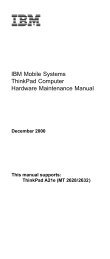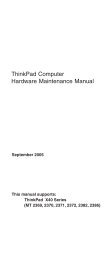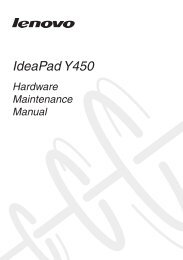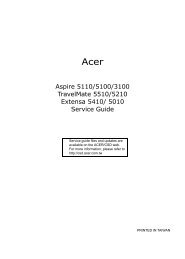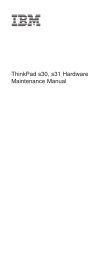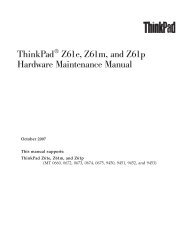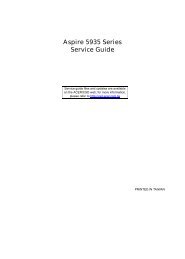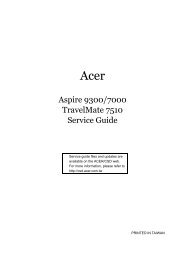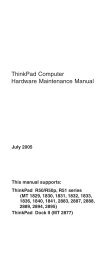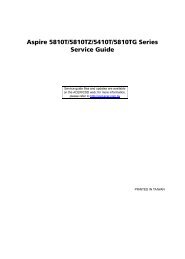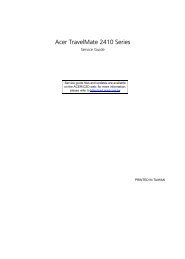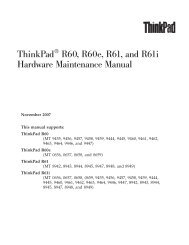Create successful ePaper yourself
Turn your PDF publications into a flip-book with our unique Google optimized e-Paper software.
THE CANADIAN MARITIME LAW ASSOCIATIONL'ASSOCIATION CANADIENNE DE DROIT MARITIMEwww.cmla.orgJohn G. O’Connor, Pres<strong>id</strong>entLanglois Kronström Desjardins LLP2820 L<strong>au</strong>rier Boulevard, Suite 1300Quebec, QC G1V 0C1Tel: 418-650-7002 Fax: 418-650-7075E-mail: john.oconnor@lkd.caRobert C. Wilkins, Secretary-TreasurerBorden Ladner Gervais LLP1000 de la G<strong>au</strong>chetière Street West, Suite 900Montreal, QC H3B 5H4Tel: 514-954-3184 Fax: 514 954-1905E-mail: rwilkins@blg.comSeptember 16, 2013Email: swh@cbp.com.<strong>au</strong>Mr. Stuart Hetherington, Pres<strong>id</strong>entComité Mari<strong>tim</strong>e Internationalc/o Colin Biggers & PaisleyLevel 42, 2 Park StreetSydney, NSW, 2000AUSTRALIARe:Standing Committee on Promotion of ConventionsDear Mr. Pres<strong>id</strong>entFurther to your letter dated April 11, 2013, the Canadian Mari<strong>tim</strong>e Law Association(“CMLA”) has established a new Committee on the Ratification of International Mari<strong>tim</strong>eConventions. This Committee includes the following members of our association: Brad Caldwell, private practice mari<strong>tim</strong>e lawyer with an interest in fisheries law. Gilliant Grant, Transport Canada Legal Services. Anne Legars, Vice-Pres<strong>id</strong>ent of the Shipping Federation of Canada, who is chairingthe new Committee (alegars@shipfed.ca). Robert Lewis-Manning, Pres<strong>id</strong>ent of the Canadian Shipowners Association (Canadianmember association of the International Chamber of Shipping). The undersigned, as Pres<strong>id</strong>ent of the Canadian Mari<strong>tim</strong>e Law Association.Of the ten priority conventions listed in your letter, Four have already been ratified by Canada:• 1996 Protocol to LLMC 1976 (ratified in 2008).• Mari<strong>tim</strong>e Labour Convention 2006 (ratified in 2010).
NoteBefore using this information and the product itsupports, be sure to read the general informationunder “Notices” on page 162.Second Edition (February 2003)The following paragraph does not apply to the UnitedKingdom or any country where such provisions areinconsistent with local law:INTERNATIONAL BUSINESS MACHINES CORPORATIONPROVIDES THIS PUBLICATION “AS IS” WITHOUT ANYWARRANTY OF ANY KIND, EITHER EXPRESS ORIMPLIED, INCLUDING, BUT NOT LIMITED TO, THELIMITED WARRANTIES OF MERCHANTABILITY ORFITNESS FOR A PARTICULAR PURPOSE. Some statesdo not allow disclaimer or express or implied warranties incertain transactions; therefore, this statement may notapply to you.This publication could include technical inaccuracies ortypographical errors. Changes are periodically made to theinformation herein; these changes will be incorporated innew editions of the publication. IBM may makeimprovements or changes to the products or the programsdescribed in this publication at any <strong>tim</strong>e.It is possible that this publication may contain referencesto, or information about, IBM products (machines andprograms), programming, or services that are notannounced in your country. Such references or informationmust not be construed to mean that IBM intends toannounce such IBM products, programming, or services inyour country.Requests for technical information about IBM productsshould be made to your IBM <strong>au</strong>thorized dealer or your IBMmarketing representative.© Copyright International Business MachinesCorporation 2003. All rights reserved.US Government Users Restricted Rights – Use, duplicationor disclosure restricted by GSA ADP Schedule Contractwith IBM Corp.
ContentsAbout this manual . . . . . . . . . . . 1Introduction . . . . . . . . . . . . . 3Important service information . . . . . . . . . 3Strategy for replacing FRUs . . . . . . . . 3How to use error messages . . . . . . . . 4Diskette compatibility matrix . . . . . . . . . 4Safety notices: multilingual translations . . . . . . 4Safety information. . . . . . . . . . . . 16General safety. . . . . . . . . . . . 16Electrical safety . . . . . . . . . . . 17Safety inspection gu<strong>id</strong>e . . . . . . . . . 18Handling devices that are sensitive to electorostaticdischarge . . . . . . . . . . . . 19Grounding requirements . . . . . . . . . 20Laser compliance statement. . . . . . . . . 21General descriptions . . . . . . . . . . 25Read this first . . . . . . . . . . . . . 25What to do first . . . . . . . . . . . 25Related service information . . . . . . . . . 27Service web site . . . . . . . . . . . 27Restoring the preloaded system . . . . . . 27Passwords . . . . . . . . . . . . . 29Power management . . . . . . . . . . 31Checkout gu<strong>id</strong>e . . . . . . . . . . . . 35Testing the computer . . . . . . . . . . 35Detecting system information with PC-Doctor. . . 37Power system checkout . . . . . . . . . 38<strong>ThinkPad</strong> <strong>T30</strong>. . . . . . . . . . . . . 41Product overview . . . . . . . . . . . . 43Specifications . . . . . . . . . . . . 43Status indicators . . . . . . . . . . . 45FRU tests . . . . . . . . . . . . . 47Fn key combinations . . . . . . . . . . 49Symptom-to-FRU index . . . . . . . . . . 50Numeric error codes . . . . . . . . . . 50Error messages . . . . . . . . . . . 53Beep symptoms . . . . . . . . . . . 54LCD-related symptoms . . . . . . . . . 55Intermittent problems . . . . . . . . . . 56Undetermined problems . . . . . . . . . 56FRU replacement notices . . . . . . . . . 57Screw notices . . . . . . . . . . . . 57Retaining serial numbers. . . . . . . . . 58Removing and replacing a FRU. . . . . . . . 601010 Battery pack. . . . . . . . . . . 611020 Ultrabay Plus device . . . . . . . . 621030 Hard-disk drive . . . . . . . . . . 63© Copyright IBM Corp. 2003 iii
1040 Shock absorber. . . . . . . . . . 651050 Backup battery . . . . . . . . . . 671060 DIMM . . . . . . . . . . . . 691070 Mini PCI adapter . . . . . . . . . 711080 Communication d<strong>au</strong>ghter card (CDC) . . . 741090 Keyboard . . . . . . . . . . . 771100 Fan assembly . . . . . . . . . . 811110 CPU . . . . . . . . . . . . . 851120 Keyboard bezel . . . . . . . . . . 871130 Hinge cover . . . . . . . . . . . 921140 LCD assembly . . . . . . . . . . 941150 PC Card slot assembly . . . . . . . 1001160 Speaker assembly . . . . . . . . 1011170 Hard-disk drive slot . . . . . . . . 1021180 Ultrabay Plus gu<strong>id</strong>e rail and microphonecable . . . . . . . . . . . . . 1031190 System board . . . . . . . . . . 1061200 Bluetooth antenna louver assembly . . . 1101210 I/O card. . . . . . . . . . . . 1112010 LCD front bezel . . . . . . . . . 1142020 Inverter card . . . . . . . . . . 1152030 LCD panel and LCD cable assembly . . . 1172040 Antenna assembly, hinges, and LCD cover 1203010 <strong>ThinkPad</strong> Dock PCI cover . . . . . . 1253020 <strong>ThinkPad</strong> Dock top cover . . . . . . 127Locations . . . . . . . . . . . . . . 132Front view . . . . . . . . . . . . 132Rear view . . . . . . . . . . . . . 134Bottom view . . . . . . . . . . . . 135Parts list . . . . . . . . . . . . . . 136<strong>T30</strong> series model matrix . . . . . . . . 136Overall . . . . . . . . . . . . . 139LCD FRUs . . . . . . . . . . . . 149Keyboard . . . . . . . . . . . . . 153Recovery CDs . . . . . . . . . . . 154AC adapters . . . . . . . . . . . . 156Miscellaneous parts . . . . . . . . . . 156Optional FRUs . . . . . . . . . . . 159Common parts list . . . . . . . . . . 160Notices . . . . . . . . . . . . . . 162Trademarks . . . . . . . . . . . . 162iv <strong>ThinkPad</strong> <strong>T30</strong> (<strong>MT</strong> <strong>2366</strong>, <strong>2367</strong>)
About this manualThis manual contains service and reference information forIBM <strong>ThinkPad</strong> <strong>T30</strong> (<strong>MT</strong><strong>2366</strong>, <strong>2367</strong>), and <strong>ThinkPad</strong> Dock(<strong>MT</strong>2631) products. Use this manual along with theadvanced diagnostic tests to troubleshoot problems.The manual is div<strong>id</strong>ed into sections as follows:v The common sections prov<strong>id</strong>e general information,gu<strong>id</strong>elines, and safety information required in servicingcomputers.v The product-specific section includes service, reference,and product-specific parts information.ImportantThis manual is intended for trained servicepersonnel who are familiar with <strong>ThinkPad</strong> products.Use this manual along with the advanced diagnostictests to troubleshoot problems effectively.Before servicing an IBM <strong>ThinkPad</strong> product, be sureto review the safety information under “Safetynotices: multilingual translations” on page 4, “Safetyinformation” on page 16, and “Laser compliancestatement” on page 21.© Copyright IBM Corp. 2003 1
2 <strong>ThinkPad</strong> <strong>T30</strong> (<strong>MT</strong> <strong>2366</strong>, <strong>2367</strong>)
IntroductionImportant service informationImportantBIOS and device driver fixes arecustomer-installable. The BIOS and device driversare posted on the IBM support sitehttp://www.ibm.com/pc/supportAdvise customers to contact the PC CompanyHelpCenter at 800-772-2227 if they need assistancein obtaining or installing any diskette fixes.Customers in Canada should call IBM HelpPC at800-565-3344 for assistance or downloadinformation.Strategy for replacing FRUsBefore replacing partsMake sure that all diskette fixes are installed beforereplacing any FRUs listed in this manual.Use the following strategy to prevent unnecessary expensefor replacing and servicing FRUs:vvvIf you are instructed to replace a FRU but thereplacement does not correct the problem, reinstallthe original FRU before you continue.Some computers have both a processor board and asystem board. If you are instructed to replace either theprocessor board or the system board, and replacing oneof them does not correct the problem, reinstall thatboard, and then replace the other one.If an adapter or device consists of more than one FRU,any of the FRUs may be the c<strong>au</strong>se of the error. Beforereplacing the adapter or device, remove the FRUs, oneby one, to see if the symptoms change. Replace onlythe FRU that changed the symptoms.Attention: The setup configuration on the computer youare servicing may have been customized. RunningAutomatic Configuration may alter the settings. Note thecurrent configuration settings (using the View Configurationoption); then, when service has been completed, verify thatthose settings remain in effect.© Copyright IBM Corp. 2003 3
Important service informationStrategy for replacing a hard-disk driveAlways try to run a low-level format before replacing ahard-disk drive.Attention: The drive startup sequence in the computeryou are servicing may have been changed. Be extremelycareful during write operations such as copying, saving, orformatting. If you select an incorrect drive, data orprograms can be overwritten.How to use error messagesUse the error codes displayed on the screen to diagnosefailures. If more than one error code is displayed, begin thediagnosis with the first error code. Whatever c<strong>au</strong>ses thefirst error code may also c<strong>au</strong>se false error codes. If noerror code is displayed, see if the error symptom is listedin the Symptom-to-FRU Index for the computer you areservicing.Diskette compatibility matrixThe compatibility of each of the drives with the diskettesfor it is as follows:DiskettedriveDiskettecapacityCompatibility3.5-inch 1.0 MB Read and write2.0 MB Read and write4.0 MB Not compatibleSafety notices: multilingual translationsIn this manual, safety notices appear in English with apage number reference to the appropriate multilingual,translated safety notice found in this section.The following safety notices are prov<strong>id</strong>ed in English,French, German, Hebrew, Italian, and Spanish.4 <strong>ThinkPad</strong> <strong>T30</strong> (<strong>MT</strong> <strong>2366</strong>, <strong>2367</strong>)
Safety notice 1Safety noticesBefore the computer is powered-on after FRUreplacement, make sure all screws, springs, and othersmall parts are in place and are not left loose ins<strong>id</strong>ethe computer. Verify this by shaking the computer andlistening for rattling sounds. Metallic parts or metalflakes can c<strong>au</strong>se electrical shorts.Avant de remettre l’ordinateur sous tension aprèsremplacement d’une unité en clientèle, vérifiez quetous les ressorts, vis et <strong>au</strong>tres pièces sont bien enplace et bien fixées. Pour ce faire, secouez l’unité etassurez-vous qu’<strong>au</strong>cun bruit suspect ne se produit. Despièces métalliques ou des cope<strong>au</strong>x de métal pourraientc<strong>au</strong>ser un court-circuit.Bevor nach einem FRU-Aust<strong>au</strong>sch der Computerwieder angeschlossen wird, muß sichergestellt werden,daß keine Schr<strong>au</strong>ben, Federn oder andere Kleinteilefehlen oder im Gehäuse vergessen wurden. DerComputer muß geschüttelt und <strong>au</strong>f Klappergeräuschegeprüft werden. Metallteile oder-splitter könnenKurzschlüsse erzeugen.Prima di accendere l’elaboratore dopo che é stataeffettuata la sostituzione di una FRU, accertarsi chetutte le viti, le molle e tutte le altri parti di piccoledimensioni siano nella corretta posizione e non sianosparse all’interno dell’elaboratore. Verificare ciòscuotendo l’elaboratore e prestando attenzione adeventuali rumori; eventuali parti o pezzetti metallicipossono provocare cortocircuiti pericolosi.Antes de encender el sistema despues de sustituir unaFRU, compruebe que todos los tornillos, muelles ydemás piezas pequeñas se encuentran en su sitio y nose encuentran sueltas dentro del sistema.Compruébelo agitando el sistema y escuchando losposibles ru<strong>id</strong>os que provocarían. Las piezas metálicaspueden c<strong>au</strong>sar cortocircuitos eléctricos.Introduction 5
Safety noticesSafety notice 2DANGERSome standby batteries contain a small amount ofnickel and cadmium. Do not disassemble a standbybattery, recharge it, throw it into fire or water, orshort-circuit it. Dispose of the battery as requiredby local ordinances or regulations. Use only thebattery in the appropriate parts listing. Use of anincorrect battery can result in ignition or explosionof the battery.Certaines batteries de secours contiennent dunickel et du cadmium. Ne les démontez pas, ne lesrechargez pas, ne les exposez ni <strong>au</strong> feu ni à l’e<strong>au</strong>.Ne les mettez pas en court-circuit. Pour les mettre<strong>au</strong> rebut, conformez-vous à la réglementation envigueur. Lorsque vous remplacez la pile des<strong>au</strong>vegarde ou celle de l’horloge temps réel, veillezà n’utiliser que les modèles cités dans la liste depièces détachées adéquate. Une batterie ou unepile inappropriée risque de prendre feu oud’exploser.Die Bereitschaftsbatterie, die sich unter demDiskettenl<strong>au</strong>fwerk befindet, kann geringe MengenNickel und Cadmium enthalten. Sie darf nur durchdie Verk<strong>au</strong>fsstelle oder den IBM Kundendienst<strong>au</strong>sget<strong>au</strong>scht werden. Sie darf nicht zerlegt,wieder<strong>au</strong>fgeladen, kurzgeschlossen, oder Feueroder Wasser <strong>au</strong>sgesetzt werden. Die Batterie kannschwere Verbrennungen oder Verätzungenverursachen. Bei der Entsorgung die örtlichenBes<strong>tim</strong>mungen für Sondermüll beachten. BeimErsetzen der Bereitschafts-oder Systembatterie nurBatterien des Typs verwenden, der in derErsatzteilliste <strong>au</strong>fgeführt ist. Der Einsatz falscherBatterien kann zu Entzündung oder Explosionführen.(continued)6 <strong>ThinkPad</strong> <strong>T30</strong> (<strong>MT</strong> <strong>2366</strong>, <strong>2367</strong>)
Safety notices(continuation of safety notice 2)Alcune batterie di riserva contengono una piccolaquantità di nichel e cadmio. Non smontarle,ricaricarle, gettarle nel fuoco o nell’acqua nécortocircuitarle. Smaltirle secondo la normativa invigore (DPR 915/82, successive disposizioni edisposizioni locali). Quando si sostituisce labatteria dell’RTC (real <strong>tim</strong>e clock) o la batteria disupporto, utilizzare soltanto i tipi inseritinell’appropriato Catalogo parti. L’impiego di unabatteria non adatta potrebbe determinare l’incendiool’esplosione della batteria stessa.Algunas baterías de reserva contienen unapequeña cant<strong>id</strong>ad de níquel y cadmio. No lasdesmonte, ni recargue, ni las eche al fuego o alagua ni las cortocircuite. Deséchelas tal comodispone la normativa local. Utilice sólo baterías quese encuentren en la lista de piezas. La utilizaciónde una batería no apropiada puede provocar laignición o explosión de la misma.Introduction 7
Safety noticesSafety notice 3DANGERThe battery pack contains small amounts of nickel.Do not disassemble it, throw it into fire or water, orshort-circuit it. Dispose of the battery pack asrequired by local ordinances or regulations. Useonly the battery in the appropriate parts listingwhen replacing the battery pack. Use of anincorrect battery can result in ignition or explosionof the battery.La batterie contient du nickel. Ne la démontez pas,ne l’exposez ni <strong>au</strong> feu ni à l’e<strong>au</strong>. Ne la mettez pasen court-circuit. Pour la mettre <strong>au</strong> rebut,conformez-vous à la réglementation en vigueur.Lorsque vous remplacez la batterie, veillez àn’utiliser que les modèles cités dans la liste depièces détachées adéquate. En effet, une batterieinappropriée risque de prendre feu ou d’exploser.Akkus enthalten geringe Mengen von Nickel. Siedürfen nicht zerlegt, wieder<strong>au</strong>fgeladen,kurzgeschlossen, oder Feuer oder Wasser<strong>au</strong>sgesetzt werden. Bei der Entsorgung dieörtlichen Bes<strong>tim</strong>mungen für Sondermüll beachten.Beim Ersetzen der Batterie nur Batterien des Typsverwenden, der in der Ersatzteilliste <strong>au</strong>fgeführt ist.Der Einsatz falscher Batterien kann zu Entzündungoder Explosion führen.(continued)8 <strong>ThinkPad</strong> <strong>T30</strong> (<strong>MT</strong> <strong>2366</strong>, <strong>2367</strong>)
Safety notices(continuation of safety notice 3)La batteria contiene piccole quantità di nichel. Nonsmontarla, gettarla nel fuoco o nell’acqua nécortocircuitarla. Smaltirla secondo la normativa invigore (DPR 915/82, successive disposizioni edisposizioni locali). Quando si sostituisce labatteria, utilizzare soltanto i tipi inseritinell’appropriato Catalogo parti. L’impiego di unabatteria non adatta potrebbe determinare l’incendiool’esplosione della batteria stessa.Las baterías contienen pequeñas cant<strong>id</strong>ades deníquel. No las desmonte, ni recargue, ni las eche alfuego o al agua ni las cortocircuite. Deséchelas talcomo dispone la normativa local. Utilice sólobaterías que se encuentren en la lista de piezas alsustituir la batería. La utilización de una batería noapropiada puede provocar la ignición o explosiónde la misma.Introduction 9
Safety noticesSafety notice 4DANGERThe lithium battery can c<strong>au</strong>se a fire, an explosion,or a severe burn. Do not recharge it, remove itspolarized connector, disassemble it, heat it above100°C (212°F), incinerate it, or expose its cellcontents to water. Dispose of the battery asrequired by local ordinances or regulations. Useonly the battery in the appropriate parts listing. Useof an incorrect battery can result in ignition orexplosion of the battery.La pile de s<strong>au</strong>vegarde contient du lithium. Elleprésente des risques d’incendie, d’explosion ou debrûlures graves. Ne la rechargez pas, ne retirez passon connecteur polarisé et ne la démontez pas. Nel’exposez pas à une temperature supérieure à100°C, ne la faites pas brûler et n’en exposez pasle contenu à l’e<strong>au</strong>. Mettez la pile <strong>au</strong> rebutconformément à la réglementation en vigueur. Unepile inappropriée risque de prendre feu oud’exploser.Die Systembatterie ist eine Lithiumbatterie. Siekann sich entzünden, explodieren oder schwereVerbrennungen hervorrufen. Batterien dieses Typsdürfen nicht <strong>au</strong>fgeladen, zerlegt, über 100 C erhitztoder verbrannt werden. Auch darf ihr Inhalt nichtmit Wasser in Verbindung gebracht oder der zurrichtigen Polung angebrachte Verbindungssteckerentfernt werden. Bei der Entsorgung die örtlichenBes<strong>tim</strong>mungen für Sondermüll beachten. BeimErsetzen der Batterie nur Batterien des Typsverwenden, der in der Ersatzteilliste <strong>au</strong>fgeführt ist.Der Einsatz falscher Batterien kann zu Entzündungoder Explosion führen.(continued)10 <strong>ThinkPad</strong> <strong>T30</strong> (<strong>MT</strong> <strong>2366</strong>, <strong>2367</strong>)
Safety notices(continuation of safety notice 4)La batteria di supporto e una batteria al litio e puoincendiarsi, esplodere o procurare gravi ustioni.Evitare di ricaricarla, smontarne il connettorepolarizzato, smontarla, riscaldarla ad unatemperatura superiore ai 100 gradi centigradi,incendiarla o gettarla in acqua. Smaltirla secondola normativa in vigore (DPR 915/82, successivedisposizioni e disposizioni locali). L’impiego di unabatteria non adatta potrebbe determinare l’incendiool’esplosione della batteria stessa.La batería de repuesto es una batería de litio ypuede provocar incendios, explosiones oquemaduras graves. No la recargue, ni quite elconector polarizado, ni la desmonte, ni caliente porencima de los 100°C (212°F), ni la incinere niexponga el conten<strong>id</strong>o de sus celdas al agua.Deséchela tal como dispone la normativa local.Introduction 11
Safety noticesSafety notice 5If the LCD breaks and the flu<strong>id</strong> from ins<strong>id</strong>e the LCDgets into your eyes or on your hands, immediatelywash the affected areas with water for at least 15minutes. Seek medical care if any symptoms from theflu<strong>id</strong> are present after washing.Si le panne<strong>au</strong> d’affichage à crist<strong>au</strong>x liqu<strong>id</strong>es se brise etque vous recevez dans les yeux ou sur les mains unepartie du flu<strong>id</strong>e, rincez-les abondamment pendant <strong>au</strong>moins quinze minutes. Consultez un médecin si dessymptômes persistent après le lavage.Die Leuchtstoffröhre im LCD-Bildschirm enthältQuecksilber. Bei der Entsorgung die örtlichenBes<strong>tim</strong>mungen für Sondermüll beachten. DerLCD-Bildschirm besteht <strong>au</strong>s Glas und kann zerbrechen,wenn er unsachgemäß behandelt wird oder derComputer <strong>au</strong>f den Boden fällt. Wenn der Bildschirmbeschädigt ist und die darin befindliche Flüssigkeit inKontakt mit H<strong>au</strong>t und Augen gerät, sollten diebetroffenen Stellen mindestens 15 Minuten mit Wasserabgespült und bei Beschwerden anschließend ein Arzt<strong>au</strong>fgesucht werden.Nel caso che caso l’LCD si dovesse rompere ed illiqu<strong>id</strong>o in esso contenuto entrasse in contatto con gliocchi o le mani, lavare immediatamente le partiinteressate con acqua corrente per almeno 15 minuti;poi consultare un medico se i sintomi dovesseropermanere.Si la LCD se rompe y el flu<strong>id</strong>o de su interior entra encontacto con sus ojos o sus manos, laveinmediatamente las áreas afectadas con agua durante15 minutos como mínimo. Obtenga atención medica sise presenta algún síntoma del flu<strong>id</strong>o despues delavarse.12 <strong>ThinkPad</strong> <strong>T30</strong> (<strong>MT</strong> <strong>2366</strong>, <strong>2367</strong>)
Safety notice 6Safety noticesDANGERTo avo<strong>id</strong> shock, do not remove the plastic coverthat protects the lower part of the inverter card.Afin d’éviter tout risque de choc électrique, neretirez pas le cache en plastique protégeant lapartie inférieure de la carte d’alimentation.Aus Sicherheitsgründen die Kunststoffabdeckung,die den unteren Teil der Spannungswandlerplatineumgibt, nicht entfernen.Per evitare scosse elettriche, non rimuovere lacopertura in plastica che avvolge la parte inferioredella scheda invertitore.Para evitar descargas, no quite la cubierta deplástico que rodea la parte baja de la tarjetainvert<strong>id</strong>a.Introduction 13
Safety noticesSafety notice 7DANGERThough the main batteries have low voltage, ashorted or grounded battery can produce enoughcurrent to burn personnel or combustible materials.Bien que le voltage des batteries principales soitpeu élevé, le court-circuit ou la mise à la massed’une batterie peut produire suffisamment decourant pour brûler des matéri<strong>au</strong>x combustibles ouc<strong>au</strong>ser des brûlures corporelles graves.Obwohl H<strong>au</strong>ptbatterien eine niedrige Spannunghaben, können sie doch bei Kurzschluß oderErdung genug Strom abgeben, um brennbareMaterialien zu entzünden oder Verletzungen beiPersonen hervorzurufen.Sebbene le batterie di alimentazione siano a bassovoltaggio, una batteria in corto circuito o a massapuò fornire corrente sufficiente da bruciaremateriali combustibili o provocare ustioni ai tecnic<strong>id</strong>i manutenzione.Aunque las baterías principales tienen un voltajebajo, una batería cortocircuitada o con contacto atierra puede producir la corriente suficiente comopara quemar material combustible o provocarquemaduras en el personal.14 <strong>ThinkPad</strong> <strong>T30</strong> (<strong>MT</strong> <strong>2366</strong>, <strong>2367</strong>)
Safety notice 8Safety noticesDANGERBefore removing any FRU, power off the computer,unplug all power cords from electrical outlets,remove the battery pack, and then disconnect anyinterconnecting cables.Avant de retirer une unité remplaçable en clientèle,mettez le système hors tension, débranchez tousles cordons d’alimentation des socles de prise decourant, retirez la batterie et déconnectez tous lescordons d’interface.Die Stromzufuhr muß abgeschaltet, alle Stromkabel<strong>au</strong>s der Steckdose gezogen, der Akku entfernt undalle Verbindungskabel abgenommen sein, bevoreine FRU entfernt wird.Prima di rimuovere qualsiasi FRU, spegnere ilsistema, scollegare dalle prese elettriche tutti i cav<strong>id</strong>i alimentazione, rimuovere la batteria e poiscollegare i cavi di interconnessione.Antes de quitar una FRU, apague el sistema,desenchufe todos los cables de las tomas decorriente eléctrica, quite la batería y,acontinuación, desconecte cualquier cable deconexión entre dispositivos.Introduction 15
Safety informationSafety informationThe following section presents the safety information thatyou need to be familiar with before servicing an IBMmobile computer.General safetyFollow these rules to ensure general safety:v Observe good housekeeping in the area of themachines during and after maintenance.v When lifting any heavy object:1. Ensure you can stand safely without slipping.2. Distribute the weight of the object equally betweenyour feet.3. Use a slow lifting force. Never move suddenly ortwist when you attempt to lift.4. Lift by standing or by pushing up with your legmuscles; this action removes the strain from themuscles in your back. Do not attempt to lift anyobject that weighs more than 16 kg (35 lb) or objectsthat you think are too heavy for you.v Do not perform any action that c<strong>au</strong>ses hazards to thecustomer, or that makes the equipment unsafe.v Before you start the machine, ensure that other servicerepresentatives and the customer’s personnel are not ina hazardous position.v Place removed covers and other parts in a safe place,away from all personnel, while you are servicing themachine.v Keep your toolcase away from walk areas so that otherpeople will not trip over it.v Do not wear loose clothing that can be trapped in themoving parts of a machine. Make sure that your sleevesare fastened or rolled up above your elbows. If your hairis long, fasten it.v Insert the ends of your necktie or scarf ins<strong>id</strong>e clothing orfasten it with a nonconductive clip, approximately 8cen<strong>tim</strong>eters (3 inches) from the end.v Do not wear jewelry, chains, metal-frame eyeglasses, ormetal fasteners for your clothing.Attention: Metal objects are good electricalconductors.v Wear safety glasses when you are hammering, drilling,soldering, cutting wire, attaching springs, using solvents,or working in any other conditions that might behazardous to your eyes.16 <strong>ThinkPad</strong> <strong>T30</strong> (<strong>MT</strong> <strong>2366</strong>, <strong>2367</strong>)
vvAfter service, reinstall all safety shields, guards, labels,and ground wires. Replace any safety device that isworn or defective.Reinstall all covers correctly before returning themachine to the customer.Electrical safetySafety informationObserve the following rules when working on electricalequipment.ImportantUse only approved tools and test equipment. Somehand tools have handles covered with a softmaterial that does not insulate you when workingwith live electrical currents.Many customers have, near their equipment, rubberfloor mats that contain small conductive fibers todecrease electrostatic discharges. Do not use thistype of mat to protect yourself from electrical shock.vvvvvFind the room emergency power-off (EPO) switch,disconnecting switch, or electrical outlet. If an electricalacc<strong>id</strong>ent occurs, you can then operate the switch orunplug the power cord quickly.Do not work alone under hazardous conditions or nearequipment that has hazardous voltages.Disconnect all power before:– Performing a mechanical inspection– Working near power supplies– Removing or installing main unitsBefore you start to work on the machine, unplug thepower cord. If you cannot unplug it, ask the customer topower-off the wall box that supplies power to themachine and to lock the wall box in the off position.If you need to work on a machine that has exposedelectrical circuits, observe the following prec<strong>au</strong>tions:– Ensure that another person, familiar with thepower-off controls, is near you.Attention: Another person must be there to switchoff the power, if necessary.– Use only one hand when working with powered-onelectrical equipment; keep the other hand in yourpocket or behind your back.Attention: An electrical shock can occur only whenthere is a complete circuit. By observing the aboverule, you may prevent a current from passing throughyour body.Introduction 17
Safety information– When using testers, set the controls correctly anduse the approved probe leads and accessories forthat tester.– Stand on suitable rubber mats (obtained locally, ifnecessary) to insulate you from grounds such asmetal floor strips and machine frames.vvvvvvvObserve the special safety prec<strong>au</strong>tions when you workwith very high voltages; these instructions are in thesafety sections of maintenance information. Useextreme care when measuring high voltages.Regularly inspect and maintain your electrical hand toolsfor safe operational condition.Do not use worn or broken tools and testers.Never assume that power has been disconnected froma circuit. First, check that it has been powered off.Always look carefully for possible hazards in your workarea. Examples of these hazards are moist floors,nongrounded power extension cables, power surges,and missing safety grounds.Do not touch live electrical circuits with the reflectivesurface of a plastic dental mirror. The surface isconductive; such touching can c<strong>au</strong>se personal injury andmachine damage.Do not service the following parts with the power onwhen they are removed from their normal operatingplaces in a machine:– Power supply units– Pumps– Blowers and fans– Motor generatorsand similar units. (This practice ensures correctgrounding of the units.)If an electrical acc<strong>id</strong>ent occurs:– Use c<strong>au</strong>tion; do not become a vic<strong>tim</strong> yourself.– Switch off power.– Send another person to get medical a<strong>id</strong>.Safety inspection gu<strong>id</strong>eThe purpose of this inspection gu<strong>id</strong>e is to assist you in<strong>id</strong>entifying potentially unsafe conditions. As each machinewas designed and built, required safety items wereinstalled to protect users and service personnel from injury.This gu<strong>id</strong>e addresses only those items. You should usegood judgment to <strong>id</strong>entify potential safety hazards due toattachment of non-IBM features or options not covered bythis inspection gu<strong>id</strong>e.18 <strong>ThinkPad</strong> <strong>T30</strong> (<strong>MT</strong> <strong>2366</strong>, <strong>2367</strong>)
If any unsafe conditions are present, you must determinehow serious the apparent hazard could be and whetheryou can continue without first correcting the problem.Cons<strong>id</strong>er these conditions and the safety hazards theypresent:vvvSafety informationElectrical hazards, especially primary power (primaryvoltage on the frame can c<strong>au</strong>se serious or fatalelectrical shock)Explosive hazards, such as a damaged CRT face or abulging capacitorMechanical hazards, such as loose or missing hardwareTo determine whether there are any potentially unsafeconditions, use the following checklist at the beginning ofevery service task. Begin the checks with the power off,and the power cord disconnected.Checklist:1. Check exterior covers for damage (loose, broken, orsharp edges).2. Power-off the computer. Disconnect the power cord.3. Check the power cord for:a. A third-wire ground connector in good condition.Use a meter to measure third-wire groundcontinuity for 0.1 ohm or less between the externalground pin and frame ground.b. The power cord should be the type specified in theparts list.c. Insulation must not be frayed or worn.4. Remove the cover.5. Check for any obvious non-IBM alterations. Use goodjudgment as to the safety of any non-IBM alterations.6. Check ins<strong>id</strong>e the unit for any obvious unsafeconditions, such as metal filings, contamination, wateror other liqu<strong>id</strong>s, or signs of fire or smoke damage.7. Check for worn, frayed, or pinched cables.8. Check that the power-supply cover fasteners (screwsor rivets) have not been removed or tampered with.Handling devices that are sensitive toelectorostatic dischargeAny computer part containing transistors or integratedcircuits (ICs) should be cons<strong>id</strong>ered sensitive to electrostaticdischarge (ESD.) ESD damage can occur when there is adifference in charge between objects. Protect against ESDIntroduction 19
Safety informationdamage by equalizing the charge so that the machine, thepart, the work mat, and the person handling the part are allat the same charge.Notes1. Use product-specific ESD procedures when theyexceed the requirements noted here.2. Make sure that the ESD protective devices youuse have been certified (ISO 9000) as fullyeffective.When handling ESD-sensitive parts:v Keep the parts in protective packages until they areinserted into the product.v Avo<strong>id</strong> contact with other people.v Wear a grounded wrist strap against your skin toeliminate static on your body.v Prevent the part from touching your clothing. Mostclothing is insulative and retains a charge even whenyou are wearing a wrist strap.v Use the black s<strong>id</strong>e of a grounded work mat to prov<strong>id</strong>e astatic-free work surface. The mat is especially usefulwhen handling ESD-sensitive devices.v Select a grounding system, such as those listed below,to prov<strong>id</strong>e protection that meets the specific servicerequirement.NoteThe use of a grounding system is desirable butnot required to protect against ESD damage.– Attach the ESD ground clip to any frame ground,ground bra<strong>id</strong>, or green-wire ground.– Use an ESD common ground or reference pointwhen working on a double-insulated orbattery-operated system. You can use coax orconnector-outs<strong>id</strong>e shells on these systems.– Use the round ground-prong of the AC plug onAC-operated computers.Grounding requirementsElectrical grounding of the computer is required foroperator safety and correct system function. Propergrounding of the electrical outlet can be verified by acertified electrician.20 <strong>ThinkPad</strong> <strong>T30</strong> (<strong>MT</strong> <strong>2366</strong>, <strong>2367</strong>)
Laser compliance statementLaser compliance statementSome IBM Personal Computer models are equipped fromthe factory with an optical storage device such as aCD-ROM drive or a DVD-ROM drive. They are also soldseparately as options. The drive is certified in the U.S. toconform to the requirements of the Department of Healthand Human Services 21 Code of Federal Regulations(DHHS 21 CFR) Subchapter J for Class 1 laser products.Elsewhere, the drive is certified to conform to therequirements of the International ElectrotechnicalCommission (IEC) 825 and CENELEC EN 60 825 forClass 1 laser products.Introduction 21
Laser compliance statementWhen a CD-ROM drive, DVD drive or the other laserproduct is installed, note the following:CAUTION:Use of controls or adjustments or performance ofprocedures other than those specified herein mightresult in hazardous radiation exposure.O uso de controles, ajustes ou desempenho deprocedimentos diferentes daqueles aquiespecificados pode resultar em perigosa exposiçãoà radiação.Pour éviter tout risque d’exposition <strong>au</strong> rayon laser,respectez les consignes de réglage et d’utilisationdes commandes, ainsi que les procédures décrites.Werden Steuer- und Einstellelemente anders alshier festgesetzt verwendet, kann gefährlicheLaserstrahlung <strong>au</strong>ftreten.L’utilizzo di controlli, regolazioni o l’esecuzione diprocedure diverse da quelle specificate possonoprovocare l’esposizione a.El uso de controles o ajustes o la ejecución deprocedimientos distintos de los aquí especificadospuede provocar la exposición a radiacionespeligrosas.Opening the CD-ROM drive, DVD-ROM drive or the otheroptical storage device could result in exposure tohazardous laser radiation. There are no serviceable partsins<strong>id</strong>e those drives. Do not open.22 <strong>ThinkPad</strong> <strong>T30</strong> (<strong>MT</strong> <strong>2366</strong>, <strong>2367</strong>)
Some CD-ROM drives, DVD-ROM drives, or other opticalstorage devices contain an embedded Class 3A or Class3B laser diode. Note the following:DANGERLaser compliance statementEmits visible and invisible laser radiation whenopen. Do not stare into the beam, do not viewdirectly with optical instruments, and avo<strong>id</strong> directexposure to the beam.Radiação por raio laser ao abrir. Não olhe fixo nofeixe de luz, não olhe diretamente por meio deinstrumentos óticos e evite exposição direta com ofeixe de luz.Rayonnement laser si carter ouvert. Évitez de fixerle faisce<strong>au</strong>, de le regarder directement avec desinstruments optiques, ou de vous exposer <strong>au</strong>rayon.Laserstrahlung bei geöffnetem Gerät. Nicht direktoder über optische Instrumente in den Laserstrahlsehen und den Strahlungsbereich me<strong>id</strong>en.Kinyitáskor lézersugár !Nenézzen bele se szabadszemmel, se optikai eszközökkel. Kerülje asugárnyalábbal való érintkezést !.Aprendo l’unità vengono emesse radiazioni laser.Non fissare il fascio, non guardarlo direttamentecon strumenti ottici e evitare l’esposizione diretta alfascio.Radiación láser al abrir. No mire fijamente niexamine con instrumental óptico el haz de luz.Evite la exposición directa al haz.Introduction 23
Laser compliance statement24 <strong>ThinkPad</strong> <strong>T30</strong> (<strong>MT</strong> <strong>2366</strong>, <strong>2367</strong>)
General descriptionsThis chapter includes descriptions for any <strong>ThinkPad</strong> modelthat has the PC-Doctor DOS diagnostics program. Somedescriptions might not apply to your particular computer.Read this firstBefore you go to the checkout gu<strong>id</strong>e, be sure to read thissection.Important notesv Only certified trained personnel shouldservice the computer.v Read the entire FRU removal and replacementpage before replacing any FRU.v Use new nylon-coated screws when youreplace FRUs.v Be extremely careful during such writeoperations as copying, saving, or formatting.Drives in the computer that you are servicingsequence might have been altered. If you selectan incorrect drive, data or programs might beoverwritten.v Replace FRUs only for the correct model.When you replace a FRU, make sure the modelof the machine and the FRU part number arecorrect by referring to the FRU parts list.v A FRU should not be replaced bec<strong>au</strong>se of asingle, unreproducible failure. Single failurescan occur for a variety of reasons that havenothing to do with a hardware defect, such ascosmic radiation, electrostatic discharge, orsoftware errors. Cons<strong>id</strong>er replacing a FRU onlywhen a problem recurs. If you suspect that aFRU is defective, clear the error log and run thetest again. If the error does not recur, do notreplace the FRU.v Be careful not to replace a nondefective FRU.What to do firstWhen you do return a FRU, you must include the followinginformation in the parts exchange form or parts return formthat you attach to it:__ 1. Name and phone number of servicer__ 2. Date of service__ 3. Date on which the machine failed© Copyright IBM Corp. 2003 25
Read this first__ 4. Date of purchase__ 5. Failure symptoms, error codes appearing on thedisplay, and beep symptoms__ 6. Procedure index and page number in which thefailing FRU was detected__ 7. Failing FRU name and part number__ 8. Machine type, model number, and serial number__ 9. Customer’s name and addressNote for warranty:During the warranty period, the customer may beresponsible for repair costs if the computer damage wasc<strong>au</strong>sed by misuse, acc<strong>id</strong>ent, modification, unsuitablephysical or operating environment, or impropermaintenance by the customer. The following list prov<strong>id</strong>essome common items that are not covered under warrantyand some symptoms that might indicate that the systemwas subjected to stress beyond normal use.Before checking problems with the computer, determinewhether the damage is covered under the warranty byreferring to the following:The following are not covered under warranty:v LCD panel cracked from the application of excessiveforce or from being droppedv Scratched (cosmetic) partsv Distortion, deformation, or discoloration of the cosmeticpartsv Cracked or broken plastic parts, broken latches, brokenpins, or broken connectors c<strong>au</strong>sed by excessive forcev Damage c<strong>au</strong>sed by liqu<strong>id</strong> spilled into the systemv Damage c<strong>au</strong>sed by the improper insertion of a PC Cardor the installation of an incompatible cardv Damage c<strong>au</strong>sed by foreign material in the diskette drivev Diskette drive damage c<strong>au</strong>sed by pressure on thediskette drive cover or by the insertion of a diskette withmultiple labelsv Damaged or bent diskette eject buttonv Fuses blown by attachment of a nonsupported devicev Forgotten computer password (making the computerunusable)v Sticky keys c<strong>au</strong>sed by spilling a liqu<strong>id</strong> onto the keyboardThe following symptoms might indicate damagec<strong>au</strong>sed by nonwarranted activities:v Missing parts might be a symptom of un<strong>au</strong>thorizedservice or modification.v If the spindle of a hard-disk drive becomes noisy, it mayhave been subjected to excessive force, or dropped.26 <strong>ThinkPad</strong> <strong>T30</strong> (<strong>MT</strong> <strong>2366</strong>, <strong>2367</strong>)
Related service informationThis section prov<strong>id</strong>es information about the following:v “Service web site”v “Restoring the preloaded system”v “Passwords” on page 29v “Power management” on page 31Service web siteWhen the latest maintenance diskette and the systemprogram service diskette become available, a notice will beposted on http://www.ibm.com/pc/partner/infotipsRestoring the preloaded systemRelated service informationIf the data on a hard-disk drive is damaged or acc<strong>id</strong>entallyerased, you can restore the software that was shipped withthe computer. This software includes the pre-installedoperating system, applications, and device drivers.To restore the pre-installed software, you can use eitherthe Product Recovery program or a recovery CD.Ordering the recovery CDWhen the hard-disk drive is replaced bec<strong>au</strong>se of afailure, no Product Recovery program is on the newhard disk. In this case, you must use the ProductRecovery CD for the computer. Order the recoveryCD and the hard-disk drive at the same <strong>tim</strong>e so thatyou can recover the new hard-disk drive with thepre-installed software when they arrive. Forinformation on which CD to order, see “RecoveryCDs” on page 154The Product Recovery program is in the service partition, asection of the hard-disk drive that is not displayed byWindows Explorer.Attention: All of the files on the primary hard-diskpartition (usually drive C) will be lost in the recoveryprocess. Be sure to back up copies of the files you havesaved on your drive C before you begin.Product Recovery programNote: The recovery process might take up to 2 hours.To use the Product Recovery program to restore thepre-installed software, do the following:1. Save all files and shut down the desktop.2. Turn off the computer.General descriptions 27
Related service information3. Turn on the computer. If you are using Windows XP,three messages (F1, F11, and F12) appear on thescreen for a few seconds. One of them is “Press F11to invoke the IBM Product Recovery program”.While the message is displayed, quickly press F11.4. From the list displayed on the screen, select theoperating system you want to recover.5. Select the recovery options you want, and follow theinstructions on the screen.6. When the Product Recovery program finishes running,the computer will restart with the pre-installed operatingsystem, drivers, and software.Using the recovery CDTo create the service partition and install the preloadedsystem from the recovery CD, do the following:To create the service partition:1. Erase all partitions on the hard-disk drive, using FDISKor a similar application.2. Boot with the recovery CD (and the boot diskette ifrequired.)3. Following message is displayed: “Your computeroriginally included a Product Recovery program ...Reinstall the Product Recovery program? (Y/N) [ ]”.Note: If the hard-disk drive contains any partitions, youdo not receive this message; go to step 1.4. Press Y key. The service partition is created andloaded with the Product Recovery program files.Note: If you do not want to create the service partition,press N key, and then go to step 8.5. At next window, press Enter to continue.vvvvThe service partition is created. The system<strong>au</strong>tomatically reboots during this process.The recovery process copies some files to theservice partition, and PKUNZIPs others.Follow the prompts. You may be prompted tochange CDs.When the process is complete, the system reboots.Continue to step 6 to install preloaded system.Install preloaded system from CD:6. Boot with the recovery CD (and the boot diskette ifrequired.)7. If the hard-disk drive is blank, the following messageis displayed: “Your computer originally included a28 <strong>ThinkPad</strong> <strong>T30</strong> (<strong>MT</strong> <strong>2366</strong>, <strong>2367</strong>)
Product Recovery program ... Reinstall theProduct Recovery program? (Y/N) [ ]”.v To install the service partition, go to step 4.v To preload the hard-disk drive without installing theservice partition, press N key.8. If you get a message asking which operating systemto install, select the proper operating system andpress Enter.9. A message is displayed: “Full Recovery:”. PressEnter to select.10. On each of the next three windows, press the Y key.11. Follow the prompts to complete the recovery.PasswordsAs many as three passwords may be needed for any<strong>ThinkPad</strong> computer: the power-on password (POP), thehard-disk password (HDP), and the supervisor password(SVP).If any of these passwords has been set, a prompt for itappears on the screen whenever the computer is turnedon. The computer does not start until the password isentered.Exception: If only an SVP is installed, the passwordprompt does not appear when the operatingsystem is booted.Power-on password:A power-on password (POP) protects the system frombeing powered on by an un<strong>au</strong>thorized person. Thepassword must be entered before an operating system canbe booted.Hard-disk password:There are two hard-disk passwords (HDPs):v User HDP—for the uservRelated service informationMaster HDP—for the system administrator, who can useit to get access to the hard disk even if the user haschanged the user HDPNote: There are two modes for the HDP: User only andMaster + User. The Master + User mode requirestwo HDPs; the system administrator enters both inthe same operation. The system administrator thenprov<strong>id</strong>es the user HDP to the system user.General descriptions 29
Related service informationAttention: If the user HDP has been forgotten, checkwhether a master HDP has been set. If it has, it can beused for access to the hard-disk drive. If no master HDP isavailable, IBM does not prov<strong>id</strong>e any services to reseteither the user or the master HDP, or to recover data fromthe hard-disk drive. The hard-disk drive can be replacedfor a scheduled fee.Supervisor password:A supervisor password (SVP) protects the systeminformation stored in the IBM BIOS Setup Utility. The SVPmust be entered in order to get access to the IBM BIOSSetup Utility and make changes to system configurationsettings.Attention: If the SVP has been forgotten and cannot bemade available to the servicer, there is no serviceprocedure to reset the password. The system board mustbe replaced for a scheduled fee.How to remove the power-on passwordTo remove a POP that you have forgotten, do thefollowing:(A) If no SVP has been set:1. Turn off the computer.2. Remove the battery pack.For how to remove the battery pack, see “1010 Batterypack” on page 61.3. Remove the backup battery.For how to remove the backup battery, see “1050Backup battery” on page 67.4. Turn on the computer and wait until the POST ends.After the POST ends, the password prompt does notappear. The POP has been removed.5. Reinstall the backup battery and the battery pack.(B) If an SVP has been set and is known by the servicer:1. Turn on the computer; then, while the “To interruptnormal startup, press the blue Access IBM button”message is displayed at the lower-left of the screen,press the Access IBM button.2. Enter the SVP. Select Start setup utility.3. Select Security, using the cursor keys to move downthe menu.4. Select Password.5. Select Power-On Password.6. At the Enter Current Password field, enter the SVP.30 <strong>ThinkPad</strong> <strong>T30</strong> (<strong>MT</strong> <strong>2366</strong>, <strong>2367</strong>)
7. When the Enter New Password field opens, leave itblank and press Enter twice.8. In the Changes have been saved window, press Enter.9. Press F10; then, in the Setup confirmation window,select Yes .How to remove the hard-disk passwordAttention: If User only mode is selected and the userHDP has been forgotten and cannot be made available tothe servicer, IBM does not prov<strong>id</strong>e any services to resetthe user HDPs or to recover data from the hard-disk drive.The hard-disk drive can be replaced for a scheduled fee.To remove a user HDP that has been forgotten, when theSVP and the master HDP are known, do the following:1. Turn on the computer; then, while the “To interruptnormal startup, press the blue Access IBM button”message is displayed at the lower-left of the screen,press the Access IBM button.2. Enter the SVP. Select Start setup utility.3. Select Security, using the cursor keys to move downthe menu.4. Select Password.5. Select Hard-disk x password, where x is the letter ofthe hard-disk drive. A pop-up window opens.6. Select Master HDP.7. Enter the master HDP; then leave the New Passwordfield blank and press Enter twice.8. Press F10.9. Select Yes in the Setup Configuration window.Both user HDP and master HDP will have beenremoved.Power managementRelated service informationTo reduce power consumption, the computer has threepower management modes: screen blank, standby, andhibernation.Notesv Screen blank mode is called standby mode inWindows NT.v Standby mode is called suspend mode inWindows NT.Screen blank modeScreen blank mode has three variants, as follows:General descriptions 31
Related service information1. If you press Fn+F3, or the <strong>tim</strong>e set on the “LCD off<strong>tim</strong>er” in IBM BIOS Setup Utility expires,v The LCD backlight turns off.v The hard-disk drive motor stops.v The speaker is muted.2. If you are using the ACPI operating system and youpress Fn+F3,v The LCD backlight turns off.v The hard-disk drive motor stops.3. If the <strong>tim</strong>e set on the “Turn off monitor” <strong>tim</strong>er in theoperating system expires,v The LCD backlight turns off.To end screen blank mode and resume normal operation,press any key.Standby modeWhen the computer enters standby mode, the followingevents occur in addition to what occurs in screen blankmode:v The LCD is powered off.v The hard-disk drive is powered off.v The CPU stops.To enter standby mode, press Fn+F4.Note: You can change the action of Fn+F4, if you areusing the ACPI operating system.In certain circumstances, the computer goes into standbymode <strong>au</strong>tomatically:vvIf a “suspend <strong>tim</strong>e” has been set on the <strong>tim</strong>er, and theuser does not do any operation with the keyboard, theTrackPoint, the hard disk, the parallel connector, or thediskette drive within that <strong>tim</strong>e.If the battery indicator blinks orange, indicating that thebattery power is low. (Alternatively, if Hibernate whenbattery becomes low has been selected in the “PowerManagement Properties” window, the computer goesinto hibernation mode.)Note for the APM operating system:Even if you do not set the low-battery alarm, the chargeindicator notifies you when the battery is low, and then thecomputer enters the power-saving mode <strong>au</strong>tomatically.This def<strong>au</strong>lt low-battery behavior is independent of theoperating system; so if you have set the low-battery alarm,the computer may not do what you specified. It chooseseither your setting or the def<strong>au</strong>lt setting, whichever isappropriate.32 <strong>ThinkPad</strong> <strong>T30</strong> (<strong>MT</strong> <strong>2366</strong>, <strong>2367</strong>)
If you are using the ACPI operating system, only thelow-battery alarm is available.To c<strong>au</strong>se the computer to return from standby mode andresume operation, do one of the following:v Press the Fn key.v Open the LCD cover.v Turn on the power switch.Also, the computer <strong>au</strong>tomatically returns from standbymode and resumes operation in either of the followingevents:vvThe ring indicator (RI) is signaled by a serial device or aPC Card device (Windows 2000 does not support thering indicator (RI) resume by PC Card device.)The <strong>tim</strong>e set on the resume <strong>tim</strong>er elapses. In Windows98, the Scheduled Tasks setting takes priority over theResume on <strong>tim</strong>er selection in the “Power ManagementProperties” window.Note: The computer does not accept any inpu<strong>tim</strong>mediately after it enters standby mode. Wait afew seconds before taking any action to reenteroperation mode.Hibernation modeRelated service informationNote for Windows NTIf you are using Windows NT in NTFS format, youcannot create a hibernation file. If you want to usehibernation mode, you will need to reinstall WindowsNT with FAT format.Note for OS/2If you are using OS/2 in the def<strong>au</strong>lt format, HPFS,you cannot create a hibernation file. If you want touse hibernation mode, you will need to reinstallOS/2 with FAT format.In hibernation mode, the following occurs:v The system status, RAM, VRAM, and setup data arestored on the hard disk.v The system is powered off.Note: If the computer enters the hibernation mode while itis docked to the docking station, do not undock itfrom the docking station before resuming normaloperation. If you do undock it and then try toGeneral descriptions 33
Related service informationresume normal operation, you will get an errormessage, and you will have to restart the system.To c<strong>au</strong>se the computer to enter hibernation mode, do anyof the following:v Press the Fn+F12 keys.vvIf you are using the APM operating system and have setthe mode to Power switch mode [Hibernation], turnoff the power switch.If you are using the ACPI operating system and havedefined one of the following actions as the event thatc<strong>au</strong>ses the system to go into hibernation mode, performthat action.– Closing the l<strong>id</strong>.– Pressing the power button.– Pressing Fn+F4 keys.Also, the computer goes into hibernation mode<strong>au</strong>tomatically in either of the following conditions:vvvIf a “hibernation <strong>tim</strong>e” has been set on the <strong>tim</strong>er, and theuser does not do any operation with the keyboard, theTrackPoint, the hard-disk drive, the parallel connector, orthe diskette drive within that <strong>tim</strong>e.If the <strong>tim</strong>er conditions are satisfied in suspend mode.If you are using the APM operating system and have setthe mode to Hibernate when battery becomes low,and the battery charge becomes critically low.When the power is turned on, the computer returns fromhibernation mode and resumes operation. The hibernationfile in the boot record on the hard-disk drive is read, andsystem status is restored from the hard-disk drive.34 <strong>ThinkPad</strong> <strong>T30</strong> (<strong>MT</strong> <strong>2366</strong>, <strong>2367</strong>)
Checkout gu<strong>id</strong>eCheckout gu<strong>id</strong>eUse the following procedures as a gu<strong>id</strong>e in <strong>id</strong>entifying andcorrecting problems with the <strong>ThinkPad</strong> computer.Note: The diagnostic tests are intended to test only IBMproducts. The use of non-IBM products, prototypecards, or modified options can lead to falseindications of errors and inval<strong>id</strong> system responses.1. Identify the failing symptoms in as much detail aspossible.2. Verify the symptoms. Try to re-create the failure byrunning the diagnostic test or by repeating theoperation.Testing the computerThe <strong>ThinkPad</strong> computer has a test program calledPC-Doctor ® DOS (hereafter called PC-Doctor.) You candetect errors by running the diagnostics test included inPC-Doctor. This section is an overview of the procedure.For details that depend on model-unique functions, refer to“Product overview” on page 43.For some possible configurations of the computer,PC-Doctor might not run correctly. To avo<strong>id</strong> this problem,you need to initialize the computer setup by use of the IBMBIOS Setup Utility before you run PC-Doctor. On the IBMBIOS Setup Utility screen, press F9, Enter, F10, and thenEnter.Note: When you initialize the computer configuration,some devices are disabled, such as the serial port.If you test one of these devices, you will need toenable it by using PS2.EXE.PC-Doctor cannot be used to test a device that is in thedocking station, even if the computer supports the dockingstation. To test a USB device, connect it to the USBconnector of the computer. To test the Ultrabay device,install it in the Ultrabay Plus slot of the computer.To run the test, do as follows:Note: In the following procedure, you can select an itemnot only with the arrow keys, but also with theTrackPoint. Instead of pressing Enter, click the leftbutton.1. Insert the PC-Doctor disk into the diskette drive; thenpower on the computer.If the computer cannot be powered on, go to “Powersystem checkout” on page 38, and check the powersources.General descriptions 35
Checkout gu<strong>id</strong>eIf an error code appears, go to “Symptom-to-FRUindex” on page 50.On the first screen, select the model and press Enter.Follow the instructions on the screen.2. The main panel of PC-Doctor appears.3. Select Diagnostics with the arrow keys, and pressEnter.A pull-down menu appears. (Its exact form depends onthe model.)The options on the test menu are as follows:Diagnosticsv Run Normal Testv Run Quick Testv CPU/Coprocessorv Systemboardv V<strong>id</strong>eo Adapterv Serial Portsv Parallel Portsv Fixed Disksv Diskette Drivesv Other Devicesv ZIP Drivev LS-120/240 Drivev Communicationv Wireless LANv Memory Test – Fullv Memory Test – QuickInteractive TestsvvvvvvvvKeyboardV<strong>id</strong>eoInternal SpeakerMouseDisketteSystem LoadCD-ROM/DVD TestIntel Wireless RadioNotes:v In the Keyboard test in Interactive Tests, the Fn keyis scanned only once. Each key should be held downfor at least 2 seconds; otherwise, it cannot be sensed.v V<strong>id</strong>eo Adapter test supports only the LCD display onthe <strong>ThinkPad</strong> computer. Before running PC-DoctorDOS, detach the external monitor.v To test ZIP Drive or LS-120/240 Drive, each media isneeded to be inserted before start testing.v To test Digital Signature Chip, the chip must beenabled.v When Legacy Floppy Drives is enabled in the IBMBIOS Setup Utility, Diskette Drives test is activatedeven if no legacy diskette drive is attached to the<strong>ThinkPad</strong> computer.36 <strong>ThinkPad</strong> <strong>T30</strong> (<strong>MT</strong> <strong>2366</strong>, <strong>2367</strong>)
Checkout gu<strong>id</strong>eDiagnosticsRun Normal TestRun Quick TestCPU/CoprocessorSystemboardV<strong>id</strong>eo AdapterSerial PortsParallel PortsFixed DisksDiskette DrivesOther DevicesZIP DriveLS-120/240 DriveCommunicationWireless LANMemory Test - FullMemory Test - QuickInteractive Tests Hardware Info Utility Quit F1=HelpPC-DOCTOR 2.0 Copyright 2001 PC-Doctor, Inc. All Rights Reserved.Use the cursor keys and ESC to move in menus. Press ENTER to select.4. Run the applicable function test.5. Follow the instructions on the screen. If there is aproblem, PC-Doctor shows messages describing it.6. To exit the test, select Quit — Exit Diag.To cancel the test, press Esc.Note: After executing PC-Doctor, check the system<strong>tim</strong>e/date and reset them if needed.Detecting system information withPC-DoctorPC-Doctor can detect the following system information:Hardware Infov System Configurationv Memory Contentsv Physical Disk Drivesv Logical Disk Drivesv VGA Informationv IDE Drive Infov PCI Informationv PNPISA Infov SMBIOS Infov VESA LCD InfoUtilityv Run External Testsv Surface Scan Hard Diskv Benchmark Systemv DOS Shellv Tech Support Formv Battery Rundownv View Test Logv Print Logv Save Logv Full Erase Hard Drivev Quick Erase Hard DriveGeneral descriptions 37
Checkout gu<strong>id</strong>ePower system checkoutTo verify a symptom, do the following:1. Power off the computer.2. Remove the battery pack.3. Connect the ac adapter.4. Check that power is supplied when you power on thecomputer.5. Power off the computer.6. Disconnect the ac adapter and install the chargedbattery pack.7. Check that the battery pack supplies power when youpower on the computer.If you suspect a power problem, see the appropriate oneof the following power supply checkouts:v “Checking the ac adapter”v “Checking operational charging” on page 39v “Checking the battery pack” on page 39v “Checking the backup battery” on page 40Checking the ac adapterYou are here bec<strong>au</strong>se the computer fails only when the acadapter is used:vvvIf the power problem occurs only when the portreplicator is used, replace the port replicator.If the power-on indicator does not turn on, check thepower cord of the ac adapter for correct continuity andinstallation.If the computer does not charge during operation, go to″Checking operational charging.″To check the ac adapter, do the following:1. Unplug the ac adapter cable from the computer.2. Measure the output voltage at the plug of the acadapter cable. See the following figure:PinVoltage (V dc)21(16-10V)1 +15.5 to +17.02 Ground3. If the voltage is not correct, replace the ac adapter.4. If the voltage is acceptable, do the following:v Replace the system board.v If the problem persists, go to “Product overview” onpage 43.Note: Noise from the ac adapter does not always indicatea defect.38 <strong>ThinkPad</strong> <strong>T30</strong> (<strong>MT</strong> <strong>2366</strong>, <strong>2367</strong>)
Checkout gu<strong>id</strong>eChecking operational chargingTo check whether the battery charges properly duringoperation, use a discharged battery pack or a battery packthat has less than 50% of the total power remaining wheninstalled in the computer.Perform operational charging. If the battery status indicatoror icon does not turn on, remove the battery pack and let itreturn to room temperature. Reinstall the battery pack. Ifthe charge indicator or icon still does not turn on, replacethe battery pack.If the charge indicator still does not turn on, replace thesystem board. Then reinstall the battery pack. If it is stillnot charged, go to the next section.Checking the battery packBattery charging does not start until the Power Metershows that less than 95% of the total power remains;under this condition the battery pack can charge to 100%of its capacity. This protects the battery pack from beingovercharged or from having a shortened life.To check the status of your battery, move your cursor tothe Power Meter icon in the icon tray of the Windowstaskbar and wait for a moment (but do not click), and thepercentage of battery power remaining is displayed. To getdetailed information about the battery, double-click thePower Meter icon.Note: If the battery pack becomes hot, it may not be ableto charge. Remove it from the computer and leave itat room temperature for a while. After it cools down,reinstall and recharge it.To check the battery pack, do the following:1. Power off the computer.2. Remove the battery pack and measure the voltagebetween battery terminals 1 (+) and 5 (−). See thefollowing figure:TerminalVoltage (V dc)45(-)1(+)231 + 0 to + 12.65 Ground (−)3. If the voltage is less than +11.0 V dc, the battery packhas been discharged.General descriptions 39
Checkout gu<strong>id</strong>eNote: Recharging will take at least 3 hours, even if theindicator does not turn on.If the voltage is still less than +11.0 V dc afterrecharging, replace the battery.4. If the voltage is more than +11.0 V dc, measure theresistance between battery terminals 4 and 5. Theresistance must be 4 to 30 K Ω.If the resistance is not correct, replace the batterypack. If the resistance is correct, replace the systemboard.Checking the backup batteryDo the following:1. Power off the computer, and unplug the ac adapterfrom it.2. Turn the computer ups<strong>id</strong>e down.3. Remove the battery pack (see “1010 Battery pack” onpage 61).4. Remove the backup battery (see “Checking the batterypack” on page 39).5. Measure the voltage of the backup battery. See thefollowing figure.Red (+)Black (-)Wire Voltage (V dc)Red +2.5 to +3.2Black GroundvvvIf the voltage is correct, replace the system board.If the voltage is not correct, replace the backup battery.If the backup battery discharges quickly afterreplacement, replace the system board.40 <strong>ThinkPad</strong> <strong>T30</strong> (<strong>MT</strong> <strong>2366</strong>, <strong>2367</strong>)
<strong>ThinkPad</strong> <strong>T30</strong>Product overview . . . . . . . . . . . . 43Specifications . . . . . . . . . . . . 43Status indicators . . . . . . . . . . . 45FRU tests . . . . . . . . . . . . . 47Fn key combinations . . . . . . . . . . 49Symptom-to-FRU index . . . . . . . . . . 50Numeric error codes . . . . . . . . . . 50Error messages . . . . . . . . . . . 53Beep symptoms . . . . . . . . . . . 54LCD-related symptoms . . . . . . . . . 55Intermittent problems . . . . . . . . . . 56Undetermined problems . . . . . . . . . 56FRU replacement notices . . . . . . . . . 57Screw notices . . . . . . . . . . . . 57Retaining serial numbers. . . . . . . . . 58Restoring the serial number of the system unit 58Retaining the UUID . . . . . . . . . 58Removing and replacing a FRU. . . . . . . . 601010 Battery pack. . . . . . . . . . . 611020 Ultrabay Plus device . . . . . . . . 621030 Hard-disk drive . . . . . . . . . . 631040 Shock absorber. . . . . . . . . . 651050 Backup battery . . . . . . . . . . 671060 DIMM . . . . . . . . . . . . 691070 Mini PCI adapter . . . . . . . . . 711080 Communication d<strong>au</strong>ghter card (CDC) . . . 74Modem d<strong>au</strong>ghter card (MDC) . . . . . . 74Bluetooth d<strong>au</strong>ghter card (BDC) . . . . . . 751090 Keyboard . . . . . . . . . . . 771100 Fan assembly . . . . . . . . . . 811110 CPU . . . . . . . . . . . . . 851120 Keyboard bezel . . . . . . . . . . 871130 Hinge cover . . . . . . . . . . . 921140 LCD assembly . . . . . . . . . . 941150 PC Card slot assembly . . . . . . . 1001160 Speaker assembly . . . . . . . . 1011170 Hard-disk drive slot . . . . . . . . 1021180 Ultrabay Plus gu<strong>id</strong>e rail and microphonecable . . . . . . . . . . . . . 1031190 System board . . . . . . . . . . 1061200 Bluetooth antenna louver assembly . . . 1101210 I/O card. . . . . . . . . . . . 1112010 LCD front bezel . . . . . . . . . 1142020 Inverter card . . . . . . . . . . 1152030 LCD panel and LCD cable assembly . . . 1172040 Antenna assembly, hinges, and LCD cover 1203010 <strong>ThinkPad</strong> Dock PCI cover . . . . . . 1253020 <strong>ThinkPad</strong> Dock top cover . . . . . . 127Locations . . . . . . . . . . . . . . 132Front view . . . . . . . . . . . . 132© Copyright IBM Corp. 2003 41
Rear view . . . . . . . . . . . . . 134Bottom view . . . . . . . . . . . . 135Parts list . . . . . . . . . . . . . . 136<strong>T30</strong> series model matrix . . . . . . . . 136Overall . . . . . . . . . . . . . 139LCD FRUs . . . . . . . . . . . . 14914.1-in. XGA TFT . . . . . . . . . 15014.1-in. SXGA+ TFT . . . . . . . . 152Keyboard . . . . . . . . . . . . . 153Recovery CDs . . . . . . . . . . . 154For Windows 2000 . . . . . . . . . 154For Windows XP professional . . . . . . 155AC adapters . . . . . . . . . . . . 156Miscellaneous parts . . . . . . . . . . 156Optional FRUs . . . . . . . . . . . 159Ultrabay Plus devices . . . . . . . . 159Other optional FRUs . . . . . . . . 159Common parts list . . . . . . . . . . 160Tools . . . . . . . . . . . . . 160Power cords (system) . . . . . . . . 160Power cords (<strong>ThinkPad</strong> Dock) . . . . . . 161Notices . . . . . . . . . . . . . . 162Trademarks . . . . . . . . . . . . 16242 <strong>ThinkPad</strong> <strong>T30</strong> (<strong>MT</strong> <strong>2366</strong>, <strong>2367</strong>)
Product overviewProduct overviewThis section presents the following product-uniqueinformation:v “Specifications”v “Status indicators” on page 45v “FRU tests” on page 47v “Fn key combinations” on page 49SpecificationsThe following table lists the specifications of the <strong>ThinkPad</strong><strong>T30</strong> series:FeatureDescriptionProcessor v Mobile Intel ® Pentium ® 4 processor - M1.6 GHz, L2 512 KB cachev Mobile Intel ® Pentium ® 4 processor - M1.7 GHz, L2 512 KB cachev Mobile Intel ® Pentium ® 4 processor - M1.8 GHz, L2 512 KB cachev Mobile Intel ® Pentium ® 4 processor - M1.9 GHz, L2 512 KB cachev Mobile Intel ® Pentium ® 4 processor - M2.0 GHz, L2 512 KB cachev Mobile Intel ® Pentium ® 4 processor - M2.2 GHz, L2 512 KB cachev Mobile Intel ® Pentium ® 4 processor - M2.4 GHz, L2 512 KB cacheBus architecture v 400MHz PSBv HUB linkv PCI busv LPC busv 266MHz DDR SDRAM (PC2100)Memory (standard) v 256 MB DDR SDRAM SO DIMM(PC2100) card × 1v 512 MB DDR SDRAM SO DIMM(PC2100) card × 1Memory (optional) v 128 MB DDR SDRAM SO DIMM(PC2100) cardv 256 MB DDR SDRAM SO DIMM(PC2100) cardv 512 MB DDR SDRAM SO DIMM(PC2100)(maximum of 1024 MB)Graphic memory v 16 MB DDR SDRAM (on the systemboard)CMOS RAM v 242 bytes(continued)<strong>ThinkPad</strong> <strong>T30</strong> 43
Product overviewFeatureDescriptionHard-disk drive v 20.0 GB, 4200 rpm, 2.5-inch, IDEinterfacev 40.0 GB, 4200 rpm, 2.5-inch, IDEinterfacev 40.0 GB, 5400 rpm, 2.5-inch, IDEinterfacev 60.0 GB, 4200 rpm, 2.5-inch, IDEinterfacev 60.0 GB, 5400 rpm, 2.5-inch, IDEinterface (option for none UltraNavmodels)Display v 14.1-inch, 16M colors, XGA (1024 × 768resolution) TFT color LCDv 14.1-inch, 16M colors, SXGA+ (1400 ×1050 resolution) TFT color LCDI/O port v External monitor connectorv Stereo headphone jackv Infrared portv Stereo line-in jackv Mon<strong>au</strong>ral microphone jackv Parallel connectorv Docking connectorv RJ11 connectorv RJ45 connectorv Serial connectorv TV-out connectorv Universal serial bus (USB) connector × 2Internal modem v 56.6 KbpsAudio v Internal stereo speakersv Software control volumeInfrared transfer v IrDA 1.1Mini PCI adapter v Mini PCI Type-IIIa IBM High RateWireless LAN Mini-PCI Card Adapter withModem IIv Mini PCI Type-IIIa Cisco Aironet Wireless802.11bPC Card v One Type-IIIv Two Type-IICommunication v V.90 modem d<strong>au</strong>ghter card (MDC)d<strong>au</strong>ghter card v Bluetooth d<strong>au</strong>ghter card (BDC)(CDC)AC adapter v 72-watt typeUltrabay Plus v CD-RW drivedevice (standard) v DVD drivev CD-RW/DVD combo drivePreinstalledoperating systemWindows 2000Windows XP Professional44 <strong>ThinkPad</strong> <strong>T30</strong> (<strong>MT</strong> <strong>2366</strong>, <strong>2367</strong>)
Status indicatorsThe system status indicators show the status of thecomputer, as follows:Product overview1 2 398 7 6 254Indicator▌1▐ Bluetoothstatus▌2▐ BatterystatusMeaningGreen:Bluetooth is operational. Thisindicator is on when the Bluetooth ison and not in suspend mode.Green: The battery is in use and has enoughpower. The ac adapter has chargedthe battery completely.Blinking green:The battery is being charged, but stillhas enough power to operate. (Atregular intervals, the indicator lightturns off briefly.)Orange: The battery is being charged, but thebattery power is still low.Blinking orange:The battery needs to be charged.When the indicator starts blinkingorange, the computer beeps three<strong>tim</strong>es.(continued)<strong>ThinkPad</strong> <strong>T30</strong> 45
Product overviewIndicator▌3▐ StandbystatusMeaningGreen: The computer is in standby mode.Blinking green:The computer is entering standbymode or hibernation mode, or isresuming normal operation.▌4▐ Power on Green: The computer is on and ready to use.This indicator stays lit whenever thecomputer is on and is not in standbymode.▌5▐ Scroll lock Green: Scroll Lock mode is enabled. Thearrow keys can be used asscreen-scroll function keys. Thecursor cannot be moved with thearrow keys. Not all applicationprograms support this function. Toenable or disable Scroll Lock mode,press the ScrLk key.▌6▐ Caps lock Green: Caps Lock mode is enabled. Toenable or disable Caps Lock mode,press the Caps Lock key.▌7▐ Num lock Green: The numeric keypad on the keyboardis enabled. To enable or disable thekeypad, press and hold the Shift key,and press the NumLk (ScrLk) key.▌8▐ Drive inuseGreen:Data is being read from or written tothe hard-disk drive, the diskette drive,or the drive in the Ultrabay Plusdevice. When this indicator is on, donot put the computer into standbymode or turn off the computer.▌9▐ UltrabaystatusNote: Do not move the system while the greendrive-in-use light is on. Sudden physical shockcould c<strong>au</strong>se drive errors.Green: An Ultrabay Plus device is installedand in use.Blinking green:An Ultrabay Plus device is in theprocess of being detached.Turn off: An Ultrabay Plus device is ready tobe attached or detached.Note: If you are using Windows 2000, theUltrabay status indicator does not blink while anUltrabay Plus device is being detached. Instead,a message box pops up when the process iscompleted; then the indicator turns off.46 <strong>ThinkPad</strong> <strong>T30</strong> (<strong>MT</strong> <strong>2366</strong>, <strong>2367</strong>)
FRU testsThe following table shows the test for each FRU.FRUApplicable testSystem board 1. Diagnostics --> CPU/Coprocessor2. Diagnostics --> SystemboardPowerDiagnostics --> Other Devices --> IBM ACAdapter, IBM Battery 1 (IBM Battery 2)LCD unit 1. Diagnostics --> V<strong>id</strong>eo Adapter2. Interactive Tests --> V<strong>id</strong>eoModem orModemd<strong>au</strong>ghter card1. Make sure the modem is set up correctly.2. Replace the modem jack and the modemcard in turn, and run the following tests inDiagnostics --> Communication:a. Lucent Soft Modem Loopbackb. Lucent Soft Modem DialtoneAudio 1. Interactive Tests --> Internal Speaker2. Diagnostics --> Other Devices --> AnalogDevices AC97 CODEC TestSpeaker Interactive Tests --> Internal SpeakerPC Card slots Diagnostics --> Systemboard --> PCMCIA,PCMCIA External LoopKeyboard 1. Diagnostics --> Systemboard -->Keyboard2. Interactive Tests --> KeyboardTrackPoint orpointing deviceProduct overviewIf the TrackPoint does not work, check theconfiguration in the <strong>ThinkPad</strong> Configurationprogram. If the TrackPoint is disabled, selectAutomatic to enable it.After you use the TrackPoint, the pointer maydrift on the screen for a short <strong>tim</strong>e. This driftcan occur when a slight, steady pressure isapplied to the TrackPoint pointer. This symptomis not a hardware problem. If the pointer stopsafter a short <strong>tim</strong>e, no service action isnecessary.If enabling the TrackPoint does not correct theproblem, continue with the following:v Interactive Tests --> MouseHard-disk drive Diagnostics --> Fixed DisksDiskette drive 1. Diagnostics --> Diskette Drives2. Interactive Tests --> Diskette(continued)<strong>ThinkPad</strong> <strong>T30</strong> 47
Product overviewFRUCD-ROM orDVD driveApplicable test1. Diagnostics --> Other Devices -->CD-ROM/DVD2. Interactive Tests --> CD-ROM/DVD TestMemory 1. If two DIMMs are installed, remove one ofthem and run Diagnostics --> MemoryTest—Quick.2. If the problem does not recur, return theDIMM to its place, remove the other one,and run the test again.3. If the test does not detect the error, runDiagnostics --> Memory Test—Full.Fan 1. Turn on the computer and check the airturbulence at the louver near the PC Cardslot.2. Run Diagnostics --> Other Devices -->IBM Fan.Touch Pad If the Touch Pad does not work, check theconfiguration in the <strong>ThinkPad</strong> Configurationprogram. If the Touch Pad is disabled, selectAutomatic to enable it. If enabling the TouchPad does not correct the problem, continue withthe following:v Interactive Tests --> Mouse48 <strong>ThinkPad</strong> <strong>T30</strong> (<strong>MT</strong> <strong>2366</strong>, <strong>2367</strong>)
Fn key combinationsProduct overviewThe following table shows the function of each combinationof Fn with a function key.KeycombinationFn+F1Fn+F2Fn+F3Fn+F4Fn+F5Fn+F6Fn+F7Fn+F8Fn+F9Fn+F10Fn+F11Fn+F12Fn+PgUpFn+HomeFn+EndFn+SpacebarDescriptionReserved.Reserved.Turn off the LCD display, leaving the screenblank. To turn the LCD display on again, pressany key or the TrackPoint stick.Put the computer in standby mode. To return tonormal operation, press the Fn keyindependently, without pressing a function key.Note: In Windows 2000 and Windows XP, thiscombination of buttons functions as a sleepbutton. The setting can be changed so thatpressing it puts the computer into hibernationmode or even shuts the computer down.Reserved.Reserved.Switch between the computer display and anexternal monitor (CRT). If an external monitor isattached, computer output is displayed in thefollowing three patterns by turns:v CRT displayv Computer display + CRT displayv Computer displaySwitch the computer screen size betweenexpanded and normal mode if the computerdisplay image is smaller than the physicaldisplay.Note: This function is not supported inWindows 2000 and Windows XP.Reserved.Reserved.Reserved.Put the computer into hibernation mode. Toreturn to normal operation, press the powerbutton for less than four seconds.Note: In Windows 2000 and Windows XP, youcan use Fn+F12 for hibernation only if the IBMPM device driver has been installed on thecomputer.Turn the ThinkLight on or off.The computer display becomes brighter.The computer display becomes less bright.Enable the FullScreen Magnifier function.<strong>ThinkPad</strong> <strong>T30</strong> 49
Symptom-to-FRU indexSymptom-to-FRU indexThe symptom-to-FRU index in this section lists symptomsand errors and their possible c<strong>au</strong>ses. The most likelyc<strong>au</strong>se is listed first, in boldface type.Note: Do the FRU replacement or other actions in thesequence shown in the column headed “FRU oraction, in sequence.” If replacing a FRU does notsolve the problem, put the original part back in thecomputer. Do not replace a nondefective FRU.This index can also help you determine, during regularservicing, what FRUs are likely to need to be replacednext.A numeric error is displayed for each error detected inPOST or system operation. In the displays, n can be anynumber.If no numeric code is displayed, check the narrativedescriptions of symptoms. If the symptom is not describedthere, go to “Intermittent problems” on page 56.NoteFor an IBM device not supported by diagnosticcodes in the <strong>ThinkPad</strong> notebook computers, see themanual for that device.Numeric error codesSymptom or error0175Bad CRC1, stop POSTtask—The EEPROM checksumis not correct.0176System Security—The systemhas been tampered with.0187EAIA data access error—Theaccess to EEPROM is failed.0188Inval<strong>id</strong> RFID serializationinformation area or badCRC2—The EEPROMchecksum is not correct.FRU or action, in sequenceSystem board.1. Run IBM BIOS SetupUtility, and then savecurrent setting bypressing F10.2. System board.System board.System board.50 <strong>ThinkPad</strong> <strong>T30</strong> (<strong>MT</strong> <strong>2366</strong>, <strong>2367</strong>)
Symptom or error0189Inval<strong>id</strong> RFID configurationinformation area—TheEEPROM checksum is notcorrect.0190Critical low-battery error0191System Security—Inval<strong>id</strong>Remote Change requested.0192System Security—IBMEmbedded Security hardwaretamper detected.0197Inval<strong>id</strong> remote changerequested.0199System Security—IBM Securitypassword retry count exceeded.01C8More than one modem devicesare found. Remove one ofthem. Press to continue.01C9More than one Ethernet devicesare found. Remove one ofthem. Press to continue.0200Hard disk error—The hard diskis not working.021xKeyboard error0220Monitor type error—Monitortype does not match the onespecified in CMOS.0230Shadow RAM error—ShadowRAM fails at offset nnnn.FRU or action, in sequenceSystem board.1. Charge the battery pack.2. Battery pack.1. Run IBM BIOS SetupUtility, and then savecurrent setting bypressing F10.2. System board.System board.The remote configuration forthe security chip has failed.Confirm the operation and tryagain.1. Run IBM BIOS SetupUtility, and then savecurrent setting bypressing F10.2. System board.1. Remove either a Mini PCImodem card or an modemd<strong>au</strong>ghter card; or pressEsc to ignore the warningmessage.2. System board.1. Remove the Ethernetdevice that you installed;or press Esc to ignore thewarning message.2. System board.1. Reseat the hard-diskdrive.2. Load Setup Def<strong>au</strong>lts in IBMBIOS Setup Utility.3. Hard-disk drive.4. System board.Run interactive tests of thekeyboard and the <strong>au</strong>xiliaryinput device.Load Setup Def<strong>au</strong>lts in IBMBIOS Setup Utility.System board.Symptom-to-FRU index<strong>ThinkPad</strong> <strong>T30</strong> 51
Symptom-to-FRU indexSymptom or error0231System RAM error—SystemRAM fails at offset nnnn.0232Extended RAMerror—Extended RAM fails atoffset nnnn.0250System battery error—Systembattery is dead.0251System CMOS checksumbad—Def<strong>au</strong>lt configurationused.0252Password checksum bad—Thepassword is cleared.0260System <strong>tim</strong>er error0270Real <strong>tim</strong>e clock error0271Date and <strong>tim</strong>e error—Neitherthe date nor the <strong>tim</strong>e is set inthe computer.0280Previous bootincomplete—Def<strong>au</strong>ltconfiguration used.02B2Incorrect drive A type02F4EISA CMOS not writable02F5DMA test failed02F6Software NMI failed02F7Fail-safe <strong>tim</strong>er NMI failedFRU or action, in sequence1. DIMM.2. System board.1. DIMM.2. System board.Replace the backup batteryand run IBM BIOS SetupUtility to reset the <strong>tim</strong>e anddate.Replace the backup batteryand run IBM BIOS SetupUtility to reset the <strong>tim</strong>e anddate.Reset the password byrunning IBM BIOS SetupUtility.1. Replace the backupbattery and run IBM BIOSSetup Utility to reset the<strong>tim</strong>e and date.2. System board.1. Replace the backupbattery and run IBM BIOSSetup Utility to reset the<strong>tim</strong>e and date.2. System board.Run IBM BIOS Setup Utility toreset the <strong>tim</strong>e and date.1. Load “Setup Def<strong>au</strong>lt” inIBM BIOS Setup Utility.2. DIMM.3. System board.1. Diskette drive.2. External FDD cable.3. I/O card.1. Load Setup Def<strong>au</strong>lts inIBM BIOS Setup Utility.2. Replace the backup battery.3. System board.1. DIMM.2. System board.1. DIMM.2. System board.1. DIMM.2. System board.52 <strong>ThinkPad</strong> <strong>T30</strong> (<strong>MT</strong> <strong>2366</strong>, <strong>2367</strong>)
Symptom-to-FRU indexSymptom or error1802Un<strong>au</strong>thorized network card isplugged in—Power off andremove the miniPCI networkcard.FRU or action, in sequence1. Remove Mini PCI networkcard.2. System board.Error messagesSymptom or errorFRU or action, in sequenceDevice address conflict. 1. Load “Setup Def<strong>au</strong>lts” inIBM BIOS Setup Utility.2. Backup battery.3. System board.Allocation error for device. 1. Load “Setup Def<strong>au</strong>lts” inIBM BIOS Setup Utility.2. Backup battery.3. System board.Failing bits: nnnn. 1. DIMM.2. System board.Inval<strong>id</strong> system configurationdata.1. DIMM.2. System board.I/O device IRQ conflict. 1. Load “Setup Def<strong>au</strong>lts” inIBM BIOS Setup Utility.2. Backup battery.3. System board.Operating system not found. 1. Check that the operatingsystem has no failure and isinstalled correctly.2. Enter IBM BIOS SetupUtility and see whetherthe hard-disk drive andthe diskette drive areproperly <strong>id</strong>entified.3. Reseat the hard-disk drive.4. Reinstall the operatingsystem.5. Diskette drive.6. Hard-disk drive.7. System board.Hibernation error. 1. Restore the systemconfiguration to what itwas before the computerentered hibernation mode.2. If memory size has beenchanged, re-create thehibernation file.Fan error.Fan.Thermal sensing error.System board.<strong>ThinkPad</strong> <strong>T30</strong> 53
Symptom-to-FRU indexBeep symptomsSymptom or errorOne beep and a blank,unreadable, or flashing LCD.One long and two short beeps,and a blank or unreadableLCD.Two short beeps with errorcodes.Two short beeps and a blankscreen.Three short beeps, p<strong>au</strong>se,three more short beeps, andone short beep.One short beep, p<strong>au</strong>se, threeshort beeps, p<strong>au</strong>se, three moreshort beeps, and one shortbeep.Only cursor appears.Four cycles of four short beepsand a blank screen.Five short beeps and a blankscreen.FRU or action, in sequence1. Reseat the LCDconnector.2. LCD assembly.3. External CRT.4. System board.1. System board.2. LCD assembly.3. DIMM.POST error. See “Numericerror codes” on page 50.1. System board.2. DIMM.1. DIMM.2. System boardReinstall operating system.System board (IBM securitychip)System board54 <strong>ThinkPad</strong> <strong>T30</strong> (<strong>MT</strong> <strong>2366</strong>, <strong>2367</strong>)
LCD-related symptomsSymptom-to-FRU indexImportantThe TFT LCD for the notebook computer containsmany thin-film transistors (TFTs). A small number ofdots that are missing, discolored, or always lightedis characteristic of TFT LCD technology, butexcessive pixel problems can c<strong>au</strong>se viewingconcerns. The LCD should be replaced if thenumber of missing, discolored, or lighted dots in anybackground is:v XGA: 8 or more bright dots, 8 or more dark dots,or a total of 9 or more bright and dark dots.v SXGA+: 11 or more bright dots, 13 or more darkdots, or a total of 16 or more bright and darkdots.Note: A bright dot means a pixel is always on(white or color.) A dark dot means a pixel isalways off (black color.)Symptom or errorNo beep, power-on indicatoron, and a blank LCD duringPOST.v LCD backlight not working.v LCD too dark.v LCD brightness cannot beadjusted.v LCD contrast cannot beadjusted.v LCD screen unreadable.v Characters missing pixels.v Screen abnormal.v Wrong color displayed.Horizontal or vertical linesdisplayed on LCD.FRU or action, in sequenceSystem board.1. Reseat the LCDconnectors.2. LCD assembly.3. System board.1. See important note for“LCD-related symptoms.”2. Reseat all LCD connectors.3. LCD assembly.4. System board.LCD assembly.<strong>ThinkPad</strong> <strong>T30</strong> 55
Symptom-to-FRU indexIntermittent problemsIntermittent system hang problems can be due to a varietyof c<strong>au</strong>ses that have nothing to do with a hardware defect,such as cosmic radiation, electrostatic discharge, orsoftware errors. FRU replacement should be cons<strong>id</strong>eredonly when a problem recurs.When analyzing an intermittent problem, do the following:1. Run the diagnostic test for the system board in loopmode at least 10 <strong>tim</strong>es.2. If no error is detected, do not replace any FRUs.3. If any error is detected, replace the FRU shown by theFRU code. Rerun the test to verify that no more errorsexist.Undetermined problemsYou are here bec<strong>au</strong>se the diagnostic tests d<strong>id</strong> not <strong>id</strong>entifywhich adapter or device failed, wrong devices are installed,a short circuit is suspected, or the system is inoperative.Follow these procedures to isolate the failing FRU (do notisolate FRUs that have no defects).Verify that all attached devices are supported by thecomputer.Verify that the power supply being used at the <strong>tim</strong>e of thefailure is operating correctly. (See “Power systemcheckout” on page 38.)1. Power off the computer.2. Visually check each FRU for damage. Replace anydamaged FRU.3. Remove or disconnect all of the following devices:a. Non-IBM devicesb. Devices attached to the port replicatorc. Printer, mouse, and other external devicesd. Battery packe. Hard-disk drivef. External diskette driveg. DIMMh. CD-ROM and diskette drive in the Ultrabayi. PC Cards4. Power on the computer.5. Determine whether the problem has changed.6. If the problem does not recur, reconnect the removeddevices one at a <strong>tim</strong>e until you find the failing FRU.7. If the problem remains, replace the following FRUs oneat a <strong>tim</strong>e (do not replace a nondefective FRU):a. System boardb. LCD assembly56 <strong>ThinkPad</strong> <strong>T30</strong> (<strong>MT</strong> <strong>2366</strong>, <strong>2367</strong>)
FRU replacement noticesThis section contains notices related to removing andreplacing parts. Read this section carefully before replacingany FRU.Screw noticesLoose screws can c<strong>au</strong>se a reliability problem. In IBM<strong>ThinkPad</strong> computer, this problem is addressed with specialnylon-coated screws that have the following characteristics:v They maintain tight connections.v They do not easily come loose, even with shock orvibration.v They are harder to tighten.v They should be used only once.Do the following when you service this machine:v Keep the screw kit (for the P/N, see “Miscellaneousparts” on page 156) in your tool bag.v Always use new screws.v Use a torque screwdriver if you have one.Tighten screws as follows:v Plastic to plasticTurn an additional 90 degrees after the screw headtouches the surface of the plastic part:90 degrees moreFRU replacement notices(Cross-section)vLogic card to plasticTurn an additional 180 degrees after the screw headtouches the surface of the logic card:180 degrees more(Cross-section)vTorque driverIf you have a torque driver, refer to the “Torque” columnfor each step.<strong>ThinkPad</strong> <strong>T30</strong> 57
FRU replacement noticesvMake sure you use the correct screw. If you have atorque screwdriver, tighten all screws firmly to the torqueshown in the table. Never use a screw that youremoved. Use a new one. Make sure the screws aretightened firmly.Retaining serial numbersThis section includes the following descriptions:v “Restoring the serial number of the system unit”v “Retaining the UUID”Restoring the serial number of the systemunitWhen the computer was manufactured, the EEPROM onthe system board was loaded with the serial numbers ofthe system and all major components. These numbersneed to remain the same throughout the life of thecomputer.If you replace the system board, you must restore theserial number of the system unit to its original value.Before replacing the system board, save the original serialnumber by doing the following:1. Install the <strong>ThinkPad</strong> Hardware Maintenance DisketteVersion 1.62, and restart the computer.2. From the main menu, select 1. Set SystemIdentification.3. Select 2. Read S/N data from EEPROM.The serial number for each device is displayed. Writedown the serial number of the system unit, designated asfollows:20: System unit serial numberAfter you have replaced the system board, restore theserial number by doing the following:1. Install the <strong>ThinkPad</strong> Hardware Maintenance DisketteVersion 1.62 and restart the computer.2. From the main menu, select 1. Set SystemIdentification.3. Select 1. Add S/N data from EEPROM.Follow the instructions on the screen.Note: The serial number of the system unit is written onthe label attached on the bottom of the computer.Retaining the UUIDThe Universally Unique Identifier (UUID) is a 128-bitnumber uniquely assigned to your computer at production58 <strong>ThinkPad</strong> <strong>T30</strong> (<strong>MT</strong> <strong>2366</strong>, <strong>2367</strong>)
FRU replacement noticesand stored in the EEPROM of your system board. Thealgorithm that generates the number is designed to prov<strong>id</strong>eunique IDs until the year A.D. 3400. No two computers inthe world have the same number.When you replace the system board, you must set theUUID on the new system board as follows:1. Install the <strong>ThinkPad</strong> Hardware Maintenance DisketteVersion 1.62, and restart the computer.2. From the main menu, select 4. Assign UUID.A new UUID is created and written. If a val<strong>id</strong> UUIDalready exists, it is not overwritten.<strong>ThinkPad</strong> <strong>T30</strong> 59
Removing and replacing a FRURemoving and replacing a FRUThis section presents directions and drawings for use inremoving and replacing a FRU. Be sure to observe thefollowing general rules:1. Do not try to service any computer unless you havebeen trained and certified. An untrained person runsthe risk of damaging parts.2. Before replacing any FRU, review “FRU replacementnotices” on page 57.3. Begin by removing any FRUs that have to be removedbefore the failing FRU. Any such FRUs are listed at thetop of the page. Remove them in the order in whichthey are listed.4. Follow the correct sequence in the steps for removingthe FRU, as indicated in the drawings by the numbersin square callouts.5. When turning a screw to replace a FRU, turn it in thedirection indicated by the arrow in the drawing.6. When removing the FRU, move it in the directionindicated by the arrow in the drawing.7. To put the new FRU in place, reverse the removalprocedure and follow any notes that pertain toreplacement. For information about connecting andarranging internal cables, see “Locations” on page 132.8. When replacing a FRU, use the correct screw asshown in the procedures.DANGERBefore removing any FRU, power off the computer,unplug all power cords from electrical outlets,remove the battery pack, and then disconnect anyinterconnecting cables.Attention: Before the computer is powered on after FRUreplacement, make sure that all screws, springs, and othersmall parts are in place and are not loose ins<strong>id</strong>e thecomputer. Verify this by shaking the computer gently andlistening for rattling sounds. Metallic parts or metal flakescan c<strong>au</strong>se electrical short circuits.Attention: The system board is sensitive to, and can bedamaged by, electrostatic discharge. Before touching it,establish personal grounding by touching a ground pointwith one hand or by using an electrostatic discharge (ESD)strap (P/N 6405959).60 <strong>ThinkPad</strong> <strong>T30</strong> (<strong>MT</strong> <strong>2366</strong>, <strong>2367</strong>)
1010 Battery packRemoving and replacing a FRUDANGERThe use only the battery in the parts listing for yourcomputer. Use of an incorrect battery can result inignition or explosion of the battery.21<strong>ThinkPad</strong> <strong>T30</strong> 61
Removing and replacing a FRU1020 Ultrabay Plus deviceNoteAny of Ultrabay Plus devices can be installed intothe Ultrabay Plus of the computer. The procedurefor installing and removing is the same for everyUltrabay Plus device. For devices supported, see“Optional FRUs” on page 159.Note: When you release the switch in step ▌1▐, the leverpops out. Pull the lever a little in step ▌2▐ to releasethe device from the bay.12362 <strong>ThinkPad</strong> <strong>T30</strong> (<strong>MT</strong> <strong>2366</strong>, <strong>2367</strong>)
1030 Hard-disk drivevvvAttentionRemoving and replacing a FRUDo not drop or apply any shock to thehard-disk drive. The hard-disk drive is sensitiveto physical shock. Improper handling can c<strong>au</strong>sedamage and permanent loss of data.Before removing the drive, have the user make abackup copy of all the information on the drive ifpossible.Never remove the drive while the system isoperating or is in suspend mode.For access, remove this FRU:v “1010 Battery pack” on page 611Note: The hard disk is attached to the cover.Step Screw (quantity)▌1▐ HDD screw (1) or security screw (1)Note: Use a 2.5-mm Allen wrench to remove the security screw.(continued)<strong>ThinkPad</strong> <strong>T30</strong> 63
Removing and replacing a FRU2334When installing: Make sure that the hard-disk connectoris firmly attached.64 <strong>ThinkPad</strong> <strong>T30</strong> (<strong>MT</strong> <strong>2366</strong>, <strong>2367</strong>)
1040 Shock absorberRemoving and replacing a FRUFor access, remove this FRU:v “1010 Battery pack” on page 611. Insert the tip of the tool vertically between the shockabsorber and the base cover, as indicated by arrow▌a▐.2. Slightly push the tool into the gap, as shown in ▌1▐.3. Gently pry the shock absorber loose from the dent asshown in ▌2▐ and ▌3▐.a1 32(continued)<strong>ThinkPad</strong> <strong>T30</strong> 65
Removing and replacing a FRUWhen installing: Attach the new shock absorber, aligningthe two claws on the bottom s<strong>id</strong>e of theshock absorber with the small bumps onthe surface of the base cover. Insert oneclaw into the dent first ▌1▐, and thenpush the other s<strong>id</strong>e ▌2▐ until it snaps.Make sure that the shock absorber isfirmly fixed in the base cover and doesnot move easily.2166 <strong>ThinkPad</strong> <strong>T30</strong> (<strong>MT</strong> <strong>2366</strong>, <strong>2367</strong>)
1050 Backup batteryDANGERRemoving and replacing a FRUThe use only the battery in the parts listing for yourcomputer. Use of an incorrect battery can result inignition or explosion of the battery.For access, remove this FRU:v “1010 Battery pack” on page 61123Step Screw (quantity) Torque▌1▐ M2.5 × 4.8 mm, nylon-coated (1) 0.392 Nm(4 kgfcm)When installing: Make sure that the battery connector isfirmly attached, and then secure thescrew.<strong>ThinkPad</strong> <strong>T30</strong> 67
Removing and replacing a FRUCable routing: When attaching the backup battery to theholder, route the battery cable as in thefollowing figure.68 <strong>ThinkPad</strong> <strong>T30</strong> (<strong>MT</strong> <strong>2366</strong>, <strong>2367</strong>)
1060 DIMMFor access, remove this FRU:v “1010 Battery pack” on page 61Removing and replacing a FRUNote: Loosen the screw ▌1▐, but do not remove it.21(continued)<strong>ThinkPad</strong> <strong>T30</strong> 69
Removing and replacing a FRU343When installing: With the notched end of the DIMMtoward the socket, insert the DIMM intothe socket, and then press it firmly. Pivotthe DIMM until it snaps into place. Makesure that the card is firmly fixed in theslot and does not move easily.70 <strong>ThinkPad</strong> <strong>T30</strong> (<strong>MT</strong> <strong>2366</strong>, <strong>2367</strong>)
1070 Mini PCI adapterFor access, remove this FRU:v “1010 Battery pack” on page 61Removing and replacing a FRUNote: Loosen the screws ▌1▐, but do not remove them.21The following illustrations for step ▌3▐ to step ▌8▐ show thecombination of the Mini PCI combo card and Bluetoothd<strong>au</strong>ghter card (BDC).Note: Some models do not have Mini PCI gu<strong>id</strong>e ▌3▐. Forthose models, skip step ▌3▐ of removal procedure.34(continued)<strong>ThinkPad</strong> <strong>T30</strong> 71
Removing and replacing a FRUAntenna cables ▌5a▐ and ▌5b▐ are for the wireless LANfeature, and ▌7▐ is for the modem feature. This slot alsosupports a Mini PCI wireless LAN card. In case of you areservicing the <strong>ThinkPad</strong> computer with the Mini PCIwireless LAN card, skip the step ▌7▐ bec<strong>au</strong>se the carddoes not have the connector on the Mini PCI wireless LANcard.Note: When unplugging the antenna jack, do not pull thecable; it might snap. Unplug the jack by pulling atab with your fingers.5b5a5aMAINAUX5bWhen installing: Plug the gray antenna cable with the tabmarked “MAIN” (▌5a▐) into jack J1, andthe black antenna cable with the tabmarked “AUX” (▌5b▐) into jack J2.(continued)72 <strong>ThinkPad</strong> <strong>T30</strong> (<strong>MT</strong> <strong>2366</strong>, <strong>2367</strong>)
Removing and replacing a FRUSome Mini PCI Cards do not have the modem function.For those cards, skip step ▌7▐ bec<strong>au</strong>se there is no modemconnector on it.6786When installing: With the notched end of the card towardthe socket, insert the card into thesocket, and then press it firmly. Pivot thecard until it snaps into place. Make surethat the card is firmly fixed in the slotand does not move easily.<strong>ThinkPad</strong> <strong>T30</strong> 73
Removing and replacing a FRU1080 Communication d<strong>au</strong>ghter card(CDC)For access, remove this FRU:v “1010 Battery pack” on page 61Note: Loosen the screws ▌1▐, but do not remove them.21Modem d<strong>au</strong>ghter card (MDC)3 3Step Screw (quantity) Torque▌3▐ CDC screw (2) 0.392 Nm(4 kgfcm)(continued)74 <strong>ThinkPad</strong> <strong>T30</strong> (<strong>MT</strong> <strong>2366</strong>, <strong>2367</strong>)
Removing and replacing a FRU45 6When installing: Make sure that connectors ▌4▐ and ▌6▐are firmly attached.Bluetooth d<strong>au</strong>ghter card (BDC)Following illustrations show the combination of the MiniPCI combo card and the BDC.3 3Step Screw (quantity) Torque▌3▐ CDC screw (2) 0.392 Nm(4 kgfcm)(continued)<strong>ThinkPad</strong> <strong>T30</strong> 75
Removing and replacing a FRU4 65When installing: Make sure that connector ▌5▐ is firmlyattached.Note: When unplugging the Bluetooth antenna jack, donot pull the cable; it might snap. Unplug the jack bypulling a tab with your fingers.7When installing: Make sure that connector ▌7▐ is firmlyattached.76 <strong>ThinkPad</strong> <strong>T30</strong> (<strong>MT</strong> <strong>2366</strong>, <strong>2367</strong>)
1090 KeyboardFor access, remove these FRUs, in order:v “1010 Battery pack” on page 61v “1020 Ultrabay Plus device” on page 62v “1030 Hard-disk drive” on page 63v “1050 Backup battery” on page 67v “1060 DIMM” on page 69Removing and replacing a FRU1Step Screw (quantity) Torque▌1▐ M2.5 × 16 mm, nylon-coated (2) 0.392 Nm(4 kgfcm)(continued)<strong>ThinkPad</strong> <strong>T30</strong> 77
Removing and replacing a FRU432In step ▌5▐, pull the keyboard a little in the direction of thearrow, and then detach the connector ▌6▐.6578 <strong>ThinkPad</strong> <strong>T30</strong> (<strong>MT</strong> <strong>2366</strong>, <strong>2367</strong>)
Removing and replacing a FRUWhen installing: Install the keyboard, following thedirections below.1. Attach the connector. (Step ▌6▐ in the removalprocedure.)2. Make sure that the keyboard edges, shown in thefigure as (A) and (B), are under the frame.(A)(B)3. Press the keys indicated by arrows to latch thekeyboard firmly in place.(continued)<strong>ThinkPad</strong> <strong>T30</strong> 79
Removing and replacing a FRU4. To make sure that the front s<strong>id</strong>e of the keyboard ishoused firmly, gently press the keys with your thumbsand try to sl<strong>id</strong>e the keyboard towards you.5. Secure the keyboard from the bottom of the computer,using the new screws prov<strong>id</strong>ed with the keyboard.80 <strong>ThinkPad</strong> <strong>T30</strong> (<strong>MT</strong> <strong>2366</strong>, <strong>2367</strong>)
1100 Fan assemblyFor access, remove these FRUs, in order:v “1010 Battery pack” on page 61v “1020 Ultrabay Plus device” on page 62v “1030 Hard-disk drive” on page 63v “1050 Backup battery” on page 67v “1060 DIMM” on page 69v “1090 Keyboard” on page 77Removing and replacing a FRURemove the keyboard CRU insulator before removing thefan assembly.(continued)<strong>ThinkPad</strong> <strong>T30</strong> 81
Removing and replacing a FRU113224Step Screw (quantity) Torque▌1▐ M2 × 16 mm, nylon-coated (3) 0.245 Nm(2.5 kgfcm)When installing: Make sure that the connector ▌4▐ isfirmly attached.NoteFor the following models, apply thermal grease onthe part indicated by arrow ▌a▐.v <strong>2366</strong>-all except FBx, JBx, M6x, M7xv <strong>2367</strong>-all except FBxa82 <strong>ThinkPad</strong> <strong>T30</strong> (<strong>MT</strong> <strong>2366</strong>, <strong>2367</strong>)
Removing and replacing a FRUNoteWhen you replace the system board, I/O card, CPUor the base cover for the following models, youneed to stick new thermal sheet as shown in thefollowing procedure.v <strong>2366</strong>-FBx, JBx, M6x, M7xv <strong>2367</strong>-FBx1. Peel the cover sheet (square) off ▌1▐. Then stick thethermal sheet to fit to the gu<strong>id</strong>e line on the fanassembly ▌2▐.122. Rub over the cover sheet with your finger to stick thethermal sheet to the fan well ▌3▐.3(continued)<strong>ThinkPad</strong> <strong>T30</strong> 83
Removing and replacing a FRU3. Peel the cover sheet (rectangle) ▌3▐ in the direction ofarrow ▌b▐. Do not pull the cover sheet (rectangle)upward (▌a▐) to avo<strong>id</strong> the thermal rubber comes offwith the sheet.4abIf some part of the thermal rubber came off with thecover sheet, stick the cover sheet on the fan assemblyagain aligning the cracked position. Then rub over thecover sheet with your finger well and remove the sheetagain.84 <strong>ThinkPad</strong> <strong>T30</strong> (<strong>MT</strong> <strong>2366</strong>, <strong>2367</strong>)
1110 CPUFor access, remove these FRUs, in order:v “1010 Battery pack” on page 61v “1020 Ultrabay Plus device” on page 62v “1030 Hard-disk drive” on page 63v “1050 Backup battery” on page 67v “1060 DIMM” on page 69v “1090 Keyboard” on page 77v “1100 Fan assembly” on page 81Removing and replacing a FRUNote: There are two types of CPU socket. Confirm thesocket type of the computer first.Rotate the head of the screw (A) in the direction of thearrow ▌1▐ to release the lock; then remove the CPU.A1A'1'<strong>ThinkPad</strong> <strong>T30</strong> 85
Removing and replacing a FRUWhen installing: Place the CPU on the CPU socket (▌1▐),and then rotate the head of the screw(A) in the direction of arrow ▌2▐ tosecure the CPU.1A21'2'A'86 <strong>ThinkPad</strong> <strong>T30</strong> (<strong>MT</strong> <strong>2366</strong>, <strong>2367</strong>)
1120 Keyboard bezelFor access, remove these FRUs, in order:v “1010 Battery pack” on page 61v “1020 Ultrabay Plus device” on page 62v “1030 Hard-disk drive” on page 63v “1050 Backup battery” on page 67v “1060 DIMM” on page 69v “1090 Keyboard” on page 77Removing and replacing a FRURemove the keyboard CRU insulator before removing thekeyboard bezel.(continued)<strong>ThinkPad</strong> <strong>T30</strong> 87
Removing and replacing a FRU1221222Step Screw (quantity) Torque▌1▐ M2.5 × 16 mm, nylon-coated (2) 0.392 Nm(4 kgfcm)▌2▐ M2.5 × 4.8 mm, nylon-coated (5) 0.392 Nm(4 kgfcm)(continued)88 <strong>ThinkPad</strong> <strong>T30</strong> (<strong>MT</strong> <strong>2366</strong>, <strong>2367</strong>)
Removing and replacing a FRUIf the <strong>ThinkPad</strong> computer you are servicing has the touchpad, detach the connector ▌a▐ before removing the screws.54353aStep Screw (quantity) Torque▌3▐ M2.5 × 16 mm, nylon-coated (2) 0.392 Nm(4 kgfcm)▌4▐ M2 × 16 mm, nylon-coated (2) 0.245 Nm(2.5 kgfcm)▌5▐ M2.5 × 4.8 mm, nylon-coated (2) 0.392 Nm(4 kgfcm)When installing: If the <strong>ThinkPad</strong> computer you areservicing has the touch pad, make surethat the connector ▌a▐ is firmly attached.(continued)<strong>ThinkPad</strong> <strong>T30</strong> 89
Removing and replacing a FRUPull the corner of the base cover indicated by arrow ▌6▐ tounlatch the claw ▌a▐.a6In step ▌7▐, make sure that all of the claws (▌b▐) onthefront s<strong>id</strong>e of the computer are detached, and then removethe keyboard bezel in the direction of arrow ▌8▐.87b b b b b b90 <strong>ThinkPad</strong> <strong>T30</strong> (<strong>MT</strong> <strong>2366</strong>, <strong>2367</strong>)
Removing and replacing a FRUWhen installing the keyboard bezel, do the following:1. Attach the keyboard bezel to the computer, aligning thethree dents of the bezel with the hinges and theprojection.2. Make sure that all of the claws on the front s<strong>id</strong>e of thecomputer (▌b▐ in removal step ▌6▐) are firmly attached.3. Make sure that the claw on the bottom s<strong>id</strong>e of thebezel is firmly attached.4. Attach the connector firmly if the <strong>ThinkPad</strong> computerfeatures the touch pad, and then secure the screws.<strong>ThinkPad</strong> <strong>T30</strong> 91
Removing and replacing a FRU1130 Hinge coverFor access, remove these FRUs, in order:v “1010 Battery pack” on page 61v “1020 Ultrabay Plus device” on page 62v “1030 Hard-disk drive” on page 63v “1050 Backup battery” on page 67v “1060 DIMM” on page 69v “1090 Keyboard” on page 77v “1120 Keyboard bezel” on page 871Step Screw (quantity) Torque▌1▐ M2.5 × 15 mm, nylon-coated (1) 0.392 Nm(4 kgfcm)(continued)92 <strong>ThinkPad</strong> <strong>T30</strong> (<strong>MT</strong> <strong>2366</strong>, <strong>2367</strong>)
Removing and replacing a FRU2When installing: Attach the hinge cover, aligning the twoprojections ▌a▐ on the rear s<strong>id</strong>e with thetwo small square holes of the basecover.aa<strong>ThinkPad</strong> <strong>T30</strong> 93
Removing and replacing a FRU1140 LCD assemblyFor access, remove these FRUs, in order:v “1010 Battery pack” on page 61v “1020 Ultrabay Plus device” on page 62v “1030 Hard-disk drive” on page 63v “1050 Backup battery” on page 67v “1060 DIMM” on page 69v “1070 Mini PCI adapter” on page 71v “1080 Communication d<strong>au</strong>ghter card (CDC)” on page 74v “1090 Keyboard” on page 77v “1120 Keyboard bezel” on page 87v “1130 Hinge cover” on page 921a1a1Some models may not have screw caps ▌a▐.Step Screw (quantity) Torque▌1▐ M2.5 × 4.8 mm, nylon-coated (4) 0.392 Nm(4 kgfcm)1(continued)94 <strong>ThinkPad</strong> <strong>T30</strong> (<strong>MT</strong> <strong>2366</strong>, <strong>2367</strong>)
Removing and replacing a FRU2When installing: Make sure that the connector ▌2▐ isfirmly attached.(continued)<strong>ThinkPad</strong> <strong>T30</strong> 95
Removing and replacing a FRU4443When installing: Make sure that the antenna cables arefirmly routed as shown in the figure.(continued)96 <strong>ThinkPad</strong> <strong>T30</strong> (<strong>MT</strong> <strong>2366</strong>, <strong>2367</strong>)
Removing and replacing a FRU55Step Screw (quantity) Torque▌5▐ M2.5 × 4.8 mm, nylon-coated (2) 0.392 Nm(4 kgfcm)(continued)<strong>ThinkPad</strong> <strong>T30</strong> 97
Removing and replacing a FRU6698 <strong>ThinkPad</strong> <strong>T30</strong> (<strong>MT</strong> <strong>2366</strong>, <strong>2367</strong>)
Removing and replacing a FRUWhen installing: Make sure that the antenna cables arerouted along the cable holder as shownin this figure, and then attach the LCDassembly to the base cover by securingthe screws.<strong>ThinkPad</strong> <strong>T30</strong> 99
Removing and replacing a FRU1150 PC Card slot assemblyFor access, remove these FRUs, in order:v “1010 Battery pack” on page 61v “1020 Ultrabay Plus device” on page 62v “1030 Hard-disk drive” on page 63v “1050 Backup battery” on page 67v “1060 DIMM” on page 69v “1090 Keyboard” on page 77v “1120 Keyboard bezel” on page 87112Step Screw (quantity) Torque▌1▐ M2 × 16 mm, nylon-coated (4) 0.245 Nm(2.5 kgfcm)When installing: Make sure that the connector of the PCcard slot is firmly attached, and thensecure the screws.100 <strong>ThinkPad</strong> <strong>T30</strong> (<strong>MT</strong> <strong>2366</strong>, <strong>2367</strong>)
1160 Speaker assemblyFor access, remove these FRUs, in order:v “1010 Battery pack” on page 61v “1020 Ultrabay Plus device” on page 62v “1030 Hard-disk drive” on page 63v “1050 Backup battery” on page 67v “1090 Keyboard” on page 77v “1120 Keyboard bezel” on page 87Removing and replacing a FRU12Step Screw (quantity) Torque▌1▐ M2.5 × 16 mm, nylon-coated (2) 0.392 Nm(4 kgfcm)<strong>ThinkPad</strong> <strong>T30</strong> 101
Removing and replacing a FRU1170 Hard-disk drive slotFor access, remove these FRUs, in order:v “1010 Battery pack” on page 61v “1020 Ultrabay Plus device” on page 62v “1030 Hard-disk drive” on page 63v “1050 Backup battery” on page 67v “1090 Keyboard” on page 77v “1120 Keyboard bezel” on page 87v “1160 Speaker assembly” on page 101112Step Screw (quantity) Torque▌1▐ M2.5 × 4.8 mm, nylon-coated (2) 0.392 Nm(4 kgfcm)102 <strong>ThinkPad</strong> <strong>T30</strong> (<strong>MT</strong> <strong>2366</strong>, <strong>2367</strong>)
Removing and replacing a FRU1180 Ultrabay Plus gu<strong>id</strong>e rail andmicrophone cableFor access, remove these FRUs, in order:v “1010 Battery pack” on page 61v “1020 Ultrabay Plus device” on page 62v “1030 Hard-disk drive” on page 63v “1050 Backup battery” on page 67v “1060 DIMM” on page 69v “1070 Mini PCI adapter” on page 71v “1080 Communication d<strong>au</strong>ghter card (CDC)” on page 74v “1090 Keyboard” on page 77v “1100 Fan assembly” on page 81v “1110 CPU” on page 85v “1120 Keyboard bezel” on page 87v “1130 Hinge cover” on page 92v “1140 LCD assembly” on page 9411Step Screw (quantity) Torque▌1▐ M2.5 × 4.8 mm, nylon-coated (2) 0.392 Nm(4 kgfcm)(continued)<strong>ThinkPad</strong> <strong>T30</strong> 103
Removing and replacing a FRUThe microphone cable is attached to the Ultrabay Plusgu<strong>id</strong>e rail. Remove the Ultrabay Plus gu<strong>id</strong>e rail first, andthen detach the microphone cable.2Step Screw (quantity) Torque▌2▐ M2.5 × 4.8 mm, nylon-coated (1) 0.392 Nm(4 kgfcm)Detach the connector ▌3▐, and then lift the left s<strong>id</strong>e of theUltrabay Plus gu<strong>id</strong>e rail slightly (▌4▐). Then remove theUltrabay Plus gu<strong>id</strong>e rail in the direction of arrow ▌5▐.453(continued)104 <strong>ThinkPad</strong> <strong>T30</strong> (<strong>MT</strong> <strong>2366</strong>, <strong>2367</strong>)
Removing and replacing a FRUCable routing: When installing, route the microphonecable along the cable gu<strong>id</strong>e, and attachthe connector of the microphone cable.<strong>ThinkPad</strong> <strong>T30</strong> 105
Removing and replacing a FRU1190 System boardFor access, remove these FRUs, in order:v “1010 Battery pack” on page 61v “1020 Ultrabay Plus device” on page 62v “1030 Hard-disk drive” on page 63v “1050 Backup battery” on page 67v “1060 DIMM” on page 69v “1070 Mini PCI adapter” on page 71v “1080 Communication d<strong>au</strong>ghter card (CDC)” on page 74v “1090 Keyboard” on page 77v “1100 Fan assembly” on page 81v “1110 CPU” on page 85v “1120 Keyboard bezel” on page 87v “1130 Hinge cover” on page 92v “1140 LCD assembly” on page 94v “1150 PC Card slot assembly” on page 100v “1160 Speaker assembly” on page 101v “1170 Hard-disk drive slot” on page 102v “1180 Ultrabay Plus gu<strong>id</strong>e rail and microphone cable” onpage 103There are two types of system board FRU for the<strong>ThinkPad</strong> <strong>T30</strong> series, as follows:v System board with IBM security chip (bottom view)Note: The security chip ▌a▐ is embedded on the bottoms<strong>id</strong>e of the system board.a106 <strong>ThinkPad</strong> <strong>T30</strong> (<strong>MT</strong> <strong>2366</strong>, <strong>2367</strong>)
vRemoving and replacing a FRUSystem board without IBM security chip (bottom view)Begin by checking the FRU number of the system board,and be sure to use the correct system board FRU for thecomputer. For the FRU numbers, see “Parts list” onpage 136.ImportantIf the <strong>ThinkPad</strong> computer you are servicing has thesecurity chip, mind the following:v Do not remove the security chip from thesystem board. If the security chip is removed byacc<strong>id</strong>ent, reinstall it on the system boardimmediately. Then make sure that it is firmly fixedon the system board and does not move easily.v The security chip cannot be used with any othersystem board.v The system board cannot be used with othersecurity chip.v The system board cannot be used without thesecurity chip.v When you return the defective system boardFRU, you must check whether the security chip isfirmly attached to the system board. If it is notembedded, it may not be covered under warranty.<strong>ThinkPad</strong> <strong>T30</strong> 107
Removing and replacing a FRU12When installing: Make sure that the connectors ▌1▐ and▌2▐ are firmly attached.43Step Screw (quantity) Torque▌3▐ M2.5 × 4.8 mm, nylon-coated (1) 0.392 Nm(4 kgfcm)108 <strong>ThinkPad</strong> <strong>T30</strong> (<strong>MT</strong> <strong>2366</strong>, <strong>2367</strong>)
Removing and replacing a FRUWhen installing:v Attach the system board so that the two smallprojections on the base cover fit into the holes ▌a▐prov<strong>id</strong>ed, and then secure the screw.v Make sure that you fastened the connector ▌b▐ firmly tothe under s<strong>id</strong>e of the system board.aab<strong>ThinkPad</strong> <strong>T30</strong> 109
Removing and replacing a FRU1200 Bluetooth antenna louverassemblyFor access, remove these FRUs, in order:v “1010 Battery pack” on page 61v “1020 Ultrabay Plus device” on page 62v “1030 Hard-disk drive” on page 63v “1050 Backup battery” on page 67v “1060 DIMM” on page 69v “1070 Mini PCI adapter” on page 71v “1080 Communication d<strong>au</strong>ghter card (CDC)” on page 74v “1090 Keyboard” on page 77v “1100 Fan assembly” on page 81v “1110 CPU” on page 85v “1120 Keyboard bezel” on page 87v “1130 Hinge cover” on page 92v “1140 LCD assembly” on page 94v “1150 PC Card slot assembly” on page 100v “1160 Speaker assembly” on page 101v “1170 Hard-disk drive slot” on page 102v “1180 Ultrabay Plus gu<strong>id</strong>e rail and microphone cable” onpage 103v “1190 System board” on page 106211aStep Screw (quantity) Torque▌1▐ M2.5 × 4.8 mm, nylon-coated (2) 0.392 Nm(4 kgfcm)When installing: Route the Bluetooth antenna cable to fitfirmly ins<strong>id</strong>e the cable gu<strong>id</strong>es on thebase cover as shown in the figure ▌a▐.110 <strong>ThinkPad</strong> <strong>T30</strong> (<strong>MT</strong> <strong>2366</strong>, <strong>2367</strong>)
1210 I/O cardRemoving and replacing a FRUFor access, remove these FRUs, in order:v “1010 Battery pack” on page 61v “1020 Ultrabay Plus device” on page 62v “1030 Hard-disk drive” on page 63v “1050 Backup battery” on page 67v “1060 DIMM” on page 69v “1070 Mini PCI adapter” on page 71v “1080 Communication d<strong>au</strong>ghter card (CDC)” on page 74v “1090 Keyboard” on page 77v “1100 Fan assembly” on page 81v “1110 CPU” on page 85v “1120 Keyboard bezel” on page 87v “1130 Hinge cover” on page 92v “1140 LCD assembly” on page 94v “1150 PC Card slot assembly” on page 100v “1160 Speaker assembly” on page 101v “1170 Hard-disk drive slot” on page 102v “1180 Ultrabay Plus gu<strong>id</strong>e rail and microphone cable” onpage 103v “1190 System board” on page 106333a211Some models may not have screw caps ▌a▐.Step Screw (quantity) Torque▌1▐ M2.5 × 4.8 mm, nylon-coated (1) 0.392 Nm▌2▐ M2.5 × 4.8 mm, nylon-coated (3)(4 kgfcm)▌3▐ Hex stud (6)(continued)<strong>ThinkPad</strong> <strong>T30</strong> 111
Removing and replacing a FRUDetach the connector ▌4▐, and then release the cablesfrom the cable gu<strong>id</strong>es ▌5▐ of the holder.455When installing: Route the cables as shown in this figureand make sure that the connector ▌4▐ isfirmly attached.6(continued)112 <strong>ThinkPad</strong> <strong>T30</strong> (<strong>MT</strong> <strong>2366</strong>, <strong>2367</strong>)
Removing and replacing a FRULift the front s<strong>id</strong>e of the I/O card slightly ▌7▐ to release thegu<strong>id</strong>e hole ▌a▐ of the card , and then remove the card inthe direction of the arrow ▌8▐.78aCable routing: When installing the I/O card, make surethat you have attached the cableconnector and the cable holder firmly asshown in the figure. Otherwise you will notbe able to install the system boardproperly.<strong>ThinkPad</strong> <strong>T30</strong> 113
Removing and replacing a FRU2010 LCD front bezelFor access, remove these FRUs, in order:v “1010 Battery pack” on page 61v “1020 Ultrabay Plus device” on page 62v “1050 Backup battery” on page 67v “1070 Mini PCI adapter” on page 71v “1080 Communication d<strong>au</strong>ghter card (CDC)” on page 74v “1030 Hard-disk drive” on page 63v “1090 Keyboard” on page 77v “1120 Keyboard bezel” on page 87v “1130 Hinge cover” on page 92v “1140 LCD assembly” on page 94After removing screws ▌1▐ and ▌2▐, detach all of thelatches ▌3▐ to ▌6▐ in order.27123456Step Screw (quantity) Torque▌1▐ M2 × 4.8 mm, nylon-coated (1) 0.245 Nm(2.5 kgfcm)▌2▐ M2.5 × 4.8 mm, nylon-coated (2) 0.392 Nm(4 kgfcm)When installing: Make sure that all of the latches of theLCD front bezel are firmly attached tothe LCD cover.114 <strong>ThinkPad</strong> <strong>T30</strong> (<strong>MT</strong> <strong>2366</strong>, <strong>2367</strong>)
2020 Inverter cardRemoving and replacing a FRUFor access, remove these FRUs, in order:v “1010 Battery pack” on page 61v “1020 Ultrabay Plus device” on page 62v “1050 Backup battery” on page 67v “1070 Mini PCI adapter” on page 71v “1080 Communication d<strong>au</strong>ghter card (CDC)” on page 74v “1030 Hard-disk drive” on page 63v “1090 Keyboard” on page 77v “1120 Keyboard bezel” on page 87v “1130 Hinge cover” on page 92v “1140 LCD assembly” on page 94v “2010 LCD front bezel” on page 114NoteWhen you replace the inverter card, check the basebrightness of the LCD panel that is used with thenew inverter card, and use the correct inverter cardFRU for that base brightness. For more detailsabout the combination of the inverter card FRU andthe LCD panel FRU, see “LCD FRUs” on page 149.213(continued)<strong>ThinkPad</strong> <strong>T30</strong> 115
Removing and replacing a FRUNote: Bluetooth button cover ▌a▐ is attached on theinverter card when it is shipped. For models do nothave the Bluetooth features, remove the buttoncover first, and then install the new inverter card.aWhen installing: Make sure that connectors ▌2▐ and ▌3▐are firmly attached.Cable routing: When replacing the inverter card, routethe connector cable as in the followingfigure:116 <strong>ThinkPad</strong> <strong>T30</strong> (<strong>MT</strong> <strong>2366</strong>, <strong>2367</strong>)
Removing and replacing a FRU2030 LCD panel and LCD cableassemblyFor access, remove these FRUs, in order:v “1010 Battery pack” on page 61v “1020 Ultrabay Plus device” on page 62v “1050 Backup battery” on page 67v “1070 Mini PCI adapter” on page 71v “1080 Communication d<strong>au</strong>ghter card (CDC)” on page 74v “1030 Hard-disk drive” on page 63v “1090 Keyboard” on page 77v “1120 Keyboard bezel” on page 87v “1130 Hinge cover” on page 92v “1140 LCD assembly” on page 94v “2010 LCD front bezel” on page 114v “2020 Inverter card” on page 115ImportantLCD panel FRUs for the <strong>ThinkPad</strong> <strong>T30</strong> series aresupplied by different vendors and differ in resolutionand base brightness. When you order and replacethe LCD panel FRU, note the following:vvvvThe LCD panel FRU must be used with theinverter card corresponding to the basebrightness.Replace the new LCD panel FRU with one fromthe same vendor, and having the same resolutionand base brightness as the defective LCD panel.If no LCD panel FRU with the same basebrightness as the defective LCD panel isavailable, use an “LCD panel and inverter kit”from the same vendor, with the same resolution.For more details about the FRU numbers or thecombination of the LCD panel FRU and theinverter card FRU, see “LCD FRUs” on page 149.<strong>ThinkPad</strong> <strong>T30</strong> 117
Removing and replacing a FRU1111Step Screw (quantity) Torque▌1▐ M2 × 5.7 mm, nylon-coated (4) 0.245 Nm(2.5 kgfcm)4523(continued)118 <strong>ThinkPad</strong> <strong>T30</strong> (<strong>MT</strong> <strong>2366</strong>, <strong>2367</strong>)
Removing and replacing a FRU66When installing the LCD panel, do the following:v Place the FPC connector under the black antennacable.v Make sure that the antenna cables are firmly routed tofit to the cable gu<strong>id</strong>es of the LCD cover.v Make sure that the antenna cables are not pinchedunder the LCD panel.<strong>ThinkPad</strong> <strong>T30</strong> 119
Removing and replacing a FRU2040 Antenna assembly, hinges, andLCD coverFor access, remove these FRUs, in order:v “1010 Battery pack” on page 61v “1020 Ultrabay Plus device” on page 62v “1030 Hard-disk drive” on page 63v “1050 Backup battery” on page 67v “1070 Mini PCI adapter” on page 71v “1080 Communication d<strong>au</strong>ghter card (CDC)” on page 74v “1090 Keyboard” on page 77v “1120 Keyboard bezel” on page 87v “1130 Hinge cover” on page 92v “1140 LCD assembly” on page 94v “2010 LCD front bezel” on page 114v “2020 Inverter card” on page 115v “2030 LCD panel and LCD cable assembly” on page 11711Step Screw (quantity) Torque▌1▐ M2.5 × 4.8 mm, nylon-coated (2) 0.392 Nm(4 kgfcm)(continued)120 <strong>ThinkPad</strong> <strong>T30</strong> (<strong>MT</strong> <strong>2366</strong>, <strong>2367</strong>)
Removing and replacing a FRU322<strong>ThinkPad</strong> <strong>T30</strong> 121
Removing and replacing a FRUTo install the antenna assembly, do as follows:1. Attach the antenna assembly to the hinge, aligning thescrew hole and the claws ▌a▐ with the edge of thehinge.Note: Attach the gray cable (MAIN) to the left s<strong>id</strong>e andthe black cable (AUX) to the right s<strong>id</strong>e of theLCD cover.a1222. Place the antenna assembly on the LCD cover.(continued)122 <strong>ThinkPad</strong> <strong>T30</strong> (<strong>MT</strong> <strong>2366</strong>, <strong>2367</strong>)
Removing and replacing a FRU3. Make sure that the antenna assembly and hinges arefirmly attached; there are some projections (▌b▐, ▌c▐)on the LCD cover to fix the antenna assembly intoplace. And then, route the gray cable as in this figure.bc3 3(continued)<strong>ThinkPad</strong> <strong>T30</strong> 123
Removing and replacing a FRU4. Route the black cable as in figures ▌4▐ and ▌5▐.4 455. Secure the antenna assembly and hinges with screwsto the LCD cover.124 <strong>ThinkPad</strong> <strong>T30</strong> (<strong>MT</strong> <strong>2366</strong>, <strong>2367</strong>)
3010 <strong>ThinkPad</strong> Dock PCI coverBefore replacing the PCI cover:There are two types of <strong>ThinkPad</strong> Dock, as follows:vRemoving and replacing a FRU<strong>ThinkPad</strong> Dock: FRU no. 08N1546 (PCI cover: FRU no.05K6246)v<strong>ThinkPad</strong> Dock with extension plate: FRU no. 08N1537(PCI cover: FRU no. 08N7317)Confirm the FRU no. of the <strong>ThinkPad</strong> Dock first andchoose the proper PCI cover FRU for the <strong>ThinkPad</strong> Dockyou are servicing.<strong>ThinkPad</strong> <strong>T30</strong> 125
Removing and replacing a FRUNote: The following illustration shows how to remove thePCI cover of <strong>ThinkPad</strong> Dock (FRU no. 08N1546).Do the same to remove the PCI cover of <strong>ThinkPad</strong>Dock with extension plate (FRU no. 08N1537).112(Bottom view)126 <strong>ThinkPad</strong> <strong>T30</strong> (<strong>MT</strong> <strong>2366</strong>, <strong>2367</strong>)
Removing and replacing a FRU3020 <strong>ThinkPad</strong> Dock top coverNoteThis section is only for the <strong>ThinkPad</strong> Dock (FRU no.08N1546). The top cover and screw kit for <strong>ThinkPad</strong>Dock (FRU no. 12P4143) is not available for the<strong>ThinkPad</strong> Dock with extension plate (FRU no.08N1537) .1(Rear view)Step Screw (quantity) Torque▌1▐ M2.5 × 4.8 mm (2) 0.392 Nm(4 kgfcm)(continued)<strong>ThinkPad</strong> <strong>T30</strong> 127
Removing and replacing a FRU222(Bottom view)Step Screw (quantity) Torque▌2▐ M2.5 × 4.8 mm (8) 0.392 Nm(4 kgfcm)(continued)128 <strong>ThinkPad</strong> <strong>T30</strong> (<strong>MT</strong> <strong>2366</strong>, <strong>2367</strong>)
Removing and replacing a FRUMake sure that the system lock key A is set to the Unlockposition. Release the front latches in step ▌3▐, and thenremove the top cover ▌4▐. For step ▌5▐, see the ins<strong>id</strong>eview, shown in the circle.453A<strong>ThinkPad</strong> <strong>T30</strong> 129
Removing and replacing a FRUWhen replacing the top cover, do the following:v Make sure that the springs are placed correctly.vMake sure that the device release lever is seatedcorrectly.(continued)130 <strong>ThinkPad</strong> <strong>T30</strong> (<strong>MT</strong> <strong>2366</strong>, <strong>2367</strong>)
vRemoving and replacing a FRUMake sure that the release button works correctly.<strong>ThinkPad</strong> <strong>T30</strong> 131
LocationsLocationsFront view▌1▐ Bluetooth on-off switch (for some models)▌2▐ Bluetooth status indicator (for some models)▌3▐ Power status indicators▌4▐ Power switch▌5▐ Infrared port▌6▐ Ultrabay Plus▌7▐▌8▐▌9▐▌10▐▌11▐▌12▐▌13▐▌14▐▌15▐▌16▐▌17▐▌18▐Note: The Ultrabay Plus accepts severalstorage devices, such as a DVD drive, aCD-RW drive, or a DVD/CD-RW combodrive, and also accepts an Ultrabay Pluscarrier.Ultrabay Plus device eject leverUltrabay Plus latchUltrabay Plus status indicatorBuilt-in microphoneTrackPoint pointing stickTrackPoint buttonsTouch pad buttonsTouch padUltraNav<strong>ThinkPad</strong> buttonVolume control buttonsSystem status indicators132 <strong>ThinkPad</strong> <strong>T30</strong> (<strong>MT</strong> <strong>2366</strong>, <strong>2367</strong>)
Locations181217163144131512111056789<strong>ThinkPad</strong> <strong>T30</strong> 133
LocationsRear view▌1▐ Security keyhole▌2▐ AC power connector▌3▐ V<strong>id</strong>eo-out connector▌4▐ Universal serial bus (USB) connectors▌5▐ Ethernet connector▌6▐ Modem connector▌7▐ External-monitor connector▌8▐ Parallel connector▌9▐ Serial connector▌10▐ Power status indicators▌11▐ Bluetooth status indicator (for some models)1011198765432134 <strong>ThinkPad</strong> <strong>T30</strong> (<strong>MT</strong> <strong>2366</strong>, <strong>2367</strong>)
Bottom viewLocations▌1▐ Battery pack▌2▐ Shock absorber▌3▐ Battery pack latches▌4▐ DIMM slots▌5▐ Docking connector▌6▐ Mini PCI card and communication d<strong>au</strong>ghter cardslots▌7▐ PC Card slots▌8▐ PC Card eject buttons▌9▐ Stereo headphone jack▌10▐ Stereo line-in jack▌11▐ Microphone jack▌12▐ Hard-disk drive▌13▐ LCD latches▌14▐ Built-in stereo speakers123456131413121110987<strong>ThinkPad</strong> <strong>T30</strong> 135
Parts listParts list<strong>T30</strong> series model matrixThe <strong>T30</strong> series includes several models. The followingtable summarizes the characteristics of each model, tohelp you determine which FRU in the part list meets yourneed.Model CDC Mini PCIadapterLCDBaydevice<strong>T30</strong> (memory, 256 MB; v<strong>id</strong>eo memory, 16 MB; HDD, 20 GB)<strong>2366</strong>-21x, 61xTP<strong>2366</strong>-23x, 63x<strong>2367</strong>-21x, 61xTP<strong>2367</strong>-23x, 63x<strong>2366</strong>-D1x, H1xTP<strong>2366</strong>-E2x, K2x*1 TPMDC — 14.1-in.XGA withantennaBDC802.11b/ModemDVD-ROMDVD/CD-RWCD-RWCPUN1.6G<strong>2366</strong>-B1x TP — 802.11b/Modem14.1-in.XGA withantennaDVD/CD-RWN1.6G<strong>2366</strong>-P6x MDC — N1.8G<strong>2366</strong>-41x, 81x,C1x, G1x TP<strong>2366</strong>-43x, 83x<strong>2366</strong>-42x, 82x*1 TP<strong>2366</strong>-44x, 84x*1— 802.11b/Modem<strong>2366</strong>-N6x, R6x MDC — DVD/ N1.8GCD-RW<strong>2366</strong>-66x TP DVD- N1.9G<strong>2366</strong>-68x<strong>2367</strong>-66x TP<strong>2367</strong>-68x<strong>2367</strong>-67x — 802.11b/ModemROM<strong>T30</strong> (memory, 256 MB; v<strong>id</strong>eo memory, 16 MB; HDD, 40 GB 4200rpm)DVD-ROM<strong>2366</strong>-45x, 85x*1 TP<strong>2367</strong>-41x, 81xTPMDC 802.11b(CISCO)—(continued)136 <strong>ThinkPad</strong> <strong>T30</strong> (<strong>MT</strong> <strong>2366</strong>, <strong>2367</strong>)
Model CDC Mini PCIadapterLCDBaydeviceCPU<strong>T30</strong> (memory, 256 MB; v<strong>id</strong>eo memory, 16 MB; HDD, 40 GB 4200rpm)<strong>2367</strong>-43x, 83x MDC — 14.1-in.XGA with<strong>2367</strong>-42x, 82x — 802.11b/*1 TPantennaModem<strong>2367</strong>-44x, 84x*1DVD-ROMN1.8G<strong>T30</strong> (memory, 256 MB; v<strong>id</strong>eo memory, 16 MB; HDD, 40 GB 5400rpm)<strong>2366</strong>-F1x, J1x*1 *2 TP<strong>2366</strong>-51x, 91x*1 TPMDC — 14.1-in.SXGA+withantennaDVD/CD-RWParts listN1.8G<strong>2366</strong>-F2x, J2x*1 *2 TP<strong>2366</strong>-52x, 92x*1 TPBDC802.11b/Modem<strong>2366</strong>-L2x *1 TP —<strong>2366</strong>-E7x, K7x BDC*1 TP<strong>2366</strong>-86x, C6xTP<strong>2366</strong>-88x *1<strong>2366</strong>-87x *1 TP — 802.11b/Modem<strong>2366</strong>-89x *1<strong>2366</strong>-8Ax *1 TP MDC 802.11(CISCO)<strong>2366</strong>-B2x — 802.11b/Modem<strong>2366</strong>-N7x, R7x MDC —14.1-in.XGA withantennaMDC — DVD-ROMDVD/CD-RWN1.9GN2.0G<strong>2367</strong>-86x TP DVD-<strong>2367</strong>-87x *1 — 802.11b/ROM<strong>2367</strong>-89xModem<strong>2367</strong>-88x MDC —<strong>T30</strong> (memory, 256 MB, v<strong>id</strong>eo memory. 16 MB; HDD, 60 GB 4200rpm)<strong>2366</strong>-56x, 96x*1 TP<strong>2366</strong>-5Ax, 9Ax*1 *2 TPMDC — 14.1-in.SXGA+withantenna<strong>2366</strong>-57x, 97x,9Cx *1 TP BDC 802.11b/Modem<strong>2366</strong>-5Bx, 9Bx,*1 *2 TPJ4xDVD/CD-RWN2.0G(continued)<strong>ThinkPad</strong> <strong>T30</strong> 137
Parts listModel CDC Mini PCIadapterLCDBaydeviceCPU<strong>T30</strong> (memory, 256 MB; v<strong>id</strong>eo memory, 16 MB; HDD, 40 GB 4200rpm)<strong>2366</strong>-FBx *1 TP *1 TP<strong>2367</strong>-FBx— 802.11b/Modem14.1-in.XGA withantenna<strong>T30</strong> (memory, 256 MB; v<strong>id</strong>eo memory, 16 MB;)<strong>2366</strong>-M6x *1 TP — 802.11b/Modem*1 TP<strong>2366</strong>-M7x 14.1-in.14.1-in.XGA withantennaSXGA+withantennaDVD/CD-RWN2.2G— N2.2GN2.4G<strong>T30</strong> (memory, 256 MB; v<strong>id</strong>eo memory, 16 MB; HDD, 60 GB 4200rpm)<strong>2366</strong>-JBx *1 TP — 802.11b/Modem14.1-in.SXGA+withantennaDVD/CD-RWN xxx G: Mobile Intel ® Pentium ® 4 processor - M xxx GHz*1: models featuring security chip*2: models with 512 MB base memoryTP: models featuring touch padN2.4G138 <strong>ThinkPad</strong> <strong>T30</strong> (<strong>MT</strong> <strong>2366</strong>, <strong>2367</strong>)
OverallParts list2827f261e225242223342119d162017 18 65a7b815149101312 11 c<strong>ThinkPad</strong> <strong>T30</strong> 139
Parts listv Each FRU is available for all types or models, unlessspecific types or models are given.v The parts marked with asterisks are CRUs (customerreplaceable units.)v FRUs marked with ▌OP▐ are also available as optionalFRUs.No. FRU P/Na-f See “Miscellaneous parts” on page 156.1 LCD unit (see “LCD FRUs” on page 149).2 Keyboard bezel assembly without touch padv <strong>2366</strong>-x3x except x3K, A3U, M3U, M3J 46L4777v <strong>2366</strong>-x4x except x4K, A4U, M4U, M4Jv <strong>2366</strong>-x8x except x8Kv <strong>2366</strong>-x9x except x9Kv <strong>2367</strong>-x3x except x3Kv <strong>2367</strong>-x4x except x4Kv <strong>2367</strong>-x9x except x9Kv <strong>2366</strong>-x3K, x4K, x8K, x9K except J4Kv <strong>2367</strong>-x3K, x4K, x8K, x9KKeyboard bezel assembly with touch padv <strong>2366</strong>-x1x except x1Kv <strong>2366</strong>-x2x except x2Kv <strong>2366</strong>-x5x except x5Kv <strong>2366</strong>-x6x except x6Kv <strong>2366</strong>-x7x except x7Kv <strong>2366</strong>-A3U, A4U, A6U, A7U, M3U, M3J,M4U, M4J, xAx, xBx, xGxv <strong>2367</strong>-x1x except x1Kv <strong>2367</strong>-x2x except x2Kv <strong>2367</strong>-x6x except x6Kv <strong>2367</strong>-x7x except x7Kv <strong>2366</strong>-x1K, x2K, x5K, x6K, x7K, and J4Kv <strong>2367</strong>-x1K, x2K, x6K, x7K3 Diskette drive (TEAC) ▌OP▐v <strong>2366</strong>-xxB, xxC, xxE, xxH, xxJ, xxTDiskette drive (SONY) ▌OP▐v <strong>2366</strong>-xxB, xxC, xxE, xxH, xxJ, xxTCD-RW (TEAC) ▌OP▐v <strong>2366</strong>-E2x, K2xDVD drive 8x (HITACHI) ▌OP▐v <strong>2366</strong>-21x, 23x, 41x, 42x, 43x, 44x, 45x,61x, 63x, 66x, 67x, 68x, 81x, 82x, 83x, 84x,85x, 86x, 87x, 88x, 89x, 8Ax, 8Gx, C1x,C6x, G1xv <strong>2367</strong>-all46P258046L478146L659108K6906*08K9607*27L4297*27L4355*(continued)140 <strong>ThinkPad</strong> <strong>T30</strong> (<strong>MT</strong> <strong>2366</strong>, <strong>2367</strong>)
No. FRU P/N3 DVD drive 8x (MKE) LW27L4351*v <strong>2366</strong>-21x, 23x, 61x, 63x, 66x, 67x, 68x,41x, 42x, 43x, 44x, 45x, 81x, 82x, 83x, 84x,85x, 86x, 87x, 88x, 89x, 8Ax, 8Gx, C1x,C6x, G1xv <strong>2367</strong>-allDVD/CD-RW combo drive (KME) ▌OP▐v <strong>2366</strong>-51x, 52x, 91x, 92x B1x, D1x, F1x,F2x, H1x, J1x, J2x, L2xDVD/CD-RW combo drive (TEAC)v <strong>2366</strong>-51x, 52x, 91x, 92x B1x, D1x, F1x,F2x, H1x, J1x, J2x, L2xDVD/CD-RW combo drive (KME)v <strong>2366</strong>-56x, 57x, 5Ax, 5Bx, 96x, 97x, 9Ax,9Bx, E7x, K7x, N6x, R6x, P6xv <strong>2366</strong>-J4x, B2x, N7x, R7xDVD/CD-RW combo drive (HDLS) ▌OP▐v <strong>2366</strong>-56x, 57x, 5Ax, 5Bx, 96x, 97x, 9Ax,9Bx, E7x, K7x, N6x, R6x, P6xv <strong>2366</strong>-J4x, B2x, N7x, R7xDVD/CD-RW combo drive (HDLS) ▌OP▐v <strong>2366</strong>-FBx, JBxv <strong>2367</strong>-FBx27L4359*08K9785*08K9818*08K9820*08K9868*For optional Ultrabay Plus devices, see “Optional FRUs”on page 159.4 Ultrabay Plus gu<strong>id</strong>e rail assembly 46L47575 Microphone cable assembly 02K62106 Communication d<strong>au</strong>ghter card (CDC)Modem d<strong>au</strong>ghter card (MDC) AMBIT26P8256*v <strong>2366</strong>-21x, 23x, 41x, 43x, 45x, 51x, 56x,5Ax, 61x, 63x, 66x, 68x, 81x, 83x, 85x,86x, 88x, 8Ax, 8Gx, 91x, 96x, 9Ax, A1x,A2x, A3x, A4x, A5x, A6x, C1x, C6x, D1x,F1x, H1x, J1x, G1x, M1x, M2x, M3x, M4x,N6x, R6x, P6xv <strong>2366</strong>-N7x, R7xv <strong>2367</strong>-21x, 23x, 41x, 43x, 61x, 63x, 66x,68x, 81x, 83x, 86x, 88xBluetooth d<strong>au</strong>ghter card (BDC)v <strong>2366</strong>-52x, 57x, 5Bx, 92x, 97x, 9Bx, A7x,E2x, E7x, F2x, J2x, K2x, K7x, M5xv <strong>2366</strong>-J4xParts list12P38727 Spacer, I/O card 46L47998 I/O card assembly 91P7213(continued)<strong>ThinkPad</strong> <strong>T30</strong> 141
Parts listNo. FRU P/N9 Cover, Mini PCI adapter slot46L4775*v <strong>2366</strong>-all except FBx, FJx, M6x, M7xv <strong>2367</strong>-all except FBxCover, Mini PCI adapter slotv <strong>2366</strong>-FBx, FJx, M6x, M7xv <strong>2367</strong>-FBx10 Battery pack, Li-Ion (6 cell) 2.2 AhPANASONIC ▌OP▐v all models except xxJ91P8911*02K7037*models xxJ ▌OP▐ 02K7038*Battery pack, Li-Ion (6 cell) 2.2 Ah SANYO 02K7072*▌OP▐v all models except xxJmodels xxJ ▌OP▐ 02K7073*For optional battery packs, see “Optional FRUs” onpage 159.11 Backup battery 02K6572*12 Shock absorber 46P2625*13 Cover, DIMM slot 46L4774*14 Speaker assembly 02K620615 Base cover assembly for <strong>2366</strong>WW91P8503v <strong>2366</strong>-23x except 23C, 23K, 23Tv <strong>2366</strong>-41x except 41C, 41K, 41Tv <strong>2366</strong>-43x except 43C, 43K, 43Tv <strong>2366</strong>-51x except 51C, 51K, 51Tv <strong>2366</strong>-61x except 61C, 61K, 61Tv <strong>2366</strong>-63x except 63C, 63K, 63Tv <strong>2366</strong>-81x except 81C, 81K, 81Tv <strong>2366</strong>-83x except 83C, 83K, 83Tv <strong>2366</strong>-91x except 91C, 91K, 91Tv <strong>2366</strong>-A1x, A2x, A3x, A4x, A5x, A6x, C1x,D1x, G1x, H1xv <strong>2366</strong>-56x except 56C, 56K, 56Tv <strong>2366</strong>-5Ax except 5AKv <strong>2366</strong>-66x except 66C, 66K, 66Tv <strong>2366</strong>-68x except 68C, 68K, 68Tv <strong>2366</strong>-86x except 86C, 86K, 86Tv <strong>2366</strong>-88x except 88C, 88K, 88Tv <strong>2366</strong>-96x except 96C, 96K, 96Tv <strong>2366</strong>-9Ax except 9AKv <strong>2366</strong>-C6Tv <strong>2366</strong>-M1x, M2x, M3x, M4x, N6x, R6x, P6xv <strong>2366</strong>-N7x, R7x(continued)142 <strong>ThinkPad</strong> <strong>T30</strong> (<strong>MT</strong> <strong>2366</strong>, <strong>2367</strong>)
No. FRU P/N15 Base cover assembly for <strong>2366</strong>WW (wireless)91P8504v <strong>2366</strong>-42x except 42C, 42K, 42Tv <strong>2366</strong>-44x except 44C, 44K, 44Tv <strong>2366</strong>-82x except 82C, 82K, 82Tv <strong>2366</strong>-84x except 84C, 84K, 84Tv <strong>2366</strong>-B1x, L2xv <strong>2366</strong>-67x except 67C, 67K, 67Tv <strong>2366</strong>-87x except 87C, 87K, 87Tv <strong>2366</strong>-89x except 89C, 89K, 89Tv <strong>2366</strong>-FBx except FBC, FBK, FBTv <strong>2366</strong>-JBx except JBC, JBK, JBTv <strong>2366</strong>-B2x, M6x, M7xWW (CISCO wireless)v <strong>2366</strong>-45x except 45Cv <strong>2366</strong>-85x, except 85Cv <strong>2366</strong>-8Ax except 8AC, 8AK, 8ATv <strong>2366</strong>-8GxWW wireless (BDC+Hopkins)v <strong>2366</strong>-52x except 52C, 52Tv <strong>2366</strong>-92x except 92C, 92Tv <strong>2366</strong>-A7x, E2x, K2xv <strong>2366</strong>-57x except 57C, 57K, 57Tv <strong>2366</strong>-5Bx except 5BKv <strong>2366</strong>-97x except 97C, 97K, 97Tv <strong>2366</strong>-9Bx except 9BKv <strong>2366</strong>-E7x, K7x, M5xChinav <strong>2366</strong>-2xC, 4xC, 5xC, 6xC, 8xC, 9xCv <strong>2366</strong>-56C, 57C, 66C, 68C, 86C, 87C, 88C,89C, 8AC, 96C, 97Cv <strong>2366</strong>-FBC, JBCKoreav <strong>2366</strong>-2xK, 4xK, 6xK, 8xK, FxK, JxKv <strong>2366</strong>-66K, 68K, 86K, 87K, 88K, 89K, 8AKv <strong>2366</strong>-FBK, JBKTaiwanv <strong>2366</strong>-2xT, 6xT, 41T, 43T, 51T 81T, 83T, 91Tv <strong>2366</strong>-56T, 66T, 68T, 86T, 88T, 96T, C6TTaiwan (wireless)v <strong>2366</strong>-42T, 44T, 52T, 82T, 84T, 92Tv <strong>2366</strong>-87T, 89Tv <strong>2366</strong>-FBT, JBTTaiwan wireless (BDC+Hopkins)v <strong>2366</strong>-52T, 92Tv <strong>2366</strong>-57T, 97TTaiwan wireless (CISCO wireless)v <strong>2366</strong>-8ATS<strong>au</strong>di Arabia (CISCO wireless)v <strong>2366</strong>-xxGParts list91P850591P850691P851191P851091P850791P850891P850991P851991P8512(continued)<strong>ThinkPad</strong> <strong>T30</strong> 143
Parts listNo. FRU P/N15 Base cover assembly for <strong>2367</strong>WW91P8513v <strong>2367</strong>-23x except 23C, 23K, 23Tv <strong>2367</strong>-41x except 41C, 41K, 41Tv <strong>2367</strong>-43x except 43C, 43K, 43Tv <strong>2367</strong>-61x except 61C, 61K, 61Tv <strong>2367</strong>-63x except 63C, 63K, 63Tv <strong>2367</strong>-81x except 81C, 81K, 81Tv <strong>2367</strong>-83x except 83C, 83K, 83Tv <strong>2367</strong>-66x except 66C, 66K, 66Tv <strong>2367</strong>-68x except 68C, 68K, 68Tv <strong>2367</strong>-86x except 86C, 86K, 86Tv <strong>2367</strong>-88x except 88C, 88K, 88TWW (wireless)v <strong>2367</strong>-42x except 42C, 42K, 42Tv <strong>2367</strong>-44x except 44C, 44K, 44Tv <strong>2367</strong>-82x except 82C, 82K, 82Tv <strong>2367</strong>-84x except 84C, 84K, 84Tv <strong>2367</strong>-87x except 87C, 87K, 87Tv <strong>2367</strong>-89x except 89C, 89K, 89Tv <strong>2367</strong>-FBx except FBC, FBK, FBTChinav <strong>2367</strong>-21C, 23C, 41C, 43C, 51C, 61C, 63C,81C, 83C, 91Cv <strong>2367</strong>-66C, 68C, 86C, 87C, 88C, 89Cv <strong>2367</strong>-FBCKoreav <strong>2367</strong>-2xK, 6xK, 41K, 43K, 44K, 81K, 83K,84Kv <strong>2367</strong>-66K, 68K, 86K, 87K, 88K, 89Kv <strong>2367</strong>-FBKTaiwanv <strong>2367</strong>-2xT, 6xT, 41T, 43T, 81T, 83Tv <strong>2367</strong>-66T, 68T, 86T, 88Tv <strong>2367</strong>-FBTTaiwan (wireless)v <strong>2367</strong>-42T, 44T, 52T, 82T, 84T, 92Tv <strong>2367</strong>-87T, 89T16 Louver Bluetooth antenna assembly 2v <strong>2366</strong>-52x, 92x, A7x, E2x, F2x, J2x, K2xv <strong>2366</strong>-57x, 5Bx, 97x, 9Bx, E7x, K7x, M5xv <strong>2366</strong>-J4x91P851491P851891P851791P851591P851646P3042(continued)144 <strong>ThinkPad</strong> <strong>T30</strong> (<strong>MT</strong> <strong>2366</strong>, <strong>2367</strong>)
No. FRU P/N16 Louver assembly 246P3041v <strong>2366</strong>-21x, 23x, 41x, 42x, 43x, 44x, 45x,51x, 61x, 63x, 81x, 82x, 83x, 84x, 85x, 91x,A1x, A2x, A3x, A4x, A5x, A6x, B1x, C1x,D1x, F1x, G1x, H1x, J1x, L2xv <strong>2366</strong>-5Ax, 66x, 67x, 68x, 86x, 87x, 88x,89x, 8Gx, 9Ax, M1x, M2x, M3x, M4x, N6x,R6x, P6xv <strong>2366</strong>-B2x, N7x, R7x, FBx, JBx, M6x, M7xv <strong>2367</strong>-21x, 23x, 41x, 42x, 43x, 44x, 61x,63x, 81x, 82x, 83x, 84xv <strong>2367</strong>-56x, 66x, 68x, 86x, 87x, 88x, 89x,8Ax, 96x, C6xv <strong>2367</strong>-FBx17 256-MB DDR SDRAM SO DIMM (PC2100)▌OP▐v <strong>2366</strong>-all except 5Ax, 5Bx, 9Ax, 9Bx, F1x,F2x, J1x, J2xv <strong>2367</strong>-all512-MB DDR SDRAM SO DIMM (PC2100)▌OP▐v <strong>2366</strong>-all except 5Ax, 5Bx, 9Ax, 9Bx, F1x,F2x, J1x, J2x10K0031*10K0033*18 IBM High Rate Wireless LAN Mini-PCI AdapterChina ▌OP▐26P8313v <strong>2366</strong>-42C, 44C, 52C, 57C, 82C, 84C, 87C,89C, 92C, 97CWW (except China)v <strong>2366</strong>-42x, 44x, 52x, 57x, 5Bx, 67x, 82x,84x, 87x, 89x, 92x, 97x, 9Bx, A7x, B1x,E7x, E2x, F2x, J2x, K2x, K7x, L2x, M5xexcept xxCv <strong>2366</strong>-B2x, FBx, JBx, M6x, M7xv <strong>2367</strong>-42x, 44x, 82x, 84x, 87x, 89x exceptxxCv <strong>2367</strong>-FBxWW 2 (except China) ▌OP▐v <strong>2366</strong>-42x, 44x, 52x, 57x, 5Bx, 67x, 82x,84x, 87x, 89x, 92x, 97x, 9Bx, A7x, B1x,E2x, E7x, F2x, J2x, K2x, K7x, L2x, M5xexcept xxCv <strong>2366</strong>-B2x, FBx, JBx, M6x, M7xv <strong>2367</strong>-42x, 44x, 82x, 84x, 87x, 89x exceptxxCv <strong>2367</strong>-FBxParts list26P844226P8437(continued)<strong>ThinkPad</strong> <strong>T30</strong> 145
Parts listNo. FRU P/N18 Cisco Aironet Wireless 802.11b Mini-PCI by IBMNA26P8319v <strong>2366</strong>-45A, 45B, 45F, 45H, 45U, 45M, 85A,85B, 85F, 85H, 85U, 85M, 8AA, 8AB, 8AF,8AH, 8AUChinav <strong>2366</strong>-45C, 85C, 8ACEMEAv <strong>2366</strong>-45G, 85G, 8AG, 8GAJapanv <strong>2366</strong>-45J, 85J, 8AJNA ▌OP▐v <strong>2366</strong>-45A, 45B, 45F, 45H, 45U, 45M, 85A,85B, 85F, 85H, 85U, 85M, 8AA, 8AB, 8AF,8AH, 8AUEMEA 2 ▌OP▐v <strong>2366</strong>-45G, 85G, 8AG, 8GAJapan 2 ▌OP▐v <strong>2366</strong>-45J, 85J, 8AJChina 2 ▌OP▐v <strong>2366</strong>-45C, 85C, 8AC19 System board assembly for Pentium 4v <strong>2366</strong>-21x, 23x, 41x, 43x, 61x, 63x, 81x,83x, A1x, A3x, A5x, B1x, C1x, D1x, G1x,H1xv <strong>2367</strong>-21x, 23x, 41x, 43x, 61x, 63x, 81x,83xSystem board assembly for Pentium 4 withsecurity chipv <strong>2366</strong>-42x, 44x, 45x, 51x, 52x, 82x, 84x,85x, 91x, 92x, A2x, A4x, A6x, A7x, E2x,F1x, F2x, J1x, J2x, K2x, L2xv <strong>2367</strong>-42x, 44x, 82x, 84xSystem board assembly 2 for Pentium 4v <strong>2366</strong>-66x, 68x, 86x, 88x, C6x, M1x, M3xv <strong>2367</strong>-66x, 68x, 86x, 88xSystem board assembly 2 for Pentium 4 withsecurity chipv <strong>2366</strong>-56x, 57x, 5Ax, 5Bx, 67x, 87x, 89x,8Ax, 8Gx, 96x, 97x, 9Ax, 9Bx, B2x, E7x,K7x, M2x, M4x, M5x, N6x, N7x, R6x, R7x,P6x, FBx, J4x, JBx, M6x, M7xv <strong>2367</strong>-87x, 89x, FBx20 CPU assembly, Pentium 4 (1.6 GHz)v <strong>2366</strong>-21x, 23x, 61x, 63x, A1x, A2x, B1x,D1x, E2x, H1x, K2xv <strong>2367</strong>-21x, 23x, 61x, 63x26P832526P832126P832326P843526P836726P836926P837126P820526P832891P721191P721226P8242(continued)146 <strong>ThinkPad</strong> <strong>T30</strong> (<strong>MT</strong> <strong>2366</strong>, <strong>2367</strong>)
No. FRU P/N20 CPU assembly, Pentium 4 (1.8 GHz)26P8327v <strong>2366</strong>-41x, 42x, 43x, 44x, 45x, 51x, 52x,81x, 82x, 83x, 84x, 85x, 91x, 92x, A3x,A4x, A5x, A6x, A7x, C1x, F1x, F2x, G1x,J1x, J2x, L2x, N6x, R6x, P6xv <strong>2367</strong>-41x, 42x, 43x, 44x, 81x, 82x, 83x,84xCPU assembly, Pentium 4 (1.9 GHz)v <strong>2366</strong>-66x, 67x, 68x, E7x, K7xv <strong>2367</strong>-66x, 68xCPU assembly, Pentium 4 (2.0 GHz)v <strong>2366</strong>-56x, 57x, 5Ax, 5Bx, 86x, 87x, 88x,89x, 8Ax, 8Gx, 96x, 97x, 9Ax, 9Bx, C6x,M1x, M2x, M3x, M4x, M5xv <strong>2366</strong>-J4x, B2x, N7x, R7xv <strong>2367</strong>-86x, 87x, 88x, 89xCPU assembly, Pentium 4 (2.2 GHz)v <strong>2366</strong>-FBx, M6xv <strong>2367</strong>-FBx26P843126P843291P7209CPU assembly, Pentium 4 (2.4 GHz)91P7210v <strong>2366</strong>-JBx, M7x21 Hard-disk gu<strong>id</strong>e rail assembly 46L476822 PC card slot 46L474923 Fan46L4753v <strong>2366</strong>-21x, 23x, 41x, 42x, 43x, 44x, 45x,51x, 52x, 61x, 63x, 81x, 83x, 82x, 84x, 85x,91x, 92x, A1x, A2x, A3x, A4x, A5x, A6x,A7x, B1x, C1x, D1x, E2x, F1x, F2x, G1x,H1x, J1x, J2x, K2x, L2x,v <strong>2367</strong>-21x, 23x, 41x, 42x, 43x, 44x, 61x,63x, 81x, 82x, 83x, 84xFan 2v <strong>2366</strong>-56x, 57x, 5Ax, 5Bx, 66x, 67x, 68x,86x, 87x, 88x, 89x, 8Ax, 8Gx, 96x, 97x,9Ax, 9Bx, C6x, E7x, K7x, M1x, M2x, M3x,M4x, M5x, N6x, R6x, P6xv <strong>2366</strong>-J4x, B2x, N7x, R7xv <strong>2367</strong>-66x, 68x, 86x, 87x, 88x, 89xFanv <strong>2366</strong>-FBx, JBx, M6x, M7xv <strong>2367</strong>-FBx24 Hard-disk drive (20 GB) 9.5 mm 4200 rpm,HITACHIv <strong>2366</strong>-21x, 23x, 61x, 63x, 66x, 67x, 68x,D1x, E2x, H1x, K2x, N6x, R6xv <strong>2367</strong>-21x, 23x, 61x, 63x, 66x, 68xHard-disk drive (20 GB) 9.5 mm 4200 rpm,IBM STD ▌OP▐v <strong>2366</strong>-21x, 23x, 61x, 63x, 66x, 67x, 68x,D1x, E2x, H1x, K2x, N6x, R6xv <strong>2367</strong>-21x, 23x, 61x, 63x, 66x, 68xParts list46P313291P890808K9533*27L4286*(continued)<strong>ThinkPad</strong> <strong>T30</strong> 147
Parts listNo. FRU P/N24 Hard-disk drive (20 GB) 9.5 mm 4200 rpm,FUJITSU27L4385*v <strong>2366</strong>-21x, 23x, 61x, 63x, 66x, 67x, 68x,D1x, E2x, H1x, K2x, N6x, R6xv <strong>2367</strong>-21x, 23x, 61x, 63x, 66x, 68xHard-disk drive (40 GB) 9.5 mm 4200 rpm,HITACHIv <strong>2366</strong>-41x, 42x, 43x, 44x, 45x, 81x, 82x,83x, 84x, 85x, B1x, C1x, G1xv <strong>2367</strong>-41x, 42x, 43x, 44x, 81x, 82x, 83x,84xHard-disk drive (40 GB) 9.5 mm 4200 rpm,IBM STDv <strong>2366</strong>-41x, 42x, 43x, 44x, 45x, 81x, 82x,83x, 84x, 85x, B1x, C1x, G1xv <strong>2367</strong>-41x, 42x, 43x, 44x, 81x, 82x, 83x,84xHard-disk drive (40 GB) 9.5 mm 5400 rpm,TOSHIBAv <strong>2366</strong>-51x, 52x, 91x, 92x, F1x, F2x, J1x,J2x, L2xHard-disk drive (40 GB) 9.5 mm 5400 rpm,IBM STDv <strong>2366</strong>-51x, 52x, 86x, 87x, 88x, 89x, 8Ax,8Gx, 91x, 92x, C6x, E7x, F1x, F2x, J1x,J2x, K7x, L2x, P6xv <strong>2366</strong>-B2x, N7x, R7x, FBxv <strong>2367</strong>-86x, 87x, 88x, 89xv <strong>2367</strong>-FBxHard-disk drive (40 GB) 9.5 mm 5400 rpm,HITACHIv <strong>2366</strong>-51x, 52x, 86x, 87x, 88x, 89x, 8Ax,8Gx, 91x, 92x, C6x, E7x, F1x, F2x, J1x,J2x, K7x, L2x, P6xv <strong>2366</strong>-B2x, N7x, R7x, FBxv <strong>2367</strong>-86x, 87x, 88x, 89xv <strong>2367</strong>-FBxHard-disk drive (60 GB) 9.5 mm 4200 rpm,HITACHIv <strong>2366</strong>-56x, 57x, 5Ax, 5Bx, 96x, 97x, 9Ax,9Bxv <strong>2366</strong>-J4x, JBx08K9767*08K9683*08K9758*27L4384*08K9834*08K9833*For optional hard-disk drive, see “Optional FRUs” onpage 159.25 Cover, hard-disk drive 46L4795*26 Keyboard* (see “Keyboard” on page 153.)27 Pointing stick cap 26P921228 Hinge cover 46L4793— Telephone cable (SAN TAI) 27L0700*— V<strong>id</strong>eo cable 27L0531*— Recovery CD (see “Recovery CDs” on page 154.)— AC adapter (see “AC adapters” on page 156.)148 <strong>ThinkPad</strong> <strong>T30</strong> (<strong>MT</strong> <strong>2366</strong>, <strong>2367</strong>)
LCD FRUsParts list18765234Supplier/ResolutionBasebrightnessLCD panelPPNLCD panelFRU no.(6)LCD panelandinverter kitFRU no.(7)LG/XGA 200nit 11P8218 11P8222 N/A150nit 11P8288 11P8293 11P8259LG/SXGA+ 200nit 11P8219 11P8223 N/A150nit 11P8290 11P8295 11P8307SAMSUNG/ 200nit 11P8269 11P8272 N/AXGA150nit 11P8289 11P8294 11P8306SAMSUNG/ 200nit 11P8270 11P8273 N/ASXGA+150nit 1P8291 11P8296 46L2370<strong>ThinkPad</strong> <strong>T30</strong> 149
Parts list14.1-in. XGA TFTNo. FRU P/N1 LCD cover kit 14.1-in. (all models except xxK) 46L3014models xxK46L30152 Hinges 46L48143 LCD cable assembly 14.1 XGA27L0705v <strong>2366</strong>-21x, 23x, 41x, 42x, 43x, 44x, 45x,61x, 63x, 66x, 67x, 68x, 81x, 82x, 83x,84x, 85x, 86x, 87x, 88x, 89x, 8Ax, 8Gx,A1x, A2x, A3x, A4x, B1x, C1x, C6x, D1x,E2x, E7x, G1x, H1x, K2x, K7x, M1x, M2x,N6x, R6x, P6xv <strong>2366</strong>-B2x, N7x, R7x, FBx, M6xv <strong>2367</strong>-all4 Antenna assembly for wireless LAN 46L48205 Inverter card assembly for 150nit LCD except 26P8412for <strong>2366</strong>-FBx, JBx, M6x, M7x, <strong>2367</strong>-FBxInverter card assembly for 200nit LCD 26P8411Inverter card assembly for 150nit LCD 91P7147v <strong>2366</strong>-FBx, JBx, M6x, M7xv <strong>2367</strong>-FBx6 LCD panel 14.1-in. XGA (LG)v <strong>2366</strong>-21x, 23x, 41x, 42x, 43x, 44x, 45x,61x, 63x, 66x, 67x, 68x, 81x, 82x, 83x,84x, 85x, 86x, 87x, 88x, 89x, 8Ax, 8Gx,A1x, A2x, A3x, A4x, B1x, C1x, C6x, D1x,E2x, E7x, G1x, H1x, K2x, K7x, M1x, M2x,N6x, R6x, P6xv <strong>2367</strong>-allLCD panel 14.1-in. XGA (SAMSUNG)v <strong>2366</strong>-21x, 23x, 41x, 42x, 43x, 44x, 45x,61x, 63x, 66x, 67x, 68x, 81x, 82x, 83x,84x, 85x, 86x, 87x, 88x, 89x, 8Ax, 8Gx,A1x, A2x, A3x, A4x, B1x, C1x, C6x, D1x,E2x, E7x, G1x, H1x, K2x, K7x, M1x, M2x,N6x, R6x, P6xv <strong>2367</strong>-allLCD panel 14.1-in. XGA (SAMSUNG) 150nitv <strong>2366</strong>-21x, 23x, 41x, 42x, 43x, 44x, 45x,61x, 63x, 66x, 67x, 68x, 81x, 82x, 83x,84x, 85x, 86x, 87x, 88x, 89x, 8Ax, 8Gx,A1x, A2x, A3x, A4x, B1x, C1x, C6x, D1x,E2x, E7x, G1x, H1x, K2x, K7x, M1x, M2x,N6x, R6x, P6xv <strong>2366</strong>-B2x, N7x, R7x, FBx, M6xv <strong>2367</strong>-all11P822211P827211P8294(continued)150 <strong>ThinkPad</strong> <strong>T30</strong> (<strong>MT</strong> <strong>2366</strong>, <strong>2367</strong>)
No. FRU P/N6 LCD panel 14.1-in. XGA (LG) 150nit11P8293v <strong>2366</strong>-21x, 23x, 41x, 42x, 43x, 44x, 45x,61x, 63x, 66x, 67x, 68x, 81x, 82x, 83x,84x, 85x, 86x, 87x, 88x, 89x, 8Ax, 8Gx,A1x, A2x, A3x, A4x, B1x, C1x, C6x, D1x,E2x, E7x, G1x, H1x, K2x, K7x, M1x, M2x,N6x, R6x, P6xv <strong>2366</strong>-B2x, N7x, R7x, FBx, M6xv <strong>2367</strong>-all7 LCD panel/Inverter kit - 14.1-in. XGA (LG)150nitv <strong>2366</strong>-21x, 23x, 41x, 42x, 43x, 44x, 45x,61x, 63x, 66x, 67x, 68x, 81x, 82x, 83x,84x, 85x, 86x, 87x, 88x, 89x, 8Ax, 8Gx,A1x, A2x, A3x, A4x, B1x, C1x, C6x, D1x,E2x, E7x, G1x, H1x, K2x, K7x, M1x, M2x,N6x, R6x, P6xv <strong>2366</strong>-B2x, N7x, R7x, FBx, M6xv <strong>2367</strong>-allLCD panel/Inverter kit - 14.1-in. XGA(SAMSUNG) 150nitv <strong>2366</strong>-21x, 23x, 41x, 42x, 43x, 44x, 45x,61x, 63x, 66x, 67x, 68x, 81x, 82x, 83x,84x, 85x, 86x, 87x, 88x, 89x, 8Ax, 8Gx,A1x, A2x, A3x, A4x, B1x, C1x, C6x, D1x,E2x, E7x, G1x, H1x, K2x, K7x, M1x, M2x,N6x, R6x, P6xv <strong>2366</strong>-B2x, N7x, R7x, FBx, M6xv <strong>2367</strong>-allParts list11P835911P83068 Clear plate 46P3018<strong>ThinkPad</strong> <strong>T30</strong> 151
Parts list14.1-in. SXGA+ TFTNo. FRU P/N1 LCD cover kit 14.1-in. (all models except xxK) 46L3014models xxK46L30152 Hinges 46L48143 LCD cable assembly 14.1 SXGA+27L0707v <strong>2366</strong>-51x, 52x, 56x, 57x, 5Ax, 5Bx, 91x,92x, 96x, 97x, 9Ax, 9Bx, A5x, A6x, A7x,F1x, F2x, J1x, J2x, L2x, M3x, M4x, M5xv <strong>2366</strong>-JBx, M7x4 Antenna assembly for wireless LAN 46L48205 Inverter card assembly for 150nit LCD except 26P8412for <strong>2366</strong>-FBx, JBx, M6x, M7x, <strong>2367</strong>-FBxInverter card assembly for 200nit LCD 26P8411Inverter card assembly for 150nit LCD 91P7147v <strong>2366</strong>-FBx, JBx, M6x, M7xv <strong>2367</strong>-FBx6 LCD panel 14.1-in. SXGA+ (LG)v <strong>2366</strong>-51x, 52x, 56x, 57x, 5Ax, 5Bx, 91x,92x, 96x, 97x, 9Ax, 9Bx, A5x, A6x, A7x,F1x, F2x, J1x, J2x, L2x, M3x, M4x, M5xLCD panel 14.1-in. SXGA+ (SAMSUNG)v <strong>2366</strong>-51x, 52x, 56x, 57x, 5Ax, 5Bx, 91x,92x, 96x, 97x, 9Ax, 9Bx, A5x, A6x, A7x,F1x, F2x, J1x, J2x, L2x, M3x, M4x, M5xLCD panel 14.1-in. SXGA+ (LG) 150nitv <strong>2366</strong>-51x, 52x, 56x, 57x, 5Ax, 5Bx, 91x,92x, 96x, 97x, 9Ax, 9Bx, A5x, A6x, A7x,F1x, F2x, J1x, J2x, L2x, M3x, M4x, M5xv <strong>2366</strong>-JBx, M7xLCD panel 14.1-in. SXGA+ (SAMSUNG)150nitv <strong>2366</strong>-51x, 52x, 56x, 57x, 5Ax, 5Bx, 91x,92x, 96x, 97x, 9Ax, 9Bx, A5x, A6x, A7x,F1x, F2x, J1x, J2x, L2x, M3x, M4x, M5xv <strong>2366</strong>-JBx, M7x7 LCD panel/Inverter kit - 14.1-in. SXGA+ (LG)150nitv <strong>2366</strong>-51x, 52x, 56x, 57x, 5Ax, 5Bx, 91x,92x, 96x, 97x, 9Ax, 9Bx, A5x, A6x, A7x,F1x, F2x, J1x, J2x, L2x, M3x, M4x, M5xv <strong>2366</strong>-JBx, M7xLCD panel/Inverter kit - 14.1-in. SXGA+(SAMSUNG) 150nitv <strong>2366</strong>-51x, 52x, 56x, 57x, 5Ax, 5Bx, 91x,92x, 96x, 97x, 9Ax, 9Bx, A5x, A6x, A7x,F1x, F2x, J1x, J2x, L2x, M3x, M4x, M5xv <strong>2366</strong>-JBx, M7x11P822311P827311P829511P829611P830746L2370152 <strong>ThinkPad</strong> <strong>T30</strong> (<strong>MT</strong> <strong>2366</strong>, <strong>2367</strong>)
KeyboardParts listLanguage P/N (NMB) P/N (ALPS)Arabic 08K4691* 08K4720*Belgian 08K4686* 08K4715*Chinese, Traditional 08K4688* 08K4717*Czech 08K4692* 08K4721*Danish 08K4679* 08K4708*Dutch 08K4676* 08K4705*English, U.K. 08K4672* 08K4701*English, U.S. 08K4670* 08K4699*French, Canadian 08K4673* 08K4702*French, European 08K4675* 08K4704*German 08K4674* 08K4703*Greek 08K4694* 08K4732*Hungarian 08K4693* 08K4722*Hebrew 08K4690* 08K4719*Italian 08K4680* 08K4709*Japanese 08K4671* 08K4700*Korean 08K4685* 08K4714*Norwegian 08K4678* 08K4707*Polish 08K4696* 08K4725*Portuguese 08K4683* 08K4712*Russian 08K4689* 08K4718*Slovak 08K4695* 08K4724*Slovenian 08K4697* 08K4726*Spanish, European 08K4681* 08K4710*Spanish, Latin American 08K4684* 08K4713*Swedish or Finnish 08K4677* 08K4706*Swiss 08K4682* 08K4711*Thai 08K4698* 08K4727*Turkish 08K4687* 08K4716*<strong>ThinkPad</strong> <strong>T30</strong> 153
Parts listRecovery CDsFor Windows 2000LanguageP/NArabic 01R5373*Chinese, Simplified 67P4704*Chinese, Traditional 67P4702*Chinese, Traditional (Hong Kong S.A.R.) 67P4706*Czech 01R5374*Danish 01R5364*Dutch 01R5371*English, U.K. 01R5362*English, U.S. 01R5361*Finnish 01R5370*French 01R5365*German 01R5366*Greek 01R5378*Hebrew 01R5375*Hungarian 01R5379*Italian 01R5369*Japanese 62P8915*Norwegian 01R5372*Polish 01R5376*Portuguese 01R5363*Russian 01R5380*Spanish 01R5367*Swedish 01R5368*Turkish 01R5377*154 <strong>ThinkPad</strong> <strong>T30</strong> (<strong>MT</strong> <strong>2366</strong>, <strong>2367</strong>)
For Windows XP professionalParts listLanguageP/NArabic 01R5433*Chinese, Simplified 67P4705*Chinese, Traditional 67P4703*Chinese, Traditional (Hong Kong S.A.R.) 67P4707*Czech 01R5434*Danish 01R5424*Dutch 01R5431*English, U.K. 01R5422*English, U.S. 01R6864*Finnish 01R5430*French 01R5425*German 01R5426*Greek 01R5438*Hebrew 01R5435*Hungarian 01R5439*Italian 01R5429*Japanese 62P8918*Norwegian 01R5432*Polish 01R5436*Portuguese 01R5423*Russian 01R5440*Spanish 01R5427*Swedish 01R5428*Turkish 01R5437*<strong>ThinkPad</strong> <strong>T30</strong> 155
Parts listAC adaptersFRU2-pin (72 W), ASTEC (models xxF, xxJ, xxP, xxS,xxU, xxX) ▌OP▐2-pin (72 W), DELTA (models xxF, xxJ, xxP, xxS,xxU, xxX) ▌OP▐2-pin (72 W), SANKEN (models xxF, xxJ, xxP, xxS,xxU, xxX) ▌OP▐3-pin (72W), ASTEC (models xxA, xxC, xxG, xxH,xxK, xxM, xxT) ▌OP▐3-pin (72W), DELTA (models xxA, xxC, xxG, xxH,xxK, xxM, xxT) ▌OP▐P/N02K6756*02K6753*02K6757*02K6751*02K6754*Miscellaneous partsFRUScrew kit (including nylon-coated screws):v M3.0 × 2.8 mm, flat head (4)v M2.5 × 16.0 mm, flat head (9)v M2.5 × 4.8 mm, flat head (33)v M2.0 × 16.0 mm, pan head (1)v M2.0 × 4.0 mm, small head (7)v CDC screw (4)v HDD screw, M3.0 × 11.0 mm(1)v Hex stud, D-sub (6)v Security screw (1)v Screw caps (3)v Screw caps (not painted) (2)v Screw caps, oval (6)v Screw caps (rear) (2)v Screw caps USB (3)System miscellaneous parts:v (a) Cable, RJ11 to docking connector (systemboard)v (c) Backup battery holderv (d) Louver bracketv (e) Insulator, keyboard CRUv (b) DC jack cablev Easy button coverv MiniPCI gu<strong>id</strong>ev Logo (large)v Thermal greasev Screw capsP/N46L659446L5037Note: Italicized letters in parentheses arereferences to the exploded view on page 139.(continued)156 <strong>ThinkPad</strong> <strong>T30</strong> (<strong>MT</strong> <strong>2366</strong>, <strong>2367</strong>)
Parts listFRUBase miscellaneous parts 1:v Lens, IRv Cover, Mini PCI adapterv Shield sheetv Spring, PC Card slot l<strong>id</strong>v Spring, docking l<strong>id</strong>v L<strong>id</strong>, docking (front)v L<strong>id</strong>, docking (rear)v Rubber foot (front)v Rubber foot (rear)v DIMM platev ESD plate, CPUv ESD plate, dockingv Insulator on base cover Av Insulator on base cover Bv Cu platev Thermal rubber 1v Thermal rubber 2v Thermal sponge 1v Thermal sponge 2v Latch, battery lockv Knob, battery lockv Spring, battery lockv Label, danger, for backup batteryv Landing padv Thermal greasev Screw capsSystem board miscellaneous parts 1:v CDC studsv Insulator, PC Card slotv Insulator, battery latchv Security chip spacerv Insulator, docking latchv Insulator, CPUv Insulator, hard-disk drive bottomv (f) Cable holderv Form, docking connector Av Form, docking connector Bv Thermal rubber (large)v Thermal rubber (small)v Insulator for fanv Shock rubber spacerv Thermal greasev Screw capsP/N46L659346L6595Note: Italicized letters in parentheses arereferences to the exploded view on page 139.(continued)<strong>ThinkPad</strong> <strong>T30</strong> 157
Parts listFRUBase miscellaneous parts 2:v Lens, IRv Cover, Mini PCI adapterv Shield sheetv Spring, PC Card slot l<strong>id</strong>v Spring, docking l<strong>id</strong>v L<strong>id</strong>, docking (front)v L<strong>id</strong>, docking (rear)v Rubber foot (front)v Rubber foot (rear)v DIMM platev ESD plate, CPUv ESD plate, dockingv Insulator on base cover Av Insulator on base cover Bv Cu platev Thermal rubber 1v Thermal rubber 2v Thermal sponge 1v Thermal sponge 2v Latch, battery lockv Knob, battery lockv Spring, battery lockv Label, danger, for backup batteryv Landing padv Thermal greasev Screw caps, USBv Screw capsSystem board miscellaneous parts 2:v CDC studsv Insulator, PC Card slotv Insulator, battery latchv Security chip spacerv Insulator, docking latchv Insulator, CPUv Insulator, hard-disk drive bottomv (f) Cable holderv Form, docking connector Av Form, docking connector Bv Form, fan (large)v Form, fan (small)v Form, fan bladev Insulator for fanv Shock rubber spacerv Screw capsP/N62P404962P4050Note: Italicized letters in parentheses arereferences to the exploded view on page 139.158 <strong>ThinkPad</strong> <strong>T30</strong> (<strong>MT</strong> <strong>2366</strong>, <strong>2367</strong>)
Optional FRUsParts listUltrabay Plus devicesFRUP/NSuperDisk drive, LS-240 (MKE) 08K9615*2nd HDD adapter 08K6067*Ultrabay Plus battery, Li-Ion (SANYO) (excepting 02K6817*-xxJ, xxE)Ultrabay Plus battery, Li-Ion (SANYO) (for -xxJ, xxE) 02K6818*Ultrabay Plus device carrier 26P9388*Ultrabay Plus numeric keypad 19K2056*Ultrabay Plus cradle for WorkPad c500 series 26P9389*Other optional FRUsFRUP/NHard-disk drive (60 GB) 5400 rpm 08K9700*UltraPort camera 02K5153*IBM tripod 08K6449*UltraPort adapter and connector cover 08K6105*USB cable attachment 08K6108*USB cable 27L0542*Bluetooth UltraPort module 09N9813*<strong>ThinkPad</strong> Dock 08N1546*PCI cover 05K6246*<strong>ThinkPad</strong> Dock with extension plate 08N1537*PCI cover 08N7317*Top cover and screw kit for <strong>ThinkPad</strong> Dock 12P4143*<strong>ThinkPad</strong> Port Replicator 08N1536*Multiple battery charger 02K6642*Diskette drive cable 27L0525*Conversion adapter for diskette drive cable 08K6360*Diskette drive (TEAC) 08K9606*Diskette drive (SONY) 08K9607*<strong>ThinkPad</strong> <strong>T30</strong> 159
Parts listCommon parts listToolsToolP/NTriconnector wrap plug72X8546PC test card35G4703Audio wrap cable66G5180USB parallel test cable05K2580Screwdriver kit95F3598Torque screwdriver05K46955 mm socket wrench 05K4694Screwdriver27L8126<strong>ThinkPad</strong> hardware maintenance diskette version —1.62Note: Download the file from the following Web site:http://www.ibm.com/pc/partner/infotipsPower cords (system)IBM power cords for a specific country or region areusually available only in that country or region:For 2-pin power cords:RegionP/NCanada, U.S. 13H5264*Japan 13H5273*Argentina 36L8870*For 3-pin power cords:RegionP/NAustralia, New Zealand 76H3514*Taiwan, Thailand 76H3516*Italy 76H3530*Denmark 76H3520*U.K., China (Hong Kong S.A.R.) 76H3524*European countries 76H3518*India, South Africa 76H3522*Israel 76H3532*Korea 76H3535*China (P.R.C.) (other than Hong Kong S.A.R.) 02K0539*Switzerland 76H3528*160 <strong>ThinkPad</strong> <strong>T30</strong> (<strong>MT</strong> <strong>2366</strong>, <strong>2367</strong>)
Power cords (<strong>ThinkPad</strong> Dock)IBM power cords for a specific country or region areusually available only in that country or region:For 3-pin power cords:Parts listRegion P/N CRUIDArgentina 36L8868 *Australia, New Zealand75H8988Canada, Thailand, U.S.75H8989Denmark75H8992European countries75H8990India, South Africa75H8993Israel75H8999Italy75H8998Japan75H8996Korea76H3536China (P.R.C.) (other than Hong Kong S.A.R) 02K0540Switzerland75H8997U.K.75H8994<strong>ThinkPad</strong> <strong>T30</strong> 161
NoticesNoticesReferences in this publication to IBM products, programs,or services do not imply that IBM intends to make theseavailable in all countries in which IBM operates. Anyreference to an IBM product, program, or service is notintended to state or imply that only that IBM product,program, or service may be used. Any functionallyequivalent product, program, or service that does notinfringe any of the intellectual property rights of IBM maybe used instead of the IBM product, program, or service.The evaluation and verification of operation in conjunctionwith other products, except those expressly designated byIBM, are the responsibility of the user.IBM may have patents or pending patent applicationscovering subject matter in this document. The furnishing ofthis document does not give you any license to thesepatents. You can send license inquiries, in writing, to theIBM Director of Licensing, IBM Corporation, 500 ColumbusAvenue, Thornwood, NY 10594, U.S.A.TrademarksThe following terms are trademarks of the IBM Corporationin the United States or other countries or both:Asset IDIBMOS/2ThinkLight<strong>ThinkPad</strong>TrackPointUltrabayUltraPortUltraNavMicrosoft, Windows, and Windows NT are trademarks ofMicrosoft Corporation in the United States and/or othercountries.Intel, Pentium, and SpeedStep are trademarks of IntelCorporation in the United States and/or other countries.(For a complete list of Intel trademarks, see the legalinformation on http://www.intel.com/)Other company, product, or service names may be thetrademarks or service marks of others.162 <strong>ThinkPad</strong> <strong>T30</strong> (<strong>MT</strong> <strong>2366</strong>, <strong>2367</strong>)
Notices<strong>ThinkPad</strong> <strong>T30</strong> 163
Part Number: 92P1840Printed in U.S.A.(1P) P/N: 92P1840