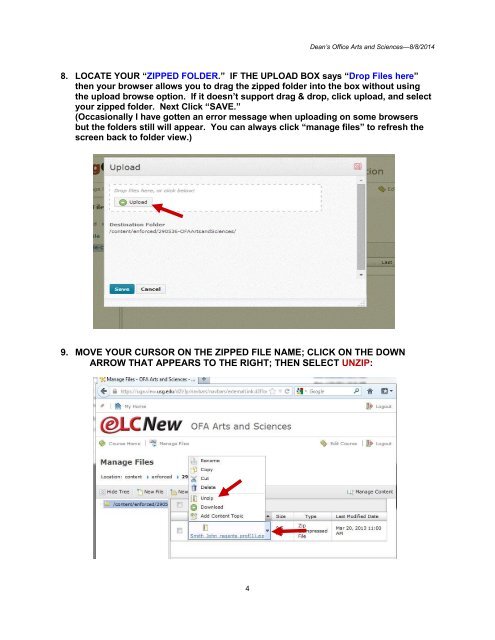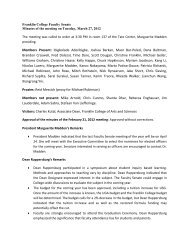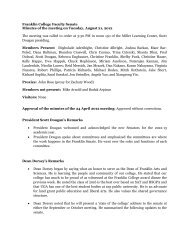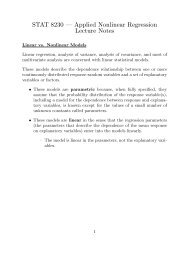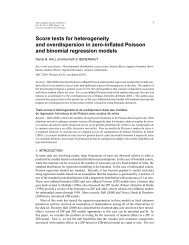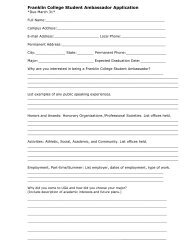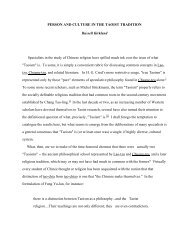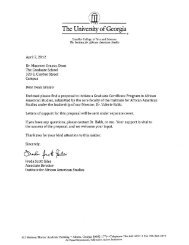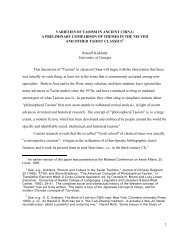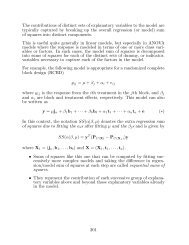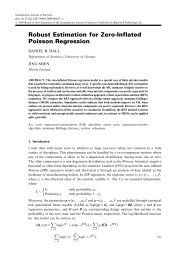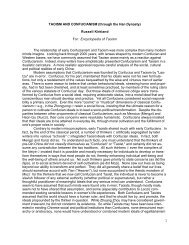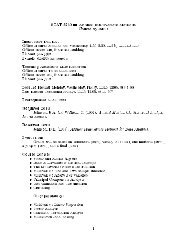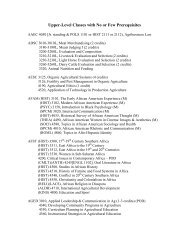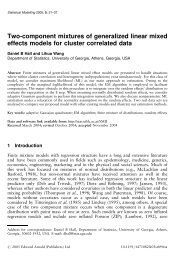directions for uploading P&T Files - Franklin College of Arts and ...
directions for uploading P&T Files - Franklin College of Arts and ...
directions for uploading P&T Files - Franklin College of Arts and ...
You also want an ePaper? Increase the reach of your titles
YUMPU automatically turns print PDFs into web optimized ePapers that Google loves.
Dean’s Office <strong>Arts</strong> <strong>and</strong> Sciences—8/8/20148. LOCATE YOUR “ZIPPED FOLDER.” IF THE UPLOAD BOX says “Drop <strong>Files</strong> here”then your browser allows you to drag the zipped folder into the box without usingthe upload browse option. If it doesn’t support drag & drop, click upload, <strong>and</strong> selectyour zipped folder. Next Click “SAVE.”(Occasionally I have gotten an error message when <strong>uploading</strong> on some browsersbut the folders still will appear. You can always click “manage files” to refresh thescreen back to folder view.)9. MOVE YOUR CURSOR ON THE ZIPPED FILE NAME; CLICK ON THE DOWNARROW THAT APPEARS TO THE RIGHT; THEN SELECT UNZIP:4