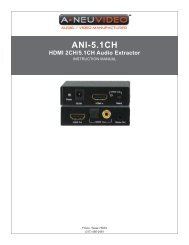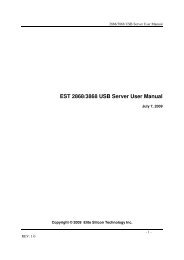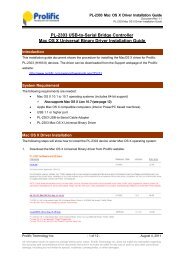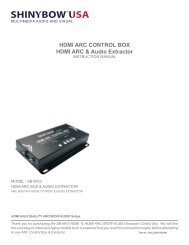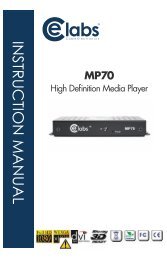You also want an ePaper? Increase the reach of your titles
YUMPU automatically turns print PDFs into web optimized ePapers that Google loves.
OPERATION NOTESREAD THESE NOTES BEFORE INSTALLING OROPERATING THE MINI <strong>USB</strong>-2 <strong>EXT</strong>ENDER• The Mini <strong>USB</strong>-2 Extender sender and receiver were designed to operate on<strong>USB</strong> type computers. DO NOT attempt to use this equip ment with any othertype of device.• Use the computer’s <strong>USB</strong> port when using a local keyboard that is notextended with the Mini <strong>USB</strong>-2 Extender sender unit.• Only dedicated Category 5 UTP type cable (CAT-5) is recommended for thisapplication (pin to pin). Filed termination should adhere to the TIA/EIA-568-BScheduling• The length of cable used to connect the Mini <strong>USB</strong>-2 Extender sender unit tothe Mini <strong>USB</strong>-2 Extender receiver unit MUST NOT EXCEED 150 feet.2
FEATURESFeatures• Extends any <strong>USB</strong> 1.1 device up to 150 feet (45 meters) using CAT-5 cable• Requires no external power adapter• Contains internal <strong>USB</strong> hub• Provides support for any full-speed 12 Mb/s or low-speed 1.5Mb/s <strong>USB</strong>device• Use either PC or Mac with <strong>USB</strong> keyboard/mousePackage Includes(1) Mini <strong>USB</strong>-2 Extender Sender unit(1) Mini <strong>USB</strong>-2 Extender Receiver unit(1) User Manual3
SENDER PANEL LAYOUTFront Panel1Back Panel24
SENDER PANEL DESCRIPTIONS1 <strong>USB</strong> Type B InputThis connector will accept a <strong>USB</strong> Type B cable to connect to a <strong>USB</strong> host device(i.e. Computer).2 RJ-45 Link ConnectorThis connector will accept a CAT-5 UTP cable to link the sender and receiverunits together.5
RECEIVER PANEL LAYOUTFront Panel1Back Panel26
RECEIVER PANEL DESCRIPTIONS1 <strong>USB</strong> Type A InputThis connector will accept a <strong>USB</strong> Type A cable to connect to a <strong>USB</strong> peripheraldevice (i.e. Keyboard & Mouse). Two <strong>USB</strong> peripherals can be connected at thesame time.2 RJ-45 Link ConnectorThis connector will accept a CAT-5 UTP cable to link the sender and receiverunits together.7
CONNECTING AND OPERATING THE MINI <strong>USB</strong>-2 <strong>EXT</strong>ENDERHow to Connect the Mini <strong>USB</strong>-2 Extender1. Connect the <strong>USB</strong> host device to the <strong>USB</strong> Type B port on the Mini <strong>USB</strong>-2Extender Sender unit using a user supplied <strong>USB</strong> Type A-B cable.2. Connect the sender and receiver units together using a CAT-5 UTP cable.NOTE: Maximum distance of CAT-5 cable should not exceed 150 feet. If fi eldterminating CAT-5 cabling, please adhere to the TIA/EIA-568-B scheduling.Please see page 9 for more information.3. Connect up to two <strong>USB</strong> peripherals to the <strong>USB</strong> Type A ports on the Mini<strong>USB</strong>-2 Extender Receiver unit using user/device supplied <strong>USB</strong> cables.How to Operate the Mini <strong>USB</strong>-2 ExtenderNo user confi guration or additional operations are necessary to operate the Mini<strong>USB</strong>-2 Extender.8
NETWORK CABLE WIRING DIAGRAM<strong>Gefen</strong> has specifi cally engineered their products to work with the TIA/EIA-568-Bspecifi cation. Please adhere to the table below when fi eld terminating cable foruse with <strong>Gefen</strong> products. Failure to do so may produce unexpected results andreduced performance.PinColor1 Orange / White2 Orange3 Green / White4 Blue5 Blue / White6 Green7 Brown / White8 Brown12345678CAT-5, CAT-5e, and CAT-6 cabling comes in stranded and solid core types.<strong>Gefen</strong> recommends using solid core cabling.Each cable run must be one continuous run from one end to the other. No splicesor use of punch down blocks.9
TROUBLESHOOTINGSymptoms/CauseRemedyAll LEDs on the Sender are off.Cause:The Sender unit is not receivingpower from the computerHost LED on Sender is on;Link LED on Sender is off.Cause:There is no connectionbetween the Sender andReceiver units.Link LED on Sender is on;Host LED on Sender is on.Link LED on Receiver is on;Device LED on Receiver is off.Cause:a) The <strong>USB</strong> device is not connectedto Receiver.b) The <strong>USB</strong> device is malfunctioning.c) The computer does not recognisethe <strong>USB</strong> device.d) The computer does not support<strong>USB</strong> hubs.e) The extender is malfunctioning.1. Ensure that the Sender unit is connectedto a <strong>USB</strong> port on the computer2. Check that the computer is switched onand that the OS is running (not in Sleepmode).1. Ensure that a Category 5 UTP cable withstraight-through conductors is connectedbetween the Sender and Receiver units.2. Ensure that Category 5 cables and connectorsare used throughout the entire linkbetween Sender and Receiver.3. Check that Category 3 cable has notbeensubstituted.4. Check that the cable length betweenSender andReceiver does not exceed 50 metres.5. Connect a short Category 5 patch cordbetween the Sender and Receiver units.Recheck theoperation of the system.1. Check that the <strong>USB</strong> device is securelyconnected to the <strong>USB</strong> port on the Receiverunit.2. Disconnect the Sender unit from thecomputer.3. Connect the <strong>USB</strong> device directly to the<strong>USB</strong> port on the computer.4. If the device does not operate properly,consult the user documentation for thedevice.5. If the device operates properly whendirectly connected to the computer, connectanother full speed device (of a differenttype) to the Receiver unit. Connect theSender unit to the computer.6. If the second device does not operate,the extender may be malfunctioning. Contact<strong>Gefen</strong> technical support for assistance.7. If the second device does operate properly,the fi rst device may not be compatiblewith the extender. Contact <strong>Gefen</strong> technicalsupport for assistance.10
TROUBLESHOOTINGSymptom/CauseAll LEDs on both Sender andReceiver are on but the device doesnot operate correctlyCause:a) The <strong>USB</strong> device ismalfunctioning.b) The computer does not recognisethe<strong>USB</strong> device.c) The extender is malfunctioning.Remedies1. Disconnect the Sender unit from thecomputer.2. Connect the <strong>USB</strong> device directly tothe <strong>USB</strong> port on the computer.3. If the device does not operateproperly,consult the user documentation for thedevice.4. If the device operates properly whendirectly connected to the computer,connect another full speed device(of a different type) to the Receiverunit. Connect the Sender unit to thecomputer.5. If the second device does not operate,the extender may be malfunctioning.Contact <strong>Gefen</strong> technical support forassistance.6. If the second device does operateproperly, the fi rst device may not becompatible with the extender. Contact<strong>Gefen</strong> technical support for assistance.11
SPECIFICATIONS<strong>USB</strong> device support .............................. Full-Speed 12 Mbs / Low-Speed 1.5 Mbs<strong>USB</strong> Input Connectors ................................................................................ Type B<strong>USB</strong> Output Connectors .............................................................................. Type ALink Connector .............................................................................. RJ-45 ShieldedDimensions ....................................................................... 3.8” W x 1.2” H x 2.7” DShipping Weight ............................................................................................ 1 lbs.12
*<strong>EXT</strong>-ma-<strong>USB</strong>-<strong>MINI2</strong>*Rev A220600 Nordhoff St., Chatsworth CA 913111-800-545-6900 818-772-9100 fax: 818-772-9120www.gefen.comsupport@gefen.comPb