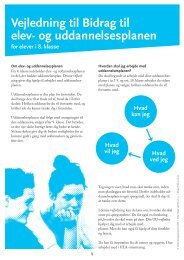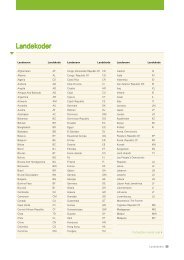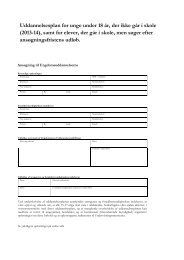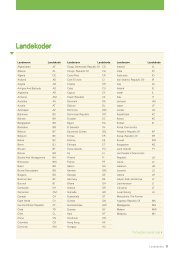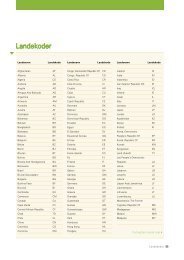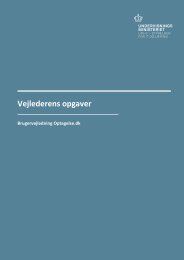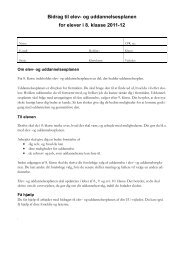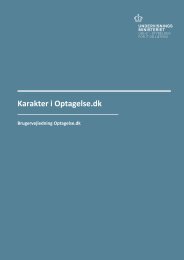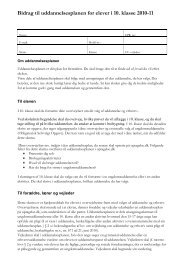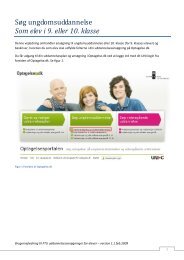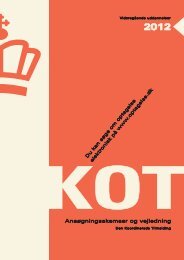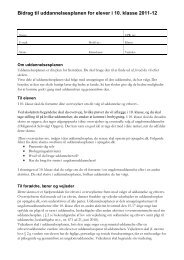Applicants with a - Optagelse.dk
Applicants with a - Optagelse.dk
Applicants with a - Optagelse.dk
Create successful ePaper yourself
Turn your PDF publications into a flip-book with our unique Google optimized e-Paper software.
<strong>Applicants</strong> <strong>with</strong> a Danish CPR numberapplying for higher educationUser guide <strong>Optagelse</strong>.<strong>dk</strong>
<strong>Applicants</strong> <strong>with</strong> a Danish CPR number applying for higher educationUser guide <strong>Optagelse</strong>.<strong>dk</strong>Author: Tine Kanne Sørensen© UNI•C© UNI•C, January 31, 2014
1 IntroductionThese guidelines are for applications for further education through the KOT system (TheCoordinated Enrolment) in Denmark. The guidelines can help you in the application processif you do have a Danish CPR number.If you are in doubt about which higher education programme you wish to apply for, youcan seek guidance counselling before you log on to <strong>Optagelse</strong>.<strong>dk</strong>:eVejledning – via email, sms, chat or telephone (page in Danish).Studievalg – if you wish to meet in person <strong>with</strong> a guidance counsellor at one ofthe Guidance centres for choosing a higher education programme (page in Danish).UddannelsesGuiden – you can find information about various higher educationprogrammes here (Mostly in Danish, but some pages are in English).1.1 Target GroupThese guidelines are intended for applicants who do have a Danish CPR number andtherefore will need to send their application by using NemID or Digital signatur.If you do not have a Danish CPR number, then you will need to apply <strong>with</strong>out usingNemID. You can read more about how to do this in the guidelines for applicants <strong>with</strong>outa Danish CPR number.When you apply <strong>with</strong> a Danish CPR number using NemID, you might be able to find informationconcerning your entry qualifications in the Danish Eksamensdatabasen if youhave passed a Danish upper secondary exam.Please note that the applications must be signed online before the deadline which is 15March 12 noon for Quota 2 and 5 July 12 noon for Quota 1. Please note that the applicationdeadline for some applicants always is 15 March 12 noon. It is your responsibility toensure that you are familiar <strong>with</strong> the application deadline and that you apply before thedeadline. If you do not know which application deadline that applies to you, please contactthe educational institution where you want to apply for admission.1.1.1 How can I get a NemID?You can order NemID at NemID if you have a Danish CPR-number. (The page is in Danish.)1.2 Concerning <strong>Optagelse</strong>.<strong>dk</strong>1.2.1 Attestation of application choicesYou will need to sign each and every application online. Once you have done this foryour first application, you can no longer make changes in the tabs Information about youand Application background, as the information given here is shared by all the educationalinstitutions. You will also be unable to make changes in the information given, and© UNI•C, January 31, 2014 5
choices made, for the specific choice of education to which you signed using yourNemID.1.2.1 Changes in the priority orderYou are allowed to change the priority order of your choices of application up until 5 July12 noon. You are also allowed to change the priority order even if you have signed yourapplication.It is your responsibility to make sure that you have signed all your applications beforethe given deadline.It is not possible to make any changes in your application, or change the priority order ofyour applications, after 5 July 12 noon when <strong>Optagelse</strong>.<strong>dk</strong> closes.1.2.2 EnclosuresIf you need to include documentation in your application, you should include any digitalenclosures <strong>with</strong> your choice of education programmes. You must make sure to check onthe deadline(s) for submitting documentation to the relevant educational institutions.These deadlines can be checked on the homepages of the relevant educational institutions.It is your responsibility to check that all relevant documentation is uploaded and attachedto the relevant education programme before the deadline. Documentation canbe attached to the relevant programme at the tab Enclosures. Your documentation isattached if you have ticked the box next to each application.You can only attach documentation in PDF format. You can save files as PDF files inWord, or you can use a PDF printer to print a document as a PDF file. You can downloada free PDF printer here.1.2.3 Text fields tailored to your applicationAt <strong>Optagelse</strong>.<strong>dk</strong>, you can only fill in the text fields that are relevant to your specific applicationand choice of degree programme. As a result of this, you will not be able to fillany text fields that are only relevant to a Quota 2 application after 15 March 12 noon.The content of any Quota 2 text fields filled out will not be sent as part of the applicationfor any programme choices that you sign after 15 March 12 noon.1.3 ’Please note’ text fieldsThere are various places in the guidelines where you will see a ’Please note’ text field.These text fields highlight and inform you of any special circumstances you need to beaware of in connection <strong>with</strong> the relevant activity.6 © UNI•C, January 31, 2014
2.1 Getting started2 Important information and logging inWhen using NemID or Digital Signatur, you can sign and send your applications online tothe relevant educational institutions.You can choose to interrupt your application process at any time, and continue it at alater date. However, you must remember to sign your applications before the deadline –15 March 12 noon for Quota 2 and 5 July 12 noon for Quota 1. Please note that for someapplicants, the application deadline is always 15 March 12 noon. If you do not knowwhich application deadline applies to you, please contact the educational institution thatyou wish to apply for admission to.You will receive an answer to your application on 30 July. Regardless of how many programmesyou have applied for, you will only receive one answer, either from the educationprogramme to which you have been offered a place, or a letter informing you thatyou have not been accepted to any of the programmes applied for.It is possible to change your application choices after you have signed your application;however, any changes made must be completed before the given deadline. You canmake changes in your priority order until 5 July 12 noon.2.1 Getting startedstep 1Go to <strong>Optagelse</strong>.<strong>dk</strong>Choose Apply for higher education in English (the blue arrow)Please noteWhen you fill out your application in English, you can only apply for higher educationprogrammes which are fullytaught in English. If you wish to apply for a programmetaught in Danish, you will need to fill out the application in Danish (use thepink arrow).© UNI•C, 31.01.2014 7
2 Important information and logging instep 2You will now be able to see the front page for applicants to higher education.You will need to click on Apply for higher education in order to log on.Please notestep 3At the bottom of this page is a section containing important, current information.Just above this, you will find links to guidelines, help in application choices andother useful information.When you click Apply for higher education, a new window will pop up which willask you whether or not you have a Danish CPR number.Choose Yes, and then click on Next8 © UNI•C, January 31, 2014
2.1 Getting startedPlease notestep 4These guidelines are intended for applicants <strong>with</strong> a Danish CPR number and aNemID only. If you do not have a Danish CPR number, and you therefore are noteligible for a NemID or Digital Signatur, then you should choose No and read theguidelines for applicants <strong>with</strong>out a Danish CPR number instead.In the next window opening, you need to click the Log in using NemID buttonIn the window, you can also find help if you do not have a NemID.step 5Now you are on the login page (in Danish) where you can choose between NemIDand Digital Signatur. In these guide lines we choose NemID.© UNI•C, 31.01.2014 9
2 Important information and logging inType in your user name (Bruger-id) and your password (Adgangskode) and click onNæste.Then you have to type the code from your NemID key card and click Log på.step 6You are now logged on to <strong>Optagelse</strong>.<strong>dk</strong> and you are ready to begin your application.You can navigate through your application by clicking the dark grey tabs.10 © UNI•C, January 31, 2014
Please noteThe first time you log on, you will come to the page called Information about you.You will continue to land on this page each time you log on, until you have addedyour choices of education programmes for which you want to apply. After you haveadded your choices, you will land on the tab Choice of education programme,where you will be able to see which education programmes you have chosen. Here,you are able to add new programmes, delete any chosen programmes and changethe priority order of your applications.© UNI•C, 31.01.2014 11
3 Information about you3 Information about youIn the section Information about you, you will need to fill out your personal details. Thisinformation cannot be changed after you have signed your first application.step 1You will need to choose the tab Information about you, if you wish to change any ofyour personal information.The tab looks like this.step 2CPR number and nameWhen you are logged on <strong>with</strong> NemID or Digital Signatur, you cannot change yourCPR number. Your name is also automatically filled in <strong>with</strong> data from the centralCPR register.The text is written in light grey, and you are not able to edit the content of thefields.12 © UNI•C, January 31, 2014
2.1 Getting startedstep 3AddressYour address is automatically found in the Danish CPR-register (an official centraldatabase), when you log on using NemID or Digital Signatur, and you are not ableto edit the content.The text is written in light grey and you are not able to edit the content of thefields.Please notestep 4If there are any errors in your name or address, you will need to contact the DanishFolkeregister.The only way to change your address after you have signed your application is tocontact the educational institution to which you have applied.Some educational institutions will send you a username and a password to a selfservicesystem which you can use to inform them of any changes in your address. Ifyou have any doubts concerning where to an educational institution will send theanswer to your application, you must contact the educational institution.E-mail and telephone detailsYou will now need to give your email and telephone number. It is important thatyou use an e-mail address, that you use regularly, as you may receive importantinformation from the educational institutions or KOT (The Coordinated Enrolment)at the e-mail address you use. When you sign your application, you will receive areceipt for a submitted application by e-mail. The educational institution to whichyou are applying or KOT (The Coordinated Enrolment) may also need to contactyou by telephone.step 5CitizenshipYou have to choose which country you are a citizen of. Denmark is automaticallychosen, so if you are a Danish citizen, you will not need to change the country here.© UNI•C, 31.01.2014 13
3 Information about youIf you are a citizen of a country other than Denmark, you will need to choose therelevant country on the list given when you click on the arrow on the right-handside.step 6Any previous admissions to higher education.You will need to answer whether or not you have previously been admitted to ahigher education programme. If you previously have passed parts of a higher educationalprogramme, you are required to document this.If you have not previously been admitted to higher education and therefore say No,then you do not need to fill out anything further for this question.If you have previously been admitted to a higher education programme, you willneed to answer whether or not you have completed a Master’s degree.14 © UNI•C, January 31, 2014
2.1 Getting startedIf you answer is Yes, you have previously been admitted to a higher education programme,and you will need to write the name of the education programme, andany parts of it passed, in this text field.You can enter text in this field by clicking on the pencil icon.You will now be able to fill out this text field.When you have filled out this information, you can add it to your application byticking the box at the end of the line.© UNI•C, 31.01.2014 15
3 Information about youNow, the information has been added. Should you wish to edit the information,you can do so by clicking on the pencil icon. Should you wish to delete the information,you can do so by clicking on the rubbish bin icon. Should you wish to add anew line, you can do so by clicking on the plus icon.Clicking on the plus icon will give you a new line in which you can enter information.These steps can be repeated until you have entered all the relevant information.You must be able to document the information that you enter in these text fields.You can upload documentation by clicking Add enclosures at the bottom of thepage. You can read more about adding digital enclosures in section 6. Digital enclosurescan also be added at the tab Enclosures. Please note, that you have to checkif your documentation is attached to the right applications once you have approvedyour applications. Your documentation is attached if you have ticked the box nextto each application.16 © UNI•C, January 31, 2014
Please noteIf you have a master’s degree you can only be admitted to a new higher educationprogramme if there are available study places (the “master’s degree rule”).It is possible for the educational institution to a dispensation from this rule but thisrarely happens. If you have received a dispensation from an educational institutionyou must document this and upload is as an enclosure to your applicationPlease noteGiven information regarding your previous higher education programmes will beremoved, if you tick the box No.step 7Finally, you will need to click Save in order to save all the information you havegiven.© UNI•C, 31.01.2014 17
4 Entry qualifications4 Entry qualificationsIn this section of <strong>Optagelse</strong>.<strong>dk</strong>, you will need to give your background (entry qualifications)on which basis you are applying for higher education. Your entry qualificationscannot be edited once you have signed your first application.When applying using NemID or Digital Signatur, any passed diploma from a Danish uppersecondary education will be attached if it can automatically be found in the DanishEksamensdatabasen.You should be aware that documentation on your upper secondary education or anyother diplomas is not automatically transferred from your school to the educationalinstitution to which you are applying. It is therefore important that you remember toupload your diplomas under the tab Enclosures if they are not found in the DanishEksamensdatabasen. Your documentation is attached if you have ticked the box next toeach application. You can read more about uploading enclosures in section 6.step 1You should first switch to the tab Entry qualifications.step 2When entering the Entry qualifications tab, you can see one of a number of differentmessages. We describe three of the most common messages, one of which youwill most likely see the first time you enter the tab.This message means that your diploma or supplementary course certificates hassuccessfully been found in Eksamensdatabasen and will be sent as part of yourapplication. If you get this message, you might continue at step 6.18 © UNI•C, January 31, 2014
2.1 Getting startedPlease note: It is your responsibility to make sure that any diplomas fromEksamensdatabasen attached to your application are correct. Remember to verifythe diplomas by clicking on the Show print from the Eksamensdatabasen.If you see this message, we are not able to find any diplomas in Eksamensdatabasen:In this case, you need to fill out the information on this tab by yourself. See how instep 3, 4 and 5. You must upload your diploma on the tab Enclosure. See how youdo that in section 6. It is your responsibility that you remember to attach the diplomato each application. Your documentation is attached if you have ticked thebox next to each application. Please check the deadline for uploading documentationon the web site of the educational institution.If you see the message above, and if you are expecting to finish a Danish uppersecondary education in 2013 and you only want to apply in quota 1, you can postponesigning your application until your diploma has been uploaded toEksamensdatabasen. You can expect that your diploma is uploaded to Eksamensdatabasenwhen your diploma is handed out to you by your school. If you finish yourqualifying exam in 2013 and you wish to apply in quota 2 or your diploma is non-Danish, you must sign your application before 15 March 12 noon, and when thediploma is handed to you, you need to log on to <strong>Optagelse</strong>.<strong>dk</strong> again and eithermake sure that the diploma is found from Eksamensdatabasen (Danish diplomasonly) or upload the diploma yourself at the tab Enclosures (see section 6).© UNI•C, 31.01.2014 19
4 Entry qualificationsPlease note: Your diploma will not automatically be transferred from Eksamendatabasento the educational institutions where you have applied. It is your responsibilitythat your diplomas is uploaded and attached to your applications at the tabEnclosures (see section 6).If you see this message, the connection to Eksamensdatabasen is not working atthe moment.You can continue working on your wishes, but no diploma will be attached. If youcontinue and sign your applications, you must remember to upload your diploma atthe tab Enclosures. You must also remember to tick the box next to your application.You can also choose to wait signing your applications until we have a workingconnection to Eksamensdatabasen. Check the operation status announcements atthe front page at <strong>Optagelse</strong>.<strong>dk</strong>. Remember that you must sign your applicationsbefore the deadline which is 15 March 12 noon in quota 2 and 5 July 12 noon inquota 1. Please note that the application deadline for some applicants is alwaysMarch 15 12 noon.Please noteIt is not possible to make a copy of an original diploma from a Danish upper secondaryeducation from <strong>Optagelse</strong>.<strong>dk</strong>. If you need a verified copy of your diploma,you must contact the issuing school.You can verify the content of any diploma found in Eksamensdatabasen by clickingShow print from Eksamensdatabasen. In case of any errors, you must contact theissuing school.20 © UNI•C, January 31, 2014
2.1 Getting startedAt a later stage, If you see the following message on the Entry qualifications tab, itis due to updates in Eksamensdatabasen since the last time your diploma wasfound in the Eksamensdatabasen. When you click Ok, your entry qualifications willbe updated.If you have signed one or more applications, the updated version of your diplomawill be attached as an enclosure. See section 6.step 3If your school leaving certificate is not found in Eksamensdatabasen, you must fill inthe details by yourself.You will first need to choose which type of entry qualifying exam you have as thebasis for applying for higher education.For this example, we have chosen non-Danish exam. If your entry qualifications arenon-Danish, you must choose non-Danish exam.© UNI•C, 31.01.2014 21
4 Entry qualificationsPlease noteThe number of text fields here can vary. This is dependent upon which type of entryqualifying exam you hold. You can read a description of the different forms ofentry qualifying exams below. Please note, that you have to check if your documentationis attached to the right applications once you have signed your applicationsat the tab Enclosures.Danish upper secondary educationIf you have a Danish upper secondary education, you will need to clarify exactlywhat type of exam you hold in the section Entry qualifications. You will also need togive the exam year, the exam result and the grading scale used.If it has not been possible to find your diploma in Eksamensdatabasen, you mustupload a copy of your diploma at the tab Enclosures. See section 6.If you have passed a Qualifying Examination for Technical Science, you should notethat the application deadline is always 15 March 12 noon.You must upload a copy of your diploma before the deadline.If you are expecting to complete eux this summer, please note that you will not beable to receive your diploma from Eksamensdatabasen. Therefore, you must contactyour school in June when you have passed the upper secondary part of youreducation and request for a preliminary diploma. You must upload your preliminarydiploma to your applications yourself before 5 June 12 noon.If you are accepted at your choice of education programme, you will receive a conditionaladmission on July 30. Your admission will require that you can submit yourfinal eux diploma to the educational institution after you have completed your apprenticeship.If you do not fulfil your apprenticeship, your study place will be deleted.International Baccalaureate (IB)If you have an IB, you will need to note it here. You will need to give the exam yearand the Total Points here. Remember to upload your diploma before the deadline.You must tick the box next to your application to add your diploma. Please notethat the application deadline always is 15 March 12 noonNon-Danish examYou will need to give the Entry qualification. When you choose Other as your entryqualification, you will need to enter which exam you have. You will also need togive the exam year.A copy of your exam certificate should be uploaded before the deadline. You musttick the box next to your application to add your diploma. Please note that theapplication deadline always is 15 March 12 noon.Vocational Training Exam (EUD)You will need to give the Exam year. Remember to upload a copy of your diplomabefore the deadline. You must tick the box next to your application to add yourdiploma. Please note that the application deadline always is 15 March 12 noon22 © UNI•C, January 31, 2014
2.1 Getting startedOther entry qualificationsOther entry qualifications can, for example, be a combination of specific furthereducation courses (so-called course packages). Remember to upload documentationbefore the deadline. You must tick the box next to your application to add yourdocument. Please note that the application deadline always is 15 March 12 noon.No entry qualifying examYou must apply for a special permission to apply for admission in relation to yourspecific application. However, this does not apply to the higher education programmeswhere the entry qualification alone is to pass an admission test (such as,for example, for the Danish journalist education programme at Denmark’s Mediaand Journalism college). An application for a special permission to apply must beuploaded to your application before the deadline. You must tick the box next toyour application to add your special permission application to your application.You can read more about the requirements for a special permission application onthe respective homepages of the educational institutions to which you are applying.Please note that the application deadline always is 15 March 12 noonstep 4You will now need to choose your concrete entry qualifications. In this example wehave chosen International Baccalaureate (IB)You will now need to give the Year of completion. If your exam is non-Danish theeducational institution will convert your Exam result (Grade point average) to theDanish 7-scale if possible.© UNI•C, 31.01.2014 23
4 Entry qualificationsPlease noteIf you are expecting your final exam 2014, you must re-member to upload yourdiploma as soon as you receive it. You must also be aware that you have to uploaddocumentation before the deadline.Please note, that you have to check if your documentation is attached to the rightapplications once you have approved your applications.step 5Bonus for an early start to higher educationIf your entry qualifying exam is 2 years old or less, then your grade point average(GPA) will be adjusted. This adjustment is done by multiplying your exam result by1.08. The average is rounded to the nearest decimal point. You must not make thisadjustment yourself. This adjustment will be undertaken by the educational institution.If you are admitted and are qualified to receive The Danish students' Grants(SU), the information given about your year of completion will be used by the educationalinstitution to decide, whether you are qualified to receive SU for one moreyear than the standard length of the programme.If your diploma is found in Eksamensdatabasen, your adjusted exam result is shownif your diploma is from 2012, 2013 or 2014.If your diploma is not found in Eksamensdatabasen you cannot see your adjustedresult, but you must not make the adjustment yourself. You must not multiplyyour grade point average (GPA) by 1.08 by yourself to get your bonus. This adjustmentwill be made by the educational institution to which you are applying. If yourentry qualification exam can be converted to the Danish grading scale, the adjustmentwill not take place before after the conversion to the Danish grading scale.24 © UNI•C, January 31, 2014
2.1 Getting startedIt is possible to apply for an extension of the two-year rule under certain circumstances.If you wish to apply for an extension, you should tick the relevant box. Youwill then need to upload documentation as the basis on which you are applying fordispensation under the tab Enclosures. Please note that you have to check if yourdocumentation is attached to the right applications once you have approved yourapplications by ticking the box next to each application. If you apply for SU, yourdocumentation will also be used by the educational institution to decide, whetheryou are qualified to receive SU for one more year than the standard length of theprogramme.step 6Supplementary coursesIf you need to supplement your entry qualifications <strong>with</strong> extra courses in order toachieve the correct level required, and you have not yet completed this courses,then you need to tick the relevant box(es) here.You will need to inform us of whether you will complete these courses before orafter 5 July. If you have already completed the necessary supplementary courses,then you do not need to fill in this section, you simply need to inform us of thecourses later on in the application. If the place of higher education to which you areapplying expects limited admittance, they can choose not to accept any supplementswhich are completed after 5 July. You will therefore need to check whetheror not the educational institution to which you are applying accepts supplementspassed during the summer.© UNI•C, 31.01.2014 25
Please notestep 7You will always need to upload the relevant documentation before the deadline. Ifyou are starting the course after 5 July, the documentation can be a statementfrom the school saying that you have been admitted to the course. You can researchthe individual places of higher education to see what type of documentationthey require. Please note that you have to check at the tab Enclosures if your documentationis attached to the right applications once you have signed your applications.It is your responsibility to check that all relevant documentation is uploadedand attached to the relevant education programmes before the deadline. Documentationcan be attached to the relevant programme at the tab Enclosures byuploading the document and by ticking the box next to the relevant application.Read more about uploading documentation in section 6.You can finish the section Entry qualifications by clicking Save at the top of the pageand thereby saving all the information you have given.26 © UNI•C, January 31, 2014
5.1 Finding your education choices5 Choice of education programmeThe following section describes how you add your choices of education programmes toyour application. You have to sign each choice individually. You can edit your choicesuntil you finally sign them and thereby sending them, right up until the deadline of 5 July12 noon. Your application choices which you wish to be considered in Quota 2 need tobe signed by 15 March 12 noon at the very latest.Please note that the application deadline for some applicants always is 15 March 12noon. It is your responsibility to ensure that you are familiar <strong>with</strong> the application deadlineand that you apply before the deadline. If you do not know which application deadlinethat applies to you, please contact the educational institution where you want toapply for admissionAlso, please note that some education programmes only have one deadline, 15 March12 noon, and it is impossible to apply for these programmes after this date.You can find information about the evaluation criteria in Quota 2 and information aboutthe deadline for uploading enclosures in the information about the specific programmeat <strong>Optagelse</strong>.<strong>dk</strong>.5.1 Finding your education choicesstep 1You will first need to switch to the tab Choice of education programme.step 2You are now on the page where you can add your choices of education programmes.Start by reading the text in the blue text box. If you have not added anychoices, the page will be empty and your only option will be to click Add educationprogramme once you have read the text. Please note that your choices will be addedin a prioritised order. You can, however, change the order of priority after youhave added your choices.© UNI•C, 31.01.2014 27
5 Choice of education programmeIf you have already added choices of education to your application, you will be ableto see these in the window. You can add a new choice by clicking on Add educationprogramme. Please note that your choices are added in order of priority. You can,however, change the order of priority after you have added your choices.step 3You will now come to the page where you can search through your options.As a start, you will be shown all higher education programmes divided into 50 educationprogrammes for each page.28 © UNI•C, January 31, 2014
5.1 Finding your education choicesstep 4Region and languageYou can choose to limit your option regionally by choosing a region. When youhave chosen the region, the list of education programmes will be updated to fityour search.Automatically, you will be shown the education programmes which are taught inEnglish. Should you wish to apply for a programme that is taught in Danish, you willneed to fill out the application in Danish.step 5Education programme name, city and study startYou can also limit your search by name of education programme, city and studystart in the grey section.If you wish to search by name of education programme or city, then start by typingthe word you are searching for. You can either write part of the name or the wholename. When you pausing in your typing, the website will search based on what youhave typed and the list of education programmes will be updated accordingly.You can choose whether you want to see programmes that start in the summer,start in the winter, or start both in the winter and the summer. When you havechosen the study start, the list of education programmes you can see will be updatedaccordingly.© UNI•C, 31.01.2014 29
5 Choice of education programmePlease notestep 6<strong>Optagelse</strong>.<strong>dk</strong> only supports application via KOT (The Coordinated Enrolment) in theperiod between 1 February and 5 July.Type of education, area of education and show more options.If you click on the text Show more options, you will be able to see more search options.More search options:If you no longer wish to see these search options, you can remove them by clickingShow less options.You will first need to choose the type of education that you wish to search for, beforeyou can choose the area. When you have chosen the type of education, the listof programmes that you will see will be updated accordingly.30 © UNI•C, January 31, 2014
5.1 Finding your education choicesYou can choose the Professional bachelor programmes here.In the next box you can choose the area of education. Once you have chosen thearea of education, the list of programmes you see will be updated accordingly.Finally, you can use the last box, which is a text field in which you can type keywords, the whole programme name or part of the programme name. When youare finished <strong>with</strong> typing in your search, you will need to press ‘enter’ on your keyboardbefore your search can start. When you search, the list is updated accordingly.Please noteIf you cannot find the programme you are searching for, it may be because it cannotbe found <strong>with</strong>in the categories you have selected. Try using fewer search categories.If you have given a region, it could help, for example, to remove that choiceso that your search continues in all regions.If you are in doubt about which education programme you should choose, you canreceive help and guidance via eVejledningen, Studievalg or find information atUddannelsesGuiden. See section 1.© UNI•C, 31.01.2014 31
5 Choice of education programmestep 7In the overview of the programmes, you can see the name of the programme, thetown in which it is taught, the start period and any comments.You will only be able to see part of the any comments that have been given by theeducational institution. You will be able to see the rest by clicking on the arrow forthe programme.In the left-hand column, you can see general information about the programme,such as where it is taught, the language the programme is taught in and any commentsconcerning the programme. On the right-hand side, you can read all aboutthe entry requirements / access route for the programme.In the left-hand column, you will also be able to see a link to the Quota 2 criteria forthe programme.32 © UNI•C, January 31, 2014
5.2 Adding choices of education programmes in Quota 2Please notePlease note the icons used for study start.means summer startmeans winter startmeans that there is both summer and winter start and that you can choosewhich one you prefer, but ultimately the place of education decides whenyou will be offered to start.At <strong>Optagelse</strong>.<strong>dk</strong> you can search for programmes that start both in the summer andthe winter. Some places of higher education also admit students for the winterstart at a later date. Contact the place of education or look at UddannelsesGuidenfor more information about this (the page is in Danish).5.2 Adding choices of education programmes in Quota 2When you have searched for the education programmes you are interested in, you willneed to add them to your programme choices. The information below explains what youneed to consider when adding a programme to your Quota 2 application. This will onlybe possible until 15th March 12 noon.If you sign any of these choices before 15th March 12 noon, your application will automaticallybe considered in both Quota 1 and Quota 2 if you have a Danish Upper SecondaryEducation or a non-Danish Education <strong>with</strong> a grade point average that can beconverted to the Danish grading scale. You do not need to apply for the same programmetwice for it to be assessed in both Quota 1 and Quota 2.You should only fill out the parts that you wish to be considered in Quota 2. If you donot wish your application to be assessed on anything other than the grade point averageof your qualifying entry exam (plus any possible supplementary courses you may have),you should only fill out that which equates to a Quota 1 application. You can read moreabout this in the next section. If you have non-Danish entry qualifications you can onlybe considered in Quota 1 if your GPA can be converted to the Danish 7-point gradingscale. Please note that the application deadline for holders of non-Danish exams is alwaysMarch 15 noon.© UNI•C, 31.01.2014 33
5 Choice of education programmestep 1 You will first need to search for the programme in the way described in section 5.1.Once you have found the programme, you should click on the corresponding arrow.You will now be able to see all the information about the programme. If this is theprogramme for which you wish to apply, then you should click Choose.34 © UNI•C, January 31, 2014
5.2 Adding choices of education programmes in Quota 2step 2You will now be able to see the programme <strong>with</strong> a series of text fields. Choices thatare marked <strong>with</strong> an asterisk (*) are things which you must fill out. You can fill out therest if it is relevant for your application.© UNI•C, 31.01.2014 35
5 Choice of education programmestep 3Field of studyIt is possible to choose a field of study for some of the education programmes.In this example, the field of study is as part of a professional bachelor program.You will need to choose a field of study for any education programme that has differentoptions for this. You will only be able to choose a field for the relevant programme.Not all education programmes have different fields of study.step 4StandbyYou will need to choose whether or not you wish to apply for standby.You can see the explanation about standby in the fact box or by holding your mouseover the .Please noteStandby is a waiting list system. <strong>Applicants</strong> that fulfil the admission requirements,but cannot be immediately offered a study place, can instead be offered a standbyplace. If a place becomes vacant on the programme, the educational institution canoffer it to a standby student already the same year. If no places become vacant,then the standby student will be offered a pre-approved place the following year.If you want to accept your pre-approved place the following year, then you have tofill out an application next year where you upload documentation for your preapprovedplace sent from the educational institution.You can apply for standby on each programme for which you apply. If you are offereda standby place, then you will not also be offered a place on a lower priority.You can only apply for standby at the same time as when you apply for admission.36 © UNI•C, January 31, 2014
5.2 Adding choices of education programmes in Quota 2That is to say, you cannot apply for a place a year in advance. Standby places areonly offered to students who have chosen standby.You can read more about standby in the explanation about standby at Uddannelsesguiden(the page is in Danish).step 5Winter study startIf the programme has this icon in the overview, then you will need to consider ifyou want to start during the winter.You should answer yes in this text field, if you prefer to start during the winter ratherthan during the summer. You should say No if you prefer to start in the summer.The educational institution can divide applicants according to their own sortingcriteria. Because of this, you cannot be certain that you will have your preferencesfor study start should you be admitted to the programme.step 6Pre-approvalIf you have pre-approval from the previous year, then you should note this here.© UNI•C, 31.01.2014 37
5 Choice of education programmeIf you answer Yes, then you will need to upload documentation. The documentationshould be the pre-approval letter you received from the educational institution.When you answer Yes, a button will appear which you can click on to upload documentation.Please see section 6 to see how to attach documentation.Please notestep 7You should be aware that you will still need to fulfil the admission criteria for theeducation programme, even if you have a pre-approval letter from the previousyear. Even if you have pre-approval for a particular programme, you can still applyfor admission to other education programmes as a higher priority. If you apply foranother programme as a higher priority, your pre-approval will only be activated ifyou are not admitted to a higher priority than to one to which you have preapproval.Entry qualifying examYou should mention here whether or not you expect to have an entry qualifyingexam before July 5.If you are expecting an eux in the summer, you must tick the box Yes, even thoughyou will not receive your final diploma before July 5.If you answer No, you will need to say whether you are applying for a special permissionto apply for the programme, or whether you have previously been granted aspecial permission to apply for this programme.38 © UNI•C, January 31, 2014
5.2 Adding choices of education programmes in Quota 2If you have previously been granted a special permission to apply, you will need togive the reference number and the date. You can choose the date by clicking on theicon. After this you can click on the date in the calendar, and it will be automaticallyadded to your application. If you do not have a journal number, you can give yourCPR number insteadPlease noteYou should also answer Yes if you have a qualifying exam even if you need additionalcourses in order to fulfil the specific requirements for the programme, or ifyou do not have an exam <strong>with</strong> high enough great point average compared to lastyear’s entry requirements.If you do not have an entry qualifying exam, you can apply for a special permissionto apply. You can read more about dispensation for higher education (the page is inDanish).step 8General information about adding activities in the following text boxes.The same sort of rules applies when adding activities in the following text boxes. Youneed to click on the pencil icon in order to be able write in the line about activities.When you have clicked on the pencil, you will be able to type in the text fields.© UNI•C, 31.01.2014 39
5 Choice of education programmeWhen you have finished, you need to tick the box.All your information has now been added. Should you wish to edit the information,you should click on the pencil icon. Should you wish to delete the information, youshould click on the rubbish bin icon. Should you wish to add a new line, you shouldclick on the plus icon.If you click on the plus icon, a new line will appear in which you can type information.When you fill out more than one choice of education programme in the priority list,all the information that you filled out in the text fields of the previous choice is copiedinto the new line of text fields. You can delete, edit or keep the information inthese text fields according to what is relevant for the new choice of programme inyour application. You can also add new lines.Remember to upload documentation for single subject courses you have passed.You must tick the box next to each application to add the document.You can add a maximum of 20 lines to each text box.40 © UNI•C, January 31, 2014
5.2 Adding choices of education programmes in Quota 2step 9Passed courses and expected passed courses in addition to the entry qualifications.You should type in any supplementary courses that you may need to fulfil the specificentry requirements for the relevant choice of programme in this text field.The text field should also be used if you have passed other relevant courses that youwish to be included in your Quota 2 application.You read how to add extra lines in step 8. You can add a maximum of 20 lines.You must remember to document your supplementary courses by uploading anyrelevant enclosures. If you are applying in Quota 2, you will need to check the relevantplace of study to see what the deadline is for uploading documentation.Remember that all documentation must be included as an enclosure. Digital enclosurescan be added at the tab Enclosures. You must tick the box next to each applicationto add the document. You can read more in section 6 about how to attachdocumentation.Some lines might be filled in if single subject diplomas are found in Eksamensdatabasen.If so, you cannot delete or edit those lines. You can still add new lines byclicking the plus icon.If lines are automatically filled in when diplomas are found in Eksamensdatabasen,then you do not need to upload documentation for those single subject diplomas.You must verify the diplomas from Eksamensdatabasen on the tab Entry qualificationsby clicking the Show print from Eksamensdatabasen button. It is your responsibilityto make sure that the information is correct.You can add a maximum of 20 lines to each text box including the pre-filled lines.© UNI•C, 31.01.2014 41
5 Choice of education programmePlease noteThe following text fields will only show once the choice has been signed. You mustalso fill in any information that you wish to be considered as part of your Quota 2application in the text fields.By clicking the link for Quota 2 criteria, you can see which criteria are important forthe specific programme for which you wish to apply.You must be able to document any information you give in the text fields by uploadingrelevant documentation at the tab Enclosures. You must tick the box next toeach application to add the document. You can see which activities the educationalinstitution consider important and demands documentation for, together <strong>with</strong> thedeadline for uploading enclosures on the website for the respective educationalinstitution..It is your responsibility to attach the relevant enclosure to each application. Seesection 6.step 10Work experience, trainee service, military service and maternity/paternity leavemay be entered here.You should mention any work experience, military service, and maternity/paternityleave here. You should mention any information you wish considered as part of yourQuota 2 application here. You can read more in step 8 about how to add extra lines.You can add a maximum of 20 lines.You should mention your former employer and what kind of job you had. Youshould mention when you started, when you finished as well as how many monthsyou had the job and how many weekly hours you worked in.42 © UNI•C, January 31, 2014
5.2 Adding choices of education programmes in Quota 2Remember to document everything by uploading attachments. Digital enclosurescan be added at the tab Enclosures. Please note, that you have to check if your documentationis attached to the right applications once you have approved your applications.You must tick the box next to each application to add the document. Youcan read more in section 6 about how to attach documentation.step 11Other activities after the age of 15 including extra-curricular activitiesYou can type in any other activities here. Such activities could be if you have been ascout leader, a football trainer, if you have worked in any volunteer leadership role,or any other type of voluntary work. You should only give the information that youwish to be included in your quota 2 application. You can read more in step 8 on howto add extra lines. You can add a maximum of 20 lines.You should mention for which organisation, union or club you have worked. Youshould describe what you have done and a start and finish date, approximately howmany hours per week you worked and for how many months you worked.Remember that you must be able to document everything through your enclosures.The enclosures can be a statement from the scout or girl guide group leader, theleader of the football club of the leader organizing the homework help. Digital enclosurescan be added at the tab Enclosures. Please note, that you have to check ifyour documentation is attached to the right applications once you have approvedyour applications. You must tick the box next to each application to add the document.You can read more in section 6 about how to attach documentationstep 12Courses at folk high schools, day high schools and schools of home economicsYou can type in if you have been attending a course at a folk high school or a schoolof home economics here. You should only give the information you wish to be includedin your Quota 2 application. You can read more in step 8 about how to addextra lines. You can add a maximum of 20 lines.You should write the name of the school and the start and finish dates as well as thenumber of months you attended.Remember that you must document your residency. Digital enclosures can be addedat the tab Enclosures. Please note, that you have to check if your documentation is© UNI•C, 31.01.2014 43
5 Choice of education programmeattached to the right applications once you have approved your applications. Youmust tick the box next to each application to add the document. You can read morein section 6 about how to attach documentation.step 13Stays abroad (outside your country of residence)You should mention whether or not you have been abroad for a longer period oftime. This can be, as examples, at an orphanage in Guatemala, working in a hotel inSwitzerland, a study trip to England or similar. You should only give the informationyou wish to be included as part of your Quota 2 application. You can read more instep 8 about how to add extra lines. You can add a maximum of 20 lines.You will need to mention which country you visited and what you did there. You willalso need to say when you were there and for how many months.Remember that you must document any stays abroad. This could be a statementfrom the leader of the orphanange, a statement from your boss, any diplomas orsimilar. Digital enclosures can be added at the tab Enclosures. Please note, that youhave to check if your documentation is attached to the right applications once youhave approved your applications. You must tick the box next to each application toadd the document. You can read more in section 6 about how to attach documentationstep 14You upload enclosures at the bottom of the page. Digital enclosures can also beadded at the tab Enclosures. Please note, that you have to check if your documentationis attached to the right applications once you have approved your applications.You must tick the box next to each application to add the document. You can readmore in section 6 about how to attach documentation.44 © UNI•C, January 31, 2014
0step 15Finally, you will need to click Add at the bottom of the page. Your choice of programmewill not be added until you have clicked here.Your choice of programme has now been added. You need to sign it before it is sent.You can now add more choices of education (read more in section 5.1) or attest yourchoices of application (read more in section 5.5).Please notestep 16If you click on Cancel in step 15 or go back to the list of priorities <strong>with</strong>out havingclicked to add your chosen programme, then you will need to find the relevant programmein the list once again.You can edit any information given up until you have signed your application. You dothis by clicking on the name of the programme. You will now be given the option toedit the information. Remember to save any edited information.© UNI•C, 31.01.2014 45
5 Choice of education programme5.3 Adding choices of programmes to Quota 1Once you have found the programme you are looking for, you will need to add it to yourchoice of education programmes. Below you can see what you need to consider as partof a Quota 1 application. If you have a Danish upper secondary education, you can addfurther choices to a Quota 1 application right up until 5 th July 12 noon. Otherwise theapplication deadline is March 15.step 1You will first need to find the programme as described in section 5.1. Once youhave found the programme, you should click on the arrow.You will now be able to see all the information about the programme. If this is theprogramme for which you wish to apply, then you should click on Choose.46 © UNI•C, January 31, 2014
5.3 Adding choices of programmes to Quota 1step 2You will now be able to see the programme <strong>with</strong> a series of text fields. Choices thatare marked <strong>with</strong> an asterisk (*) are things which you must fill out. You can fill outthe rest if it is relevant for your application.step 3Field of studyIt is possible to choose a field of study for some of the education programmes.© UNI•C, 31.01.2014 47
5 Choice of education programmeIn this example, the field of study is as part of a professional bachelor program.You will need to choose a field of study for any education programme that has differentoptions for this. You will only be able to choose a field for the relevant programme.Not all education programmes have different fields of study.step 4StandbyYou will need to choose whether or not you wish to apply for standby.You can see the explanation about standby in the fact box or by holding yourmouse over the .Please noteStandby is a waiting list system. <strong>Applicants</strong> that fulfil the admission requirements,but cannot be immediately offered a study place, can instead be offered a standbyplace. If a place becomes vacant on the programme, the educational institution canoffer it to a standby student already the same year. If no places become vacant,then the standby student will be offered a pre-approved place the following year.If you want to accept your pre-approved place the following year, then you have tofill out an application next year where you upload documentation for your preapprovedplace sent from the educational institution.You can apply for standby on each programme for which you apply. If you are offereda standby place, then you will not also be offered a place on a lower priority.You can only apply for standby at the same time as when you apply for admission.That is to say, you cannot apply for a place a year in advance. Standby places areonly offered to students who have chosen standby.You can read more about standby in the explanation about standby at Uddannelsesguiden(the page is in Danish).48 © UNI•C, January 31, 2014
5.3 Adding choices of programmes to Quota 1step 5Winter study startIf the programme has this icon in the overview, then you will need to considerif you want to start during the winter.You should answer yes in this text field, if you prefer to start during the winter ratherthan during the summer. You should say No if you prefer to start in the summer.The place of education can divide applicants according to their own sortingcriteria. Because of this, you cannot be certain that you will have your preferencesfor study start should you be admitted to the programme.step 6Pre-approvalIf you have pre-approval from the previous year, then you should note this here.If you answer yes, then you will need to upload documentation. The documentationshould be the pre-approval you received from the place of higher education.When you answer Yes, a button will appear which you can click on to upload documentation.Please see section 6 to see how to attach digital documentation.© UNI•C, 31.01.2014 49
5 Choice of education programmePlease notestep 7You should be aware that you will still need to fulfil the admission criteria for theeducation programme, even if you have a pre-approval letter from the previousyear. Even if you have pre-approval for a particular programme, you can still applyfor admission to other education programmes as a higher priority. If you apply foranother programme as a higher priority, your pre-approval will only be activated ifyou are not admitted to a higher priority than the programme to which you havepre-approval.Entry qualifying examYou should mention here whether or not you expect to have an entry qualifyingexam before 5th July.If you are expecting an eux in the summer, you must tick the box Yes, even thoughyou will not receive your final diploma before July 5.If you answer No, you cannot apply to Quota 1. See section 5.2 instead.Please notestep 8You should also answer Yes if you have a qualifying exam even if you need additionalcourses in order to fulfil the specific requirements for the programme, or ifyou do not have an exam <strong>with</strong> high enough great point average compared to lastyear’s entry requirements.Passed courses or expected passed courses in addition to the entry qualifications.You should type in any supplementary courses that you may need to fulfil the specificentry requirements for the relevant choice of programme in this text field.The text field should also be used if you have passed other relevant courses thatyou wish to be included in your Quota 1 application.You need to click on the pencil icon in order to be able write in the line about activities.50 © UNI•C, January 31, 2014
5.3 Adding choices of programmes to Quota 1When you have clicked on the pencil, you will be able to type in the text fields.When you have finished, you need to tick the box.All your information has now been added. Should you wish to edit the information,you should click on the pencil icon. Should you wish to delete the information, youshould click on the rubbish bin icon. Should you wish to add a new line, you shouldclick on the plus icon.If you click on the plus icon, a new line will appear in which you can type information.When you fill out more than one choice of education programme in the priority list,all the information that you filled out in the text fields of the previous choice iscopied into the new line of text fields. You can delete, edit or keep the informationin these text fields according to what is relevant for the new choice of programmein your application. You can also add new lines.You can add a maximum of 20 lines to each text box. Remember to upload documentationfor passed courses. You must tick the box next to each application toadd the document to your application.You must remember to document your supplementary courses. Digital enclosurescan be added at the tab Enclosures. Please note, that you have to check if yourdocumentation is attached to the right applications once you have approved yourapplications. You can read more in section 6 about how to attach documentation.© UNI•C, 31.01.2014 51
5 Choice of education programmeSome lines might be filled in if single subject diplomas are found in Eksamensdatabasen.If so, you cannot delete or edit those lines. You can still add new lines byclicking the plus icon.If lines are automatically filled in when a diploma is found in Eksamensdatabasenyou do not need to upload documentation for those single subject diplomas. Youmust verify the diplomas at the tab Entry qualifications by clicking the Show printfrom Eksamensdatabasen button. It is your responsibility to make sure that theinformation is correct.You can add a maximum of 20 lines to each text box, inclusive lines from theEksamensdatabasen.step 9You can upload enclosures at the bottom of the page. Digital enclosures can also beadded at the tab Enclosures. Please note, that you have to check if your documentationis attached to the right applications once you have approved your applications.You must tick the box next to each application to add the document to yourapplication. You can read more in section 6 about how to attach documentation.52 © UNI•C, January 31, 2014
0step 10Finally, you will need to click Add at the bottom of the page. Your choice of programmewill not be added until you have clicked here.Your choice of programme has now been added.You can now add more choices of education (read more in section 5.1) or attestyour choices of application (read more in section 5.5).Please notestep 11If you click on Cancel in step 15 or go back to the list of priorities <strong>with</strong>out havingclicked to add your chosen programme, then you will need to find the relevantprogramme in the list once again.You can edit any information until you have attested your application. You do thisby clicking on the name of the programme. You will now be given the option to editthe information. Remember to save any edited information.© UNI•C, 31.01.2014 53
5 Choice of education programme5.4 Changing prioritiesYou can change the priority of your study programmes, and you can also cancel yourselections.You can change the order and delete preferences up until 12 noon on the 5 of July. Youcan also change the priority order or cancel education programmes you have alreadysigned, even if you have already signed them. Please note that for Quota 2 applicationsonly education programmes which you have signed before 15t of March will be considered.If you cancel an approved education programme after 12 noon 15 March and thenadd it again at a later time, it will no longer be assessed under Quota 2, even if you havesigned it before March 15 the first time. Some applicants must always sign their applicationsbefore March 15 12 noon, regardless which quota they want to be considered in.If you need to correct an already signed application you will need to contact the educationalinstitution instead of cancelling the application.step 1Click on the tab Choice of education programme, to see a list of your priorities.54 © UNI•C, January 31, 2014
5.4 Changing prioritiesstep 2Changing the priority of education programmes.Use the arrows on the left-hand side to change the priority of your study programmes.If you click on , you move the preference down on the list. If you click on, you move the preference up.step 3Cancelling study programmes.If you click on the waste bin to the right, you remove the preference from your list.If you have cancelled a signed study programme, Cancelled applications will bedisplayed as a link in the top right corner.Click on the link to view a list of your cancelled applications.© UNI•C, 31.01.2014 55
5 Choice of education programmePlease noteIf you change or delete an education programme before you have signed any ofyour education programmes, you will not be notified of the changes you havemade. If you delete an education programme which you have already signed youwill be warned about this <strong>with</strong> the following message. If you press Ok the educationprogramme will be deleted. If you press Cancel the programme will not be deleted.If you have approved one of your education programmes you will be notified everytime you make a change, irrespective of whether you change the priority of cancela study programme and irrespective of whether the approved education programmeis impacted.If you change the order of priority of your signed applications you will also bewarned. If you press Yes the changed priorities will be made. If you do not changethe order of priority you must press No.Click Yes in order to affect your change. If you do not wish to make the change youshould click on No.56 © UNI•C, January 31, 2014
5.5 Approve and sign education5.5 Approve and sign educationOnce you have added your education programmes they must be approved and signedonline. Please note that you have to approve and sign each study programme. Only educationprogrammes which have been approved and signed before the deadline will beconsidering when the application is processed.step 1You can view your education programmes under the tab Choice of education programme.This is also where you approve and sign your applications for each education programmeby digitally signing it <strong>with</strong> your NemID making your application visible forthe receiving educational programme.step 2Select the education programme you wish to approve by signing <strong>with</strong> your NemID.Click on the Approve and sign button to confirm your choice.© UNI•C, 31.01.2014 57
5 Choice of education programmeIf you have not yet approved any education programmes, you will be warned thatyou will no longer be able to edit personal information and previous qualificationsonce you have clicked Yes to approve a study programmeIf you still need to add or edit your personal information or previous qualifications,click No.Please notestep 3Please note that you must approve and sign all applications to the education programmesyou wish to apply for. An application has only been submitted on time if itis signed prior to the application deadline.When you have clicked the Approve and sign button you will get to the signaturepage(in Danish), where you can choose between signing using NemID or DigitalSignatur. If you logged on using NemID, you must sign using NemID and vice versa.58 © UNI•C, January 31, 2014
5.5 Approve and sign educationIn the text field, you can see which application you are signing right now.You enter user id (Bruger-id) and password (Adgangskode) and click next (næste).Now you need to enter the code from your key-card (nøglekort), as the system asksfor and finally click Go<strong>dk</strong>end.Please noteIf you have entered information in your application which you need to document,you are reminded to upload documentation in the text you are signing. You mustremember to upload documentation at the tab Enclosure and to tick the box next toeach application to add the document to your application.© UNI•C, 31.01.2014 59
5 Choice of education programmestep 4When an application for an education programme has been approved and signed itwill be marked <strong>with</strong> an envelope icon indicating that it has been sent. You will alsoreceive a message to the e-mail you have specified under the tab Information aboutyou confirming this.Once the educational institution has received your application, the sealed envelopewill change to an open envelope <strong>with</strong> a green check mark:Please noteNote that you can still change your priorities even after you have approved a signedan application for an education programme. You can change the priority, or cancelstudy programmes before 5 July noon 12. You can also upload enclosures accordingto the deadline given by the educational institutions. Remember to tick the box nextto each application to add the document to your application.5.6 Printing your applicationIf you wish to have a hard copy of your application, then you can print it. You do this byclicking on the printer icon in the right-hand corner.Depending upon which browser you are using, you will either be asked if you wish toopen the document, or download it. You can either print or save it as a PDF document.The paper application is for personal use only and cannot be used to apply to the educationalinstitution.60 © UNI•C, January 31, 2014
5.6 Printing your application6 Digital enclosuresYou can upload enclosures and submit this to your application at several points in theapplication process as well as in the tab called Enclosures.The procedure is the same regardless of where in the process you upload the enclosure.Either way you have to tick the box next to your application to add your enclosures.You can see here how to upload enclosures at the tab Enclosures.Remember that any enclosures must be uploaded by the deadline given on the respectivehomepage of the educational institution.step 1Click on the tab Enclosures.step 2You can click Add enclosures here.Note that you can see your choices of programmes and their priority numbers accordingto your choice of priorities in your application on the right-hand side.© UNI•C, 31.01.2014 61
6 Digital enclosuresPlease noteYou can also see the status of your application here, as well as approve and sign theprogrammes that have not yet been approved and signed.step 3When you click on Add enclosures a pop-up box will appear. Click on Browse.If you do not wish to upload documentation at this point, click on Close.step 4You should now be able to find the document on your computer.Double-click on the file which needs to be uploaded.62 © UNI•C, January 31, 2014
5.6 Printing your applicationstep 5Give the enclosure a recognizable name. This could, for example, be ’IB-diploma’.You can see the name of the file at the top of the window.Click on Ok.step 6A message will now appear telling you when the document has been successfullyuploaded.If you upload enclosures from the tab Information about you, you will need to saveany changes before the enclosures are uploaded.If you upload enclosures from the tab Choice of education programme, you will needto add the choice of programme before the enclosure is uploaded. (Or save if youhave edited a choice that has already been added).© UNI•C, 31.01.2014 63
6 Digital enclosuresPlease notestep 7You can only attach documents in PDF format. You can save files in PDF format inWord, or you can use a PDF printer, that prints a document as a PDF file. You candownload a free PDF printer here.The enclosure is now uploaded to <strong>Optagelse</strong>.<strong>dk</strong>, but has not yet been added to aspecific choice of education programme, if you have attached it under the tab Enclosures.Attach the enclosure by ticking the box next to your specific choice of educationprogramme.You will now need to say for which choices of programme your enclosure is relevant.You should tick the box next to the relevant programme for the enclosure. You cansee the priority number of the individual choices of programme on the right-handside. In this example, the enclosure IB-diploma’ has been attached to priority number3, ‘Bachelor of Architectural Technology and Construction Management’.If you have added enclosures to the tab Information about you, it will be automaticallyattached to all your programme choices. You can untick the box if the enclosureshould not be attached to a specific programme choice.64 © UNI•C, January 31, 2014
5.6 Printing your applicationIf you add the enclosure directly to a programme, the document will automaticallybe attached to that choice only. You can add further choices if it is relevant.step 8You can add all the enclosures you wish and you can add different documents todifferent programmes.You can also delete the enclosures from the overview, if you click on the red cross.You can delete documents from individual choices of programme by unticking therelevant box for that choice. The enclosure can however still be downloaded by theeducational institution, so if you upload a document that you do not wish to be consideredas part of your application, you will need to contact the relevant educationalinstitution to tell them that you have inadvertently uploaded an incorrect document.Please noteThe enclosures are only sent to the programmes that are marked (ticked). That is tosay those enclosures that have not been marked (ticked) for a specific choice of programmewill not be received by the respective educational institution.Enclosures are part of a choice of programme and if you edit that choice in the prioritylist, the enclosures will also be moved along <strong>with</strong> the programme choice.You should also note that when you add an enclosure, the status changes from anopen to a closed envelope. This shows that the new information has not yet beendownloaded by the relevant educational institution. Once the educational institutionhas downloaded the document, the envelope will show as open again.© UNI•C, 31.01.2014 65