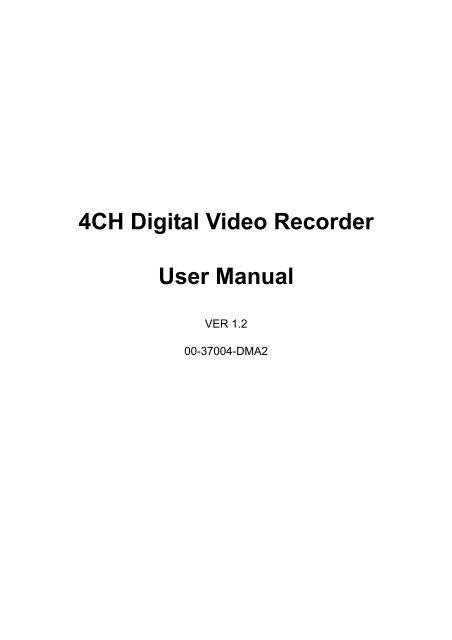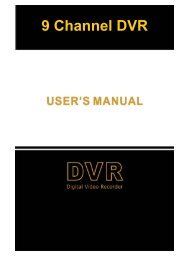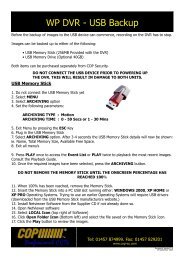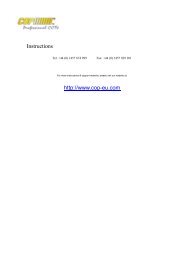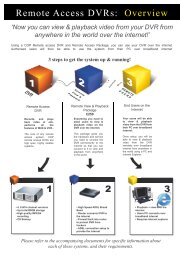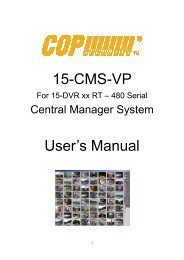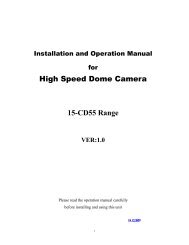4CH Digital Video Recorder User Manual - COP Security
4CH Digital Video Recorder User Manual - COP Security
4CH Digital Video Recorder User Manual - COP Security
Create successful ePaper yourself
Turn your PDF publications into a flip-book with our unique Google optimized e-Paper software.
Precautions• All the safety and operation instructions should be read before the DVR is operated.• All the safety and operation instructions should be retained for future reference.• Comply with operating instruction and notice warning information.• Do not use strong or abrasive detergents when cleaning the DVR.• There are no user-serviceable parts inside. Contact qualified service personnel formaintenance.• Do not expose the DVR to water or moisture and do not try to operate it in wet areas.Well-chosen cover is needed when you put the DVR in outdoor areas.• Make sure that two ends of the power port are plugged.• Do not drop metallic parts through slots or slop the DVR with any liquid.• Do not attempt to disassemble the DVR.• Contact qualified service personnel if the following situation happens:• The power-supply cord or plug is damaged.• The DVR has been exposed to rain or water.• The DVR does not operate normally by following the operating instructions.• The DVR falls to the ground or its cover is damaged.• When replacement parts are required, make sure that the service technician has usedreplacement parts specified by original seller or that these parts have the samecharacteristics as the original ones. Unauthorized substitutions may result in fire,electric shock, or other hazards.• Use only with a mounting accessory recommended by original seller.• Never push objects of any kind into this DVR through openings as they may touchdangerous voltage points or short cut parts that could result in a fire or electric shock.• Certify operating safety by qualified installer.• If an outside cable system is connected to the DVR, be sure the cable system isgrounded so as to provide some protection against voltage surges and built-in staticcharges.• All normal precautions to avoid component damage due to electrostatic dischargeshould be taken during installation and operation.• To prevent electric shock, do not remove screws or covers.00-37004-DMA2 1
Content1. Features...........................................................................................................................32. DVR Application...............................................................................................................33. Front Panel Introduction...................................................................................................44. DVR Menu Tree ...............................................................................................................65. OSD Menu Setup.............................................................................................................75.1 Camera Select........................................................................................................75.2 Record Select .........................................................................................................75.3 Record Mode ..........................................................................................................75.4 Record Frame Rate ................................................................................................75.5 <strong>Video</strong> Quality ..........................................................................................................75.6 Record Schedule ....................................................................................................85.7 Sub Menu ...............................................................................................................85.7.1 Sensor Record Time.....................................................................................85.7.2 Alarm Out Time.............................................................................................85.7.3 Password Change ........................................................................................85.7.4 Time Set .......................................................................................................95.8 Hard Drive Set .................................................................................................96. Connectors ......................................................................................................................97. Specification...................................................................................................................1000-37004-DMA2 2
1. Features• Support NTSC and PAL system• Real time display• Front panel operation extended from Time Lapse VCR• Programmable recording picture rate• Record in Quad/ Mux mode• Swappable HDD• <strong>User</strong> friendly video search (Date/ Time)• Password to secure installation authorization• System auto reboot after power interruption• System software stored in nonvolatile memory, free from hard disk crash2. DVR ApplicationThe 4 Channel <strong>Digital</strong> <strong>Video</strong> <strong>Recorder</strong> combines the power of multiplexing and digital videorecording into one single unit. It is especially suitable for conventional surveillance in limitedspace where only 4 cameras are required.00-37004-DMA2 3
3. Front Panel IntroductionThe DVR front panel controls enable you to perform preset and programmable functions.The following is the introduction of DVR front panel buttons, each button is described byname and function.1 2 3 4 5 6 78 9 101. RECPress this button to start manual recording. Press Stop button (button 3) to stop manualrecording.2. Fast RewindIn Playback mode, this button is used to play the video in backward direction.3. StopIn Playback mode, press this button to stop playing the video; and you can also press thisbutton to stop recording.4. Pausea. In Playback mode, press this button to stop video playback for further examination of aparticular section of video.b. Press this button continuously for six times, the DVR will turn all settings back to defaultvalues.5. PlayAn OSD search menu appears when you press the Play button.You can move the cursor by using the up and down buttons,and set the wanted date and time by using the right and leftbuttons. The start recording time and end recording time of theDVR are quoted in the bracket.When the date and time has been set, press Play button againto start playing the video.SEARCH TIME2003/05/21 17: 05: 36^MASTER HARD DRIVE(2003/ 05/ 21 17: 05: 36)(2003/ 05/ 21 20: 06: 54)PRESS (), THEN (SELECT)PRESS (MENU) TO EXIT00-37004-DMA2 4
6. Fast Forwarda. In Playback mode, press this button to play the recorded video in forward direction.Press this button repeatedly to choose from different speed: x2, x4 and x8.b. The HDD can be hot-swapped, and after you insert the HDD again, you should press thisbutton 6 times to detect the HDD.7. DirectionIn OSD display mode, these four buttons are used to move the cursor or change the values.Up/ Down direction buttonsRight/ Left direction buttonsUsed to move the cursor.Used to change the value of selected item.8. Full Screen Channel 1~4The number of channel buttons corresponds to the number of channels supported by theunit. Press one of these buttons to view the channel full screen.9. ModeIf the DVR is in full channel mode, press this button can switch to 4 channel mode. Thisfunction is effective only when the “EACH” recorded mode is selected.10. MenuPress this button to enter OSD setup menu. The OSD setup menu is not allowed to enterwhile the DVR is recording.00-37004-DMA2 5
4. DVR Menu TreePASSWORD CHANGESUB MENUSENSOR RECORD TIME 10ALARM OUT TIME 00PASSWORD CHANGETIME SETCURRENT PASSWORD: - - - - - -NEW PASSWORD : - - - - - -PASSWORD CONFIRM: - - - - - -PRESS (), THEN (SELECT)PRESS (MENU) TO EXITMAIN MENUCAMERA SELECT - - - -RECORD SELECT - - - -RECORD MODEEACHRECORD FRAME RATE 30VIDEO QUALITYNORMALREORD SCHEDULESUB MENUHARD DRIVE SETUPPRESS (), THEN (SELECT)PRESS (MENU) TO EXITPROGRAMMED RECORD+TTTTTTTTTTTTTTTTTTTTTTTT+0 3 6 9 12 15 18 21 24PRESS (), THEN (SELECT)PRESS (MENU) TO EXITTIME2003/ 01/ 01 01: 01: 00PASSEORD INPUT: _ _ _ _ _ _PRESS (), THEN (SELECT)PRESS (MENU) TO EXITHARD DRIVE SETUPOVERWRITE ENABLEYESMASTER HDD SIZE8056MBMASTER HDD USED 575MB 7%MASTER HDD FORMATSLAVE HDD SIZEN/ASLAVE HDD USEDN/ASLAVE HDD FORMATPRESS (), THEN (SELECT)PRESS (MENU) TO EXIT00-37004-DMA2 6
5. OSD Menu SetupThe OSD menu allows you to configure the DVR according tothe applictation enveironment. Press the MENU button of thefront panel to enter the OSD menu, it appears with a cursorover the first item. The cursor can be moved by the up anddown direction buttons. And press right and left driectionbuttons to adjust the value. Press MENU button to go back toprevious mneu or to exit the OSD menu.MAIN MENUCAMERA SELECT - - - -RECORD SELECT - - - -RECORD MODEEACHRECORD FRAME RATE 30VIDEO QUALITYNORMALRECORD SCHEDULESUB MENUHDD DRIVE SETPRESS (), THEN (SELECT)PRESS (MENU) TO EXIT5.1 Camera SelectThis item allows you to select different camera view combinations. When this item isselected, 4 different images inputted from cameras will not be displayed initially. Press right/left direction buttons to choose wanted camera views. For example:When you choose “– – – –”, all cameras will be disabled.When you choose “– 2 – –”, only camera 2 will be operational.When you choose “1 – 3 4”, cameras 1, 3 and 4 will be operational.When you choose “1 2 3 4”, all cameras will be operational.There are 16 different camera view combinations.5.2 Record SelectThis item allows you to choose the operational camera while the DVR is recording. Thereare 16 combinations of cameras for selecting.5.3 Record ModeThis item allows you to select the recording image from “full channel” and “quad”. If “Each”is selected, pictures are recorded from selected camera(s); and if “Quad” is selected,pictures from all cameras will be recorded into one quad image.5.4 Record Frame RateThis item allows you to choose the recording speeds form 1, 2, 3, 4, 5, 7, 10, 15 and 30 fps.5.5 <strong>Video</strong> QualityThere are four quality resolutions to be chosen: LOW, NORMAL and HIGH.00-37004-DMA2 7
5.6 Record ScheduleThis item allows you to set the DVR recording schedule. Thethree options are described below:You may choose option “T” for non-stop automaticrecording.The option “s” is for sensor recording only.The option “-” is NOT record at this time.When finished, press MENU button to return to MAIN MENUpage.PROGRAMMED RECORD+TTTTTTTTTTTTTTTTTTTTTTTT+0 3 6 9 12 15 18 21 24PRESS (), THEN (SELECT)PRESS (MENU) TO EXIT5.7 Sub MenuWhen this item is selected, you can go to the secondary menu“Sub Menu”. The Sub Menu provides access to the sensorrecording and alarm out control.SUB MENUSENSOR RECORD TIME 10ALARM OUT TIME 00PASSWORD CHANGETIME SETPRESS (), THEN (SELECT)PRESS (MENU) TO EXIT5.7.1 Sensor Record TimeThis item allows you to pre-decide the sensor recording duration; the control scope is up to30 seconds. In case, this function is only effective when the section “S” set at the RecordSchedule.5.7.2 Alarm Out TimeThis item allows you to set the duration of alarm signal sending. The control scope is up to30 seconds; “00” is OFF; and “CONT” is continuing.5.7.3 Password ChangeThis item allows you to replace the default password with a newone (initial password: 111111). After this item is selected, thereare three pieces of information appears to your screen; you canchange the password as soon as you enter them.All buttons can be chose except MENU button.CURRENT PASSWORD: - - - - - -NEW PASSWORD : - - - - - -PASSWORD CONFIRM: - - - - - -00-37004-DMA2 8
5.7.4 Time SetThis item allows you to setup the current date and time for theDVR. Press up and down direction buttons to move the “^”cursor back and forth. Then press right and left directionbuttons to change the numeric values of date and time. Whenfinished, press MENU button to exit, and the settings will bememorized by the board.TIME2003/ 01/ 01 01: 01: 00PASSEORD INPUT: _ _ _ _ _ _PRESS (), THEN (SELECT)PRESS (MENU) TO EXIT5.8 Hard Drive SetYou must input the password to get the permission to formatthe hard disk. If the password entered is not correct, then thefollowing error message will be displayed on the screen:Password Incorrect”.The first item allows you to store the recorded video data incircular or not. If the setting is “YES” (default), the earliestrecorded video will be over-written automatically (none-stoprecording).HARD DRIVE SETUPOVERWRITE ENABLEYESMASTER HDD SIZE8056MBMASTER HDD USED 575MB 7%MASTER HDD FORMATSLAVE HDD SIZEN/ASLAVE HDD USEDN/ASLAVE HDD FORMATPRESS (), THEN (SELECT)PRESS (MENU) TO EXIT6. ConnectorsREAR PANEL1 2 3 41 Monitor Output2 Camera Input3 External I/O4 Power Jack00-37004-DMA2 9
External I/O Connector1 10Pin No Definition Pin No Definition1 GND 1 6 Alarm 32 Alarm 1 7 GND 43 GND 2 8 Alarm 44 Alarm 2 9 Relay COM.5 GND 3 10 Relay N.O.7. SpecificationModel Name<strong>4CH</strong> DVRCompression FormatAdvanced M-JPEG<strong>Video</strong> System NTSC PALLive Display Resolution 720 X 480 720 X 576Live Display (pps) 120 pps (4x30 pps) 100 pps (4x25 pps)Resolution-Recorded Mux 640 X 224 640 X 272(per channel) Quad 320 X 112 320 X 136Recording Rate (pps) Mux 30 pps 25 ppsQuad 120 pps 100 ppsRecording Mode<strong>Manual</strong>/ Schedule/ AlarmRecorded ImageQuad/ Mux<strong>Video</strong> InputBNC X 4, 1.0 Vp-p, 75 ohm<strong>Video</strong> OutputBNC X 1, 1.0 Vp-p, 75 ohmFast PlaybackYESAlarm InputX 4, Terminal BlockAlarm OutX 1, Terminal BlockPower SupplyDC 12 V/ 2ADimensions432 (W) X 47 (H) X 270 (D)00-37004-DMA2 10