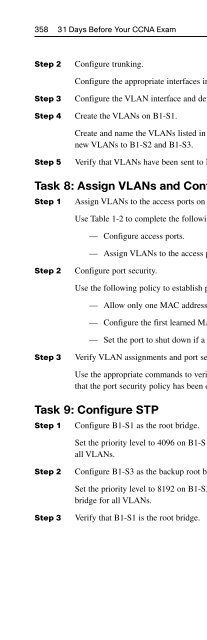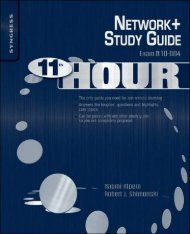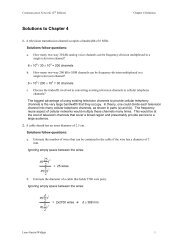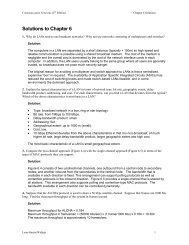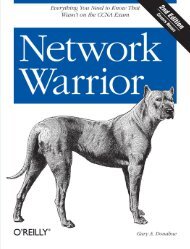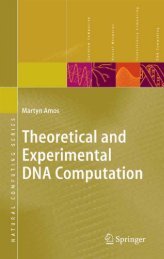- Page 2:
31 Days BeforeYour CCNA ExamSecond
- Page 18:
ixThe TCP/IP Application Layer 21Th
- Page 22:
xiDuplex and Speed Mismatches 66Com
- Page 26:
xiiiDay 20: Host Addressing, DHCP,
- Page 30:
xvThe Cisco IOS File System 179IFS
- Page 34:
xviiRouter ID 235Modifying the OSPF
- Page 38:
xixTypes of ACLs 280ACL Identificat
- Page 42:
xxiDay 3: PPP Configuration and Tro
- Page 46:
xxiiiPart IX: Exam Day and Post-Exa
- Page 50:
xxv■■■■■Italic indicates
- Page 54:
xxviiand advancing their IT careers
- Page 58:
xxixA simlet is similar to a testle
- Page 62:
Part INetworking BasicsDay 31:Day 3
- Page 66:
Day 31Network Devices, Components,
- Page 70:
Day 31 5■■■Redundant componen
- Page 74:
Day 31 7LANs and WANsA local-area n
- Page 78:
Day 31 9Logical topologies refer to
- Page 82:
Day 31 11Figure 31-5An Example of t
- Page 86:
Day 30Network Models and Applicatio
- Page 90:
Day 30 15The following mnemonic phr
- Page 94:
Day 30 17Growth of Network-Based Ap
- Page 98:
Day 30 19Study ResourcesFor today
- Page 102:
Day 29Network Data Flow from End-to
- Page 106:
Day 29 23Figure 29-1TCP Header Fiel
- Page 110:
Day 29 25Flow ControlFlow control i
- Page 114:
Day 29 27The TCP/IP Network Access
- Page 118:
Day 29 29Using Layers to Troublesho
- Page 122:
Part IISwitching Concepts andConfig
- Page 126:
Day 28Connecting Switches and Ether
- Page 130:
Day 28 35Figure 28-3Ethernet Physic
- Page 134:
Day 28 37Figure 28-4TIA/EIA Standar
- Page 138:
Day 28 39Ethernet FramingThe physic
- Page 142:
Day 28 41Study ResourcesFor today
- Page 146:
Network Segmentation andSwitching C
- Page 150:
Day 27 45Figure 27-1Switch Forwardi
- Page 154:
Day 27 47Figure 27-2Sources for Cis
- Page 158:
Day 27 49Keyboard CommandWhat Happe
- Page 162:
Day 27 51Storing and Erasing Config
- Page 166:
Day 26Basic Switch Configuration an
- Page 170:
Day 26 55■■Although the enable
- Page 174:
Day 26 57Table 26-2Actions When Por
- Page 178:
Day 26 59Study ResourcesFor today
- Page 182:
Day 25Verifying and Troubleshooting
- Page 186:
Day 25 63By using the ping command
- Page 190:
Day 25 65Example 25-4Tracing the Ro
- Page 194:
Day 25 67Output queue: 0/40 (size/m
- Page 198:
Day 25 69Sending CDPv2 advertisemen
- Page 202:
Day 24Switching Technologies and VL
- Page 206:
Day 24 73■■■■Black hole VLA
- Page 210:
Day 24 75Figure 24-3Fields of the 8
- Page 214:
Day 24 77Notice in the figure that
- Page 218:
Day 24 79■■Multiple frame trans
- Page 222:
Day 24 81The main changes with RSTP
- Page 226:
Day 24 83Figure 24-8 shows a simple
- Page 230:
Day 24 85Study ResourcesFor today
- Page 234:
Day 23VLAN and Trunking Configurati
- Page 238:
Day 23 89S2(config-vlan)#end%SYS-5-
- Page 242:
Day 23 91Operational private-vlan:
- Page 246:
Day 23 93Administrative Mode: trunk
- Page 250:
Day 23 95Study ResourcesFor today
- Page 254:
Day 22VTP and InterVLAN RoutingConf
- Page 258:
Day 22 99Example 22-2Configuring th
- Page 262:
Day 22 101Local updater ID is 0.0.0
- Page 266:
Day 22 103b. The switches must have
- Page 270:
Day 22 105To verify the configurati
- Page 274:
Part IIIAddressing the NetworkDay 2
- Page 278:
Day 21IPv4 Address SubnettingCCNA 6
- Page 282:
Day 21 111Note Today your ISP assig
- Page 286:
Day 21 113The best way to demonstra
- Page 290:
Day 21 1151. There are 16 host bits
- Page 294:
Day 21 117■ Subnet 0: 172.30.4.0/
- Page 298:
Day 21 119Step 5Count the number of
- Page 302:
Day 21 121Resource Chapter Topic Wh
- Page 306:
Day 20Host Addressing, DHCP, and DN
- Page 310:
Day 20 125Figure 20-3 ARP Maps Laye
- Page 314:
Day 20 127■■■■■.au: Austr
- Page 318:
Day 20 129Figure 20-5DHCP Sample To
- Page 322:
Day 20 131Primary Dns Suffix . . .
- Page 326:
Day 20 133Reply from 192.168.10.1:
- Page 330:
Day 20 135Resource Chapter Topic Wh
- Page 334:
Day 19Basic IPv6 ConceptsCCNA 640-8
- Page 338:
Day 19 139IPv6 Address StructureYou
- Page 342:
Day 19 141The current global unicas
- Page 346:
Day 19 143■■Dual stacking: An i
- Page 350:
Part IVRouting Concepts and Configu
- Page 354:
Day 18Basic Routing Concepts■■D
- Page 358:
Day 18 149PC2 sends back an ARP rep
- Page 362:
Day 18 151Some distance vector prot
- Page 366:
Day 18 153C 192.168.2.0/24 is direc
- Page 370:
Day 18 155Table 18-3Comparing Featu
- Page 374:
Day 18 157Figure 18-3 shows the rat
- Page 378:
Day 18 159Resource Chapter Topic Wh
- Page 382:
Day 17Connecting and Booting Router
- Page 386:
Day 17 163Figure 17-1How a Router B
- Page 390:
Day 17 165Figure 17-3WAN Connection
- Page 394:
Basic Router Configuration andVerif
- Page 398:
Day 16 169Next, name the router and
- Page 402:
Day 16 171The IP address should be
- Page 406:
Day 16 173Outputoutputoutput hangLa
- Page 410:
Day 16 175Verifying Network Connect
- Page 414:
Day 16 177Study ResourcesFor today
- Page 418:
Day 15Managing Cisco IOS andConfigu
- Page 422:
Day 15 181Example 15-3Listing Direc
- Page 426:
Day 15 183Figure 15-3Sample IOS Ima
- Page 430:
Day 15 185Restoring an IOS ImageVer
- Page 434:
Day 15 187The pertinent command for
- Page 438:
Day 15 189Study ResourcesFor today
- Page 442:
Day 14Static, Default, and RIP Rout
- Page 446:
Day 14 193The remote networks that
- Page 450:
Day 14 195Example 14-5R2 Routing Ta
- Page 454:
Day 14 197The trace is successful b
- Page 458:
Day 14 199In Figure 14-3, we are us
- Page 462:
Day 14 201Figure 14-4Interpreting s
- Page 466:
Day 14 203Passive InterfacesIn the
- Page 470:
Day 14 205Assuming all interfaces a
- Page 474:
Day 14 207Example 14-17 Verifying D
- Page 478:
Day 14 209■■■■Make sure tha
- Page 482:
Day 13EIGRP RoutingCCNA 640-802 Exa
- Page 486:
Day 13 213Figure 13-2EIGRP Packet H
- Page 490:
Day 13 215Figure 13-3EIGRP Configur
- Page 494:
Day 13 217Now R3 will send traffic
- Page 498:
Day 13 219EIGRP Default RouteThe
- Page 502:
Day 13 221The seconds value for bot
- Page 506:
Day 13 223EIGRP-specific terms you
- Page 510:
Day 13 225Figure 13-6DUAL Finite St
- Page 514:
Day 12OSPF RoutingCCNA 640-802 Exam
- Page 518:
Day 12 229Figure 12-2OSPF Packet He
- Page 522:
Day 12 231The following criteria is
- Page 526:
Day 12 2333. Each router builds a l
- Page 530:
Day 12 235Example 12-1Configuring O
- Page 534:
Day 12 237Table 12-4Equivalent band
- Page 538:
Day 12 239Example 12-5Modifying Hel
- Page 542:
Day 12 241router is advertising, th
- Page 546:
Day 12 243As highlighted in Example
- Page 550:
Day 11Troubleshooting RoutingCCNA 6
- Page 554:
Day 11 247However, if any link betw
- Page 558:
Day 11 249OSPF and EIGRP both use H
- Page 562:
Part VWireless Concepts andConfigur
- Page 566:
Day 10Wireless Standards, Component
- Page 570:
Day 10 255Table 10-4FCC Unlicensed
- Page 574:
Day 10 2574. After the entire frame
- Page 578:
Day 10 259Table 10-7Comparisons of
- Page 582:
Day 9Configuring and Troubleshootin
- Page 586:
Day 9 263— SSID, which is a 32-ch
- Page 590:
Basic Security Concepts andConfigur
- Page 594:
Day 8Mitigating Security Threats an
- Page 598:
Day 8 269Sometimes employees choose
- Page 602:
Day 8 271Threats to Physical Infras
- Page 606:
Day 8 273General Mitigation Techniq
- Page 610:
Day 8 275Maintaining SecurityThe ne
- Page 614:
ACL and NAT Concepts andConfigurati
- Page 618:
Day 7ACL Concepts and Configuration
- Page 622:
Day 7 281■Reduce the amount of ty
- Page 626:
Day 7 283RouterX(config)#access-lis
- Page 630:
Day 7 285Command Parametersource an
- Page 634:
Day 7 287Extended Named ACL Steps a
- Page 638:
Day 6Verifying and Troubleshooting
- Page 642:
Day 6 291permit tcp host 10.22.22.1
- Page 646:
Day 6 293Example 6-7Solution 2: Cor
- Page 650:
Day 6 295Example 6-13Solution 5: Co
- Page 654:
Day 5NAT Concepts, Configuration, a
- Page 658:
Day 5 2994. R2 modifies the packet
- Page 662:
Day 5 301Configuring Static NATStat
- Page 666:
Day 5 303Configuring NAT OverloadCo
- Page 670:
Day 5 305Use the debug ip nat comma
- Page 674:
Part VIIIWAN Concepts and Configura
- Page 678:
WAN and VPN TechnologiesDay 4CCNA 6
- Page 682:
Day 4 311Figure 4-2 shows the name
- Page 686:
Day 4 313■■Connectionless syste
- Page 690:
Day 4 315Figure 4-6Analog DialupPST
- Page 694:
Day 4 317Frame Relay differs from X
- Page 698:
Day 4 319Broadband WirelessUntil re
- Page 702:
Day 4 321Figure 4-12Site-to-Site VP
- Page 706:
Day 4 323VPN TunnelingTunneling use
- Page 710:
Day 4 325An HMAC has two parameters
- Page 714:
Day 4 327Resource Chapter Topic Whe
- Page 718:
Day 3PPP Configuration andTroublesh
- Page 722:
Day 3 331Verifying HDLCWhen configu
- Page 726: Day 3 333PPP MultilinkIn a redundan
- Page 730: Day 3 335CHAPAlthough CHAP is optio
- Page 734: Frame Relay Configuration andTroubl
- Page 738: Day 2 339■■■■■As shown in
- Page 742: Day 2 341Inverse ARP and LMI Concep
- Page 746: Day 2 3436. Every 60 seconds, route
- Page 750: Day 2 345Example 2-2Frame Relay Ful
- Page 754: Day 2 347Note The broadcast keyword
- Page 758: Day 2 349Troubleshooting WAN Implem
- Page 762: Day 2 351The first problem is easy
- Page 766: Day 1CCNA Skills Review and Practic
- Page 770: Day 1 355Device Interface IP Addres
- Page 774: Day 1 357— The www.xyzcorp.com we
- Page 780: 360 31 Days Before Your CCNA ExamCC
- Page 784: 362 31 Days Before Your CCNA ExamHQ
- Page 788: 364 31 Days Before Your CCNA ExamTa
- Page 792: 366 31 Days Before Your CCNA Exam20
- Page 796: 368 31 Days Before Your CCNA Examvt
- Page 800: 370 31 Days Before Your CCNA ExamVL
- Page 804: 372 31 Days Before Your CCNA ExamSt
- Page 808: 374 31 Days Before Your CCNA ExamCC
- Page 812: This page intentionally left blank
- Page 816: 378 31 Days Before Your CCNA ExamSu
- Page 820: 380 31 Days Before Your CCNA ExamYo
- Page 824: 382 applications, network-based app
- Page 828:
384 commandsshow ip route, 11, 152,
- Page 832:
386 DHCP (Dynamic Host Configuratio
- Page 836:
388 forward explicit congestion not
- Page 840:
390 IP multicastIP multicast, 72ip
- Page 844:
392 neighbor adjacency issues, trou
- Page 848:
394 PVC (permanent virtual circuit)
- Page 852:
396 static routing, dynamic routing
- Page 856:
398 URL prefixes for specifying fil
- Page 860:
This page intentionally left blank
- Page 866:
CCNA Countdown CalendarThe lines af