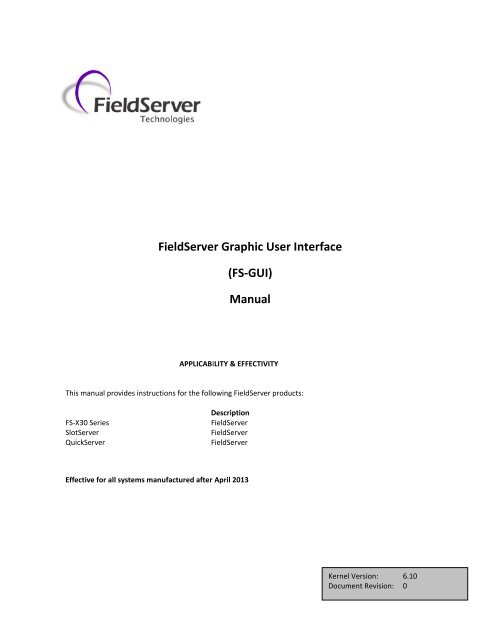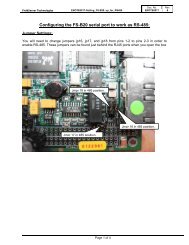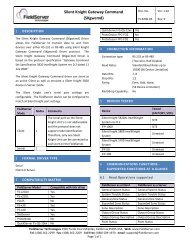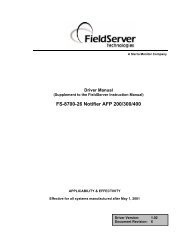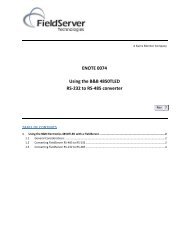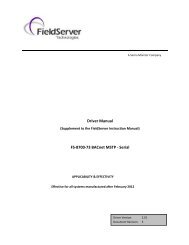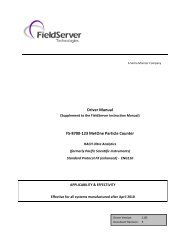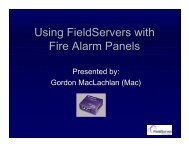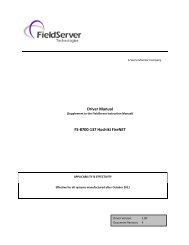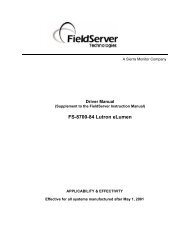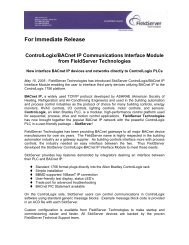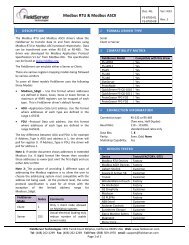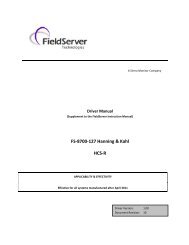FieldServer Graphic User Interface Manual - FieldServer Technologies
FieldServer Graphic User Interface Manual - FieldServer Technologies
FieldServer Graphic User Interface Manual - FieldServer Technologies
Create successful ePaper yourself
Turn your PDF publications into a flip-book with our unique Google optimized e-Paper software.
<strong>FieldServer</strong> <strong>Graphic</strong> <strong>User</strong> <strong>Interface</strong>(FS-GUI)<strong>Manual</strong>APPLICABILITY & EFFECTIVITYThis manual provides instructions for the following <strong>FieldServer</strong> products:FS-X30 SeriesSlotServerQuickServerDescription<strong>FieldServer</strong><strong>FieldServer</strong><strong>FieldServer</strong>Effective for all systems manufactured after April 2013Kernel Version: 6.10Document Revision: 0
<strong>FieldServer</strong> <strong>Graphic</strong> <strong>User</strong> <strong>Interface</strong> <strong>Manual</strong> Page 4 of 102.1.3 Utilities2.1.3.1 Discovery ToolThe Discovery Tool is used to find <strong>FieldServer</strong>s on the network. The Discovery Tool can be found on the flash driveshipped with the <strong>FieldServer</strong>, or it can be downloaded from the <strong>FieldServer</strong> websitehttp://www.fieldserver.com/docs/downloads/Discovery.zipAfter downloading, it will be available as an icon on the desktop.The Discovery Tool will only find <strong>FieldServer</strong>s existing on the same subnet as the computer.2.1.3.2 FST_Diag UtilityThe FST_Diag Utility connects to a <strong>FieldServer</strong>, collects information about the <strong>FieldServer</strong> setup and currentprocesses, downloads the configuration, and zips all information into one file for use by <strong>FieldServer</strong> TechnicalSupport. The FST_Diag Utility is also capable of capturing serial port communications, which is loggedautomatically and included in the zipped diagnostic file.The FST_Diag Utility cannot capture a log of Ethernet based message contents. Refer to Enote0063 on thesupplied flash drive for information on how to do this.2.2 Installation and SetupThe utilities are loaded on the flash drive shipped with the <strong>FieldServer</strong>, and can be accessed from the desktop as anicon after they have been installed. The utilities are also available from the <strong>FieldServer</strong> website in the Support Downloads section.The FS-GUI PC and the <strong>FieldServer</strong> have to be setup with an IP address on the same subnet.3CONNECTING TO A FIELDSERVER3.1 Power up the deviceApply power to the device. Ensure that the power supply used complies with the specifications provided in.Ensure that the cable is grounded using the “Frame GND” terminal. The <strong>FieldServer</strong> is factory set for 9-30VDC or12-24VAC.PWR+ PWR- FG<strong>FieldServer</strong> <strong>Technologies</strong> 1991 Tarob Court Milpitas, California 95035 USA Web: www.fieldserver.comTel: (408) 262-2299 Fax: (408) 262-2269 Toll Free: (888) 509-1970 email: support@fieldserver.com
<strong>FieldServer</strong> <strong>Graphic</strong> <strong>User</strong> <strong>Interface</strong> <strong>Manual</strong> Page 6 of 104THE NAVIGATION TREE4.1 RootThe root of the navigation tree allows the user to check the status of the <strong>FieldServer</strong> gateway, including theconfiguration code, version, memory, gateway type and more. Under "Settings" the user has access to importantnetwork information. The name of the root is specified in the <strong>FieldServer</strong> Configuration file under the TitleKeyword and is therefore completely user definable4.2 AboutAllows the user to check current firmware of the <strong>FieldServer</strong> gateway plus version identification of the interfaceand skin, plus contact information. Skin is either the default <strong>FieldServer</strong> template or it can be a specific templatespecified by the owner.4.3 Setup4.3.1 File TransferThere are 3 types of files that can be transferred, namely Configuration Files, Firmware and Miscellaneous(general) files.<strong>FieldServer</strong> <strong>Technologies</strong> 1991 Tarob Court Milpitas, California 95035 USA Web: www.fieldserver.comTel: (408) 262-2299 Fax: (408) 262-2269 Toll Free: (888) 509-1970 email: support@fieldserver.com
<strong>FieldServer</strong> <strong>Graphic</strong> <strong>User</strong> <strong>Interface</strong> <strong>Manual</strong> Page 8 of 104.3.3 PasswordsAccess to the <strong>FieldServer</strong> can be restricted by enabling a password. There are 2 access levels defined by 2 accountnames: Admin or <strong>User</strong>.The Admin account has unrestricted access to the <strong>FieldServer</strong>The <strong>User</strong> account can view any <strong>FieldServer</strong> information, but cannot make any changes or restart the <strong>FieldServer</strong>.4.4 View4.4.1 ConnectionsThe Connections screen supplies information on communication between the <strong>FieldServer</strong> and remote devices. Anumber of aspect screens are available, including settings, info stats and error stats. The information on thesescreens cannot be changed, and is for viewing only.4.4.2 Data ArraysThe Data Arrays screens can be used to view the values in Data Arrays. The values can be changed by clicking onthe “Enabled Grid”- button, and changing the value in the data array grid. Note that if values are being writteninto the Array by a driver, then any modifications made by grid editing will be overriden.<strong>FieldServer</strong> <strong>Technologies</strong> 1991 Tarob Court Milpitas, California 95035 USA Web: www.fieldserver.comTel: (408) 262-2299 Fax: (408) 262-2269 Toll Free: (888) 509-1970 email: support@fieldserver.com
<strong>FieldServer</strong> <strong>Graphic</strong> <strong>User</strong> <strong>Interface</strong> <strong>Manual</strong> Page 9 of 104.4.3 NodesOn the Nodes screens information about the remote devices on each connection can be viewed. A number ofaspect screens are available, including settings, status, info stats and error stats. The information on these screenscannot be changed, and is for viewing only.4.4.4 Map DescriptorsOn the Map Descriptors screens information on each individual Map Descriptor can be viewed. A number ofaspect screens are available, including settings, status, info stats and error stats. The information on these screenscannot be changed, and is for viewing only.4.5 <strong>User</strong> MessagesThe user message screens display <strong>FieldServer</strong> messages generated by drivers and the operating system.<strong>User</strong> messages on the “Error”- screen usually indicate some problem with the configuration or communication andshould be attended to.<strong>User</strong> messages of an informational type will be displayed on the “Info”- screen, and no user action is usuallyrequired.Messages generated by protocol drivers will be displayed on the “Driver”- screen. These messages conveyprotocol specific information that can be useful for field integration purposes.Finally the “Combined”- screen contains all messages chronologically from all the above message screens.<strong>FieldServer</strong> <strong>Technologies</strong> 1991 Tarob Court Milpitas, California 95035 USA Web: www.fieldserver.comTel: (408) 262-2299 Fax: (408) 262-2269 Toll Free: (888) 509-1970 email: support@fieldserver.com
<strong>FieldServer</strong> <strong>Graphic</strong> <strong>User</strong> <strong>Interface</strong> <strong>Manual</strong> Page 10 of 10Appendix A. USEFUL FEATURESAppendix A.1. Enhanced Network SecurityFor enhanced network security, one can disable RuiNet access to a FS-GUI capable <strong>FieldServer</strong> by use of theRUI_Enable <strong>FieldServer</strong> parameter. Adding the following to the configuration file will disable RuiNet Access.<strong>FieldServer</strong>Title, RUI_Enable<strong>FieldServer</strong> Name , Disabled // Enabled -- is the default if not specifiedNote: In order to take a <strong>FieldServer</strong> Diagnostics log, RuiNet access has to be enabled again.Appendix A.2. Demonstration of <strong>Interface</strong>Check out the <strong>FieldServer</strong> web-browser GUI <strong>User</strong> <strong>Interface</strong> by clicking this link for a live demo enabling you tocheck out each page outlined below. http://12.49.212.118/htm/fsgui.htm#2_OIDYou can also view specific pages of the <strong>User</strong> <strong>Interface</strong> by clicking on the appropriate highlighted name.Home - Allows the user to check the status of the <strong>FieldServer</strong> gateway, including the configuration code, version,memory, gateway type and more. Under "Settings" the user has access to important network information.About - Allows the user to check current firmware of the <strong>FieldServer</strong> gateway plus version identification of theinterface and skin, plus contact information. Skin is either the default <strong>FieldServer</strong> template or it can be a specifictemplate specified by the owner.Setup - Select "File Transfer" to upload files to the <strong>FieldServer</strong> gateway including configuration files, firmwareupgrades and more. Select "Network Settings" to access and modify network connection.View - Select "Connections" to view activity of devices connected to the <strong>FieldServer</strong> gateway ports. Select "DataArrays" to view the Data Arrays setup in the gateway and the user can click on the specific Data Array for detailedinformation. Select "Nodes" to view the Nodes setup in the gateway and the user can click on the specific node forNode detailed information. On the Nodes details page tabs across the top allow access to settings, status, info statsand error stats. Select "Map Descriptors" to view the Map Descriptors setup in the gateway and clicking on thespecific map descriptor will access the Map Descriptors detail page. Again, tabs across the top of the page providequick access to settings, status, info stats, and error stats.<strong>User</strong> Messages - Allows access to error messages, info messages and driver messagesNote that a Help menu is included under "Help" and the "System Restart" button at the bottom of the page is usedto restart the <strong>FieldServer</strong> gateway.<strong>FieldServer</strong> <strong>Technologies</strong> 1991 Tarob Court Milpitas, California 95035 USA Web: www.fieldserver.comTel: (408) 262-2299 Fax: (408) 262-2269 Toll Free: (888) 509-1970 email: support@fieldserver.com