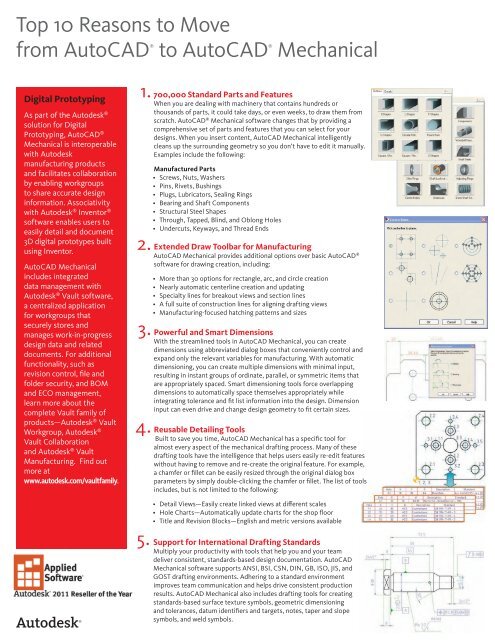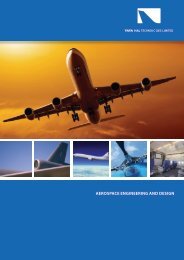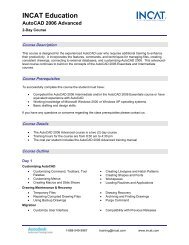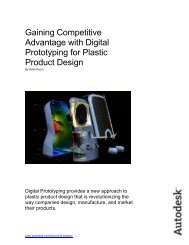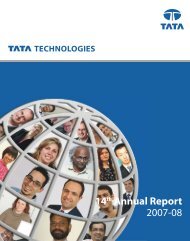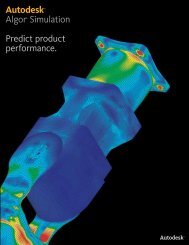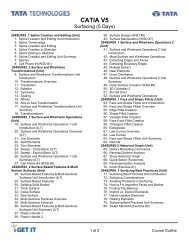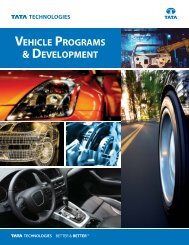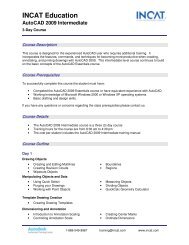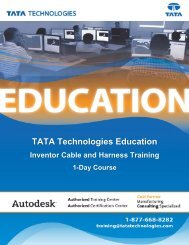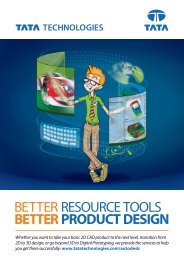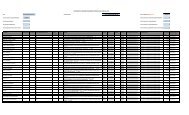Top Ten Reasons to Buy AutoCAD Mechanical ... - Applied Software
Top Ten Reasons to Buy AutoCAD Mechanical ... - Applied Software
Top Ten Reasons to Buy AutoCAD Mechanical ... - Applied Software
Create successful ePaper yourself
Turn your PDF publications into a flip-book with our unique Google optimized e-Paper software.
<strong>Top</strong> 10 <strong>Reasons</strong> <strong>to</strong> Move®®from Au<strong>to</strong>CAD <strong>to</strong> Au<strong>to</strong>CAD<strong>Mechanical</strong>Digital Pro<strong>to</strong>typingAs part of the Au<strong>to</strong>desk ®solution for DigitalPro<strong>to</strong>typing, Au<strong>to</strong>CAD ®<strong>Mechanical</strong> is interoperablewith Au<strong>to</strong>deskmanufacturing productsand facilitates collaborationby enabling workgroups<strong>to</strong> share accurate designinformation. Associativitywith Au<strong>to</strong>desk ® Inven<strong>to</strong>r ®software enables users <strong>to</strong>easily detail and document3D digital pro<strong>to</strong>types builtusing Inven<strong>to</strong>r.Au<strong>to</strong>CAD <strong>Mechanical</strong>includes integrateddata management withAu<strong>to</strong>desk ® Vault software,a centralized applicationfor workgroups thatsecurely s<strong>to</strong>res andmanages work-in-progressdesign data and relateddocuments. For additionalfunctionality, such asrevision control, file andfolder security, and BOMand ECO management,learn more about thecomplete Vault family ofproducts―Au<strong>to</strong>desk ® VaultWorkgroup, Au<strong>to</strong>desk ®Vault Collaborationand Au<strong>to</strong>desk ® VaultManufacturing. Find outmore atwww.au<strong>to</strong>desk.com/vaultfamily.Discover why so manydesigners and draftersare switching <strong>to</strong>Au<strong>to</strong>CAD <strong>Mechanical</strong>.1.2.3.4.5.700,000 Standard Parts and FeaturesWhen you are dealing with machinery that contains hundreds orthousands of parts, it could take days, or even weeks, <strong>to</strong> draw them fromscratch. Au<strong>to</strong>CAD ® <strong>Mechanical</strong> software changes that by providing acomprehensive set of parts and features that you can select for yourdesigns. When you insert content, Au<strong>to</strong>CAD <strong>Mechanical</strong> intelligentlycleans up the surrounding geometry so you don’t have <strong>to</strong> edit it manually.Examples include the following:Manufactured Parts• Screws, Nuts, Washers• Pins, Rivets, Bushings• Plugs, Lubrica<strong>to</strong>rs, Sealing Rings• Bearing and Shaft Components• Structural Steel Shapes• Through, Tapped, Blind, and Oblong Holes• Undercuts, Keyways, and Thread EndsExtended Draw Toolbar for ManufacturingAu<strong>to</strong>CAD <strong>Mechanical</strong> provides additional options over basic Au<strong>to</strong>CAD ®software for drawing creation, including:• More than 30 options for rectangle, arc, and circle creation• Nearly au<strong>to</strong>matic centerline creation and updating• Specialty lines for breakout views and section lines• A full suite of construction lines for aligning drafting views• Manufacturing-focused hatching patterns and sizesPowerful and Smart DimensionsWith the streamlined <strong>to</strong>ols in Au<strong>to</strong>CAD <strong>Mechanical</strong>, you can createdimensions using abbreviated dialog boxes that conveniently control andexpand only the relevant variables for manufacturing. With au<strong>to</strong>maticdimensioning, you can create multiple dimensions with minimal input,resulting in instant groups of ordinate, parallel, or symmetric items thatare appropriately spaced. Smart dimensioning <strong>to</strong>ols force overlappingdimensions <strong>to</strong> au<strong>to</strong>matically space themselves appropriately whileintegrating <strong>to</strong>lerance and fit list information in<strong>to</strong> the design. Dimensioninput can even drive and change design geometry <strong>to</strong> fit certain sizes.Reusable Detailing ToolsBuilt <strong>to</strong> save you time, Au<strong>to</strong>CAD <strong>Mechanical</strong> has a specific <strong>to</strong>ol foralmost every aspect of the mechanical drafting process. Many of thesedrafting <strong>to</strong>ols have the intelligence that helps users easily re-edit featureswithout having <strong>to</strong> remove and re-create the original feature. For example,a chamfer or fillet can be easily resized through the original dialog boxparameters by simply double-clicking the chamfer or fillet. The list of <strong>to</strong>olsincludes, but is not limited <strong>to</strong> the following:• Detail Views—Easily create linked views at different scales• Hole Charts—Au<strong>to</strong>matically update charts for the shop floor• Title and Revision Blocks—English and metric versions availableSupport for International Drafting StandardsMultiply your productivity with <strong>to</strong>ols that help you and your teamdeliver consistent, standards-based design documentation. Au<strong>to</strong>CAD<strong>Mechanical</strong> software supports ANSI, BSI, CSN, DIN, GB, ISO, JIS, andGOST drafting environments. Adhering <strong>to</strong> a standard environmentimproves team communication and helps drive consistent productionresults. Au<strong>to</strong>CAD <strong>Mechanical</strong> also includes drafting <strong>to</strong>ols for creatingstandards-based surface texture symbols, geometric dimensioningand <strong>to</strong>lerances, datum identifiers and targets, notes, taper and slopesymbols, and weld symbols.
6.7.8.9.10.Associative Balloons and Bill of Materials (BOMs)Create au<strong>to</strong>mated and associative part lists and BOMs that are specificallydeveloped for manufacturing and that au<strong>to</strong>matically update as the designchanges. Au<strong>to</strong>CAD <strong>Mechanical</strong> software includes support for multiple partslists for each drawing, collapsible assemblies, au<strong>to</strong>matic recognition of standardparts, and cus<strong>to</strong>mizable options so that features can be revised <strong>to</strong> match currentcompany practices. Change a design once and updates ripple through the entiredrawing <strong>to</strong> keep everyone on schedule, reducing costly s<strong>to</strong>ps in production fromincorrect part counting, identification, and ordering. Export or link BOM data <strong>to</strong>manufacturing resource planning (MRP), enterprise resource planning (ERP), ordata management systems such as Au<strong>to</strong>desk ® Productstream ® software.Layer ManagementThe intelligent layer management system in Au<strong>to</strong>CAD <strong>Mechanical</strong> au<strong>to</strong>maticallyplaces items on the correct layer, color, and linetype as you create yourdrawing. And, the software can be easily cus<strong>to</strong>mized based on your companyrequirements.Hidden LinesRamp up your productivity by defining simple foreground and backgroundselections that au<strong>to</strong>matically redraw geometry <strong>to</strong> show hidden or dashed linesof parts that are obstructed by other parts in your design. The hidden linesau<strong>to</strong>matically update when changes occur, virtually eliminating time-consumingmanual redrawing of geometry due <strong>to</strong> iterative changes. For the first time in2D, identical parts can have different geometrical appearances when in hidesituations, but Au<strong>to</strong>CAD <strong>Mechanical</strong> recognizes that they are still identical partsif you need <strong>to</strong> change the design or get an accurate count for the parts list. Thismeans you’ll spend less time and effort updating your 2D designs.Machinery Genera<strong>to</strong>rs and Calcula<strong>to</strong>rsIf you are building mechanisms from paper catalogs and manual calculations,the comprehensive machinery genera<strong>to</strong>r and calcula<strong>to</strong>r <strong>to</strong>ols can be a hugetime-saver. Built in<strong>to</strong> the application environment, these <strong>to</strong>ols are extremelyhelpful when making small, iterative changes <strong>to</strong> improve your design. They no<strong>to</strong>nly create parts according <strong>to</strong> your specifications, but they also create all thereports and calculations you need <strong>to</strong> analyze the design. Au<strong>to</strong>CAD <strong>Mechanical</strong>includes shaft, spring, belt, chain, and cam genera<strong>to</strong>rs.Data Exchange Between CAD SystemsUse Au<strong>to</strong>CAD <strong>Mechanical</strong> <strong>to</strong> detail and document native Au<strong>to</strong>desk ® Inven<strong>to</strong>r models. Incorporate design revisions quickly and easily through the associativelink—the software au<strong>to</strong>matically notifies you of changes <strong>to</strong> the Inven<strong>to</strong>r file andregenerates the 2D drawing, including any changes. Au<strong>to</strong>CAD <strong>Mechanical</strong> alsoincludes the industry-standard IGES (Initial Graphics Exchange Specification)and STEP (Standard for the Exchange of Product Data) formats for exchangingdata between dissimilar CAD systems.Now Is the TimeWant <strong>to</strong> increase your productivity by up <strong>to</strong> 65 percent?* Then now is the time <strong>to</strong>move <strong>to</strong> Au<strong>to</strong>CAD <strong>Mechanical</strong>.*The Au<strong>to</strong>CAD <strong>Mechanical</strong> Productivity Study compares the time required<strong>to</strong> complete 10 tasks in both basic Au<strong>to</strong>CAD and Au<strong>to</strong>CAD <strong>Mechanical</strong>.The conclusion: switching <strong>to</strong> Au<strong>to</strong>CAD <strong>Mechanical</strong> can help increase yourproductivity by as much as 65 percent.To learn more, visit www.au<strong>to</strong>desk.com/au<strong>to</strong>cadmechanical-productivity.For more information about Au<strong>to</strong>CAD <strong>Mechanical</strong>, go <strong>to</strong>www.au<strong>to</strong>desk.com/au<strong>to</strong>cadmechanical.To locate the reseller nearest you, visit www.au<strong>to</strong>desk.com/reseller.<strong>Applied</strong>®<strong>Software</strong>Au<strong>to</strong>desk, Au<strong>to</strong>CAD, Au<strong>to</strong>desk Inven<strong>to</strong>r, Office Inven<strong>to</strong>r, and 404.633.8660Productstream are registered trademarksAu<strong>to</strong>desk or trademarks of Au<strong>to</strong>desk, Inc., and/or Fax its subsidiaries 404.564.49012011and/or affiliates in the USA and/or otherReseller countries. of All the other Year brand names, product names, or trademarks belong <strong>to</strong> their respective holders.Gold PartnerArchitecture, Au<strong>to</strong>desk Engineering reserves & Construction the right <strong>to</strong> alter product offerings and specifications at any time without notice,Authorized Government Partnersales@asti.comManufacturingand is not responsible for typographical or graphical errors that may appear in this document.Premier Solutions Providerwww.asti.comA+ Academic Specialist© 2009 Au<strong>to</strong>desk, Inc. All rights reserved.Authorized Training Center<strong>Applied</strong> <strong>Software</strong>2801 Buford HighwayDruid Chase, Suite 100Atlanta, GA 30329