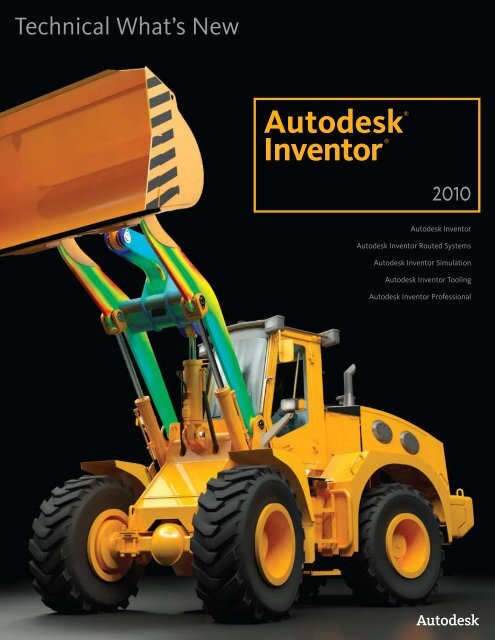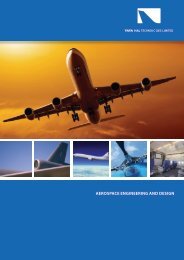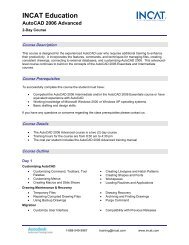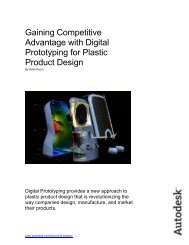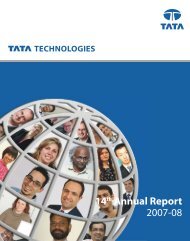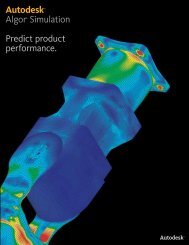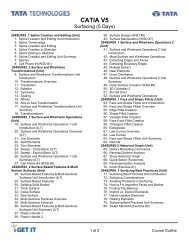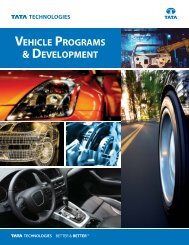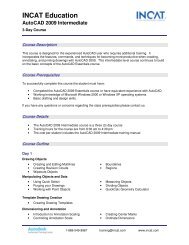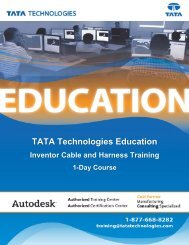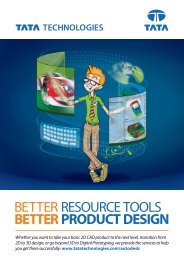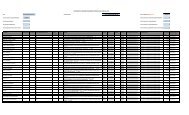Autodesk Inventor 2010 What's New - Autodesk Inventor Wizard
Autodesk Inventor 2010 What's New - Autodesk Inventor Wizard
Autodesk Inventor 2010 What's New - Autodesk Inventor Wizard
- No tags were found...
You also want an ePaper? Increase the reach of your titles
YUMPU automatically turns print PDFs into web optimized ePapers that Google loves.
Technical What’s <strong>New</strong><strong>Autodesk</strong>®<strong>Inventor</strong>®<strong>2010</strong><strong>Autodesk</strong> <strong>Inventor</strong><strong>Autodesk</strong> <strong>Inventor</strong> Routed Systems<strong>Autodesk</strong> <strong>Inventor</strong> Simulation<strong>Autodesk</strong> <strong>Inventor</strong> Tooling<strong>Autodesk</strong> <strong>Inventor</strong> Professional
Technical What’s <strong>New</strong>ContentsWelcome to <strong>Inventor</strong> <strong>2010</strong>2Plastic Part Design3Multibody Parts3Inserting Components in Parts3Silhouette Curve3Technical Plastic Features3AliasStudio to <strong>Inventor</strong>3Mold Design 4Mold Analysis 4Mold Base Libraries 4Standard Mold Base Parts 4Mold Documentation 4Layout Design and Simulation 4Sketch Layouts 4Sketch Blocks 4Make Part and Make Components5Integrated Static and Modal Analysis5Unified FEA Environment for Parts and Assemblies 5Optimization5Solver Performance6Browser Improvements6Interoperability6Shrink Wrap Assemblies6AEC Exchange7JT Translator7Usability and Productivity7User Interface Enhancements7Task Oriented Ribbon7Document Tabs72D Spline Behavior7Improved Loft Usability8XYZ Axis Indicator Labels8Auto Save8Content Management8Desktop Content8Material Guide8Edit Family Tables in Excel8Assembly Management8User-defined Assembly Folders8Enhanced Assembly Restructure 8User Coordinate Systems8Assembly Productivity Tools9Sheet Metal Design9Contour Roll9Rip9Other Sheet Metal Enhancements 10Weldments 10Groove Welds 10Fillet Welds 10Drawing Manager 11Aligned Section Views 11Dual Units Display 11Arrange Dimensions Tool 11Design Accelerators 11Drum Cam Generator 11Spur Gear Improvements 11O-Ring Generator Improvements 11Bearing Generator Enhancements 11Bill of Materials12Assembly Level Storage of Custom Columns 12BOM Editor Usability12Open from BOM Editor12Better Integration of BOM Editor and Graphics Window12Licensing, Installation, and Deployment12Dynamic Licensing12FLEXnet12Multiple Language Support12Combined CAD Manager Control Utility12MDT Translator Improvements13iFeature Enhancements13Improved Measure Command 13Other Enhancements 13<strong>Autodesk</strong> <strong>Inventor</strong> <strong>2010</strong>
Technical What’s <strong>New</strong>Welcome to the <strong>Autodesk</strong> ® <strong>Inventor</strong> ® <strong>2010</strong> software product lineThe <strong>Autodesk</strong> ® <strong>Inventor</strong> ® <strong>2010</strong> software product line offers many significant usability and productivity enhancements that will benefitusers who need to create, optimize, and validate designs involving plastic parts, sheet metal parts, and large assemblies. Major areas offocus in this release include the following.Plastic Part DesignMultibody workflows, specialized plastic features, rule-based fillets, and associative import of exterior or A-side geometry from<strong>Autodesk</strong> ® AliasStudio software provide <strong>Inventor</strong> <strong>2010</strong> the tools for designing complex molded parts (that update smoothly whenchanged) without requiring a lot of detailed geometry construction or intermediate steps.The <strong>Autodesk</strong> <strong>Inventor</strong> software product family includes a new application, <strong>Autodesk</strong> <strong>Inventor</strong> Tooling (included in <strong>Autodesk</strong> ® <strong>Inventor</strong> ®Professional software), for designing complex molded parts. It includes automated tools that leverage a digital prototype to quicklycreate and validate complete mold designs, reducing errors and improving mold performance.Simulation and Layout DesignThe new sketch blocks in <strong>Inventor</strong> <strong>2010</strong> provide a logical representation of both rigid and moving bodies that can be combined into 2Dkinematic models for detailed motion studies on different mechanisms. <strong>Inventor</strong> sketch blocks can be used to populate the assembly withcorrectly constrained part models based on the selected sketch.<strong>Inventor</strong> <strong>2010</strong> offers a new integrated simulation environment for motion simulation and finite element analysis (FEA) of both parts andassemblies. Support for modal analysis, parametric studies, and optimization helps make it much easier to perform what-if studies toselect the best design option and then push the resulting geometry back into the assembly model.Interoperability and Data ExchangeWith the new Shrinkwrap feature users have a new level of control over the simplification of large assemblies. You can quickly convert anassembly into a single part or surface model for use as an assembly substitute or to protect intellectual property when sharing modelswith third parties.The enhanced AEC Exchange tool simplifies the exchange of data for use in building design. With support for the new <strong>Autodesk</strong> Packagefiles (.adsk) and the Shrinkwrap tool, AEC Exchange allows users to publish data files with simplified 3D representations and intelligentconnections points for use in building models created using <strong>Autodesk</strong> ® Revit ® MEP software and <strong>Autodesk</strong> ® Revit ® Architecturesoftware.<strong>Inventor</strong> <strong>2010</strong> includes new translators for CATIA ® V5 R6 through R18 as well as enhanced JT support for reading and writing JT files.Usability and ProductivityUsability and productivity are enhanced with the introduction of a modern task based user interface and a large group of user requestedenhancements including user-defined browser folders, user-defined coordinate systems, document tabs, improved spline handles, XYZaxis indicators, Auto-save option, and many more.This release includes new sheet metal tools that simplify the creation of rolled features and lofted flanges such as square to round transitions.It also provides Unfold and Refold features making it much easier to define features in the flat.Drawing manager highlights include aligned section views, dual units display, and a very cool arrange dimensions tool.<strong>Inventor</strong> <strong>2010</strong> includes many enhancements designed to lower the cost of ownership: local, or desktop, content that does not requireinstallation of SQL/IIS on the user’s desktop, dynamic network licenses, and language packs.Thank you for your continued support of <strong>Autodesk</strong> <strong>Inventor</strong>,The <strong>Inventor</strong> Team2 <strong>Autodesk</strong> <strong>Inventor</strong> <strong>2010</strong>
Technical What’s <strong>New</strong>Plastic Part Design<strong>Autodesk</strong> <strong>Inventor</strong> software offers plastic partsdesigners maximum flexibility by combining native<strong>Inventor</strong> geometry with exterior surface modelsdesigned in <strong>Autodesk</strong> ® Alias software family ofproducts or other Industrial design applications. Inaddition, <strong>Autodesk</strong> <strong>Inventor</strong> software helps automatekey aspects of the design of injection molds for plasticparts. This allows you to quickly create and validatecomplete mold designs, reducing errors and improvingmold performance.Multibody PartsWith the introductionof multibody partfiles, top-down designhas never been easier.You can create newsolid bodies in a partfile, import solidbodies using theDerive workflow, anduse one or more ofthe bodies as toolbodies with the newCombine command to define cut, join, or intersectoperations on a selected solid.The new Move Bodies command allows you to freedrag or accurately move bodies in a multibody part.Each move appears in the browser and can be edited,suppressed, or deleted like all other features.Inserting Components in PartsThe Derive command contains powerful new featuresto support multi-body parts. A derived part no longerrequires a “blank” documentstate.You can use the Derivecommand to insert parts orassemblies into a part file as:1. A single solid body withmerged seams2. A single solid body withseams (retains componentcolors)3. Maintain each solid asa solid body (all partsbecome “bodies”)4. A single composite surfaceOptions 1 and 2 work well to insert tool bodycomponents for a cut, join, or intersect operation.Option 3 results in multiple solid bodies. If you useoption 4, you cannot use the resulting surface as a toolbody. A component imported as a surface can be usedas the split tool for a split body operation.Silhouette CurveA new 3D sketch commandcalled Silhouette Curve isintroduced. A silhouettecurve is a 3D curve thatrepresents the outer boundary ofthe outside surface of a part alongthe direction vector and is useful fordetermining the natural parting line.To split a solid, use the silhouettecurve to create a boundary patchsurface and then use the Splitcommand with the Split Solidoption to create two bodies.Technical Plastic Features<strong>New</strong> Plastic Part commands are powerful rule-basedtools designed to automatically create complex plasticpart features. Specify the design rules in each tab ofthe appropriate dialog box and then click OK to createthe feature. The following feature types aresupported in this release.• Multi-element grill for use asvents or openings on a body• Bosses for threaded fastenerswith support for headand thread sides in thesame feature• Rests to form a flat area ona curved body• Hook and loop style SnapFits to physically join bodies• Rule Fillets that work by telling the feature how todiscover the edges. The Rule Fillet command is notexclusively for plastic parts. It can create fillets on anytype of feature based on the specified design rules.AliasStudio to <strong>Inventor</strong><strong>Autodesk</strong> AliasStudio WIREfiles are now supported in theFile Open, Insert Import, andDrag and Drop commands.You can select which surfacesto bring into <strong>Inventor</strong> and usethe resulting surfaces withthe existing modeling tools,including Sculpt, Stitch, andThicken, to generate 3D partmodels.These enhancements reducedevelopment time for moldedparts with complex external surfaces. The importedAliasStudio data maintains associative links to theoriginal WIRE file allowing changes made in AliasStudioto be quickly reviewed and incorporated into the<strong>Inventor</strong> model.3 <strong>Autodesk</strong> <strong>Inventor</strong> <strong>2010</strong>
Technical What’s <strong>New</strong>Tooling DesignMold Design<strong>Autodesk</strong> <strong>Inventor</strong> software includeseasy-to-use mold design featuresthat work directly from <strong>Inventor</strong> 3Dmodels of plastic parts to simplifypart preparation, patch and partingsurface creation, automated core andcavity design, runner and gate design,and cooling channel design. Fullassociativity to the <strong>Inventor</strong> digitalmodel helps ensure that any changesto the model are automaticallyreflected in the mold design.Mold Analysis<strong>Inventor</strong> software includesMoldflow ® plastic flow analysis tools.Use them to determine material flowrates, gate locations, shrinkage, andprocess parameters. Mold analysisenables you to optimize your designand minimize the number of molditerations, helping to save time andmoney.Mold Base LibrariesReuse standard mold bases across theorganization, enabling you to avoidduplicate work while taking advantageof proven design knowledge. <strong>Inventor</strong>provides a single database that storesand delivers easy access to a widerange of mold base catalogs, includingDME, Futaba, HASCO, LKM, Pedrotti,Polimold, Rabourdin, and Strack. Whenrequired, you can efficiently customizestandard mold bases to suit your needs.Layout Design and SimulationGetting the initial design concept right is the key toa successful project. Move your initial design studiesfrom paper by using the new sketch block capabilitiesin <strong>Autodesk</strong> <strong>Inventor</strong> <strong>2010</strong> software to develop initialconcept sketches and kinematic models. Then takeadvantage of the enhanced simulation environment,which provides improved support for motion simulationand static and modal finite element analysis at both thepart and assembly level.Sketch LayoutsCreate a layout using 2D sketch geometry to representyour design components and configurations. Use thelayout to position your components and evaluatedesign feasibility. When component representations inthe layout are derived into part and assembly models,associativity is maintained between the layout and thecomponents. Therefore, when changes are made to thelayout or component representations, the 3D modelsare updated.Sketch BlocksUse sketch blocks to group 2D geometricconfigurations that repeat in your models. After youdefine a block, you place instances of the block torepresent component instances. Sketch block instancesare associated with their definitions so geometricmodifications to the definitions apply to all instances.Use sketch blocks in your layouts to facilitate a topdowndesign workflow.Define nested sketch blocks and place flexible instancesof these blocks to study assembly kinematics. Theseflexible instances retain specified degrees of freedomthat allow them to simulate the kinematics of thecomponents under design.Standard Mold Base PartsHelp improve productivity and avoid errors by reusingexisting mold design knowledge as you create thedetailed mold design in 3D. Begin by selecting moldbase components from standard catalogs, includingDME, HASCO, LKM, Meusburger, Misumi, National,Progressive, Punch, and Sideco. Design or modifystandard components, such as sliders, lifters, ejectors,sprue bushings, and locating rings. When you havestandard mold base components that meet your needs,you can export them as templates for future use.Mold DocumentationReduce mold design lead time by generating drawingsand bills of materials (BOMs) automatically. <strong>Inventor</strong>allows you to automatically create 2D drawings of molddesigns and related BOMs for use in documentationor manufacturing. When you make changes to the3D design model, <strong>Inventor</strong> automatically updates thedrawings and BOMs.4 <strong>Autodesk</strong> <strong>Inventor</strong> <strong>2010</strong>
Technical What’s <strong>New</strong>Make Part and Make ComponentsCreate your layout and investigate your design. Whenyou are satisfied with the design state, use the MakePart or Make Components workflow to derive sketchblock instances into part or assembly file componentinstances. The component instances remain associatedwith the block instances and layout, so changes youmake to the block definitions or layout are reflected inthe part and assembly files.The Make Components command translates sketchconstraints between blocks to assembly constraintsso all of the assembly kinematics can be created andmaintained associatively from the layout. In additionthe Make Part command can be used with the new solidbodies to quickly produce multiple parts from a singlemultibody part and assemble them in an assembly.Unified FEA Environment for Parts and AssembliesA single stress analysis environment provides you withcontrol over:• Material selection—change materials, updatethe simulation,and see the results.• Constraint and Loaddefinition—specifythe boundary conditionsfor your analysis.• Contact conditions—use automaticcontacts and manualcontacts to define thecomponent relationships.• Mesh definition—global and local mesh controlsprovide optimum refinement for analysis conditions.• Representations—use design and level of detailrepresentations to simplify the model. Use positionalrepresentations to analyze the model in a specificposition.• Component visibility and exclusion—use theseoptions to further simplify the model by removingcomponents from being analyzed.OptimizationAssembly optimization automatically seeks theparameter values that meet the specified designcriteria.Integrated Static and Modal AnalysisEasy-to-use integrated finite element analysis makes itpossible to analyze your design without translating theCAD model or moving the data to another product. Youcan perform both static and modal analysis to examinedeformation, and maximum and minimum stresses,enabling you to design higher-quality parts and ensureyour design meets required safety factors.You can promote the parameter values, resulting fromthe studies or optimization, back into the <strong>Inventor</strong>assembly model to update the part/assembly withparameters selected during during the simulationstudies.Create parametric studies, using the Parametric table,to identify design constraints and parameter ranges.Then use the parameter table controls to visualize theeffects of parameter changes on your design.5 <strong>Autodesk</strong> <strong>Inventor</strong> <strong>2010</strong>
Technical What’s <strong>New</strong>Solver Performance<strong>Autodesk</strong> <strong>Inventor</strong> <strong>2010</strong> software uses new solvertechnology to provide improved performance forcomplex assembly analysis and the exploration ofmultiple design variations in parametric studies.Interoperability<strong>Autodesk</strong> <strong>Inventor</strong> <strong>2010</strong> software simplifiesinterdisciplinary collaboration in the building sectorwith simplified exchange of 3D mechanical systems databetween building systems suppliers and the buildingdesigners.<strong>Inventor</strong> <strong>2010</strong> expands an already comprehensive suiteof translators with support for CATIA V5, includingnative translators that read and write files from otherCAD tools and translators for industry standard formatssuch as IGES and STEP.Shrink Wrap AssembliesThe new Shrinkwrap tool converts an assembly intoa single part file. The part file can be a solid or acomposite surface. The default setting produces acompact composite surface file that retains all of thecolors of the original part bodies.You can use the Shrinkwrap tool to:• Hand off a dimensionally accurate envelope of theassembly exterior to an architecture, engineering, andconstruction partner.• Protect intellectual property by concealing holes andparts.• Create an assembly that is greatly reduced in size foruse as an assembly substitute.Browser ImprovementsThe Dynamic Simulation browser has been updatedto be consistent with the <strong>Inventor</strong> model browser.The browser icons are familiar and have the samemeaning. Assembly commands are available, whenapplicable, from the context menus in the simulationenvironment. Additionally, this synchronization exposesthe constraints that make up each joint, giving you animmediate picture of the relationship of the constraintsand joints.6 <strong>Autodesk</strong> <strong>Inventor</strong> <strong>2010</strong>
Technical What’s <strong>New</strong>AEC ExchangeThe new Export Building Components commandreplaces the ABS Catalog Editor command in AECExchange. This command saves model geometry,properties, and connectors to an <strong>Autodesk</strong> DesignPackage (.adsk) file. The .adsk file can be imported intoother <strong>Autodesk</strong> applications such as <strong>Autodesk</strong> RevitMEP or AutoCAD MEP software.When creating Duct and Pipe connectors, there arenew fields for System Type and Properties. The SystemType controls which properties are available for theconnector and the default values.A new connector type called Electrical connectorhas been added to the AEC Exchange environment.This connector type supports electrical connections,including power, telephone, alarm systems, and others.Usability and ProductivityContinued investment in improving the usability acrossthe product results in better workflows and increasedproductivity. Improvements are to be found in the coreuser interface as well as application areas includingthe drawing manager, assembly management, contentmanagement, sheet metal design, design accelerators,weldments installation, and licensing. The followingsections discuss these enhancements in more detail.User Interface EnhancementsTask Oriented RibbonThe new <strong>Autodesk</strong> <strong>Inventor</strong> user interface providesaccess to commands on a ribbon in place of the menuand panel bars. The ribbon provides a single, compactplacement for operations that are relevant to thecurrent task at hand.The File menu has been replaced by the Applicationmenu, which provides access to commands used towork on a file as a whole. Access the Application menuby clicking on the <strong>Autodesk</strong> <strong>Inventor</strong> product iconlocated on the upper far left of the product interface.Located just above the ribbon is the new Quick Accesstoolbar, which you can use to store commands that youuse frequently.CATIA V5 TranslatorThe new CATIA V5 translator gives you more flexibilitywhen working with vendors or customers that useCATIA. You can import CATIA V5 files, versions R6through R18, avoiding the need to use STEP or IGES.The new translator reads both CATPart and CATProductfiles, bringing solids, surfaces, wires, and points into<strong>Autodesk</strong> <strong>Inventor</strong> where they can then be used directlyin modeling operations. The CATIA translator alsoexports models with support for CATIA V5 versions R10through R18.JT TranslatorThe existing JT export using tessellated surfaces isenhanced with support for the JT precise (B-rep) format.You can now import models with precise surface data tosupport projects that require you to work with JT filesfor effective collaboration with vendors or customers.You can also export <strong>Inventor</strong> models as precise JT fileswith the Save Copy As workflow. Supports JT Versions8.2, 9.0, and 9.Document TabsEach open document has a tab displayed along thebottom of the <strong>Inventor</strong> window making it possible toswitch between open documents with a single mouseclick.2D Spline BehaviorTangent handles now display in a passive state whenyou create a spline. You can now click anywhere on apassive handle to activate it.Two new commands are introduced to simplify a splinehandle reset: Reset All Handles and Reset Handle.The word Bowtie is gone, and all options are available inthe root context menu.Endpoints are square, and fit points are diamondshaped to help identify joined sections.7 <strong>Autodesk</strong> <strong>Inventor</strong> <strong>2010</strong>
Technical What’s <strong>New</strong>Improved Loft UsabilityThe process for creating lofted features involvesmultiple selections to define the section profiles andguide paths. You can use the dialog box to switchbetween selecting the profile sections, rails, andcenterlines, or you can right-click and use the contextmenu. Previous releases of <strong>Autodesk</strong> <strong>Inventor</strong> didnot have a context menu for the loft command. Youreturned to the dialog box each time you changed theselection type. The function to right-click and use acontext menu to change the selection type is added.XYZ Axis Indicator LabelsX, Y, and Z labels are added to the ends of therespective arrows of the XYZ indicator that appears in3D views, part sketches and drawing sketches.Auto SaveThe new Auto Save function provides a save reminderafter a specified time period if your file needs to besaved. You are provided with the option to launch astandard File>Save request and save the documentin which you are working and its dependents.Alternatively, you can click X to close the bubbletemporarily, and continue the timer, or click “Do notshow this message again” to turn off or turn on the SaveReminder behavior.Content ManagementDesktop ContentIf you are a stand-alone user, you can now storeContent Center libraries on your computer in theDesktop Content folder. This new option providesimproved performance and eliminates the need toinstall Microsoft ® SQL and IIS on the desktop.Material GuideThe Material Guide provides a streamlined environmentfor adding material information to content. It includesoptions for adding materials such as new Familiesor new Family members and for adding a materialdesignator to File Name and Part Number. There isalso an option to remove existing materials that are nolonger needed.Edit Family Tables in ExcelYou can export the family table in Microsoft® Excel®,edit the data, and then import the data back to thefamily table.Assembly ManagementUser-defined Assembly FoldersWith browser folders, you can organize the browser tomore readily communicate design intent through logicalgroupings of parts and drawing resources.Use folders to organize your assembly browser andimprove workflow. Define folders, based on your chosenconvention, to group browser nodes.Enhanced Assembly RestructureUsing <strong>Autodesk</strong> <strong>Inventor</strong> software, you can place orcreate a component in an assembly without worryingwhere it will reside in the final assembly structure. Youcan restructure an assembly by moving parts, groupsof parts, component patterns, or entire subassemblieswithin the browser hierarchy without changing thephysical position of previously placed parts.<strong>Inventor</strong> will maintain constraints between componentswhen the assembly is restructured wherever possible.User Coordinate SystemsThe new user coordinate system,or UCS, introduces more flexibilityand simplifies many advanceddesign workflows. Commandsare provided to create a UCS inparts, assemblies, and drawings.Examples of the application ofuser coordinate systems include:• Moving sketches with respect toreference geometry• Changing the location of the 0, 0, 0 origin point, XYplane, and Z axisThe user coordinate system is useful for enteringcoordinates, creating 3D objects on 2D workplanes, androtating objects in 3D.8 <strong>Autodesk</strong> <strong>Inventor</strong> <strong>2010</strong>
Technical What’s <strong>New</strong>Assembly Productivity ToolsTwelve tools that enhance assembly productivity areincluded with this release. These tools were previouslyavailable as an optional install.• Rename Browser Nodes—This tool provides key enhancementsand the ability to identify all componentnodes within an assembly using one of three namingschemes: filename, part number, or the default.• Add Part—This tool provides a streamlined version of<strong>Inventor</strong> software’s default Create Component commandusing a part file as the default.• Add Subassembly —This tool provides a streamlinedversion of <strong>Inventor</strong> software’s default Create Componentcommand using an assembly file as the default.• Save and Replace Component—This tool allows youto select a component, save a copy, and replace thecomponent with the saved copy.Sheet Metal DesignContour RollSimilar to the Contour Flange feature, the Contour Rollrequires an open profile sketch as input. Additionally,the Contour Roll feature also requires the identificationof a sketched axis of revolution as well as an angle.Offset direction options allow both the materialthickness and angle to be offset to one side or the otherof the selected profile or to use the selected profile asthe midplane of the material thickness or swept angle.Contour Roll features may be unrolled using the Unfoldfeature. The resulting straight section may be furtherunfolded, allowing the addition of features to the modelin a flattened state. This flat model can then be refoldedand rerolled.Lofted FlangeThe Lofted Flange provides the ability to create atransition from one shape to another using two profilesand to create these types of geometry. Selection oftwo closed profiles such as a rectangle and a circle willcommonly be used to create parts similar to HVACducting, material handling hoppers, exhaust hoods,etc. In addition, the Lofted Flange will accept two openprofiles, or one closed and one open profile. The profilesneed not be parallel to each other.An important consideration in the creation of a LoftedFlange is the manufacturing process used to producethe part. The Lofted Flange feature provides outputoptions that support both die-forming and press brakefabrication. The die-form option produces smoothtransitions from one end to the other. The press brakeoption automatically decomposes the shape into anumber of flat faces and straight bends.RipRip provides an easy way to add a gap in aLofted Flange that will allow the modelto flatten. The rip feature is defined byidentifying a point on one edge of theface or by identifying two points—oneon either side of the selected face.A Rip feature can also be created byremoving an entire face—often a bendface between two shape defining faces.Unfold/Refold Feature PairThese two features are typically used as a pair. TheUnfold feature can be added to a folded sheet metalmodel to allow the unfolding or unrolling of an existingfeature. Once the folded model has unfolded features itis likely that features will be added that are most easilydefined in the flat. Following adding these features, aRefold feature returns the model to the original foldedstate.9 <strong>Autodesk</strong> <strong>Inventor</strong> <strong>2010</strong>
Technical What’s <strong>New</strong>Bend Order AnnotationFeatures containing bends are created in a logicalsequence during the design of a folded part model;however, it is rare that the fabrication of those bendsduring manufacturing will follow the same sequence.The Bend Order feature provides a means of specifyinga desired fabrication sequence to bends (includingCosmetic Centerlines) identified in the flat pattern.Bends can be re-sequenced by: 1) selecting a beginningbend and an ending bend and allowing the system toreorder the bends that fall between, 2) by selectingbends in the sequence desired, or 3) by applying aspecific bend order identification number to a selectedbend.The Bend Order specified is subsequently recoveredwhen a Bend Table is created on a drawing containing aflat pattern view.Cosmetic CenterlinesThere will be designs where you need a bend centerlinein your flat pattern for a feature that does not exist inyour folded model. A common example of this would befor a stiffening crease. Another example would be theaddition of one or more bend lines on the flat pattern ofa die-formed design. The Cosmetic Centerline featureallows you to select straight lines sketched on the flatpattern and define these lines as bend centerlines withbend direction and angle attributes.Other Sheet Metal Enhancements• The Move Face feature is now available as a featurethat can be applied while working within the flat pattern.• GapSize has been added as a system parameter thatcan be used in value declarations.• Sheet Metal Unfold Rules can now utilize CustomUnfold Equations to define the bend zonedeformation applied when creating a flat pattern.An equation editor and a bounding condition editorhave been added to the Style and Standard Editor forSheet Metal Unfold Rules to allow the definition ofequations and the conditions for using the equations.• The width type of a specific bend from among a groupof bends created as a single feature can now be editedby selecting the Bend Edit glyph during the creationor edit of a Flange or Lofted Flange feature.WeldmentsGroove WeldsGroove welds have a new Fill Direction option calledRadial Fill. Use Radial Fill to satisfy conditions that donot require a linear direction and avoid the need to splitfaces.A new Chain Faces option is added to allow you toeasily group face selections.Fillet WeldsFillet welds have new functionality that allows the weldto span a gap that is smaller than the specified weldbead.A new Start-Length option is added to allow specifyingthe Start position and Length of the weld. Use theDirection arrow to reverse the start position if required.Once a sketched line is declared to be a CosmeticCenterline, it will display bend extent lines in the flatpattern. Cosmetic Centerlines can also be recovered inflat pattern drawing view bend notes and bend tables.10 <strong>Autodesk</strong> <strong>Inventor</strong> <strong>2010</strong>
Technical What’s <strong>New</strong>Drawing ManagerAligned Section ViewsGenerate align section views on views where thesection line consist of two or more line segments.Aligned or Projected methods of aligned section viewsare controlled in the Section View dialog box.Dual Units DisplayDual units can be displayed on Hole Notes, ChamferNotes, Bend Notes, Punch Notes, Hole Tables, BendTables, and Punch Tables.The dual units display behavior is controlled by newcontrols on the Alternate Units tab in dimension stylefor all note types.Arrange Dimensions ToolA new command in the Annotate panel enables you toarrange groups of selected dimensions (linear, angular,coordinate, true isometric dimensions).You can select dimensions in the drawing first, andthen execute the Arrange Dimensions command.Alternatively, you can click the Arrange Dimensionscommand first, and then select the dimensions in thedrawings.You can select dimensions that lie along one axis ordimensions arranged along multiple axes.You can arrange dimensions in one or multiple views.Design AcceleratorsDrum Cam GeneratorA new Drum Cam Generator was added to the DesignAccelerator design tools. It is located in the Design tabin Assemblies. It enables you to design and calculatedrum cams, perform the strength check, and insertthem into the assembly.Spur Gear ImprovementsYou can now export exact toothgeometry from spur gears as well asmanually adjust backlash in orderto achieve appropriate working andmanufacturing conditions for your spurgear set.An improved preview option providesanimated previews showing gear teethmesh as well as pinion-to-rack meshand gear-to-rack mesh.O-Ring Generator ImprovementsUsing O-Ring Component Generator you can nowpattern radial and axial O-rings.Bearing Generator EnhancementsA new Orientation button in the Bearing Generatormakes it easy to flip the bearing orientation tosimplify the addition of bearings that must be orientedcorrectly such as tapered and angular contact bearings.The bearing remains in the same position mated tothe same reference plane while the orientation itsorientation is changed by 180 degrees.User-defined Symbol FoldersUse folders to organize your sketch symbols in theDrawing Resources. Define folders under SketchedSymbols and group the appropriate symbols within.If you find that you recreate the same symbol foldersrepeatedly for different drawings, consider using adrawing template with the folders predefined.User-defined symbol folders are represented bydistinctive icons and they exhibit the same open andclose behavior as other <strong>Inventor</strong> browser folders.11 <strong>Autodesk</strong> <strong>Inventor</strong> <strong>2010</strong>
Technical What’s <strong>New</strong>Bill of MaterialsAssembly Level Storage of Custom ColumnsCustom columns are now stored in the assembly file,making it much easier to share custom BOM data.BOM Editor UsabilityThe Bill of Materials dialog box now supports aspreadsheet usage paradigm.• Use the Shift or Ctrl key on your keyboard to controlselection.• Use a grip point in the bottom-right corner of a selectionto expand a single cell or block of cells. If theoriginal selection contains a single row or column,values are copied to the expanded rows or columns.• Copy BOM cells within the BOM table, to anotherBOM view, or to an external editor. Copying preservesBOM formulas.• Drag and drop rows in the BOM table. The functionalityis also available for noncontiguous selection sets.• Commands are available in the context menu (Copy,Paste, Capitalize, Find, and Replace).• Copy and paste data between the Bill of Materialsdialog box and Microsoft Office Excel. Noncontiguousselection sets in the BOM table are supported.Open from BOM EditorUse the Open command to open a part or assemblyfile from the Bill of Materials dialog box. The Opencommand is available in the right-click menu for aselected (highlighted) component in the BOM table.Better Integration of BOM Editor and GraphicsWindowThe BOM Editor has been enhanced so you can nowpan, rotate, and zoom the model while workingin the BOM Editor. In addition, you now see partsand assemblies highlighted when you select thecorresponding cell or row in the BOM dialog box.Similarly, selecting a component in the assemblybrowser or graphic window will highlight thecorresponding row in the BOM dialog.Licensing, Installation, and DeploymentDynamic LicensingCustomers with a mix of <strong>Autodesk</strong> <strong>Inventor</strong> seats(<strong>Inventor</strong> Suite, Simulation, Routed Systems, orProfessional) and who use the network license managertypically install the higher-level <strong>Inventor</strong> flavor onall machines so that each user can run the version of<strong>Inventor</strong> that best meets their needs at the time.In the past, switching from one version, such as<strong>Autodesk</strong> ® <strong>Inventor</strong> ® Suite software, to anotherversion, such as <strong>Autodesk</strong> ® <strong>Inventor</strong> ® Professionalsoftware, required you to close <strong>Inventor</strong> and restart itagain. With <strong>Inventor</strong> <strong>2010</strong> this is no longer necessary.<strong>Inventor</strong> <strong>2010</strong> installations using network licensesalways start with an <strong>Inventor</strong> Suite license anddynamically switch licenses only when you invoke acommand that requires a higher-value license. Thisenhancement optimizes license usage since users onlyconsume higher-value licenses when required.FLEXnetThe license manager for <strong>Inventor</strong> <strong>2010</strong> uses FLEXnet inplace of FLEXlm.Multiple Language Support<strong>Inventor</strong> <strong>2010</strong> installer provides support for languagepacks, allowing you to select the language duringinstallation or during the creation of a deployment.For <strong>2010</strong> the English language pack is included with thelocalized product in North and South America and allAsia regions except Japan. It is not available in EMIAregions.Combined CAD Manager Control UtilityThe CAD Manager Control Utilities for AutoCAD ®software and <strong>Inventor</strong> have been combined into asingle utility.12 <strong>Autodesk</strong> <strong>Inventor</strong> <strong>2010</strong>
Technical What’s <strong>New</strong>MDT Translator ImprovementsImproved translation of MDT DWG files into <strong>Inventor</strong>drawing files including:• Option to convert all <strong>Autodesk</strong> ® Mechanical annotationdrawing symbols to <strong>Inventor</strong> sketch symbols• Option to map <strong>Autodesk</strong> Mechanical datum IDs,FCF, and surface texture symbols to native <strong>Inventor</strong>symbols• Thread representation improved by replacing threadrepresentations with <strong>Inventor</strong> thread feature edges• Enhanced feature pattern and drawing dimensiontranslationiFeature Enhancements• Easily create a table-driven iFeature from a tabledriveniPart• Flip Surface Normal upon iFeature Insertion• Key 1 values in the iFeature may be displayed in thebrowser• Use a table-driven iFeature in table-driven iPart in atable-driven iAssembly• Extract iFeature custom properties in the customproperties tab of the part file• Create an iFeature from a table driven iPartOther Enhancements• Balloon snap and alignment in 15-degree incrementsduring creation reduces the need to realign balloonsafter placement• Projecting geometry in a drawing to a sketch associatedwith the view now matches the part modelingworkflow.• Dimension selection filter• Refresh model properties copied to drawing properties• Open drawings from the part/assembly browser• Option to set insertion point to view center or modelorigin for DWG view blocks• Insert option for placing a view block in DWG modelspace• Recover centerlines• Dimensioning to spline end points and min/maxpoints• Attach text to leadered annotations• Insertion of view block definitions into <strong>Autodesk</strong><strong>Inventor</strong> DWG model space is now allowed• Ability to define view block insertion point as modelorigin rather than view centerImproved Measure CommandWith the enhanced Measure command, you can nowpreselect entities before you start the command. If theselection set is compatible with the specified measuretool, the results display. If the selection set is notcompatible with the requested measure command, theselection set is cleared. For example, if three part edgesare selected before you choose to measure distance,the selection set is cleared. If one object is selected andit is compatible with the requested measure tool, theselection is retained.In assemblies, the default selection filter for themeasure distance command is now set to Select Facesand Edges to support the most common workflows.The selection filter is persistent. If the filter is changed,that filter is active for the rest of the session unless anew filter is selected. A preselected set uses a differentfilter. A new session uses the filter defaults.<strong>Autodesk</strong> and AutoCAD are registered trademarks of <strong>Autodesk</strong>, Inc., in the USA and/or other countries. All other brand names, productnames, or trademarks belong to their respective holders. <strong>Autodesk</strong> reserves the right to alter product offerings and specifications atany time without notice, and is not responsible for typographical or graphical errors that may appear in this document.© 2009 <strong>Autodesk</strong>, Inc. All rights reserved.