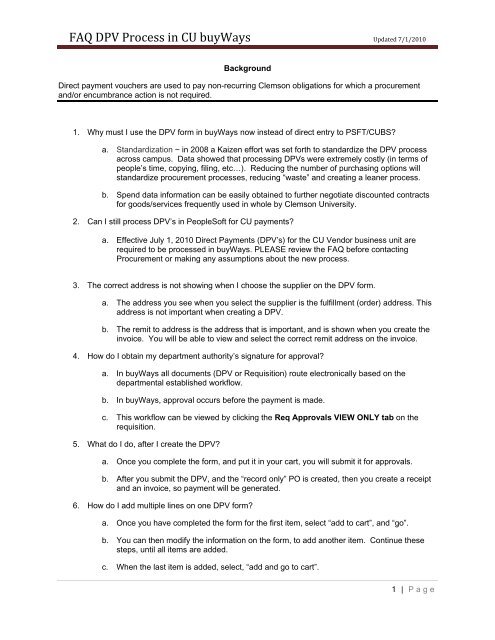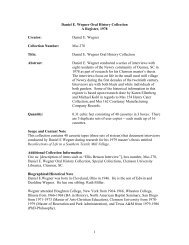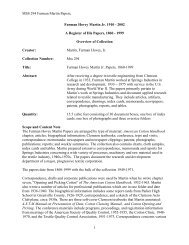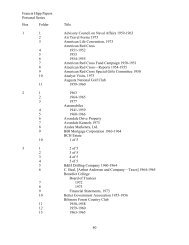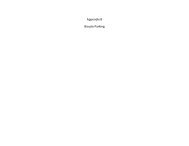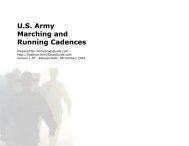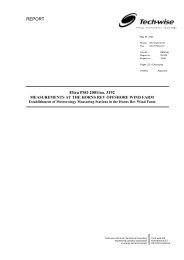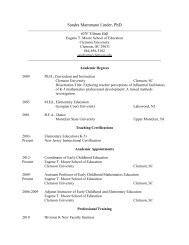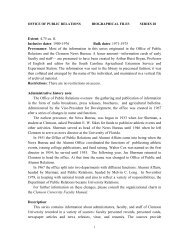FAQ DPV Process in CU buyWays - Clemson University
FAQ DPV Process in CU buyWays - Clemson University
FAQ DPV Process in CU buyWays - Clemson University
You also want an ePaper? Increase the reach of your titles
YUMPU automatically turns print PDFs into web optimized ePapers that Google loves.
<strong>FAQ</strong> <strong>DPV</strong> <strong>Process</strong> <strong>in</strong> <strong>CU</strong> <strong>buyWays</strong> Updated 7/1/2010<br />
Background<br />
Direct payment vouchers are used to pay non-recurr<strong>in</strong>g <strong>Clemson</strong> obligations for which a procurement<br />
and/or encumbrance action is not required.<br />
1. Why must I use the <strong>DPV</strong> form <strong>in</strong> <strong>buyWays</strong> now <strong>in</strong>stead of direct entry to PSFT/<strong>CU</strong>BS?<br />
a. Standardization ~ <strong>in</strong> 2008 a Kaizen effort was set forth to standardize the <strong>DPV</strong> process<br />
across campus. Data showed that process<strong>in</strong>g <strong>DPV</strong>s were extremely costly (<strong>in</strong> terms of<br />
people’s time, copy<strong>in</strong>g, fil<strong>in</strong>g, etc…). Reduc<strong>in</strong>g the number of purchas<strong>in</strong>g options will<br />
standardize procurement processes, reduc<strong>in</strong>g “waste” and creat<strong>in</strong>g a leaner process.<br />
b. Spend data <strong>in</strong>formation can be easily obta<strong>in</strong>ed to further negotiate discounted contracts<br />
for goods/services frequently used <strong>in</strong> whole by <strong>Clemson</strong> <strong>University</strong>.<br />
2. Can I still process <strong>DPV</strong>’s <strong>in</strong> PeopleSoft for <strong>CU</strong> payments?<br />
a. Effective July 1, 2010 Direct Payments (<strong>DPV</strong>’s) for the <strong>CU</strong> Vendor bus<strong>in</strong>ess unit are<br />
required to be processed <strong>in</strong> <strong>buyWays</strong>. PLEASE review the <strong>FAQ</strong> before contact<strong>in</strong>g<br />
Procurement or mak<strong>in</strong>g any assumptions about the new process.<br />
3. The correct address is not show<strong>in</strong>g when I choose the supplier on the <strong>DPV</strong> form.<br />
a. The address you see when you select the supplier is the fulfillment (order) address. This<br />
address is not important when creat<strong>in</strong>g a <strong>DPV</strong>.<br />
b. The remit to address is the address that is important, and is shown when you create the<br />
<strong>in</strong>voice. You will be able to view and select the correct remit address on the <strong>in</strong>voice.<br />
4. How do I obta<strong>in</strong> my department authority’s signature for approval?<br />
a. In <strong>buyWays</strong> all documents (<strong>DPV</strong> or Requisition) route electronically based on the<br />
departmental established workflow.<br />
b. In <strong>buyWays</strong>, approval occurs before the payment is made.<br />
c. This workflow can be viewed by click<strong>in</strong>g the Req Approvals VIEW ONLY tab on the<br />
requisition.<br />
5. What do I do, after I create the <strong>DPV</strong>?<br />
a. Once you complete the form, and put it <strong>in</strong> your cart, you will submit it for approvals.<br />
b. After you submit the <strong>DPV</strong>, and the “record only” PO is created, then you create a receipt<br />
and an <strong>in</strong>voice, so payment will be generated.<br />
6. How do I add multiple l<strong>in</strong>es on one <strong>DPV</strong> form?<br />
a. Once you have completed the form for the first item, select “add to cart”, and “go”.<br />
b. You can then modify the <strong>in</strong>formation on the form, to add another item. Cont<strong>in</strong>ue these<br />
steps, until all items are added.<br />
c. When the last item is added, select, “add and go to cart”.<br />
1 | P age
<strong>FAQ</strong> <strong>DPV</strong> <strong>Process</strong> <strong>in</strong> <strong>CU</strong> <strong>buyWays</strong> Updated 7/1/2010<br />
7. What if I need a check the same or next day and my <strong>DPV</strong> has not been approved?<br />
a. The Disbursements Division processes check payments each Thursday and processes<br />
electronic payments both Tuesdays and Thursdays. Holiday schedules are announced if<br />
a payment day falls on a holiday.<br />
b. <strong>Clemson</strong> <strong>University</strong> as a state agency of South Carol<strong>in</strong>a has 30 days to fulfill its payment<br />
obligation.<br />
8. I process a <strong>DPV</strong> to debit departments and reimburse petty cash, etc. Will those vouchers require<br />
complex rout<strong>in</strong>g for each department before approval?<br />
a. As an adm<strong>in</strong>istrator of the <strong>University</strong>, your approval will be role based for all departments.<br />
9. Can I pay an employee an Honorarium <strong>in</strong> <strong>buyWays</strong>?<br />
a. No. An honorarium is a one-time payment to show appreciation to a speaker or guest<br />
lecturer, but not an employee.<br />
b. If the honorarium (non employee) is for more than $2,500, it must be paid on a purchase<br />
order – either Direct Pay Form (is you have a relevant <strong>DPV</strong> exemption chosen) or us<strong>in</strong>g a<br />
Sole Source Form (with appropriate justification). If us<strong>in</strong>g a sole source form, <strong>in</strong>dicate <strong>in</strong><br />
the <strong>in</strong>ternal notes that a PO should not be issued to the <strong>in</strong>dividual.<br />
10. I have no clue where to start my purchas<strong>in</strong>g adventure. How do I know where and which system<br />
to use?<br />
a. Use the Purchas<strong>in</strong>g Decision Tree<br />
11. Do I have to search <strong>buyWays</strong> if I want to pay Ace hardware for an item that is on state contract?<br />
a. Yes and No. First, any item purchased from another supplier that is on contract is a<br />
violation of the procurement code and an unauthorized procurement regardless of the<br />
dollar amount.<br />
b. <strong>Clemson</strong> has an obligation to both the state contract vendor and to the vendor where the<br />
payment amount is due. Make sure your shopper is <strong>in</strong>formed that the item is on state<br />
contract and prepare a <strong>DPV</strong> to pay Ace Hardware.<br />
12. Is there a predef<strong>in</strong>ed list of <strong>DPV</strong> allowable payments?<br />
a. Yes. The <strong>DPV</strong> exemption list should be your primary source for us<strong>in</strong>g this payment form.<br />
b. Select the appropriate <strong>DPV</strong> exemption from the drop down menu <strong>in</strong> the l<strong>in</strong>e on your<br />
requisition.<br />
13. Will I have to enter a receipt for every <strong>DPV</strong> that I want to pay?<br />
a. Yes. A receipt must be created <strong>in</strong> <strong>buyWays</strong> for a <strong>DPV</strong> payment. See Negative<br />
Assurance of a Receipt Policy.<br />
14. Do I have to enter an <strong>in</strong>voice for the <strong>DPV</strong>?<br />
a. Yes. An <strong>in</strong>voice must be created <strong>in</strong> <strong>buyWays</strong> for a <strong>DPV</strong> payment.<br />
2 | P age
<strong>FAQ</strong> <strong>DPV</strong> <strong>Process</strong> <strong>in</strong> <strong>CU</strong> <strong>buyWays</strong> Updated 7/1/2010<br />
15. Will I pay student stipends from <strong>buyWays</strong>?<br />
a. No. If the student is an enrolled <strong>Clemson</strong> student, then the stipend should be paid us<strong>in</strong>g<br />
the STDNT bus<strong>in</strong>ess unit <strong>in</strong> PSFT/<strong>CU</strong>BS.<br />
16. How will I pay participant support to <strong>CU</strong> students and non <strong>CU</strong> students?<br />
a. If enrolled, the STDNT bus<strong>in</strong>ess unit will be utilized for payment <strong>in</strong> PSFT/<strong>CU</strong>BS ~<br />
b. If not enrolled, the “participant” needs to enroll as a supplier <strong>in</strong> <strong>buyWays</strong> and the <strong>DPV</strong><br />
would be entered <strong>in</strong> <strong>buyWays</strong> after the vendor is active.<br />
17. May I still have a check held for pickup or can I send an attachment with the check?<br />
a. Yes. – Select the appropriate vendor prepayment from the drop down menu on the<br />
entry screen of the <strong>in</strong>voice <strong>in</strong> <strong>buyWays</strong>.<br />
18. How will I process <strong>CU</strong>F and/or <strong>CU</strong>RF <strong>in</strong>voices?<br />
a. As you currently do, us<strong>in</strong>g PSFT/<strong>CU</strong>BS.<br />
19. Where can I obta<strong>in</strong> additional tra<strong>in</strong><strong>in</strong>g for process<strong>in</strong>g <strong>DPV</strong>’s?<br />
a. In addition to these <strong>FAQ</strong>’s, there is an updated <strong>buyWays</strong> Direct Payment Form Demo<br />
located at the follow<strong>in</strong>g web address:<br />
http://www.clemson.edu/cfo/procurement/<strong>buyWays</strong>/tra<strong>in</strong><strong>in</strong>g.html<br />
20. How do I process a <strong>DPV</strong> for ongo<strong>in</strong>g monthly payments i.e. utility bills?<br />
a. Enter one <strong>DPV</strong> for the anticipated yearly amount. Then create a receipt and an <strong>in</strong>voice<br />
for each month’s payment from the same PO. This will enable you to have one PO for a<br />
supplier for the year <strong>in</strong>stead of multiple POs.<br />
21. I have several <strong>in</strong>voices to pay (where a PO was not issued through <strong>buyWays</strong>) is there a way to<br />
process multiple payments at the same time?<br />
a. YES! Multiple <strong>in</strong>voices can be entered on one Direct Payment Form by utiliz<strong>in</strong>g the<br />
Available Actions <strong>in</strong> the upper right corner of the form.<br />
� First, select the supplier that you are pay<strong>in</strong>g, and then<br />
� Enter the required fields<br />
� Choose Add to Cart and Return from the Available Actions drop down menu<br />
click GO<br />
� If the second <strong>in</strong>voice is to the same supplier, fill <strong>in</strong> the required fields and repeat<br />
Available Action<br />
� If the next <strong>in</strong>voice is for a different supplier,<br />
� Click select different supplier and search for the new supplier, then<br />
� Add the required field <strong>in</strong>formation and<br />
� Click Add to Cart and Return, Click GO.<br />
Cont<strong>in</strong>ue these same steps for each <strong>in</strong>dividual supplier that you are pay<strong>in</strong>g. After enter<strong>in</strong>g the<br />
last supplier’s <strong>in</strong>voice, choose Add and Go to Cart, click GO. F<strong>in</strong>ish process<strong>in</strong>g the cart. One<br />
requisition will be submitted for approval for all <strong>in</strong>voices. Multiple purchase orders will be created<br />
for each unique supplier <strong>in</strong> the requisition. Receipt and <strong>in</strong>voice as stated previously<br />
3 | P age
<strong>FAQ</strong> <strong>DPV</strong> <strong>Process</strong> <strong>in</strong> <strong>CU</strong> <strong>buyWays</strong> Updated 7/1/2010<br />
22. What is the form Available Actions and what do they mean? Available actions are role based so<br />
you may see only some of these actions depend<strong>in</strong>g on your role.<br />
a. Add and go to Cart - The form is added to the active shopp<strong>in</strong>g cart, closes the form popup,<br />
and navigates the browser to the active cart. If there is no active cart, one is created<br />
with this action.<br />
b. Add to Cart - The form is added to the active shopp<strong>in</strong>g cart. The form rema<strong>in</strong>s on the<br />
screen with the previous populated data.<br />
c. Add to Cart and Return - The form is added to the active cart. The form rema<strong>in</strong>s with<br />
only the supplier <strong>in</strong>formation all other form fields are emptied or reset to the form default<br />
values.<br />
d. Add to Favorites - The Add to Favorites dialogue appears to add the form <strong>in</strong> its current<br />
state (populated with or without data) to Favorites.<br />
e. Save - This option appears once a form has been added to the cart or when the form is<br />
accessed from with<strong>in</strong> a document. Save updates the document with the current form<br />
values.<br />
f. Add to Draft Cart or Pend<strong>in</strong>g PR/PO - Use this action to add the form to a cart other<br />
than the current active cart, i.e., a draft cart or to pend<strong>in</strong>g (<strong>in</strong> workflow) PR or PO. The<br />
options that appear when this option is selected depend on the user permissions and<br />
pend<strong>in</strong>g documents <strong>in</strong> their personal queues.<br />
Bus<strong>in</strong>ess Unit Table of Entry System<br />
4 | P age