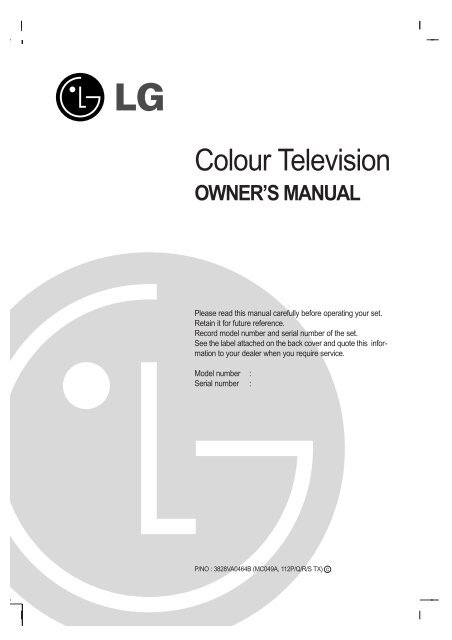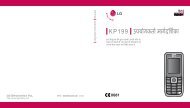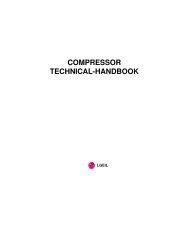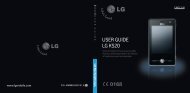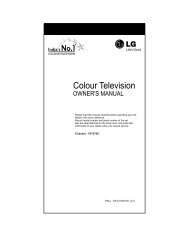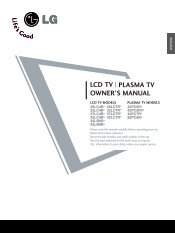Colour Television
Colour Television
Colour Television
Create successful ePaper yourself
Turn your PDF publications into a flip-book with our unique Google optimized e-Paper software.
<strong>Colour</strong> <strong>Television</strong>OWNER’S MANUALPlease read this manual carefully before operating your set.Retain it for future reference.Record model number and serial number of the set.See the label attached on the back cover and quote this informationto your dealer when you require service.Model number :Serial number :P/NO : 3828VA0464B (MC049A, 112P/Q/R/S TX) c
ContentsInstallation 3Location and function of controls 4Remote control handsetBattery installationFront panel / Side panelBasic operation 8On and off / Programme selectionVolume adjustment / Quick viewMute functionOn screen language selection (option)On screen menus 9Menu selectionSetting up TV stations 10Auto programme tuningManual programme tuningProgramme editFavourite programmeCalling the programme tablePicture adjustment 16PSM (Picture Status Memory)Picture adjustment / Eye (option)Turbo picture selection (option) / Picture formatSound adjustment 19SSM (Sound Status Memory) / Sound adjustmentTurbo sound selection (option)Sound output selection / Stereo/Dual receptionNICAM reception (option)Time setting 22Setting the clock / Setting the On/Off timerAuto sleepOther functions 23TV and AV modes / Auto AV switching (option)Child lock / Blue back (option) / Tilt (option)Degaussing (option) / Games (option) / Sleep timerPIP operation (option) 26On and off / Input mode selection for sub pictureSwapping between main and sub picturesProgramme selection for sub pictureSub picture size / Sub picture freezeSub picture position change / Programme scanTeletext (option) 27Switch on/offSIMPLE text / TOP text (option)FASTEXT / Special teletext functionsConnection of external equipment 30Aerial socketAudio/Video in/out sockets (option)Euro scart socket (option)S-video/Audio in sockets (S-AV) (option)Component in sockets (option)Headphone socket (option)Troubleshooting check listBack cover2
InstallationPowerThis set operates on an AC mains supply, the voltage is as indicatedon the label on the back cover. Never apply DC power to the set.In the event of thunderstorms or powercuts, please pull out the aerialand mains plugs.WarningTo prevent fire or shock hazard, do not expose the set to rain ormoisture.Do not place anything containing liquid on top of the set, this maycause a fire or could give an electric shock.ServiceNever remove the back cover of the set as this can expose you tovery high voltage and other hazards. If the set does not operateproperly, unplug it and call your dealer.AerialConnect the aerial cable to the socket marked +75 Ω on the backcover. For the best reception an outdoor aerial should be used.LocationPosition your set so that no bright light or sunlight falls directly ontothe screen. Care should be taken not to expose the set to anyunnecessary vibration, moisture, dust or heat. Also ensure that theset is placed in a position to allow a free flow of air. Do not coverthe ventilation openings on the back cover.3
Location and function of controls1234567891010POWERVOLREWPRPRPLAYOKVOLFFP/STILL STOP RECMIX1 2 34 5 6ARC7 8 9SOUNDI/II SSM LISTPSMPIPTIME0PICTURET U R B OTEXTSLEEPQ.VIEWREVEAL ? MODE MSIZE STILL POSITION 9/4 PIP iPRPRFAVOURITESWAPMUTETV/AVMENUEYE/INPUT(With TELETEXT / PIP)TEXTFAVOURITEQ.VIEWMIX TIME REVEAL ? MODESIZE HOLD UPDATE INDEX iMAll the functions can be controlled with the remote control handset.Some functions can also be adjusted with the buttons on the frontpanel of the set.Remote control handset11Before you use the remote control handset, please install the batteries.See the next page.1213141516171819201. POWERswitches the set on from standby or off to standby.2. NUMBER BUTTONSswitches the set on from standby or directly select a number.3. ARC (Aspect Ratio Control)changes the picture format.4. TURBO PICTURE / SOUND BUTTONselects Turbo picture / sound.5. D / E (Programme Up/Down)selects a programme or a menu item.switches the set on from standby.F / G (Volume Up/Down)adjusts the volume.adjusts menu settings.6. VCR BUTTONS (option)control a LG video cassette recorder.7. SSM (Sound Status Memory)recalls your preferred sound setting.8. I/II (option)selects the language during dual language broadcast (option).selects the sound output.9. PSM (Picture Status Memory)recalls your preferred picture setting.10. TELETEXT BUTTONS (option)These buttons are used for teletext.For further details, see the ‘Teletext’ section.11. MUTEswitches the sound on or off.12. TV/AVselects TV or AV mode.switches the set on from standby.13. MENUselects a menu.(With TELETEXT / Without PIP)14. OKaccepts your selection or displays the current mode.4
Location and function of controls15. LISTdisplays the programme table.16. EYE/* (option)switches the eye function on or off.17. SLEEPsets the sleep timer.18. Q.VIEWreturns to the previously viewed programme.12POWERMUTE1 2 34 5 67 8 91119. FAVOURITEselects a favorite programme.320. PIP BUTTONS (option)4PIPswitches the sub picture on or off.PR +/-selects a programme for the sub picture.5SWAPalternates between main and sub picture.INPUT6selects the input mode for the sub picture.SIZEadjusts the sub picture size.7STILL8freezes motion of the sub picture.POSITION9relocates the sub picture in clockwise direction.9/4 PIPswitches on or off the programme scan mode through 4 or 9sub pictures.ARC 0 TV/AVSOUND PICTURE MENUT U R B O OKPRVOLVOLPRREW PLAY FFP/STILL STOP RECI/II SSM LISTPSM SLEEPFAVOURITEEYE/Q.VIEW1213141516171819COLOURED BUTTONSThese buttons are used for teletext (only TELETEXT models) orprogramme edit.Battery installationThe remote control handset is powered by two AA type batteries. Toload the batteries, turn the remote control handset over and openthe battery compartment. Install two batteries as indicated by the(Without TELETEXT / PIP)/polarity symbols ( + and - ) marked inside the compartment.PIP FAVOURITE Q.VIEWSIZE STILL POSITION 9/4 PIPPRPRSWAPINPUT20Note : To avoid damage from possible battery leakage, remove the (Without TELETEXT / With PIP)batteries if you do not plan to use the remote control handset for anextended period of time.5
MENU OK VOL PRAV3VIDEO (L/MONO) AUDIO (R)AV3RLocation and function of controlsFront panel12131312121312131213AV3S-VIDEO VIDEO L/MONO AUDIO RS-VIDEO VIDEO L/MONO AUDIO RVIDEO L/MONO AUDIO RVIDEO L/MONO AUDIO RAV3S-VIDEOVIDEO(L/MONO)AUDIOAV3AV3AV3LRCF/CT-25/29Q25 seriesON/OFFMENU OK VOL PR1 34 5 2 6 11RF/RT-28/32FZ15 seriesON/OFFCF/CT-25/29H35 seriesON/OFF1 2 6 34 5 13 11RF/RT-25/29FB35 seriesON/OFFMENU OK VOL PR1 2 6 3 4 5RF/RT-25/29FB95 seriesMENU OK VOLPR VIDEO L/MONO AUDIO1 2 6 3 4 5 13 121 2 6 3 4 511RF/RT-25/29CC25 seriesON/OFFMENU OK VOLPR1 2 6 3 4 5CF/CT-25/29K35 seriesON/OFFTV/AVVOLPRVIDEO1 2 6 7 8 9 13 12 11RF/RT-25/29FA35 seriesON/OFF1MENU OK VOL PRL/MONOAV3AUDIOR234 5 6 1213111. MAIN POWERswitches the set on or off.2. POWER/STANDBY INDICATORilluminates brightly when the set is instandby mode.dims when the set is switched on.3. MENUselects a menu.4. OKaccepts your selection or displays thecurrent mode.5. D / E (Programme Up/Down)selects a programme or a menu item.switches the set on from standby.F / G (Volume Down/Up)adjusts the volume.adjusts menu settings.6. REMOTE CONTROL SENSORNote : Only use the supplied remotecontrol handset. (When you use others,they’ll be not able to function.)7. TV/AVselects TV or AV mode.clears the menu from the screen.switches the set on from standby.8. (Function)selects volume, EYE (option), pictureitems or brief auto programme while themenus not display.9. +/- (D/E)adjusts the function or selects a programme.switches the set on from standby.10. TURBO SOUND / PICTURE (option)switches Turbo sound or Turbo picturefunction on or off.11. EYE (option)adjusts picture according to the surroundingconditions.12. HEADPHONE SOCKET (option)Connect the headphone plug to thissocket.13. AUDIO/VIDEO IN SOCKETS (AV3)Connect the audio/video out sockets ofexternal equipment to these sockets.S-VIDEO/AUDIO IN SOCKETS (S-AV)(option)Connect the video out socket of anS-VIDEO VCR to the S-VIDEO socket.Connect the audio out sockets of theS-VIDEO VCR to the audio socketsas in AV3.Note : Do not place any heavy objects(over 4Kg) on the RF/RT-25/29FA35series models.6
ON/OFFMENU VOL SOUNDOK PR PICTURETURBOVIDEOLAVAUDIORPRVOLOKMENUVOLPRLocation and function of controlsRF/RT-25/29FA55 seriesRF/RT-25/29FB55 series12MENUVOLPROKON/OFFMENU OK VOL PR13AV3S-VIDEO VIDEO L/MONO AUDIO R1 3 5 4 2 6 11CF/CT-25/29M35 seriesTV/AVON/OFF1 2 6 34 5 131211RF/RT-25/29FB75 seriesVOLPR121 2 6 7 8 9CF/CT-25/29Q45 series1 2 6 3 4 5CF/CT-25/29M65 series3 4 5AV3VIDEOON/OFFMENUVOLPRVOLO K13LMONOAUDIOR1 3 5 4 2 61112RF/RT-25/29FD15/16/40 seriesMENU OK VOL PR1 2 611RF/RT-28/32FZ85 seriesS-VIDEOON/OFF13VIDEOL/MONO AUDIO R1 2 6 3 4 5RF/RT-29FE60/61 series2 1 6 4 3 5CF/CT-25/29K95 seriesAV31213S-VIDEO VIDEO L/MONO AUDIO RAV31 2 6 3 4 5CF/CT-25/29Q95 series1 2 6 3 4 5 10 111 2 6 7 8 9RF/RT-25/29FA65 seriesMENU VOL PR OK1 3 5 4 2 6 8RF/RT-25/29FD60/61 series1213S-VIDEO VIDEO L/MONO AUDIO RAV31213121313S-VIDEO VIDEO L/MONO AUDIO RAV3341MENUOKON/OFFPR2 5VOL6117
Basic operationPOWERMUTE1 2 34 5 67 8 90 TV/AVSOUNDMENUT U R B O OKOn and off1. Press the main power button to switch the set on.2. If the set is in standby mode, press the POWER, D / E, TV/AVor NUMBER buttons on the remote control handset to switch iton fully.3. Press the POWER button on the remote control handset.The set reverts to standby mode.4. Press the main power button again to switch the set off.Note : If, while the set is switched on, the mains plug is disconnectedthe set will switch to standby or power on when the mainsplug is replaced in the mains power socket.Programme selectionYou can select a programme number with the D / E or NUMBERbuttons.Volume adjustmentPress the F / G button to adjust the volume.VOLPRPRVOLQuick viewPress the Q.VIEW button to view the last programme you werewatching.Mute functionI/IISSMQ.VIEWPress the MUTE button. The sound is switched off and the displayW appears.You can cancel it by pressing the MUTE, F / G, SSM, I/II (option),TURBO SOUND button.On screen language selection (option)The menu can be displayed on the screen in desired language.First select your language.1. Press the MENU button and then D / E button to select theSpecial menu.2. Press the G button to select Language.3. Press the G button and then D / E button to select your desiredlanguage.All the on screen displays will appear in the selected language.Press the OK or F button to select the Special menu.4. Repeatedly press the MENU button to return to normal TVviewing.8
On screen menusThe dialogue between you and your set takes place on screen withan operator menu. The buttons required for the operating steps arealso displayed.Menu selection1. Press the MENU button and then D / E button to display eachmenu.2. Press the G button and then D / E button to select a menu item.3. Press the G button to display the sub menu or the pull-downmenu.4. Change the setting of an item in the sub or pull-down menu withF / G or D / E.You can move to the higher level menu with OK or F button andto move to the lower level menu press the G button.Note :a. In the teletext mode, menus are not displayed.b. In some models, the Normal/Turbo search will not display,only the Start will display in the Auto programme menu.c. In some models, Tilt, Game, Booster or Degauss will not display.d. In some models, the Language will not display.StationAuto programmeAutoOprogramme {ManualOprogramme {Program meOedit {FavouriteOprogramme {System {StorageO from {NormalO search {TurboO search {BGIDKMMENUOK()O}{OOKOMENUPictureStation menuPSM {Contrast {Brightness {<strong>Colour</strong> {Sharpness {()O}{OOKOMENUManual programmeStorage {System {Channel {Search {Name {Booster {2VOLPRPRVOL()O}{OOKOMENUSoundPicture menuSSM {AVL {DBS {Balance {()O}{OOKOMENUProgramme edit0OOARO1DOOO5OOSO69O0OOCO03O1OOCO03OOO6OOSO17O2OOCO12OOO7OOSO22O3OOSO66OOO8OOCO09O4OOSO67OOO9OOCO11DeleteOOOCopyMoveOOOOOSkip()O}{OOKOMENUSound menuTime()}{OOKOMENUClock {Offotime {Onotime {Autoosleep {()O}{OOKOMENUTime menuSpecialLanguage {Input {Childolock {Blueoback {Tilt {Degauss {Game {()O}{OOKOMENUSpecial menuTV programme9
Setting up TV stationsStationAutoOprogramme {ManualOprogramme {Program meOedit {FavouriteOprogramme {()O}{OOKOMENU1 2 34 5 67 8 9Up to 100 TV stations can be stored by programme numbers (0 to 99).Once you have preset the stations, you will be able to use the D / Eor NUMBER buttons to scan the stations you programmed.Stations can be tuned using automatic or manual modes.Note : In some models up to 200 TV stations can be stored.Auto programme tuningAll stations that can be received are stored by this method. It is recommendedthat you use auto programme during installation of this set.1. Press the MENU button to select the Station menu.2. Press the G button and then D / E button to select Auto programme.3. Press the G button to display the Auto programme menu.Auto programmeSystem {StorageOfrom {NormalOsearch {TurboOsearch {BGIDKM0MENU()O}{OOKOMENUVOLPRPROKVOL4. Press the G button. Select a TV system with the D / E buttonon the System pull-down menu;BG : (Asia/New Zealand/M.East/Africa/Australia)I : (Hong Kong/South Africa)DK : (East Europe/China/Africa/CIS)M : (USA/Korea/Philippines) (option)5. Press the F button.6. Press the D / E button to select Storage from.7. Press the G button. Select the beginning programme numberwith the F / G button or NUMBER buttons on the Storagefrom pull-down menu. Any number under 10 is entered with anumeric ‘0’ (or ‘00’) in front of it, i.e. ‘05’ (or ‘005’) for 5.8. Press the OK button.9. Press the D / E button to select Normal or Turbo search.Option: In some models, you can only select Start.Note :a. Turbo search is faster than Normal search and in somemodels, these searches will automatically store all receivablestations.b. If the programmed station has poor quality sound, select thesystem again in the Manual programme menu.10. Press the G button to begin auto programming.All receivable stations are stored.Auto programmeSystem {StorageOfrom {NormalOsearch {TurboOsearch {OOCO01O(BG)7 36%Auto programmeSystem {StorageOfrom {NormalOsearch {TurboOsearch {OOCO01O(BG)7 36%MENU(Normal search)MENU(Turbo search)To stop auto programming, press the MENU button.When auto programming is completed, the Programme editmenu appears on the screen. See the ‘Programme edit’ sectionto edit the stored programme.11. Repeatedly press the MENU button to return to normal TVviewing.10
Setting up TV stationsManual programme tuningManual programme lets you manually tune and arrange the stationsin whatever order you desire. Also you can assign a stationname with five characters to each programme number.1. Press the MENU button to select the Station menu.2. Press the G button and then D / E button to select Manualprogramme.3. Press the G button to display the Manual programmemenu.StationAutoOprogramme {ManualOprogramme {Program meOedit {FavouriteOprogramme {()O}{OOKOMENUManual programmeStorage {System {Channel {Search {Name {Booster {21 2 34 5 67 8 9()O}{OOKOMENU04. Press the D / E button to select Storage.5. Press the G button to select the programme number. Select thedesired programme number (0 to 99) with the F / G button orNUMBER buttons on the Storage pull-down menu. Any numberunder 10 is entered with a numeric ‘0’ (or ‘00’) in front of it,i.e. ‘05’ (or ‘005’) for 5.6. Press the OK button.7. Press the D / E button to select System.8. Press the G button. Select a TV system with the D / E buttonon the System pull-down menu;BG : (Asia/New Zealand/M.East/Africa/Australia)I : (Hong Kong/South Africa)DK : (East Europe/China/Africa/CIS)M : (USA/Korea/Philippines) (option)9. Press the OK or F button.10. Press the D / E button to select Channel.11. Press the G button. Press the D / E button to select V/UHFor Cable on the Channel pull-down menu.If possible, select the channel number directly with the numberbuttons. Any number under 10 is entered with a numeric ‘0’ (or‘00’) in front of it, i.e. ‘05’ (or ‘005’) for 5.12. Press the OK or F button.13. Press the D / E button to select Search.14. Press the G button. Press the F / G button to commencesearching on the Search pull-down menu. If a station is foundthe search will stop.15. Press the OK button to store it. The display Stored will appear.VOLPRPRMENUOKVOLManual programmeStorage {System {Channel {Search {Name {Booster {{{{Stored16. To store another station, repeat steps 4 to 15.17. Repeatedly press the MENU button to return to normal TVviewing.11
Setting up TV stationsStationAutoOprogramme {ManualOprogramme {Program meOedit {FavouriteOprogramme {()O}{OOKOMENUAssigning a station name1. Repeat the ‘Manual programme tuning’ steps 1 to 3.2. Press the D / E button to select Name.3. Press the G button on the Name pull-down menu.4. Press the D button. You can use a blank, +, -, the numeric 0 to 9and the alphabet A to Z.With the E button you can select in the opposite direction.5. Select the position by pressing the F / G button and then takeyour choice of the second character, and so on.6. Press the OK button.7. Repeatedly press the MENU button to return to normal TVviewing.Booster (option)In some models, Booster is an optional function. Only a set withBooster can perform this function.MENUVOLPRPROKVOLIf the reception is poor at the fringe area of TV signal, selectBooster to On. When the picture condition is good, do not selectBooster to On.1 Repeat the ‘Manual programme tuning’ steps 1 to 3.2. Press the D / E button to select Booster.3. Press the G button.4. Press the D / E button to select On or Off on the Booster pulldownmenu.5. Press the OK button.6. Repeatedly press the MENU button to return to normal TVviewing.12
Setting up TV stationsProgramme editThis function enables you to delete or skip the stored programmes.Also you can move some stations to other programme numbers orinsert a blank station data into the selected programme number.1. Press the MENU button to select the Station menu.2. Press the G button and then D / E button to selectProgramme edit.3. Press the G button to display the Programme edit menu.Programme edit0OOARO1DOOO5OOSO69OOOOCO01O1OOCO03OOO6OOSO17O2OOCO12OOO7OOSO22O3OOSO66OOO8OOCO09O4OOSO67OOO9OOCO11DeleteOOOCopyMoveOOOOOSkip()}{OOKOMENUDeleting a programme1. Select a programme to be deleted with the D / E or F / G button.2. Press the RED button twice.The selected programme is deleted, all the following programmesare shifted up one position.Copying a programme1. Select a programme to be copied with the D / E or F / G button.2. Press the GREEN button.All the following programmes are shifted down one position.Moving a programme1. Select a programme to be moved with the D / E or F / G button.2. Press the YELLOW button.3. Move the programme to the desired programme number withthe D / E or F / G button.4. Press the YELLOW button again to release this function.StationAutoOprogramme {ManualOprogramme {Program meOedit {FavouriteOprogramme {()O}{OOKOMENU1 2 34 5 67 8 9VOL0PRPRMENUVOLProgramme edit0OOARO1DOOO5OOSO69OOOOCO01O1OOCO03OOO6OOSO17O2OOCO12OOO7OOSO22O3OOSO66OOO8OOCO09O4OOSO67OOO9OOCO11MoveOOff()}{OOMENUSkipping a programme number1. Select a programme number to be skipped with the D / E or F / Gbutton.2. Press the BLUE button. The skipped programme turns to blue.3. Press the BLUE button again to release the skipped programme.When a programme number is skipped it means thatyou will be unable to select it using the D / E button during normalTV viewing. If you want to select the skipped programme,directly enter the programme number with the NUMBER buttonsor select it in the programme edit or table menu.Repeatedly press the MENU button to return to normal TV viewing.13
Setting up TV stationsStationAutoOprogramme {ManualOprogramme {Program meOedit {FavouriteOprogramme {()O}{OOKOMENUFavourite programmeThis function lets you select your favorite programmes directly.1. Press the MENU button to select the Station menu.2. Press the G button and then D / E button to select Favouriteprogramme.3. Press the G button to display the Favourite programme menu.1 2 34 5 6Favourite programmeAutoOprogramme {ManualOprogramme {Program meOedit {FavouriteOprogramme {56n Ca 057 8 90MENUOKPRVOLPRVOLLIST}{O0_9O()OOKOMENU4. Press the D / E button to select -- -----.5. Select a desired programme with the F / G button or NUMBERbuttons. Any number under 10 is entered with a numeric ‘0’ infront of it, i.e. ‘05’ for 5.6. To store another programme, repeat steps 4 to 5.You can store up to 8 programmes.7. Press the OK button.8. Repeatedly press the MENU button to return to normal TVviewing.Repeatedly press the FAVOURITE button to select stored favouriteprogrammes.FAVOURITE14
Setting up TV stationsCalling the programme tableYou can check the programmes stored in the memory by displayingthe programme table.Displaying programme tablePress the LIST button to display the Programme table menu.The programme table appears on the screen. One programmetable contains ten programmes as below.Programme edit0OOARO1DOOO5OOSO69OOOOCO01O1OOCO03OOO6OOSO17O2OOCO12OOO7OOSO22O3OOSO66OOO8OOCO09O4OOSO67OOO9OOCO11()}{OOKOMENUOOLISTNote :a. You may find some blue programmes. They have been set upto be skipped by auto programming or in the programme editmode.b. Some programmes with the channel number shown in the programmetable indicate there is no station name assigned.Selecting a programme in the programme tableSelect a programme with the D / E or F / G button.Then press the OK button.The set switches to the chosen programme number.VOLPRPROKVOLPaging through a programme tableThere are 10 (or 20) programme table pages which contain 100 (or200) programmes.Pressing the D / E or F / G button repeatedly turns the pages.Press the LIST button to return to normal TV viewing.FAVOURITELIST15
Picture adjustmentPicturePSM {Contrast {Brightness {<strong>Colour</strong> {Sharpness {()O}{OOKOMENUNote: Picture menu options are not available for RGB input source.PSM (Picture Status Memory)1. Press the MENU button and then D / E button to select thePicture menu.2. Press the G button to select PSM.3. Press the G button and then D / E button to select a picturesetting on the PSM pull-down menu.PicturePSM {Contrast {Brightness {<strong>Colour</strong> {Sharpness {DynamicStandardMildGameUserMENU()O}OOKOMENU4. Press the OK or F button.5. Repeatedly press the MENU button to return to normal TVviewing.VOLPRPROKVOLYou can also recall a desired picture (Dynamic, Standard,Mild, Game or User) with PSM button on the remote control. Thepicture Dynamic, Standard, Mild and Game are programmedfor good picture reproduction at the factory and cannot be changed.Picture adjustmentYou can adjust picture contrast, brightness, colour intensity, sharpnessand tint (NTSC input only) to the levels you prefer.PSMFAVOURITE1. Press the MENU button and then D / E button to select thePicture menu.2. Press the G button and then D / E button to select Contrast,Brightness, <strong>Colour</strong> or Sharpness.PicturePSM {Contrast {Brightness {<strong>Colour</strong> {Sharpness {100()O}{OOKOMENU3. Press the G button and then F / G button to make appropriateadjustments on the each sub menu.Contrast 80}{O()OOKOMENU4. Press the OK button to store it for the picture user.5. Repeatedly press the MENU button to return to normal TVviewing.16
Picture adjustmentEye (option)Eye is an optional function. Only a set with eye option can performthis function.In some models, the set will automatically adjust the picture accordingto the surrounding conditions. This will enable you to enjoy themost suitable picture according to the surroundings.Press the EYE/ button to switch the eye function on or off.*OffWhen the eye function is on, the most suitable picture is automaticallyadjusted according to the surrounding conditions.At this time the display in green does not appear continuouslybut the display in yellow appears each time the picturecondition changes.ARCPICTURET U R B ONote :a. If you press the PSM or TURBO PICTURE button with the eyefunction, the eye function is automatically switched off.b. EYE function is not available for RGB input source.Turbo picture selection (option)When this function is on, the picture will be more brilliant and distinctthan normal picture.Repeatedly press the TURBO PICTURE button to switch on or off.EYE/(Turbo Picture off)(Turbo Picture on)Note :a. If you press the PSM button with the Turbo picture function, theTurbo picture function is automatically switched off.b. TURBO PICTURE function is not available for RGB inputsource.17
ARCSOUNDT U R B OPRVOLPRSSMMENUOKVOLPicture adjustmentPicture formatYou can watch TV in various picture formats; Standard, 16:9(Wide), Zoom.In some models, you can watch TV in various picture formats; Auto,4:3, 16:9, 14:9 and Zoom.Repeatedly press the ARC button to select your desired pictureformat.AutoWhen your TV receives the wide screen signal, it will be automaticallychanged to the picture format to be sent.Standard (or 4:3)This picture format is 4 to 3 of general TV.16:9You can enjoy the cinema (the picture format of 16:9) or general TVprogramme through the 16:9 mode.The screen 16:9 is viewed just like that but the screen 4:3 is magnifiedto the left and right so that the screen 16:9 is full.14:9The screen 14:9 is viewed just like that but the screen 4:3 is magnifiedto the upper / lower and left / right so that the screen 14:9 isfull.You can move the screen up or down with D / E button.ZoomYou can enjoy the cinema in a vast screen through the Zoom mode.The screen 4:3 is magnified to the upper/lower and left/right sidesso that the screen 16:9 is full. The bottom and top of the picturemay be lost. (In some models, you can move the screen up or downwith D / E button.)Note : In the 1/2 size sub picture of PIP mode the picture format isnot available.18
Sound adjustmentSSM (Sound Status Memory)You can select your preferred sound setting; Flat, Music, Movie orSpeech and you can also adjust the sound frequency of equalizer.1. Press the MENU button and then D / E button to select theSound menu.2. Press the G button to select SSM.3. Press the G button and then D / E button to select a sound settingon the SSM pull-down menu.SoundSSM {AVL {DBS {Balance {FlatMusicMovieSpeechUser {SoundSSM {AVL {DBS {Balance {()O}{OOKOMENU()O}OOKOMENUSound Frequency Adjustmenta. Press the G button in User to display the User sub menu.SOUNDT U R B OMENUOK0.1O0.5O1.5O5.0O10OkHzVOLPRPRVOL()O}{OOKOMENUb. Select a sound band by pressing the F / G button.c. Make appropriate sound level with the D / E button.d. Press the OK button to store it for the sound User.SSMRepeatedly press the MENU button to return to normal TV viewing.You can also recall a desired sound (Flat, Music, Movie,Speech or User) with SSM button on the remote control. Thesound Flat, Music, Movie and Speech are programmed forgood sound reproduction at the factory and cannot be changed.Note : If you press the SSM button after making appropriate adjustmenton the User sub menu, the display User automaticallyappears even though you have already set a factory preset setting;Flat, Music, Movie or Speech.19
Sound adjustmentSoundSSM {AVL {DBS {Balance {()O}{OOKOMENUSound adjustmentYou can adjust balance, AVL (Auto Volume Leveler), DBS or headphonevolume/sound. AVL automatically keeps on an equal volumelevel even if you change programmes. If you switch DBS to on, theset creates a dynamic bass sound. The Turbo sound creates an allaround sound as in a concert hall.1. Press the MENU button and then D / E button to select theSound menu.2. Press the G button and then D / E button to select the desiredsound item; AVL ,DBS or Balance.3. Make desired adjustment with the F / G, D / E or OK buttonon each pull-down menu.SoundSSM {AVL {DBS {Balance {OOO0ARCSOUNDT U R B OPRVOLPRMENUOKVOL}{OOKOMENU4. Press the OK button.5. Repeatedly press the MENU button to return to normal TVviewing.Turbo sound selection (option)When this function is on, the sound will be more emphasized andamplified than normal sound.Repeatedly press the TURBO SOUND button to switch on or off.I/IISSM(Turbo Sound off)(Turbo Sound on)Sound output selectionIn AV mode, you can select output sound for the left and right loudspeakers.Repeatedly press the I/II button to select the sound output.L+R : Audio signal from audio L input is sent to left loud-speakerand audio signal from audio R input is sent to right loudspeaker.L+L : Audio signal from audio L input is sent to left and right loudspeakers.R+R : Audio signal from audio R input is sent to left and rightloud-speakers.20
Sound adjustmentStereo/Dual receptionWhen a programme is selected, the sound information for the stationappears after the programme number and station name disappear.BroadcastMonoStereoDualOn Screen DisplayMONOSTEREODUAL IMono sound selectionIn stereo reception if the stereo signal is weak, you can switch tomono by pressing the I/II button twice. In mono reception the depthof sound is improved. To switch back to stereo, press the I/II buttontwice again.Language selection for dual language broadcastIf a programme received in two languages (dual language), you canswitch to DUAL I, DUAL II or DUAL I+II by pressing the I/II buttonrepeatedly.DUAL I sends the primary broadcast language to the loudspeakers.DUAL II sends the secondary broadcast language to the loudspeakers.DUAL I+II sends a separate language to each loudspeaker.NICAM reception (option)If your set is equipped with the receiver for NICAM reception, thehigh quality NICAM (Near Instantaneous Companding AudioMultiplex) digital sound can be received.Sound output can be selected according to the type of receivedbroadcast as follows by pressing the I/II button repeatedly.I/II1. When NICAM mono is received, you can select NICAMMONO or FM MONO.2. When NICAM stereo is received, you can select NICAMSTEREO or FM MONO. If the stereo signal is weak, switch toFM mono.3. When NICAM dual is received, you can select NICAM DUAL I,NICAM DUAL II or NICAM DUAL I+II or MONO. When FMmono is selected the display MONO appears on the screen.21
Time SettingTimeClock {OffOtime {OnOtime {AutoOsleep {()O}{OOKOMENUSetting the clock1. Press the MENU button and then D / E button to select theTime menu.2. Press the G button to select Clock.3. Press the G button and then D / E button to adjust the hour.TimeClock {Offotime {Onotime {Autoosleep {1 2 34 5 67 8 90MENUOKPRVOLVOLPR()O}{OOKOMENU4. Press the G button and then D / E button to adjust the minute.5. Press the OK button.6. Repeatedly press the MENU button to return to normal TV viewing.Setting the On/Off timerBy using this function, the set automatically switches on or off at apreset time. You must set the time correctly before using on/off timefunction.1. Press the MENU button and then D / E button to select theTime menu.2. Press the G button and then D / E button to select Offtime/On time.3. Press the G button and then D / E button to adjust the hour.TimeClock {Offotime {Onotime {Autoosleep {-i-o:o-i--i-o:o-i-Pr 01Vol.30Off()O}{OOKOMENU4. Press the G button and then D / E button to adjust the minute.5. Only On time function; Press the G button and then D / Ebutton to adjust programme number and volume level.6. Press the OK.7. Repeatedly press the MENU button to return to normal TV viewing.Note :a. On time works only in standby mode.b. To view the remaining on/off time, select the Time menu.c. When you switch the main power off, the Clock is reset .Auto sleepIf you select On on the Auto sleep pull-down menu, the set willautomatically switch itself to standby mode approximately ten minutesafter a TV station stops broadcasting.1. Press the MENU button and then D / E button to select theTime menu.2. Press the G button and then D / E button to select Auto sleep.3. Press the G button and then D / E button to select On or Off onthe Auto sleep pull-down menu.4. Press the OK or F button.5. Repeatedly press the MENU button to return to normal TV viewing.22
Other functionsTV and AV modesInputs can be set for TV or AV mode. AV mode is used when a videocassette recorder (VCR), or other equipment is connected to the set.Note : When a VCR is connected via the aerial socket the set is usedin TV mode. See the ‘Connection of external equipment’ section.1. Press the MENU button and then D / E button to select theSpecial menu.2. Press the G button and then D / E button to select Input.3. Press the G button and then D / E button to select TV, AV1, AV2,AV3, S-VIDEO (option) or COMPONENT (option) on the Inputpull-down menu.SpecialLanguage {Input {Childolock {Blueoback {Tilt {Degauss {Game {()O}OOKOMENUTVAV1AV2AV3S_VIDEOCOMPONENTAV1 : VCR connected to the Euro scart socket or phone jack ofthe setAV2 : VCR connected to the AV2 sockets of the setAV3 : VCR connected to the AV3 sockets of the setS-VIDEO : S-VIDEO VCR connected to the S-VIDEO socketsof the set (option)COMPONENT : DVD Player connected to the COMPONENTsockets on the set (option)4. Repeatedly press the MENU button to return to normal TV viewing.Alternatively you can select the TV or AV mode by pressing the TV/AVbutton.In AV mode, to return to TV mode, press the D / E or NUMBER buttons.Auto AV switching (option)If your VCR outputs switching voltage when it is switched to playbackwith the VCR connected to the Euro scart socket. The set is automaticallyswitched to AV1 mode when an AV signal is input. But if youwant to keep on watching TV mode, press the D / E or NUMBER buttons.Press the TV/AV button to return to AV modes.Child lockThe TV can be set so that the remote control handset is needed tocontrol it. This feature can be used to prevent unauthorized viewing.1. Press the MENU button and then D / E button to select theSpecial menu.2. Press the G button and then D / E button to select Child lock.3. Press the G button and then D / E button to select On or Off onthe Child lock pull-down menu.4. Press the OK or F button.5. Repeatedly press the MENU button to return to normal TV viewing.With the lock on, the display Child lock appears on the screen if anybutton on the front panel is pressed while viewing the TV.SpecialLanguage {Input {Childolock {Blueoback {Tilt {Degauss {Game {()O}{OOKOMENU1 2 34 5 67 8 9VOL0 TV/AVPRPRMENUOKVOLNote : The display Child lock will not appear on the screen if anybutton on the front panel is pressed while displaying the menus.23
Other functionsSpecialLanguage {Input {Childolock {Blueoback {Tilt {Degauss {Game {()O}{OOKOMENUBlue back (option)If you select On on the Blue back pull-down menu, the blue backgroundappears on the screen when there is no or poor signal.1. Press the MENU button and then D / E button to select theSpecial menu.2. Press the G button and then D / E button to select Blue back.3. Press the G button and then D / E button to select On or Off onthe Blue back pull-down menu.4. Press the OK or F button.5. Repeatedly press the MENU button to return to normal TVviewing.Tilt (option)The TV picture may tilt to the left or right if the TV set moves toanother position. This function can be used to compensate the tilt.1. Press the MENU button and then D / E button to select theSpecial menu.2. Press the G button and then D / E button to select Tilt.3. Press the G button and then F / G button to adjust the tilt on theTilt pull-down menu.4. Press the OK button.5. Repeatedly press the MENU button to return to normal TVviewing.VOLPRPRMENUOKVOLDegaussing (option)Owing to the super large Tube in the set. The colour purity of thepicture may be affected by other magnetic influences such asspeakers. Stripes may appear on the screen or there may be colourpatches.1. Press the MENU button and then D / E button to select theSpecial menu.2. Press the G button and then D / E button to select Degauss.3. Press the G button and then D / E button to select On on theDegauss pull-down menu. After the degauss function works,On mode switches to Off mode.4. Press the OK or F button.5. Repeatedly press the MENU button to return to normal TVviewing.Note : If you cannot adjust the screen condition by degaussing, tryit again after about 4 minutes.24
Other functionsGames (option)Game is an optional function, only a set with game can perform thisfunction by using the remote control handset.1. Press the MENU button and then D / E button to select theSpecial menu.2. Press the G button and then D / E button to select Game.3. Press the G button to enter the game mode.4. Press the D / E button to select a game and then press the OKbutton.You can enjoy the game by using the GAME owner’s manual.SpecialLanguage {Input {Childolock {Blueoback {Tilt {Degauss {Game {()O}{OOKOMENUNote :a. Press the TV/AV or MENU button to return to the normal TVviewing.b. If you want a new game, press the RED button to start duringthe game.MENUSleep timerOKYou don’t have to remember to switch the set off before you go tosleep. The sleep timer automatically switches the set to standbyafter the preset time elapses.Repeatedly press the SLEEP button to select the number of minutes.The display r- - - will appear on the screen, followed by 10,20, 30, 60, 90, 120, 180 and 240. The timer begins to count downfrom the number of minutes selected.VOLPRPRVOLNote :a. To view the remaining sleep time, press the SLEEP buttononce.b. To cancel the sleep time, repeatedly press the SLEEP buttonuntil the display r - - - appears.c. When you switch the set off, the set releases the preset sleeptime.SLEEP25
PIP operation (option)Option :PIP is an optional function, so that only the set with PIP functioncan operate.PIP (Picture in Picture) displays a picture within a picture.On and offPress the PIP button to switch on the sub picture.press this button again to switch it off.Input mode selection for sub picturePress the INPUT button to select the input mode for the sub picture.Each time this button is pressed, each input mode for the sub pictureis displayed as shown below.Programme number AV1 AV2S-VIDEO (option)AV3Swapping between main and sub picturesPress the SWAP button to exchange the main and sub pictures.Programme selection for sub picturePress the PR +/- button. The selected programme number is displayedjust below the programme number of main picture.Sub picture sizeRepeatedly press the SIZE button to select the desired sub picturesize. The sub picture appears as below.1/16 size of the main picture 1/9 size 1/2 size (option)PIPSIZE STILL POSITION 9/4 PIPPR PR SWAP INPUTNote : When the sub picture size is 1/2 of the main picture, the picturequality might get poor.Sub picture freezePress the STILL button to freeze motion of the sub picture.Press this button again to restore motion.Sub picture position changePress the POSITION button repeatedly until desired position isachieved. The sub picture moves clockwise.Programme scanThis function enables you to search all the stored stations in 4 or 9sub pictures mode only and see your favorite station by exchangingthe main and sub pictures.Press the 9/4 PIP button to select 4 or 9 sub pictures.Only the selected 4 or 9 sub pictures search all the stored stations.Press the 9/4 PIP button again to switch off these sub pictures.26
Teletext (option)Teletext (or TOP text) is an optional function, therefore only a setwith the teletext system can receive the teletext broadcast.Teletext is a free service broadcast by most TV stations which givesup-to-the-minute information on news, weather, television programmes,share prices and many other topics.The teletext decoder of this TV can support the SIMPLE, TOP andFASTEXT systems. SIMPLE (standard teletext) consists of a numberof pages which are selected by directly entering the correspondingpage number. TOP and FASTEXT are more modernmethods allowing quick and easy selection of teletext information.Switch on/offPress the TEXT button to switch to teletext.If TV and text picture are displayed half and half of the screen,press the TEXT button again to display text picture fully.The initial page or last page appears on the screen.Two page numbers, TV station name, date and time are displayedon the screen headline. The first page number indicates your selection,while the second shows the current page displayed.Press the TEXT button to switch off teletext. The previous modereappears.SIMPLE text1 2 34 5 67 8 90 TV/AVOKPRPRPage selection1. Enter the desired page number as a three digit number with theNUMBER buttons. If during selection you press a wrong number,you must complete the three digit number and then reenterthe correct page number.2. The D / E button can be used to select the preceding or followingpage.Programming a colour button in LIST mode (option)Press the M button to switch to LIST mode.Four teletext page numbers of your choice can be colour coded andeasily selected by pressing the corresponding coloured button onthe remote control handset.1. Press a coloured button.2. Using the NUMBER buttons, select the page you wish to programme.3. Press the OK button. Then the selected page is stored as theselected page number with blinking once. From now on, youcan select this page with the same coloured button.4. The three other coloured buttons are programmed in the sameway.TEXTM27
Teletext (option)TOP text (option)The user guide displays four fields-red, green, yellow and blue atthe bottom of the screen. The yellow field denotes the next groupand the blue field indicates the next block.1 2 34 5 67 8 90Block / group / page selection1. With the blue button you can progress from block to block.2. Use the yellow button to proceed to the next group with automaticoverflow to the next block.3. With the green button you can proceed to the next existingpage with automatic overflow to the next group.Alternatively the D button can be used.4. The red button permits to return to previous selection.Alternatively the E button can be used.Direct page selectionCorresponding to the SIMPLE teletext mode, you can select a pageby entering it as a three digit number using the NUMBER buttons inTOP mode.FASTEXTPRPRThe teletext pages are colour coded along the bottom of the screenand are selected by pressing the corresponding coloured button.Page selection1. Press the i button to select the index page.2. You can select the pages which are colour coded along the bottomline with the same coloured buttons.3. Corresponding to the SIMPLE teletext mode, you can select apage by entering its three digit page number with the NUMBERbuttons in FASTEXT mode.4. The D / E button can be used to select the preceding or followingpage.i28
Special teletext functionsTeletext (option)REVEALPress this button to display concealed information, such assolutions of riddles or puzzles.Press this button again to remove the information from thedisplay.SIZESelects double height text.Press this button to enlarge the top half of the page.Press this button again to enlarge the bottom half of thepage.Press this button again to return to the normal display.UPDATEDisplays the TV picture on the screen while waiting for the newteletext page. The display will appear at the top left handcorner of the screen. When the updated page is available thendisplay will change to the page number.Press this button to view the updated teletext page.HOLDStops the automatic page change which will occur if a teletextpage consists of 2 or more sub pages. The number ofsub pages and the sub page displayed is, usually, shown onthe screen below the time. When this button is pressed thestop symbol is displayed at the top left-hand corner of thescreen and the automatic page change is inhibited.To continue press this button again.1 2 34 5 67 8 90PRPRMIXDisplays the teletext pages superimposed on the TV picture.To switch the TV picture off press this button again.Note : When TV and text picture are displayed half and halfof the screen, MIX function is not available.?TIMEWhen viewing a TV programme, press this button to displaythe time at the top right hand corner of the screen. Press thisbutton again to remove the display. In the teletext mode,press this button to select a sub page number. The sub pagenumber is displayed at the bottom of the screen. To hold orchange the sub page, press the RED/GREEN, D / E orNUMBER buttons.Press again to exit this function.29
OK VOL PRANT INL75‰LANT INL75‰LANT INL75‰LANT INL75‰LOUTIN1OUTIN1AV11VIDEO (L/MONO)AUDIO(R)AV1VIDEO (L/MONO)AUDIO(R)AV1AV11OUTIN2IN2VIDEO (L/MONO)AUDIO(R)AV2Y PB PRCOMPONENT INPUT(480i)VIDEOAV3(L/MONO)AUDIO(R)AV2COMPONENT INPUT(480i)IN2OUTIN2Y PB PRVIDEO(L/MONO)AUDIO(R)AV2VIDEO (L/MONO)AUDIO(R)AV2Connection of external equipmentYou can connect additional equipment, such as VCRs, camcordersetc. to your set.Here shown may be somewhat different from your set.Aerial socketVCR1. Connect the RF out socket of the VCR to the aerial socket onthe back of the set.2. Connect the aerial cable to the RF aerial in socket of the VCR.3. Store the VCR channel on the programme number 0 using the‘Manual programme tuning’ section.4. Select the programme number where the VCR channel isstored.5. Press the PLAY button on the VCR.VCRAudio/Video in/out sockets (option)VCR1. Connect the audio/video out sockets of the VCR to audio/videoin sockets of the set and in sockets of the VCR to out socketsof the set.2. If the VCR is connected to the AV sockets on the set, press theTV/AV button to select AV 1, AV 2 or AV 3.3. Press the PLAY button on the VCR.The VCR playback picture appears on the screen.You can also record programmes received by the TV on videotape via audio/video out sockets.Euro scart socket (option)VCR1. Connect the Euro scart socket of the VCR to the Euro scartsocket of the set.2. Press the PLAY button on the VCR.If your VCR outputs a switching voltage when connected toEuro scart socket, the set will switch to AV 1 mode automatically.But if you want to keep on watching TV mode, press theD / E or NUMBER buttons.S-VIDEO VIDEO L/MONO AUDIO ROtherwise press the TV/AV button on the remote control handsetto select AV 1. The VCR playback picture appears on thescreen.VCRYou can also record programmes received by the TV on videotape.Note : Signal type RGB, i.e. the signals red, green and blue canonly be selected for the Euro scart socket. These signals are transmitted,for example, by a pay TV decoder, game machine or photoCD unit, etc.VCR30
OK VOL PRANT INL75‰LOUTIN1VIDEO (L/MONO)AUDIO(R)AV1IN2AV3Y PB PRCOMPONENT INPUT(480i)VIDEO(L/MONO)AUDIO(R)AV2Connection of external equipmentS-video / Audio in sockets (S-AV) (option)When connecting an S-VIDEO VCR to the S-VIDEO socket, thepicture quality will be further improved.1. Connect the S-video socket of the VCR to the S-VIDEO socketof the set.2. Connect the audio cable from the S-VIDEO VCR to the AUDIOsockets of the set.3. Select S-VIDEO by pressing the TV/AV button repeatedly.4. Press the PLAY button on the VCR.The VCR playback picture appears on the screen.S-VIDEO VCRComponent in sockets (option)1. Connect the COMPONENT video output sockets (Y Cb Cr, YPb Pr or Y B-Y R-Y) of the COMPONENT (480i) to the COM-PONENT INPUT sockets (Y PB PR) on the set.2. Connect the audio cable from the COMPONENT to AUDIO INsockets of AV2.3. Press the TV/AV button to select COMPONENT.4. Press the PLAY button on the COMPONENT.The COMPONENT playback picture appears on the screen.S-VIDEO VCRS-VIDEO VIDEO L/MONO AUDIO RHeadphone socket (option)Only models which have a headphone socket can perform thisfunction.Insert the headphone plug to the headphone socket of the set.You can listen to the sound through the headphones.COMPONENTIf you press the MUTE button, the sound from the headphone’s isswitched off.PRS-VIDEO VIDEO L/MONO AUDIO RAV331
Troubleshooting check listSymptomsNo picture, no soundSound OK, poor picturePicture OK, poor soundPicture blurredLines or streaks in picturePoor reception on some channelsNo colourPoor colourRemote control does not workCheck these items and try toadjust theseThe mains plug-(plugged in andswitched on)Is the TV switched onTry another channel (weak signal)Check aerial (plugged into TV?)Check aerial (broken lead?)Check aerialCheck for local interferenceAdjust contrastAdjust brightnessAdjust colourAdjust volumeCheck the batteries in remote controlCheck Audio/Video sockets (VCR only)