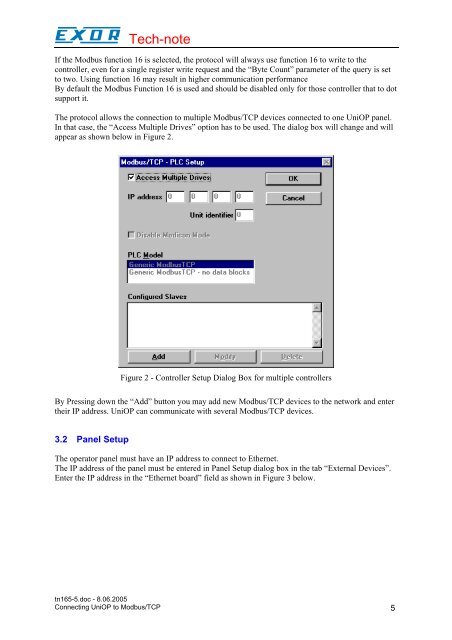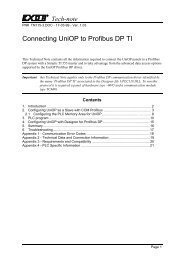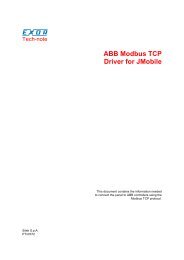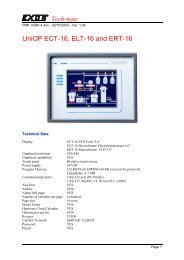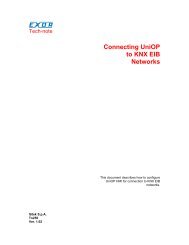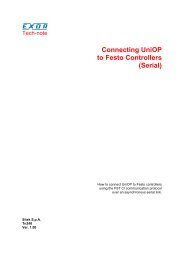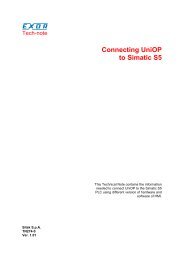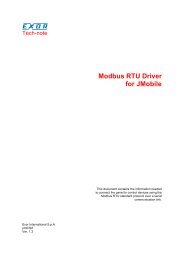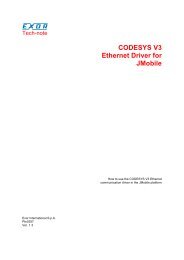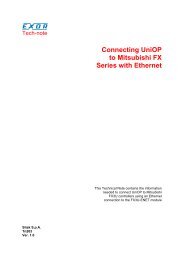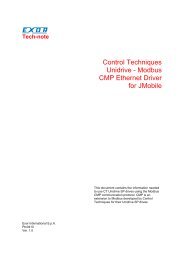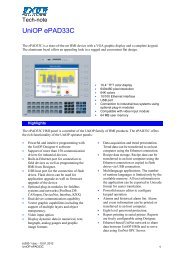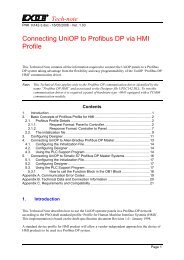Connecting UniOP to Modbus/TCP
Connecting UniOP to Modbus/TCP
Connecting UniOP to Modbus/TCP
Create successful ePaper yourself
Turn your PDF publications into a flip-book with our unique Google optimized e-Paper software.
Tech-noteIf the <strong>Modbus</strong> function 16 is selected, the pro<strong>to</strong>col will always use function 16 <strong>to</strong> write <strong>to</strong> thecontroller, even for a single register write request and the “Byte Count” parameter of the query is set<strong>to</strong> two. Using function 16 may result in higher communication performanceBy default the <strong>Modbus</strong> Function 16 is used and should be disabled only for those controller that <strong>to</strong> dotsupport it.The pro<strong>to</strong>col allows the connection <strong>to</strong> multiple <strong>Modbus</strong>/<strong>TCP</strong> devices connected <strong>to</strong> one <strong>UniOP</strong> panel.In that case, the “Access Multiple Drives” option has <strong>to</strong> be used. The dialog box will change and willappear as shown below in Figure 2.Figure 2 - Controller Setup Dialog Box for multiple controllersBy Pressing down the “Add” but<strong>to</strong>n you may add new <strong>Modbus</strong>/<strong>TCP</strong> devices <strong>to</strong> the network and entertheir IP address. <strong>UniOP</strong> can communicate with several <strong>Modbus</strong>/<strong>TCP</strong> devices.3.2 Panel SetupThe opera<strong>to</strong>r panel must have an IP address <strong>to</strong> connect <strong>to</strong> Ethernet.The IP address of the panel must be entered in Panel Setup dialog box in the tab “External Devices”.Enter the IP address in the “Ethernet board” field as shown in Figure 3 below.tn165-5.doc - 8.06.2005<strong>Connecting</strong> <strong>UniOP</strong> <strong>to</strong> <strong>Modbus</strong>/<strong>TCP</strong> 5