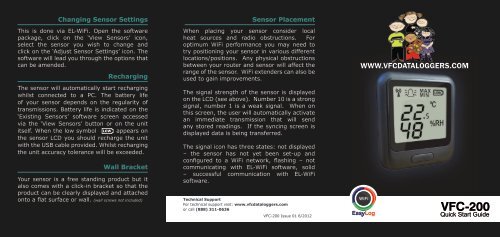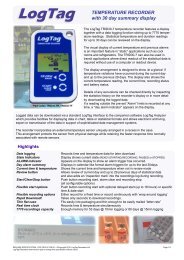VFC-200 - VFC Dataloggers
VFC-200 - VFC Dataloggers
VFC-200 - VFC Dataloggers
- No tags were found...
Create successful ePaper yourself
Turn your PDF publications into a flip-book with our unique Google optimized e-Paper software.
Changing Sensor SettingsThis is done via EL-WiFi. Open the softwarepackage, click on the ‘View Sensors’ icon,select the sensor you wish to change andclick on the ‘Adjust Sensor Settings’ icon. Thesoftware will lead you through the options thatcan be amended.RechargingThe sensor will automatically start rechargingwhilst connected to a PC. The battery lifeof your sensor depends on the regularity oftransmissions. Battery life is indicated on the‘Existing Sensors’ software screen accessedvia the ‘View Sensors’ button or on the unititself. When the low symbol LOW appears onthe sensor LCD you should recharge the unitwith the USB cable provided. Whilst rechargingthe unit accuracy tolerance will be exceeded.Wall BracketYour sensor is a free standing product but italso comes with a click-in bracket so that theproduct can be clearly displayed and attachedonto a flat surface or wall. (wall screws not included)Sensor PlacementWhen placing your sensor consider localheat sources and radio obstructions. Foroptimum WiFi performance you may need totry positioning your sensor in various differentlocations/positions. Any physical obstructionsbetween your router and sensor will affect therange of the sensor. WiFi extenders can also beused to gain improvements.The signal strength of the sensor is displayedon the LCD (see above). Number 10 is a strongsignal, number 1 is a weak signal. When onthis screen, the user will automatically activatean immediate transmission that will sendany stored readings. If the syncing screen isdisplayed data is being transferred.The signal icon has three states: not displayed– the sensor has not yet been set-up andconfigured to a WiFi network, flashing – notcommunicating with EL-WiFi software, solid– successful communication with EL-WiFisoftware.Technical SupportFor technical support visit: www.vfcdataloggers.comor call (888) 311-0636<strong>VFC</strong>-<strong>200</strong> Issue 01 6/2012WWW.<strong>VFC</strong>DATALOGGERS.COM<strong>VFC</strong>-<strong>200</strong>Quick Start Guide
Thank you for purchasing a Control Solutions<strong>VFC</strong>-<strong>200</strong> sensor. This device measures thetemperature and humidity of the environmentin which it’s situated and transmits data to a PCvia WiFi. This quick start guide provides basicinformation to help you use your new product.Signal IconGetting to know your SensorAlarm IconMax/Min IconBattery IconTemperature ScaleGetting StartedYour sensor will arrive partly charged butideally you should charge it for 24 hours beforeuse for optimum performance.Your sensor is already reading temperatureand humidity but it will not be configuredor connected to your WiFi network until youcomplete the product set-up.Your sensor is set-up using a free softwarepackage called EL-WiFi which is available atwww.vfcdataloggerse.com. Once the softwareis installed you’re ready to set-up your sensor.naming each sensor, setting alarms, samplerate and temperature scale.Viewing Sensor DataBasic data can be viewed on thescreen of the <strong>VFC</strong>-<strong>200</strong>.To view this data press the buttonto cycle through the differentscreens.1.Home ScreenTemperature DisplayHumidity DisplaySet-UpOR2. Max Recorded Values 3. Min Recorded Values 4. Signal Strength5. Data SyncingScreen Cycle ButtonUSB PortClick on the EL-WiFi software icon which isnow on your desktop to open the package andthen click on the ‘Set-Up Sensor’ button. Youcan now work through the different stagesof set-up which include establishing the WiFiconnection between your sensor and your PC,Detailed information and graphical data needsto be viewed via the EL-WiFi software packagealready downloaded to your PC. Open thepackage and click on the ‘View Sensors’ icon.WWW.<strong>VFC</strong>DATALOGGERS.COM