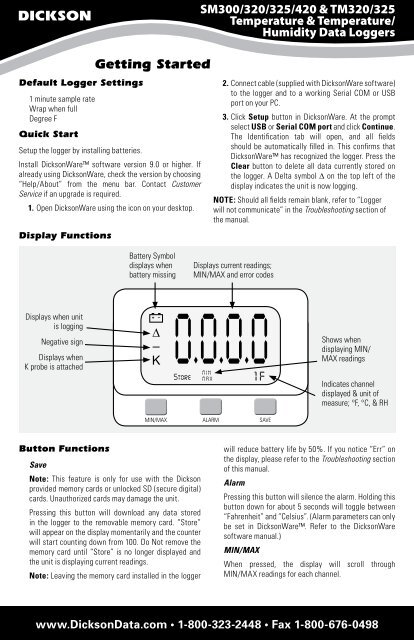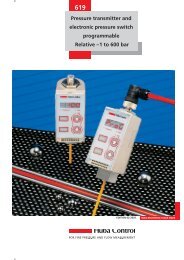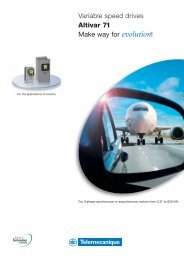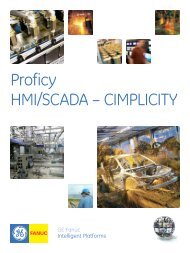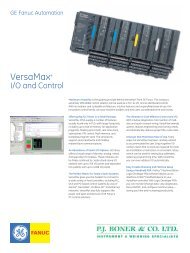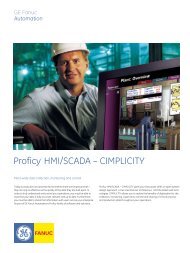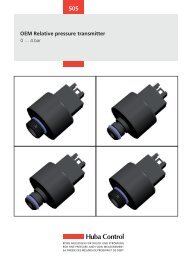Download Product Data Sheet - PJ Boner
Download Product Data Sheet - PJ Boner
Download Product Data Sheet - PJ Boner
Create successful ePaper yourself
Turn your PDF publications into a flip-book with our unique Google optimized e-Paper software.
Default Logger Settings1 minute sample rateWrap when fullDegree FQuick StartGetting StartedSetup the logger by installing batteries.Install DicksonWare software version 9.0 or higher. Ifalready using DicksonWare, check the version by choosing“Help/About” from the menu bar. Contact CustomerService if an upgrade is required.1. Open DicksonWare using the icon on your desktop.Display FunctionsSM300/320/325/420 & TM320/325Temperature & Temperature/Humidity <strong>Data</strong> Loggers2. Connect cable (supplied with DicksonWare software)to the logger and to a working Serial COM or USBport on your PC.3. Click Setup button in DicksonWare. At the promptselect USB or Serial COM port and click Continue.The Identification tab will open, and all fieldsshould be automatically filled in. This confirms thatDicksonWare has recognized the logger. Press theClear button to delete all data currently stored onthe logger. A Delta symbol ∆ on the top left of thedisplay indicates the unit is now logging.NOTE: Should all fields remain blank, refer to “Loggerwill not communicate” in the Troubleshooting section ofthe manual.Battery Symboldisplays whenbattery missingDisplays current readings;MIN/MAX and error codesDisplays when unitis loggingNegative signDisplays whenK probe is attached+ –∆–K0.0.0.01M I NFStoreM A XShows whendisplaying MIN/MAX readingsIndicates channeldisplayed & unit ofmeasure; °F, °C, & RHMIN/MAX ALARM SAVEButton FunctionsSaveNote: This feature is only for use with the Dicksonprovided memory cards or unlocked SD (secure digital)cards. Unauthorized cards may damage the unit.Pressing this button will download any data storedin the logger to the removable memory card. “Store”will appear on the display momentarily and the counterwill start counting down from 100. Do Not remove thememory card until “Store” is no longer displayed andthe unit is displaying current readings.Note: Leaving the memory card installed in the loggerwill reduce battery life by 50%. If you notice “Err” onthe display, please refer to the Troubleshooting sectionof this manual.AlarmPressing this button will silence the alarm. Holding thisbutton down for about 5 seconds will toggle between“Fahrenheit” and “Celsius”. (Alarm parameters can onlybe set in DicksonWare. Refer to the DicksonWaresoftware manual.)MIN/MAXWhen pressed, the display will scroll throughMin/Max readings for each channel.www.Dickson<strong>Data</strong>.com • 1-800-323-2448 • Fax 1-800-676-0498
SM300/320/325/420 & TM320/325Temperature & Temperature/Humidity <strong>Data</strong> LoggersClearing MIN/MAX valuesHolding the MIN/MAX and Alarm buttons downsimultaneously until “clr” appears on display, will clearthe stored minimum and maximum values. The Min andMax displayed by the logger will be the minimum andmaximum values recorded since it was last cleared.DicksonWare will show the Min and Max valuesfor the entire downloaded data set. These could bedifferent than those displayed on the unit itself ifthe Min/Max values were cleared at any timeduring logging.Installing a Flash Memory Card ReaderFollow the instructions included with the flash cardreader.PowerThese loggers operate on (4) AA batteries. An optionalAC adapter (Dickson part number R157) can be used forcontinuous power with battery backup.Battery ReplacementDicksonWare “setup” displays the battery voltage anda low battery warning when replacement is needed.When changing batteries, the logger will not collectdata. However, memory will not be lost. To startsampling again, download data and then clear thememory using Dicksonware.Battery LifeThe average battery life is 6 months. To achieve longerbattery life during operation, use a less frequentsample rate and disconnect the unit from the USB orserial port when not downloading data.Software(All of these features can be modified by clicking on themain setup button.)Setup (button)Click this button first to establish communicationbetween your logger and DicksonWare software.You may be prompted to select the communicationmethod between USB or Serial COM port. You maysave this setting so you will not be prompted again.This setting is also changeable in File/Preferences/Communications. A setup window will appear with “Allfields” populated. This confirms that the software hasrecognized the logger. Should “All fields” remain blankand communication is not established, refer to theTroubleshooting section of this manual.Identification (tab)This tab provides you with the model and serial numberof the logger, as well as the option to set a custom“User Id” by clicking the active “Setup” to the right ofthe “User Id” field. This tab also includes the date theunit was calibrated, calibration interval, and factorycalibration date.Samples (tab)The majority of the setup process takes place in thissection. Each field with an active “Setup” button to theright, is a parameter that you can customize.Sample Interval Tells your logger how frequently youwant it to take and store readings. This can be done in10 or 1 second intervals. The dialog box that allows youto change the sample interval will also inform you howmuch time your chosen sample rate will cover. “Sub tensecond interval” should be enabled for desired sampleintervals with less than a 10 second interval.Stop or Wrap when Full Determines what the loggershould do when it has collected all possible samples.The logger will either stop and discontinue logging, orcontinue logging by wrapping the newest data over theoldest.Note: When changing logger settings (sample interval,stop/wrap, and start date and time) the logger willautomatically clear all stored data.Channels (tab)By clicking the Adjust button to the right of thetemperature or humidity value for each channel, you willbe allowed to “Disable” a channel that is not necessary,change the name of a channel, set and activate “Alarm”parameters.TM320/325–Only the RH channel can be disabledSM320/325–Only channel 2 can be disabledAlarms (tab)The alarms can only be set in DicksonWare in thissection. You may enable or disable the alarms and theiraudio component and set the Min and max values.<strong>Download</strong> (button)From the main menu, click on the <strong>Download</strong> buttonto automatically extract all logged data into a graphand table format. You may also choose to retrievedata via the optional Flash Memory card. After savingdata to the card, simply insert the card into yourreader, open the “LOD” folder, then double click on thewww.Dickson<strong>Data</strong>.com • 1-800-323-2448 • Fax 1-800-676-0498
SM300/320/325/420 & TM320/325Temperature & Temperature/Humidity <strong>Data</strong> Loggersappropriate “LOD” file which will automatically openDicksonWare. If not, manually open DicksonWare.From the top “Menu” bar, click on “File/Open” andbrowse to the appropriate drive for your reader. Selectthe “LOD” file. Double clicking on the graph after ithas been opened gives you access to all the graphcustomization features.CalibrationA “Zero Adjust” calibration can be performed on thislogger. SW400 calibration software is required.Note: It is strongly recommended that a higheraccuracy NIST’d instrument be used as the standard.For more accurate calibration, return the instrumentto Dickson for calibration in our A2LA Certified lab.Contact Customer Service for a Return AuthorizationNumber before returning for calibration.Need to knowLogger SettingsWhen changing logger settings (sample interval, sub10 second interval and stop/wrap) the logger willautomatically clear all stored data.Fahrenheit/Celsius• The data logger is defaulted to log data in“fahrenheit”. To change graph view in DicksonWarefrom “fahrenheit” to “celsius”, go to “File/Preferences” to change temperature selection.• To change display setting, hold down the Alarmbutton for about 5 seconds. The display will togglebetween “F” and “C”.TroubleshootingDisplay Reads PROBModels SM320/325 will display “Prob” if thethermocouple is not connected.Logger will not communicate via Serial COM portconnection• Make sure you are using version 11 or higher ofDicksonWare• Verify that the correct COM port is selected. Fromthe main Dicksonware screen, click on Logger, thenCommunication. A black dot will appear next to theselected COM port. You may need to select a differentCOM port. Should you get an error message statingthat ”Device Is Already Open”, this could mean thatyou do not have the proper COM port selected, butanother device, or it’s software, has it allocated. Palmpilots, for example, will cause this problem, which inthis case, the port is not actually “available” and youmay have to disable that device.• You may need to relocate the download cable toanother serial port on the back of the PC and possiblytry changing the COM port again in DicksonWare.• If communication has not been established with theprevious steps, you may need to remove the batteriesand then try all COM port and cable combinationsagain.• If possible, try another PC• Make sure that “USB” is not checked in File/Preferences/Communications.Logger will not communicate via USB port connection• Make sure that “USB” is selected under File/Preferences/Communications.• Unplug USB cable and plug back in.• Remove all power to the logger. (This will not causethe unit to lose any data within the logger, butyou will have to start the unit logging again usingDicksonWare.) Unplug the USB cable, power thelogger back on, then reconnect the USB cable.• If the logger was used in a moist or humid environmentcondensation may have formed on the unit. Place unitin a warm dry environment for 24 hours. Clear thememory and try again. These loggers are designedfor use in a non-condensing environment. If theenvironment creates condensation, try placing theunit (temperature only models) in a small sealedplastic bag to protect it from condensation.• If possible, try another PC, and/or another USB portand/or USB cable.Err 14 Code Displayed–Will not save data to MMC cardThis is a generic fault code. There is something wrongwith the MMC card (full or not formated correctly) orthere is a hardware issue (a bad connector or no cardpresent - can’’t see any card). Try another card (makesure is is an MMC card not an MMC Plus card), andthat it has been supplied by Dickson. For additionalinformation on formatting your own MMC card goto: http://www.Dickson<strong>Data</strong>.com/misc/technical_support_model.phpDisplay reads 0• Replace the batteries, they may be low.• SM420–Unit is reading -400 when the probe isin an environment that is nowhere close to thattemperature.www.Dickson<strong>Data</strong>.com • 1-800-323-2448 • Fax 1-800-676-0498
SM300/320/325/420 & TM320/325Temperature & Temperature/Humidity <strong>Data</strong> Loggers• The RTD probe on the SM420 is very delicatecompared to a K-TC probe. Try removing any kinks andstraightening the probe out. If the unit does not beginto display the correct temperature, the probe mayhave been permenantly damaged. Contact CustomerService to return for repair.Logger is not Logging• The logger will stop logging if power is removed.Change batteries or connect to AC power thenvia DicksonWare. Clear the logger to reset andstart logging.• The logger will stop logging if it is full of dataand logger has been set to “Stop When Full” inDicksonWare.Additional technical support can be found at ourwebsite:http://www.Dickson<strong>Data</strong>.com/info/support.phpWarrantyDickson warrants that this line of instruments will befree from defects in material and workmanship undernormal use and service for a period of twelve monthsafter delivery.This warranty does not cover routine calibration andbattery replacement.For Specifications and Technical Support go towww.Dickson<strong>Data</strong>.comFactory Service & ReturnsContact Customer Service 630.543.3747 for aReturn Authorization Number (RA) before returningany instrument. Please have the model number, serialnumber and a PO ready before calling.Error CodesErr 1. . . . . . . . . . . . . . . . . . . . . . . . . . . . . . . . . . . No Memory CardErr 2. . . . . . . . . . . . . . . . . Memory card locked or protectedErr 23 . . . . . . . . . . . . .Memory card required reformattingErr 66 . . . . . . . . . . . . . . . . . . . . . . . . . . . . . . . . . Memory card fullwww.Dickson<strong>Data</strong>.com930 South Westwood Avenue • Addison, IL 60101-4917Telephone: 630.543.3747 • Fax: 630.543.0498 • E-mail: DicksonCSR@Dickson<strong>Data</strong>.comRev. 08/09www.Dickson<strong>Data</strong>.com • 1-800-323-2448 • Fax 1-800-676-0498