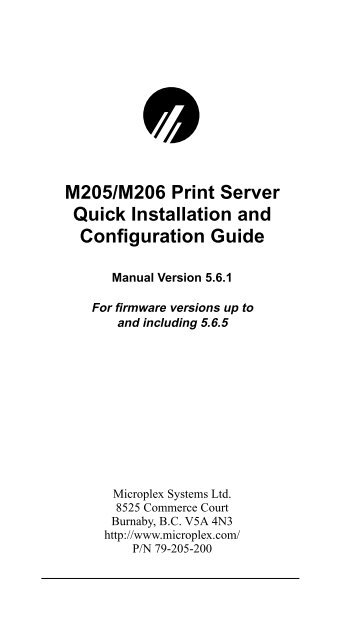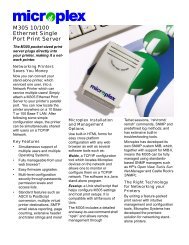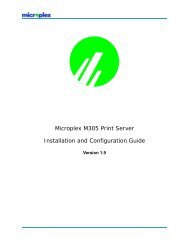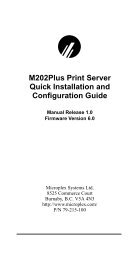Create successful ePaper yourself
Turn your PDF publications into a flip-book with our unique Google optimized e-Paper software.
M205/M206 Print ServerQuick Installation andConfiguration Guide<strong>Manual</strong> Version 5.6.1For firmware versions up toand including 5.6.5<strong>Microplex</strong> <strong>Systems</strong> <strong>Ltd</strong>.8525 Commerce CourtBurnaby, B.C. V5A 4N3http://www.microplex.com/P/N 79-205-200
Copyright © 1991-1997 Wyndham Technologies Inc.All rights reserved.No patent liability is assumed with respect to the use of theinformation contained herein. While every precaution hasbeen taken in the preparation of this manual, <strong>Microplex</strong><strong>Systems</strong> <strong>Ltd</strong>. assumes no liability for errors containedherein or for incidental or consequential damages inconnection with the performance or use of this material.Copyright © 1996, Novell, Inc. All rights reserved. Allother product names are trademarks of their respectivemanufacturers or providers.This manual was written, illustrated, and produced usingFrameMaker workstation publishing software.Rev: 12/97Printed in Canada.
Master Table of ContentsThe Table of Contents includes listings for both the M205/M206 Print Server Quick Installation and ConfigurationGuide as well as the Appendices. The appendices areincluded on a disk included with your M205/M206. Thefiles are called:windows.pdfunix.pdfnovell.pdfapple.pdfextra.pdfspecs.pdfcommand.pdfAppendix AAppendix BAppendix CAppendix DAppendix EAppendix FAppendis GMANUAL OVERVIEW ............................................... 1PDF File Index.....................................................................1Documentation Conventions................................................2M205/M206 INTRODUCTION.................................... 3Overview..............................................................................3What is the M205/M206? ....................................................3How Does the M205/M206 Work?......................................4Product Features...................................................................5M205/M206 INSTALLATION..................................... 7Overview..............................................................................7Unpacking the M205/M206.................................................7Attaching to the Network.....................................................8CONFIGURATION TOOLS...................................... 13Overview............................................................................13Two-Part Configuration.....................................................13Available Tools..................................................................13WINDOWS CONFIGURATION................................ 17Overview............................................................................17Environment Description...................................................17i
M205/M206 Configuration................................................18Workstation Configuration ................................................21Alternate Windows Printing Solution................................24Troubleshooting Tips.........................................................26UNIX CONFIGURATION ......................................... 29Overview............................................................................29Environment Description...................................................29M205/M206 Configuration................................................30Host Configuration.............................................................32Troubleshooting Tips.........................................................33NOVELL CONFIGURATION ................................... 37Overview............................................................................37Environment Description...................................................37M205/M206 Configuration................................................38Host Configuration.............................................................38Troubleshooting Tips.........................................................43APPLETALK CONFIGURATION ............................ 45Overview............................................................................45Environment Description...................................................45M205/M206 Configuration................................................46Host Configuration.............................................................46Troubleshooting Tips.........................................................47M205/M206 REFERENCE PAGES.......................... 49Overview............................................................................49M205/M206 Naming Scheme............................................49............................................................................................50M205/M206 Command Shell ............................................50Back to Factory Defaults ...................................................55Firmware Upgrades............................................................56GETTING HELP....................................................... 57Help Methods Available ....................................................57Repair Procedure................................................................58M205/M206 SPECIFICATIONS ............................... 63Hardware Specifications ....................................................63Software Specifications .....................................................68GLOSSARY ............................................................. 71Appendix A - More on Windows ......................... A-1ii
Overview......................................................................... A-1M205/M206Configuration .................................................................. A-2General Workstation Configuration................................ A-7Windows 95Workstation Setup........................................................... A-8Windows NTWorkstation Setup......................................................... A-10Windows for Workgroups Workstation Setup.............. A-15Appendix B - More on Unix ................................. B-1Overview..........................................................................B-1M205/M206 Configuration..............................................B-2Host Configuration Overview..........................................B-8Direct Printing Without the Spooler ................................B-8Printing Via the Spooler.................................................B-10<strong>Manual</strong> System V Host Setup........................................B-13<strong>Manual</strong> LPR/LP Host Setup ..........................................B-16Printing from AIX..........................................................B-22<strong>Manual</strong> Printing with FTP’s PC/TCP ............................B-23Printing Using FTP Daemon..........................................B-24Direct Socket Printing....................................................B-24Device Printing - <strong>Microplex</strong>’s NPD ..............................B-25Troubleshooting .............................................................B-30Appendix C - More on Novell .............................. C-1Overview..........................................................................C-1M205/M206Configuration ...................................................................C-2Host Configuration...........................................................C-2OptionalCommands .......................................................................C-8Troubleshooting .............................................................C-11Appendix D - More on AppleTalk........................ D-1Overview......................................................................... D-1M205/M206Configuration .................................................................. D-2Appendix E - Extra Features/Additional Information.........................................................................E-1Overview..........................................................................E-1iii
Print Server Architecture .................................................E-2General Options ...............................................................E-5M205/M206 Security.......................................................E-7Printer Monitoring and Logging ....................................E-10FTP Daemon ..................................................................E-12Managing with SNMP ...................................................E-19Troubleshooting .............................................................E-23NCSA.............................................................................E-23Appendix F - More on Specifications ..................F-1Overview..........................................................................F-1Network Connectors ........................................................F-2Power Socket ...................................................................F-2Parallel Port (PRN) ..........................................................F-3M205/M206 LEDs...........................................................F-7Variable Definitions.........................................................F-7Appendix G - More on Commands ..................... G-1Overview......................................................................... G-1Command Shell Overview.............................................. G-2Complete Command List ................................................ G-3INDEX ......................................................................... iiv
MANUAL OVERVIEWMANUAL OVERVIEWThis manual describes the installation and configuration ofan M205/M206 on your network. It describes a basic setupfor each supported network environment. For more detailedinformation about configuration and management, pleasesee the Portable Document Format (PDF) files available ondisks supplied with the M205/M206 or from the TechnicalSupport section of <strong>Microplex</strong>’s Web site,“http://www.microplex.com/”.PDF File IndexTable 1 lists the PDF files that are available on the diskincluded with your unit. Please refer to these documents ifyou can’t find what you’re looking for in this manual.Table 1: <strong>Microplex</strong> PDF FilesFilenamewindows.pdfunix.pdfnovell.pdfapple.pdfDescriptionAppendix A - Print setups for Windowsenvironments.Appendix B - Step-by-step manualconfiguration instructions for Unixenvironments.Appendix C - RPRINTER configurationand other Novell information.Appendix D - Additional configurationfor AppleTalk environments.extra.pdf Appendix E - Details about the M205/M206’s additional features such asprinter logging.1
MANUAL OVERVIEWTable 1: <strong>Microplex</strong> PDF FilesFilenamespecs.pdfcommand.pdfDescriptionAppendix F - Additional specificationsfor the M205/M206 hardware.Appendix G - In depth look at theM205/M206’s internal command shell.(for commonly used commands, see-Common npsh Commands on page 52.)Documentation ConventionsCommand syntax and examples are formatted as follows:• The Courier font in boldface indicates commands thatyou type.$ ping ftp.microplex.com• Regular Courier font indicates displayed results.ftp.microplex.com is alive• Example names and numbers described in text arebold.sends data to the M205/M206 named spike...The model directory...• Variable values are shown in italics both in commandsyntax, output, and in text. Italics also add emphasis.ping ipnameipname is alivePlease enter the ipname at the prompt.Make sure you first contact...2
M205/M206 INTRODUCTIONM205/M206 INTRODUCTIONOverviewThe purpose of this chapter is to acquaint you with theM205/M206’s architecture and special features.What is the M205/M206?The M205/M206 Print Server allows you to locate yourprinter anywhere on the LAN rather than attaching itdirectly to a host system. After following some simple configurationsteps, the printer can be simultaneously sharedwith users on Unix (TCP/IP), Windows (NetBIOS overTCP/IP), Novel (IPX), or AppleTalk (EtherTalk) networks.Multiple users and multiple protocols are supported simultaneously.Note: The M205/M206 is compatible with mostprinters with a Centronics parallel interface.The M205/M206’s key physical components are:• a network interface connector to connect to the network,• one parallel port,• Flash memory to store firmware and user-configurablesettings,• RAM.3
M205/M206 INTRODUCTIONHow Does the M205/M206 Work?Print PathThe print path is the path data takes when the host sends ajob to a printer through the M205/M206. This print path canbe divided into the three components (refer to Figure 1).Figure 1: Print Path ComponentsHost The host sends the job to a pre-defined destination(e.g. d1prn) on the print server, notdirectly to an I/O port. The destination is oneof four available on the device.Print Server The job passes through the destination’sassociated model (e.g. m1) for optional processingand then continues through the destination’sassociated logpath (e.g. l1) wherelogging information is recorded. The datathen ends up at the destination’s associatedI/O port, prn.PrinterThe data passes from the print server’s I/Oport to the attached printer for output.There are four destinations on the M205/M206, each withits associated model and logpath. The model determines ifany extra data processing (e.g. ASCII to PostScript conversion)needs to be done and the logpath determines whether4
M205/M206 INTRODUCTIONjob logging or printer errors (e.g. user ID) needs to bereported. A model or logpath can be associated with morethan one destination.Product FeaturesThe M205/M206 offers an extensive list of features including:• IPAssign utility for automated TCP/IP configurationsin a Windows environment (disk labelled “setup”);• Ezsetup utility for automated Unix print configurations;• MPS utility for error-free printing in Windows 95 andWindows NT environments;• a detailed and easy-to-use command shell, “npsh”;• multi-level configuration security through passwords,permission levels, and access lists;• numerous printer logging methods (e.g. automatic e-mail) to record printer errors and usage;• remote management through Telnet sessions, “rsh/rcmd/remsh” commands, SNMP, and pre-defined logmethods;• extensive built-in troubleshooting tools;• built-in “telnet” and “ping” clients;• configurable memory usage by disabling protocols anddestination services;• multiple destinations for versatile printer manipulationand distinct print setups;• header and trailer strings to instruct printers on trayselection, font, pitch, simplex/duplex, etc.;5
M205/M206 INTRODUCTION• autosensing of job format for ASCII to PostScript conversionor to automatically switch printer emulations;• flexible naming conventions;• free Flash upgrades over TCP/IP networks;• multiple speeds on the parallel port for additionalprinter compatibility;• simultaneous printing on all supported protocols.6
M205/M206 INSTALLATIONM205/M206 INSTALLATIONOverviewThis chapter discusses the preparation and installation stepsnecessary to use the M205/M206 on your network.Unpacking the M205/M206Upon receiving the M205/M206, check the packaging forany damaged or missing pieces (refer to Table 2, “M205/M206 Packing List,” on page 7. Immediately report problemsto the shipping company or vendor. If everything is inorder, fill out the Warranty Registration card:Contact Options.Fill out the Warranty Registration Card included withyour product and mail it to <strong>Microplex</strong>.Fax the card to <strong>Microplex</strong> at +1 604 444-4239.Fill out an on-line version on our Web site at:“http://www.microplex.com/”.Table 2: M205/M206 Packing ListPrintServerDocumentation• M205/M206• Power Supply• Quick Reference and InstallationGuide• Disk with PDF files7
M205/M206 INSTALLATIONTable 2: M205/M206 Packing ListSoftware • Three installation disks which contain:• IPAssign - TCP/IP configurationtool• MPS - Alternate printing solutionfor Windows 95 and Windows NTenvironments• Unix host filesPackaging • Shipping Box• Cardboard InsertAttaching to the NetworkSite RequirementsPrepare to install the M205/M206 in a clean, well-ventilatedenvironment protected from extremes of temperature,humidity, mechanical shock, or vibration. Provide enoughspace at the rear of the unit for Ethernet cable connections.Prepare to install the M205/M206 within four meters (13feet) of a grounded 115 or 220 VAC outlet. Power is suppliedto the M205/M206 from an external transformerthrough a two-meter (six-foot) output cord to a 6 positionmini din. The external transformer connects through a twometer(six-foot) line cord to a 3-prong 115 or 220 VAC outlet.Network ConnectionsThe M205 and M206 are identical except for their networkconnections. The M205 provides a 10Base-T RJ45 (UTP)connector and the M206 provides a 10Base-2 BNC (ThinEthernet) connector. Refer to Figures 2 through 4.Note: The front view of both models is identical.8
M205/M206 INSTALLATIONFigure 2: M205/M206 Common Front ViewFigure 3: M205 Rear View - UTP OnlySR E NA T ET R TPOWERM205UTPFigure 4: M206 Rear View - BNC (Thin Ethernet)SR E NA T ETR TPOWERM206THIN9
M205/M206 INSTALLATIONPrinter/ Port ConnectionsOne printer may be attached via the M205/M206’s 36-pinmale Centronics connector (with an IBM PC compatiblepinout). The port can be configured with various parametersdepending on the attached printer. These parametersinclude:• slow for slower parallel interfaces that need a slowertransfer rate;• cen Centronics mode. Used with older impact printers(e.g. dot matrix or line printers);• pc default mode. Will work with most printers;• fast for high-performance parallel interfaces that canhandle an increased transfer rate (like the HP 4 and 5series printers); and• bb bit bucket (for simulating an attached printer even ifone isn’t attached).Printing Test PagesA test page feature has been added in version 5.6.3 andhigher, allowing one to test the M205/M206 and printercommunications without a network connection. To outputtest pages:1. Power off the M205/M206 and the printer.2. Set Dipswitch 1 and Dipswitch 2 of the M205/M206to the “on” position (i.e. down).3. Power on the printer then power on the M205/M206.The M205/M206 will generate two test pages automatically.4. When done, power off the M205/M206 then poweroff the printer. Set Dipswitch 1 and Dipswitch 2 to the“off” position (i.e. up) again for normal operations.10
M205/M206 INSTALLATIONNote: Return the dipswitches to their default statesonce you are finished with the test pages.Connecting to the NetworkTo attach the M205/M206 to the network as illustrated inFigure 5, you will need to:1. Connect the M205/M206 to the network via the appropriatenetwork connector.2. Attach the unit to the parallel port of the desiredprinter. Ensure that the printer is turned off when youplug in the print server.3. Turn the printer on and unpack and plug in the M205/M206’s power supply. The connector plugs into theback of the M205/M206.Watch the lights on the front panel of the device as theycycle through the power-on self test. When the test is complete,the STAT LED flashing once per second.Figure 5: Physical SetupM205/M206NetworkPrinterPowerDipswitchesOn the back of the M205/M206 you will find threedipswitches labeled 1, 2, and 3. Their function is explainedbelow:11
M205/M206 INSTALLATIONDipswitch 1 - ReservedThis dipswitch is not for customer use and should be in the“off” position. The default is “off”.Dipswitch 2 - Factory DefaultsWith this dipswitch in the “on” position, the unit will bootup with its factory default settings (including the default IPaddress) as if were a new unit. This means that the unit willuse the factory default settings rather than the settingsstored in EEPROM.With this dipswitch in the “off” position, the unit will bootup using the settings in EEPROM rather than the default settings.This dipswitch is in the “off” position from the factoryso that the new settings that you store will be used.Note: Setting this dipswitch “on” will not clear anysettings that you have stored in EEPROM. Itsimply boots the unit in a different state withthe settings in EEPROM temporarily ignored.If you would like to return all the stored settings back to factorydefaults, issue the “save default” or “store tcpip fromdefault” commands at any point. Just remember to boot theunit with this dipswitch set to “off” so these new stored settingswill be used.Dipswitch 3 - Link Integrity DisableThis dipswitch determines whether link integrity is turnedon or off on the unit. For example, it may be necessary toturn link integrity off if the unit is connected to an older hub.Link integrity is only applicable to the M205 because of its10Base-T Ethernet connector. The default is “off” (i.e. linkintegrity is enabled).12
CONFIGURATION TOOLSCONFIGURATION TOOLSOverviewThis chapter outlines all of the configuration tools availableto you when using an M205/M206.Two-Part ConfigurationWhen talking about configuration, it’s important to understandthat there are two parts to an M205/M206 setup:1, Configuring the M205/M206 so that it can be seen onthe network. This involves network-related settings(e.g. an IP address within TCP/IP environments) configuredthrough the built-in command shell, npsh.2. Configuring a host with a new printer so it knows howto send data to the M205/M206. Just being able to seethe print server on the network doesn’t mean you canautomatically print to it. A host has to be told where tosend the data.Note:There are some network environments that do notrequire any network settings to be configured onthe M205/M206. However, all network setupsrequire configuration on the host end.Available ToolsIPAssignThis is a Windows utility that helps identify the M205/M206 on the network. Relying on TCP/IP as the underlyingprotocol, the print server can be assigned an IP address andsubnet mask once detected on the network. When this iscompleted, other tools can be used to do additional M205/M206 configuration.13
CONFIGURATION TOOLSFigure 6: IPAssign Sample InterfaceEzsetupThis is a Unix shell script that helps configure M205/M206settings and host print setups. It’s compatible with all Unixflavours and has a Main Menu similar to Figure 7.Figure 7: Ezsetup Main Menu Screen14
CONFIGURATION TOOLSConfiguration AlternativesBesides the software provided by <strong>Microplex</strong>, the M205/M206’s internal command shell, npsh, can also be reachedusing these common methods:Telnet A TCP/IP command that helps configureM205/M206 settings remotely. A TCP/IPhost starts a Telnet session with the printserver and logs in to the device’s commandshell to alter and view settings.Example:telnet 192.75.11.9Remote Shell (e.g. “rsh”, “rcmd”, “remsh”) A TCP/IPcommand that helps configure print serversettings remotely. A TCP/IP host uses thiscommand to remotely execute a singlecommand on the M205/M206.Example:rsh spike list prnThis command remotely executes the npshcommand, “list prn” on the M205/M206 named spike.15
CONFIGURATION TOOLSThis page intentionally left blank.16
WINDOWS CONFIGURATIONWINDOWS CONFIGURATIONOverviewThis chapter discusses the M205/M206’s support for Windows3.x/95/NT, detailing a complete Windows setupincluding:1. Identifying the M205/M206 on the network usingTCP/IP as the underlying protocol.2. Configuring the M205/M206 with its mandatory TCP/IP settings (i.e. IP address and subnet mask).3. Configuring a new printer on the Windows station.Please see Appendix A - More on Windows (the PDF filecalled windows.pdf) for more information about Windowsenvironments.Environment DescriptionThe M205/M206 supports network printing under Windowsenvironments by utilizing TCP/IP. Windows NT uses TCP/IP as the network protocol; Windows 95 and Windows forWorkgroups (3.x) use NetBIOS over TCP/IP.Figure 8 outlines two of the most common Windows setupsyou will see with the M205/M206. The ideal configurationis a network printer defined on the NT server to be sharedby Windows 95 clients. However, any Windows station canalso print directly to the M205/M206 (known as peer-topeerprinting). It is recommended that you use the<strong>Microplex</strong> MPS application if you plan to use this printingtopology. See “Alternate Windows Printing Solution” onpage 24 for more information and setup instructions.17
WINDOWS CONFIGURATIONFigure 8: Windows IntegrationWin95Win95Win95Win95NT ServerIP RouterWin95M205/M206PrinterM205/M206 ConfigurationMandatorySince TCP/IP is relied upon for Windows printing, theM205/M206 must be configured with an IP address andsubnet mask before it can be seen on the network.OptionalAdditional settings like routing entries can also be configured,allowing communication across subnets.Configuration StepsTo configure an IP address and subnet mask on your M205/M206, you will need to:1. You must have the TCP/IP protocol and servicesenabled on this Windows station before proceeding.2. Insert the <strong>Microplex</strong> diskette labeled “IPAssign” intothe floppy drive.18
WINDOWS CONFIGURATION3. Load up the File Manager or WinFile and look underthe floppy drive for an IPAssign self-extracting filecalled setupex.4. Double click on setupex to launch the install program.5. When prompted to install, click on YES to load theInstallShield Wizard.6. Answer the prompts throughout the wizard.7. Once the install process is complete, you will beprompted to view the “ReadMe” file. Select “Yes” toread this and when done, close the file.8. Find the new IPAssign program group and double clickon the “IPAssign” icon to load the program.9. You should see an entry for your M205/M206 appearin the “IPAssign” dialog box. If not, give IPAssignanother minute or two to find the device on the network.Figure 9 shows an example screen.Figure 9: IPAssign Main Screen10. Once your M205/M206’s Ethernet address appears inthe list box, select it and press ASSIGN.19
WINDOWS CONFIGURATION11. At the “Assign IP” dialogue box that displays next, fillin the IP address and subnet mask for this M205/M206.Note: Optional. You can also assign a defaultrouter/gateway entry within this dialoguebox allowing your M205/M206 to communicateacross subnets.12. Click SET when done to assign these TCP/IP settingsto the M205/M206. IPAssign will then display two dialogueboxes informing you of its progress.Once you see the message about successfully assigning thesettings, click OK. These TCP/IP settings are now in theM205/M206’s current memory where they will remain untilthe unit is powered off.To ensure these settings are not lost after a power cycle (unitturned off then on), you will need to store these settings intothe device’s EEPROM. To do this, you will need to:1. Begin a Telnet session with the print server using theIP address you have just assigned it.telnet M205/M206ipAddress2. Log in as “root” when prompted for a login name andpress ENTER at the password prompt since, by default,there is no password.3. Once successfully logged in, enter these commands tostore the IP address and subnet mask into EEPROM:store net 1 addr IPaddressstore net 1 mask netmask4. If you want to store a default router entry allowing forcommunication across subnets, you will need to enterthis command specifying the IP address of your subnet’sdefault router in the routerIPaddress variable:store net route add default routerIPaddress120
WINDOWS CONFIGURATION5. Re-power the M205/M206 to make these settings takeeffect:resetAt this point, your Telnet session will be closed and theM205/M206 will re-boot. This ensures that the new TCP/IPsettings are stored in EEPROM and they will be used. Youwill not lose these settings unless they are changed deliberately.Workstation ConfigurationWindows NT New Printer SetupTo configure a new printer on a Windows NT station, youwill need to:1. Open the “Control Panel”.2. Double click on “Printers”.3. Select “Create a Printer” from the “Printer” menu todisplay the dialogue box in Figure 10.Figure 10: Create a Printer Dialogue Box4. Define a name to represent this print setup and selectthe appropriate driver for the printer that will be usedin this M205/M206 print setup.21
WINDOWS CONFIGURATION5. Under the “Print To” field, select “Other...”.6. Select “LPR Port” from the list that displays and clickOK to bring up a dialogue box similar to the one foundin Figure 11.Figure 11: Add LPR Compatible Printer Dialogue Box7. Type in the IP address or host name of the M205/M206in the first field.8. Type in the name of a pre-defined destination/queue onthe M205/M206 in the second field.Note: This name cannot be any name you’d like. Itmust be a name of an existing destination/queue on the M205/M206 and it must belowercase by default. You will most likelyuse “d1prn” for the prn port.9. Click OK when done specifying these two fields.You now have a new network printer which relies on thestandard TCP/IP print protocol, LPD, to print remotely to aprinter attached to the M205/M206.Windows 95 New Printer SetupTo configure a new printer on a Windows 95 station, youwill need to:1. Select “Settings:Printers” from the “Start” menu.2. Double click on the “Add Printer” icon.3. Select “Network Printer” from the second window ofthe “Add Printer” wizard that loaded.22
WINDOWS CONFIGURATION4. At the next window, click on BROWSE to help fill inthe network path of this printer.5. At the “Browse for Printer” dialogue box that displays,double click on the appropriate workgroup containingthe M205/M206. By default, the print server fallsunder the workgroup, “WORKGROUP”.6. Continue searching the network until you see theM205/M206’s name, “M_xxxxxx”, where “xxxxxx”equals the last six digits of the print server’s Ethernetaddress found on the bottom of the device. (e.g.M_001C1A)7. Once you see the M205/M206, double click on it todisplay a list of four pre-defined destinations/queues tochoose from.8. Select a destination/queue for the printer; most likelyyou will use “d1prn”.9. Click OK once you have selected the destination.10. Back at the network path window, select NEXT sincethis path should now be filled in for you.11. At the next window, select the appropriate printer manufactureand model of the printer attached to the M205/M206 and click on NEXT.12. Fill in a name for this new network printer at the nextwindow and decide if you want this to be the defaultprinter. This printer name can be anything you’d like aslong as it’s unique.13. When prompted for a test page, select either “Yes” or“No” depending on the state of the attached printer andclick on FINISH.Note:Windows may ask for a disk or CD-ROM toload the appropriate printer driver to completethis new printer setup.23
WINDOWS CONFIGURATIONThere should now be a new printer icon within the ‘Printers”folder. This new network printer relies on NetBIOSover TCP/IP as the underlying protocol to print to theM205/M206.Alternate Windows Printing Solution<strong>Microplex</strong> Printing Solution (MPS)Prior to version 5.6.5 of the M205/M206, the only Windowsprint methods available were those provided with theoperating system. With this new firmware version,<strong>Microplex</strong> has introduced “MPS” as an alternative directsocket print method for Windows NT and Windows 95 environments.The key advantage to using MPS is that it allows true peerto-peerprinting in a Windows environment. Using MPSensures that your connection to the print server remainsopen indefinitely, ensuring print jobs won’t be lost if theprint server or printer re-powers or, if using NetBIOS, thatmultiple jobs won’t be lost due to the connection timingout.There are three basic Windows printing setups:1. Peer-to peer without MPS. This implies that the workstationis tied up until the print job finishes printing. Aswell, your print job will have to wait until any jobs currentlyprinting are done. The end result is users andtheir system resources waiting for print jobs.2. Print to a NT server set up to act as a print spooler. Thebiggest problem is the cost of acquiring the NT server,whether it be a dedicated server or someone’s workstation.3. Peer-to-peer printing with MPS. This combines thelow cost and convenience of peer-to-peer printing withthe advantages of using a print spooler. Print jobs aresent to MPS promptly, ensuring that the user does not24
WINDOWS CONFIGURATIONhave to wait long periods for the print server or printerto become available. MPS works in the background,spooling the job to the print server as the print server’sresources become available.Note; For additional information about printing in Windowsenvironments, please refer to Appendix A -More on Windows (windows.pdf).To configure a new MPS printer on a Windows station, youwill need to:1. Insert the <strong>Microplex</strong> diskette labeled “MPS” into thefloppy drive.2. Load up the File Manager or WinFile and look underthe floppy drive for an MPS ZIP file.3. Double click on the MPS ZIP file to extract all fileswithin it to a directory on the Windows station.4. Once extracted to a directory, find the “Setup” file anddouble click on this to load the InstallShield Wizard.5. Answer the prompts throughout the wizard and select“Yes” to restart your computer at the end.6. Once your computer is rebooted, open the Settings:Printerfolder to view your existing printers.Note: MPS will only work with an existing printer.If you don’t have an existing printer that youcan alter, create one now (use any port settingsyou like since they will be changed inthe following steps).7. Select the printer that you want to use with MPS andclick on the right mouse button to bring up a sub-menu.8. Select “Properties” from this menu to display the currentsettings for this printer.9. Click on the “Details” tab to display the printer’s portsettings.25
WINDOWS CONFIGURATION10. Click on the ADD PORT button.11. At the “Add Port” dialogue box that displays, click onthe radio button labeled “Other”.12. Click on “<strong>Microplex</strong> TCP/IP Printer Port” from withinthis “Other” list.13. At the next dialogue box that displays, fill in the hostname or IP address of the M205/M206 in the first field.14. Fill in a valid TCP port number on the M205/M206 inthe second field. Since there is only one port on thisprint server model, this will always be 4400.15. Click OK when done to return to the “Details” window.You should now see something about “MPS Port”within the “Print to following port:” field.16. Click OK to close this printer’s properties window.You now have a new network printer which relies on MPSto print remotely to a printer attached to the M205/M206.Troubleshooting TipsIPAssign Can’t Find the M205/M206• Have you loaded IPAssign onto a Windows station sittingon the same subnet as the M205/M206? IPAssigncannot see print servers across routers unless BOOTPbroadcast packets can travel from subnet to subnet.• Have you waited a couple of minutes for IPAssign torecognize the M205/M206 or have you tried re-poweringthe print server to speed this identification process?• Do you have a DHCP, RARP, or BOOTP server runningthat may be providing the M205/M206 with an IPaddress upon boot up? If so, IPAssign isn’t needed toassign an IP address to the print server.26
WINDOWS CONFIGURATIONNote: If the M205/M206 has an IP address, it willno longer send out a BOOTP packet. Thismeans IPAssign will not be able to see thedevice on the network.M205/M206 Won’t Talk on the Network• Have you assigned it a unique and valid IP addresswhich corresponds with the other IP addresses on yournetwork? For example, are you sure no other device isusing this IP address?• Are you sure you are trying to talk to the M205/M206from a Windows station on the same subnet? Currently,the print server can only be seen locally unless youconfigured a routing entry earlier on.• If you look at the front of the M205/M206, is the STATLED flashing once a second or is it quicker than that?A slower, once-a-second rate tells you that the printserver is in fact configured with an IP address. A fasterrate says it knows nothing about this so you may needto try the configuration process again.• Have you confirmed the network connection to theM205/M206 is working correctly? Trying differentnetwork cables and locations will help narrow downthe problem.Errors Occur When Defining an LPR Printer• Can you “ping” the M205/M206 from your WindowsNT station? If not, please refer to M205/M206 Won’tTalk on the Network on page 27.• Did you specified the correct IP address or host namefor the M205/M206 in the first field of the “Add LPRCompatible Printer” box?• Did you specify a valid destination/queue on theM205/M206 in the second field of the “Add LPR CompatiblePrinter” dialogue box? If so, did you also enterit in lowercase letters? Please see Figure 16: M205/27
WINDOWS CONFIGURATIONM206 Default Names on page 50 for the default destinations.Can’t Browse the M205/M206 on the Network• Have you looked under the right Windows workgroup?By default, the M205/M206 will be found under“WORKGROUP”.• Are you able to browse other Windows stations anddevices on the network from this same station?• Has this Windows station been given enough time toupdate its registry so it can see the newly added workgroupdevice? Sometimes Windows stations can take awhile depending on the size of the network and thedecision process used to figure out which station willact as the Master Browser. Having a designated MasterBrowser station can speed this process up since it eliminatesany need for negotiation.Printer Errors When Printing or No Output• Is a large job currently printing (and taking up all ofthe printer’s resources)? Usually when printing fromWindows 95 stations, a busy printer can cause Windowsto display a printer error message. This isbecause Windows 95 demands immediate printerattention rather than holding the data until the printer isready again. If this is a frequent problem, it is better touse a central spooling station like an NT server or useMPS.• Have you tried restarting the spooler under ControlPanel:Services? Sometimes this is needed to get printinggoing.Note:As a last resort, you may want to try re-bootingthe Windows station. Sometimes this isthe only option to completely clear this situation.Usually the M205/M206 has nothing todo with this problem so it can be left alone.28
UNIX CONFIGURATIONUNIX CONFIGURATIONOverviewThis chapter describes a complete Unix setup including:1. Configuring the M205/M206 with its mandatoryTCP/IP settings (i.e. IP address and subnet mask).2. Configuring a new printer on the Unix station.For additional information about Unix environments, pleasesee Appendix B - More on Unix (unix.pdf).Environment DescriptionThe M205/M206 supports network printing under variousTCP/IP environments including all flavours of Unix. Printingcan come from multiple hosts directly or through centralspooling machines. Figure 12 illustrates this for you.Figure 12: Unix IntegrationXTermPC PCLinuxSolarisPCXTermUltrixOSF/1IRIXSparcStationSunOS 4.1.1IP RouterSCOM205/M206PrinterHP/UX29
UNIX CONFIGURATIONM205/M206 ConfigurationMandatorySince TCP/IP is used, the M205/M206 must be configuredwith at least at an IP address and subnet mask before it canbe seen on the network.OptionalAdditional settings, like routing entries, can also be configuredto allow communication across subnets.Configuration StepsTo configure an IP address and subnet mask on your M205/M206, you will need to:1. Log in as root or superuser on your Unix host.2. Insert the <strong>Microplex</strong> Unix host software diskette into afloppy drive.3. “cd” to a directory with at least three megabytes offree space.4. Transfer the compressed tar file from the diskette ontothe host.tar xvf /dev/devicenamewhere devicename is usually “fd0” for a diskette.5. Uncompress this file.uncompress npdist.tar.1.Z6. Untar this file.tar xvf npdist.tar.1A list of files will display and scroll up the screen. Severalfiles and sub-directories are created including acopy of Ezsetup, the Unix script used for print serverand host configuration.30
UNIX CONFIGURATION7. [Optional] Assign an IP address and host name to theM205/M206 in the host table (/etc/hosts, host NISmap, or DNS name tables).8. Run Ezsetup from the command line. Follow this syntaxfor most Unix operating systems:./ezsetupFor HP/UX, use:ksh./ezsetup9. Answer the prompts that appear (so Ezsetup can learnabout the Unix host it’s running on) and wait for theMain Menu to display. It will look like Figure 13.Figure 13: Ezsetup Main Menu10. Enter “1” for “Configure New Unit” since you want toconfigure an M205/M206 with its TCP/IP settings.11. Follow the prompts on each screen as Ezsetup stepsthrough the configuration of the M205/M206’s IPaddress, subnet mask, optional default router/gateway,and optional root and guest passwords.Once you receive a message that this configuration completedsuccessfully, you should be able to communicatewith the print server over the network. However, Ezsetupwill now automatically lead you into the second part of con-31
UNIX CONFIGURATIONfiguration, “Configure Host Setup”, since you cannot printto a printer attached to the M205/M206 until this is completed.Note:If doing a print setup on a System V Unix host, avery simplistic <strong>Microplex</strong> interface script, “rawsysv.if”will now be used, eliminating the need forany extra host binaries or compilation. This alsoholds true if you have a BSD-type Unix systembut you want to use an interface script within theprintcap file rather than the standard LPD (or“remote printer”) method.Host ConfigurationThe second half of Ezsetup helps configure a new printer onyour Unix host (just being able to talk to the M205/M206doesn’t mean you can print to it). You also have to define aprinter so the host knows where to send the data.Ezsetup will continue prompting you for information aboutyour host and printer. Answer these prompts until the hostconfiguration is complete. If you have any questions aboutthe screens that display, please refer to Ezsetup Tips onpage 32.At the end, you will have a new network printer that sendsdata to a printer off of the M205/M206.Ezsetup Tips• When asked for a print method, follow these rules:1 If your Unix host uses the BSD print system,select “BSD Remote (LPD)” option.2 If your Unix host is a System V derivative, selectthe “System V Interface Script” option.32
UNIX CONFIGURATION• When asked for a printer name, choose the name ofthe print setup on this host (i.e. the name entered in theprint command). For example, a print setup includingan HP III laser printer might be called “laser”.• When asked for a destination, choose one of the fourpre-defined destinations/queues on the M205/M206.Normally you would choose “d1prn”.• When asked which I/O port or port, choose “prn”.• If asked to name an interface script, name it somethingmeaningful. For example, the HP III laser printerexample might have a script called “laser.if”.• If using an interface script setup, keep in mind that a“dummy device file” or “device file” is an empty textfile that stores data like spooler errors and request IDsof the jobs printing. The name should also reflect theprint setup for easy identification. (e.g. “/dev/laser”)• Near the end of Ezsetup’s “Configure Host Setup” section,the script mentions carriage return insertionand formfeeds. Carriage return insertion is needed ifUnix text jobs are going to be printed through thissetup. Formfeeds are needed only if printing Unix textjobs through a “BSD Remote (LPD)” setup.Troubleshooting TipsEzsetup’s Menus are Incomplete• Are you running Ezsetup on an HP/UX host? If so, didyou remember to run Ezsetup with this command:ksh./ezsetup33
UNIX CONFIGURATIONEzsetup Stops With an Error• Are you using a common operating system like SCO,Solaris, or HP/UX? If not, you may have run into acompatibility issue. Please see Appendix B - More onUnix (unix.pdf) for manual setup instructions. Thesewill guide you through a setup without using Ezsetup.M205/M206 Won’t Talk on the Network• Have you configured it with a unique and valid IPaddress which corresponds with the other IP addresseson your network? For example, are you sure no otherdevice is using this IP address?• Are you sure you are trying to talk to the M205/M206from a Unix station on the same subnet? The printserver can only be seen locally unless you configured itwith a routing entry.• If you look at the front of the M205/M206, is the STATLED flashing once a second or is it quicker than that?A slower, once-a-second rate tells you that the printserver is configured with an IP address. A faster rateindicates that the print server is not configured properly.You may need to try the configuration processagain.• Have you confirmed that the network connection to theM205/M206 is working correctly? Trying differentnetwork cables and locations will help narrow downthe problem.Nothing Prints• Can you “ping” the M205/M206 from your Unix station?If not, please refer to M205/M206 Won’t Talk onthe Network on page 34.• Is the M205/M206 able to communicate with theattached printer? To test this, you can:34
UNIX CONFIGURATION1 “telnet” to the print server (e.g. “telnet192.75.11.9”) and log in as “root”.2 Enter the command “start fox portname”where portname is “prn”.3 Execute “stop portname” after starting the test.This FOX test will send the same text line over andover to the attached printer.• Is the job getting stuck in the Unix host’s queue? If so,check that the printer is ready to go. If the printer is setbut the job keeps getting stuck in the queue then thereis a configuration error on the Unix station so creatinga new print setup may be necessary.• Is the printer’s console or control panel showing anyactivity (does it look like it’s receiving data?) If it isreceiving data but nothing is printing, check to see if amanual formfeed is needed. Also, ensure that theprinter can support the type of job coming through. Forexample, a PostScript printer will not be able to print anon-PostScript job.• Do all jobs fail or just certain ones? For example, jobsfrom a certain application may be the only ones to fail.If so, check the type of data it’s sending to make sure itmatches the printer’s emulation and check the application’sprinter configuration for mistakes.Stair-Stepped OutputStair-stepped output occurs when the output starts at the topleft of the page but every line thereafter starts a little furtherto the right. It also refers to Unix jobs that print one line oftext at the top of a page followed by a series of blank pages.This unique output will happen only with Unix text jobs ifcarriage return insertion is not incorporated into the printsetup. The printer may be told to do a linefeed but the Unixjob does not specify anything about a carriage return to followthis.35
UNIX CONFIGURATIONTo fix this, carriage return insertion must be enabled somewherein the print setup. The easiest and most commonlocation is on the M205/M206 itself within the appropriatemodel. The feature is called “onlcr” and the command syntaxis:set model modelname stty onlcrsaveFor example, if printing to the destination, d1prn, the associatedmodel is m1. Therefore, the command is:set model m1 stty onlcrsaveFor default destination-model mappings on the M205/M206, please see M205/M206 Naming Scheme on page 49.No Formfeed or Extra Page Comes OutUnix text jobs may also have problems outputting the lastpage of a job especially when the BSD Remote (LPD) printmethod is used. This means the formfeed button on theprinter has to be pressed to print the last page.To automate this process, tell the M205/M206 to handle thistask for you by setting this feature on in the appropriatemodel. The command syntax is:set model modelname trailer $FFsaveFor example, if printing to the destination, d2prn, the associatedmodel is m2. Therefore, the command is:set model m2 trailer $FFsaveFor default destination-model mappings on the M205/M206, please refer to the section entitled M205/M206Naming Scheme on page 49.36
NOVELL CONFIGURATIONNOVELL CONFIGURATIONOverviewThis chapter details a complete Novell setup including:1 Identifying the M205/M206 on the network.2 Configuring the M205/M206 with its mandatory printsetup settings.3 Configuring a new print queue on the file server.Please see Appendix C - More on Novell (novell.pdf) foradditional information about Novell environments.Environment DescriptionThe M205/M206 supports network printing under Novellenvironments by utilizing IPX. It supports all versions ofNetWare including the latest version 4.x level. Figure 14provides a Novell setup overview.Figure 14: Novell IntegrationNetWareWorkstationNetWare 3.12File ServerNetWareWorkstationNetWare 4.1File ServerNetWareWorkstationBridge/RouterNetWareWorkstationM205/M206Printer37
NOVELL CONFIGURATIONM205/M206 ConfigurationMandatoryUnder all Novell environments, the M205/M206 does notrequire any network settings to make it visible on the network.Simply plug it in to your network and power it on.However, with a new print queue setup on a Novell fileserver, there can be some mandatory settings needed on theM205/M206. Please see Host Configuration for furtherdetails under all NetWare versions.OptionalThis firmware version introduces a slight modification to thepreferred server feature under Novell environments (thishelps with file server connections in larger installations).With version 5.6.5, if there are more than 16 file servers intotal, the desired file server should be set as a preferredserver on the M205/M206. See “Common Commands” onpage 52.Note: if you have any version prior to 5.6.5, the preferredserver feature should not be used. If youhave more than 16 file servers or would likeimproved file server connection, please upgradeto version 5.6.5.Host ConfigurationUnder all versions of NetWare, both PSERVER andRPRINTER setups are supported by the M205/M206. Sincea PSERVER setup is the most common, you will find thenecessary steps to configure the M205/M206 as aPSERVER within this section. For RPRINTER andNPRINTER setup information, please see the Appendix C -More on Novell PDF file (novell.pdf).Note:The M205/M206 can service up to 16 file serversand 32 queues at one time.38
NOVELL CONFIGURATIONNetWare Version 3.x PSERVER SetupTo configure a print queue on a NetWare 3.x network, youwill need to:1 Log on to the Novell file server as Supervisor.2 Enter PCONSOLE.3 Select “Print Queue Information” from the PCON-SOLE Main Menu.4 Press INSERT to add a new queue to the list of currently-definedqueues showing.5 Type in the name of this new queue when promptedand press ENTER. This can be any name you’d like.6 Press ESCAPE to return to the PCONSOLE MainMenu.7 Select “Print Server Information” and press ENTER.8 Press INSERT when the list of existing print serversdisplays to add a server.9 Type the name of the M205/M206 when prompted fora print server name and press ENTER when done. Bydefault, the M205/M206 is named “M_xxxxxx” where“xxxxxx” equals the last six digits of the print server’sEthernet address found on the bottom of the device(e.g. M_071C1A).10 Back at the print server list, select this newly-definedM205/M206 and press ENTER.11 Select “Print Server Configuration” from the menu thatdisplays.12 Select “Printer Configuration” from the next menu todisplay a list of configured printers.13 Select the first item listed as “NOT INSTALLED” andpress ENTER.39
NOVELL CONFIGURATION14 Type in the name of the default destination on the unitfor the “name” field (e.g. d1prn, d2prn, etc.) and go tothe “type” field.15 Press ENTER to see the possible choices.16 Select “Defined Elsewhere” from this list.17 When done, press ESCAPE and select “Yes” to savethe changes to this new printer.18 Press ESCAPE again to return to the “Print ServerConfiguration” menu.19 Select “Queues Serviced by Printer”.20 Select one of these printers from the printer list thatdisplays and press ENTER.21 Press INSERT to service this printer.22 Select the queue created earlier in these steps and pressENTER.23 When prompted for the priority, press ENTER to selectthe default or select a priority.24 Press ESCAPE until back at the PCONSOLE MainMenu.25 Re-power the M205/M206 by unplugging and pluggingin the power supply.26 Wait two minutes and then select “Print Queue Information”from the PCONSOLE Main Menu.27 Select this new queue and from the menu that displays,select “Currently Attached Servers” to see which printserver is servicing this queue.28 Press ESCAPE until you have exited PCONSOLE.At this point, the M205/M206’s name (e.g. M_071C1A)should show within this window. This means the M205/M206 knows about this new Novell print queue it must ser-40
NOVELL CONFIGURATIONvice as a PSERVER. Therefore, it will poll this queue regularlylooking for jobs to print.NetWare 4.x PSERVER SetupNetware 4 introduced NDS and some new frame types. TheM205/M206 can be used in a Netware 4.x environment witheither of these options:• Set the M205/M206 up as a PSERVER replacing adedicated workstation running PSERVER.EXE orPSERVER.NLM on the file server. The M205/M206replaces these loadable PSERVERs so they are nolonger needed.• Set the M205/M206 up as a RPRINTER/NPRINTERinteracting with an existing PSERVER. A RPRINTER/NPRINTER setup is included in the Appendix C -More on Novell PDF file (novell.pdf).Note: if following a PSERVER setup, binderyemulation is required.To configure the unit as a PSERVER in a NetWare 4.x environment,you need to:1 Login as a supervisor using a bindery connection to theNovell server of your choice, or login under NDS as auser in the server’s bindery context in NDS who hasadministrative privileges.2 Enter PCONSOLE.3 If you logged in using NDS, press F4 to put you inbindery emulation mode and display the Main Menu.4 Select PRINT QUEUES to view a list of currentlydefinedprint queues.5 Press INSERT to add a queue.6 Type in the new queue name and press ENTER.7 Press ESCAPE to return to PCONSOLE’s main menu.41
NOVELL CONFIGURATION8 Select PRINT SERVERS to view a list of existing printservers.9 Press INSERT to add a new print server.10 Type the name of the M205/M206. By default, it isM_xxxxxx equals the last six digits off the unit’sEthernet address (e.g. M_000BF5). The new printserver is added to the list.11 Select this new print server and press ENTER. PRINTSERVER INFORMATION menu displays.12 Select PRINTERS to view list of defined printers.13 Press INSERT to add a printer to the list.14 Type in the name of one of the eight default destinationson the unit for the NAME field (e.g. d1prn, d2prn,etc.) and go to the printers TYPE field.15 Press ENTER at this field and then select DEFINEDELSEWHERE. If DEFINED ELSEWHERE is notavailable, choose OTHERS/UNKNOWN. This bringsyou back to the printer’s window.16 Press ENTER on the PRINT QUEUES ASSIGNEDfield to view a list of available queues.17 Press INSERT to display all queues; select the one youdefined earlier and press ENTER.18 You are prompted for a priority. Select one and pressENTER. Priority 1 should be fine. The PRINTERSwindow now displays the list of defined printers,including the one you just added.19 Press ESCAPE until you are back to MAIN MENU.20 Reboot the print server by unplugging and the pluggingit back in. It will attach to the queue in approximately30 seconds.42
NOVELL CONFIGURATION21 Check the PRINT QUEUES menu and selectATTACHED PRINT SERVERS for the queue definedearlier. You should see the print server’s name displayed.22 Press ESCAPE until you are out of PCONSOLE. Youwill be back at the command line and the M205/M206is now configured.Troubleshooting TipsNetWare 3.x - No PSERVER Connection• Has the M205/M206 been power cycled once thePCONSOLE steps were completed? This will makethe print server boot up and realize which print queueand file server it needs to service.• When defining a new “print server” within PCON-SOLE, did you use the correct name for the M205/M206 (e.g. M_071C1A)? By default, it only recognizesitself as “M_xxxxxx” where “xxxxxx” equals thelast six digits of its Ethernet address found on the bottomof the device.• When defining a new “printer name” within PCON-SOLE, did you use a pre-defined destination/queuerather than a name of your own? By default, the M205/M206 only recognizes names like “d1prn”. All elsewill be ignored by the device. Please see M205/M206Naming Scheme on page 49 for a list of all default destinationnames.• Is there an available NetWare user license for theM205/M206 to utilize while it acts as a PSERVER?Every PSERVER takes up one user license since it logsin to the Novell file server.• Has the password been assigned to the PSERVER inPCONSOLE but not in the M205/M206?43
NOVELL CONFIGURATION• Have you given the connection process some time afterre-powering the M205/M206? In larger Novell environments,sometimes the file server identification andconnection process can take several minutes.NetWare 4.x - No PSERVER Connection• Has the M205/M206 been power cycled once theMPAdmin steps were completed? This will make theprint server boot up and realize which print queue andfile server it needs to service.• “debug novell fserver” can be used to monitor connectionsto fileservers. The status should be “loggedin”.• “debug novell pserver” can be used to monitor servicingof the queues. You should see the queue names inthe list.44
APPLETALK CONFIGURATIONAPPLETALK CONFIGURATIONOverviewThis chapter details a complete AppleTalk setup including:1. Configuring a new printer on an Apple station.For additional information about AppleTalk Configruations,please refer to Appendix D - More on AppleTalk.Environment DescriptionThe M205/M206 supports network printing under Apple-Talk environments by utilizing EtherTalk, not LocalTalk.Multiple Apple stations in multiple zones can print simultaneouslyto the M205/M206 as seen in Figure 15.Figure 15: AppleTalk IntegrationZone BMacMacMacZone AMacMacMacBridge/RouterM205/M206Printer45
APPLETALK CONFIGURATIONM205/M206 ConfigurationMandatoryUnder AppleTalk environments, the M205/M206 does notrequire any network settings to make it visible on the network.Simply plug it into your network and power it on.OptionalAdditional settings are available to fine-tune the M205/M206’s AppleTalk functionality. For example, you maywant to set a particular zone for the device to come up in oryou may want to disable some <strong>Microplex</strong> printers fromshowing in the Chooser. Please refer to Appendix D - Moreon AppleTalk (apple.pdf) for additional information.Host ConfigurationTo configure a network printer on an Apple station, you willneed to:1. Select Chooser from the Apple Menu to bring up theChooser window.2. Select the LaserWriter icon to produce a list of availableprinters on the right side of the Chooser window.By default, these M205/M206-related printers will bein the format “M205/M206name_papname” where“M205/M206name” is the name of the print server and“papname” is the name of an I/O port on the device.The print server name will be “M_xxxxxx” where“xxxxxx” equals the last six digits of the M205/M206’sEthernet address found on the bottom of the device andthe I/O port will be prn.Example name for a printer off of the PRN port of anM205/M206 named M_001C1A:M_001C1A_prn46
APPLETALK CONFIGURATION3. Choose one of these listed printers to print to and clickon OK to close the Chooser window.This new printer is now a valid network printer which thisApple station can print to.Troubleshooting TipsPrinter Won’t Show in the Chooser• Have you confirmed you are using EtherTalk and notLocalTalk? The M205/M206 does not support Local-Talk.• Have you clicked on the LaserWriter icon within theChooser window? By default, the M205/M206 supportsthe LaserWriter printer driver. To change this,please see the <strong>Microplex</strong> PDF file, “apple.pdf” fordetails.• Does the M205/M206 need to be configured for a particularzone? By default, the print server will come upin the default zone. Please see Common npsh Commandson page 52 for the command syntax to changethis.• Do the M205/M206 printers appear correctly withinthe Chooser if you try this from another Apple station?Have you tried another network connection to the M205/M206 to guarantee it can be seen on the network?47
APPLETALK CONFIGURATIONThis page intentionally left blank.48
M205/M206 REFERENCE PAGESM205/M206 REFERENCE PAGESOverviewThis chapter describes some of the most common featuresof the M205/M206 including:• important pre-defined names,• a description of the built-in command shell, npsh,along with a table of the most common commands,• how to reset the unit to factory default settings,• a complete overview of the Flash upgrade procedure.M205/M206 Naming SchemeThe M205/M206 always follows this naming scheme:M_xxxxxx (e.g. M_001C1A) Default name of M205/M206 in Windows, Novell, and AppleTalkenvironments. “xxxxxx” equals last six digitsof Ethernet address found on bottom of theprint server.Workgroup Name of default workgroup M205/M206 canbe found under in a Windows environment.Refer to Figure 16 for an illustration of the default names.49
M205/M206 REFERENCE PAGESFigure 16: M205/M206 Default NamesHost/Workstation(Windows, Unix, Novell, AppleTalk)MODELm1d1prnLOGPATHl1m2d2prnl2m3d3prnl3m4d4prnl4PRNI/O PORTConfiguration and Status DataPrint DataM205/M206 Command ShellWithin the M205/M206, a command shell is built into thefirmware called “npsh”. It allows you to manipulate objectslike destinations, models, and I/O ports and provides somemonitoring and troubleshooting capabilities as well.50
M205/M206 REFERENCE PAGESnpsh Access MethodsAccess the command shell using these methods:Telnet SessionOpening a Telnet session withthe M205/M206 allows you tolog into the device and accessthe npsh command shell. (e.g.“telnet 192.75.11.9”)Remote Shell Command Remotely executes one npshcommand at a time from yourlocal TCP/IP station. (e.g.“rsh spike list prn”)Main npsh Command PrefixesThe four main command prefixes within the npsh commandshell are:1. “store” - change settings stored in Flash.2. “set” - change current/working settings in memory.3. “list” - view current/working settings in memory.4. “debug” - view certain debugging information.Note: If the “store” prefix is used, the M205/M206must be repowered to make the changes takeeffect. Since “store” affects Flash settings only,the print server must reset and read the new settingsnow in Flash.Note: If the “set” prefix is used, a “save” commandmust be executed as well so that the new settingsare retained after power cycles. Since “set” onlyaffects the settings in memory, they will be lostafter a power cycle unless they are told to besaved into Flash ROM.51
M205/M206 REFERENCE PAGESCommon npsh CommandsThe npsh command shell consists of more than 50 commands.Table 3 outlines some of the more common commands.For a complete command reference, please refer toAppendix G - More on Commands (command.pdf).Note:When you encounter the word “ifnum”, substitutein “1” to represent the network interface (i.e.Ethernet) supported by the M205/M206.Table 3: Common CommandsCommand Syntaxstore tcpip ifnumaddr IPaddressstore tcpip ifnummask netmaskstore tcpip routeadd default routerI-Paddress ifnumstore tcpip ifnumopts [[-]rarp] [[-]bootp] [[-]dhcp]store pserver namenewnameDescriptionStore the IP address forthe M205/M206.Store the subnet mask forthe M205/M206.Store a default router/gatewayfor the M205/M206to forward remote packetsto.Control RARP, BOOTP,and DHCP requests for IPaddresses.Configure the M205/M206’s name used withinWindows, Novell, andAppleTalk setups.52
M205/M206 REFERENCE PAGESTable 3: Common CommandsCommand Syntaxstore pserver novellfserver addfileservernamedebug novell fserverstore pserver applezone zonenameset prn modeslow|cen|pc|fast|bbset dest namenewnameset sysinfo module[[-]novell] [[-]appletalk] [[-]netbios]list tcpiplist prnDescriptionTell the M205/M206about a particular Novellfile server. If there aremore than 16 file serversin total, the desired fileserver should be set aspreferred.To view the fileserver theM205/M206 doesacknowledge at a giventime.Tell the M205/M206which AppleTalk zone tobe in.Configure the speed ofthe parallel port.Change the name of a destination/queue.Control which protocolsare enabled on the M205/M206.List the current TCP/IPnetwork settings.List the current settingsof the I/O port.53
M205/M206 REFERENCE PAGESTable 3: Common CommandsCommand Syntaxlist destlist modellist sysinfocancel jobIDsaveresetping IPaddresstelnet IPaddressstart fox prnDescriptionList the current destination/queuesettings.List the current model settings.List current system informationfor the M205/M206Cancel a queued job.Save all current settings toFlash.Reset the M205/M206.“ping” another TCP/IPhost on the network.“telnet” to another TCP/IP host on the network.Start the FOX test on theI/O port testing M205/M206-to-printer communications.stop prn Stop the FOX test on the I/O port.quitQuit out of the npsh commandshell.54
M205/M206 REFERENCE PAGESBack to Factory DefaultsSometimes it is beneficial to return the M205/M206 to itsfactory default state. For example, if you are having problemscommunicating with the print server over the network,you may want to put it back to a default state and reconfigurethe network settings. To do this, you will need to movedipswitch 2 to the “on” position and reboot the unit bycycling the power off then on. Please refer to the sectionentitled Dipswitches on page 11 for instructions about howto do this.You now have the M205/M206 booted up in a default state,meaning its current/working settings are those stored at thefactory. All settings configured and stored in Flash areignored while this jumper sits in the “Factory Settings”position.At this point, you can use npsh commands on the M205/M206 to configure certain settings. Here are some commonexamples of steps taken when the device is in a default state:1. Forgotten PasswordIf you have forgotten a password set on the M205/M206, you can reset the user settings using these commands:set user from defaultsave2. Restore All Settings in Flash to DefaultsSince this default state is temporary and you may wantto make sure all settings sitting in Flash are back totheir factory default values, you will need to use thesecommands:save defaultstore tcpip from default55
M205/M206 REFERENCE PAGESFirmware UpgradesSince the M205/M206’s firmware is stored in Flash ROM,upgrading is easy. Using the File Transfer Protocol (FTP)on a TCP/IP network, the print server can be upgraded to anewer firmware version without needing new hardware.Upgrade FilesThere are two files involved with the upgrade process:New FirmwareUpgrade Instructions(“m205hex.Z”) is the printserver binary.(“m205dl.hex.Z”) File containingthe new downloader code.(“TCPupgrade.txt”) Detailedsteps explaining what needs tobe done during the upgrade.These files are always available at <strong>Microplex</strong>’s FTP site(“ftp.microplex.com”) and at <strong>Microplex</strong>’s Web site(“http://www.microplex.com/microplex/support/distrib”) or they can be ordered through <strong>Microplex</strong> TechnicalSupport. Please see Help Methods Available on page57 for further information.56
GETTING HELPGETTING HELPHelp Methods Available“Troubleshooting Tips” SectionsTroubleshooting tips are listed at the end of each networkconfiguration chapter. The tips listed are the ones most commonlyused. There are additional troubleshooting tips in theappendices as well.Web Site<strong>Microplex</strong>’s Web site, http://www.microplex.com/,contains information about the company and its products.You will find a link to the Technical Support page whichcontains the “Support Shack”, a central location for technicalbulletins and firmware and software histories and files.Figure 17: The Support ShackIf you cannot find what you’re looking for at this site, usethe Support Request Form found at “http://www.microplex.com/microplex/support/forms/support.html”.57
GETTING HELPFTP Site<strong>Microplex</strong>’s FTP site, “ftp.microplex.com” containsfirmware and software for the M205/M206. Once logged inanonymously, you will need to change to the directory /support/m205. Here, you will find several sub-directoriespointing to software, firmware, documentation and miscellaneousfiles.Contacting <strong>Microplex</strong>If you need technical assistance from <strong>Microplex</strong>, pleasehave this information on hand:• M205/M206 serial number found on the bottom of theprint server.• Description of your network environment and peripheralsattached.• Description of the problem.Contact OptionsEmail support@microplex.com.Fax to “Support” at +1 604 444-4239.Call +1 604 444-4232 and select Technical Supportfrom the list of options (#3).Note:E-mail queries usually have the fastest responsetimeRepair ProcedureWarranty Description<strong>Microplex</strong> <strong>Systems</strong> <strong>Ltd</strong>. warrants this product to be freefrom defects in workmanship and material for three (3)years from the time of the original purchase date.58
GETTING HELPDuring this period, <strong>Microplex</strong> will repair or replace a defectiveproduct with a new or rebuilt product at no extra chargeexcept as stipulated below.At no time shall <strong>Microplex</strong>’s liability exceed the replacementcost of the subject item.All expressed and implied warranties for this productincluding all warranties of Merchantability, Suitability, andFitness for a particular application are limited to three (3)years from the time of the original purchase date. In noevent shall <strong>Microplex</strong> be liable for Loss of Use, Loss ofProfits or Revenues, or other Indirect, Incidental, or ConsequentialDamages. This warranty does not imply the right toloaner or replacement units during the time required to performrepairs.This warranty does not cover any losses or damage causedby:• shipping,• improper installation, use, or maintenance,• unauthorized repair, modification, alteration, orreplacement of components,• excessive environmental conditions including electricalpower surges, temperature, humidity, or any otherirregularities,• negligence or abuse.Returning for RepairTo obtain service under this warranty, you must first contact<strong>Microplex</strong>’s Technical Support department to rule out configurationerrors. A Support technician will have you dosome tests to ensure the problem is definitely hardwarerelated.If so, a Return Merchandise Authorization (RMA)number will be given to you by the technician. The defectiveproduct should then be returned to <strong>Microplex</strong> for repair.59
GETTING HELPPlease use the following guidelines when shipping goodsback for warranty claim:• Package the product securely, in original packaging ifpossible, to prevent damage during shipping.• Indicate the RMA number clearly on the address labelof the shipping carton.• Include a copy of the invoice/receipt.• You may use any courier company. However, we recommendusing Federal Express due to its lowercharges for customs.Note: Under a normal warranty repair, <strong>Microplex</strong> willonly pay for the shipping charges to return theM205/M206 to you.• If you ship from a country other than Canada, type (onany paper) a commercial invoice containing the followinginformation:• your address,• <strong>Microplex</strong>’s address (as “consignee”),• country of origin of the product (i.e. Canada),• number of packages in the shipment,• description of the product,• quantity,• total value of shipment (i.e. your total purchaseprice),• reason for return (e.g. warranty repair),• a declaration.Canada Customs requires that this invoice accompanythe returned product. For an example, refer to Figure18: Sample Commercial Invoice on page 61.60
GETTING HELPFigure 18: Sample Commercial InvoiceCOMMERCIAL INVOICE fromLeslie SmithABC Corporation1234 Western ParkwayAnycity, NCUSA, 27511DATE OF EXPORT: 22/02/96AIR WAYBILL NO: 123-12341234CONSIGNEE:<strong>Microplex</strong> <strong>Systems</strong> <strong>Ltd</strong>.8525 Commerce CourtBurnaby, B.C.V5A 4N3, CanadaIMPORTER (if other than consignee)same as consigneeCOUNTRY OF ORIGIN: Canada# OF TOTALPKGS DESCRIPTION QTY VALUE1 Ethernet Print Server 1 100.00REASON FOR RETURN: warranty repairI declare all information contained in this invoice to betrue and correct._______________ Leslie Smith 24/03/96SIGNATURE NAME DATE61
GETTING HELPThis page intentionally left blank.62
M205/M206 SPECIFICATIONSM205/M206 SPECIFICATIONSHardware SpecificationsFor additional hardware information, please refer to AppendixF - More on Specifications (specs.pdf).Network InterfacesThe network interfaces provide compatibility with TCP/ICMP/IP and 8.2.3 Ethernet protocols.UTPTHIN EthernetPrinter SupportParallel Port (prn)IEEE 802.3 10BaseT UTP Ethernetfemale RJ45 connector (M205only).IEEE 802.3 10Base2 thin-wireEthernet female BNC connector(M206 only).IBM PC compatible male 36 pinparallel interface (Centronics).IEEE 1284-1 compliant. DMAdrivenstate-machine implementationsupports data rates in excessof 65,000 characters per second.Physical DimensionsMetric5.5 cm W x 3.0 cm H x 8.5cm LImperial 2.1” W x 1.2” H x 3.25” LWeight: 0.06756 kg or 0.150 lbs withoutexternal transformerEnvironmental DetailsOperating:0° C to 50° C63
M205/M206 SPECIFICATIONSStorage:-40° C to 70° C95% maximum humidity, non-condensing.Electrical DetailsPower Supply Options:External transformer available in 120V/60Hz or 220-240V/50Hz.Power Supply Requirements:M205Typical 115VAC +/- 10% 36mA, 60Hz220VAC +/- 10% 18mA, 50/60HzMaximum 115VAC +/- 10% 54mA, 60Hz220VAC +/- 10% 27mA, 50/60HzM206TypicalMaximumAC Power Requirements:VoltageCurrent, TypicalCurrent, MaximumDC Power RequirementsVoltageM205Current, TypicalCurrent, MaximumM206Current, TypicalCurrent, Maximum115VAC +/- 10% 36mA, 60Hz220VAC +/- 10% 18mA, 50/60Hz115VAC +/- 10% 78mA, 60Hz220VAC +/- 10% 39mA, 50/60Hz16 VAC600mA1A6 VDC regulated70mA105mA400mA600mA64
M205/M206 SPECIFICATIONSCustomer-supplied external transformers must be ratedat 20 VA or greater for proper operation.Power Consumption (Unit only):M205Typical420 mWMaximum 630 mWM206Typical2400 mWMaximum 3600 mWFCC WarningThis equipment generates, uses and can radiate radio frequencyenergy. If it is not installed and used as directed inthis manual, interference to radio communications mayresult. The equipment has been tested and found to complywith the limits for a Class A computing device pursuant toSubpart B of Part 15 of FCC rules, which are designed toprovide reasonable protection against such interferencewhen operated in a commercial environment. Operation ofthis equipment in a residential area is likely to cause interference.In such a case the user will be required to correctthe interference at the expense of the user.CE Mark Conformity DeclarationThe M205/M206 fulfills the requirements for radiated emissionaccording to limit B of EN55022/1987 and the requirementsfor immunity according to EN50082-1/1992residential, commercial, and light industry.M205/M206 LEDsSTAT System StatusERR System errorNET Data to network65
M205/M206 SPECIFICATIONSPower-on Self TestThe six-stage power-on self test performs diagnosticson the processor, RAM, ROM, parallel port, and networkinterfaces. The STAT, ERR, and NET LEDs indicatewhich test is currently in progress.Run and Auto-reset ModeRun Mode is the normal operating state of the M205/M206. Auto-reset mode is entered when the watchdogtimer is triggered and the Print Server has reset itself.In either mode, the STAT LED flashes differentlydepending on whether the device’s IP address is configured.Table 4: STAT LED Patterns in Run and Auto-resetModesFLASH RATEOn once per secondOn 2.5 times per secondOff once per secondOff 2.5 times per secondOff once per 2 secondsINDICATESNormal Mode, IP addressconfiguredMonitor Mode, IP addressnot configuredNormal Mode, IP addressconfiguredMonitor or DownloadMode, IP address NOTconfigured.Download Mode, IPaddress configured.66
M205/M206 SPECIFICATIONSERR LED ConditionsLicense ViolationAn invalid license mask and key forces the M205/M206 into this mode after three minutes of operation.The mask and key settings are printed on the serialnumber label at the time of shipment.Firmware PanicUnrecoverable errors detected by the M205/M206firmware force it into panic mode. <strong>Manual</strong>ly reset theM205/M206 to resume normal operation.Watchdog HaltThe watchdog timer is a hardware device that resets thesystem if not serviced regularly by the CPU. It’s purposeis to prevent the CPU from entering an infiniteloop because of a hardware or firmware problem. Aftera watchdog interrupt, some diagnostic information issaved for debugging and the device resumes operationin Auto-reset Mode. The M205/M206 will auto-resetup to 16 times before entering non-operational WatchdogHalt.Spurious HaltUnsupported interrupts force the M205/M206 into thisnon-operational mode and typically indicate a hardwareproblem.Hardware ExceptionInternal errors such as bus errors, address errors or illegalinstructions force the M205/M206 into this nonoperationalmode.67
M205/M206 SPECIFICATIONSSoftware SpecificationsStandards SupportedARCEthernet Address Control ProtocolARPAddress Resolution ProtocolBOOTP Bootstrap ProtocolGOSIP RFC-1042 Government Open <strong>Systems</strong> InterconnectionProfileICMPInternet Address Resolution ProtocolIPInternet ProtocolIPXInternetwork Packet ExchangeLPDLine Printer Daemon ProtocolNetBIOS/SMB Network Basic Input Output System/Server Message BlockPAPPrinter Access ProtocolPSERVER/RPRINTER/NPRINTERSNMPSimple Network Management ProtocolSMTPSimple Mail Transfer ProtocolRARPReverse Address Resolution ProtocolRFC-1001 NetBIOS over TCP/IPRSHDRemote Shell DaemonTCPTransmission Control ProtocolTELNET Telnet ProtocolUDPUser Datagram ProtocolTCP Port Numbers Used on the M205/M20620 TCP Protocol for FTPD (data)21 TCP Protocol for FTPD (control)23 TCP Protocol for TELNETD port514 TCP Protocol Remote Command daemon port515 TCP Protocol BSD 4.3 LPD port4410 TCP Protocol PRN port for logging4400 TCP Protocol PRN port68
M205/M206 SPECIFICATIONSNote:Client application software can send raw data toPRN by opening a socket to the associated TCPport number as defined above. Such connectionsare queued along with print jobs using other printmethods (e.g. LPR/LPD).UDP Port Numbers Used on the M205/M206161 UDP port for SNMP514 SYSLOG client support68 BOOTP client port69
M205/M206 SPECIFICATIONSThis page intentionally left blank.70
GLOSSARYGLOSSARYARPbanner pagebpsCentronicsChooserdaemondefault routerdestinationDNSEEPROMEzsetupAddress Resolution Protocol. Associatesa selected IP address with a networkdevice’s Ethernet address.A page printed before the print jobwhich includes details about that job.Bits per second.Parallel port interface standard found onmost printers.Feature within the Apple operating systemthat controls system devices (e.g.printers).A continuously running process thathandles system-wide functions like printspooling.Local device that forwards any IP packetsdestined for another subnet.Logical print queue on the M205/M206which hosts send their print jobs to.There are eight destinations (two perI/O port) by default.Domain Name Server. Host providingresponses to queries for a given hostname’s IP address.Electronically-Erasable, ProgrammableRead-Only Memory. Preserves dataafter power is removed. Also known asFlash memory.Quick and easy <strong>Microplex</strong> configurationscript that runs on Unix hosts.71
GLOSSARYfactory defaultsflashheader stringsifnuminterface scriptI/O portIPAssignlogpathLPD/LPRMIBmodelSettings shipped with the M205/M206.Permanent memory in the EEPROM.Stores firmware code and configurablesettings. Allows for upgrades withoutreplacing hardware inside the M205/M206.Strings that precede print jobs; used tocontrol the printer and set printingoptions.Interface Number. Represents the networkinterface. With an M205/M206,this will always be “1” for Ethernet.Unix host filter file that processes theprint job before it is sent over the networkto the M205/M206.Port for attaching peripherals to. TheM205/M206 provides one: PRN.TCP/IP configuration utility.Determines type of print job and printerlogging needed per job. One logpath isassociated with every destination.Line Printer Daemon. The most commonTCP/IP remote printing protocolthat crosses all hardware utilizing IP.Management Information Base. A set ofvariables (database) managed by anSNMP manager application.Defines how a print job should be processed(e.g. banner pages added, ASCIIto PostScript conversion) as it passesthrough the M205/M206. One model isassociated with every destination.72
GLOSSARYMPSNDSNetBIOSnetmaskNITnpshpapnamePDFping<strong>Microplex</strong> Printing Solution (MPS).Alternative Windows printing solution.Novell Directory Services. Novell’s globaldirectory structure for NetWare versions4.0 and higher.Network Basic Input Output System.Common interface among PC networks.see subnet mask.Network Interface Tap. A module thatserves as a generic interface between thedata link protocol layer (i.e. Ethernet)and higher interface network protocollayers. Each NIT is indexed by an interfacenumber (ifnum).Extensive built-in command shell withinthe M205/M206.Printer access protocol name. An Apple-Talk name for each printer defined onthe host. Makes up the second half ofthe name listed in the Chooser and istransparently mapped to a M205/M206destination.Portable Document Format. Encodesdifferent types of documents enablingthem to be read across multiple platforms.Packet Internet Groper. A program usedto test reachability of destinations bysending them an ICMP echo request andwaiting for a reply. It is a standard commandto test a TCP/IP connection. (e.g.“ping 192.75.11.9)73
GLOSSARYprint pathPSERVERRAMRARProuterRPRINTERserial numberSNMPsocketspoolingThree-stage path a print job takes whenit is sent from a host to a printer throughthe M205/M206.Print Server. A Novell print methodwhere the M205/M206 continuouslypolls the Novell file server’s print queuelooking for print jobs.Random Access Memory. Volatilememory within the M205/M206 thatcontains current/working settings. Settingsare lost once the power isremoved.Reverse Address Resolution Protocol.Allows a network device to discover itsIP address dynamically upon bootup.The IP address doesn’t need to be storedwithin the device itself permanently.A device that forwards IP packets totheir destination. Also called a gateway.Remote Printer. A Novell print methodwhere the M205/M206 waits for jobs tobe sent to it from a defined PSERVER.Five-digit number found on the bottomof the M205/M206.Simple Network Management Protocol.A standard protocol used to monitor networkdevices called “SNMP agents”.TCP connection between two hosts consistingof a source and destination TCPport number at each end.Storing data in memory or in a file untilit can be printed.74
GLOSSARYsubnet masktarTCP/IPTCP porttelnettrailer stringszoneA binary value used to divide IP networksinto smaller sub-networks or subnets.This mask is used to helpdetermine whether IP packets need to beforwarded on to other subnets.Command for archiving data onto a permanentstorage medium. Used in Unixnetworks.Suite of protocols that act as the baseprotocol for the Internet.A logical connection point in the softwareof a TCP host or device. When twoIP devices talk, they establish a socketwhich consists of a source and destinationTCP port number on both ends.Command and protocol to establish aterminal connection between two hostson an IP network.Strings that follow print jobs; used tocontrol the printer and set printingoptions.A pre-defined group of AppleTalk stationswhich helps divide up larger networks.75
GLOSSARYThis page intentionally left blank.76
INDEXINDEXSymbols.options file B-29.rc B-27/etc/hosts B-30/etc/printcap B-18, B-27, B-28, B-29/etc/qconfig B-23/usr/spool/lp/admins/lp/interfaces B-13/usr/spool/lp/model B-13AAC power requirements 64Adobe TranScript B-25details B-29AIXconfiguration B-22AppleTalkchanging printer names D-2changing zones D-4configuration D-1enabling/disabling the module D-4environments 45host configuration 46, D-2limiting printers E-7M205/M2062 configuration 46mapping printer names to destinations/queues D-3naming E-5number of printers D-3understanding printer names D-2using different printer drivers D-5architecture 3diagram E-2ASCII to PostScript conversion E-6in interface scripts B-10, B-20i
INDEXin models E-3, E-4ASCII to PostScript conversion, see also a2psautosensing/autoswitchingof printer mode E-6Bbanner page generation E-6extra with Novell C-14in interface scripts B-11, B-19in models E-3binarynpscramble E-9blank pageswith Novell C-14BOOTPcommand 52BSDand npd B-27direct/remote printing B-16host configuration B-16interface script setup B-19interface script syntax B-18spooling B-10Ccancel job 54CAPTURE C-13configuration C-14capturing printer feedback E-10carriage return insertion E-6in interface scripts B-10, B-20in models E-3with DOS B-33carriage return insertion, see also onlcrCE Mark 65checksumin logpaths E-4Chooserii
INDEXproblems D-6command shelldebug commands G-3help with G-3list commands G-4Novell environments, accessing in C-2overview 50prefixes 51, G-2prompt G-2rules 51set commands G-6store commands G-16user accounts G-3user permissions G-3ways to access 51, G-2commercial invoicesample 61config fileand naming schemes E-5problems C-12configurationAppleTalk D-1available tools 13description 13I/O ports E-5connectiontesting 10to network 11control file B-16Ddata rate F-3DC power requirements 64Debug G-3debug commands G-3defaultrouter B-31iii
INDEXdefaultsfactory 12going back to 55descramblingin models E-3destinationsand PSERVER C-11command 53default E-2default names 49details E-2diagram E-2in print path 4devicefile B-27direct socket printingnpwrite B-9overview B-8rsh/rcmd/remsh B-9DNS B-30Eemailand error messages B-32and logging E-4<strong>Microplex</strong> Support 58ERR LED F-7EtherTalk D-6ezsetup B-10and interface scripts B-11host configuration 32how to use 31main menu 14overview 14tips 32troubleshooting 33iv
INDEXFFCC warning 65featureslist of 5Flashuses 3flow controland garbled data B-33, C-14problems B-32formfeeds 36FOX testcommand 54steps 35frame typecontrolling E-7ftpconfiguring M205/M206 with E-15copying a configuration with E-16executing a configuration file with E-18monitoring print queue with E-15printing with B-24, E-13removing print job wih E-14restoring a configuraiton with E-16using to access command shell G-2FTP Daemonand configuration E-15and printing B-24, E-13FTP site<strong>Microplex</strong> 58Ggarbled data B-33, C-14HHardware SpecificationsDimensions 63Operating temperature 63v
INDEXStorage temperature 64header stringin models E-3with variables E-4host configurationBSD B-16host softwareand interface scripts B-10for Novell C-12HP OpenSpoolSetup B-20II/O portand destinations E-2and logging E-4command 53default names 49in print path 4problems B-32installationdiagram 11site requirements 8steps 11interface scriptBSD syntax B-18choices B-11modifying B-12overview B-10System V syntax B-14IP addresscommand 52duplicate B-30format B-31instead of IP name B-30IPAssignhow to use 18vi
INDEXoverview 13troubleshooting 26Jjobsin logpaths E-4LLEDdescriptions 65error condition 67patterns 66, F-7power-on self test 66run and auto-reset mode 66status 27link integritydetails E-5disable 12list Commands G-4list commands G-4logpathsaltering settings E-12default names 49details E-4in destinations E-3in print path 4naming E-11options E-10viewing current E-12lpand logging E-12lpstatand logging E-10MMacs, See AppleTalk.memorycontrolling E-6vii
INDEX<strong>Microplex</strong> Printing Solution 24modelsand onlcr B-33and processing options E-3, E-6default E-3default names 49diagram E-2in destinations E-2in print path 4setting a formfeed 36setting onlcr 36types and inclusions E-3modulecontrol E-7MPS 24Nnamecommand 52default print path 50default print server 49workgroup 49naming schemes E-5NCSA E-23details E-23printing with E-23NDS, See Novell.NET LED F-7NetBIOSnaming E-5NetWare 3.x, See Novell.NetWare 4.x, See Novell.networkconnector diagrams 9connectors 8, F-2Novelladjust polling time C-10viii
INDEXchanging frame type C-11changing M205/M206 name C-10common commands 53communication problems C-11controlling frame type E-7enabling/disabling "keepalive" packets C-9environments 37host configuraiton C-2host software C-2M205/M206 configuration 38, C-2naming E-5NDS 41NetWare 3.x configuration 39NetWare 3.x RPRINTER setup C-4NetWare 4.x configuration 41Netware 4.x RPRINTER/NPRINTER setup C-6password security C-9preferred server 38, C-8printing mechanisms C-14printing problems C-13queueing C-13security E-10npcomm.sh B-29npconfigand remote management E-7npdand interface scripts B-12, B-13applications which use B-28finding B-26locks B-26modifying a host to use B-27starting B-26stopping B-27testing B-27npr.if B-9, B-11and extra job processing B-33, E-6ix
INDEXoverview B-10problems B-32using B-14, B-19NPRINT C-13configuration C-14NPRINTERoverview 38npscramble E-9in interface scripts B-19npsh, See command shell.npwrite B-8, B-25and Adobe TranScript B-29and interface scripts B-12, B-19command syntax B-9details B-9Oonlcr 36data in wrong format B-33garbled data B-33onlcr, see also carriage return insertionOpenSpoolSetup B-20Ppage countin logpaths E-4parallel portcommand 53description 10diagram F-6parameters 10, F-3pinout F-6TCP port numbers 68timing chart F-3, F-4timing diagram F-3UDP port numbers 69x
INDEXpassword E-7forgotten 55Novell C-12PC/TCPdetails B-23PCONSOLEtroubleshooting with C-12PDFfile index 1port numbers 68powerAC requirements 64consumption 65DC requirements 64requirements 64socket pinout F-2specifications 64print pathdiagram 4print spoolerintegrating B-10printerlogging E-10logging terms E-11logging through logpaths E-11logpath E-11monitoring E-10printer support 3printing mechanismsNovell C-13printing, alternate Windows solution 24PRN, See parallel port.processing optionsdetails E-6in interface scripts B-20location of B-10protocolsxi
INDEXsupported 68PSERVERcommunication problems C-11default name C-11overview 38pseudo-tty daemonnpd B-25Qqdaemon B-22RRARPcommand 52problems B-31remote managementTCP/IP methods E-7remote shelloverview 15repairs 58RMA number 59routercommand 52communicating across A-5default entry in Windows environments 20routingproblems B-31RPRINTERcommunication problems C-11configuration C-4default name C-11overview 38rsh/rcmd/remshand Adobe TranScript B-29and interface scripts B-12, B-15, B-19and lp E-12and remote management E-7BSD syntax B-10xii
INDEXdetails B-9System V syntax B-10Sscrambling/descramblingin interface scripts B-20scrambling/descrambling print jobs E-9security E-7Novell passwords E-10scrambling/descrambling E-9SNMP E-10tcp access lists E-8serial numberlocation of 58servicecontrol E-7setand I/O ports E-5set commands G-6set date G-6set dest G-6set logpath G-8set model G-9set prn G-11set rprinter G-12set sysinfo G-13set time G-15set user G-15set var G-15shipping instructions 60SMIT B-22SNMPand remote management E-7communities E-10custom MIBs E-20details E-19security E-10xiii
INDEXtraps E-20Solaris 2.XLPR Setup B-21spoolerbypassing B-8, B-32problems B-32STAT LED F-7store commands G-16store ifc G-16store pserver G-16store tcpip G-19subnet maskcommand 52Sun NeWSprint B-25setup B-28syslogin logpaths E-4System Vand npd B-27host configuration B-13interface script syntax B-13spooling B-10Ttab expansion E-6in models E-3tab expansion, see also xtabTCPaccess list B-31port for logging E-4TCP/IPand remote management E-7communication problems B-30controlling frame type E-7printing problems B-31technical support 58Telnetxiv
INDEXand logging E-4and remote management E-7problems B-31terminaland logging E-4testprinter B-32test pages, printing of 10trailer stringand formfeeds B-32, C-13in models E-3with variables E-4UUnixenvironments 29Ezsetup utility 14, 31host configuration 32M205/M206 configuration 30upgradeoverview 56usersin logpaths E-4UTPmanipulate E-5Vvariable definitions F-7variablesdetails E-4Wwarranty 58registration 7Windows95 configuration 22alternate printing solution 24communicating across routers A-5xv
INDEXdestination names A-6environments 17IPAssign utility 13, 18M205/M206 configuration 18manually configuring M205/M206 A-3NT configuration 21print methods overview A-2TCP/IP settings A-7workgroup names A-5Windows 95IP address configuration A-8NetBIOS Installation A-8netmask configuration A-8new printer setup A-8Windows NTIP address configuration A-11LPR installation A-10netmask configuration A-11Windows NTTNetBIOS installation A-11workgroupdefault 49Xxtaband garbled data B-33, C-14xtab, see also tab expansionxvi