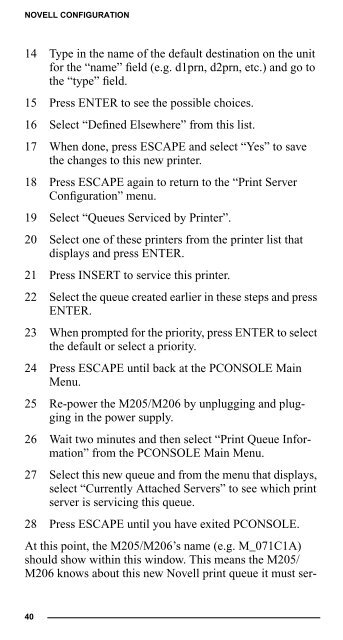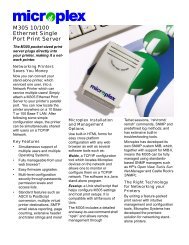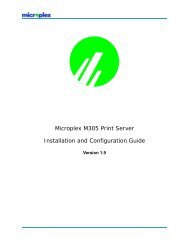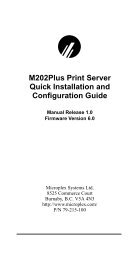Create successful ePaper yourself
Turn your PDF publications into a flip-book with our unique Google optimized e-Paper software.
NOVELL CONFIGURATION14 Type in the name of the default destination on the unitfor the “name” field (e.g. d1prn, d2prn, etc.) and go tothe “type” field.15 Press ENTER to see the possible choices.16 Select “Defined Elsewhere” from this list.17 When done, press ESCAPE and select “Yes” to savethe changes to this new printer.18 Press ESCAPE again to return to the “Print ServerConfiguration” menu.19 Select “Queues Serviced by Printer”.20 Select one of these printers from the printer list thatdisplays and press ENTER.21 Press INSERT to service this printer.22 Select the queue created earlier in these steps and pressENTER.23 When prompted for the priority, press ENTER to selectthe default or select a priority.24 Press ESCAPE until back at the PCONSOLE MainMenu.25 Re-power the M205/M206 by unplugging and pluggingin the power supply.26 Wait two minutes and then select “Print Queue Information”from the PCONSOLE Main Menu.27 Select this new queue and from the menu that displays,select “Currently Attached Servers” to see which printserver is servicing this queue.28 Press ESCAPE until you have exited PCONSOLE.At this point, the M205/M206’s name (e.g. M_071C1A)should show within this window. This means the M205/M206 knows about this new Novell print queue it must ser-40