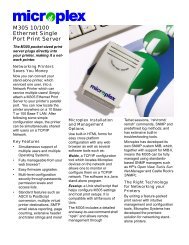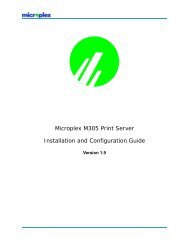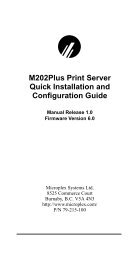Create successful ePaper yourself
Turn your PDF publications into a flip-book with our unique Google optimized e-Paper software.
NOVELL CONFIGURATION21 Check the PRINT QUEUES menu and selectATTACHED PRINT SERVERS for the queue definedearlier. You should see the print server’s name displayed.22 Press ESCAPE until you are out of PCONSOLE. Youwill be back at the command line and the M205/M206is now configured.Troubleshooting TipsNetWare 3.x - No PSERVER Connection• Has the M205/M206 been power cycled once thePCONSOLE steps were completed? This will makethe print server boot up and realize which print queueand file server it needs to service.• When defining a new “print server” within PCON-SOLE, did you use the correct name for the M205/M206 (e.g. M_071C1A)? By default, it only recognizesitself as “M_xxxxxx” where “xxxxxx” equals thelast six digits of its Ethernet address found on the bottomof the device.• When defining a new “printer name” within PCON-SOLE, did you use a pre-defined destination/queuerather than a name of your own? By default, the M205/M206 only recognizes names like “d1prn”. All elsewill be ignored by the device. Please see M205/M206Naming Scheme on page 49 for a list of all default destinationnames.• Is there an available NetWare user license for theM205/M206 to utilize while it acts as a PSERVER?Every PSERVER takes up one user license since it logsin to the Novell file server.• Has the password been assigned to the PSERVER inPCONSOLE but not in the M205/M206?43