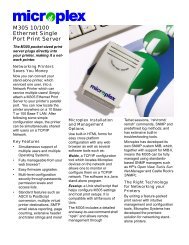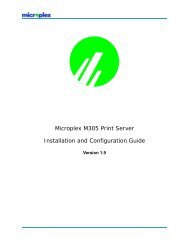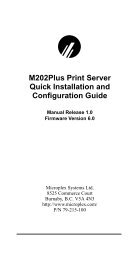Create successful ePaper yourself
Turn your PDF publications into a flip-book with our unique Google optimized e-Paper software.
WINDOWS CONFIGURATIONhave to wait long periods for the print server or printerto become available. MPS works in the background,spooling the job to the print server as the print server’sresources become available.Note; For additional information about printing in Windowsenvironments, please refer to Appendix A -More on Windows (windows.pdf).To configure a new MPS printer on a Windows station, youwill need to:1. Insert the <strong>Microplex</strong> diskette labeled “MPS” into thefloppy drive.2. Load up the File Manager or WinFile and look underthe floppy drive for an MPS ZIP file.3. Double click on the MPS ZIP file to extract all fileswithin it to a directory on the Windows station.4. Once extracted to a directory, find the “Setup” file anddouble click on this to load the InstallShield Wizard.5. Answer the prompts throughout the wizard and select“Yes” to restart your computer at the end.6. Once your computer is rebooted, open the Settings:Printerfolder to view your existing printers.Note: MPS will only work with an existing printer.If you don’t have an existing printer that youcan alter, create one now (use any port settingsyou like since they will be changed inthe following steps).7. Select the printer that you want to use with MPS andclick on the right mouse button to bring up a sub-menu.8. Select “Properties” from this menu to display the currentsettings for this printer.9. Click on the “Details” tab to display the printer’s portsettings.25