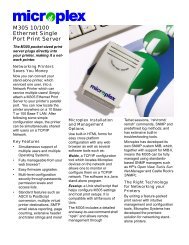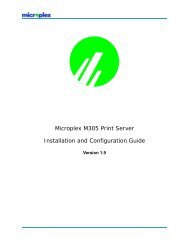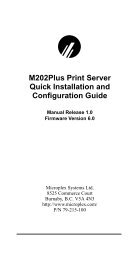Create successful ePaper yourself
Turn your PDF publications into a flip-book with our unique Google optimized e-Paper software.
WINDOWS CONFIGURATIONNote: If the M205/M206 has an IP address, it willno longer send out a BOOTP packet. Thismeans IPAssign will not be able to see thedevice on the network.M205/M206 Won’t Talk on the Network• Have you assigned it a unique and valid IP addresswhich corresponds with the other IP addresses on yournetwork? For example, are you sure no other device isusing this IP address?• Are you sure you are trying to talk to the M205/M206from a Windows station on the same subnet? Currently,the print server can only be seen locally unless youconfigured a routing entry earlier on.• If you look at the front of the M205/M206, is the STATLED flashing once a second or is it quicker than that?A slower, once-a-second rate tells you that the printserver is in fact configured with an IP address. A fasterrate says it knows nothing about this so you may needto try the configuration process again.• Have you confirmed the network connection to theM205/M206 is working correctly? Trying differentnetwork cables and locations will help narrow downthe problem.Errors Occur When Defining an LPR Printer• Can you “ping” the M205/M206 from your WindowsNT station? If not, please refer to M205/M206 Won’tTalk on the Network on page 27.• Did you specified the correct IP address or host namefor the M205/M206 in the first field of the “Add LPRCompatible Printer” box?• Did you specify a valid destination/queue on theM205/M206 in the second field of the “Add LPR CompatiblePrinter” dialogue box? If so, did you also enterit in lowercase letters? Please see Figure 16: M205/27