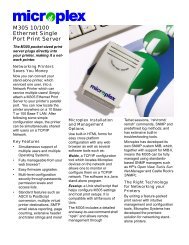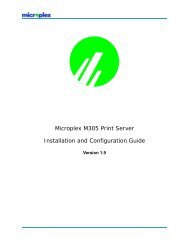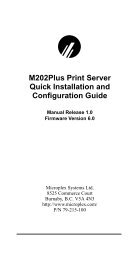Create successful ePaper yourself
Turn your PDF publications into a flip-book with our unique Google optimized e-Paper software.
M205/M206 INSTALLATIONNote: Return the dipswitches to their default statesonce you are finished with the test pages.Connecting to the NetworkTo attach the M205/M206 to the network as illustrated inFigure 5, you will need to:1. Connect the M205/M206 to the network via the appropriatenetwork connector.2. Attach the unit to the parallel port of the desiredprinter. Ensure that the printer is turned off when youplug in the print server.3. Turn the printer on and unpack and plug in the M205/M206’s power supply. The connector plugs into theback of the M205/M206.Watch the lights on the front panel of the device as theycycle through the power-on self test. When the test is complete,the STAT LED flashing once per second.Figure 5: Physical SetupM205/M206NetworkPrinterPowerDipswitchesOn the back of the M205/M206 you will find threedipswitches labeled 1, 2, and 3. Their function is explainedbelow:11