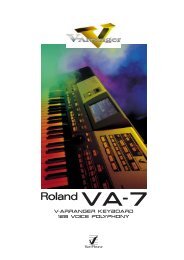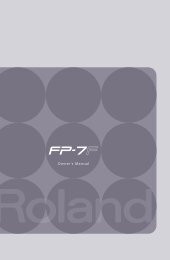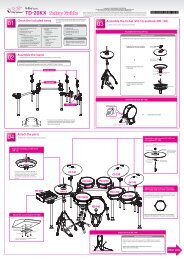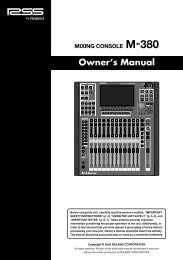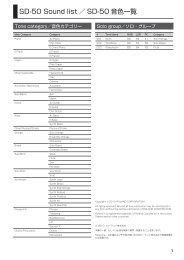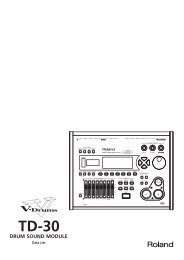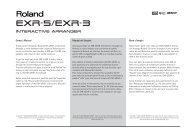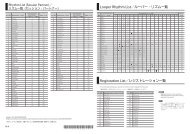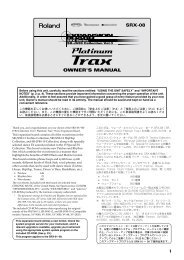You also want an ePaper? Increase the reach of your titles
YUMPU automatically turns print PDFs into web optimized ePapers that Google loves.
Owner’s Manualr
WARNING – To reduce the risk of fire or electric shock, do not expose this device to rain or moisture.This product complies with the requirements of European Directive EMC 2004/108/EC.For EU Countries countriesFEDERAL COMMUNICATIONS COMMISSIONRADIO FREQUENCY INTERFERENCE STATEMENTFor the the USA USAThis equipment has been tested and found to comply with the limits for a Class B digital device, pursuant to Part 15 of theFCC Rules. These limits are designed to provide reasonable protection against harmful interference in a residentialinstallation. This equipment generates, uses, and can radiate radio frequency energy and, if not installed and used inaccordance with the instructions, may cause harmful interference to radio communications. However, there is no guaranteethat interference will not occur in a particular installation. If this equipment does cause harmful interference to radio ortelevision reception, which can be determined by turning the equipment off and on, the user is encouraged to try to correct theinterference by one or more of the following measures:— Reorient or relocate the receiving antenna.— Increase the separation between the equipment and receiver.— Connect the equipment into an outlet on a circuit different from that to which the receiver is connected.— Consult the dealer or an experienced radio/TV technician for help.This device complies with Part 15 of the FCC Rules. Operation is subject to the following two conditions:(1) This device may not cause harmful interference, and(2) This device must accept any interference received, including interference that may cause undesired operation.Unauthorized changes or modification to this system can void the users authority to operate this equipment.This equipment requires shielded interface cables in order to meet FCC class B Limit.NOTICEThis Class B digital apparatus meets all requirements of the Canadian Interference-Causing Equipment Regulations.For For Canada CanadaAVISWARNINGFor C.A. US US (Proposition 65) 65)This product contains chemicals known to cause cancer, birth defects and other reproductive harm, including lead.IMPORTANT: THE WIRES IN THIS MAINS LEAD ARE COLOURED IN ACCORDANCE WITH THE FOLLOWING CODE.BLUE:BROWN:NEUTRALLIVEFor For the the UKU.K.As the colours of the wires in the mains lead of this apparatus may not correspond with the coloured markings identifyingthe terminals in your plug, proceed as follows:The wire which is coloured BLUE must be connected to the terminal which is marked with the letter N or coloured BLACK.The wire which is coloured BROWN must be connected to the terminal which is marked with the letter L or coloured RED.Under no circumstances must either of the above wires be connected to the earth terminal of a three pin plug.DECLARATION OF CONFORMITYCompliance Information StatementFor the USAUSABK-5Backing <strong>Keyboard</strong>
Backing <strong>Keyboard</strong> BK-5Using the unit safelyUsed for instructions intended to alertthe user to the risk of death or severeinjury should the unit be usedimproperly.Used for instructions intended to alertthe user to the risk of injury or materialdamage should the unit be usedimproperly.* Material damage refers to damage orother adverse effects caused withrespect to the home and all itsfurnishings, as well to domesticanimals or pets.The symbol alerts the user to important instructionsor warnings.The specific meaning of the symbol isdetermined by the design contained within thetriangle. In the case of the symbol at left, it is used forgeneral cautions, warnings, or alerts to danger.The symbol alerts the user to items that must neverbe carried out (are forbidden). The specific thing thatmust not be done is indicated by the design containedwithin the circle. In the case of the symbol at left, itmeans that the unit must never be disassembled.The ● symbol alerts the user to things that must becarried out. The specific thing that must be done isindicated by the design contained within the circle. Inthe case of the symbol at left, it means that the powercordplug must be unplugged from the outlet.r4• Do not open (or modify in any way) the unit or its ACadaptor..................................................................................................• Do not attempt to repair the unit, or replace parts withinit (except when this manual provides specific instructionsdirecting you to do so). Refer all servicing to your retailer,the nearest <strong>Roland</strong> Service Center, or an authorized <strong>Roland</strong> distributor,as listed on the “Information” page..................................................................................................• Never install the unit in any of the following locations.• Subject to temperature extremes (e.g., direct sunlightin an enclosed vehicle, near a heating duct, on top ofheat-generating equipment); or are• Damp (e.g., baths, washrooms, on wet floors); or are• Exposed to steam or smoke; or are• Subject to salt exposure; or are• Humid; or are• Exposed to rain; or are• Dusty or sandy; or are• Subject to high levels of vibration and shakiness..................................................................................................• Make sure you always have the unit placed so it is leveland sure to remain stable. Never place it on stands thatcould wobble, or on inclined surfaces..................................................................................................• Be sure to use only the AC adaptor supplied with theunit. Also, make sure the line voltage at the installationmatches the input voltage specified on the AC adaptor'sbody. Other AC adaptors may use a different polarity, orbe designed for a different voltage, so their use could result indamage, malfunction, or electric shock..................................................................................................• Use only the supplied power-supply cord. Also, the suppliedpower cord must not be used with any other device..................................................................................................• Do not excessively twist or bend the power cord, norplace heavy objects on it. Doing so can damage the cord,producing severed elements and short circuits. Damagedcords are fire and shock hazards!.................................................................................................• This unit, in combination with an amplifier and headphonesor speakers, may be capable of producing soundlevels that could cause permanent hearing loss. Do notoperate for a long period of time at a high volume level, or at alevel that is uncomfortable. If you experience any hearing loss orringing in the ears, you should immediately stop using the unit,and consult an audiologist.................................................................................................• Never allow foreign objects (e.g., flammable material,coins, pins) or liquids (e.g., water or juice) to enter thisunit. Doing so may cause short circuits, faulty operation,or other malfunctions.................................................................................................• Immediately turn the power off, remove the AC adaptorfrom the outlet, and request servicing by your retailer,the nearest <strong>Roland</strong> Service Center, or an authorized<strong>Roland</strong> distributor, as listed on the “Information” pagewhen:• The AC adaptor, the power-supply cord, or the plug has beendamaged; or• If smoke or unusual odor occurs• Objects have fallen into, or liquid has been spilled onto the unit;or• The unit has been exposed to rain (or otherwise has becomewet); or• The unit does not appear to operate normally or exhibits amarked change in performance.................................................................................................• In households with small children, an adult should providesupervision until the child is capable of following allthe rules essential for the safe operation of the unit.................................................................................................• Protect the unit from strong impact.(Do not drop it!)................................................................................................
Backing <strong>Keyboard</strong> BK-5 rUsing the unit safely• Do not force the unit's power-supply cord to share anoutlet with an unreasonable number of other devices. Beespecially careful when using extension cords—the totalpower used by all devices you have connected to the extensioncord's outlet must never exceed the power rating (watts/amperes)for the extension cord. Excessive loads can cause the insulation onthe cord to heat up and eventually melt through..................................................................................................• Before using the unit in a foreign country, consult withyour retailer, the nearest <strong>Roland</strong> Service Center, or anauthorized <strong>Roland</strong> distributor, as listed on the “Information”page..................................................................................................• Do NOT play a CD-ROM disc on a conventional audio CDplayer. The resulting sound may be of a level that couldcause permanent hearing loss. Damage to speakers orother system components may result..• The unit and the AC adaptor should be located so theirlocation or position does not interfere with their properventilation..................................................................................................• Always grasp only the plug on the AC adaptor cord whenplugging into, or unplugging from, an outlet or this unit..................................................................................................• At regular intervals, you should unplug the AC adaptorand clean it by using a dry cloth to wipe all dust andother accumulations away from its prongs. Also, disconnectthe power plug from the power outlet whenever theunit is to remain unused for an extended period of time.Any accumulation of dust between the power plug and the poweroutlet can result in poor insulation and lead to fire..................................................................................................• Try to prevent cords and cables from becoming entangled.Also, all cords and cables should be placed so theyare out of the reach of children..................................................................................................• Never climb on top of, nor place heavy objects on theunit..................................................................................................• Never handle the AC adaptor or its plugs with wet handswhen plugging into, or unplugging from, an outlet orthis unit..................................................................................................• Before moving the unit, disconnect the AC adaptor andall cords coming from external devices..................................................................................................• Before cleaning the unit, turn off the power and unplugthe AC adaptor from the outlet (see p. 20)..................................................................................................• Whenever you suspect the possibility of lightning in yourarea, disconnect the AC adaptor from the outlet..................................................................................................5
Backing <strong>Keyboard</strong> BK-5Important notes1. Important notesIn addition to the items listed under “Using the unit safely” on p. 4, please read and observe the following:rPower supply• Do not connect this unit to same electrical outlet that is beingused by an electrical appliance that is controlled by an inverter(such as a refrigerator, washing machine, microwave oven, or airconditioner), or that contains a motor. Depending on the way inwhich the electrical appliance is used, power supply noise maycause this unit to malfunction or may produce audible noise. If it isnot practical to use a separate electrical outlet, connect a powersupply noise filter between this unit and the electrical outlet.• The AC adaptor will begin to generate heat after long hours ofconsecutive use. This is normal, and is not a cause for concern.• Before connecting this unit to other devices, turn off the power toall units. This will help prevent malfunctions and/or damage tospeakers or other devices.Placement• Using the BK-5 near power amplifiers (or other equipment containinglarge power transformers) may induce hum. To alleviatethe problem, change the orientation of this instrument or move itfurther away from the source of interference.• This device may interfere with radio and television reception. Donot use it in the vicinity of such receivers.• Noise may be produced if wireless communications devices, suchas cell phones, are operated in the vicinity of this unit. Such noisecould occur when receiving or initiating a call, or while conversing.Should you experience such problems, you should relocate suchwireless devices so they are at a greater distance from this unit, orswitch them off.• Do not expose the unit to direct sunlight, place it near devices thatradiate heat, leave it inside an enclosed vehicle, or otherwise subjectit to temperature extremes. Excessive heat can deform or discolorthe unit.• When moved from one location to another where the temperatureand/or humidity is very different, water droplets (condensation)may form inside the BK-5. Damage or malfunction may result ifyou attempt to use the unit in this condition. Therefore, beforeusing the unit, you must allow it to stand for several hours, untilthe condensation has completely evaporated.• Do not allow objects to remain on top of the keyboard. This can bethe cause of malfunction, such as keys ceasing to produce sound.• Depending on the material and temperature of the surface onwhich you place the unit, its rubber feet may discolor or mar thesurface.You can place a piece of felt or cloth under the rubber feet to preventthis from happening. If you do so, please make sure that theunit will not slip or move accidentally.• Do not put anything that contains water (e.g. flower vases) on theBK-5. Also, avoid the use of insecticides, perfumes, alcohol, nailpolish, spray cans, etc., near the unit. Swiftly wipe away any liquidthat spills on the unit using a dry, soft cloth.Maintenance• For everyday cleaning wipe the unit with a soft, dry cloth or onethat has been slightly dampened with water. To remove stubborndirt, use a cloth impregnated with a mild, nonabrasive detergent.Afterwards, be sure to wipe the unit thoroughly with a soft, drycloth.• Never use benzene, thinner, alcohol or solvents of any kind, toavoid the possibility of discoloration and/or deformation.Additional precautions• Unfortunately, it may be impossible to restore the contents of datathat was stored on a USB memory once it has been lost. <strong>Roland</strong>Corporation assumes no liability concerning such loss of data.• Use a reasonable amount of care when using the BK-5’s buttons,other controls and jacks/connectors. Rough handling can lead tomalfunctions.• Never strike or apply strong pressure to the display.• When connecting/disconnecting cables, grasp the connectoritself—never pull on the cable. This way you will avoid causingshorts, or damage to the cable’s internal elements.• To avoid disturbing your neighbors, try to keep the BK-5’s volumeat reasonable levels. You may prefer to use headphones, so you donot need to be concerned about those around you (especially lateat night).• When you need to transport the unit, package it in the box(including padding) that it came in, if possible. Otherwise, you willneed to use equivalent packaging materials.• Do not apply undue force to the music stand while it is in use.• Use only the specified expression pedal (<strong>Roland</strong> EV-series, soldseparately) or pedal switch (<strong>Roland</strong> DP-series, BOSS FS-5U). Byconnecting any other expression pedal or footswitch, you riskcausing malfunction and/or damage the unit.• Some connection cables contain resistors. Do not use cables thatincorporate resistors for connecting to this unit. The use of suchcables can cause the sound level to be extremely low, or impossibleto hear. For information on cable specifications, contact the manufacturerof the cable.Storage devices that can be connected to theBK-5’s USB MEMORY port• The BK-5 allows you to connect commercially available USB Flashmemory. You can purchase such devices at a computer store, adigital camera dealer, etc.• Though external hard disks with a capacity in excess of 2TB can beused, please bear in mind that the BK-5 can manage a maximumof 2TB. (FAT-32 formatted storage devices can be used right away.)• Use USB memory sold by <strong>Roland</strong> (M-UF-series). We cannot guaranteeoperation if any other USB memory is used.Before using external USB storage devices• Carefully insert the USB memory all the way in until it is firmly inplace.• Never touch the terminals of USB memories. Also, avoid gettingthe terminals dirty.• USB memories are constructed using precision components; handlethe storage devices carefully, paying particular note to the following.• To prevent damage from static electrical charges, discharge anystatic electricity that might be present in your body before handlinga USB memory.• Do not touch the terminals with your fingers or any metalobject.• Do not bend or drop a USB memory, or subject it to strongimpact.• Do not leave a USB memory in direct sunlight or in locationssuch as a closed-up automobile.• Do not allow a USB memory to become wet.• Do not disassemble or modify your external USB memories.6
Backing <strong>Keyboard</strong> BK-5 rImportant notes• When connecting a USB memory, position it horizontally with theBK-5’s USB MEMORY port and insert it without using excessiveforce. The USB MEMORY port may be damaged if you use excessiveforce when inserting a USB memory.• Do not insert anything other than a USB memory (e.g., wire, coins,other types of device) into the USB MEMORY port. Doing so willdamage the BK-5’s USB MEMORY port.• Never connect your USB memory to the BK-5 via a USB hub.• Do not connect or disconnect a USB drive while it is being readfrom, or written to (i.e., while the USB flash access indicatorblinks).Handling CDs• Avoid touching or scratching the shiny underside (encoded surface)of the disc. Damaged or dirty CD discs may not be read properly.Keep your discs clean using a commercially available CDcleaner.Liability and copyright• Recording, duplication, distribution, sale, lease, performance, orbroadcast of copyrighted material (musical works, visual works,broadcasts, live performances, etc.) belonging to a third party inpart or in whole without the permission of the copyright owner isforbidden by law.• Do not use this unit for purposes that could infringe on a copyrightheld by a third party. <strong>Roland</strong> assumes no responsibility whatsoeverwith regard to any infringements of third-party copyrightsarising through your use of this unit.About audio files• Audio files in the following formats can be played back:• WAV format• 16-bit linear• Sampling rate of 44.1kHz• Stereo/mono• mp3 files:• MPEG-1 Audio Layer 3• Sampling frequency: 8/11.025/12/16/22.05/24/32/44.1/48kHz• Bit rate: 32/40/48/56/64/80/96/112/128/160/192/224/256/320kbps, VBR (variable bit rate)Supported Standard MIDI Files• Format 0/1• Company names and product names mentioned in this document are trademarks or registered trademarks of their respective owners.• MPEG Layer-3 audio compression technology is licensed from Fraunhofer IIS Corporation and THOMSON Multimedia Corporation.• Microsoft and Windows are registered trademarks of Microsoft Corporation.• Copyright © 2003 by Bitstream, Inc. All rights reserved. Bitstream Vera is a trademark of Bitstream, Inc.• MMP (Moore Microprocessor Portfolio) refers to a patent portfolio concerned with microprocessor architecture, which was developed by TechnologyProperties Limited (TPL). <strong>Roland</strong> has licensed this technology from the TPL group.7
Backing <strong>Keyboard</strong> BK-5Features2. FeaturesThe BK-5 is a professional keyboard designed to provide everything the entertaining artist and serious amateur musicianneeds on stage, in the studio, or at home.r8All-in-one arranger instrumentThe BK-5 is a superb instrument that uses <strong>Roland</strong>’slatest technology for professional-grade sounds and128 notes of polyphony.High-quality rhythmsYour BK-5 comes loaded with over 300 stunningaccompaniments (“rhythms”) that cover a variety ofmusical genres for various geographic areas (includingEastern Europe, Latin-America and Asia). Eachrhythm comprises 4 intros, 4 main accompaniments,4 endings, 3 “Up” and 3 “Down” fill-ins.Four suitable settings for each rhythm(One Touch)For each rhythm, the <strong>Roland</strong> team has prepared foursets of suitable tones, effects and other settings thatcan be loaded for the realtime parts (One Touchfunction).USB-based Standard MIDI Files and rhythmplayerThe BK-5 plays Standard MIDI Files and rhythmsdirectly from a connected USB memory.USB-based audio player and audio recorderThe BK-5 contains an audio player function thatallows you to play back mp3 and WAV files directlyfrom a connected USB memory.The BK-5 also allows you to record your performances.The resulting WAV files (audio) can be playedback on the BK-5 itself.Three real-time partsThe BK-5 comes with three MIDI parts (Upper 1,Upper 2, Lower) that can be played in real time.16 Song partsThe BK-5 also provides 16 Song parts, which are usedfor Standard MIDI File playback but can also be controlledvia MIDI (a computer connected to the MIDIIN socket or the COMPUTER USB port). This allowsyou to use the BK-5 as a 16-part multitimbral MIDItone generator.Song and Rhythm Makeup Tools for StandardMIDI Files and rhythmsThese tools allow you to modify songs in no timewithout knowing the MIDI commands normally usedto perform such changes.Performance List functionThis function allows you to save nearly all of theBK-5’s settings for each song and/or rhythm you willbe using during your performances. The list that containsthese settings can be saved to a USB memoryand loaded from there whenever the need arises.Possibility to create new rhythms and to editexisting onesThe Rhythm Composer function allows you to createnew rhythms and to edit (i.e. change) existing ones,and then save them as “User Rhythms” to a USBmemory.Multi-effects for rhythms or Standard MIDI filesand real-time partsWith a view to obtaining the highest possible soundquality, the BK-5 contains two dedicated multieffectsprocessors (MFX A and B) for the StandardMIDI Files and rhythms you play back. In addition,there is one MFX processor for the real-time parts(Upper 1, Upper 2, Lower).Composite Video OutThe BK-5’s VIDEO OUTPUT socket can be connected toan external screen, allowing your audience or fellowmusicians to follow the lyrics and chord symbols(only SMF files) of the songs you perform.You can also view digital pictures in the .jpg formatyou took yourself.16 NTA parts (Note-to-Arranger)The BK-5 provides up to 16 MIDI parts dedicated toArranger control via MIDI (“Note-to-Arranger”).
Backing <strong>Keyboard</strong> BK-5 rContents1. Important notes . . . . . . . . . . . . . . . . . . . . . . . . . . . . . 62. Features. . . . . . . . . . . . . . . . . . . . . . . . . . . . . . . . . . . . 83. Panel description . . . . . . . . . . . . . . . . . . . . . . . . . . . 11Front panel. . . . . . . . . . . . . . . . . . . . . . . . . . . . . . . . . . . . 11Rear panel . . . . . . . . . . . . . . . . . . . . . . . . . . . . . . . . . . . . 144. Shortcut list . . . . . . . . . . . . . . . . . . . . . . . . . . . . . . . 155. Before you start using the BK-5 . . . . . . . . . . . . . . 16Connecting the AC adaptor . . . . . . . . . . . . . . . . . . . . . 16Connecting the BK-5 to an amplifier, mixer, etc. . . . 16Connecting a MIDI device. . . . . . . . . . . . . . . . . . . . . . . 17Connecting the BK-5 to your computer. . . . . . . . . . . 17If the computer doesn’t ‘see’ the BK-5 . . . . . . . . . . . . . . .17Connecting a television set. . . . . . . . . . . . . . . . . . . . . . 18Connecting an optional footswitch, hold pedal orexpression pedal . . . . . . . . . . . . . . . . . . . . . . . . . . . . . . . 18Connecting a portable audio player . . . . . . . . . . . . . . 19Listening through headphones . . . . . . . . . . . . . . . . . . 19Installing the music rest . . . . . . . . . . . . . . . . . . . . . . . . 19Turning the power on/off . . . . . . . . . . . . . . . . . . . . . . . 20Turning the power on. . . . . . . . . . . . . . . . . . . . . . . . . . . . . .20Turning the power off . . . . . . . . . . . . . . . . . . . . . . . . . . . . .20Energy saving function . . . . . . . . . . . . . . . . . . . . . . . . . . . .20Demo of the BK-5 . . . . . . . . . . . . . . . . . . . . . . . . . . . . . 216. Basic operation of the BK-5 . . . . . . . . . . . . . . . . . . 22About the display and cursor operation. . . . . . . . . . . 22Main page. . . . . . . . . . . . . . . . . . . . . . . . . . . . . . . . . . . . . . . .22Moving the cursor and setting parameter values . . . . . .22Moving between windows. . . . . . . . . . . . . . . . . . . . . . . . . .227. Playing the BK-5’s real-time parts. . . . . . . . . . . . . 24Switching the UP2 and LWR parts on and off . . . . . 24Selecting Tones for the real-time parts . . . . . . . . . . . 24Using the [UP2] or [LWR] button to select Tones . . . . . .24Selecting a Tone on the main page . . . . . . . . . . . . . . . . . .24Using the ‘Numeric’ function to select Tones, Rhythmsand Performances . . . . . . . . . . . . . . . . . . . . . . . . . . . . . . . . .25Checking a Tone’s or rhythm’s MIDI address . . . . . . . . . .26Using the ‘Help’ function . . . . . . . . . . . . . . . . . . . . . . . 268. Rhythm functions . . . . . . . . . . . . . . . . . . . . . . . . . . 27Volume balance between the backing and the realtimeparts. . . . . . . . . . . . . . . . . . . . . . . . . . . . . . . . . . . . . 27About the rhythms. . . . . . . . . . . . . . . . . . . . . . . . . . . . . 27Using rhythms. . . . . . . . . . . . . . . . . . . . . . . . . . . . . . . . . 27Selecting rhythms. . . . . . . . . . . . . . . . . . . . . . . . . . . . . . 29Playing back rhythms. . . . . . . . . . . . . . . . . . . . . . . . . . . 30Using the ‘One Touch’ function . . . . . . . . . . . . . . . . . . 31Programming your own ONE TOUCH settings (One TouchEdit) . . . . . . . . . . . . . . . . . . . . . . . . . . . . . . . . . . . . . . . . . . . . .329. Using the BK-5 as a USB player . . . . . . . . . . . . . . . 34Getting ready to use the BK-5 as a USB player. . . . . 34File types the BK-5 can read and play back . . . . . . . . . . .34Selecting a song or rhythm on a USB memory. . . . . 34Playing back a song or rhythm from a USB memory35Renaming or deleting files/folderson a USB memory . . . . . . . . . . . . . . . . . . . . . . . . . . . . . 36Rename . . . . . . . . . . . . . . . . . . . . . . . . . . . . . . . . . . . . . . . . . 36Delete. . . . . . . . . . . . . . . . . . . . . . . . . . . . . . . . . . . . . . . . . . . 36Using the ‘Search’ function to locate songs, rhythmsor pictures. . . . . . . . . . . . . . . . . . . . . . . . . . . . . . . . . . . . 37Activating the ‘Play All Songs’ parameter for theUSB memory. . . . . . . . . . . . . . . . . . . . . . . . . . . . . . . . . . 38Deactivating the ‘Play All Songs’ function . . . . . . . . . . . 39Loop function (MARK A/B) . . . . . . . . . . . . . . . . . . . . . . 39Setting and using the loop positions . . . . . . . . . . . . . . . . 3910. Other important functions . . . . . . . . . . . . . . . . . . . 41Changing the key. . . . . . . . . . . . . . . . . . . . . . . . . . . . . . 41Changing the octave. . . . . . . . . . . . . . . . . . . . . . . . . . . 41Using ‘Track Mute’ and ‘Center Cancel’ . . . . . . . . . . . 42Selecting the track(s) to mute for rhythmsor SMF songs . . . . . . . . . . . . . . . . . . . . . . . . . . . . . . . . . . . . 42Using the ‘Melody Intell(igence)’ function . . . . . . . . 43Using Split mode . . . . . . . . . . . . . . . . . . . . . . . . . . . . . . 43Setting the volume of the real-time parts . . . . . . . . 4311. Performance Lists . . . . . . . . . . . . . . . . . . . . . . . . . . 45Performance/Music Assistant/Factory Songs info . . 45Loading a Performance/‘Music Assistant’/‘FactorySongs’ List . . . . . . . . . . . . . . . . . . . . . . . . . . . . . . . . . . . . 45Recalling a Performance/‘Music Assistant’/‘Factory Songs’ memory . . . . . . . . . . . . . . . . . . . . . . . . 46Quickly locating Performance memories. . . . . . . . . . 46Saving your settings as a Performance . . . . . . . . . . . 46Other Performance List functions. . . . . . . . . . . . . . . . 47If you select ‘Rename’. . . . . . . . . . . . . . . . . . . . . . . . . . . . . 47If you select ‘Delete’ . . . . . . . . . . . . . . . . . . . . . . . . . . . . . . 48If you select ‘Make New List’ . . . . . . . . . . . . . . . . . . . . . . . 48Editing Performance memories. . . . . . . . . . . . . . . . . . 48Delete Performance. . . . . . . . . . . . . . . . . . . . . . . . . . . . . . . 49Saving the edited Performance List . . . . . . . . . . . . . . . . . 4912. Adding pictures to the music . . . . . . . . . . . . . . . . . 50Displaying photos automatically. . . . . . . . . . . . . . . . . 50Enjoying a VIMA TUNES slide show . . . . . . . . . . . . . . . . . 50Enjoying a slide show of your own pictures . . . . . . . . . . 50Using one of your own pictures as background. . . . 5113. Recording your performance as audio data . . . . . 52Recording . . . . . . . . . . . . . . . . . . . . . . . . . . . . . . . . . . . . 52Listening to your recording . . . . . . . . . . . . . . . . . . . . . . . . 53Saving your recording as an audio file . . . . . . . . . . . . . . 5314. Lock functions . . . . . . . . . . . . . . . . . . . . . . . . . . . . . 54Switching the locks on and off . . . . . . . . . . . . . . . . . . 5415. Menu options. . . . . . . . . . . . . . . . . . . . . . . . . . . . . . 55General procedure . . . . . . . . . . . . . . . . . . . . . . . . . . . . . 55Internal Lyrics . . . . . . . . . . . . . . . . . . . . . . . . . . . . . . . . . 55External Lyrics . . . . . . . . . . . . . . . . . . . . . . . . . . . . . . . . . . . 569
Backing <strong>Keyboard</strong> BK-5r‘Performance Edit’ parameters. . . . . . . . . . . . . . . . . . . 56‘Tone Part View’ parameters . . . . . . . . . . . . . . . . . . . . . . . . 56‘Tone Part MFX’ parameters. . . . . . . . . . . . . . . . . . . . . . . . . 60‘Rhythm Parts’ parameters . . . . . . . . . . . . . . . . . . . . . . . . . 61Split . . . . . . . . . . . . . . . . . . . . . . . . . . . . . . . . . . . . . . . . . . . . . 61Key. . . . . . . . . . . . . . . . . . . . . . . . . . . . . . . . . . . . . . . . . . . . . . 62‘Arranger Setting’ parameters. . . . . . . . . . . . . . . . . . . . . . . 62‘Melody Intelligent’ parameters . . . . . . . . . . . . . . . . . . . . . 64Save As Default . . . . . . . . . . . . . . . . . . . . . . . . . . . . . . . . . . . 65‘Global’ parameters . . . . . . . . . . . . . . . . . . . . . . . . . . . . 65Save Global. . . . . . . . . . . . . . . . . . . . . . . . . . . . . . . . . . . . . . . 70One Touch Edit . . . . . . . . . . . . . . . . . . . . . . . . . . . . . . . . . . . 70Mastering Tools. . . . . . . . . . . . . . . . . . . . . . . . . . . . . . . . 71Compressor . . . . . . . . . . . . . . . . . . . . . . . . . . . . . . . . . . . . . . 71Equalizer . . . . . . . . . . . . . . . . . . . . . . . . . . . . . . . . . . . . . . . . . 72Makeup Tools (rhythms and SMF) . . . . . . . . . . . . . . . . 74Using the Makeup Tools. . . . . . . . . . . . . . . . . . . . . . . . . . . . 74Common. . . . . . . . . . . . . . . . . . . . . . . . . . . . . . . . . . . . . . . . . 74Instrument . . . . . . . . . . . . . . . . . . . . . . . . . . . . . . . . . . . . . . . 75Freeze Data. . . . . . . . . . . . . . . . . . . . . . . . . . . . . . . . . . . . . . . 79Saving your new rhythm or song (SMF) <strong>version</strong> . . . . . . . 80Rhythm Composer (programming yourown rhythms) . . . . . . . . . . . . . . . . . . . . . . . . . . . . . . . . . 81Clearing the RAM memory (Initialize Rhythm) . . . . . . . . 81Getting ready for the first track . . . . . . . . . . . . . . . . . . . . . 82Recording a rhythm pattern . . . . . . . . . . . . . . . . . . . . . . . . 85Auditioning your rhythm and adding more tracks . . . . . 85Saving your rhythm . . . . . . . . . . . . . . . . . . . . . . . . . . . . . . . 85Recording other tracks and divisions . . . . . . . . . . . . . . . . 86Help function on the main Rhythm Composer page . . . 86Muting tracks while recording others . . . . . . . . . . . . . . . . 87Solo . . . . . . . . . . . . . . . . . . . . . . . . . . . . . . . . . . . . . . . . . . . . . 87Rhythm Track Edit functions. . . . . . . . . . . . . . . . . . . . . . . . 88Editing individual rhythm events (Micro Edit). . . . . . 99General procedure . . . . . . . . . . . . . . . . . . . . . . . . . . . . . . . . 99Editing events . . . . . . . . . . . . . . . . . . . . . . . . . . . . . . . . . . .100Other edit operations . . . . . . . . . . . . . . . . . . . . . . . . . . . . .101MIDI parameters. . . . . . . . . . . . . . . . . . . . . . . . . . . . . . 102Local . . . . . . . . . . . . . . . . . . . . . . . . . . . . . . . . . . . . . . . . . . .103Loading a MIDI Set . . . . . . . . . . . . . . . . . . . . . . . . . . . . . . .103Edit Rhythm Parts. . . . . . . . . . . . . . . . . . . . . . . . . . . . . . . .104Edit Tone Parts. . . . . . . . . . . . . . . . . . . . . . . . . . . . . . . . . . .105Edit Song Parts . . . . . . . . . . . . . . . . . . . . . . . . . . . . . . . . . .105Edit System . . . . . . . . . . . . . . . . . . . . . . . . . . . . . . . . . . . . .106Sync. . . . . . . . . . . . . . . . . . . . . . . . . . . . . . . . . . . . . . . . . . . .106Basic . . . . . . . . . . . . . . . . . . . . . . . . . . . . . . . . . . . . . . . . . . .107Rhythm . . . . . . . . . . . . . . . . . . . . . . . . . . . . . . . . . . . . . . . . .108NTA . . . . . . . . . . . . . . . . . . . . . . . . . . . . . . . . . . . . . . . . . . . .108Parameters . . . . . . . . . . . . . . . . . . . . . . . . . . . . . . . . . . . . . .109Visual Control TxCh. . . . . . . . . . . . . . . . . . . . . . . . . . . . . . .110Save MIDI Set. . . . . . . . . . . . . . . . . . . . . . . . . . . . . . . . . . . .110Factory Reset. . . . . . . . . . . . . . . . . . . . . . . . . . . . . . . . . 111Formatting a USB memory . . . . . . . . . . . . . . . . . . . . . 11116. Visual Control function . . . . . . . . . . . . . . . . . . . . 113Selecting clips and banks on an optional MIDI VisualControl/V-LINK device . . . . . . . . . . . . . . . . . . . . . . . . . 11417. Troubleshooting . . . . . . . . . . . . . . . . . . . . . . . . . . 11518. Rhythm list . . . . . . . . . . . . . . . . . . . . . . . . . . . . . . 117Rhythm division program change numbers . . . . . . . . . .118E-Series compatibility. . . . . . . . . . . . . . . . . . . . . . . . . . . . .118Recalling a Performance memory from the loadedPerformance List via MIDI . . . . . . . . . . . . . . . . . . . . . . . . .1181019. Tone List . . . . . . . . . . . . . . . . . . . . . . . . . . . . . . . . .11920. Drum Sets . . . . . . . . . . . . . . . . . . . . . . . . . . . . . . . .12521. Specifications . . . . . . . . . . . . . . . . . . . . . . . . . . . . .138Style Converter 4 system requirements. . . . . . . . . . 14022. MIDI Implementation Chart . . . . . . . . . . . . . . . . .14123. Chord Intelligence . . . . . . . . . . . . . . . . . . . . . . . . .142
Backing <strong>Keyboard</strong> BK-5 rPanel description3. Panel descriptionFront panelCD E F GHI J K L M N OABA Pitch Bend/Modulation leverYou can raise or lower the pitch by moving this leverto the left or right. Push the lever away from yourselfto apply modulation (normally vibrato) to the sound.B PHONES 1 & 2 socketsThis is where you can connect one or two pairs ofoptional headphones (<strong>Roland</strong> RH-series). Doing soswitches off the internal speakers.C VOLUME knobUse this knob to set the BK-5’s global output volume(all signals transmitted to the speakers and OUTPUTsockets). The setting of this knob also determines thevolume in the headphones you may connect.D RHYTHM FAMILY buttonsThese buttons are used to select the family of thenext rhythm you want to use. Pressing one of thesebuttons calls up a list of all rhythms contained in theselected family.Pressing and holding this button locks the currentlyselected rhythm (see p. 54).E TAP TEMPO buttonPressing this button several times allows you tochange the current rhythm’s or song’s tempo to thevalue calculated from the speed at which the buttonis pressed.Pressing and holding this button locks the currenttempo setting (see p. 54).F TEMPO buttonsThese buttons can be used to decrease or increase thetempo of the currently selected rhythm or song.Pressing them together recalls the rhythm’s or song’sstored tempo value.NOTEYou can also use the [TAP TEMPO] button E to set thedesired tempo.G SYNC START buttonThis button is used to activate or switch off theBK-5’s Sync Start or Sync Stop function. If it is on,rhythm playback can be started or stopped by simplyplaying a note or chord on the keyboard. See alsopage 27.While a song file is selected, this button stops playback.H BALANCE buttonsThese buttons allow you to set the balance betweenthe rhythms and songs (BACKING) and the real-timeparts (PART).11
Backing <strong>Keyboard</strong> BK-5Panel descriptionI AUDIO REC buttonThis button is used to start audio recording of yourperformance. This function records everything theBK-5 transmits to its OUTPUT sockets (audio signalsyou play back and audio <strong>version</strong>s of the MIDI partsyou control). See page 52.This button is also used to select the Rhythm Composerfunction (see p. 81).J BASS INV buttonThis button is used to switch the Bass In<strong>version</strong> functionon and off (page 29).K AUTO FILL IN buttonThis button is used to activate the Auto Fill-In function,which causes a transition to be played beforeselecting the new rhythm variation (which is selectedwith the VARIATION buttons).L VARIATION 1/2/3/4 buttonsThese buttons are used to select a rhythm “Variation”,i.e. a simpler or more complex arrangement of theselected rhythm.M INTRO buttonWhen you activate this button, rhythm playbackstarts with a musical introduction whose complexitydepends on which VARIATION button currently lights(there are four different introductions per rhythm).After selecting a song file, this button allows you torewind.NOTEYou can also press this button during rhythm playback.N ENDING buttonWhen you activate this button, rhythm playbackstops with a musical ending whose complexitydepends on which VARIATION button currently lights(there are four different ending phrases per rhythm).After selecting a song file, this button allows you tofast-forward.O START/STOP buttonThis button allows you to start and stop rhythm playback.If you select a song, it starts and temporarilystops (pause) song playback.QR S T U V WXYZa b c d ePfrP DisplayThis display shows information related to your operation.Q CURSOR/VALUE dialThis dial can be used to move the cursor in the display,to select parameters and to set values.R ENTER/SELECT buttonPress this button to confirm your selection or deselectionof the display item where the cursor is.S PERFORMANCE LIST buttonThis button calls up the Performance List (page 45).T PERFORMANCE WRITE buttonThe main function of this button is to save Performancesettings. Depending on the selected displaypage, it can also be used to save rhythms and songs.U KEY buttonThis button calls up the BK-5’s transposition function.Its settings can be applied to rhythms, Songsand the 3 real-time parts (UP1, UP2, LWR).12
Backing <strong>Keyboard</strong> BK-5 rFront panelIf the button’s indicator doesn’t light, the rhythm,Songs and the 3 real-time parts use their normalpitch.Pressing and holding this button locks the key (seep. 54).V TRACK MUTE/CENTER CANCEL buttonThis button lets you mute the accompaniment partsof the selected rhythm, so that only the bass anddrum parts are played back. It also lets you mute themelody part of the selected MIDI File, or attenuatethe vocal part at the center of an audio file (WAV ormp3), allowing you to sing or play that part yourself.Pressing and holding this button calls up a displaypage where you can select the Standard MIDI File orrhythm part(s) that you don’t want to hear.W USB MEMORY buttonPress this button to call up a list of the files stored onthe USB memory connected to the BK-5‘s USB MEM-ORY port.X USB MEMORY portConnect an optional USB memory here.Note: <strong>Roland</strong> does not recommend using USB hubs, irrespectiveof whether they are active or passive. Please connectonly one USB memory to this port.d MELODY INTELL buttonThis buttons is used to add an automatic countermelody(second or third voice) to your solos or melodies.Pressing and holding it calls up a display pagewhere you can view the “Melody Intelligent” parameter.e NUMERIC buttonPress this button if you want to use the TONE buttonsf to enter numeric values (see p. 25).f TONE buttons (Tone selection)/[0]~[9] (numeric buttons)These buttons allow you to select Tones by category(page 24).You can also use them to input numeric values. To doso, first activate the NUMERIC button e.Pressing and holding any of these buttons locks theTone (page 54).NOTEUse USB memory sold by <strong>Roland</strong>. We cannot guaranteeoperation if any another USB memory is used.Y MENU buttonThis button allows you to open the BK-5’s menu pagewhere you can view and select all available functions.Press it together with the [EXIT] button to listen tothe BK-5’s demo songs.Z EXIT buttonThis button is used to return to a higher menu level.Press and hold it to return to the BK-5’s main displaypage.a SPLIT buttonThis button is used to activate Split mode. While itsindicator lights, notes played to the left of the C4 onan keyboard trigger the LWR part. Notes to the rightof the split point, on the other hand, trigger the UP1and UP2 parts. See “Using Split mode” on p. 43.b PART LWR and UP2 buttonsThese buttons are used to switch the real-time parts(Lower and Upper2) on and off.NOTEThe Upper1 part (UP1) is always active and cannot beswitched off.c ONE TOUCH buttonThis button is used to enable the recall of One Touchmemories. Pressing and holding it calls up a displaypage where you can edit and save One Touch memories.NOTEUse the TONE buttons [1]~[4] to select or deselect a OneTouch memory (see p. 31).13
Backing <strong>Keyboard</strong> BK-5Panel descriptionRear panelA B C D E F G H IA USB COMPUTER portUse a USB cable to connect the BK-5 to your computervia this connector (page 17).B AUDIO INPUT (STEREO) mini jackThis mini jack allows you to connect the audio outputsof an external signal source (CD/mp3 player,synthesizer, etc.).C AUDIO OUTPUT R & L/MONO socketsThese sockets transmit all audio signals the BK-5generates as well as the signals you input to theBK-5.NOTEIf you can/want to use only one channel on your externalamplifier, connect the L/MONO socket to its input. For optimumsound quality, we recommend working in stereo,though.D VIDEO OUTPUT socketConnect this socket to the appropriate input of yourTV or external display.NOTEThe signal format (PAL or NTSC) and aspect ratio are selectable(page 67).E PEDAL HOLD socketAn optional <strong>Roland</strong> DP-series or BOSS FS-5U footswitchconnected to this socket can be used to holdthe notes of the real-time parts. (The MELODY INTELLpart can also be sustained in this way.) This functionis also referred to as “sustain” or “damper”.F PEDAL SWITCH/EXPRESSION socketConnect a separately available pedal switch (<strong>Roland</strong>DP-series), a separately available foot switch (BOSSFS-5U) or a separately available expression pedal(<strong>Roland</strong> EV-5) to this jack (page 18).G MIDI IN & OUT socketsYou can connect MIDI devices to these sockets(page 17).H POWER switchTurns the power on/off (page 20).With the factory settings, the BK-5’s power will automaticallybe switched off 30 minutes after you stopplaying or operating the BK-5.If the BK-5’s power has been turned off automatically,you can use the [POWER] switch to turn theBK-5 back on. If you don’t want the power to turn offautomatically, set the “Auto Off” parameter to “OFF”(page 69).I DC IN socketConnect the supplied PSB-7U AC adapter here(page 16).r14
Backing <strong>Keyboard</strong> BK-5 rShortcut list4. Shortcut listPressing and holding the following buttons (or button combinations) allows you to directly jump to a related parameterpage, which is faster than selecting the page in question via the BK-5’s menu. Some of these buttons activate a lock function(page 54).Press and holdRHYTHM FAMILY buttonsFunctionLocks the rhythm to keep it from changing when you select another Performancememory.Locks the tempo setting to keep it from changing when you selectanother Performance memory.After activating record standby mode (the indicator flashes), pressing andholding this button will cancel that mode (use it if you don’t want torecord after all).Locks the key setting to keep it from changing when you select anotherPerformance memory.Opens the “Rhythm Track Mute” or “Song Track Mute” page.Opens the display page that shows which Tone is currently selected forthe Lower part.Opens the display page that shows which Tone is currently selected forthe Upper2 part.Simultaneously pressing the [LWR] and [UP2] buttons (without holdingthem) opens the display page where you can set the volume of theUpper1, Upper2 and Lower parts.Opens the “One Touch Edit” page.Opens the “Melody Intelligence” page.In some cases, this opens the “Help” page.TONE buttonsLocks the Tone to keep it from changing when you select another Performancememory.Opens the “Split” page.Pressing and holding this button takes you back to the main page, nomatter where you currently are.15
Backing <strong>Keyboard</strong> BK-5Before you start using the BK-55. Before you start using the BK-5Connecting the AC adaptor1. Turn the [VOLUME] knob all the way to theleft to minimize the volume.2. Connect the included power cord to the ACadapter.The indicator will light once you plug the AC adaptorinto a wall outlet.Place the AC adapter so the side with the indicator(see illustration) faces upwards and the side with textualinformation faces downwards.NOTEDepending on your region, the included power cord maydiffer from the one shown above.3. Connect the AC adaptor to the BK-5’s DC INjack.BK-5’s rear panelAC adapterIndicatorPower cordto an AC outletConnecting the BK-5 to anamplifier, mixer, etc.The BK-5 contains speakers and therefore doesn’t needto be connected to an external amplifier.You can, however, connect the BK-5’s OUTPUT socketsto an external amplifier (<strong>Roland</strong> KC-series) or the audioinputs of an external instrument (digital piano, etc.).NOTETo prevent malfunction and equipment failure, always turndown the volume and turn off all units before making anyconnections.1. Turn the [VOLUME] knob all the way to theleft to minimize the volume.2. Switch off all devices.3. Connect the BK-5’s OUTPUT jacks to theinputs of your external device.Connecting the BK-5 to an amplifier4. Plug the power cord into a power outlet.The indicator will light once you plug the AC adaptorinto a wall outletOUTPUT R +L/MONOINPUT L + Rr16NOTEBe sure to use only the AC adaptor supplied with the unit(PSB-7U). Also, make sure the line voltage at the installationmatches the input voltage specified on the ACadapter’s body. Other AC adapters may use a differentpolarity, or be designed for a different voltage, so their usecould result in damage, malfunction, or electric shock.NOTEIf you won’t be using the BK-5 for an extended period oftime, disconnect the power cord from the electrical outlet.For the connection to an amplifier, please chooseunbalanced (mono) cables with 1/4” plugs at one end(for the BK-5). The connectors at the other end needto match the input sockets of the device to whichyou are connecting the BK-5.NOTEWhen connection cables with resistors are used, the volumelevel of equipment connected to the audio inputs maybe low. If this happens, use connection cables that do notcontain resistors.
Backing <strong>Keyboard</strong> BK-5 rConnecting a MIDI deviceConnecting a MIDI deviceThe BK-5 can transmit and receive performance datawhen connected to an external MIDI device, whichenables the two devices to control each other’s performance.For example, one device can play or switchsounds on the other device:MIDI stands for “Musical Instrument Digital Interface.” Itis a universal standard for exchanging musical performancedata among electronic musical instruments andcomputers.The BK-5’s MIDI connectors allow it to transmit performancedata to, and receive such data from otherdevices. You can use the BK-5 in a wide range of waysby connecting external devices to these connectors.■ Connection exampleBefore making connections with other devices, youmust turn down the volume of all devices and turnoff the power to avoid malfunctions or speaker damage.Connecting the BK-5 to yourcomputerIf you use a USB cable (commercially available) to connectthe COMPUTER port located on the BK-5’s rearpanel to the USB port of your computer, you’ll be able todo the following things.•Use the BK-5 as a sound module.•By transferring MIDI data between the BK-5 and yoursequencer software, you’ll be able to enjoy a widerange of possibilities for music production and editing.1. Use a standard USB cable (A‰B-type connectors,commercially available) to connectthe BK-5 to your computer as shown below.Playing the BK-5’s sounds from your MIDI sequencerUSB cableComputerUSB portBK-5Using the BK-5 to play your MIDI sound moduleMIDI sound module/sequencerNOTECertain instruments, like an FR-3x V-Accordion, only haveone MIDI socket whose function (IN or OUT) needs to be setwith one of its MIDI parameters. To control the BK-5 fromsuch an instrument, you need to set the latter to transmitMIDI messages (OUT).■ MIDI channelsMIDI provides sixteen channels, numbered 1~16.Even if two MIDI devices are connected, you won’t beable to select or play sounds on the other deviceunless both devices are set to the same MIDI channel.The BK-5 is capable of receiving on all channels, 1~16.2. Refer to the <strong>Roland</strong> website for systemrequirements.<strong>Roland</strong> website: http://www.roland.com/As an alternative, you can connect the BK-5’s MIDIOUT and MIDI IN sockets to a MIDI interface and connectthe latter to your computer.If the computer doesn’t ‘see’ the BK-5Normally, you don’t need to install a driver in order toconnect the BK-5 to your computer. However, if someproblem occurs, or if the performance is poor, using the<strong>Roland</strong> original driver may solve the problem.For details on downloading and installing the <strong>Roland</strong>original driver, refer to the <strong>Roland</strong> website:http://www.roland.com/Specify the USB driver you want to use, and then installthe driver. For details, refer to “USB Driver” on p. 69.■ Caution•To avoid the risk of malfunction and/or damage toexternal speakers, always turn the volume all the waydown and switch off the power on all devices beforeyou make any connections.• Only MIDI data can be transmitted and received viaUSB. Audio data for a song recorded on the BK-5cannot be transmitted or received.• Switch on the power to the BK-5 before you start upthe MIDI application on your computer. Never turnthe BK-5’s power on/off while your MIDI applicationis running.17
Backing <strong>Keyboard</strong> BK-5Before you start using the BK-5Connecting a television setBK-5 rear panelVideo cable(Commercially available)TelevisionConnecting an optional footswitch,hold pedal or expression pedal■ Footswitch or expression pedal, hold pedalThe BK-5 provides a PEDAL SWITCH/EXPRESSION jackto which you can connect an optional footswitch(<strong>Roland</strong> DP-series or BOSS FS-5U) or an expressionpedal (<strong>Roland</strong> EV-series).VIDEO OUTPUTNOTEBefore you make connections to other devices, you mustturn down the volume of all devices and turn off theirpower to prevent malfunctions or damage to your speakers.1. Switch off the BK-5 and the television setyou’ll be connecting.2. Connect the BK-5 to your television set.Use a video cable (commercially available) to connectthe BK-5’s VIDEO OUTPUT jack to the television set.3. Switch on the BK-5 (see p. 20).4. Switch on your television set.5. (As necessary) Specify the television outputformat (see p. 67).6. Specify the aspect ratio for your televisionset.The aspect ratio is the proportional relationshipbetween the width and height of the screen. Seepage 67.Optional footswitch(<strong>Roland</strong> DP-series,BOSS FS-5U)Optional footswitch(<strong>Roland</strong> DP-series, BOSSFS-5U)—or—Optional expression pedal(<strong>Roland</strong> EV-series)If you connect a footswitch, you can select the functionit should perform (page 69). By default, the footswitchwill control the “Start/Stop” function.The BK-5 also provide a HOLD socket to which youcan connect a damper pedal or footswitch (<strong>Roland</strong>DP-series or BOSS FS-5U) that allows you to hold(sustain) the notes of the real-time parts you play.NOTEUse only the specified expression pedal (<strong>Roland</strong> EV-series,sold separately) or pedal switch (<strong>Roland</strong> DP-series, BOSSFS-5U). By connecting any other expression pedal or footswitch,you risk causing malfunction and/or damage theunit.r18
Backing <strong>Keyboard</strong> BK-5 rConnecting a portable audio playerConnecting a portable audio playerYou can connect a portable audio player or any otherline-level source to the AUDIO INPUT (STEREO) socket.The input level of the audio source you connect can beset with the “Audio In Level” parameter on the MENU‰Global‰ Utility page (page 68).•Use headphones fitted with a stereo 1/4” phone plug.Installing the music rest1. Install the music rest as shown in the illustration.AUDIOOUTYou can also attenuate the vocal or solo part at the centerof the stereo image of the audio signals beingreceived. See “Audio In Center Canc” on p. 68.Listening through headphonesYou can use headphones to enjoy the BK-5 without disturbingthose around you, such as at night.NOTEWhen moving the BK-5, be sure to remove the music restas a safety precaution.NOTEDo not apply excessive force to the music rest.NOTEThe music rest is not designed to accept the placement oflaptops or other heavy objects.1. Plug the headphones into the PHONES 1 or2 socket located on the left side of theBK-5’s front panel.Doing so switches off the BK-5’s speakers.2. Use the BK-5’s [VOLUME] knob to adjust theheadphone volume.■ Cautions when using headphones•To prevent damage to the cord’s internal conductors,avoid rough handling. When using headphones,mainly try to handle either the plug or the headset.• Your headphones may be damaged if the volume of adevice is already turned up when you plug them in.Minimize the volume before you plug in the headphones.• Excessive input will not only damage your hearing,but may also strain the headphones. Please enjoymusic at a reasonable volume.19
Backing <strong>Keyboard</strong> BK-5Before you start using the BK-5Turning the power on/offOnce the connections have been completed, turn on thepower to your various devices in the order specified. Byturning on devices in the wrong order, you risk causingmalfunction and/or damage to speakers and otherdevices.Turning the power on1. Turn the [VOLUME] knob all the way to theleft to minimize the volume.4. Use the [VOLUME] knob to adjust the volume.Turning the power off1. Turn the [VOLUME] knob all the way to theleft to minimize the volume.NOTENever switch off the BK-5 while playback or recording isrunning or while data are being read from, or written to, anexternal USB memory.2. Switch off your external amplification systemif you are using one.3. Press the BK-5’s [POWER] switch.The display will go dark and the power will turn off.NOTEBefore turning the BK-5 on/off, always be sure to turn thevolume down. Even with the volume turned down, youmight hear some sound when switching the BK-5 on/off.However, this is normal and does not indicate a malfunction.2. Press the [POWER] switch to turn on thepower.NOTEIf you need to turn off the power completely, first turn offthe [POWER] switch, then unplug the power cord from thepower outlet. Refer to “Connecting the AC adaptor” onp. 16.Energy saving functionNOTEThe power will turn on, an opening message willappear in the BK-5’s screen, and then the main pagewill appear.After a brief interval, the BK-5 will be ready to producesound.The BK-5 has an Auto Off function, which automaticallyswitches off the power after a certainamount of time has passed without any buttonsbeing operated.Shortly before the BK-5 shuts down automatically,the display starts counting down the seconds. If youwant to keep using the BK-5 at this stage, press anybutton.You can also disable the “Auto Off” function. Formore about the Auto Off function, refer to p. 69.When the BK-5 is turned off by the “Auto Off” function,the [POWER] button’s position doesn’t change,which means that you need to press it once, wait afew seconds, then press it again to switch the BK-5back on.rNOTEThis unit is equipped with a protection circuit. A brief interval(a few seconds) after power up is required before theunit will operate normally.3. Switch on your amplification system or connecta pair of headphones (see p. 19).20
Backing <strong>Keyboard</strong> BK-5 rDemo of the BK-5Demo of the BK-5Your BK-5 contains a demo that introduces all of itshighlights. It might be a good idea to try it out now. Thedemo is self-explanatory, so we’ll just show you how tostart and stop it.NOTEYou will need to connect an external display to take advantageof the BK-5’s demo function. See “Connecting a television set”on p. 18.1. Simultaneously press the [MENU] and [EXIT]buttons.The BK-5 plays back a song and the external displayintroduces the BK-5’s features.2. Press the [EXIT] button to leave the demofunction.NOTENo data for the music that is played back will be outputfrom MIDI OUT.NOTEAll rights reserved. Unauthorized use of this material forpurposes other than private, personal enjoyment is a violationof applicable laws.21
Backing <strong>Keyboard</strong> BK-5Basic operation of the BK-56. Basic operation of the BK-5About the display and cursoroperationThis section introduces the information that appears onthe main page in the BK-5’s display and how to navigatethe menu.The setting field of the selected parameter is displayedin reverse.Main pageCurrent measure orremaining timeTime signatureTempo setting or timestretchingSelected file type:Rhythm, .SMF,.WAV, .mp3Recording timeName of the lastchord you playedReal-time part field:UP1, UP2, LWR. Theblack field refers tothe selected realtimepart.Selected soundsCurrent “Key”settingName of theselected rhythm(or loaded file)One Touch memoryindicationLock status ofthese parametersOctave settings ofthe real-timeparts.In our example, we want to assign a different Tone tothe Upper1 (UP1) part.3. Rotate the [CURSOR÷VALUE] dial to changethe value.4. Press the [ENTER/SELECT] button again todeselect the “UP1” field.The parameter’s setting field once again appears on awhite background and the [CURSOR÷VALUE] dial canonce again be used to select another parameter.Moving the cursor and setting parameter valuesThe display cursor can only be moved to the fields thatcontain numeric values.1. Rotate the dial to move the cursor to theparameter whose value you want to change.Moving between windowsHere is how to navigate the menu to select the settingyou want to change.1. Press [MENU] button.The display changes to:2. Press the [ENTER/SELECT] button to confirmyour selection.r22This page allows you to select the function groupthat contains the setting you want to change.NOTEIn some cases, the [MENU] button may recall a special editmenu window instead of a main menu page.2. Rotate the [CURSOR÷VALUE] dial to selectthe entry of the desired function group.
Backing <strong>Keyboard</strong> BK-5 rBasic operation of the BK-5For this example, we will select “Global”.3. Press the [ENTER/SELECT] button to go tothe “Global” function group.The display changes to:On this display page, “Display Contrast”, “DisplayBrightness” and “Tuning” can be changed directly.The remaining entries provide access to additionaldisplay pages.4. Try to select other “Menu” functions by proceedingas follows:(a) Press the [EXIT] button once to return to the “Menu”page.(b) Rotate the [CURSOR÷VALUE] dial to select an entry,then press the [ENTER/SELECT] button to go to thecorresponding function group or setting.(c) Press and hold the [EXIT] button to return to theBK-5’s main page.The [EXIT] button stops flashing.23
Backing <strong>Keyboard</strong> BK-5Playing the BK-5’s real-time parts7. Playing the BK-5’s real-time partsYour BK-5 contains three real-time parts that can be controlled via MIDI: UP1, UP2 and LWR. Feel free to use only UP1 orto control all three simultaneously. You can assign the desired sounds (or “Tones”) to each of these parts. See page 119for a list of the available sounds.Switching the UP2 and LWR partson and offThe UP1 part is always active. The UP2 and LWR parts,however, can be switched on or off.1. Press the [UP2] or [LWR] button to switchthe corresponding part (Upper2 or Lower)on (indicator lights) or off (indicator goesdark).2. If the Tone you need belongs to anotherfamily (see p. 119), press another Tone button.3. Rotate the [CURSOR÷VALUE] dial to selectthe desired Tone, then press the [ENTER/SELECT] button to confirm your selection.4. Press [EXIT] to leave the Tone selectionpage.If you switch on one of these parts, the cursor on themain page automatically jumps to the “UP2” or“LWR” field. If [UP2] and [LWR] are both switched off,the cursor jumps to the “UP1” field.Selecting Tones for the real-timepartsOn the BK-5, the sounds you can assign to the real-timeparts are called “Tones”. The BK-5 allows you to assignany of the available Tones to any of the three real-timeparts. Tone selection always applies to the part (UP1,UP2, or LWR) whose field is currently displayed inreverse.Tones can be selected in two ways:NOTEYou can only listen to Tones for the Upper2 or Lower part ifthe [UP2] or [LWR] button lights.NOTETones can also be selected by simply pressing the[NUMERIC] key and entering their number.Selecting a Tone on the main page1. If the main page is not displayed, press andhold the [EXIT] button until it appears.The numbers and names of the Tones assigned to thethree real-time parts are displayed in the lower halfof the display:rUsing the [UP2] or [LWR] button to select Tones1. Press and hold the [UP2] or [LWR] button.The display now shows a list of Tones where the currentlyselected sound is displayed in reverse:24The highlighted numeric field refers to the partwhose Tone assignment can be changed. To select adifferent part, move the cursor to its numeric fieldand press the [ENTER/SELECT] button.2. Rotate the [CURSOR÷VALUE] dial to selectthe desired numeric field, then press the[ENTER/SELECT] button.
Backing <strong>Keyboard</strong> BK-5 rSelecting Tones for the real-time partsThe numeric field is displayed in reverse.3. Rotate the dial to select the desired Tone.If necessary, use the TONE buttons to select a differentfamily.The display now shows a page similar to the following:Using the ‘Numeric’ function to select Tones,Rhythms and PerformancesThe “Numeric” function can be used to enter the numberof the Tone, Rhythm or Performance memory you wantto use, which is faster than scrolling with the[CURSOR÷VALUE] dial.This function is automatically activated when you callup a display or mode where using it makes sense. Belowplease find an example that shows you how to use the“Numeric” function for selecting Tones.NOTEFor Tone selection, it would be a good idea to check on themain page which real-time part is currently selected to ensurethat you don’t select a Tone for the wrong part.To select a different Tone for the Upper2 or Lower part, youcan simply press and hold the [UP2] and [LWR] button whileusing the following procedure.In the following example, we will assign a differentsound to the Upper1 part.You can also use the “Numeric” function (see below)to select the desired Tone. In that case, you need toconfirm your selection by pressing the BK-5 button.Pressing the same TONE button several times allowsyou to select the first sound of the various categorieswithin that family (“NaturalPiano”‰ “Vintage EP1”‰“Clav-1”…).4. Press [EXIT] to leave the Tone selectionpage.The display returns to the main page where the nameof the newly selected Tone is shown.On the main page, you can also use the “Numeric”function to select Tones. The procedure is as follows:(a) Use the [CURSOR÷VALUE] dial to select the numericfield of the part you wish to assign a different Toneto.(b) Press the [NUMERIC] button (a pop-up window is displayed).(c) Use the [0]~[9] button to enter the number of theTone you want to use.(d) Press the [ENTER/SELECT] button to confirm.1. Press the button of the Tone family thatcontains the Tone you want to select([PIANO/E.PIANO], for example).NOTEBy pressing and holding one of these buttons, you activatethe lock function for Tone selection, which means thatTones no longer change when you select Performancememories (page 54).The display changes to:NOTEYou can also select the BK-5’s Tones via MIDI. Be aware,however, that if the BK-5 receives a sound select cluster(bank select + program change message) for which there isno Tone, the display shows “---” instead of a Tone nameand the real-time part in question no longer sounds.25
Backing <strong>Keyboard</strong> BK-5Playing the BK-5’s real-time parts2. Press the [NUMERIC] button to open thefollowing window:2. Press and hold the [NUMERIC] button to callup a pop-up window.The TONE buttons light.3. Press the TONE buttons that correspond tothe figures you want to enter ([0]~[9]).For Tones, you can enter up to 4 digits. To select Tone6, for instance, simply pressing the [6] button isenough (the display will show “0006”).NOTEIf you make a mistake, the quickest way to correct it is bypressing the [0] button four times (to enter “0000”) andthen restarting.For Rhythms and Performance memories, up to 3digits can be entered.NOTEIf you try to enter more digits than possible for the currentitem, a warning is displayed (“Tone doesn’t exist”).4. Press the [ENTER/SELECT] button to confirmyour entry.The “Numeric” pop-up disappears and the displayjumps to the Tone (and family) you selected.5. Press the [EXIT] button to return to the mainpage.(Tone selection window)(Rhythm selection window)3. Press the [EXIT] button (or press [NUMERIC]again) to return to the previous page.Using the ‘Help’ functionWhenever the display shows a “? hold NUMERIC” message,the BK-5 can provide some explanations about theparameters currently shown in the display. To view thisinformation, proceed as follows:1. Select a page where the above field is displayed,then press and hold the [NUMERIC]button.Checking a Tone’s or rhythm’s MIDI addressTones and rhythms can also be selected via MIDI. To thiseffect, they use an “internal” address, which is not usuallydisplayed. For MIDI applications involving sequencersor external controllers, knowing the “official” addressmay come in handy. The BK-5 has a handy system thatprovides this information instantly—there is thus noneed to look up the MIDI address in the tables at the endof this manual.1. Select the Tone or Rhythm whose MIDIaddress you need to know.A pop-up window similar to the following appears:r(Tone selection window)(Rhythm selection window)2. Press the [EXIT] button (or press [NUMERIC]again) to close the “Help” window.26
Backing <strong>Keyboard</strong> BK-5 rRhythm functions8. Rhythm functionsThe BK-5 contains a function that plays back automatic accompaniments called “rhythms”. This section explains how totake advantage of the BK-5’s accompaniments.Volume balance between thebacking and the real-time partsIf the rhythm accompaniment is too loud or too softwith respect to the real-time parts you are using, youcan change the balance with the [BACKING] and [KEY-BOARD] buttons:Using rhythmsThe “interactive” aspect about the rhythms is that youcan change the key of the accompaniment simply byplaying different notes or chords. Additionally, you canselect different variations (more or less complexarrangements) for the active rhythm. The BK-5 providesseveral buttons for this.■ START/STOPWhen the [BACKING] or [KEYBOARD] button is pressed,the “BALANCE” pop-up window appears, showing thecurrent setting:After about 3 seconds, the pop-up window disappearsagain.This button is used to start and stop rhythm playback.While a rhythm is running, the button’s indicatorflashes red on the first beat of each bar, and green onthe remaining beats.NOTEYou can also start (and stop) rhythm playback simply byplaying on the keyboard. See the next function. (The Start/Stop function can also be assigned to an optional footswitch.)■ SYNC STARTAbout the rhythmsThe BK-5 can generate interactive accompanimentsbased on the rhythm you select. Each rhythm is a typicalaccompaniment for a given musical genre. The BK-5comes with over 300 internal rhythms divided over 6families (see the RHYTHM FAMILY section on the frontpanel).The melodic accompaniment parts of the selectedrhythms follow the chords you play on the keyboard.This button activates and switches off the “SyncStart” or “Sync Start/Stop” function. Pressing it severaltimes allows you to select one of the followingoptions:Function[SYNC START]indicatorExplanationSync Start Lights red Rhythm playback can bestarted by playing a note orchord. Press [START/STOP] tostop rhythm playback.27
Backing <strong>Keyboard</strong> BK-5Rhythm functionsFunction[SYNC START]indicatorExplanation■ INTROSync Start/StopLights greenRhythm playback can bestarted by playing a note orchord. Playback will stop whenyou release all keys.— Dark Rhythm playback needs to bestarted and stopped using the[START/STOP] button (or theassigned optional footswitch).■ VARIATION [1], [2], [3], [4]Selects an introduction, which is usually used at thebeginning of a song. You can, however, also selectthis pattern for other song sections. The behavior ofthe Intro pattern depends on when you press the[INTRO] button:[INTRO]BehaviorPressed beforestarting rhythmplaybackThe indicator lights.When you start rhythm playback, theArranger first plays a musical introduction.(This pattern is played backonly once).These buttons are used to select the complexity(number of parts) of the rhythm’s arrangement:VARIATIONExplanation[1] The simplest accompaniment pattern. Agood choice for the first of the songs youplay.[2] A slightly more complex pattern you maywant to use for subsequent verses.[3] This pattern would be a good choice forthe first chorus.[4] This is the most complex arrangement.Consider selecting it for the bridge or thefinal chorus sections of a song.Pressed duringrhythm playbackThere are, in fact, four different INTRO patterns, thatcan be selected using the VARIATION [1], [2], [3] and[4] buttons. Again, the VARIATION buttons determinethe complexity of the intro arrangement.■ ENDINGThe indicator flashes to signal thatthe INTRO pattern will begin on thenext downbeat.When the intro is finished, the BK-5returns to the previously selectedVARIATION pattern.Note that the VARIATION patterns are repeated(played back in a loop) until select a different patternor stop rhythm playback.This button allows you to end your songs with a suitableclosing section if you don’t want to simply stopplayback. The behavior of the Ending pattern dependson when you press the [ENDING] button:r28[ENDING]Pressed beforestarting rhythmplaybackBehaviorThe indicator lights.When you start rhythm playback, theArranger plays a musical ending. Atthe end of the phrase, playback stops.
Backing <strong>Keyboard</strong> BK-5 rSelecting rhythms[ENDING]Pressed duringrhythm playbackBehaviorThe indicator flashes to signal thatthe ENDING pattern will begin on thenext downbeat.When the ending is finished, rhythmplayback stops.Selecting rhythms1. Press a RHYTHM FAMILY button to selectthe rhythm family.There are four different ENDING patterns, that can beselected using the VARIATION [1], [2], [3] and [4] buttons.Again, the VARIATION buttons determine thecomplexity of the arrangement.■ BASS INVNOTEBy pressing and holding one of these buttons, you activatethe lock function for rhythm selection, which means thatrhythms no longer change when you select Performancememories (see p. 54).The display shows a list of the rhythms that belong tothis family. If the currently selected rhythms belongsto the family whose button you pressed, its name isdisplayed in reverse and the indicator of the buttonyou pressed lights:This button is used to switch the “Bass In<strong>version</strong>”function on or off. While the button is dark, therhythm’s bass part always plays the fundamental ofyour notes or chords. Example: if you play a chordconsisting of the notes C, E and G (which is recognizedas a C major chord), the bass part plays a C.If the [BASS INV] button lights, the rhythm’s basspart uses the lowest notes of the chords you play.Example: if you play a chord consisting of the notesE, G and C (still a C major chord), the bass part playsan E. This function therefore gives you more artisticlicence.If you press a different RHYTHM FAMILY button, thedisplay shows the beginning of the associated list(but the indicator of the associated family buttondoesn’t light):■ AUTO FILL IN2. Rotate the [CURSOR÷VALUE] dial to selectthe desired rhythm, then press [ENTER/SELECT] to confirm your selection.The indicator of the selected family button lights.When this button lights, the BK-5 plays a transitionbefore switching to the newly selected VARIATIONpattern. Example: if the VARIATION [1] pattern is running,pressing the [4] button will not switch to thatpattern right away—the BK-5 first plays a fill-in toannounce the new song section.NOTEThe duration of the fill-ins (transitions) can be halved if youlike. See “Fill In Half Bar” on p. 63. You can also speed up orslow down playback during a fill-in. See “Fill Ritardando”on p. 63.29
Backing <strong>Keyboard</strong> BK-5Rhythm functionsNOTEThe “Help” function is available in this environment (seep. 26). You can also press and hold [NUMERIC] to check theMIDI address of the selected rhythm (see p. 26).The main page displays the name of the last chordthe BK-5 recognized:Playing back rhythmsLet us now take a closer look at the interactive aspectsof the BK-5’s rhythms and at how to use them.1. Switch on the BK-5 (see p. 20).2. Set the BK-5’s [VOLUME] knob to a reasonablelevel (about 1/4).8. Press the [START/STOP] button to startrhythm playback.3. Press the [SPLIT] button if you want to playin Split mode.4. Select the rhythm you want to use (seep. 29).5. Press the [INTRO] button (it lights) to startrhythm playback with an introduction.The [START/STOP] indicator lights and the BK-5 startsplaying back the introductory phrase.9. Play different chords on the keyboard andlisten to the effect this has on the rhythm.10. Switch on the [AUTO FILL IN] button (itlights).This means that when you select a different VARIA-TION pattern, the BK-5 will play a transition (fill-in)before switching to the new pattern.11. Press a VARIATION [1], [2], [3] or [4] buttonto select a more complex or a simpleraccompaniment.r6. Press the VARIATION [1], [2], [3] or [4] buttonto select the complexity of the INTROpattern.7. Play a chord on the keyboard.30• If you press it before the last beat of the currentmeasure, the fill-in starts immediately and lasts untilthe end of the current measure, then the newlyselected VARIATION pattern is played back.• If you press the desired VARIATION button on the lastbeat of a bar, the fill-in starts at the next downbeatand lasts an entire bar. Only then will the BK-5 switchto the newly selected VARIATION pattern.12. If necessary, you can change the rhythm’stempo:
Backing <strong>Keyboard</strong> BK-5 rUsing the ‘One Touch’ function•Press the TEMPO [√] or [®] button to decrease orincrease the tempo.•Press the [TAP TEMPO] button at least three times atthe desired tempo.Using the ‘One Touch’ functionThe ONE TOUCH memories help you select Tones for thereal-time parts that match the atmosphere of the currentrhythm. There are four such ONE TOUCH memoriesper rhythm.1. Select the desired rhythm.See page 29.2. Press the [EXIT] button to return to the mainpage.3. Switch on the [ONE TOUCH] button (its indicatorlights).The BK-5 calculates the intervals between yourpresses and sets the corresponding tempo value.NOTESimultaneously press the TEMPO [√] and [®] buttons(“STANDARD”) to return to the rhythm’s preset tempo.NOTEYou can press and hold the [TAP TEMPO] button to lock thetempo setting (see p. 54).13. Press the [ENDING] button to end rhythmplayback with a suitable closing section.You could also stop playback simply by pressing the[START/STOP] button or by releasing all keys on thekeyboard (see “Sync Start/Stop” on p. 28).While rhythm or SMF song playback is stopped, the[TAP TEMPO] button flashes to indicate the selectedtempo.If you haven’t selected any ONE TOUCH memorysince switching on the BK-5, the indicators of TONEbuttons [1], [2], [3] and [4] flash. Otherwise, the BK-5automatically recalls the last ONE TOUCH memoryyou selected.The main page displays “ONE TOUCH --” (or the numberof the last ONE TOUCH memory).The indicators of TONE buttons [1]~[4] flash.4. Press the flashing TONE button assigned tothe desired ONE TOUCH memory ([1]~[4]).The indicator of the button you press lights, while theindicators of the remaining three buttons still flash.5. Start playback of the rhythm.See page 30.6. Play a melody on the keyboard.7. Now press another TONE ([1]~[4]) buttonthan the one that is currently active.8. Again play a melody on the keyboard.31
Backing <strong>Keyboard</strong> BK-5Rhythm functionsThe newly selected ONE TOUCH memory has recalleda different sound for the melody part. Note that theONE TOUCH function also recalls other settings, likethe tempo, INTRO/ENDING, etc.NOTEThe BK-5 has a function that allows you to exclude certainsettings when a new ONE TOUCH memory is selected. See“One Touch Hold” on p. 66.9. Press a different TONE [1]~[4] button torecall the associated ONE TOUCH memory.Tone selection for the real-time parts as well as othersettings change in accordance with the newlyselected ONE TOUCH memory.10. To switch off the ONE TOUCH function andreturn to the Tones that were selectedbefore you activated the ONE TOUCH function,press the TONE [1]~[4] button whoseindicator lights steadily.Its indicator flashes along with the other three TONEbuttons.11. Press the [ONE TOUCH] button to leave ONETOUCH memory selection mode.The TONE buttons stop flashing. (Only the indicatorcorresponding to the last Tone family you selectedlights steadily.) You can now select different Tonesfor real-time parts without actually leaving the ONETOUCH function (if it is still on).■ How can you tell whether the ONE TOUCHfunction is on or off?If the “ONE TOUCH” field on the main page is followedby a number (1~4), the ONE TOUCH function iscurrently on. If the “ONE TOUCH” field is followed bya dash (“–”), the ONE TOUCH function is off.After a few seconds, the display shows the contentsof the USB memory. This page is of no importancehere.2. Press and hold the [ONE TOUCH] button.The display changes to:This “One Touch Edit” page can also be selected viathe BK-5’s menu.3. Use the [CURSOR÷VALUE] dial to select theONE TOUCH memory you want to change,and confirm with the [ENTER/SELECT] button.The display changes to:(Here, ONE TOUCH memory 1 has been selected forediting.)rProgramming your own ONE TOUCH settings(One Touch Edit)The BK-5 allows you to save your own ONE TOUCH settings,which may come in handy for CUSTOM rhythmsfor which there are no “presets”. The following operationsaves the rhythm and its (new) ONE TOUCH settingsto the “My Rhythms” folder on the USB memory connectedto the USB MEMORY port.1. Connect an optional USB memory to theBK-5.32The ONE TOUCH function is off.The ONE TOUCH function is on (andmemory 1 is selected).NOTEYou can also select the desired ONE TOUCH memory by firstpressing the [ONE TOUCH] button and then one of theflashing TONE buttons [1]~[4].
Backing <strong>Keyboard</strong> BK-5 rUsing the ‘One Touch’ function4. Change the required settings.As soon as you change any setting, the display alertsyou to the fact that the contents of the selectedmemory no longer corresponds to the current settings(“EDIT”):To overwrite the old rhythm file (replacing it withyour new settings), use the [CURSOR÷VALUE] dial toselect “Yes”, then press the [ENTER/SELECT] button.If you don’t want to overwrite the existing rhythmfile, select “No” and press [ENTER/SELECT] to return tothe “One Touch Edit” .8. Press the [EXIT] button to return to the mainpage.5. Use the [CURSOR÷VALUE] dial to select thememory where you want to save your newsettings.6. Press the [WRITE] button (its indicatorflashes).The display changes to:7. To save your ONE TOUCH changes, rotatethe [CURSOR÷VALUE] dial to select “Yes” andpress [ENTER/SELECT].The display shows the “Executing” message and then“Operation Complete”.Select “No” and press [ENTER/SELECT] if you don’twant to save your changes after all.NOTEThe above message is only displayed the first time youpress [WRITE] after editing a ONE TOUCH memory.■ If the “My Rhythms” folder on the USB memoryalready contains a rhythm file of the samename…In that case, the display shows the following messagewhen you select “Yes” and press [ENTER/SELECT] (seeabove):33
Backing <strong>Keyboard</strong> BK-5Using the BK-5 as a USB player9. Using the BK-5 as a USB playerThis section explains how to playback MIDI (SMF) and audio songs stored on an optional USB memory. Note that it is alsopossible to select rhythms on that device and to use them in the same way as the internal rhythms. New song and rhythmfiles can be copied to the USB memory using your computer as you purchase them.Getting ready to use the BK-5 as aUSB player1. On your computer, copy the new song andrhythm files to an optional USB memory(memory stick).NOTEUse USB memory sold by <strong>Roland</strong> (M-UF-series). We cannotguarantee operation if any other USB memory is used.2. Connect the USB memory to your BK-5.NOTECarefully insert the optional USB memory all the way intothe port until it is firmly in place.NOTEThe BK-5 supports USB memories with a capacity of up to2TB.File types the BK-5 can read and play backRhythmsStandard MIDIFiles (SMF)VIMA TUNES files(on CD-ROMs producedfor theVIMA series)Audio filesExtension.stlFormat.mid 0 or 1.karConnect an optional CD-ROM drive tothe BK-5’s USB MEMORY port to beable to play back commercially availableCD-ROMs made for VIMA-seriesinstruments (“VIMA TUNES”). While asong plays, you can view a slide showsuitable for the character of that songon an external display or television..mp3mp3+CDG.wav• MPEG-1 Audio Layer 3• Sampling frequency:44.1kHz• Bit rate: 32/40/48/56/64/80/96/112/128/160/192/224/256/320kbps,VBR (variable bit rate)• 16-bit linear• Sampling frequency:44.1kHz• Stereo/monoSelecting a song or rhythm on aUSB memory1. Connect an optional USB memory to theBK-5.After a few seconds, the display shows the contentsof the USB memory.r34Press the [USB MEMOMRY] button if you inserted theUSB memory at an earlier stage and now want toreturn to this display page.
Backing <strong>Keyboard</strong> BK-5 rPlaying back a song or rhythm from a USB memoryThe icons to the left of the file names indicate the filetype:IconSTLSMFExplanationRhythm fileSMF fileThe [®÷π] button’s indicator lights and song playbackstarts.3. If necessary, you can change the song’splayback tempo:•Press the TEMPO [√] or [®] button to decrease orincrease the tempo.MP3WAVJPGAudio mp3 fileAudio WAV filePicture fileFolder2. Rotate the [CURSOR÷VALUE] dial to selectthe file you want to play back or display.3. Press the [ENTER/SELECT] button to load thefile.The [USB MEMORY] button now lights to indicatethat you selected a file on the USB memory.If the file you need is located inside a folder, youmust first select that folder, press the [ENTER/SELECT]button to see its contents and then select the file. Ifyou opened a folder by mistake, press the [EXIT] buttonto return to a higher level.NOTEIf you set a tempo value close to the upper or lower limitfor an mp3 or WAV file, playback may sound a littlestrange.•Press the [TAP TEMPO] button at least three times atthe desired tempo. (This function is not available ifyou selected an audio file (WAV or mp3).)NOTEPress and hold the [EXIT] button to return to the mainpage.Playing back a song or rhythm froma USB memoryIf you selected a rhythm, see “Playing back rhythms” onp. 30, because operation is the same as for internalrhythms.In the following, we will therefore only show you how toplay back song files located on a USB memory.NOTEThe BK-5 has no internal memory where you could store SMFor audio files.1. Select a song (SMF or audio file) on the USBmemory.See page 34.2. Press the [START/STOP] button to start playback.This button is also labeled [®÷π].The BK-5 calculates the intervals between yourpresses and sets the corresponding tempo value.NOTESimultaneously press the TEMPO [√] and [®] buttons(“STANDARD”) to return to the rhythm’s preset tempo.4. Press the [®÷π] button again to pause songplayback.The [®÷π] button goes dark.5. Press [®÷π] yet again to resume playback.6. Press the [SYNC START] button (ª) to stopplaybackYou can use the following buttons to control songplayback (see the gray legends):35
Backing <strong>Keyboard</strong> BK-5Using the BK-5 as a USB playerButton[®÷π]ExplanationStarts or pauses song playback.[ª] Stops song playback.[º] Rewinds the song.[‰] Fast-forwards the song.Renaming or deleting files/folderson a USB memoryRenameHere is how to change the name of a file or folder onthe connected USB memory.1. Connect an optional USB memory to theBK-5.After a few seconds, the display shows the contentsof the USB memory.Press the [USB MEMORY] button if you inserted theUSB memory at an earlier stage and now want toreturn to this display page.2. Rotate the [CURSOR÷VALUE] dial to selectthe file or folder you want to rename.3. Press the [MENU] button to jump to the“USB Memory Edit” page.To return to the BK-5’s menu, press and hold the[EXIT] button. While the contents of the connectedUSB memory is displayed, pressing [MENU] takes youto the “USB Memory Edit” page where you can select“Rename”, “Delete” or “Search”.NOTEIf you press [MENU] while an empty folder is selected, themessage “No item selected” is displayed to alert you to thefact that you cannot make any changes.4. Press the [ENTER/SELECT] button to call upthe following display page:5. Rotate the [CURSOR÷VALUE] dial to selectthe desired character, then use the TONEbuttons.You can press the [NUMERIC] button to switchbetween upper- and lower-case characters as well asnumbers. The [LWR] button can be used to delete theselected character. The [UP2] button allows you toinsert a character.6. Rotate the [CURSOR÷VALUE] dial to selectthe next character position you want tochange, then use the TONE buttons again.7. Repeat steps (5) and (6) above to completethe name.8. Press the flashing [WRITE] button to confirm.The display changes to:DeleteFiles or folders on the connected USB memory thatyou no longer need can be deleted as follows.1. Connect an optional USB memory to theBK-5.After a few seconds, the display shows the contentsof the USB memory.r36Press the [USB MEMORY] button if you inserted theUSB memory at an earlier stage and now want toreturn to this display page.
Backing <strong>Keyboard</strong> BK-5 rUsing the ‘Search’ function to locate songs, rhythms or pictures2. Rotate the [CURSOR÷VALUE] dial to selectthe file or folder you want to delete.3. Press the [MENU] button.NOTEIf you press [MENU] while an empty folder is selected, themessage “No item selected” is displayed to alert you to thefact that you cannot make any changes.4. Use the [CURSOR÷VALUE] dial to select“Delete”.Using the ‘Search’ function tolocate songs, rhythms or picturesThe BK-5 provides a “Search” function that allows youto search the connected USB storage device for the filesyou need. This function is available even while the BK-5is playing back a song or rhythm, allowing you to preparethe next song or picture without keeping youraudience waiting.1. Connect an optional USB memory to theBK-5.After a few seconds, the display shows the contentsof the connected USB storage device.5. Press the [ENTER/SELECT] button.The display changes to:2. If you know the folder where the file islocated, select it by rotating the[CURSOR÷VALUE] dial and then pressing the[ENTER/SELECT] button.If you are not sure about the location, do not select afolder to avoid that the “Finder” function only looksin that folder.3. Press the [MENU] button.If you selected a folder in step (2) above, the displayalso contains a warning: “The folder may containfiles. Do you want to delete it?”6. Rotate the [CURSOR÷VALUE] dial to select“YES” (delete) or “NO” (don’t delete).7. Press the [ENTER/SELECT] button to confirmyour selection.The display changes to:NOTEIf you press [MENU] while an empty folder is selected, themessage “No item selected” is displayed to alert you to thefact that you cannot make any changes.4. Use the [CURSOR÷VALUE] dial to select“Search”.37
Backing <strong>Keyboard</strong> BK-5Using the BK-5 as a USB player5. Press the [ENTER/SELECT] button.The display changes to:The BK-5 searches the USB storage device for fileswhose names match the character string you enteredand displays them. The title bar shows the path of thefolder that contains the selected files.The first character position is already selected (“A”).6. Use the TONE buttons to select a differentcharacter.7. Rotate the [CURSOR÷VALUE] dial to selectthe next character position you want tochange, then use the TONE buttons again.NOTEThe “Search” function can find and display 100 files at atime.10. Rotate the [CURSOR÷VALUE] dial to selectthe song or rhythm you want to play back,then press the [ENTER/SELECT] button toconfirm your selection.11. Press the [EXIT] button to close the list.12. Press the [START/STOP] button to start playbackof the selected song or rhythm.rYou can press the [NUMERIC] button to switchbetween upper- and lower-case characters as well asnumbers. The [LWR] button can be used to delete theselected character. The [UP2] button allows you toinsert a character.8. Repeat steps (6)~(7) to complete the characterstring you are looking for.9. Press the [ENTER/SELECT] button to startthe search.38NOTEIf you decide that you don’t want to use the “Search” function,press [EXIT] instead of [ENTER/SELECT].Activating the ‘Play All Songs’parameter for the USB memoryThe “Play All Songs” parameter allows you to play backall audio songs (WAV and mp3) or SMF songs on theconnected USB memory.1. Connect an optional USB memory to theBK-5.After a few seconds, the display shows the contentsof the USB memory.Press the [USB MEMORY] button if you inserted theUSB memory at an earlier stage and now want toreturn to this display page.
Backing <strong>Keyboard</strong> BK-5 rLoop function (MARK A/B)2. Rotate the [CURSOR÷VALUE] dial to selectthe folder that contains the audio files youwant to listen to.3. Press the [ENTER/SELECT] button to openthe folder.4. Use the [CURSOR÷VALUE] dial to select theaudio file where you want playback to start.5. Press [ENTER/SELECT] to confirm your selection.6. Press the [USB MEMORY] button to activatethe playback function of the selected and allsubsequent songs.NOTE.STL and .JPG files contained in the selected folder will beignored when you start playback (see below).The icon in the lower left corner of the display pagechanges as follows:Deactivating the ‘Play All Songs’ functionThe “Play All Songs” function needs to be deactivated ifyou no longer need it. To do so, proceed as follows:1. If the display doesn’t currently show thecontents of the connected USB memory,press the [USB MEMORY] button.2. Press the [USB MEMORY] button (again) tochange the icon back to .Pressing the [®÷π] button now will only start playbackof the selected song.Loop function (MARK A/B)The Loop function can be used to specify a passage,such as the chorus of a song, that will be repeated severaltimes. This function is available for both audio andSMF songs. You can also use it to practise difficult songpassages.Setting and using the loop positions1. Select the song you want to play back.2. Press the [START/STOP] button to start playback.7. Press the [®÷π] button to start playback ofall audio songs.NOTEWhile playback of all songs is running, you can navigatethe USB memory (to check its contents, for example). The“Play All Songs” function continues to play back the files ofthe folder you selected in step (2) above.If you select a different file while navigating (by pressing[ENTER/SELECT]), the “Play All Songs” function is switchedoff and the following message appears:3. When the BK-5 reaches the beginning ofthe passage you want to play back in a loop,press the VARIATION [3] button.The VARIATION [3] button flashes to indicate that theposition has been set.8. Press the [π] button to stop sequential playback.39
Backing <strong>Keyboard</strong> BK-5Using the BK-5 as a USB player4. Wait until you reach the end of the passageto be played back in a loop, then press theVARIATION [4] button.The VARIATION [4] button lights, while VARIATION [3]keeps flashing. The loop’s start and end positionshave been set and can be used.Here is what you have set so far (this is only anexample):Flashes[3] [4]Lights5. Press the VARIATION [3] button (it lights) toactivate the loop.The passage selected above is now played back overand over.[3]Lights: :6. Press the VARIATION [3] button again (itflashes) to deactivate loop playback.This does not delete the loop positions. The song isonce again played back in the usual way (i.e. until theend).7. Press VARIATION [3] yet again (it lights) toreturn to the loop start position and activatethe loop.NOTEThe marker positions are deleted when you start playbackof another song or switch off the BK-5.8. To delete the first and second marker positions,press the VARIATION [4] button.The VARIATION [3] and [4] buttons go dark and yourloop setting is deleted.r40
Backing <strong>Keyboard</strong> BK-5 rOther important functions10. Other important functionsThis section presents other important functions you may need regularly.Changing the keyThis function allows you to transpose the BK-5’s pitch insemi-tone steps. Depending on the mode setting, thistransposition applies to all sections or just a specificsetting.NOTEIf you choose to transpose the real-time parts, rhythm playbackis also transposed.1. Press [KEY] button.Changing the octaveThis function allows you to transpose the real-timeparts (UP1, UP2 and LWR) up or down in octave steps.1. If necessary, press the [EXIT] button toreturn to the main page.The display changes to:The display shows the current octave setting (“OCT”)for all 3 real-time parts.2. Use the [CURSOR÷VALUE] dial to select the“OCT” parameter of the real-time partwhose setting you want to change.3. Press the [ENTER/SELECT] button.The selected “OCT” field is displayed in reverse.4. Rotate the [CURSOR÷VALUE] dial to selectthe desired setting.“Octave” setting–4~0~+4The current “KEY” setting (transposition interval) isdisplayed and already selected.NOTEPressing and holding the [KEY] button locks the “Key” setting.2. Rotate the [CURSOR÷VALUE] dial to selectthe desired “Key” setting.5. Press the [ENTER/SELECT] button again.The “OCT” field is no longer selected and the[CURSOR÷VALUE] dial can be used to select otherfields.NOTEYou can also change the octave setting using [MENU] button‰“Performance Edit”‰ “Tone Part View”‰ “OctaveShift” (page 59).“Key” setting–6~0~+5 (semitone units)If the “Key” setting differs from “0”, the [KEY] indicatorlights.After a few seconds, the “KEY” pop-up window disappears.Press the [EXIT] button to close it immediately.NOTEIf you also need to change the “Mode” setting, see p. 62.41
Backing <strong>Keyboard</strong> BK-5Other important functionsUsing ‘Track Mute’ and ‘CenterCancel’You can use this function to mute tracks of rhythms orthe melody part of the selected Standard MIDI File(SMF). After selecting a WAV or mp3 audio file, you canattenuate the vocal part at the center of the stereoimage (“Center Cancel”). The Mute function’s behaviordepends on the selected file type.1. Select a song (SMF or audio) or a rhythm.2. Press the [START/STOP] button to start playback.3. Press the [TRACK MUTE] (CENTER CANCEL)button (its indicator lights).1. Select a rhythm or an SMF song.2. Press and hold the [TRACK MUTE] (CENTERCANCEL) button.This function can also be selected using [MENU] button‰ “Global” ‰ “Rhythm/SMF Track Mute”.Depending on the file type, the display changes to……or:r42The “Track Mute” or “Center Cancel” function willturn on. This depends on the file type you selected:File Type Function ExplanationRhythm Track Mute The specified rhythmtrack(s) is muted (Default:AC1~AC6).SMF Track Mute The specified Standard MIDIfile track is muted (Default:channel 4).Audio(mp3,Wav)Center CancelNOTEFor some audio songs, the vocal sound may not be eliminatedcompletely.4. Press the [TRACK MUTE] (CENTER CANCEL)button again to make its indicator go dark.This switches the “Track Mute” or “Center Cancel”function back off.Selecting the track(s) to mute for rhythmsor SMF songsThe following procedure allows you to specify the trackof the selected Standard MIDI File that should be mutedwhen you switch on the [TRACK MUTE] button.NOTEThis function is not available for audio files.Sounds in the center (themelodic portion of thesound) will be minimized.When you start playback, you will notice that activeparts are indicated by moving bar graphs that simulatelevel meters. The bar graphs of muted parts donot move.3. Rotate the [CURSOR÷VALUE] dial to movethe cursor to the track you want to mute.4. Press the [ENTER/SELECT] button to highlightthe corresponding parameter.5. Rotate the dial to change the setting andpress [ENTER/SELECT] to confirm you setting.The possibilities are:Display indicationMThe associated track is played back.The associated track is no longerplayed back (muted).6. If you want to save your selection of thetrack(s) that should be muted for anyrhythm or SMF file you play back, see “SaveGlobal” on p. 70.7. If there is no need to save your settings,press and hold the [EXIT] button to return tothe main page.
Backing <strong>Keyboard</strong> BK-5 rUsing the ‘Melody Intell(igence)’ functionUsing the ‘Melody Intell(igence)’functionThe Arranger can add a counter-melody to the notesyou play with the Upper1 part (UP1). Those automaticharmonies are based on the chords you play in thechord recognition area.The counter-melody is played by the MELODY INTELLpart. There are 18 harmony types to choose from.1. Press the [MELODY INTELL] button (so thatit lights).LWR part (if it is active). Note numbers above thesplit point can be used to play melodies using theUP1 and/or UP2 part.In Split mode, the “Type” parameter (see p. 62) isautomatically set to “Intelligent”.NOTESee page 24 for how to select the real-time parts you wantto use.NOTEYou can activate a “Hold” function for the LWR part. See“Lower Hold” on p. 62.2. Press the [SPLIT] button again.The BK-5 leaves Split mode, the [SPLIT] indicator goesdark and chord recognition (see “Type” on p. 62) is setto “Pianist2”.This adds a harmony to the notes you play.2. Press the [MELODY INTELL] button again (itsindicator goes dark) to switch off thecounter-melody.Setting the volume of the real-timepartsThe BK-5 provides an easy way to change the volumebalance of the Upper1, Upper2 and Lower parts.1. Simultaneously press the [LWR] and [UP2]buttons to call up the “Parts Volume” page.NOTEPress and hold the [MELODY INTELL] button to open thewindow where you can change the “Melody Intelligence”settings (see p. 64).Using Split modeIn Split mode, the BK-5’s keyboard transmits notesplayed to the left of the split point to the Arranger parts.The notes to the right of the split point, however, areplayed back by the real-time parts..The “Volume” value of the last part you selected (onthe main page) is already highlighted.NOTEIn most cases, the default setting for the split point is notenumber 60 (C4). You can change the split point to a differentnote (see “Split Point” on p. 61).1. Press the [SPLIT] button (its indicatorlights).The BK-5 is now in Split mode: note numbers belowthe split point (see “Split” on p. 56) are used to transposerhythm playback in real-time and to play the2. Rotate the [CURSOR÷VALUE] dial to set thedesired volume for that part (0~127).3. Press the [UP2] button to select the “UP2Volume” value.Pressing it again selects the “UP1 Volume” value.4. Repeat step (2) above.5. Press the [LWR] button to select the “LWRVolume” value.6. Repeat step (2) above.43
Backing <strong>Keyboard</strong> BK-5Other important functionsNOTEYou can also select the desired volume value by pressingthe [ENTER/SELECT] button, rotating the [CURSOR÷VALUE]dial and pressing [ENTER/SELECT] again.7. Press the [EXIT] button to return to the mainpage.r44
Backing <strong>Keyboard</strong> BK-5 rPerformance Lists11. Performance ListsPerformance/Music Assistant/Factory Songs infoThe “Performance List” is a list of up to 999 Performancememories. Each Performance memory contains a referenceto the desired rhythm or song and all settings youwant to load along with that rhythm or song (see “‘PerformanceEdit’ parameters” on p. 56), including settingslike INTRO/ENDING status, selected VARIATION, etc.The Performance memories you create are saved to theselected “Performance List”. This allows you to prepareone set of Performance memories for weddings, anotherfor corporate events, a third for anniversaries, etc. PerformanceLists always reside on a USB memory.It is perfectly possible to program several Performancememories for one song. Selecting a Performance memoryis a lot faster than calling up one of the BK-5’s functions,modifying the settings, etc., while playing. Youcould program one Performance memory for the firstpart of a song, another for the bridge and a third one forthe closing section. Doing so allows you to “play” withthe effect settings of the various processors, for example.NOTEThe BK-5 is supplied with one Performance List called “MusicAssistant” and a second called “Factory Songs” that contains 5SMF files. These lists cannot be deleted or edited.Loading a Performance/‘MusicAssistant’/‘Factory Songs’ List1. Switch on the BK-5.See page 20.2. Connect an optional USB memory to theBK-5.This step is unnecessary if you want to use the “MusicAssistant” or “Factory Songs” list, because these listsreside in the BK-5’s internal memory.3. Press the PERFORMANCE [LIST] button.The display now shows all Performance Lists it foundon the USB memory. (The internal “Music Assistant”and “Factory Songs” lists are always displayed in thetop line.)NOTEIf you already loaded a Performance List, the display immediatelydisplays the Performance memories it contains. Toload a different Performance List from the USB memory,press the PERFORMANCE [LIST] button again and proceedwith step (4) below.The “LIST” icon at the bottom means that you canpress the [LIST] button to alternate between the listof Performance List files (see the illustration above)and the contents of the currently selected list (seethe illustration below).NOTEIf the USB memory contains no Performance List files, or ifthe memory is not connected (properly), the BK-5 only displaysthe “Music Assistant” and “Factory Songs” list.4. Rotate the [CURSOR÷VALUE] dial to selectthe Performance List you want to use.5. Press the [ENTER/SELECT] button to confirmyour selection.(In our example, we selected the “Music Assistant”list.) The display changes to:45
Backing <strong>Keyboard</strong> BK-5Performance ListsYou can now select a Performance memory (seebelow).If you need to load another Performance List, pressthe PERFORMANCE [LIST] button again.Recalling a Performance/‘MusicAssistant’/‘Factory Songs’ memoryHere is how to select a Performance/ “Music Assistant”/“Factory Songs” memory from the last list you loaded(see p. 45).1. If the display doesn’t yet show a list of Performance/“MusicAssistant”/“Factory Songs”memories, press the PERFORMANCE [LIST]button.In this example, we loaded the “Music Assistant” List.2. Rotate the [CURSOR÷VALUE] dial to selectthe memory whose settings you want to use,then press the [ENTER/SELECT] button toconfirm your selection.During playback of that rhythm or song, you canalready select a new Performance/“Music Assistant”/“Factory Songs” memory.3. If you need to return to the main page,press the [EXIT] button.To return to the page that lists the memories, pressPERFORMANCE [LIST] again.Quickly locating PerformancememoriesPerformance memories can also be loaded using theBK-5’s “Numeric” function. See “Using the ‘Numeric’function to select Tones, Rhythms and Performances”on p. 25 for details.Saving your settings as aPerformance1. Select a rhythm or song.2. Select all settings you would like to use forthis rhythm or song.You can, for instance, assign the desired Tones to thereal-time parts, switch on the [INTRO] button, modifythe “Performance Edit” settings, etc.3. Press the [WRITE] button to jump to the“Write Performance” page.The [WRITE] indicator flashes and the display changesto:The PERFORMANCE [LIST] button lights to signal thatthe BK-5 is now using the settings of the selectedPerformance memory. The name of that memory ishighlighted.r46The selected memory also refers to a rhythm or song,which can be started in the usual ways ([START/STOP]button, [SYNC START], etc.).By default, the BK-5 assigns the name of the selectedrhythm, song or of the last Performance you loadedto the Performance settings you are about to save. Ifyou agree with that name, proceed with step (7)below.4. Rotate the [CURSOR÷VALUE] dial to selectthe desired position.
Backing <strong>Keyboard</strong> BK-5 rOther Performance List functions5. Use the TONE buttons to enter the desiredcharacters.4. Press the [MENU] button.6. Repeat steps (4) and (5) to enter theremaining characters.NOTEYou can press the [NUMERIC] button to switch betweenupper- and lower-case characters as well as numbers. The[LWR] button can be used to delete the selected character.The [UP2] button allows you to insert a character.7. Press the [WRITE] button to save your settings,thereby creating a new Performancememory.This memory is added at the end of the currentlyselected Performance List (see “Loading a Performance/‘MusicAssistant’/‘Factory Songs’ List” onp. 45).NOTEIf you haven’t loaded any Performance List since switchingon the BK-5, a new Performance List is created, and yourPerformance memory becomes its first entry.Other Performance List functions1. Connect a USB memory with at least onePerformance List to the BK-5.The display now changes to a page with the followingoptions:FunctionRename*Delete*Make NewExplanationAllows you to rename the selected PerformanceList.Deletes the selected Performance List.Allows you to create a new (empty) PerformanceList.[*] Not available if you selected the “Music Assistant” or “FactorySongs” list in step (3) above.5. Rotate the dial to select the desired option,then press the [ENTER/SELECT].If you select ‘Rename’The display changes to:2. Press the PERFORMANCE [LIST] button.The display now shows all Performance Lists on theconnected USB memory.3. Rotate the dial to select the desired PerformanceList.This page allows you to change the name of theselected Performance List.1. Rotate the [CURSOR÷VALUE] dial to selectthe desired character position.You can press the [NUMERIC] button to switchbetween upper- and lower-case characters as well asnumbers. The [LWR] button can be used to delete theselected character. The [UP2] button allows you toinsert a character.2. Use the TONE buttons to enter the desiredcharacters.47
Backing <strong>Keyboard</strong> BK-5Performance Lists3. Repeat steps (1) and (2) above to completethe name.4. Press the [WRITE] button to save the PerformanceList under the new name.The display briefly confirms the operation and thereturns to the page with all Performance List files onyour USB memory.If the USB memory already contains a file of thename you have entered, the display asks you whetherit is OK to overwrite the other Performance List file.In that case, select “YES” to replace the other PerformanceList file with the one whose name youchanged. (Select “NO” to return to the page whereyou can change the name.) Then, press the [ENTER/SELECT] button.If you select ‘Delete’The display changes to:This page allows you to delete the selected PerformanceList.1. Rotate the [CURSOR÷VALUE] dial to select“YES”, then press the [ENTER/SELECT] buttonto delete the Performance List.Select “NO” if you do not want to delete the PerformanceList after all.The display briefly confirms that the selected PerformanceList has been deleted and then returns to thepage with all Performance List files on your USBmemory.1. Rotate the [CURSOR÷VALUE] dial to selectthe desired character, then use the TONEbuttons.You can press the [NUMERIC] button to switchbetween upper- and lower-case characters as well asnumbers. The [LWR] button can be used to delete theselected character. The [UP2] button allows you toinsert a character.2. Rotate the [CURSOR÷VALUE] dial to selectthe next character position you want tochange, then use the TONE buttons again.3. Repeat steps (1) and (2) above to completethe name.4. Press the [WRITE] button to create the newPerformance List, which is currently empty.If the USB memory already contains a file of thename you have entered, the display asks you whetherit is OK to overwrite the other Performance List file.In that case, select “YES” to replace the other PerformanceList file with the one you want to create.(Select “NO” to return to the page where you canchange the name.) Then, press the [ENTER/SELECT]button.The display returns to the page where the PerformanceLists are displayed, and the newly created listis highlighted.NOTEThe new Performance List file is saved to the “My Performances”folder on the USB memory. If this folder doesn’tyet exist, it will be created automatically.Editing Performance memoriesWhenever the display shows all Performance memoriesto which the selected List refers, you can press the[MENU] button to edit the memories. The “Edit” optionallows you to do the following:If you select ‘Make New List’The display changes to:r48This page allows you to create a new PerformanceList whose name is selected automatically by theBK-5. If you are happy with that name, proceed withstep (4) below. Otherwise…OperationDeletePerformanceMove PerformanceSave PerformanceListExplanationDeletes the selected Performancememory from the active list.Allows you to change the order inwhich the Performance memoriesappear in the selected PerformanceList.Allows you to save the edited list.
Backing <strong>Keyboard</strong> BK-5 rEditing Performance memoriesDelete Performance1. Select the Performance memory you want toremove from the list.2. Press the [MENU] button.If you did not save the Performance List, the BK-5now signals that you need to save it to preserve yourchanges.3. If necessary, rotate the [CURSOR÷VALUE]dial to select “Delete Performance”, thenpress the [ENTER/SELECT] button.The display changes to:9. Rotate the dial to select “YES” to save yourchanges to the USB memory (or “NO” if youwish to keep the previous <strong>version</strong>).10. Press the [ENTER/SELECT] button to confirmyour selection.■ Move Performance1. Rotate the [CURSOR÷VALUE] dial to selectthe Performance memory you want to moveto a different position inside the list.2. Press the [MENU] button.4. Rotate the dial to select “YES” to delete thePerformance memory (or “NO” if you wish tokeep it).5. Press the [ENTER/SELECT] button to confirmyour selection.The display briefly confirms that the Performancememory has been deleted.If you like, you can now select another Performancememory you want to delete, press the [MENU] buttonto confirm and repeat from step (3).To save your edited Performance List, proceed withstep (6). If you don’t want to save it, skip to step (8).3. Rotate the [CURSOR÷VALUE] dial to select“Move Performance”, then press the [ENTER/SELECT] button.The display changes to:Saving the edited Performance List6. Press the [MENU] button.7. Rotate the [CURSOR÷VALUE] dial to select“Save Performance List”, then press the[ENTER/SELECT] button.A message confirms that the data have been saved.8. Press the [EXIT] button.4. Rotate the dial to move the selected Performancememory to the desired position, thenpress the [ENTER/SELECT] button.You can now select another Performance memoryyou want to move, press the [MENU] button to confirmand repeat from step (3).See “Saving the edited Performance List” if you wantto save the edited list.49
Backing <strong>Keyboard</strong> BK-5Adding pictures to the music12. Adding pictures to the musicYou can connect an external display or a television to the BK-5, and use it to watch a slide show, a notation, or videofootage from another device connected to the BK-5.Displaying photos automaticallyThe BK-5 can display photos in succession. You canhave the photos switch automatically, somewhat likewatching a movie. In addition, you can choose a picture,which will be used as background on an external screen.Enjoying a VIMA TUNES slide showYou can watch a slide show while listening to a song onan optional “VIMA TUNES” CD-ROM (produced for theVIMA series).Songs on “VIMA TUNES” CD-ROMs provide slide showimages suitable for each song, making it easy for you toenjoy a slide show without having to provide your ownphotos.1. Connect an external screen to the BK-5 (seep. 18).2. Connect an optional CD player to the BK-5’sUSB MEMORY port.3. Insert the desired “VIMA TUNES” CD-ROMinto the CD drive.NOTE“VIMA TUNES” songs are sold on CD-ROMs available fromyour <strong>Roland</strong> dealer.The BK-5 now displays a list of the songs on theCD-ROM. If you don’t see that list, press the[USB MEMORY] button.4. Select the song you want to play back byfirst rotating the [CURSOR÷VALUE] dial andthen pressing the [ENTER/SELECT] button toconfirm your selection.The [USB MEMORY] button’s indicator lights.5. Press the [START/STOP] (®÷π) button to playback the song.NOTEWhen you press the [SYNC START] (■) button to stop songplayback, the slideshow also stops. When you load another“VIMA TUNES” song, the previous slideshow stops and thedisplay shows the first picture for the new song.Enjoying a slide show of your own picturesYou can watch a slide show while listening to a song ona USB storage device.NOTEThe slide show only starts if the folder that contains thedesired pictures has the same name as the song file youselected. Also, the folder must be located on the same levelwithin the USB memory’s file hierarchy.1. Use a graphic program on your computer toprepare the pictures you want to use.Image data that can be displayed:Size Recommended: 512 x 384 or 1024 x 768pixels.(Images of 4096 x 3072 pixels or smallerand 4MB or less are supported).Note: If you use images that are largerthan the recommended size, it may takelonger to switch images.FormatJPEG format (.JPG)2. Connect the USB memory to your computerand create a folder named “Amazing Grace”(for example) on the USB storage device.3. Copy the pictures you want to display forthis song to the “Amazing Grace” folder.4. Copy the song “Amazing Grace” to the samelevel as the folder of the same name.Do not put the song file inside the folder.5. Disconnect the USB memory from your computerin accordance with the standard procedurefor the operating system you areusing.r50A slide show suitable for the character of the songwill be shown on the external display or television setconnected to the BK-5.
Backing <strong>Keyboard</strong> BK-5 rUsing one of your own pictures as background6. Connect your USB memory to the BK-5’sUSB MEMORY port.3. To revert to the colored background or logo,you must select it using the “BackgroundMode” parameter (see p. 68).If you once again select a .JPG picture (see above),the “Background Mode” parameter is again set to“User”.The BK-5 automatically shows the contents of theUSB memory you inserted.7. Select the song you want to play back(“Amazing Grace” in our example) by firstrotating the [CURSOR÷VALUE] dial and thenpressing it to confirm your selection.8. Press the [®÷π] button to play back the song.The slide show of the pictures inside the “AmazingGrace” folder begins.■ ‘User’ background and slide showsEven after selecting a new background picture(“User”), you can still take advantage of the BK-5’sslide show functionality (see p. 50).If you select a song for which there is no picturefolder on the same file level as the song file, however,your “User” background is displayed.■ Picture display and song lyricsIf the first words (Lyrics data) of the last song youplayed back remain on the external screen while theyare no longer needed, switch off the “External Lyrics”function (see p. 55) to make them disappear.NOTEThe slide show stops when you pause or stop song playback,but the last picture is still displayed. You need to loada different song that has no associated slide show to causethe background or logo to be displayed (see “Using one ofyour own pictures as background”).Using one of your own pictures asbackgroundThe BK-5 allows you to use one of your own pictures asscreen background, allowing you to customize your performances.1. Connect the USB storage device that containsthe picture you want to use to theBK-5’s USB MEMORY port.The display shows a list of the files on the USB storagedevice.2. Select the .JPG file you want to use.That picture now appears on the external screen (ifconnected).This picture will be considered your “User” settingand the “Background Mode” parameter (see p. 68)will be set to “USER”.51
Backing <strong>Keyboard</strong> BK-5Recording your performance as audio data13. Recording your performance as audio dataYour BK-5 allows you to record everything it can transmit to its outputs, i.e. rhythm or song playback, your playing, yoursinging, and any audio signal transmitted to the BK-5. (The metronome signal is not recorded.)Feel free to connect the master outputs of an externalmixing console to the BK-5’s AUDIO INPUT (STEREO)socket if you want to record your band or the signals ofan accordion, additional synthesizers, pianos, drummachines, etc., as well.The resulting audio file is stored in the WAV format (notmp3), which allows you to burn your recordings onto aCD using your computer.NOTEYou will need a USB memory to record your performance.RecordingNOTEThe following is based on the assumption that the “Rec AudioSync” parameter (page 68) is active.1. Connect the USB memory to which you wishto save the audio data.NOTEUse USB memory sold by <strong>Roland</strong> (M-UF-series). We cannotguarantee operation if any other USB memory is used.2. Prepare everything you want to record:• Select the rhythm or song you want to use as accompaniment• Set the levels and effects, etc.3. Set the desired balance between therhythm/song and the real-time parts usingthe BALANCE buttons.You may also want to set the “Audio In Level” parameter(page 68).4. Press the [AUDIO REC] button (its indicatorflashes).5. Press the [START/STOP] button.The indicators of the [AUDIO REC] and [START/STOP]buttons light and the BK-5 starts playing back theselected rhythm or song and recording. Everythingyou play on the keyboard is recorded.6. At the end of the song, press the[AUDIO REC] or [START/STOP] button to stoprecording.Rhythm or song playback and recording stop. The followingmessage appears:You can now…(a) Save the song under a new name.‰ “Saving your recording as an audio file” on p. 53(b) Save the song under the name suggested by the BK-5(“My recording001”).‰Press the [WRITE] button. After a few seconds, thedisplay will return to the main page. In this case, youraudio file is saved in the “My Recordings” folder.(c) Decide to discard your recording, because you areunhappy with it.‰ Press the [EXIT] button. The display changes to:r52NOTEIf you pressed the [AUDIO REC] button by accident, pressand hold it until its indicator goes dark again.‰ Rotate the [CURSOR÷VALUE] dial to select “YES”,then press [ENTER/SELECT] to erase your recording.
Backing <strong>Keyboard</strong> BK-5 rRecordingNOTESelecting “NO” here takes you back to the state where youcan choose between options (a) and (b).Listening to your recordingIf you selected (a) or (b) above, you can listen to yourrecorded performance:1. Press the [START/STOP] button to start playbackof your recording.If your recording seems too loud or too soft, you maywant to change the setting of the “Rec Audio Level”parameter ([MENU] button ‰ “Global“‰ “Utility”‰“Rec Audio Level” on p. 68).You can press the [NUMERIC] button to switchbetween upper- and lower-case characters as well asnumbers. The [LWR] button can be used to delete theselected character. The [UP2] button allows you toinsert a character.4. Repeat steps (2) and (3) to complete thename.5. Press the [WRITE] button (its indicatorflashes) to save your recording under thenew name and to return to the main page.If the USB memory already contains a file of thatname, you will be asked whether you want to overwriteit:NOTEThe BK-5 provides a second recording mode that allowsyou to start recording before the song you selected([MENU] button ‰ “Global“‰ “Utility”‰ “Rec Audio Sync”on p. 68).Saving your recording as an audio fileWhen you stop recording (see above), the display showsthe following message:NOTEThe name suggestion displayed here depends on the firstrecording. It will, however, be followed by an incrementalnumber.1. If you want to name your new song, proceedwith step (2).If you are happy with the name suggested by theBK-5, simply press the [WRITE] button (see step (5)below).2. Use the TONE buttons to select a differentcharacter.3. Rotate the [CURSOR÷VALUE] dial to selectthe next character position you want tochange, then use the TONE buttons again.In this case, select “YES” by first rotating the[CURSOR÷VALUE] dial and then pressing the [ENTER/SELECT] button to replace the old file with the newone (the old file will be lost).Otherwise, select “NO” and press [ENTER/SELECT] toreturn to the page where you can change the name,and enter a different name, then press the [WRITE]button.When you press the [WRITE] button, your audio file issaved to the “My Recordings” folder on the USBmemory.53
Backing <strong>Keyboard</strong> BK-5Lock functions14. Lock functionsThe BK-5 allows you to lock (protect) several settings to ensure that they no longer change when you select a differentPerformance memory.The BK-5’s locks are data filters that allow you to use The lock status of the functions that provide this protectionis also displayed on the main page:your Performance memories more efficiently, becauseyou can ignore settings that may be fine for one song(the one you prepared the Performance memory for),but not for another.Here is an example: Suppose you select a Performancememory that assigns the “French Horns” sound to theUpper1 part, which you want to keep for the entire song(or set). In this case lock (i.e. protect) the Upper1 partafter selecting this memory to ensure that subsequentPerformance memories you recall modify all of theBK-5’s eligible settings—except the Upper1 part (whichgoes on using the “French Horns” sound).All settings that can be protected are indicated bymeans of the legend “Hold to LOCK”.NOTEThe “Performance Hold” settings are linked to these buttonsand therefore adopt the on/off status you select on the BK-5’sfront panel.NOTEUnlike the other lock parameters, the protection of the temposetting (see [MENU] button‰ “Performance Edit”‰ “ArrangerSetting” ‰ “Tempo”, page 63) also applies to rhythm selection.Each rhythm has a preset tempo value that is recalled whenyou select it. While the tempo setting is locked, the tempo nolonger changes when you select a different rhythm.Switching the locks on and offIn the example shown here, you will learn how toexclude rhythm changes from Performance selections.The same procedure (albeit with different buttons) alsoapplies to the tempo (press and hold [TAP TEMPO]) and“Key” (press and hold [KEY]) settings as well as to Toneselection (for each of the real-time parts individually).1. Connect the USB memory and load a Performancememory (page 45) or a rhythm(page 29).2. Press and hold one of the RHYTHM FAMILYbuttons.NOTEThe “Save Global” parameter (page 70) also saves the lock (andhence the “Performance Hold”) settings.Whenever you switch a lock function on or off, the displaybriefly informs you about this:A “Rhythm” pop-up window appears with a closedlock (see left). (If you repeat step (2), the pop-up windowwill display an open lock to inform you that thelock function has been cancelled.)3. Start playback of the selected rhythm.4. Select a different Performance memory.If the lock next to “RHYTHM” on the main page isclosed, recalling another Performance does notchange the rhythm.5. Again press and hold any RHYTHM FAMILYbutton to unlock the “RHYTHM” function.r54The Upper1 part no longer changesTones.The Upper1 part will change Toneswhen you select a different Performancememory.
Backing <strong>Keyboard</strong> BK-5 rMenu options15. Menu optionsThe BK-5’s [MENU] button provides access to the available parameters and functions.General procedure1. Press the [MENU] button (its indicatorlights).The display changes to:2. Rotate the [CURSOR÷VALUE] dial to selectthe desired function group.Function groupMastering ToolsMakeup ToolsRhythmComposerMIDIFactory ResetFormat USBDeviceExplanationThese functions allow you to set theglobal compressor and equalizer (seep. 71).These functions allow you to edit theselected rhythm or SMF song in anintuitive way, without caring too muchabout the underlying MIDI parameters.See page 74.This function group allows you to createnew rhythms or to edit existingones.This function group allows you to editthe BK-5’s MIDI parameters (seep. 102).This command allows you to load theBK-5’s factory settings (see p. 111).This command allows you to format anoptional USB memory (see p. 111).3. Press the [ENTER/SELECT] button to go tothe display page where you can edit theparameters of the selected group, or to executethe selected command.The following function groups are available:Function groupInternal LyricsExternal LyricsPerformanceEditGlobalExplanationAllows you to activate the display oflyrics data on the BK-5 itself. (Only forSMF and mp3 files for which there arelyrics data.)Allows you to cancel (“Off”) or activate(“On”) the display of song lyrics on anexternal screen.This function group allows you toselect different Tones and effects settingsfor the keyboard parts, theselected rhythm, to set the Arranger’sbehavior, the split point, etc. All settingsof this group can be saved to aPerformance memory. See “‘PerformanceEdit’ parameters” on p. 56.This function group contains parametersthat apply to all sections of theBK-5 (see p. 65).Internal LyricsThe BK-5’s display can show the lyrics of Standard MIDIFiles or mp3 songs you load. If such song files containLyrics data, the lyrics are always displayed on an externalscreen you connect to the BK-5 (see “Connecting atelevision set” on p. 18), unless you set the “External Lyrics”parameter to “Off” (see below).Sometimes, however, it may be wiser to orient the externalscreen in such a way that the audience can easilyfollow the lyrics, which may then mean that you nolonger see what is displayed. If you need to see the lyrics,you can follow them on the BK-5’s internal display:1. Load a song with lyrics data (see p. 35).2. Select the “Internal Lyrics” command (see“General procedure”).3. Press the [ENTER/SELECT] button.One Touch EditThis functions allows you to edit theONE TOUCH memories (and to saveyour changes).55
Backing <strong>Keyboard</strong> BK-5Menu optionsThe internal display now shows the lyrics of theselected song (4 lines at a time) and the chords of thesong (only for SMF files).Parameter/GroupSave As DefaultExplanationThis function allows you to save all “PerformanceEdit” settings as the newdefaults that will be loaded each timeyou switch on the BK-5.‘Tone Part View’ parametersThis function group can be selected using [MENU] button‰ “Performance Edit” ‰ “Tone Part View”.4. At the end of the song, press and hold the[EXIT] button to return to the main page.NOTEThe internal display always shows four lines of lyrics andthe chord symbols (this cannot be changed).r56External LyricsThis is, in fact, a switch that allows you to cancel (“Off”)or activate (“On”) the display of song lyrics on an externalscreen.‘Performance Edit’ parametersThe following parameters can be set for each Performancememory:Parameter/GroupTone Part ViewTone Part MFXRhythm PartsSplitKeyArranger SettingExplanationThis is where you can edit settingsrelated to Tones. See page 56.Contains the effects parameters for thekeyboard parts (LWR, UP2, UP1). Seepage 60.This group contains all parameters of therhythm parts. See page 61.This parameter allows you to change thesplit point, i.e. the separation betweenthe lower and upper keyboard zones. Seepage 61.Allows you to transpose the BK-5 insemi-tone steps up or down. Seepage 41.This function group allows you to specifywhere and how the selected rhythmshould scan the note messages generatedby your playing for chord information.See page 62.Melody Intelligent Allows you to set the “Melody Intelligence”function. See page 64. This pagecan also be selected by pressing andholding the [MELODY INTELL] button.1. Use the [CURSOR÷VALUE] dial and [ENTER/SELECT] button to select the keyboard partyou want to edit (LWR, UP2, UP1).The display shows the settings for the selected keyboardpart.2. Use the dial to select and set the desiredparameter(s).The following parameters are available:ToneAllows you to select a different Tone. See page 119for a list of available Tones and Drum Sets. Whileselecting a Tone, you can press a Tone selection buttonto select a different family.ParameterToneExplanationThe number of Tones depends on theselected family.VolumeAdjusts the volume of the selected keyboard part.Selecting “0” means that the part is question is nolonger audible.ParameterSettingVolume 0~127Reverb SendUse this parameter to set the reverb send level (i.e.the amount of effect that should be added).ParameterSettingReverb Send 0~127Chorus SendUse this parameter to set the chorus send level (i.e.the amount of effect that should be added).ParameterSettingChorus Send 0~127
Backing <strong>Keyboard</strong> BK-5 r‘Performance Edit’ parametersPanpotUse this parameter to change the stereo placementof the selected keyboard part. “L63” means “hard left”and “R63” represents “hard right”. Choose “0” if thesound should be at the center of the stereo image.ParameterPanpotSettingL63~0~R63Key Touch (velocity sensitivity)The BK-5’s keyboard is velocity sensitive, allowingyou to control the timbre and volume of the keyboardparts by varying the strength with which youstrike the keys.1. If you want to edit this setting, you have topress the [ENTER/SELECT] button to selectthe “Key Touch” page.2. Use the [CURSOR÷VALUE] dial to select andset the desired parameter, then press the[ENTER/SELECT] button and rotate the[CURSOR÷VALUE] dial.The following parameters are available:Parameter Setting range ExplanationCurveHigh, Medium,Low, Fixed*“High”: Select this settingfor maximumexpressiveness. Evensmall variations of theforce with which youstrike a key produceaudible changes. Thetrade-off is, however,that you have to strikethe keys forcefully toreach the maximumvolume.“Medium”: Mediumvelocity sensitivity.The keyboardresponds to velocitychanges, but the maximumvolume can beobtained more easilythan with “high”. (Thisis the default setting.)Parameter Setting range Explanation“Low”: Select this settingif you are used toplaying on an electronicorgan or if youdo not want velocitychanges to bringabout major volumechanges.“Fixed”: Select thissetting if all notes youplay on the keyboardshould have the samevelocity value. Whenyou set this parameter,the “Fixed value”field can be editedMin Value 1~127 This parameter allowsyou to set the smallestvelocity value withwhich you can triggerthe selected part.Max Value 1~127 This parameter allowsyou to set the highestvelocity value withwhich you can triggerthe selected part.Fixed value* – 1~127 Allows you to set thevalue when “Curve” isset to “Fixed”.[*] This parameter can only be edited if the “Curve” parameter isset to “Fixed”.Eq Part Edit1. If you also want to edit the parameters ofthe equalizer, you have to rotate the[CURSOR÷VALUE] dial and press the [ENTER/SELECT] button to select the “Eq Edit Part”page.2. Use the [CURSOR÷VALUE] dial to select thedesired parameter and press the [ENTER/SELECT] button.3. Rotate the [CURSOR÷VALUE] dial to set thedesired value.57
Backing <strong>Keyboard</strong> BK-5Menu optionsr58The following parameters are available:Parameter Setting range ExplanationSwitch Off, On This parameter allowsyou to switch theequalizer on and off.High Freq1500Hz, 2000Hz,3000Hz, 4000Hz,6000Hz, 8000Hz,12000HzAllows you to set thecutoff frequency ofthe high band (this isa shelving filter).High Gain –15~+15dB Use this parameter toset the level of theselected “High” frequency.Positive valuesboost (increasethe volume of) thatfrequency band, negativevalues cut(attenuate) it.Mid Freq 200~8000Hz Allows you to set thecutoff frequency ofthe middle band (thisis a peaking filter).Mid Gain –15~+15dB Use this parameter toset the level of theselected “Mid” frequency.Mid Q 0.5, 1.0, 2.0, 4.0,8.0Low Freq 90, 150, 180, 300,360, 600HzUse this parameter tospecify the width ofthe “Mid Frequency”band that you want toboost or cut. Smallervalues mean thatneighboring frequenciesabove/below thatvalue are alsoaffected.Allows you to set thecutoff frequency ofthe low band (this is ashelving filter).Low Gain –15~+15dB Use this parameter toset the level of theselected “Low” frequency.4. Press the [EXIT] button to leave the “Eq PartEdit” page.MfxThe BK-5 contains one multi-effects processor(“Mfx”) that can be used to process the desired keyboardpart(s). Select “Off” for parts that don’t need tobe processed by this Mfx.ParameterMfxSettingOff, OnExpression PedalSelect “Off” if you don’t need pedal expression for theselected part. This means that the keyboard part inquestion no longer responds to an expression pedalyou may have connected to the SWITCH/EXPRESSIONsocket.ParameterExpression PedalPedal Exp Down/UpThe expression pedal allows you to control the volumeof all parts by foot.“Up” and “Down” refer to the volume that is usedwhen the expression pedal is pressed (“Up”, highestvolume) or in the upright position (“Down”, lowestvolume).You do not need to specify “0” for the “Down” position.Selecting any other values will reduce the volumeof the selected part up to the “Down” value.Likewise, you do not need to specify “127” as maximumvalue for “Up”.NOTEThe expression pedal sends MIDI Expression commands(CC11).It is perfectly possible to set the “Down” value to“127” and the “Up” value to “0”, so that the selectedpart only sounds when the expression pedal is in theupright position. This can be used for some clevereffects: instead of alternating between the Upper1and Upper2 parts by varying your velocity (whichrequires a considerable amount of “striking precision”,see “Min Value” and “Max Value” on p. 57), youcould invert UP2’s response to the expression pedal,so that UP1 doesn’t sound when UP2 does, and viceversa.ParameterSettingOff, OnSettingPedal Exp Down/Up 0~127Hold PedalThis parameter allows you to specify whether andhow a hold/damper pedal you connect to the PEDALHOLD socket should respond to Hold messages(CC64).ParameterHold PedalSettingAuto, On, Off“Auto” means that the part in question only respondsto Hold messages if it is assigned to the right half(Split) or the entire keyboard.“On” means that the part in question always respondsto Hold messages, even if it is assigned to the left halfof the keyboard.“Off”, finally, means that the part does not respond toHold messages.
Backing <strong>Keyboard</strong> BK-5 r‘Performance Edit’ parametersOctave ShiftAllows you to transpose the selected keyboard part inoctave steps.ParameterSettingOctave Shift –4~0~+4Coarse TuneChanges the pitch of the selected keyboard part insemi-tone steps.ParameterSettingCoarse Tune –24~0~+24Fine TuneChanges the pitch of the selected part in steps of 1cent (1/100 semi-tone).ParameterSettingFine Tune –100~0~+100Portamento ModeYou can set the selected part to mono(phonic) mode.“Mono” means that you can only play one note at atime. You could select this mode to play a trumpet orwoodwind part in a more natural way.“Poly”, on the other hand, means that you can playchords using the selected part.ParameterPortamento ModePortamento Time“Portamento” means that the pitch doesn’t change inclearly defined steps: it produces glides from onenote to the next. Use the this parameter to specifythe speed at which those glides are carried out. Thehigher the value, the slower the transitions.ParameterSettingPoly, MonoSettingBender RangeThis parameter sets the pitch interval, i.e. the valuethat will be used when the BENDER/MODULATIONlever is pushed all the way to the left or right.ParameterSettingBender Range 0~+24Modulation AssignThis parameter allows you to specify for each keyboardpart how it should respond to Modulationmessages (CC01).ParameterModulation AssignAuto: The keyboard part only responds to backwardmovements of the BENDER/MODULATION lever whenno split setting causes it to be to the left of otherkeyboard parts. In other words: parts you can playwith your left hand after selecting a split no longerrespond to modulation messages. But they will whilethe keyboard is not split.On: The keyboard part always responds to backwardmovements of the BENDER/MODULATION lever.Off: The part in question does not respond to backwardmovements of the BENDER/MODULATION lever.Cut OffThis filter parameter allows you to make the selectedsound darker or brighter. Positive settings mean thatmore overtones will be allowed to pass, so that thesound becomes brighter. The further this value is setin the negative direction, the fewer overtones will beallowed to pass and the sound will become softer(darker).SettingSettingAuto, On, OffCharacteristics of a low-pass filterPortamento Time 0~127Bender AssignThis parameter allows you to specify for each keyboardpart how it should respond to Pitch Bend messages.ParameterBender AssignSettingAuto, On, OffAuto: The keyboard part only responds to left/rightmovements of the BENDER/MODULATION lever whenno split setting causes it to be to the left of otherkeyboard parts. In other words: parts you can playwith your left hand after selecting a split no longerrespond to pitch bend messages. But they will whilethe keyboard is not split.On: The keyboard part always responds to left/rightmovements of the BENDER/MODULATION lever.Off: The part in question does not respond to left/right movements of the BENDER/MODULATION lever.NOTEFor some sounds, positive (+) Cutoff settings will cause nonoticeable change because the preprogrammed Cutoffparameter is already set to its maximum value.ParameterSettingCut Off –64~+63ResonanceWhen the Resonance value is increased, the overtonesin the area of the cutoff frequency will beemphasized, creating a sound with a strong character.ParameterCutoff frequencySettingResonance –64~+63Frequency59
Backing <strong>Keyboard</strong> BK-5Menu optionsr60NOTEFor some sounds, negative (–) “Resonance” settings mayproduce no noticeable change because the Resonance isalready set to the minimum value.Attack (only for Tones)This parameter adjusts the onset of the sound. Negativevalues speed up the attack, so that the soundbecomes more aggressive.ParameterSettingAttack –64~+63DecayThis parameter adjusts the time over which thesound’s volume and cutoff frequency fall from thehighest point of the attack down to the sustain level.ParameterSettingDecay –64~+63NOTEPercussive sounds usually have a sustain level of “0”. Pianoand guitar sounds are in this category. Holding the keys fora long time will have little effect on the duration of thenotes you are playing, even if you select a high value here.ReleaseThis parameter adjusts the time over which the soundwill decay after the note is released until it is nolonger heard. The cutoff frequency will also fallaccording to this setting.ParameterSettingRelease –64~+63Vibrato RateThis parameter adjusts the speed of the pitch modulation.Positive (+) settings make the preset pitchmodulation faster and negative (–) settings make itslower.ParameterSettingVibrato Rate –64~+63Vibrato DepthThis parameter adjusts the intensity of the pitchmodulation. Positive (+) settings mean that the“wobble” becomes more prominent, while negative(–) settings make it shallower.ParameterSettingVibrato Depth –64~+63Vibrato DelayThis parameter adjusts the time required for thevibrato effect to begin. Positive (+) settings increasethe time before vibrato will begin and negative settingsshorten the time.ParameterSettingVibrato Delay –64~+63C1The function of this parameter depends on the soundyou assigned to the selected part. It may influencethe filter and resonance setting, switch between theorgan samples with the fast and slow Rotary modulation,etc.ParameterSettingC1 0~127‘Tone Part MFX’ parametersThis function group can be selected using [MENU] button‰ “Performance Edit” ‰ “Tone Part MFX”. Your BK-5contains a multi-effects processor that can be used forprocessing any keyboard part you like. See “Mfx” onp. 58. (There are also 3 Mfx processors for the rhythm/song parts).Mfx SwitchSelect “Off” if you don’t need the Mfx processor.ParameterMfx SwitchSettingMfx TypeThe BK-5 provides 84 different multi-effect types,some of which are combinations of two effects foradded flexibility. This parameter allows you to selectthe desired type. The available types are:1. Thru2. Stereo EQ3. Overdrive4. Distortion5. Phaser6. Spectrum7. Enhancer8. Auto Wah9. Rotary10. Compressor11. Limiter12. Hexa-Chorus13. Trem Chorus14. Space-D15. St. Chorus16. St. Flanger17. Step Flanger18. St. Delay19. Mod. Delay20. 3 Tap Delay21. 4 Tap Delay22. Time Delay23. 2 Pitch Shifter24. FBK Pitch25. Reverb26. Gate Reverb27. OD‰ Chorus28. OD‰ FlangerOff, On29. OD‰ Delay30. DST‰ Chorus31. DST‰ Flanger32. DST‰ Delay33. EH‰ Chorus34. EH‰ Flanger35. EH‰ Delay36. Chorus‰ DLY37. Flanger‰ DLY38. CHO‰ Flanger39. CHO/DLY40. Flanger/DLY41. CHO/Flanger42. Isolator43. Low Boost44. Super Filter45. Step Filter46. Humanizer47. Speaker Sim48. Step Phaser49. MLT Phaser50. Inf Phaser51. Ring Modul52. Step Ring53. Tremolo54. Auto Pan55. Step Pan56. Slicer57. VK Rotary58. 3D Chorus59. 3D Flanger60. 3D Step Flgr61. Band Chorus62. Band Flanger63. Band Step Flg64. VS Overdrive65. VS Distortion66. GT Amp Simul67. Gate68. Long Delay69. Serial Delay70. MLT Tap DLY71. Reverse DLY72. Shuffle DLY73. 3D Delay74. Long Time DLY75. Tape Echo76. LoFi Noise77. LoFi Comp78. LoFi Radio79. Telephone80. Phonograph81. Step Pitch82. Sympa Reso83. Vib-Od-Rotary84. Center CancNOTESome of the names shown above may be abbreviated in thedisplay.
Backing <strong>Keyboard</strong> BK-5 r‘Performance Edit’ parametersMfx EditIf you also want to edit the parameters of theselected effect type, press the [ENTER/SELECT] buttonto jump to the “Mfx Edit” page. You can then use the[CURSOR÷VALUE] dial to edit the available parameters.The first two parameters for each Mfx type are “ChorusSend” (0~127) and “Reverb Send” (0~127). Theyallow you to specify whether—and to whatextent—the Mfx signal should be processed by theChorus and/or Reverb effect.‘Rhythm Parts’ parametersThis function group can be selected using [MENU] button‰ “Performance Edit” ‰ “Rhythm Parts”.VolumeAdjusts the volume of the selected rhythm part.Selecting “0” means that the part is question is nolonger audible.ParameterSettingVolume 0~127Exp. PedalSelect “Off” if you don’t need pedal expression for theselected part. This means that the rhythm part inquestion no longer responds to an expression pedalyou may have connected to the SWITCH/EXPRESSIONsocket.ParameterExp. PedalSettingOff, OnExp. Pedal All Parts OnIf you are not sure which rhythm parts still receiveexpression messages, and if you want all to receivethem, you can select this field and press the [ENTER/SELECT] button.The parameters of this function group apply to the eightArranger parts (i.e. the parts used to play back theselected rhythm).1. Use the [CURSOR÷VALUE] dial and the[ENTER/SELECT] button to select the rhythmpart you want to edit (ADrum, ABass, Acc1,Acc2, Acc3, Acc4, Acc4, Acc5, Acc6).The display shows the settings for the selected part.2. Use the [CURSOR÷VALUE] dial to select thedesired parameter(s), then press the [ENTER/SELECT] button.3. Rotate the [CURSOR÷VALUE] dial to set thevalue.The following parameters are available:MuteAllows you to mute the selected part, so that it is nolonger audible.ParameterMuteSettingOff, OnSoloAllows you to solo the selected part, which meansthat all other rhythm parts are switched off.ParameterExplanationExp. Pedal All Parts OffIf you are not sure which rhythm parts still receiveexpression messages, and if no rhythm part shouldreceive them, you can select this field and press the[ENTER/SELECT] button.SplitThis page allows you to set two keyboard-relatedparameters. It can be selected using [MENU] button ‰“Performance Edit” ‰ “Split”.NOTEThis page can also be selected by pressing and holding the[SPLIT] button.Split PointThe “Split Point” parameter allows you to set the splitpoint.ParameterSplit PointSettingC#2~B6SoloOff, OnNOTEAfter pressing the [ENTER/SELECT] button, you can set thesplit point either by rotating the [CURSOR÷VALUE] dial orby simply pressing the corresponding key on the keyboard.61
Backing <strong>Keyboard</strong> BK-5Menu optionsLower HoldThis parameter allows you to set the Hold functionfor the LWR part.ParameterSetting‘Arranger Setting’ parametersThis function group can be selected using [MENU] button‰ “Performance Edit” ‰ “Arranger Setting”.Lower HoldOff, Onr62If you set this parameter to “On”, the notes of theLWR part go on sounding until you play other notesin the left keyboard area. (This function is only availablewhile the [SPLIT] button lights.)If you select “Off”, the LWR part stops sounding assoon as you release all keys in the left area.KeyThis function allows you to transpose the BK-5’s pitch insemi-tone steps. Depending on the mode setting, thistransposition applies to all sections or just a specific section.It can be selected using [MENU] button ‰ “PerformanceEdit” ‰ “Key” or by pressing the [KEY] button. See“Changing the key” on p. 41.NOTEPressing and holding the [KEY] button locks this parameterand keeps it from changing when you select Performancememories.KeyAllows you to set the desired transposition interval.Each value represents a semi-tone step. Select “0” ifno transposition is required.ParameterSettingKey –6~+5ModeAllows you to specify which sections should be transposedby the “Key” parameter.ParameterModeSettingSong, <strong>Keyboard</strong>, Song+<strong>Keyboard</strong>Song: Only song playback is transposed.<strong>Keyboard</strong>: Only the notes you play on the keyboardare transposed. (This also affects the chord informationtransmitted to the Arranger.)Song+<strong>Keyboard</strong>: Both song playback and the keyboardparts are transposed. Rhythm playback is alsotransposed.The parameters of this function group apply to theArranger as a whole and allow you to fine-tune itsbehavior.ArrangerSelect “Off” if you only need the drum part of theselected rhythm and no melodic accompanimentparts (ABass, ACC1~6).ParameterArrangerZoneWhen you press the [SPLIT] button, the selectedrhythm pattern is controlled by the chords you playin the left half of the keyboard.You can also tell the Arranger to scan another part ofthe keyboard for usable chords. Though “Left” isprobably the most popular setting, you could select“Right” to have the Arranger scan the right half ofthe keyboard.Switch off the [SPLIT] button if the Arranger shouldscan the entire keyboard (“Whole”).The range of the left and right keyboard areasdepends on the “Split Point” setting (page 61).ParameterZoneSettingOff, OnSettingTypeAnother important choice is how you want to transmitnote information to the Arranger.ParameterTypeOff, Left, Right, WholeSettingStandard, Pianist1, Pianist2, Intelligent,EasyNOTEIf the “Arr Type” parameter (page 66) is set to “On”, this“Type” setting has no effect.Standard: This is the normal chord recognitionmode.Pianist1: In this mode, the BK-5 only recognizeschords that consist of at least three notes. Playingonly two notes will not cause the rhythm’s key tochange.
Backing <strong>Keyboard</strong> BK-5 r‘Performance Edit’ parametersPianist2: Same as “Pianist1” while the Hold pedal isnot pressed. If you press the Hold pedal, the BK-5even recognizes “chords” when you press only onenote. If the hold pedal is still pressed, chord recognitioncontinues up to a maximum of 5 played keys.Intelligent: Select this option when you want thechord recognition function to supply the missingnotes of the chords you play.Easy: This is another “intelligent” chord fingering system.It works as follows:Major chordsMinor chordsSeventh chordsMinor seventhchordsArranger HoldThis function sustains the notes you play in the chordrecognition area (“Zone”). Select “Off” if you want theaccompaniment to stop as soon as the keys in thatzone are released. This parameter is switched “On” bydefault.ParameterArranger HoldPress the key that corresponds to thechord’s fundamental.TempoEach rhythm has a preset tempo that is recalledwhen a rhythm is selected. This parameter allows youto specify if and when the BK-5 should ignore thepreset tempo and go on using the tempo of the previouslyselected rhythm.ParameterFundamental + any black key to theleft of the fundamental.Fundamental + any white key to theleft of the fundamental.Fundamental + any black key to theleft + any white key to the left.SettingOff, OnSettingNOTEThe setting of this parameter is neither saved to the Performancememories, nor to the Global area (see “Save Global”on p. 70). The “Lock” setting can also be activated by pressingand holding the [TAP TEMPO] button.Fill In Half BarWhen this parameter is “On”, the length of the Fill-Ins, which are played when the [AUTO FILL IN] buttonlights, is halved.ParameterFill In Half BarCertain pop songs in 4/4 contain bars that only lasttwo beats. The usual place for such a bar is betweenthe first and the second verse. Another favorite positionfor “halved” bars is at the end of a chorus or thebridge. Your BK-5 allows you to faithfully reproducethese “anomalies” using this function. This does notchange rhythm playback right away. Only when a fillinor another VARIATION pattern starts will the “FillinHalf Bar” function be activated and play half thenumber of beats of the accompaniment pattern youselected.Fill RitardandoThe FILL RIT function is suitable for ballads. It causesthe next Fill-In to slow down (“ritardando”). See“Tempo Change Fill Rit” below for how to set howstrongly the tempo should be decreased.ParameterFill RitardandoSettingOff, OnSettingOff, OnAs the name implies, it is only available while the[AUTO FILL-IN] button lights.TempoPreset, Auto, LockHere is what these three options mean:SettingPresetAutoLockSelecting a new rhythmPlayback is stopped Playback is runningThe rhythm's preset tempo is loaded.The BK-5 loads thepreset tempo of thenew rhythmThe BK-5 doesn’tload the presettempo of the newrhythm. It is playedat the currenttempo.The BK-5 doesn’t loadthe preset tempo ofthe new rhythm. Thenew rhythm is playedat the current tempo.(a) Set “Fill Ritardando” to “On”.(b) Start Arranger playback.(c) Press a VARIATION [1]~[4] button.The BK-5 plays a Fill-In. The tempo slows down whilethe fill is being played. At the end of the fill, therhythm returns to the previously set tempo (this iscalled “a tempo”).(d) Press and hold the [EXIT] button to return to themain page.63
Backing <strong>Keyboard</strong> BK-5Menu optionsTempo Change Accel/Ritard, CPT, Fill RitThe “Termpo Change Acceler/Ritard” parameterallows you to speed up or slow down the rhythmtempo by the amount you set here. To use thesefunctions, you must assign them to an optional footswitch(see p. 70).There are three Ritardando functions: one for allrhythm patterns, one for Ending patterns and one forfill-ins (see “Fill Ritardando” above). They all use the“Tempo Change” settings on the following page.‘Melody Intelligent’ parametersThis function group can be selected using [MENU] button‰ “Performance Edit” ‰ “Melody Intelligent” or bypressing and holding the [MELODY INTELL] button.The following parameters are available:r64ParameterSettingTempo Change Accel/Ritard 5%~92%Tempo Change CPT 0~3825Tempo Change Fill Rit 5%~92%Tempo Change Accel/Ritard: Allows you to set thedegree (ratio) by which the tempo changes when the“Acceler” or “Ritard” function is triggered. Example: ifthe tempo is currently q= 100, the value “20%”means that the tempo drops to q= 80 or rises to q=120.Tempo Change CPT: Use this parameter to specifyhow long a ritardando/accelerando should take. Inmost cases, 480 CPT (i.e. one measure) is probably themost musical choice.Tempo Change Fill Rit: This parameter allows you tospecify to what extent fill-in playback should beslowed down when the “Fill Ritardando” function ison.■ Using the Ritardando/Accelerando functionsFor general applications (any rhythm division) proceedas follows:•Assign the “Arr Rit” or “Arr Acc” function to anoptional footswitch (see p. 70).•Press the [START/STOP] button to start rhythm playback.•Press the assigned footswitch.SwitchSelect “On” if you want to add a MELODY INTELL part.This part is triggered by the chord recognition of theBK-5’s Arranger and plays automatic harmonies thatare added to the melody that you are playing usingthe UP1 part. You can choose from among 18 harmonytypes (see below).ParameterSwitchNOTEThis “Switch” parameter can also be assigned to an optionalfootswitch (see p. 69).TypeAllows you to select one of the 18 harmony types:ParameterTypeSettingSettingOff, On2nd ToneDepending on the selected “Type” setting, a secondharmony is added to the “Melody Intelligent” part. Ifyou like, you can select the desired Tone for the secondharmony voice using this parameter.Parameter2nd1:Duet, 2:Organ 3:Combo, 4:Strings,5:Choir, 6:Block, 7:Big Band, 8:Country,9:Traditional, 10:Brodway, 11:Gospel,12:Romance, 13:Latin, 14:Country Guitar,15:Country Ballad, 16:Waltz Organ,17:Octave Type1, 18:Octave Type2SettingThe Tone of the selected family.Intell ThresholdThis value represents the lowest velocity value(between “0” and “127”) of the UP1 part that triggersthe “Melody Intelligent” part. If you don’t need thisswitching function, select “0”.ParameterSettingIntell Threshold 0~127
Backing <strong>Keyboard</strong> BK-5 r‘Global’ parametersLevelAllows you to set the level of the “Melody Intelligent”part to ensure that the harmonies blend in with therest.ParameterSettingLevel 0~127Expression PedalThis parameter allows you to specify whether or notthe “Melody Intelligent” part should respond tomovements of the optional expression pedal youconnected, and change its volume accordingly.ParameterSetting‘Global’ parametersThe settings of the “Global” parameters can be saved tothe BK-5’s global memory. If you don’t save them, yourchanges are lost when you switch off the BK-5.See “Save Global” on p. 70 for how to save these settings.Expression PedalOff, OnHold PedalThis parameter allows you to specify whether or notthe “Melody Intelligent” part’s notes can be held withthe footswitch connected to the PEDAL HOLD socket.ParameterHold PedalSee page 43.SettingAuto, On, OffSave As DefaultThis function allows you to save the current “PerformanceEdit” settings as default settings. These settingsare loaded each time you switch on the BK-5.Display ContrastThis parameter can be selected using [MENU] button‰ “Global” ‰ “Display Contrast”.It is used to change the contrast of the BK-5’s displayin case you find it difficult to read.ParameterSettingDisplay Contrast 1~10Display BrightnessThis parameter can be selected using [MENU] button‰ “Global” ‰ “Display Brightness”.It is used to change the brightness of the BK-5’s displayin case you find it difficult to read.ParameterSettingDisplay Brightness 0~10TuningThis parameter can be selected using [MENU] button‰ “Global” ‰ “Tuning”.1. Rotate the [CURSOR÷VALUE] dial to select“YES”, then press the [ENTER/SELECT] buttonto define the current settings as thedefault state.The display shows a confirmation message.If you don’t want to define the current settings asthe default state, rotate the [CURSOR÷VALUE] dial toselect “NO”, then press the [ENTER/SELECT] button.The BK-5 then returns to the “Performance Edit”page.This parameter allows you to tune your BK-5 toacoustic instruments that cannot be tuned. Thedefault is 440.0Hz.ParameterSettingTuning415.3~466.2HzRhythm/SMF TrackMuteSee “Using ‘Track Mute’ and ‘Center Cancel’” on p. 42.65
Backing <strong>Keyboard</strong> BK-5Menu optionsScale Tune SwitchThis parameter can be selected using [MENU] button‰ “Global” ‰ “Scale Tune Switch”.One Touch HoldThis parameter can be selected using [MENU] button‰ “Global” ‰ “One Touch Hold”.Parameter Value ExplanationUpper Off, On Select “On” if the “ScaleTune” settings (see below)should apply to theUpper1, Upper2 and MelodyIntell parts.Lower Off, On Select “On” if the “ScaleTune” settings (see below)should apply to the Lowerpart.Rhythm Off, On Select “On” if the “ScaleTune” settings (see below)should apply to therhythm parts.Scale TuneThis parameter can be selected using [MENU] button‰ “Global” ‰ “Scale Tune”.The parameters on this page allow you to filter certain“One Touch” settings. Select “On” for the settingsyou do not want to load along with the remainingOne Touch settings when you press a ONE TOUCHbutton.ParameterTempoTone PartIntro/EndingVariationExpression PedalSettingOff, OnOff, OnOff, OnOff, OnOff, OnPerformance HoldThis page can be selected using [MENU] button ‰“Global” ‰ “Performance Hold”.This parameter allows you to change the tuning of allnotes of one octave, which may come in handy tocreate oriental tunings.Parameter Value ExplanationThe parameters on this page allow you to filter certainPerformance settings. Select “On” for the settingsyou do not want to load along with the remainingsettings when you select a Performance memory.ParameterSettingrC~B(each note canbe set individually)-64~0~+63 Changes the pitch ofthe notes C~B in stepsof 1 cent. The valuethat you specify isapplied to all notes ofthe same name. If youchange the tuning ofthe “C”, that value isadded to, or subtractedfrom, all Cs (C1, C2, C3,etc.). (“–50” means thatthe note in question istuned a quarter tonedown.)Rhythm*Tempo*Expression PedalTone*Tone PartSplitLower OctaveArr TypeKey*Bass In<strong>version</strong>Off, OnOff, OnOff, OnOff, OnOff, OnOff, OnOff, OnOff, OnOff, OnOff, On66
Backing <strong>Keyboard</strong> BK-5 r‘Global’ parameters[*] These parameters can also be switched by pressing and holdingthe assigned buttons on the front panel. (See the “Hold toLOCK” legends.)MetronomeThese parameters can be selected using [MENU] button‰“Global” ‰ “Metronome”.Parameter Setting ExplanationCount In Off, 1bar, 2bar This parameter allowsyou to switch theCount-In function on(“1bar” or “2bar”) oroff. When on, the metronomewill count inthe specified numberof measures (bars)before the rhythm orSMF song starts playing.(This setting is notavailable for audiosongs.)[*] This setting is not memorized when you use “Save Global”.The BK-5 is equipped with a metronome that can beused in various situations.NOTEWhile rhythm or SMF song playback is stopped, the[TAP TEMPO] button flashes in red to indicate the selectedtempo.(a) Rotate the [CURSOR÷VALUE] dial to select the“Metronome” field.(b) Press the [ENTER/SELECT] button to highlight thesetting.(c) Rotate the dial to select “On”.The metronome starts counting.NOTEThe metronome is not available while an audio song file(mp3 or WAV) is selected.The metronome parameters you can set are:Parameter Setting ExplanationMetronome* Off, On Select “On” to activatethe metronome.Volume 0~127 Sets the metronome’slevel.Time Signature 1~32/16, 8,4, 2ModeAlways, Play,RecSpecifies the metronome’stime signature.Always: The metronomeeven countswhen playback isstopped.Play: The metronomeonly sounds while therhythm or song is playing.Rec: The metronomeonly sounds duringrhythm recording(using the “RhythmComposer”).Video SettingsThese parameters can be selected using [MENU] button‰“Global” ‰ “Video Settings”.The following table shows the Video Setting parameters.Parameter Setting ExplanationVideo Mode PAL, NTSC Select the setting thatcorresponds to the formatused by the connectedscreen.Aspect Ratio Full, Center Specify the appropriateaspect ratio for thescreen you are using.NOTEIf you work with a TV set, do not forget to select the correctchannel (“AV” or something to that effect, see the manualthat came with your set).Lyrics SettingsThis page can be selected using [MENU] button ‰“Global” ‰ “Lyrics Settings”.67
Backing <strong>Keyboard</strong> BK-5Menu optionsr68The following table shows the “Lyrics Settings”parameters.Parameter Setting ExplanationBackgroundModeBackgroundColorColor, Logo,UserColor: The backgroundis empty butuses the selected color(see below).Logo: The BK-5’s logois shown as background.User: The BK-5 usesthe selected .JPG pictureas background.See xx.1~8 Choose the backgroundcolor.Highlight Color 1~8 Choose the highlightcolor.Row Displaying 2, 4 Allows you to specifythe number of lines tobe used for displayinglyrics.Chord View Off, On Select “On” if the BK-5should display chordsymbols along with thelyrics.UtilityThe “Utility” parameters are found on the displaypage that can be selected using [MENU] button‰“Global” ‰ “Utility”.The following table shows the utility parameters.Parameter Setting ExplanationSMF Quick Start Off, 2nd Bar,1st NoteOff: Playback starts atthe very beginning ofthe song file (whichmay contain a fewsilent bars).2nd Bar: Causes playbackto start frommeasure 2 of theselected Standard MIDIFile.1st Note: This is basicallythe same as theabove, except thatplayback starts on thefirst note of theselected song.Parameter Setting ExplanationPerform NextSongUP1 EQ/MFXLinkOff, OnOff, OnRec Audio Level –24, –18, –12,–6, +0 dBAt the end of the currentsong, the nextsong in the PerformanceList starts automatically.If thePerformance List steprefers to a rhythm, therhythm in question isloaded, but you willneed to start manuallyby pressing the [START/STOP] button.If you select “on”, theBK-5 selects suitableMFX and equalizer settingsfor each Toneyou assign to theUpper1 part.Allows you to set therecording level foryour own performances(see p. 52). Thesetting of the [VOL-UME] knob does notaffect the recordinglevel. (Default setting:+0dB)Rec Audio Sync Off, On Off: Choose this settingwhen you want tostart recording beforestarting rhythm orsong playback.On: Choose this settingwhen you want tobe able to start recordingsimultaneouslywith rhythm/songplayback. When youchoose this setting,pressing the [AUDIOREC] button will stopboth playback and therecorder.Audio In Level 0~127 Allows you to set theinput level of the signalsreceived via theINPUT (STEREO) socket.See also page 19.Audio In CenterCancOff, OnSelect “On” if the “CenterCancel” function(see p. 42) should alsoaffect the signalsreceived via the AUDIOINPUT sockets.
Backing <strong>Keyboard</strong> BK-5 r‘Global’ parametersParameter Setting ExplanationUSB DriverRecall MIDI SetAuto Off*Visual CtrlModeGeneric,OriginalOff, Key/Rhythm, PKSeries, Song,User1, User2,User3, User4,User5, User6,User7, User8Off,10 (5)30 (15)240 (30)MVC, V-LINKGeneric: Choose this ifyou want to use thestandard USB driverthat was included withyour computer. Normally,you should usethis mode.Original: Choose thisif you want to use aUSB driver downloadedfrom the<strong>Roland</strong> website(www.roland.com).This parameter selectsthe MIDI Set whosesettings are loadedwhen the BK-5 isswitched on. Select“Off” if no MIDI Setshould be recalledwhen the BK-5 isswitched on.This parameter allowsyou to cause the BK-5to switch itself offafter the selectednumber of minutes ifyou are not using it.The default setting is“30”. Select “Off” if youprefer not to use thisfunction.The values in parenthesesindicate whenthe pop-up countdownappears.This parameter allowsyou to select the visualcontrol mode. Theoption to selectdepends on the messagessupported by theexternal device: MIDIVisual Control (MVC) orV-LINK.Version Info n.nn Shows the <strong>version</strong>number of the BK-5’soperating system.[*] When the BK-5 has been switched off by this function, youneed to press the [POWER] button, wait a few seconds, thenpress the button again to switch the BK-5 back on. (Do notswitch it on too quickly.)Pedal SwitchThe “Pedal Switch” setting is found on the displaypage that can be selected using [MENU] button‰“Global” ‰ “Pedal Switch”.If you do not change the factory setting, the footswitchis assigned to the “Start/Stop” function.The following table shows the functions you canassign to the footswitch.FunctionStart/StopIntroEndingVariation1Variation2Variation3Variation4Bass In<strong>version</strong>Arranger HoldArranger ChordOffHalf Bar On Fill InBreak MuteReset/StartExplanationStarts and stops rhythm or songplayback. Same function as the[START/STOP] button.Same functions as the [INTRO],[ENDING], [VARIATION1],[VARIATION2], [VARIATION3],[VARIATION4], [BASS INV] buttons.See “Using rhythms” on p. 27.Allows you to switch the ArrangerHold function on and off. Seepage 63.Allows you to switch the Arranger’schord recognition off, in which caseonly the drum/percussion part isplayed.Allows you to switch the “Fill In HalfBar” function on and off. Seepage 63.When you press the footswitch,rhythm playback is muted for theremainder of the current measure.This function allows you to have theBK-5 start on the first beat of thecurrently selected rhythm patternwhen you press the assigned footswitch.Use it when you are accompanyinga singer or soloist whosetiming is a little shaky and suddenlynotice that the playback lags one ortwo beats behind the singer/soloist.SplitYou can alternate between “Intelligent”and “Pianist2” modes. Whenthe former is selected, the chord recognitionarea (see “Zone” on p. 62) isautomatically set to “Left”. Whenyou switch to “Pianist1”, the chordrecognition area is automatically setto “Whole”.69
Backing <strong>Keyboard</strong> BK-5Menu optionsFunctionScale UpperScale LowerUp2Perf. NextPerf. PrevPortamentoHoldSoftSostenutoLower HoldTrack MuteAudioXfadeFade OutMelody IntelligentMFX On/OffArranger RitExplanationAllows you to assign the selectedScale Tune (see p. 66) setting to thetwo Upper parts.Allows you to assign the selectedScale Tune (see p. 66) setting to thetwo Upper parts.Allows you to switch the Upper2part on and off.Allows you to select the next or previousPerformance.Pressing the footswitch activates the“Portamento Time” setting. Whenthe footswitch is released, the “PortamentoTime” setting is not used. Tohear this effect, you need to set a“Portamento Time” value (see p. 59).The assigned footswitch can be usedas a Soft, Sostenuto or Sustain (Holdpedal).The footswitch is assigned to the“Lower Hold” function (see p. 62).Same function as the [TRACK MUTE]button.The footswitch can be used to activatea crossfade between two files.To make this work, select a differentsong while the current song is beingplayed back and press the footswitch.The BK-5 creates a briefblend between the current and thenext song. (This function is onlyavailable between two audio songs.)This function gradually decreasesthe volume until it reaches zero. Atthat time, song or rhythm playbackstops automatically.Allows you to control the “Switch”parameter of the “Melody Intelligent”function (see p. 64).Allows you to switch the MFX for thekeyboard parts on and off.Allows you to activate the Arranger’s“Tempo Change Ritard” function(page 64).•“Rename” function (see p. 47).ParameterLanguageSettingLatin, Cyrillic, East EuropeSave GlobalThis function allows you to save all “Global” parametersettings to ensure that they are loaded automaticallyeach time you switch the BK-5 on.You can select this function using [MENU] button ‰“Global” ‰ “Save Global”.1. Rotate the [CURSOR÷VALUE] dial to select“YES”, then press the [ENTER/SELECT] buttonto define the current settings as thedefault state.The display shows a confirmation message.If you don’t want to define the current “Global” settingsas the default state, rotate the [CURSOR÷VALUE]dial to select “NO”, then press the [ENTER/SELECT]button. The BK-5 then returns to the “PerformanceEdit” page.NOTEThe metronome status (On/Off, see page 67) is not saved tothe Global area.One Touch EditSee “Using the ‘One Touch’ function” on p. 31.r70Arranger AccAllows you to activate the Arranger’s“Tempo Change Accel” function(page 64).LanguageThis parameter allows you to choose the characterset to be used for the following:•Lyrics display (for files that contain lyrics)•“Search” functions (see p. 37)
Backing <strong>Keyboard</strong> BK-5 rMastering ToolsMastering ToolsThe BK-5 contains an effects processor that applies toall real-time, rhythm and SMF song parts.This processor is called “Mastering Tools”, because itallows you to perfect the signal mix to adapt it to thesound system you are using.The parameters discussed here can be selected using[MENU] button ‰ “Mastering Tools”.5. If none of the preset memories contains thesettings you need, press the [ENTER/SELECT]button to select and set the followingparameters:Parameter Setting ExplanationLevel 0~127 Use this parameter to setthe compressor’s input level.The higher the value, thestronger the three frequencybands are compressed.The value you set here isadded to the “Level” settingsof the three bands. Do notset this parameter to “0” ifthe compressor is switchedon, because doing so meansthat the keyboard parts, theSMF song or Rhythm partsare no longer audible.CompressorThis multi-band compressor/limiter allows you to processthree frequency ranges separately. A compressorreduces high levels (peaks) and boosts low levels,smoothing out fluctuations in volume.To edit the Compressor parameters, use [MENU] button‰ “Mastering Tools” ‰ “Compressor”.Gain –12~0~12dBUse this parameter to correctthe level at the compressor’soutputs. If thesettings of the remainingparameters lead to a significantlylower level, select apositive value. If your settingslead to a significantlyhigher level, select a negativevalue. “0” means thatthe level is neither boostednor attenuated.High/Mid/Low: Because “Attack”, “Release”, “Threshold”,“Ratio” and “Level” are the same for each band, we willonly discuss them once. As you see, each of the three frequencyranges has its own set of parameters that allowyou to specify their behavior.1. Select a keyboard part, an SMF song or arhythm and start playback.2. Set the “Switch” parameter to “On” to activatethe compressor.The compressor is now active. (Select “Off” to switchthe compressor back off.)3. Use the [CURSOR÷VALUE] dial to select the“Preset” parameter, then press the [ENTER/SELECT] button.4. Rotate the [CURSOR÷VALUE] dial to selectone of the available presets.The available presets are:1. Hard Comp2. Soft Comp3. Low Boost4. Mid Boost5. High Boost6. Standard7. UserAttack 0~100ms Use this parameter to specifyhow fast the compressorof the band in questionshould start processing thesignal once the level of thatband exceeds the “Threshold”level. Choose a smallervalue if you prefer a compressionsimilar to that ofFM radio stations. Highervalues may yield a “snappier”or “funkier” sound.Release 50~5000msThis parameter allows you tospecify how fast the compressorof the correspondingband should stop workingwhen the signal level dropsbelow the “Threshold” value.71
Backing <strong>Keyboard</strong> BK-5Menu optionsParameter Setting ExplanationThreshold –36~0dB This parameter allows you toset the level the frequencyband (“High”, “Mid” or“Low”) must reach to triggerits compressor. The lowerthe value, the more noticeablethe compression will be.Ratio 1:1.0~1:INFLevel –24~+24dBSplit High 2000~12000HzSplit Low80~800HzUse this parameter to specifyhow strongly the levelshould be reduced when theband’s level exceeds the“Threshold” level. “1:2.0”, forexample, means that levelvalues above the “Threshold”level are halved. “1:INF” isuseful if you set “Threshold”to “0dB” or thereabout. Thisproduces a limiter effect,which means that no signallevel will ever exceed the“Threshold” value. This mayhelp you protect the speakersof the PA system etc.This parameter allows you toestablish the desired mixamong the three compressorbands. Choose a negativevalue to decrease the level,or a positive one to increaseit. Choose “0” for a bandwhose level is OK as is.These two parameters specifythe frequency where twobands are separated. Thecompressor has three bands,and so there are two crossoverfrequencies you canset: “High” between the“Mid” and “High” ranges;and “Low” between the“Mid” and “Low” ranges.Write UserThis function allows you to save the settings youmade on the “Compressor” page.1. Press the [WRITE] button.The display shows a confirmation message.If you don’t want to define the current settings asthe default state, rotate the [CURSOR÷VALUE] dial toselect “NO”, then press the [ENTER/SELECT] button.The BK-5 then returns to the “Compressor” page.NOTEThere is only one “User” memory for your own settings. Bysaving new settings, you therefore overwrite the previousones.NOTEWhen you switch on the BK-5, it automatically loads the“User” settings.EqualizerTo edit the Equalizer parameters, use [MENU] button ‰“Mastering Tools” ‰ “Equalizer”.The equalizer has the same function as the TREBLE, MIDand BASS knobs on a mixer: it allows you to color thesound, or to apply tonal corrections.1. Select a keyboard part, an SMF song or arhythm and start playback.2. Set the “Switch” parameter to “On” to activatethe equalizer.The equalizer is now active and will affect the keyboardparts and SMF song or rhythm playback.(Select “Off” to switch the equalizer back off.)3. Use the [CURSOR÷VALUE] dial to select the“Preset” parameter, then press the [ENTER/SELECT] button.4. Rotate the [CURSOR÷VALUE] dial to selectone of the available presets.The available presets are:1. Flat2. Rock3. Pop4. Jazz5. Classic6. Standard7. Userr2. Rotate the [CURSOR÷VALUE] dial to select“YES”, then press the [ENTER/SELECT] buttonto save the current settings.72
Backing <strong>Keyboard</strong> BK-5 rMastering Tools5. If none of the preset memories contains thesettings you need, you can change the followingparameters by first pressing the[ENTER/SELECT] button and then using the[CURSOR÷VALUE] dial.Parameter Setting range ExplanationLevel 0~127 Use this parameter to setthe equalizer’s inputlevel. This may be necessarywhen the level ofthe input signals is sohigh that the sound distorts.NOTEDo not set this parameterto “0” if the equalizeris switched on,because doing someans that the keyboardparts, SMF song/rhythm is/are nolonger audible.Gain –9~0~9dB Use this parameter tocorrect the level at theequalizer’s outputs. Ifthe settings of theremaining parameterslead to a significantlylower level, select a positivevalue. If your settingslead to asignificantly higher level,select a negative value.“0” means that the levelis neither boosted norattenuated.HighFrequency2000~12000HzAllows you to set thecutoff frequency of thehigh band (this is ashelving filter).High Gain –15~15dB Use this parameter to setthe level of the selected“High” frequency. Positivevalues boost(increase the volume of)that frequency band,negative values cut(attenuate) it.Mid Frequency200~8000HzAllows you to set thecutoff frequency of themiddle band (this is apeaking filter).Parameter Setting range ExplanationMid Q 0.5, 1, 2, 4, 8 Use this parameter tospecify the width of the“Mid Frequency” bandthat you want to boostor cut. Smaller valuesmean that neighboringfrequencies above/belowthat value are alsoaffected.Mid Gain –15~15dB Use this parameter to setthe level of the selected“Mid” frequency.Low Frequency50, 80, 100,150, 200, 250,300, 400HzAllows you to set thecutoff frequency of thelow band (this is a shelvingfilter).Low Gain –15~15dB Use this parameter to setthe level of the selected“Low” frequency.Write UserThis function allows you to save the settings youmade on the “Equalizer” page.1. Press the [WRITE] button.2. Rotate the [CURSOR÷VALUE] dial to select“YES”, then press the [ENTER/SELECT] buttonto save the current settings.The display shows a confirmation message.If you don’t want to define the current settings asthe default state, rotate the [CURSOR÷VALUE] dial toselect “NO”, then press the [ENTER/SELECT] button.The BK-5 then returns to the “Equalizer” page.NOTEThere is only one “User” memory for your own settings. Bysaving new settings, you therefore overwrite the previousones.NOTEWhen you switch on the BK-5, it automatically loads the“User” settings.73
Backing <strong>Keyboard</strong> BK-5Menu optionsMakeup Tools (rhythms and SMF)These functions allow you to actually edit the selectedrhythm or SMF song (Standard MIDI File) without payingtoo much attention to the underlying parameters.NOTEThe “Rhythm Makeup Tools” and “SMF Makeup Tools” functionscannot be used to edit Standard MIDI Files that use theXG format.Using the Makeup Tools1. Select the rhythm or SMF song you wish tomodify on the connected USB memory (seep. 34).You can also select an internal rhythm.2. Press the [START/STOP] button to start playbackof the song or rhythm.This allows you to listen to the song or rhythm beforeyou start editing it. Press the [START/STOP] buttonagain to halt playback.NOTEIf you selected a rhythm or SMF song on the connectedUSB memory, press and hold the [EXIT] button to return tothe main page.3. Press the [MENU] button.4. Rotate the [CURSOR÷VALUE] dial to select“Makeup Tools”, then press the [ENTER/SELECT] button.If you selected a rhythm in step (1), the displaychanges to:This menu allows you to select the following entries:Menu OptionCommonInstrumentFreeze DataSaveExplanationSelect this entry to change commonparameters that affect the rhythm or songas a whole, like the reverb or choruseffect, the tempo, etc.Select this entry to change the instrumentsused in the rhythm or song andtheir parameters. See page 75.Select this entry to “burn” your new settingsinto the file. Doing so will allow youto use your new <strong>version</strong> with anysequencer (software) or compatible<strong>Roland</strong> arranger instrument. See page 79.Select this entry to save your song orrhythm with the “Makeup Tools” settingsyou have made. See page 80.CommonTo edit the Common parameters, use [MENU] button ‰“Makeup Tools” ‰ “Common”.The “Common” parameters on this page apply to theentire song or rhythm.1. Rotate the [CURSOR÷VALUE] dial to selectthe desired “Common” parameter, thenpress the [ENTER/SELECT] button.If you selected an SMF song in step (1), the displaychanges to:r74The following parameters are available:Reverb Type: This parameter allows you to specifywhat kind of reverb effect you need. The availablereverb types are:SettingOriginalRoom1,Room2,Room3MeaningThis setting means that the song uses its own(programmed) reverb settings.These types simulate the reverb characteristicsof a room. The higher the number (1, 2 or3), the bigger the “room” becomes.
Backing <strong>Keyboard</strong> BK-5 rMakeup Tools (rhythms and SMF)SettingHall1,Hall2PlateDelayThese types simulate the reverb of a small (1)or large (2) concert hall and thus sound much“bigger” than the Room types above.This algorithm simulates the acoustics of aconcert hall.A delay effect (no reverb). Works a lot like anecho effect and thus repeats the sounds.Pan Delay This is a stereo <strong>version</strong> of the above delayeffect. It creates repetitions that alternatebetween the left and right channels.Chorus Type: Chorus broadens the spatial image ofthe sound and creates a stereo impression. You canchoose from 8 types of chorus.SettingMeaningMeaningSee “Saving your new rhythm or song (SMF) <strong>version</strong>”on p. 80.NOTEThe changes you make using the procedure describedabove can be “burned” into the rhythm/song file using the“Freeze Data” command (see p. 79). Doing so will allow youto hear those changes on any sequencer (software) youuse. Changes you don’t “freeze” are nevertheless storedwhen you save the edited rhythm/song file—but only theBK-5 can read them.InstrumentTo edit the Instrument parameters, use [MENU] button‰ “Makeup Tools” ‰ “Instrument”.OriginalChorus1~4Fbk ChorusFlangerShortDlyShortDlyFbThe song uses its own (programmed)chorus settings.These are conventional chorus effectsthat add spaciousness and depth to thesound.This is a chorus with a flanger-like effectand a soft sound.This is an effect that sounds somewhatlike a jet airplane taking off and landing.This is a full-fledged delay effect thatcan be used instead of a chorus orflanger. As you will see, there are a lot ofparameters you can program.This is a short delay with many repeats.The display now shows all instruments used by theselected rhythm or SMF song.1. Rotate the [CURSOR÷VALUE] to select theinstrument you want to change, then pressthe [ENTER/SELECT] button.Reverb Level & Chorus Level: These parametersallow you to modify the output level of the Reverb(or Chorus) processor.Rhythm Volume/Song Volume: This parameterallows you to set the overall volume of the selectedrhythm or song if you think it is too loud/soft.Rhythm Tempo/Song Tempo: Allows you to changethe rhythm’s or song’s tempo (q= 20~250).Key: This parameter allows you to transpose all songparts (except the drums) up to 12 semitones (1octave) up or down. This value is written to the songdata and used every time you play back this song.NOTEThis parameter is not available for rhythms.Undo Changes: Select this entry to cancel all“Rhythm/SMF Makeup Tools” settings you have madeand to revert to the previously saved <strong>version</strong>.2. If you are satisfied with your changes andwish to preserve them, save your rhythm/song to the USB memory.The display changes to:The [MENU] button’s indicator flashes.2. Press the [MENU] button to jump to thelocation where the instrument is used.Playback starts automatically from that point.3. Rotate the [CURSOR÷VALUE] dial to selectthe parameter you wish to edit, then pressthe [ENTER/SELECT] button.75
Backing <strong>Keyboard</strong> BK-5Menu optionsr76NOTEIf you select a Drum Set in step (1) above, the parameterlist looks slightly different than for instruments that do notuse a Drum Set. “Drum Sets” are special “Tones” that assigndifferent sounds to most keys/note numbers, allowing you(and the BK-5) to play realistic drum and percussion parts.In the following, “(T)” refers to parameters that are onlyavailable for regular instruments (also called “Tones”),while “(D)” refers to parameters that are only available forDrum Sets.The following parameters are available:Tone (T), Drum (D)Allows you to select a different Tone within theactive Tone family. See page 119 for a list of availableTones and Drum Sets.While selecting a Tone, you can press a TONE buttonto select a different family.ParameterTone (T)Drum (D)Mute (T)/Drum Mute (D)Switches the selected instrument off. The correspondingpart is no longer played back. (This settingonly applies to the selected instrument and thus notnecessarily to the entire track.)NOTEIn the case of the drums, you can mute two instrumentgroups (“Drum Mute” and “Perc Mute”, see below) separately.ParameterMute (T)Drum Mute (D)SoloSwitches off all instruments except the selectedinstrument.ParameterSoloPerc Mute (D)Suppresses (or adds) the percussion sounds used bythe drum part.ParameterPerc MuteExplanationVolumeAdjusts the volume of the selected instrument. Negativevalues decrease the current volume, positive valuesincrease it. (This is a relative setting that is addedto, or subtracted from, the original setting.)ParameterThe number of Tones depends on theselected family.SettingOff, OnValueOff, OnSettingSettingOff, OnVolume -127~0~+127ReverbUse this parameter to set the reverb send level. Negativevalues decrease the current reverb send level,positive values increase it. (This is a relative settingthat is added to, or subtracted from, the original setting.)ParameterSettingReverb -127~0~+127ChorusUse this parameter to set the chorus send level. Negativevalues decrease the current chorus send level,positive values increase it. (This is a relative settingthat is added to, or subtracted from, the original setting.)ParameterSettingChorus -127~0~+127PanpotUse this parameter to change the stereo placementof the selected instrument. “0” means “no change”,negative (–) values shift the instrument towards theleft and positive (+) values shift it towards the right.ParameterSettingPanpot -127~0~+127NOTEIn the case of Drum Sets, this setting applies to all drum/percussion instruments. There is also a parameter that canbe set for specific drum instruments. See page 79.Octave (T)Use this parameter to transpose the selected instrumentup or down by up to 4 octaves.ParameterSettingOctave -4~0~+4VelocityThis parameter allows you to modify the velocityrange of the instrument in question. “0” means thatthe recorded velocity values are left untouched, negativevalues reduce all velocity values by the sameamount (leaving differences between notes intact),while positive settings increase all velocity values.ParameterSettingVelocity -127~+127Cut OffThis filter parameter allows you to make the selectedsound darker or brighter. Positive settings mean thatmore overtones are allowed to pass, so that thesound becomes brighter. The further this value is set
Backing <strong>Keyboard</strong> BK-5 rMakeup Tools (rhythms and SMF)in the negative direction, the fewer overtones will beallowed to pass and the sound will become softer(darker).SettingParameterSettingCut Off -127~+127NOTEFor some sounds, positive (+) “Cut Off” settings will causeno noticeable change because the preprogrammed “CutOff” parameter is already set to its maximum value.ResonanceThis is a parameter one invariably associates with asynthesizer. When the “Resonance” value is increased,the overtones in the area of the cutoff frequency willbe emphasized, creating a sound with a strong character.ParameterSettingResonance -127~+127NOTEFor some sounds, negative (–) “Resonance” settings mayproduce no noticeable change because the resonance isalready set to the minimum value.The following parameters allow you to set thesound’s “envelope”. The envelope parameters affectboth the volume (TVA) and the filter (TVF). The cutofffrequency will rise as the envelope rises and fall asthe envelope falls.Attack (T)This parameter adjusts the onset of the sound. Negativevalues speed up the attack, so that the soundbecomes more aggressive.ParameterSettingAttack -127~+127Decay (T)This parameter adjusts the time over which thesound’s volume and cutoff frequency fall from thehighest point of the attack down to the sustain level.ParameterSettingDecay -127~+127Characteristics of a low-pass filterCutoff frequencyFrequencyNOTEPercussive sounds usually have a sustain level of “0”. Pianoand guitar sounds are in this category. Holding the keys fora long time will have little effect on the duration of thenotes you are playing, even if you select a high value here.Release (T)This parameter adjusts the time over which the soundwill decay after the note is released until it is nolonger heard. The cutoff frequency will also fallaccording to this setting.ParameterSettingRelease -127~+127NOTESome sounds already contain natural (sampled) vibratowhose depth or speed cannot be changed.Use the following three parameters if you think theinstrument in question has too much (or could use alittle more) vibrato.Vibrato Rate (T)This parameter adjusts the speed of the pitch modulation.Positive (+) settings make the preset pitchmodulation faster, and negative (–) settings make itslower.ParameterSettingVibrato Rate -127~+127Vibrato Depth (T)This parameter adjusts the intensity of the pitchmodulation. Positive (+) settings mean that the“wobble” becomes more prominent, while negative(–) settings make it shallower.ParameterSettingVibrato Depth -127~+127Vibrato Delay (T)This parameter adjusts the time required for thevibrato effect to begin. Positive (+) settings increasethe time before vibrato will begin and negative settings(–) shorten the time.ParameterSettingVibrato Delay -127~+127MfxThe BK-5 contains 2 multi-effects processors (“Mfx”),one reverb processor and one chorus processor thatcan be used to process rhythms or Standard MIDIFiles.Select “Off” for instruments that don’t need to beprocessed by any Mfx.ParameterMfxSettingOff, A, BNOTEIf you select “A” or “B”, additional parameters can be edited(see below).77
Backing <strong>Keyboard</strong> BK-5Menu optionsMfx TypeAllows you to select the desired Mfx type, i.e. the kindof effect you need. Each Mfx (“A” and “B”) can beassigned to as many instruments as you like. Beaware, however, that selecting a different type willaffect all instruments that use this Mfx processor. Seepage 60 for a list of the available Mfx types.NOTEEach Mfx can be assigned to as many instruments as youlike. Be aware, however, that selecting a different type willaffect all instruments that use this Mfx processor.NOTEWhile the “Mfx” parameter is set to “Off”, you cannot selecta different type. In that case, the display will show themessage “---”.Mfx EditIf you also want to edit the parameters of theselected effect type, press the [ENTER/SELECT] buttonto jump to the “Mfx Edit” page. You can then edit theavailable parameters.EqualizerActivate this setting if you want to change the timbreof the selected instrument.ParameterEqualizerSettingOff, OnEdit EQTo edit the equalizer parameters, press the [ENTER/SELECT] button to jump to the “Edit EQ” page. Youcan then edit the available parameters:Parameter Setting ExplanationMid Q 0.5, 1, 2, 4, 8 Use this parameter tospecify the width ofthe “Mid Freq” bandthat you want to boostor cut. Smaller valuesmean that neighboringfrequencies above/below that value arealso affected.Mid Gain –15~1+5 dB Use this parameter toset the level of theselected “Mid Freq”.Positive values boost(increase the volumeof) that frequency,negative values cut(attenuate) it.Low FreqDrum Instrument (D)90 Hz, 150 Hz,180 Hz, 300Hz, 360 Hz,600 HzAllows you to set thecutoff frequency ofthe low band (this is ashelving filter).Low Gain –15~+15 dB Use this parameter toset the level of theselected “Low” frequency.Parameter Setting Explanationr78Equalizer Off, On Activate this setting ifyou want to changethe timbre of theselected instrument.This parameter duplicatesthe “Equalizer”above and was addedfor your convenience.High Freq 1500 Hz, 2000Hz, 3000 Hz,4000 Hz, 6000Hz, 8000 Hz,12000 HzAllows you to set thecutoff frequency ofthe high band (this is ashelving filter).High Gain –15~+15 dB Use this parameter toset the level of theselected “High” frequency.Positive valuesboost (increase thevolume of) that frequency,negative valuescut (attenuate) it.Mid Freq 200~8000 Hz Allows you to set thecutoff frequency ofthe middle band (this isa peaking filter).If you want to edit the settings for specific instrumentsof the selected Drum Set, press the [ENTER/SELECT] button to jump to the “Drum Instrument”page.All instruments of the Drum Set being used are displayed.Use the [CURSOR÷VALUE] dial to select theinstrument you want to change, then press the[ENTER/SELECT] button.You can then use the [CURSOR÷VALUE] dial and the[ENTER/SELECT] button to edit the available parameters.Parameter Setting ExplanationInstr.All Drum SetInstrumentsParameters for the selected instrumentSelect the drum instrumentyou want to edit.Mute Off, On Suppress (or add) theselected instrument.
Backing <strong>Keyboard</strong> BK-5 rMakeup Tools (rhythms and SMF)Parameter Setting ExplanationSolo Off, On Switch off all instrumentsexcept theselected instrument.Volume -127~+127 Use this parameter toset the volume of theselected drum instrument.Reverb -127~+127 Use this parameter toset the reverb sendlevel of the selecteddrum instrument. Theeffect itself can bechanged on the “Common”page.Chorus -127~+127 Use this parameter toset the chorus sendlevel of the selecteddrum instrument. Theeffect itself can bechanged on the “Common”page.Panpot -127~+127 Use this parameter toset the stereo placementof the selecteddrum instrument. “0”means “no change”,negative values shiftthe instrumenttowards the left andpositive values shift ittowards the right.Velocity -127~+127 This parameter allowsyou to modify thevelocity range of thedrum instrument inquestion. “0” meansthat the recorded valuesare left untouched,a negative settingreduces all velocityvalues by the sameamount (leaving variationsintact). A positivesetting shifts allvelocity values in apositive direction.Pitch -127~+127 Use this parameter totune the selected druminstrument higher orlower. “0” means thatthe pitch is leftunchanged.Parameter Setting ExplanationInstr. EqualizerEdit EQUndo ChangesGlobal, Instr,Off(Press the[ENTER/SELECT] button)(Press the[ENTER/SELECT] button)Global: The druminstrument uses theequalizer settings ofthe Drum Set itbelongs to.Instr: The drum instrumentuses its ownequalizer settings (seebelow).Off: The drum instrumentis not equalized.Provides access to theEQ parameters of thecurrently selecteddrum instrument (if“Instr. Equalizer” is setto “Int”). See “Edit EQ”on p. 78 for a descriptionof the availableparameters.This function allowsyou to cancel the“Drum Instrument (D)”settings of the currentlyselected instrumentand to revert tothe previously saved<strong>version</strong>.4. If you are satisfied with your changes andwish to preserve them, save your rhythm/song to the USB memory.See “Saving your new rhythm or song (SMF) <strong>version</strong>”on p. 80.NOTEThe changes you make using the procedure describedabove can be “burned” into the rhythm/song file using the“Freeze Data” command (see p. 79). Doing so will allow youto hear those changes on any sequencer (software) youuse. Changes you don’t “freeze” are nevertheless storedwhen you save the edited rhythm/song file—but only theBK-5 can read them.Freeze DataTo commit your settings, use [MENU] button ‰ “MakeupTools” ‰ “Freeze Data”.Before saving your “made-up” song to a USB memory,you can (but you don’t have to) “commit” your changes,thereby turning them into “regular” rhythm or songdata.This may come in handy if you also want to play backyour new rhythm/song <strong>version</strong> on another arrangerinstrument, sequencer or your computer. This operationis unnecessary for files you only want to use with theBK-5 or one of the models mentioned above.79
Backing <strong>Keyboard</strong> BK-5Menu optionsSaving your new rhythm or song (SMF) <strong>version</strong>1. If you are happy with your changes and wishto preserve them, select the “Save” parameterand press the [ENTER/SELECT] button.NOTEEven rhythms or songs for which you did not perform the“Freeze Data” command need to be saved using this procedureif you want to keep the changes.2. Use the [CURSOR÷VALUE] dial and the[ENTER/SELECT] button to select a differentlocation if you do not want to overwrite theoriginal <strong>version</strong>.3. Press the [WRITE] button (it flashes).If the USB memory already contains a rhythm orsong file of that name, you will be asked whether youwant to overwrite it:In this case, select “YES” using the [CURSOR÷VALUE]dial and press [ENTER/SELECT] to replace the old filewith the new one (the old file will be lost).Otherwise, select “NO” and press the [ENTER/SELECT]button to return to the “Save” page and enter a differentname.The BK-5 automatically adopts the name of theselected rhythm or song. If you want to save the new<strong>version</strong> under that name (and overwrite the previous<strong>version</strong>), skip to step (7) below.4. Use the TONE buttons to select a differentcharacter.5. Rotate the [CURSOR÷VALUE] dial to selectthe next character position you want tochange.6. Repeat steps (4) and (5) to complete thename.7. Press the [WRITE] button to confirm yourdesire to save the rhythm or song.r80
Backing <strong>Keyboard</strong> BK-5 rRhythm Composer (programming your own rhythms)Rhythm Composer (programmingMenuyour own rhythms)The BK-5 allows you to program your own rhythms.Before explaining the details, there are a few conceptsyou need to familiarize yourself with.What are rhythms?■ Patterns (Divisions)Rhythms are short sequences, or patterns (of four oreight measures) you can select in real-time. Patternbasedaccompaniments usually consist of the followingelements:•The basic groove, i.e. the rhythm that is the backboneof the song.• Several alternatives for the basic groove that keepthe accompaniment interesting and suggest somekind of “evolution” or “variation”.• Fill-Ins to announce the beginning of new parts.• An introduction and a closing section (ending).Programming four to eight patterns for a threeminutesong is usually enough. Just use them in theright order to make them suitable for your song.The BK-5 allows you to program 54 different patternsper rhythm, some of which can be selected via dedicatedbuttons (VARIATION [1]~[4], etc.). Some Patternsare selected on the basis of the chords you playin the chord recognition area of the keyboard (major,minor, seventh).■ TracksUnlike a drum machine, a BK-5 rhythm not only containsthe rhythm part (drums & percussion) but also amelodic accompaniment, such as piano, guitar, bassand strings lines. That is why the rhythms work withtracks – eight to be precise.NOTEIf necessary, you can even record a second drum track.The reason why the AccDrums part is assigned to thefirst track and the ABass part to the second is thatmost programmers and recording artists start by layingdown the rhythm section of a song.There are exceptions to this rule, however, so feel freeto start with any other part if that is easier for therhythm you are programming.NOTEThough there are six (melodic) ACC tracks, most rhythmsonly contain two or three melodic accompaniment lines. Inmost cases, less means more, i.e. do not program sixmelodic accompaniments just because the BK-5 providesthat facility. If you listen very carefully to a CD, you willdiscover that it is not the number of instruments you usethat makes a song sound “big” but rather the right notes atthe right time.■ Looped vs. one-shot patternsThe BK-5 uses two kinds of patterns: looped divisionsand one-shot divisions.Looped divisions: Looped divisions are accompanimentsthat are repeated until you select another divisionor press [START/STOP] to stop Arranger playback.The BK-5 provides four programmable looped divisions(VARIATION [1]~[4]).Looped divisions do not select other divisions whenthey are finished (because they never end): they keepplaying until you select another division by hand (orby foot).One-shot divisions: One-shot patterns (or “Divisions”)are only played once and then select a loopeddivision or stop the Arranger. The BK-5 uses the followingone-shot divisions: INTRO [1]~[4], FILL UP [1]~[3], FILL DOWN [1]~[3] and ENDING [1]~[4].The division type also determines how the respectivetracks are played back. Any track of a looped patternthat is shorter than another track is repeated untilthe longest track is finished. Then, a new cycle begins.Here’s how you can take advantage of that: if thedrums play the same notes during four measures,while the rhythm guitar or piano needs four measuresto complete a cycle, recording only one drummeasure is enough, because it is automaticallyrepeated until the longest track is finished.■ Several drum tracks are possibleThe Rhythm Composer allows you to assign a DrumSet to any “Accomp” track, thereby turning it into anadditional drum track.Clearing the RAM memory (Initialize Rhythm)The first thing we need to do is clear the BK-5’s rhythmRAM memory, because it is not empty when you selectthe Rhythm Composer.1. Press the [MENU] button, select “RhythmComposer”, then press the [ENTER/SELECT]button.The display changes to:2. Press the [MENU] button (its indicatorflashes).81
Backing <strong>Keyboard</strong> BK-5Menu optionsThe display changes to:Parameter Setting ExplanationExpression 0~127 Temporary volumechanges (CC11).Reverb 0~127 Reverb Send (CC91),i.e. how strongly theselected track shouldbe processed by thereverb effect.3. “Initialize Rhythm” is already selected, sopress the [ENTER/SELECT] button.The display changes to:Chorus 0~127 Chorus Send (CC93),i.e. how strongly theselected track shouldbe processed by thechorus effect.Panpot 0~127 The track’s stereoplacement (00[L]~64~127[R]).5. Press the [WRITE] button (its indicatorflashes) to confirm your settings.The settings shown on this display page are suggestedas defaults for every new rhythm you program.Feel free to change them depending on thekind of accompaniment you want to prepare:4. Use the [CURSOR÷VALUE] dial and [ENTER/SELECT] button to edit the available parameters.Parameter Setting ExplanationThe display changes to:Rec TrackADrum, ABass,Acc1, Acc2,Acc3, Acc4,Acc5, Acc6This parameter allowsyou to select the trackwhose settings youwant to change.r82Inst(Tone assignedto the track)This is where you selecta sound (or Drum Set)for the track markedfor recording (“RecTrack”).Tempo 20~250 You can already set thetempo here or leavethat for later.Time Signature 1/16, 1/4~4/4…This value needs to beset when you initializethe Rhythm RAMmemory (i.e. now). AllDivisions and Modesuse this time signature.You could, however,edit the patternsat a later stage (see“Time Signature” onp. 98) and specify thatVARIATION [1] shoulduse “4/4”, MAIN [2] “6/8”, etc.6. Rotate the [CURSOR÷VALUE] dial to select“YES” and press the [ENTER/SELECT] button.The display returns to the “Rhythm Composer” page,which only contains the sound assignments you havejust made.Select “NO” if you don’t want to initialize the rhythmmemory area.Getting ready for the first track1. On the “Rhythm Composer” page, use the[CURSOR÷VALUE] dial and [ENTER/SELECT]button to select the “Division” parameter.2. Use the [CURSOR÷VALUE] dial to select theDivision you want to record (“Intro”, “Main”,“Fill” or “Ending”).
Backing <strong>Keyboard</strong> BK-5 rRhythm Composer (programming your own rhythms)3. Press the [AUDIO REC] button.Parameter Setting ExplanationOctave –4~+4 This parameter allowsyou to transpose thekeyboard in octavesteps, which may beconvenient forextremely high or lownotes – or for usingthe special “noises” ofcertain sounds.The display changes to:4. If necessary, use the [CURSOR÷VALUE] dialand [ENTER/SELECT] button to edit theavailable parameters.Parameter Setting ExplanationRec Track*InstADrum, ABass,Acc1, Acc2,Acc3, Acc4,Acc5, Acc6(Tone assignedto the track)Key C, C#, D, Eb, E,F, F#, G, Ab, A,Bb, BThis parameter allowsyou to select the trackwhose settings youwant to record.This is where you selecta sound (or Drum Set)for the track markedfor recording (“RecTrack”).If you want to use theaccompaniment in amusically meaningfulway, you need to tellthe BK-5 what key youare recording in. This isto ensure that thechords you play duringeveryday use ofyour rhythm with theBK-5’s Arranger lead tothe correct real-timetranspositions of theselected Division.The BK-5 allows you torecord rhythms in anykey. But do set the KEYparameter to the rightvalue before recording.The key of AccDrumsparts cannot be set(because that doesn’tmake sense).Mode**Division*Major, Minor,7th, M=m,M=7, m=7,M=m=7Intro, Main,Fill, EndingThis parameter allowsyou to specify whetheryou are about torecord the accompanimentfor major, minoror seventh chords. Ifyou listen to therhythm prepared by<strong>Roland</strong>, you will noticethat there are slightdifferences in thelooped patterns – andsometimes striking differencesfor Intros andEndings, with completelydifferentphrases. Such variationscan be preparedusing the “Mode”parameter.Select the pattern youwant to create. Thisparameter is linked tothe division you selecton the main “RhythmComposer” page.Tempo 20~250 The tempo value youset here is recordedand regarded as presettempo. You canchange it at any stagein Rhythm Composermode, so start byselecting a tempo thatallows you to recordthe music the way youwant it to sound.83
Backing <strong>Keyboard</strong> BK-5Menu optionsParameter Setting ExplanationParameter Setting ExplanationInput Quantize Off, 1/4, 1/8,1/8T, 1/16,1/16T, 1/32,1/32T,1/64Count InOff, 1Meas,2Meas, WaitNoteThis corrects minortiming problems. Itshifts the notes whosetiming is not exactlyright to the nearest“correct” unit.Always select a resolutionvalue that is fineenough to accept allnote values you play. Ifthe shortest notes ofyour accompanimentare 1/16th-note triplets,set the value to“1/16T”.The preset value, “1/16”, is OK for most situations.If you do notwant to quantize yourplaying while recording,set this parameterto “Off”.You can also quantizethe track after recordingit (page 88).Specifies how long thecount-in should bebefore recording starts.Off: No count-in.Recording starts assoon as you press the[START/STOP] button(while [AUDIO REC]flashes).1Meas: Recordingstarts after a 1-barcount-in.2Meas: Recordingstarts after a 2-barcount-in.Wait Note: Recordingstarts as soon as youplay a note on the keyboard.(There will be nocount-in.)Rec Mode Replace, Mix Replace: Everythingyou record replaces thedata of the selectedtrack. This mode isautomatically selectedwhen you activate therecord function for atrack that does not yetcontain data. If youselect a track thatalready contains data,this parameter is set to“Mix” but could bechanged to “Replace” ifyou wanted to overwritethe previous <strong>version</strong>.Mix: The data yourecord are added tothe existing data of theselected track.[*] The AccDrums track can only use Drum Sets (only the TONE[DRUMS] button is available for this track). On the other hand,you can use a second (or third) drum track by assigning the value111 to control change CC00 of the Acc1~Acc6 track(s). See “Editingindividual rhythm events (Micro Edit)” on p. 99. You can,however, turn any Acc1~6 track into an additional drum trackwhen you start recording.The AccBass track, however, can only be used for bass parts.[**] You can use one clone function that allows you to record onepart and copy it to up to three Modes each. The “=” sign meansthat more than one pattern will be recorded.[***] Every rhythm pattern must have a set length. Setting the“Measure Length” value now will help you avoid a lot of confusiononce you start recording.The Arranger tends to add blank bars at the end of a track, whichis usually due to the fact that you stopped recording a little late(i.e. after the last bar you played). This means that you often“record” 5 measures instead of 4, for example:If you press [START/STOP] after bar 4……your rhythm looks like this (5 bars):rMeasureLength***Off, 1~136Specifies the numberof bars the patternshould contain. Thesetting range is 1~136(or more, dependingon the time signature)and “Off”. Select “Off”if you haven’t decidedhow long the patternshould be. In that case,the length is set whenyou stop recording.It is perfectly possibleto specify a differentlength value for eachtrack and Division.Furthermore, in Rhythm Composer mode, all patterns are loopedand played back until you press the [START/STOP] button. Awrong number of measures (5 rather than 4, for example) is verylikely to put you off, so do take the time to set the pattern lengthbefore you start recording.84
Backing <strong>Keyboard</strong> BK-5 rRhythm Composer (programming your own rhythms)Recording a rhythm pattern1. Press the [START/STOP] button.Auditioning your rhythm and adding more tracks(1) Press the [START/STOP] button to listen to yourtrack.The main Rhythm Composer page contains twoparameters that allow you to select the pattern youwant to audition. Here’s how to select it:Depending on the count-in setting, the metronomenow counts down, after which recording starts.NOTEIf you need a metronome during your performance, pressthe [TAP TEMPO] button while the main Rhythm Composerpage is displayed. If you also need the metronome whilelistening to what you have recorded, select another metronomemode (see “Mode” on p. 67).NOTEYou can also start recording using an optional footswitchconnected to the SWITCH/EXPRESSION socket. See “Start/Stop” on p. 69.You could start by playing only the bass drum part. Ifyou specified the track length before recording, theRhythm Composer jumps back to the beginning ofthe pattern after the set number of measures. Thesecond time around you could add the snare drum,the third time the HiHat, and so on.When recording another part (ABass~Acc6), doeverything you would do during a live performance:add modulation, Pitch Bend and to use an optionalhold pedal connected to the HOLD PEDAL jack.2. Press [START/STOP] again to stop recording.2. Use the [CURSOR÷VALUE] dial to select the“MODE” parameter, then press the [ENTER/SELECT] button.3. Rotate the [CURSOR÷VALUE] dial to select“Major”, “Minor” or “7th”.Only one mode can be selected for playback.4. Use the [CURSOR÷VALUE] dial and [ENTER/SELECT] button to select the “DIVISION”field.5. Rotate the [CURSOR÷VALUE] dial to selectone of the Divisions (Intro 1~4, Main 1~4,Fill Dwn 1~3, Fill Up 1~3, End 1~4).Only one Division can be selected for playback.If you like your drum part, continue with “Savingyour rhythm”. If not, record a new <strong>version</strong> (see “Gettingready for the first track” on p. 82). In that case,set the “Rec Mode” parameter according to what youwant to do: “Replace”= replace the previous recordingwith new data; “Mix”= add notes you forgot torecord the first time (see p. 84).Saving your rhythmMake it a habit to save your rhythms as frequently aspossible. After all, if someone decided to switch off yourBK-5 now, you would lose everything you have programmedso far.1. Go to the main Rhythm Composer page andpress the [MENU] button (its indicatorflashes).The display changes to:85
Backing <strong>Keyboard</strong> BK-5Menu options2. Rotate the [CURSOR÷VALUE] dial to select“Save” and press the [ENTER/SELECT] button.The display now shows the contents of the “MyRhythms” folder on the connected USB memory.Press the [EXIT] button if you want to select a differentfolder.NOTEYour own rhythms can only be saved to a USB memory. Ifyou forgot to connect one, the display now shows the message“USB Device not inserted”.If you initialized the RAM memory before recordingyour first part, the BK-5 suggests the name“User_Rhythm”. Otherwise, it suggests the name ofthe rhythm you have been editing.3. Use the TONE buttons to select a differentcharacter.4. Rotate the [CURSOR÷VALUE] dial to selectthe next character position you want tochange.You can also press the [LWR] button to delete theselected character, or the [UP2] button to insert acharacter.5. Repeat steps (3) and (4) to complete thename.6. Press the [WRITE] button to confirm yourdesire to save the rhythm.The display briefly confirms the operation and thenreturns to the main Rhythm Composer page.If the USB memory already contains a rhythm file ofthe specified name, you will be asked whether youwant to overwrite it:Otherwise, select “NO” and press the [ENTER/SELECT]button to return to the “Save” page and enter a differentname.Recording other tracks and divisionsYou can now record the second track – probably thebass. If you’d like to do the guided tour again, return topage 82. Do not forget to set the key for the bass part(see “Key” on p. 83).Once the first Division is finished, you can record otherDivisions. Use the clone functions (“=”) to record severalpatterns in one go.Do not forget to record the Fills, Intros and Endings tocomplete your rhythms. There are two groups of threefills: “Up” 1~3 and “Dwn” 1~3. “Up” fills are used whenyou switch on the [AUTO FILL] button and then press aVARIATION button of a higher number (transition from[1] to [2], for example).“Dwn” fills are used when you switch on the [AUTO FILL]button and then press a VARIATION button of a lowernumber.Intros are usually used at the beginning of a song andEnd patterns provide professional closing sections.NOTEThe ABass track is monophonic. You can only record singlenotepatterns.Help function on the main Rhythm Composerpage1. Press and hold the [NUMERIC] button.The display changes to:This page explains how to temporarily switch off(“Mute”) and isolate (“Solo”) specific tracks.2. Press the [EXIT] or [NUMERIC] button toreturn to the main Rhythm Composer page.r86In this case, select “YES” using the [CURSOR÷VALUE]dial and press [ENTER/SELECT] to replace the old filewith the new one (the old file will be lost).
Backing <strong>Keyboard</strong> BK-5 rRhythm Composer (programming your own rhythms)Muting tracks while recording othersAfter programming a few tracks, you may find that certainparts tend to confuse you. That is why the BK-5allows you to mute tracks that you do not want to hearduring recording.1. On the main Rhythm Composer page, usethe [CURSOR÷VALUE] dial and [ENTER/SELECT] button to select the “TRACK”parameter.SoloIf you need to listen to a track in isolation, press andhold the [TRACK MUTE] button and start playback.This mutes all other tracks, while the selected track isflagged with an “S”.Press the [TRACK MUTE] button again to switch offthe function of the Solo function.The field below the “TRACK” parameter shows thename of the Tone or Drum Set assigned to theselected track (“TR-909” in our example).2. Press the [TRACK MUTE] button.An “M” appears next to the track you have justmuted.NOTEIf the track you solo was muted, it will be soloed like anyother track. After switching off the Solo function, the trackin question is once again muted.Playback in Arranger modeNOTESave your rhythm before trying it out with the Arranger.If the rhythm stops unexpectedly during playback inArranger mode, try different chords. Chances are thatyou only programmed the major pattern, so that theArranger selects an empty pattern when you play aminor or seventh chord. Remember to set the Modeparameter to “M=m=7” until you have come to gripswith the possibilities of the BK-5’s Arranger. Thatway, those three patterns will sound alike, but atleast you are sure that the Arranger does not stopwhen you play a minor or seventh chord.3. Press the [TRACK MUTE] button again toswitch off the mute function (the “M” disappears).NOTEThis mute setting only applies to the Rhythm Composerpage. During normal Arranger playback, all tracks that containdata are played back. Use the “Erase” function toremove parts that should not appear in your accompaniments(see p. 89).87
Backing <strong>Keyboard</strong> BK-5Menu optionsRhythm Track Edit functionsThe “Track Edit” level of the Rhythm Composer provides12 functions: Quantize, Erase, Delete, Copy, Insert, Key,Change Velo, Change Gate Time, Global Change, ShiftClock, Track Length and Time Signat. There is also a“Micro Edit” environment that allows you to add, deleteor change individual events. See page 99 for details.1. Return to the main Rhythm Composer page.2. Press the [MENU] button (its indicatorflashes).The display changes to:certain notes in a given time range need to be quantized,you should narrow down the edit range usingthe “From”/“To” parameters.Parameter Setting ExplanationTrackADrums~Acc6,ALLAllows you to selectthe track you wish toedit. You can alsoselect “ALL” here, inwhich case the operationapplies to alltracks.3. Use the [CURSOR÷VALUE] dial to select“Track Edit”, then press the [ENTER/SELECT]button.The display changes to:ModeMajor, Minor,7thDivision Intro 1~4,Main 1~4, FillDwn 1~3, FillUp 1~3, End1~4Allows you to selectthe Mode to be edited.Use this parameter toselect the Division youwant to edit.From Bar1~[last measureof thetrack or pattern]Refers to the first measureto be edited. Bydefault, the “From”value is set to thebeginning of theselected track(s).r88You can use the [CURSOR÷VALUE] dial and [ENTER/SELECT] button to edit the available functions.■ QuantizeUse this function if you chose not to quantize yourmusic during recording and now realize that the timingis not quite what you expected it to be. If onlyFrom Beat1~[number ofbeats per bar]Specifies the beat position.The number ofselectable beatsdepends on theselected time signature.From CPT 0~119 Refers to the startingCPT position. “CPT” isshort for “Clock PulseTime”, the smallest unitused by the BK-5.(There are 120 CPTs toevery beat of a 4/4bar.) Change this settingonly if your editoperation should startafter the selected beat.To Bar1~[last measureof thetrack or pattern]This is where you specifythe last measure tobe edited. By default,the “To” position is setto the last event of theselected track (or thelast event of the longesttrack when youselect “All”).
Backing <strong>Keyboard</strong> BK-5 rRhythm Composer (programming your own rhythms)Parameter Setting ExplanationTo Beat1~[number ofbeats per bar]Specifies the beat position.The number ofselectable beatsdepends on theselected time signature.To CPT 0~119 Refers to the last clockthat should be affectedby the edit operation.Change this settingonly if your edit operationshould not endexactly on the selectedbeat.■ Erase“Erase” allows you to selectively delete data eitherwithin a specified range of measures, beats or clocksor from the entire track(s). When “Data Type” is set to“All”, “Erase” substitutes the required number of restsfor the data you delete, so that you end up with theequivalent number of blank measures. If you alsowant to eliminate the measures themselves, use“Delete” (see below).Resolution1/4, 1/8, 1/8T,1/16, 1/16T, 1/32, 1/32T, 1/64This parameter sets theresolution of theQuantize function. Besure to always selectthe value of the shortestnote you recorded.Otherwise, your partno longer sounds theway you played it,because shorter notesare shifted to thewrong positions.Parameter Setting ExplanationTrackADrums~Acc6,ALLAllows you to selectthe track you wish toedit. You can alsoselect “ALL” here, inwhich case the operationapplies to alltracks.Strength 0%~100% Use this parameter tospecify how precise thetiming correctionshould be. “0%” meansthat the selected “Resolution”value is notapplied (“0% correction”),while “100%”means that all notesare shifted to themathematically correctpositions.From Note 0 C-~127 G9 This parameter allowsyou to set the note (orlower limit of the noterange) to be modifiedwithin the specified“From/To” time range.To Note 0 C-~127 G9 This parameter allowsyou to set the upperlimit of the note rangeto be modified withinthe specified “From/To”time range.Press the [WRITE] button (its indicator flashes) toconfirm your settings and edit the data.ModeMajor, Minor,7thDivision Intro 1~4,Main 1~4, FillDwn 1~3, FillUp 1~3, End1~4From BarFrom Beat1~[last measureof thetrack or pattern]1~[number ofbeats per bar]Allows you to selectthe Mode to be edited.Use this parameter toselect the Division youwant to edit.Refers to the first measureto be edited. Bydefault, the “From”value is set to thebeginning of theselected track(s).Specifies the beat position.The number ofselectable beatsdepends on theselected time signature.From CPT 0~119 Refers to the startingCPT position. “CPT” isshort for “Clock PulseTime”, the smallest unitused by the BK-5.(There are 120 CPTs toevery beat of a 4/4bar.) Change this settingonly if your editoperation should startafter the selected beat.89
Backing <strong>Keyboard</strong> BK-5Menu optionsParameter Setting ExplanationParameter Setting ExplanationTo Bar1~[last measureof thetrack or pattern]This is where you specifythe last measure tobe edited. By default,the “To” position is setto the last event of theselected track (or thelast event of the longesttrack when youselect “All”).From Note 0 C-~127 G9 This parameter is onlydisplayed if “DataType” (see above) is setto “Note”. It allows youto set the note (orlower limit of the noterange) to be modifiedwithin the specified“From/To” time range.To Beat1~[number ofbeats per bar]Specifies the beat position.The number ofselectable beatsdepends on theselected time signature.To Note 0 C-~127 G9 This parameter allowsyou to set the upperlimit of the note rangeto be modified withinthe specified “From/To”time range.To CPT 0~119 Refers to the last clockthat should be affectedby the edit operation.Change this settingonly if your edit operationshould not endexactly on the selectedbeat.Data Type(select the datato be edited)ALLNoteAll parameters listedbelow.Only note messages.Press the [WRITE] button (its indicator flashes) toconfirm your settings and edit the data.■ DeleteUnlike the “Erase” function, “Delete” not only erasesthe data but also the measures, beats and/or CPTunits, so that all data that lie behind the “To” positionare shifted towards the beginning of the track(s). Youcannot choose the data type to be erased.ModulationCC01 messages usuallyused for addingvibrato (i.e. use of theBENDER/MODULA-TION lever).PanPotExpressionReverbCC10 messages thatspecify the stereo position.CC11 messages thatare used for temporaryvolume changes.Reverb Send messages(how strongly the partshould be processed bythe reverb effect).Parameter Setting ExplanationTrackModeADrums~Acc6,ALLMajor, Minor,7thAllows you to selectthe track you wish toedit. Select “ALL” toedit all tracks.Allows you to selectthe Mode to be edited.rChorusProgramChangeP.Bender:Chorus Send messages(how strongly the partshould be processed bythe chorus effect).Program change messages,used to selectsounds or Drum Sets.Note: by deleting programchange messagesyou also dispose of therelated CC00 and CC32(bank select) messages.Pitch Bend data (i.e.use of the BENDER/MODULATION lever).Division Intro 1~4,Main 1~4, FillDwn 1~3, FillUp 1~3, End1~4From Bar~To CPTSee page 88.Use this parameter toselect the Division youwant to edit.Press the [WRITE] button (its indicator flashes) toconfirm your settings and edit the data.90
Backing <strong>Keyboard</strong> BK-5 rRhythm Composer (programming your own rhythms)■ CopyThis function can be used to copy individual tracks,Modes and Divisions to replace existing parts whilekeeping the remaining parts of the rhythm already inthe RAM memory.NOTEThe “Copy” page now displays a “USB MEMORY” field toindicate that you can select a rhythm on the connectedUSB memory.1. Set “Location” to “Source”.The following parameters are displayed:3. Press the [ENTER/SELECT] button.Parameter Setting ExplanationLocationSource, DestinationAllows you to selectthe rhythm whosetracks you wish tocopy (“Source”) toanother rhythm (“Destination”).TrackModeADrums~Acc6,ALLMajor, Minor,7th, ALLDivision Intro 1~4,IntroALL,Main 1~4,MainALL,Fill Dwn 1~3,Fill DwnALL,Fill Up 1~3,Fill UpALL,End 1~4,EndALLFrom Bar~To CPTSee page 88.Allows you to selectthe track you wish tocopy. Select “ALL” toedit all tracks.Allows you to selectthe Mode to be copied.Use this parameter toselect the Division youwant to copy.2. Select a rhythm.Selecting a factory rhythm: Use the RHYTHM FAM-ILY buttons and the displayed parameters to selectthe desired rhythm. Skip to step (3) below.Selecting an ‘external’ rhythm: You can also workwith a rhythm on a USB memory:(a) Press the [USB MEMORY] button to jump to the“USB Memory” page.(b) Select the rhythm that contains the track(s) youwant to copy.NOTEWhen you import a rhythm, the “Location” parameter is setto “Destination”. To continue as explained below, you needto select the “Source” setting.4. Rotate the [CURSOR÷VALUE] dial to selectthe “Track” parameter, then press the[ENTER/SELECT] button.5. Rotate the [CURSOR÷VALUE] dial to selectthe track to be copied.You can also select “ALL” to copy all tracks of a givenMode/Division. In that case, “Destination–Track” (seebelow) is also set to “ALL”.6. Repeat this operation with the “Mode” and“Division” parameters to select the Mode(Major, Minor, 7th, ALL) and Division (Int 1~4, Int ALL, Main 1~4, Main ALL, FDw 1~3,FDw ALL, FUp 1~3, FUp ALL, End 1~4, EndALL).7. Press the [KEY] button to listen to the patternyou are about to copy.NOTEThis audition function is not available when you select“ALL” for the “Mode” or “Division” field.91
Backing <strong>Keyboard</strong> BK-5Menu options8. Use the “From” and “To” parameters (3each) to specify the beginning and end ofthe excerpt you want to copy.By default, the “From” parameters are set to “Bar 1,Beat 1, CPT 0”, while the “To” values are set to includethe entire track.9. Set “Location” to “Destination”.The following parameters are displayed:Parameter Setting ExplanationLocationTrackModeSource, DestinationADrums~Acc6,ALLMajor, Minor,7th, ALLDivision Intro 1~4,Main 1~4, FillDwn 1~3, FillUp 1~3, End1~4Into BarInto BeatInto CPTAllows you to selectthe rhythm whosetracks you wish tocopy (“Source”) toanother rhythm (“Destination”).Allows you to selectthe track you wish toedit. Select “ALL” onlyto replace all tracks.Allows you to selectthe Mode to be edited.Use this parameter toselect the Division youwant to edit.The” Into” position indicates where thebeginning of the source excerpt will beafter the copy operation. To copy thesource data to the beginning of thedestination track, select BAR= “1”,BEAT= “1” and CPT= “0”.10. Set “Copy Mode” to “Replace” or “Mix”.In either case, the length of the destination track maychange to include all data of the source track.11. Use the [CURSOR÷VALUE] dial and [ENTER/SELECT] button to set “Track” to the trackyou wish to copy the data to.NOTEAccDrums data can also be copied to other tracks (preferablyAcc1~Acc6). You can only copy ABass data to otherABass tracks. If you selected “ALL” for “Source – Track”, this“Track” parameter is also set to “ALL”.12. Repeat this operation with the “Mode”(Major, Minor, 7th, ALL) and “Division”parameters (Intro 1~4, Main 1~4, Fill Dwn1~3, Fill Up 1~3, End 1~4, ALL).NOTEIf you selected “ALL” for “Source – Mode” or “Source – Division”,this “Mode” or “Division” parameter is also set to“ALL”.13. Use the [CURSOR÷VALUE] dial and [ENTER/SELECT] button to select “Copy Times” andspecify the number of copies you need.Select “1” to copy the excerpt only once.14. Press the [KEY] button to audition the destinationtrack.15. Use the [CURSOR÷VALUE] dial and [ENTER/SELECT] button to specify the target positionusing the three “Into” parameters.16. Press the [WRITE] button (its indicatorflashes) to confirm your settings and editthe data.■ Insert“Insert” allows you to insert space and shift data thatlie behind the “From” position further towards theend of the track (this is the exact opposite of“Delete”). The empty measures you create can be“filled” using the “Copy” function or by recording newphrases in that area.r92Copy Mode Replace The data in theselected range of thesource track overwritethe destination track.MixThe data in theselected range of thesource track are addedto the data on the destinationtrack.Copy Times 1~999 Allows you to to specifythe number of copiesto be made. Select“1” to copy the excerptonly once.
Backing <strong>Keyboard</strong> BK-5 rRhythm Composer (programming your own rhythms)NOTEThis function provides no “To” pointer. Instead, you need tospecify the length of the insert using the “For” values.■ Key (transposition)This function allows you to transpose the notes ofthe selected track (non-note data obviously cannotbe transposed).Parameter Setting ExplanationTrackModeADrums~Acc6,ALLMajor, Minor,7thDivision Intro 1~4,Main 1~4, FillDwn 1~3, FillUp 1~3, End1~4From Bar~From CPTFor Bar,For Beat,For CPTSee page 88.Allows you to selectthe track you wish toedit. You can alsoselect “ALL” here, inwhich case the operationapplies to alltracks.Allows you to selectthe Mode to be edited.Use this parameter toselect the Division youwant to edit.Specifies how many bars, beats andCPTs are to be inserted.Press the [WRITE] button (its indicator flashes) toconfirm your settings and edit the data.Parameter Setting ExplanationTrackModeADrums~Acc6,ALLMajor, Minor,7thDivision Intro 1~4,Main 1~4, FillDwn 1~3, FillUp 1~3, End1~4From Bar~To CPTSee page 88.Allows you to selectthe track you wish toedit. You can alsoselect “ALL” here, inwhich case the operationapplies to alltracks.Allows you to selectthe Mode to be edited.Use this parameter toselect the Division youwant to edit.Value –127~127) This is where you setthe transpositioninterval in semi-tonesteps. Select “2”, forexample, to transposea pattern in “C” to “D”.Be careful when applying“Key” to theAccDrums track. Transposingall notes of thistrack leads to dramaticchanges.From Note 0 C-~127 G9 This parameter allowsyou to set the note (orlower limit of the noterange) to be modifiedwithin the specified“From”/“To” timerange.To Note 0 C-~127 G9 This parameter allowsyou to set the upperlimit of the note rangeto be modified withinthe specified “From”/“To” time range.Press the [WRITE] button (its indicator flashes) toconfirm your settings and edit the data.93
Backing <strong>Keyboard</strong> BK-5Menu optionsr94■ Change VeloThe “Change Velo” function allows you to modify thedynamics (called “velocity”) of a track or excerpt. Onlynote events can be changed.Parameter Setting ExplanationTrackModeADrums~Acc6,ALLMajor, Minor,7thDivision Intro 1~4,Main 1~4, FillDwn 1~3, FillUp 1~3, End1~4From Bar~To CPTSee page 88.Allows you to selectthe track you wish toedit. You can alsoselect “ALL” here, inwhich case the operationapplies to alltracks.Allows you to selectthe Mode to be edited.Use this parameter toselect the Division youwant to edit.Bias* –99~99) Allows you to specifyby how much thevelocity values shouldchange. Select a positivevalue to increasethe velocity (the valueis added to the velocityvalue of the affectednotes) or a negativevalue to decrease thevelocity values (thatvalue is subtracted).Select “0” if you preferto work with the“Magnify” parameter(see below).Parameter Setting ExplanationMagnify** 0~200% This parameter workslike a “Compander”effect (a dynamics processorthat simultaneouslyacts ascompressor andexpander), although itprocesses MIDI data:by selecting a valueabove “100%” youincrease the differencesbetween highand low velocity valuesin the selected range.Values below “64” arelowered, while valuesabove “64” areincreased. The result istherefore that the differencebetween pianissimoand fortissimobecomes far more pronounced.From Note/To Note0 C-~127 G9 “From Note” refers tothe lower limit of thenote range you wantto change. “To Note”represents the upperlimit.[*] Even the highest positive or negative value doesn’t allow youto go beyond “1” or “127”. There is a reason why “0” is impossible:that value is used to indicate the end of a note (note-off).“127”, on the other hand, is the highest velocity value the MIDIstandard can muster. Adding a high positive velocity value maythus lead to all notes being played at “127”.[**] “Magnify” values below “100%” have the opposite effect:they push all velocity towards the imaginary center of “64”, thusreducing differences in playing dynamics.Press the [WRITE] button (its indicator flashes) toconfirm your settings and edit the data.■ Change Gate TimeThis function allows you to modify the duration ofthe notes in the selected time (“From”/“To”) and note(“From Note”/“To Note”) ranges. We recommend youonly use this function to shorten notes that suddenlyseem too long when you assign a different sound tothe track in question. You cannot view the durationof the notes here, which makes editing the data “enbloc” a little bit hazardous. See “Editing individualrhythm events (Micro Edit)” on p. 99 for how tochange the duration of individual notes.
Backing <strong>Keyboard</strong> BK-5 rRhythm Composer (programming your own rhythms)After selecting a sound with a slow release (i.e. asound that lingers on after all notes have beenreleased), however, “Change Gate Time” will help youcut the notes down to size and thus avoid undesirableoverlaps.Parameter Setting ExplanationFrom Note/To Note0 C-~127 G9 “From Note” refers tothe lower limit of thenote range you wantto change. “To Note”represents the upperlimit.Press the [WRITE] button (its indicator flashes) toconfirm your settings and edit the data.Parameter Setting ExplanationTrackADrums~Acc6,ALLAllows you to selectthe track you wish toedit. You can alsoselect “ALL” here, inwhich case the operationapplies to alltracks.■ Global ChangeThis function allows you to make quick changes tocertain settings. The changes always apply to entiretracks (you cannot use “Global Change” for just a fewmeasures). You can apply global changes to the foureditable rhythms track parameters (“Express”,“Reverb”, “Panpot” and “Chorus”) when you noticethat the effect is too prominent or not strongenough.You can also use it to “upgrade” older rhythms toensure that they use the BK-5’s new sounds.ModeMajor, Minor,7thAllows you to selectthe Mode to be edited.Division Intro 1~4,Main 1~4, FillDwn 1~3, FillUp 1~3, End1~4Use this parameter toselect the Division youwant to edit.From Bar~To CPTSee page 88.Bias –1920~1920 This parameter sets theamount by which theduration (or gate time)of the selected notes isto change. The shortestpossible “Gate Time”value is “1” (used for alldrum notes), so thatselecting “–1000” fornotes with a “GateTime” value of “1” inthe specified timerange still leaves youwith the same value.Magnify 0~200% Use this parameterrather than “Bias” toproduce proportionalchanges to theaffected “Gate Time”values. Values below“100%” decrease theduration, while anythingabove “100%”increases it. Select“100%” if you prefer towork with the “Bias”parameter (see above).Parameter Setting ExplanationTrackModeADrums~Acc6,ALLMajor, Minor,7th, ALLDivision Intro 1~4,IntroALL,Main 1~4,Fill Dwn 1~3,Fill Up 1~3,End 1~4, ALLAlterationMode*Nearest,Degree, —Allows you to selectthe track you wish toedit. You can alsoselect “ALL” here, inwhich case the operationapplies to alltracks.Allows you to selectthe Mode to be edited.Use this parameter toselect the Division youwant to edit.This message type isonly available formelodic rhythm tracks(i.e. not for ADrums orABass tracks). Rhythmtracks you only justrecorded do not containit. See also “About‘Alteration Mode’ messages”on p. 100.95
Backing <strong>Keyboard</strong> BK-5Menu optionsr96Parameter Setting ExplanationFrom/To…CC00,CC32,PCInc/Dec…Expression,Reverb,Chorus,Panpot---, 0~127,ALL1~128Nearest**: Refers to amore musical systemfor real-time shifts ofthe recorded rhythmnotes during Arrangerplayback.Degree: This settingrefers to the “old” systemfor real-time con<strong>version</strong>of trackinformation duringrhythm playback. Seepage 100.Select “---” if theselected patternshould ignore this setting.Enter the original datavalue (i.e. the valuethat is being used rightnow by the selectedtrack(s)) for “From”. For“To”, specify the newvalue that shouldreplace the “From”value. These are whatwe call “absolute”changes: you don’t addor subtract values, youreplace them withother values. This systemis only availablefor messages thatallow you to selectsounds or soundbanks.***–127~127 These parametersallow you to add (+) orsubtract (–) a givenvalue to/from the currentExpression, Pan,Reverb Send or ChorusSend values. This maycome in handy if thereal-time changes yourecorded turn out tobe too high or too low.[*] This parameter is not available for: ADrums and ABass tracks,Intro3 & 4 and End3 & 4 patterns.[**] The notes of the melodic rhythm tracks are compared againstthe chords played in the recognition area. If the next chord youplay contains the note the selected part is already sounding(based on the previous chord), that note is maintained.If the new chord does not contain that note, the rhythm part inquestion uses the closest (“Nearest”) note. This produces a moremusical behavior than any other system on the market.[***] CC00 messages are the so-called “MSB” bank select messages.They allows you to select the Capital Tone (select “0”) of asound address. Select “---” if the current setting must notchange. The CC32 control change is the so-called “LSB” bank selectmessage. Use the PC parameter to change the address, a.k.a.program change number, of a sound (e.g. from “1” to “2”).Press the [WRITE] button (its indicator flashes) toconfirm your settings and edit the data.■ Shift Clock“Shift Clock” allows you to shift the notes within theselected “From”/“To” range. It can be used for twothings:•To correct “slow” notes due to a slow(er) attack.You may want to use “Shift Clock” after assigning asound to a track that has a considerably slowerattack than the sound you used for recording thepart in question. This technique is frequently used inpop music to “time” 1/16-note string arpeggiosplayed with a “slow” pad sound. Rather than have thenotes begin at the mathematically correct time (e.g.2-1-0), you could shift them to the left (e.g. to 1-4-115), so that the peak volume of the attack is reachedon the next beat:Original positions (slow attack, timingseems off)•To correct the timing of notes recorded via MIDIwithout quantizing them.You can use external sequences as raw material foryour songs. Recording such excerpts via MIDI maycause a slight delay (e.g. 5 CPT). If that is not acceptable,use “Shift Clock” to “push” the recorded data tothe left (select “–5”). That allows you to preserve anyirregularities the original may contain because it wasnot quantized. After selecting a sound with a slowrelease (i.e. a sound that lingers on after all noteshave been released), however, “Change Gate Time”will help you cut the notes down to size and thusavoid undesirable overlaps.Parameter Setting ExplanationTrackModeADrums~Acc6,ALLMajor, Minor,7thShift= –5(timing sounds OK)Allows you to selectthe track you wish toedit. You can alsoselect “ALL” here, inwhich case the operationapplies to alltracks.Allows you to selectthe Mode to be edited.
Backing <strong>Keyboard</strong> BK-5 rRhythm Composer (programming your own rhythms)Parameter Setting ExplanationDivision Intro 1~4,Main 1~4, FillDwn 1~3, FillUp 1~3, End1~4Use this parameter toselect the Division youwant to edit.NOTEThere is no way to recall the previous <strong>version</strong>, so be sure tosave your rhythm before continuing (see p. 85).From Bar~To CPTSee page 88.Data Type See page 90.Value (CPT) –4800~4800 This parameter sets theamount by which thenotes are shifted. Thevalue refers to CPTunits (one CPT= 1/120q). Notes on the firstbeat of the first barcannot be shifted furtherto the left,because that wouldmean shifting them tothe “0” measure, whichdoesn’t exist.From Note,To Note0 C-~127 G9 “From Note” allowsyou to set the note (orlower limit of the noterange) to be modifiedwithin the specified“From”/“To” timerange.“To Note” allows you toset the upper limit ofthe note range to bemodified.Press the [WRITE] button (its indicator flashes) toconfirm your settings and edit the data.■ Track LengthThis function allows you to modify the length (numberof bars, beats and clocks) of a pattern afterrecording. Data that lie outside the range youdecided to keep are discarded. Obviously, you onlyneed to change the settings of the Mode whoselength you want to modify.Parameter Setting ExplanationTrackADrums~Acc6,ALLDivision Intro 1~4,Main 1~4, FillDwn 1~3, FillUp 1~3, End1~4Length BarLength BeatLength CPT1~[number ofbeats per bar]Allows you to selectthe track you wish toedit. You can alsoselect “ALL” here, inwhich case the operationapplies to alltracks.Use this parameter toselect the Division youwant to edit.Use the[CURSOR÷VALUE] dialand the [ENTER/SELECT] button to setthe length of theselected pattern(s) insteps of one bar. Youcan also make an existingtrack longer byspecifying a “Bar”value that lies beyondthe last notes.Specifies the beat position.The number ofselectable beatsdepends on theselected time signature.This parameter allowsyou to “fine-tune” thelength. In most cases,you will probably workwith multiples of qnotes (i.e. 120CPT)because 120CPT representone beat of an X/4bar (1/4, 2/4, 3/4, 4/4,etc.).97
Backing <strong>Keyboard</strong> BK-5Menu optionsParameter Setting ExplanationParameter Setting ExplanationModeMajor, Minor,7th,Major+Minor,Major+7th,Major+Minor+7th,Minor+7thChoose the Modes towhich the new lengthsetting should apply.You can also switch ontwo or all three buttonicons. If you set “Track”to “ALL”, all threeModes are selectedautomatically (andthat cannot bechanged).Variation 1, 2, 3,4On, OffUse these parametersto select the patternyou want to change. Ifyou set “Division” to“Fill Dwn” or “Fill Up”,there are only threebutton icons. You canswitch on several or allbutton icons if you like.(But you cannot switchoff all four or three.)Press the [WRITE] button (its indicator flashes) toconfirm your settings and edit the data.Press the [WRITE] button (its indicator flashes) toconfirm your settings and edit the data.■ Time SignatureThe “Time Signature” parameter allows you to checkand set the time signature of the patterns. The major,minor and seventh Modes of a pattern must alwaysuse the same time signature, which is why you cannotedit them separately.Use this parameter to specify the time signature ofthe selected pattern (“Division”, see below). TheMAIN, INTRO and ENDING instances comprise fourvariations, which is why there are four “Time Signatures”values you can select using the VARIATION[1]~[4] button icons. When you select “Fill Up” or “FillDwn” for “Division”, only three “Time Signature”instances can be edited.The most commonly used time signatures are: 2/4, 3/4, 4/4, 6/8 and 12/8. Other values (such as 7/4, 13/8,etc.) are also possible.NOTEWhen you change the time signature of an alreadyrecorded pattern, its notes and events are “reshuffled”, sothat you may end up with incomplete measures. None ofyour data are deleted, however.r98Parameter Setting ExplanationDivisionIntro, Main,FillDwn, FillUp,End, ALLUse this parameter toselect the Division youwant to edit.Time Signature 1/16~32/2 This parameter allowsyou to set the time signature.
Backing <strong>Keyboard</strong> BK-5 rEditing individual rhythm events (Micro Edit)Editing individual rhythm events(Micro Edit)Select this mode if you need to change just one aspectof an otherwise perfect rhythm.In this section, we will use the word “event” for any kindof message. An event is thus a command (or instruction)for the Arranger.You can only view and edit one track at a time. Therefore,be sure to check the “Track” setting before editingthe events displayed on this page.1. Return to the main Rhythm Composer page.2. Use the “Track”, “Mode” and “Division”parameters to select the pattern you wantto edit.3. Press the [MENU] button (its indicatorflashes).The display changes to:4. Use the [CURSOR÷VALUE] dial to select“Micro Edit”, then press the [ENTER/SELECT]button.The display changes to:■ General notes about ‘Micro Edit’Position indications: Sequencers only register“events” whose positions and distances specify whenthe notes are to be sounded or when they shouldchange (i.e. their “sequence”).Each event is executed at a given point in time, whichis why they all have a position indication(“1-01-119”, for example). The first figure refers tothe bar, the second to the beat within that bar andthe third to the clock (CPT) between the current beatand the next. Each beat of a 4/4 bar comprises 120clocks.Monitoring note events: The Rhythm Composer canplay back the note events you select. This may helpyou identify the occurrence you want to edit. Whenyou move the cursor to a note event, it is played back.General procedureTo change information already available on the selectedtrack, proceed as follows:1. Use the [CURSOR÷VALUE] dial to select thelist entry you want to edit.2. Press the [ENTER/SELECT] button to selectthe first value.In the following examples, we selected the CC00message (left) and the first parameter of a note event(right):You can use the [CURSOR÷VALUE] dial and [ENTER/SELECT] button to edit the available functions.NOTEThis page doesn’t allow you to select a different rhythmpattern (“ADrum – Major – Intro1” in our example). Be sureto select the correct button before calling up the “MicroEdit” page (see step (2) above).3. Rotate the [CURSOR÷VALUE] dial to set thevalue.4. Press the [ENTER/SELECT] button to selectthe next value and edit it.5. When you’re done, press the [EXIT] buttonto return to the Rhythm Composer page,then save your rhythm (page 85).99
Backing <strong>Keyboard</strong> BK-5Menu optionsr■ Parameters you can change● Note velocity and gate time messages—Thesemessages always come in pairs. The first value(“42:F#2”, for example) refers to the note itself andthe second (“72”) to the velocity (playing dynamics).The “Micro Edit” page adds a third message to thatpair. It describes the duration of the note in question.You may remember this value from the “Track Edit”environment, where it is called “Gate Time”.● CC—These messages usually add something to thenotes being played, like modulation, a different volume,a new stereo position… The BK-5 recognizes(and allows you to edit) all control change numbersthe Arranger uses (CC01, 10, 11, 91, 93) and displaystheir “official” name.100NOTECC64 (Hold) events generated by a footswitch connected tothe HOLD FOOTSWITCH socket are converted into theequivalent GATE TIME values at the time of recording. Youmay therefore have to change the duration of the notesthemselves.● PC/Program Change—These messages are used toselect sounds within the current bank. As there areonly 128 possibilities, these messages are usually precededby control changes CC00 and CC32. That’s whythe BK-5 inserts all three when you use the “CreateEvent” function. To assign a Drum Set to an Acc1~6track, you must create a “CC00” event with the value“111”.NOTEThe CC00 value of ADrums tracks cannot be edited.● Pitch Bend—These messages are used for temporarychanges to the pitch of the notes being played atthat time. Pitch Bend messages can be positive(higher) or negative (lower). Setting range: –128~128.● Alteration Mode—This event allows you to specifyhow the notes recorded for a rhythm track will beused during Arranger playback. See below for details.NOTEThis parameter is not available for ADrums tracks or theIntro3,, Intro4, Ending3, Ending4 divisions.Editing events■Editing Pitch Bend messagesPitch Bend messages can be positive or negative (therange is –128~128). The value “0” means that thepitch of notes being played in that area is not altered.If a Pitch Bend occurrence is not reset to “0” at somestage, all notes will keep sounding flat when you nolonger want them to.■Editing control changesThese messages (CC) can be set to the desired value(0~127) when the corresponding effect is needed –but they also need to be reset to “0” to avoidunpleasant surprises.■About the ‘Note’ messagesAs stated above, note messages comprise a notenumber, a velocity value and a Gate Time value.The range for note numbers is “0 (C–)”~“127 (G9)”.Velocity messages can be set anywhere between “1”(extremely soft) and “127”. The value “0” cannot beentered, because it would effectively switch off thenote.About ‘Alteration Mode’ messagesThis message type is only available for melodicrhythm tracks (i.e. not for ADrums or ABass tracks)and needs to be inserted by hand (using “CreateEvent”). Rhythm tracks you only just recorded do notcontain it.It allows you to use a revolutionary system for adaptingthe recorded notes to a more natural behavior(also known as “voicing”). There are two options:● Degree—This setting refers to the “old” system forreal-time con<strong>version</strong> of rhythm track information forArranger playback. Based on the fundamentals of thechords you play during Arranger playback, it oftenleads to odd jumps of certain parts.● Nearest—Refers to a more musical system forreal-time shifts of the recorded rhythm notes duringArranger playback. Let us first look at an illustration:Recorded strings trackChords played in the recognition area.Result with “Degree”Result with “Nearest”This new system is called “Adaptive Chord Voicing”.The notes of the melodic rhythm tracks are comparedagainst the chords played in the recognition area. Ifthe next chord you play contains the note theselected part is already sounding (based on the previouschord), that note is maintained.If the new chord does not contain that note, therhythm part in question uses the closest (“Nearest”)note. In the example above, the “G” is closer to the“A” sounded by the strings part than the “C”. Thisproduces a more musical behavior than any othersystem on the market.Both “Degree” and “Nearest” allow you to specify thenote range (“Limit Low” and “Limit High”) theselected part may play. Notes that would fall outsidethat range during Arranger playback are automaticallytransposed to values inside the selected range.Rather than specifying two note values, you can alsochoose “Std”, which means that the BK-5 decidesautomatically when extremely high (or low) notesneed to be shifted down (or up) by one or severaloctaves.
Backing <strong>Keyboard</strong> BK-5 rEditing individual rhythm events (Micro Edit)Other edit operationsThe “Micro Edit” page allows you to select several functions.■Create EventSelect this function to add a new event to theselected track.You can select several consecutive events and editthem in one go: select the first event of a series, pressand hold the [ENTER/SELECT] button and rotate the[CURSOR÷VALUE] dial.1. Select the event you want to edit.2. Press the [MENU] button (its indicatorflashes).The display changes to:If the position for which you create a new eventalready contains other events, the new event is addedat the end of that group.Parameter Setting ExplanationEventNote, ControlChange, ProgramChange,Pitch Bend,AlterationModeAllows you to specifythe event type youwant to add.To Bar,To Beat,To CPTSee page 88.Specifies the positionwhere your new eventwill be inserted.The top line shows the event type that can be edited(“CC00 Bank MSB” in our example) and its location(“001:01:000”). You cannot change the event type onthis page.If you selected several events (see above), the displaylooks as follows:3. Use the [CURSOR÷VALUE] dial to select thedesired edit function, then press the[ENTER/SELECT] button.The selected event is inserted with a default value:Note: Note Number: 60 C4On Velocity: 100Gate Time: 60Program Change: CC00 Bank Select MSB, value “0”CC32 Bank Select LSB, value “4”Program Change Number “1”(The bank select messages are addedautomatically: you don’t have toworry about that.)Pitch Bend: “0”Alteration Mode: NearestLimit Low: StdLimit High: StdObviously, you will then need to change the defaultsettings depending on the result you want toachieve.Press the [WRITE] button to confirm your settingsand add the new event. The BK-5 returns to the“Micro Edit” page.■Erase EventThis function allows you to remove one or severalevents without changing the positions of theremaining events.1. Use the [CURSOR÷VALUE] dial to select theevent you want to delete.The selected event is displayed at the center of thedisplay page.101
Backing <strong>Keyboard</strong> BK-5Menu optionsrNOTETo select several consecutive events, press the [ENTER/SELECT] button while rotating the [CURSOR÷VALUE] dialtowards the left (upward direction) or the right (downwarddirection).2. Press the [ENTER/SELECT] button icon toremove the event you selected.The BK-5 returns to the “Micro Edit” page.■Move EventThis function allows you to move one or severalevents.1. Select the event you want to move.2. Select the “Move Event” function.3. Set “To Bar”, “To Beat” and “To CPT”.102Parameter Setting ExplanationTo Bar,To Beat,To CPTSee page 88.Specifies the positionto which the firstevent (in chronologicalorder) of theselected group shouldbe shifted.NOTEIf the position to which you move the selected eventalready contains other events, the moved event is added atthe end of that group.NOTEEvents located at “1-01-00” cannot be moved further tothe left.4. Press the [WRITE] button to confirm yoursettings and move the event.The BK-5 returns to the “Micro Edit” page.■Copy EventThis function allows you to copy one or severalevents. Use “Place Event” to insert a copy of thoseevents at the desired position.1. Select the event you want to copy.To select several consecutive events, press and holdthe [ENTER/SELECT] button while rotating the[CURSOR÷VALUE] dial towards the left (upward direction)or the right (downward direction).All events selected in this way appear on a gray background.2. Select the “Copy Event” function.3. Press the [ENTER/SELECT] button.Each new selection will replace the previous one.4. Use the“Place Event” function to specifywhere you want to insert the copiedevent(s).■Place EventThis function is only available if the Rhythm Composer’sclipboard already contains events that youcopied using “Copy Event”.1. Select the “Place Event” function.2. Set “To Bar”, “To Beat” and “To CPT”.Parameter Setting ExplanationTo Bar,To Beat,To CPTSee page 88.Specifies the positionwhere the first eventyou copied should beinserted.3. Press the [WRITE] button to confirm yoursettings and paste the new event(s).NOTEEvents inserted with “Place Event” are added to any eventsthat may already exist in that area. Existing events are notpushed towards the end of the track.MIDI parametersThis section discusses the BK-5’s MIDI parameters andthe associated memories called “MIDI Sets”.■ What’s MIDI“MIDI” stands for “Musical Instrument Digital Interface.”It is a universal standard that allows performancedata to be exchanged among electronic musicalinstruments and computers. The BK-5 provides aMIDI IN and MIDI OUT socket so that performancedata can be received from other MIDI instruments. Itis also equipped with a COMPUTER port (USB) thatcan receive and transmit MIDI data from a computer.The MIDI parameters can be selected using [MENU]button ‰ “MIDI”.The BK-5’s MIDI environment contains the followingoptions:MIDI parametergroupLocalMIDI SetExplanationThis setting allows you to establish orremove the connection between theBK-5’s keyboard and the internaltone generator.Allows you to load a MIDI Set (“Key/Rhythm”, “PK Series”, “Song”,“User1”~“8”.
Backing <strong>Keyboard</strong> BK-5 rMIDI parametersMIDI parametergroupEdit Rhythm Parts Here, you can edit all MIDI parametersof the rhythm parts (ADrum,ABass, Acc1~6). See page 104.Edit Tone PartsEdit Song PartsEdit SystemLocalThis setting allows you to establish or remove the connectionbetween the BK-5’s keyboard and the internaltone generator.ParameterExplanationHere, you can edit all MIDI parametersrelated to the keyboard parts(UP1, UP2, LWR and Mel.Intell). Seepage 105.Here, you can edit all MIDI parametersof the Song parts. See page 105.This groups contains all MIDI parametersthat apply to the BK-5 as awhole. See page 106.SettingLocal On, Off (---)If you select “On” (default), playing on the BK-5’s keyboardor playing back a song/rhythm causes the correspondingnotes to sound. If you select “Off”, the correspondingMIDI messages are no longer sent to theinternal tone generator – but they are still transmittedto the MIDI OUT socket (or USB COMPUTER port) andhence to external MIDI instruments. When a parameteris modified inside a part, the display shows “---”.the MIDI transmit/receive channels of the real-timeand rhythm parts and to switch off MIDI transmission/receptionof the song parts.NOTEThis parameter applies to both reception (RX) and transmission(TX). The BK-5 indeed allows you to set separate TXand RX channels for each part.■ PK SeriesThis option prepares the BK-5 for MIDI control usinga PK-series MIDI pedalboard. The most important settingsare: “Part Switch” is set to “Int” and “RhythmPcRx” is set to “On”.■ SongThis option restores the factory settings for theBK-5’s SMF song parts and switches off the MIDItransmission and reception of the real-time andrhythm parts.■ User1~8The BK-5 also allows you to store and recall 8 differentMIDI configurations.NOTELoading a MIDI Set only changes the MIDI settings and hasno effect on the remaining parameters.1. Rotate the [CURSOR÷VALUE] dial to selectthe “MIDI Set” field.Sound sourceSound sourceMIDI OUTMIDI OUTLOCAL ONLOCAL OFFLoading a MIDI SetThe MIDI Set environment contains two options withpreset settings. All you need to do is select them torestore the default settings for the sections or aspects inquestion. In addition, there are 8 MIDI Set memorieswhere you can save your own settings.Parameter+Rhythm+ SMFSetting+Rhythm+ SMF2. Press the [ENTER/SELECT] button to edit the“MIDI Set” field.The “MIDI Set” field is now displayed in reverse.3. Use the [CURSOR÷VALUE] dial to select theMIDI Set you want to load.The BK-5 loads the selected MIDI Set.Press the [ENTER/SELECT] button if you want to editother parameters on this page.MIDI SetKey/Rhythm, PK Series, Song,User1~8■ Key/RhythmThis option recalls the factory MIDI settings for thekeyboard parts (UP1, UP2, LWR, MELODY INT) and therhythm parts (ADrum, ABass, Acc1~6). The mostimportant (and practical) use for this field is resetting103
Backing <strong>Keyboard</strong> BK-5Menu optionsEdit Rhythm PartsThe following parameters are located on the displaypage that can be selected using [MENU] button‰“MIDI” ‰ “Edit Rhythm Parts”.Filter Setting ExplanationPitch Bender Off, On Select “On” to transmitPitch Bend messages.Modulation Off, On Select “On” to transmitModulation messages(CC01).Volume Off, On Select “On” to transmit Volumemessages (CC07).Panpot Off, On Select “On” to transmitPanpot messages (CC10).r1. Use the [CURSOR÷VALUE] dial to select thepart you want to edit (ADrum, ABass, Acc1,Acc2, Acc3, Acc4, Acc5, Acc6).The display now shows the settings for the selectedpart.104TxSelect “On” if you want the selected part to transmitMIDI data.ParameterTxTx ChAllows you to assign a MIDI transmit channel to theselected part.ParameterSettingOff, OnSettingTx Ch 1~16Tx ShiftThis parameter allows you to transpose the notemessages before they are transmitted to an externalMIDI instrument or computer. The maximum possibletransposition is four octaves up (+48) or down (–48).Each step represents a semi-tone.ParameterSettingTx Shift –48~0~+48Tx LocalThis is where you can disconnect the part from theinternal sound source (“Off”) – or re-establish thatconnection (“On”).ParameterTx LocalSettingOff, OnTx EventThe “TX Event” section provides a number of filtersthat allow you to specify whether the messages inquestion should be transmitted (On) or not (Off).Filter Setting ExplanationProgramChangeOff, OnSelect “On” to transmit programchange and bankselect (CC00, CC32) messages.Expression Off, On Select “On” to transmitExpression messages(CC11).Reverb Off, On Select “On” to transmitReverb messages (CC91).Chorus Off, On Select “On” to transmitChorus messages (CC93).Select All Off, On Select “On” to transmit allMIDI message listed above.RxSelect “On” if you want the selected part to receiveMIDI data.ParameterRxRx ChAllows you to assign a MIDI receive channel to theselected part.ParameterSettingOff, OnSettingRx Ch 1~16Rx ShiftThis parameter allows you to transpose the notemessages received from an external MIDI instrumentor computer. The maximum possible transposition isfour octaves up (+48) or down (–48). Each step representsa semi-tone.ParameterSettingRx Shift –48~0~+48Rx Limit Low/Limit High“Limit Low” and “Limit High” allow you to set thenote range to be received. If not all note messagesreceived on a given MIDI channel should be played bythe selected BK-5 part, narrow down the range.ParameterRx Limit LowRx Limit HighSettingC–~G9C–~G9NOTEThe “Limit Low” value cannot be higher than the “LimitHigh” value (and vice versa).
Backing <strong>Keyboard</strong> BK-5 rMIDI parametersRx EventThe “Rx Event” section provides a number of filtersthat allow you to specify whether the messages inquestion should be received (On) or not (Off).Filter Setting ExplanationEdit Tone PartsThe following parameters are located on the displaypage that can be selected using [MENU] button‰“MIDI” ‰ “Edit Tone Parts”.ProgramChangeOff, OnSelect “On” to receive programchange and bankselect (CC00, CC32) messages.Pitch Bender Off, On Select “On” to receive PitchBend messages.Modulation Off, On Select “On” to receive Modulationmessages (CC01).Volume Off, On Select “On” to receive Volumemessages (CC07).Panpot Off, On Select “On” to receive Panpotmessages (CC10).Expression Off, On Select “On” to receiveExpression messages(CC11).Reverb Off, On Select “On” to receiveReverb messages (CC91).Chorus Off, On Select “On” to receive Chorusmessages (CC93).Hold Off, On Select “On” to receive Holdmessages (CC64).Sostenuto Off, On Select “On” to receive Sostenutomessages (CC66).Soft Off, On Select “On” to receive Softmessages (CC67).1. Use the [CURSOR÷VALUE] dial to select thepart you want to edit (Upper1, Upper2,Lower, Mel.Intell).2. Press the [ENTER/SELECT] button.The display now shows the settings for the selectedpart.Tx, Tx Ch, Tx Shift, Tx Local, Tx EventFor the explanation of these parameters please referto page 104.Rx, Rx Ch, Rx Shift, Rx Limit Low/High, Rx EventFor the explanation of these parameters please referto page 104.Edit Song PartsThe following parameters are located on the displaypage that can be selected using [MENU] button‰“MIDI” ‰ “Edit Song Parts”.Caf Off, On Select “On” to receive Caf-Channel aftertouch.RPN Off, On Select “On” to receive Registeredparameter numbermessages (CC100/101).NRPN Off, On Select “On” to receive Nonregisteredparameter numbermessages (CC98/99).SystemExclusiveOff, OnSelect “On” to receive SystemExclusive messages.CC16 Off, On General purpose controllerthat allows you to influencethe “C1” parameter (seep. 60). Select “On” to receivethis message type.Select All Off, On Select “On” to receive allMIDI message listed above.1. Use the [CURSOR÷VALUE] dial to select thepart you want to edit (Part 1~16).2. Press the [ENTER/SELECT] button.The display now shows the settings for the selectedpart.Tx, Tx Ch, Tx Shift, Tx Local, Tx EventFor the explanation of these parameters please referto page 104.Rx, Rx Ch, Rx Shift, Rx Limit Low/High, Rx EventFor the explanation of these parameters please referto page 104.105
Backing <strong>Keyboard</strong> BK-5Menu optionsEdit SystemThe following parameters are located on the displaypage that can be selected using [MENU] button‰“MIDI” ‰ “Edit System”.SyncThe following parameters are located on the displaypage that can be selected using [MENU] button‰“MIDI” ‰ “Edit System” ‰ “Sync”.r106The “Edit System” group contains the followingparameters:Edit SystemSyncBasicRhythmNTAParametersVisual ControlTxChExplanationThese parameters are used to synchronizeexternal MIDI devices. See below.The parameters of this group affect theBK-5’s Basic channel. The Basic channel isused to receive and transmit ProgramChange and Bank Select messages forselecting Performances as well as for thereception and transmission of other kindsof messages that are not directly relatedto a specific MIDI channel. See page 107.The parameters of this group affect theBK-5’s Rhythm channel. The Rhythmchannel is used for receiving programchange and bank select messages thatselect rhythm and volume messages thatchange the rhythm’s volume. Seepage 108.These parameters allow you to assign MIDIchannels to the BK-5’s NTA parts (Noteto-Arranger).Only notes received on oneof these channels are considered chordinformation that can be used to transposerhythm playback in real-time. Seepage 108.This group contains MIDI parameters thatare not related to the previous groups. Seepage 109.Allows you to set the MIDI transmit channelfor the Visual Control function. (TheBK-5 does not receive Visual Control messages.)The “Sync” parameters allow you to specify whetheror not the BK-5 should send MIDI real-time messageswhen you start rhythm or song playback. This allowsyou to synchronize external instruments or (software)sequencers with your BK-5.Rhythm Start/Stop TxIf you activate this option, the BK-5 sends start orstop messages when you start (or stop) rhythm playback.ParameterRhythm Start/Stop TxRhythm Clock TxIf you activate this option the rhythm playback sendsMIDI Clock messages.ParameterRhythm Clock TxSettingSMF Start/Stop TxSimilar to “Rhythm Start/Stop Tx” but for songs.ParameterSMF Start/Stop TxOff, OnSettingOff, OnSMF Clock TxSimilar to “Rhythm Clock Tx” but for songs.ParameterSMF Clock TxSettingOff, OnSettingSMF Position TxIf you switch this parameter on, the song playbacksends Song Position Pointer (SPP) messages thatindicate the current playback position.ParameterSMF Position TxOff, OnSettingOff, OnSync RxThis parameter is used to specify whether rhythmand song playback should be synchronized by anexternal MIDI device.ParameterSync RxSettingOff, On
Backing <strong>Keyboard</strong> BK-5 rMIDI parametersModeParameterModeSettingInternal, Auto, MIDI, RemoteInternal: Song or rhythm playback uses BK-5 internaltempo.Auto: A good setting for remote control of song orrhythm playback (using a PK-series dynamic MIDIpedal board, for example). If the BK-5 receives a MIDIStart message (FA), it waits for Clock messages thatspecify the tempo. If those Clock messages are notreceived, the BK-5 starts playback using its internaltempo. If, however, Clock messages (F8) follow afterthe Start message, the BK-5 uses the external tempo.MIDI: Song or rhythm playback can be started orstopped with MIDI real-time messages (Start, Stop,Clock) received from an external clock source.Remote: Song or rhythm playback waits for a startmessage to start playback at its own tempo. When itreceives a stop message, playback stops. Externalclock messages are ignored.BasicThe following parameters are located on the displaypage that can be selected using [MENU] button‰“MIDI” ‰ “Edit System” ‰ “Basic”.Performance PC TxThis parameter is used to enable or disable the transmissionof program change and bank select messagesrelated to Performance selection.ParameterPerformance PC TxPart Switch TxWhenever you mute or un-mute a part on the“Rhythm Parts” page, the BK-5 transmits an NRPNmessage that describes your action. Not sending thismessage may be useful to keep your externalsequencer from recording it—or the receiving GSmodule from muting the part assigned to that MIDIchannel.ParameterPart Switch TxRxSwitches the reception of MIDI messages on theBasic channel on or off.ParameterRxRx ChannelUse this parameter to assign a MIDI transmit channelto the “Basic” channel.ParameterSettingOff, OnSettingOff, OnSettingOff, OnSettingRx Channel 1~16Performance PC RxThis parameter is used to enable or disable the receptionof program change and bank select messagesrelated to Performance selection.The Basic channel is used to receive and transmitProgram Change and Bank Select messages forselecting Performances, as well as for the receptionand transmission of other kinds of messages that arenot directly related to a specific MIDI channel.NOTEIf you select another channel, messages intended for theBasic parameters might also cause other parameters tochange when you don’t want them to.The following parameters are available here:TxSwitches the transmission of MIDI messages on theBasic channel on or off.ParameterTxSettingOff, OnTx ChannelThe channel used to transmit MIDI messages.ParameterSettingParameterPerformance PC RxMaster Volume RxAllows you to enable or disable the reception of MasterVolume messages that would change the BK-5’soverall volume. This is an exclusive message commonto all newer MIDI devices.ParameterMaster Volume RxSettingOff, OnPart Switch RxWhenever you mute or un-mute a part on the“Rhythm Parts” page, the BK-5 transmits an NRPNmessage that describes your action. You can keep theBK-5 from responding to such messages to avoidthat external instruments mute its parts.ParameterPart Switch RxSettingOff, OnSettingOff, OnTx Channel 1~16107
Backing <strong>Keyboard</strong> BK-5Menu optionsRhythmThe following parameters are located on the displaypage that can be selected using [MENU] button‰“MIDI” ‰ “Edit System” ‰ “Rhythm”.Rhythm Volume RxAllows you to enable or disable the reception of volumemessages relating the rhythm.ParameterRhythm Volume RxSettingOff, OnRhythm Pc RxThis parameter allows you to enable or disable thereception of program change and bank select messagesfor rhythm selection.ParameterRhythm Pc RxSettingOff, Onr108The Rhythm channel is used for receiving programchange and bank select messages that select rhythmsand volume messages that change the rhythm’s volume.The MIDI address of a rhythm consists of three elements:a CC00 number, a CC32 number and a programchange number. The values assigned to CC00and CC32 define the rhythm (see “Rhythm list” onp. 117), whereas the program change number definesthe Division (Intro, Ending, etc.). See “Rhythm divisionprogram change numbers” on p. 118.Sending only a program change number selectsanother Division of the currently active rhythm. Beaware, however, that only sending CC00 and CC32messages (without a program change) has no effect.NOTEWhen you select another rhythm on your BK-5, it transmitsa CC00-CC32-PC cluster on the Rhythm channel, whichyou could record using an external sequencer.TxSwitches the transmission of MIDI messages on theRhythm channel on or off.ParameterTxSettingOff, OnTx ChannelThe channel used to transmit MIDI messages.ParameterSettingTx Channel 1~16RxSwitches the reception of MIDI messages on theRhythm channel on or off.ParameterRxSettingOff, OnRx ChannelUse this parameter to assign a MIDI receive channelto the Rhythm section.ParameterSettingRx Channel 1~16NTAThe following parameters are located on the displaypage that can be selected using [MENU] button‰“MIDI” ‰ “Edit System” ‰ “NTA”.NTA notes are only received (from an external MIDIinstrument). What you play in the chord recognitionarea of the keyboard to feed the Arranger is automaticallyconverted to the corresponding MIDI notenumbers, so that all rhythm parts transmit theirnotes to external instruments. There is thus no needto transmit the note messages of what you play inthe chord recognition area (NTA) separately.These parameters allow you to specify on which MIDIchannels the BK-5 should receive chord informationused to change the rhythm’s key in real-time.ChannelAllows you to select the MIDI channel on which theBK-5 should receive NTA messages.ParameterChannelSettingCh1~Ch16RxThis parameter allows you to specify whether (“On”)or not (“Off”) the selected MIDI channel should beused to receive chord information.ParameterRxSettingOff, On
Backing <strong>Keyboard</strong> BK-5 rMIDI parametersRx OctaveUse this parameter to transpose the notes receivedon the selected MIDI channel (“Ch”) in steps of oneoctave.ParameterSettingRx Octave –4~0~4Rx Global Limit Low/HighThese parameters allow you to set the note range tobe received. If not all note messages of the selectedMIDI channel should be received by the NTA “part”,set the range to the desired values.ParameterRx Global Limit LowRx Global Limit HighNOTEThe “Limit Low” value cannot be higher than the “LimitHigh” value (and vice versa).ParametersThe following parameters are located on the displaypage that can be selected using [MENU] button‰“MIDI” ‰ “Edit System” ‰ “Parameters”.This page contains several parameters that are notrelated to one another (the other MIDI pages alwaysconcentrate on one aspect).Part SwitchThis parameter allows you to specify whether or not amuted part should go on sending MIDI messages:ParameterPart SwitchSettingC–~G9C–~G9SettingInternal, Int+MIDIInternal: A muted part can no longer be played viathe BK-5’s keyboard or Arranger/song player but continuesto send MIDI messages. Selecting “Internal”and muting a part thus has the same effect as selecting“Local Off” (see p. 103).Int+MIDI: A muted part can no longer be played viathe BK-5’s keyboard or Arranger/song player and nolonger sends MIDI messages.Tx VelocityYour BK-5 is equipped with a velocity-sensitive keyboardand a tone generator capable of responding tovelocity messages. Use this parameter to switch thetransmission (TX) of velocity messages on or off.If you don’t select “On”, specify which velocity valueto use instead of the continuous flux. The value youset will be used for all notes sent to MIDI OUT/USBCOMPUTER.ParameterSettingTx Velocity On, 1~127Tx SysExUse this parameter to specify whether (“On”) or not(“Off”) the BK-5 should send SysEx messages. Suchmessages are not standardized, so that each manufacturercan use them ad lib for temporary (or permanent)changes to the way a part behaves. Effectsparameters, for instance, can only be changed viaSysEx messages.Such messages may slow down playback on externalMIDI instruments or yield no effect at all, which iswhy you have the option to switch off their transmissionin the first place.ParameterTx SysExTx Data ChangeThis parameter allows you to specify how the originalprogram changes of the songs you play back aretransmitted via MIDI. The BK-5 may change soundaddresses (usually CC00 and CC32 values) so as toplay back all songs with the best possible quality. Ifyou switch this parameter on, such real-time transformationsare also transmitted via MIDI. If youswitch this parameter off, the original soundaddresses are transmitted to the receiving device.(But the BK-5’s tone generator continues to“enhance” the songs you play back.)ParameterTx Data ChangeSettingOff, OnOctave TxThe “Octave Tx” parameter can be set to Absolute orRelative. You may have noticed that if you assign abass sound to the UP1 or UP2 part in SPLIT mode, thenotes are transposed to allow you to play meaningfulbass lines using the UP1/2 part. “Relative” means thatthis internal (and automatic) transposition is translatedinto MIDI note numbers.In “Absolute” mode, however, the MIDI note numberssent to other instruments will be the ones of the keysyou actually press.ParameterOctave TxSettingOff, OnSettingRelative, AbsoluteRx VelocityYour BK-5 is equipped with a velocity-sensitive keyboardand a tone generator capable of responding tovelocity messages. This parameter allows you toswitch the reception (RX) of velocity messages on or109
Backing <strong>Keyboard</strong> BK-5Menu optionsoff. If you don’t need “On”, specify which velocityvalue to use instead of the continuous flux. This valuewill be used for all notes received via MIDI..The display changes to:ParameterSettingRx Velocity On, 1~127Rx SySexUse this parameter to specify whether the BK-5should receive SysEx messages from other devices.ParameterRx SySexRx TransposeUse this parameter to specify whether or not theBK-5 should transpose the MIDI note messages itreceives.ParameterRx TransposeSoft ThruSelect “On” if the BK-5 should transmit all MIDI messagesit receives (using its MIDI OUT socket).ParameterSettingOff, OnSettingOff, OnSetting3. Rotate the [CURSOR÷VALUE] dial to selectthe MIDI Set where you want to save yoursettings (“User1”~ “User8”).4. Press the [ENTER/SELECT] button to confirm.A confirmation message informs you that the MIDISet has been saved.If you change the MIDI settings after loading a “User”set, the BK-5 alerts you to the fact that you mayneed to save the MIDI Set again (provided, you wantto keep your changes):Soft ThruOff, OnVisual Control TxChThis parameter allows you to set the MIDI transmitchannel for the Visual Control function. (The BK-5does not receive Visual Control messages.) By default,this channel is set to 16.ParameterSettingVisual Control TxCh 1~16Save MIDI SetThis function allows you to save your changes to a“User” memory for quick recall.This function can be selected using the [WRITE] buttonwhile the “MIDI” page is displayed.r1. Edit the desired MIDI parameters (“EditRhythm Parts”, “Edit Song Parts”, “Edit ToneParts”, “Edit System”).2. Press the [WRITE] button.110
Backing <strong>Keyboard</strong> BK-5 rFactory ResetFactory ResetThe following function allows you to recall the BK-5’soriginal factory settings. This has no effect on the datastored on a USB memory.1. Press the [MENU] button.The display changes to:Formatting a USB memoryThis function allows you to format the connected USBmemory.USB memories using the FAT-32 file system may notneed to be formatted. We nevertheless recommend formattingall new USB storage devices with the BK-5.IMPORTANT NOTE: Formatting a USB memory meansthat all files (songs, rhythms, etc.) it contains are lost.Always check the contents of the memory before decidingto format it.1. Connect the a USB storage you want to formatdevice to the USB MEMORY port on theBK-5’s front panel.2. Press the [MENU] button.2. Rotate the [CURSOR÷VALUE] dial to selectthe “Factory Reset” entry, then press the[ENTER/SELECT] button.3. Rotate the [CURSOR÷VALUE] dial to selectthe “Format USB Device” entry, then pressthe [ENTER/SELECT] button.3. Rotate the [CURSOR÷VALUE] dial to select“YES”, then press the [ENTER/SELECT] buttonto load the factory settings.Select “NO” to return to the previous display pagewithout loading the factory settings.A confirmation message informs you that the BK-5has been initialized.4. Rotate the [CURSOR÷VALUE] dial to select“YES”, then press the [ENTER/SELECT] buttonto format the USB memory.A confirmation message informs you that the USBmemory has been formatted.111
Backing <strong>Keyboard</strong> BK-5Menu options■ The following folders are created on the USBmemoryNameMy PerformancesMy RecordingsMy SongsMy RhythmsValueThis folder is used to save PerformanceLists. (The contents of thisfolder cannot be viewed by pressingthe [USB MEMORY] button. You needto press the PERFORMANCE [LIST]button gain access to the files it contains.The contents can be viewed ona computer, however.)This folder is used to store your audiorecordings (see p. 52).This folder can be used to save SMFsongs you edited with the “MakeupTools” functions (see p. 74).This folder can be used to saverhythms you edited with the “MakeupTools” or “Rhythm Composer” functions(see p. 74).NOTEWe recommend copying the contents of your USB memoryto your computer before formatting it.r112
Backing <strong>Keyboard</strong> BK-5 rVisual Control function16. Visual Control functionThe BK-5 has a powerful interface for realtime audio-and-video integration. “Visual Control” is a function that allowsmusic and images to be performed together. When MIDI Visual Control- or V-LINK compatible devices are connected viaMIDI, you’ll be able to easily enjoy a variety of visual effects that are linked to the expressive elements of your performance.For example, if you use the BK-5 with the EDIROL P-10,The following confirmation appears:you’ll be able to use the various controls on the BK-5’skeyboard to switch and control images on the EDIROLP-10.In order to enjoy the Visual Control function with theBK-5 and the EDIROL P-10, you’ll need to make connectionsusing a MIDI cable (sold separately).MIDI OUTThe display changes to:MIDI INImage outputProjectorEdirol P-10 VisualSamplerNOTETo prevent malfunction and speaker damage, you must minimizethe volume on all equipment and turn off their powerbefore you make any connections.1. Connect the BK-5’s MIDI OUT socket to theMIDI IN socket of the optional MIDI VisualControl/V-LINK device.2. Press and hold the [BASS INV] button whilepressing the [AUTO FILL IN] button.Repeat this step to switch the Visual Control functionback off. The following message briefly confirms thisoperation:113
Backing <strong>Keyboard</strong> BK-5Visual Control functionSelecting clips and banks on anoptional MIDI Visual Control/V-LINK device1. Switch on the “Visual Control” function.2. Press a key in the highest octave (C#6~C7)to select the desired clips on the externalMIDI Visual Control/V-LINK-compatibledevice.Clip selection via MIDI VisualControl/V-LINKKey MIDI Visual Control/V-LINK MIDImessageC#6 Control the image bank(Bank Select)BF 00 00D6 Switch images (Clip 1) CF 00D#6 Control the image bank(Bank Select)BF 00 01E6 Switch images (Clip 2) CF 01F6 Switch images (Clip 3) CF 02F#6 Control the image bank(Bank Select)BF 00 02G6 Switch images (Clip 4) CF 03G#6 Control the image bank(Bank Select)BF 00 03A6 Switch images (Clip 5) CF 04A#6 Control the image bank(Bank Select)BF 00 04B6 Switch images (Clip 6) CF 05C7 Switch images (Clip 7) CF 06Using the black keys (Bank Select) and white keys(PC), 5 x 7= 35 clips can be selected.NOTEWhile the Visual Control function is active, the C#6~C7keys are temporarily unavailable for playing notes.r114
Backing <strong>Keyboard</strong> BK-5 rTroubleshooting17. TroubleshootingSymptom Action PagePower does not turn on.Is the included AC adaptor/power cord correctly connected to anAC outlet and to the BK-5?Do not use any AC adaptor or power cord other than the onesincluded. Doing so will cause malfunctions.16No sound from the BK-5. Did you switch the BK-5 on? 16The volume level of the instrument is too lowwhen it is connected to an amplifier.Could the [VOLUME] knob be turned down? Select a higher setting.Can you hear sound through headphones?If you can hear sound through headphones, it may be that theconnection cables are broken, or that your amp or speaker hasmalfunctioned. Check the cables and your equipment once again.Could the part volume settings have been minimized?Check the “Volume” setting of each part.Could a MIDI message received from an external MIDI device (volumemessage or exclusive message) have lowered the volume?Could you be using a connection cable that contains a resistor?Use a connection cable that doesn’t contain a resistor.——56, 61——The pitch of the selected rhythm/song is incorrect. Is the “Tuning” setting appropriate?Did you transpose the rhythm/song? Also check the “RhythmScale Tune” parameter.Can’t hear the vocal of an audio file (mp3 or WAV).Can’t hear the melody of SMF files.If the [TRACK MUTE] (CENTER CANCEL) button is lit, the vocalsound will be attenuated.If the [TRACK MUTE] button is lit, the melody of the MIDI files willbe muted. Switch it off.65—42A “buzz” is heard from the external amplifierIs the external amplifier or other device used with the BK-5 connectedto a different AC power outlet?Connect the amplifier or other device to the same AC outlet as theBK-5.—Can’t play an audio/mp3-format song Is the song in a format that the BK-5 is able to read? 34After connecting the BK-5’s USB COMPUTER portto your computer, the BK-5 doesn’t receive MIDImessages.Unable to read from/write to USB memory.The BK-5 may be receiving on a MIDI channel on which the MIDIcontroller doesn’t transmit. Correct the MIDI controller’s transmitchannel.Are you using an (optional) <strong>Roland</strong> USB memory (M-UF series)?Reliable performance cannot be guaranteed if you use non-<strong>Roland</strong> USB memory products.Check the format of your USB memory. The BK-5 can use USBmemory that has been formatted as FAT. If your USB memory wasformatted using any other method, please re-format it using theBK-5.——111Can’t save to USB memory. Could the USB memory be write protected? —Is there sufficient free space on the USB memory? —Audio recording won’t start or stops unexpectedly. Are you using an (optional) <strong>Roland</strong> USB memory (M-UF-series)?Reliable performance cannot be guaranteed if you use non-<strong>Roland</strong> USB memory products.—Is there sufficient free space on the USB memory? —115
Backing <strong>Keyboard</strong> BK-5TroubleshootingSymptom Action PageThe external screen remains dark. Did you connect it to the VIDEO OUTPUT socket? 18Did you switch on your TV or external screen—and did you selectthe correct channel? See the TV’s or screen’s owners manual forhow to select the channel that corresponds to the video input towhich the BK-5 is connected.—Are you using a supported TV or monitor screen? —Thin horizontal lines flicker in the televisionscreen.Can’t see the edge of the image on the televisionscreenLyric display is wrong.Insufficient volume from a device connected tothe BK-5’s AUDIO INPUT (STEREO) socket.The songs won’t play.Thin horizontal lines may flicker on the television screen, but thisis due to the television itself, and is not a malfunction of the BK-5.In some cases, the edge of the image may not be visible on thetelevision screen, but this is due to the characteristics of the televisionand is not a malfunction on the BK-5.For some types of music files, the lyrics may sometimes be displayedincorrectly. Some words may be incorrectly shown outsidethe screen display area.Could you be using a connection cable that contains a built-inresistor? Use a connection cable that does not contain a resistor.Check the setting of the “Audio In Level” parameter and correct it,if necessary (page 68).The file type of the song is not one of the file types that the BK-5can play.—————34It may be that the song data is damaged. —No Performance Lists are displayed. The USB memory doesn’t contain any Performance List files. —For some reason the USB memory is not recognized. —r116
Backing <strong>Keyboard</strong> BK-5 rRhythm list18. Rhythm listNo. NameCC00 CC32Pop Rock1 Flood Pop 6 12 Frank's Way 6 1173 Easy Ballad 6 1184 Sky Beat 6 1205 Home Beat 6 1216 Slow Beat 6 1227 Fate Beat 6 808 Romantic Beat 6 819 Due Beat 6 12410 Acoustic Ballad 6 12511 Adult Contemp 6 12612 Gold Slow Beat 71 013 Time Pop 71 214 Gold Medium Beat 71 115 Sunshine Pop 6 11416 Blue Pop 6 11017 Euro Ballad 6 8018 Killing Beat 6 319 Jessie Beat 6 420 Pink Beat 6 521 Billy Beat 7 11422 Breakin'Beat 7 11523 Fancy Beat 7 11624 US Country Pop 7 11725 Gold Beat 7 11826 Radio Pop 7 10127 US Shuffle 4 2228 UK Shuffle 4 2329 Eric Beat 68 1430 Strummin' Pop 68 1131 Amazing Gospel 68 1232 Night Ballad 68 533 6_8 Ballad 68 734 6_8 Pop 68 935 Love Sl Rock 5 5736 Unplugged Pop 68 237 Unplugged Ballad 68 138 Cool Live Band 68 839 Acoustic Pop 68 640 Rolling Rock 1 141 Green Rock 1 8342 Spring Rock 1 8043 Broken Beat 1 8144 Straight Rock 1 8245 Joe's Rock 1 7246 Countdown Rock 1 6947 Cool Shuffle 1 7648 Breaky Rock 1 6849 JuliRock 1 7350 LoveRock 1 7751 Electro Rock 1 6252 MunichRock 1 74Disco Dance53 Peas Disco 66 154 California Disco 66 255 Edge Disco 66 356 Saxo Disco 66 457 Broken Dance 66 558 Beat Generation 66 6059 Seventies 66 6160 Volare Gipsy 66 6261 Night'sDance 66 6362 Hung Disco 66 6463 Jamiro Dance 66 5764 Just Disco 66 5865 2000's Disco 66 5966 Slow Disco 66 5667 Gold Disco 66 65No. NameCC00 CC3268 Ladies Dance 66 2869 UK Dance 66 3270 Fire Beat 66 1171 Housing 66 2772 Survive Disco 66 2173 Dancin' 66 2674 Earth Boogie 66 3475 DJ Groove 66 3376 Hitmix 66 677 House Maillorca 66 1078 <strong>Club</strong> House 66 979 DJ Techno 66 780 Hard Techno 66 881 Barry Dance 66 1382 Poppin' Schlager 5 183 Folk Schlager 5 284 Disco Schlager 5 4685 Latin Schlager 5 4786 Happy Schlager 5 4487 Party Schlager 5 4388 Schlager Pop 5 4289 Phunk Beat 28 2190 Spear Beat 28 2291 Baby Beat 28 1992 Downtown Funk 28 1793 Wahoo Groove 28 1894 Rap Anthem 33 1395 Breath Rap 33 1496 Now Hip Hop 66 16Jazz Blues97 BlueEyesBand 12 4198 OrganSwingMedium 12 4299 OrganJazzFast 12 43100 Gold Swing 12 44101 Swingin' 12 45102 Cool Big Band 12 46103 Breezy Swing 14 25104 Biggest Band 14 24105 Midnight SlSwing 12 35106 Big Band Slow 14 18107 Big Band Medium 14 19108 Big Band Fast 14 20109 Swing Medium 12 31110 Swing Fast 12 32111 Jz Guitar Swing 12 37112 Pop Swing 12 38113 Slow Jz Waltz 17 28114 Cool Soul 44 30115 Soul 44 26116 Sweet Blues 44 1117 Cool Blues 44 2118 Over Rockin' 5 56119 UK Rock'N 5 51120 Baby Rock'N 10 39121 Go! Rock'N 5 36122 Blue Boogie 5 38123 Rock'N Slow 5 35Ball Room124 Gold Wien Waltz 17 55125 Gold Slow Waltz 17 56126 It Valzer 17 57127 Moon Waltz 17 58128 Alpenwalzer 17 49129 Polca Disco 19 33130 It Polca 19 34131 Paso Doble 40 4132 Gold Tango 26 17133 Cool Tango 26 15No. NameCC00 CC32134 It Tango 26 18135 Mazurca 1 17 40136 Tarantella Disco 53 7137 Gold Foxtrot 34 14138 Gold Jive 7 119139 Quick Step 69 2140 It Fox 50 88141 It Swing Fox 50 89142 Gold Rhumba 23 13143 It Beguine 39 27144 Romantic Beguine 39 26145 Beguine 39 16146 Gold Cha Cha 24 17147 It Mambo 38 14148 Meneaito 22 38149 Simple Cumbia 46 4150 It Hully Gully 22 50151 Go! Twist 10 30152 It Bachata 22 49153 Gold Samba 27 26154 Gold Bossa 22 47155 Gold Euro March 20 24Latin World1156 Carlos Beat 22 45157 Orchestr Cha Cha 24 16158 That's Mambo 38 13159 Bachata 22 40160 Go!Salsa 22 43161 Cuba Salsa 22 42162 Cool Merengue 22 41163 Fast Merengue 59 4164 Orchestral Samba 27 24165 Acoustic Samba 27 23166 Brazilian Samba 27 9167 Sambalegre 27 10168 Organ Samba 27 25169 Organ Bossa 22 46170 Orchestral Bossa 70 2171 Jazz Bossa 22 44172 <strong>Club</strong> Bossa 22 16173 Fast Bossa 22 18174 AfroPeruana 27 47 (Latin Am.)175 Andina 27 48 (Latin Am.)176 ChaChaCha 27 49 (Latin Am.)177 Chundo 27 50 (Latin Am.)178 Cumbia Neo 27 51 (Latin Am.)179 Cumbia Nortena 27 52 (Latin Am.)180 Cumbia Radio 27 53 (Latin Am.)181 Cumbia Sonidera 27 54 (Latin Am.)182 Cumbia Trad 27 55 (Latin Am.)183 Duranguense 27 56 (Latin Am.)184 Huaracha 27 57 (Latin Am.)185 Latin Capital 27 58 (Latin Am.)186 Latin <strong>Club</strong> 27 59 (Latin Am.)187 Latin Pop 27 60 (Latin Am.)188 Mariachi Fies 27 61 (Latin Am.)189 MariachiTrad 27 62 (Latin Am.)190 Merengue 27 63 (Latin Am.)191 Latin Ska 27 64 (Latin Am.)192 Son Cubano 27 65 (Latin Am.)193 Son Jarocho 27 66 (Latin Am.)194 Pop Reggae Br 27 40 (Brazil)195 Funk Carioca 27 36 (Brazil)196 MPB Funk 27 38 (Brazil)197 Sertanejo 27 44 (Brazil)198 Arrastape 27 27 (Brazil)199 Guarania 27 37 (Brazil)200 Pagode 27 39 (Brazil)201 Samba-Enredo 27 43 (Brazil)117
Backing <strong>Keyboard</strong> BK-5Rhythm listrNo. NameCC00 CC32202 Samba 27 41 (Brazil)203 Chorinho 27 32 (Brazil)204 Samba-Duro 27 42 (Brazil)205 Brega 27 30 (Brazil)206 Arrocha 27 28 (Brazil)207 Bossa Nova 27 29 (Brazil)208 Forro 1 27 33 (Brazil)209 Forro 2 27 34 (Brazil)210 Forro 3 27 35 (Brazil)211 Xote 27 46 (Brazil)212 Vanerao 27 45 (Brazil)213 Chamame 27 31 (Brazil)Tradit World2214 Lazy Reggae 8 6215 Love Reggae 8 7216 Reggae 8 8217 Country Flyer 16 26218 Pop Gospel 44 33219 Gospel Shuffle 44 34220 Ska 67 4221 Irish 67 3222 Southern Twang 19 32223 SteamtrainCountr 16 25224 Posaunenpolka 19 31225 Posaunenwalzer 17 50226 Orchestr Sl Fox 50 84227 Pop Fox 50 86228 Fox Band 50 87229 Oldies 5 33230 Slow Country 16 20231 Country Ballad 16 19232 Country Rock 16 15233 Country Beat 16 16234 Country Fox 50 82235 Country Pop 50 85236 6_8 March 20 11237 US March 20 10238 Country Swing 16 18239 Orchestral Waltz 17 48240 HU Beat 16 53 (East Europe)241 HU Csardas 16 54 (East Europe)242 HU Disco 16 55 (East Europe)243 HU Discofox 16 56 (East Europe)244 HU Latin-pop1 16 57 (East Europe)245 HU Latin-pop2 16 58 (East Europe)246 HU Mulatos 16 59 (East Europe)247 HU Polka 16 60 (East Europe)248 HU Ragga 16 61 (East Europe)249 HU Rock & Roll 16 62 (East Europe)250 HU Roma kv 16 63 (East Europe)251 HU Twist 16 64 (East Europe)252 PL Brathanki 16 65 (East Europe)253 PL Dance Hit 16 66 (East Europe)254 PL Disco Polka 16 67 (East Europe)255 PL Dziew 6-8 16 68 (East Europe)256 PL GroovRock 16 69 (East Europe)257 PL Laendler 16 70 (East Europe)258 PL Polka 16 71 (East Europe)259 PL Swing 16 72 (East Europe)260 PL Tango 16 73 (East Europe)261 PL WiosnaDnc 16 74 (East Europe)262 SRB 7-8 16 75 (East Europe)263 SRB 9-8 16 76 (East Europe)264 SRB Dvojka 16 77 (East Europe)265 SRB Rumba 16 78 (East Europe)266 SRB Tamburasi 2-4 16 79 (East Europe)267 Deepchandi 16 33 (India)268 Filmy Masti 16 34 (India)269 Garba 16 35 (India)270 Goa Masti 16 36 (India)271 Gujrati Pop 16 37 (India)272 Kaharva 16 38 (India)273 Lavani Guddu 16 39 (India)274 Marathi 16 40 (India)118No. NameCC00 CC32275 Punjabi 16 41 (India)276 Roopak 16 42 (India)277 Sam e Gazal 16 43 (India)278 Sindhi Lada 16 44 (India)279 South Indian 16 45 (India)280 South Masti 16 46 (India)281 Melayu 16 93 (Indonesia)282 Pop Indonesia 16 94 (Indonesia)283 DangdutKoplo 16 47 (Indonesia)284 DangdutStd 16 48 (Indonesia)285 Kolintang 16 49 (Indonesia)286 PopKeroncong 16 50 (Indonesia)287 PopMinang 16 51 (Indonesia)288 PopSunda 16 52 (Indonesia)289 ThaiChaCha 16 89 (Thailand)290 I'SanChaCha 1 16 81 (Thailand)291 I'SanChaCha 2 16 82 (Thailand)292 ThaiOffBeat 16 90 (Thailand)293 Guaracha 16 80 (Thailand)294 Rumwong 16 84 (Thailand)295 I'SanRumwong 16 83 (Thailand)296 Serng 16 85 (Thailand)297 SlowRumwong 16 86 (Thailand)298 TaLoong 16 88 (Thailand)299 SongMai 16 87 (Thailand)300 Chinese Blue 16 28 (China)301 Chinese Bossa 16 29 (China)302 Chinese Jazz Pop 16 30 (China)303 Chinese Techno 16 31 (China)304 Chinese Teen Funk 16 32 (China)305 2RTechno 16 27 (China)Rhythm division programchange numbersThe following program changenumbers allow you to select thedesired rhythm division via MIDI.These messages need to be transmittedon the BK-5’s rhythmchannel (see “Rhythm—Rx Channel”on p. 108).If you also need to select a differentrhythm, be sure to insert thecorrseponding CC00 and CC32bank select values (see “Rhythmlist” on p. 117) before one of theprogram changes numbers shownbelow.Rhythm DivisionsPCIntro1 67Intro2 68Intro3 65Intro4 66Main 1 01Main 2 02Main 3 09Main 4 10Fill Down1 89Fill Down2 100Fill Down3 90Fill Up1 97Fill Up2 99Fill Up3 98Ending1 75Ending2 76Ending3 73Ending4 74E-Series compatibilityRhythm DivisionsPCIntro 83Fill in To Original 82Fill in To Variation 81Ending 84Break Mute 85Recalling a Performancememory from the loadedPerformance List via MIDIThe following bank select and programchange messages allow youto select the desired Performancememory from the loaded PerformanceList. These MIDI messagesmust be received on the BK-5’sBasic channel.Basic structureCC00CC32PC122 (Fixed value)Here is how to calculate whichvalues to assign to the CC00, CC32and PC messages:CC00CC32PC0~7 (Page value)1~128 (Value)122 (Fixed)(Performance memorynumber – 1) / 128For example, to recall Performancememory number 280, you willneed to transmit:CC00 122Performance memory number– (CC32 x 128)CC32 (280 – 1) / 128= 2PC 280 – (2 x 128)= 24Note: Be aware that the BK-5transmits its Performance memoryaddresses based on the systemshown above.
Backing <strong>Keyboard</strong> BK-5 rTone List19. Tone ListNo. Name CC00 CC32 PCPiano - E.Piano0001 NaturalPiano 0 4 10002 SuperiorPian 47 4 10003 ClassicPiano 0 4 20004 UprightPiano 1 4 10005 Brite Piano 1 4 20006 Mild Piano 2 4 10007 MonoAcPiano 45 4 10008 European Pf 16 4 10009 Rock Piano 2 4 20010 Piano+String 24 4 10011 Piano+Choir 26 4 10012 StackedPiano 47 4 30013 RD Piano 1 0 4 30014 RD Piano 1 w 8 4 30015 Dance Piano 80 4 20016 Honky-tonk 1 0 4 40017 Honky-tonk 2 8 4 40018 Vintage EP1 81 4 50019 Vintage EP2 82 4 50020 Stage 80 4 50021 Pro Stage 47 4 50022 Phase EP 44 4 50023 Tremolo EP 46 4 50024 Dist E.Piano 17 4 50025 Cho. E.Piano 9 4 50026 E.Piano 1 0 4 50027 E.Piano 2 0 4 60028 FM EPiano1 80 4 60029 FM EPiano2 81 4 60030 FM+SA EP 16 4 50031 St.FM EP 16 4 60032 Hard FM EP 24 4 60033 EP Legend 10 4 60034 EP Phase 32 4 60035 St.Soft EP 8 4 50036 MIDI EPiano1 1 4 30037 MIDI EPiano2 2 4 30038 Wurly 24 4 50039 Clav. 1 1 4 80040 Clav. 2 0 4 80041 Phase Clav 17 4 80042 JP8000 Clav. 38 4 80043 Reso Clav. 16 4 80044 Analog Clav. 32 4 80045 Harpsichord1 2 4 70046 Harpsichord2 24 4 70047 Coupled Hps. 8 4 70048 Harpsi.w 0 4 70049 Vibraphone 0 4 120050 Vibraphone w 8 4 120051 Pop Vibe. 1 4 120052 Marimba w 0 4 130053 Xylophone w 0 4 140054 Balafon 17 4 130055 Balafon SRX 15 5 130056 Glockenspiel 0 4 100057 Celesta 0 4 90058 Pop Celesta 1 4 90059 Music Box 1 0 4 110060 Music Box 2 1 4 110061 Carillon 9 4 150062 Tubular-bell 0 4 150063 Church Bell 8 4 15Organ - Accord0064 B3 Sermon 12 4 170065 Blues Perc 80 4 180066 All Skate! 82 4 180067 R&B B3 83 4 180068 HeavyTraffic 81 4 19No. Name CC00 CC32 PC0069 Stevie's B3 82 4 170070 Dyno Rotary 82 4 190071 Hang Twice 85 4 180072 Felix Ballad 84 4 180073 XV Organ 80 4 190074 B3 Has Come 88 4 180075 Head Up B3 80 4 170076 Br.Ballad B3 81 4 170077 Organ 1 0 4 170078 Organ 2 0 4 180079 Organ 3 0 4 190080 Ful Organ 1 2 4 170081 Ful Organ 2 3 4 170082 Ful Organ 3 4 4 170083 Ful Organ 4 10 4 170084 Church Org.1 0 4 200085 Church Org.2 8 4 200086 Church Org.3 16 4 200087 Organ Flute 24 4 200088 Theater Org. 33 4 200089 Reed Organ 0 4 210090 60's Organ 16 4 170091 Org Jazz1 /9 83 4 190092 Jazz Organ 1 1 4 180093 Jazz Organ 2 3 4 180094 Jazz Organ 3 4 4 180095 Jazz Organ 4 5 4 180096 JazzOrgan RD 81 4 180097 Perc.Organ 1 32 4 180098 Perc.Organ 2 33 4 180099 Perc.Organ 3 34 4 180100 Full Perc 87 4 180101 Fire Perc 86 4 180102 Rock Organ 17 4 190103 Rotary Org.S 16 4 190104 Rotary Org.F 24 4 190105 Rotary Organ 8 4 190106 L-Organ 47 4 190107 Chorus Or 8 4 180108 Mellow 1 83 4 170109 Cheese Organ 24 4 170110 Organ 101 1 4 170111 JX8 Organ 30 4 170112 D-50 Organ 25 4 170113 VS Organ 28 4 170114 Trem. Organ 8 4 170115 E.Organ 16+2 2 4 180116 Organ Bass 40 4 170117 Puff Organ 16 4 210118 Hybrid Organ 27 4 170119 70's E.Organ 32 4 170120 Farf Organ 19 4 170121 Mellow Harm 0 4 230122 Hand Harm. 51 4 230123 B.Harp Basic 8 4 230124 B.Harp Suppl 9 4 230125 Acc. Master 69 4 220126 Acc. Classic 68 4 220127 Italian Folk 52 4 220128 Fr. Musette 53 4 220129 Steierische 54 4 220130 Bandoneon 1 8 4 240131 Bandoneon 2 0 4 240132 Bandoneon 3 52 4 240133 Soft Accord 25 4 220134 Accordion Fr 64 4 220135 Accordion It 8 4 220136 OrganAcc 12 2 220137 OboeAcc 13 2 220138 ViolinAcc 14 2 22No. Name CC00 CC32 PC0139 It Musette 15 2 220140 AccR16 16 2 220141 AccR8 17 2 220142 AccR8S 18 2 220143 AccR4 19 2 22E.Guitar - Bass0144 Warm Drive 65 4 300145 Clean Solid 69 4 280146 Clean Elect. 64 4 280147 Clean El Oct 65 4 280148 Clean Gt. 0 4 280149 Clean Mute 67 4 290150 Dynamic Mute 66 4 280151 Jazz Guitar1 62 4 270152 Jazz Guitar2 80 4 270153 Jazz Gt. 0 4 270154 PedalSteel 8 4 270155 Mellow Gt. 1 4 270156 JC ChrusGt 9 4 280157 JC CleanGt 4 4 280158 Chorus Gt 8 4 280159 Distortion 64 4 310160 Distort Gt1 3 4 310161 Distort Gt2 1 4 310162 Distort Gt3 0 4 310163 Dist. Mute 64 4 290164 Muted Over 68 4 290165 Muted Gt. 1 0 4 290166 Muted Gt. 2 65 4 290167 Muted Gt. 3 66 4 290168 LP OverDrv 9 4 300169 RockRhythm1 24 4 310170 RockRhythm2 25 4 310171 TC MutedGt 2 4 290172 TC Clean 19 4 280173 JGuitar Scat 81 4 270174 Power Gt.1 16 4 310175 Power Gt.2 65 4 310176 Power Gt.3 66 4 310177 Dist Rtm GTR 26 4 310178 LP HalfDrv2 11 4 300179 Mid Tone GTR 23 4 280180 LP RearAtk 22 4 280181 Clean Half 1 4 280182 OpenHard 1 2 4 280183 OpenHard 2 3 4 280184 TC RearPk 17 4 280185 TC Cln ff 18 4 280186 AtkCleanGt 5 4 280187 Funk Pop 8 4 290188 LP Rear 21 4 280189 Overdrv Gt 0 4 300190 Overdrive1 1 4 300191 Overdrive2 2 4 300192 Overdrive3 64 4 300193 More Drive 3 4 300194 Dance Dst.Gt 11 4 850195 Dist.Fast 4 4 310196 Dazed Gtr 2 4 310197 Attack Dist 5 4 310198 LP Rear Pk 20 4 280199 LP HalfDrv 10 4 300200 LP Chorus 12 4 300201 TCFrntPick 16 4 280202 Funk Gt. 16 4 290203 Gt.Feedback1 8 4 310204 Gt.Feedback2 9 4 320205 Gt.Harmonics 0 4 320206 Gt.Cut Noise 1 4 1210207 Pick Scrape 6 4 121119
Backing <strong>Keyboard</strong> BK-5Tone ListrNo. Name CC00 CC32 PC0208 Ulti Ac Bass 0 4 330209 XV Ac.Bass 9 4 330210 AcBass 1 45 4 330211 AcBass 2 46 4 330212 AcBass 3 47 4 330213 Rockabilly 1 4 330214 XV Bass+Ride 16 4 330215 AcousticBs 49 4 330216 Wild Ac.Bs 8 4 330217 TamBaStp 5 2 330218 Guitaron 48 4 330219 Chung Ruan 24 4 280220 Fingered Bs. 0 4 340221 AttackFinger 6 4 340222 5String Bs 83 4 330223 X 5String Bs2 83 2 330224 Jazz Bass 1 2 4 340225 Jazz Bass 2 3 4 340226 Rock Bass 4 4 340227 Heart Bass 5 4 340228 Baby Bass 48 4 340229 Double Pick 4 4 350230 Picked Bass 0 4 350231 Picked Bass2 1 4 350232 Picked Bass3 2 4 350233 Picked Bass4 3 4 350234 Fretless Bs1 0 4 360235 Fretless Bs2 1 4 360236 Fretless Bs3 2 4 360237 Fretless Bs4 3 4 360238 Wood+FlessBs 8 4 360239 Smooth Bass 19 4 400240 Mr.Smooth 5 4 360241 Mild Bass 37 4 400242 Mute Bass 84 4 330243 Muted PickBs 8 4 350244 Nu Slap Bs 80 2 370245 Finger Slap 1 4 340246 Slap Pop 1 4 370247 Slap Bass 1 0 4 380248 Slap Bass 2 1 4 380249 Beef FM Bass 8 4 400250 WireStr Bass 11 4 400251 X Wire Bass 10 4 400252 Drum'n'Bass 82 4 390253 RubberBass 1 13 4 400254 RubberBass 2 16 4 400255 Synth Bass 2 0 4 400256 Reso Slap 8 4 370257 Bass Invader 80 4 400258 TB Saw Bass 81 4 390259 MG Bass 4 4 400260 Modular Bass 2 4 400261 Seq Bass 1 3 4 400262 SynthBass201 1 4 400263 u/i/e/o V/Sw 84 4 400264 VocoBass 83 4 400265 Raver Bass 1 81 4 400266 Raver Bass 2 82 4 400267 MG Blip Bs 7 4 400268 SH-101 Bass 80 2 390269 SH101 Bass 1 17 4 400270 SH101 Bass 2 18 4 400271 SH101 Bass 3 20 4 400272 SH101 Bass 4 47 4 400273 JP-8 Bass 4 4 390274 MG Oct Bass2 6 4 400275 Bs+DistGT 40 119 340276 RND Bass 26 4 400277 Bubble Bass 28 4 400278 Sync Bass 1 24 4 400279 Spike Bass 21 4 400280 Pulse Mix Bs 31 4 400281 Seq Bass 2 33 4 400282 3rd Bass 34 4 40120No. Name CC00 CC32 PC0283 MG Oct Bass1 35 4 400284 MG LightBass 39 4 400285 DistSynBass 40 4 400286 DistEnvBass 38 4 400287 LightSynBass 45 4 400288 PopSynthBass 46 4 400289 Sync Bass 2 30 4 400290 TeeBee V/Sw 44 4 390291 Odd Bass 15 4 400292 303Sqr.Rev 43 4 390293 Bassic Needs 83 4 390294 SynthBass101 1 4 390295 Synth Bass 1 0 4 390296 JP-4 Bass 3 4 390297 CS Bass 2 4 390298 Tekno Bass 10 4 390299 Echo SynBass 7 4 1030300 Reso SH Bass 16 4 390301 Rubber303 Bs 14 4 390302 TB303 Bass 9 4 390303 TB303 DistBs 18 4 390304 TB303 Sqr Bs 17 4 390305 Clavi Bass 19 4 390306 Jungle Bass 21 4 390307 Square Bass 22 4 390308 Arpeggio Bs 24 4 390309 AtkSineBass 34 4 390310 OB sine Bass 35 4 390311 303SqDistBs 41 4 390312 E.Bass Harm. 24 4 320313 String Slap 2 4 1210314 Bass Slide1 5 4 1210315 Bass Slide 47 4 1210316 DoubleSlide 48 4 121A.Guitar0317 Nylon Gt.o 16 4 250318 Nylon Gt.1 64 4 250319 Nylon Gt.2 32 4 250320 Nylon-str.Gt 0 4 250321 Nylon Harp 2 4 1000322 Steel.Gt1 52 4 260323 Steel.Gt2 64 4 260324 Steel.Gt3 65 4 260325 Steel.Gt5 70 4 260326 Steel.Gt4 69 4 260327 Steel.Gt6 32 4 260328 Steel-str.Gt 0 4 260329 Steel + Body 33 4 260330 Ac.Guitar1 48 4 260331 Ac.Guitar2 49 4 260332 Ac.Guitar3 50 4 260333 2_Guitars 66 4 260334 12 Strings 8 4 260335 Nylon+Steel1 9 4 260336 Nylon+Steel2 67 4 260337 Mandolin 24 4 260338 Mandolin Tr. 26 4 260339 MandolinTrem 18 4 260340 Requint Gt.1 40 4 250341 Requint Gt.2 52 4 250342 Fl.Gtr 1 48 4 250343 Fl.Gtr 2 49 4 250344 Fl.GtrRoll 51 4 250345 Nylon+Steel3 68 4 260346 Ukulele 8 4 250347 Velo Harmnix 24 4 250348 Atk Steel Gt 10 4 260349 TamCoStp 50 2 250350 TamCoTrl 51 2 250351 TamBPStp 52 2 250352 TamBPTrl 53 2 250353 TamPrTrl 54 2 250354 TamORTrl 55 2 250355 TamORBTr 56 2 250356 Cavaquinho 0 5 25No. Name CC00 CC32 PC0357 Ac.Gtr.Hrm 51 4 260358 Ac.Gt.Harmnx 16 4 320359 Gt.FretNoise 0 4 121Strings - Vocal0360 St.Strings 1 16 4 490361 St.Strings 2 17 4 490362 St.Strings 3 18 4 490363 Strings 11 5 490364 Strings 1 0 4 490365 String Ens 12 5 490366 ChamberStr 2 4 490367 Velo Strings 24 4 490368 Mild Strings 7 4 490369 Trem Str.St. 0 4 450370 StringsSpic. 17 4 460371 SuspenseStr 9 4 450372 St.Slow Str1 10 4 500373 St.Slow Str2 11 4 500374 Slow Strings 10 5 490375 SlowStrings1 0 4 500376 SlowStrings2 1 4 500377 SlowStrings3 2 4 500378 Slow Tremolo 8 4 450379 StraightStr. 10 4 520380 Warm Strings 9 4 500381 Legato Str. 8 4 500382 Bright Str.1 1 4 490383 Bright Str.2 4 4 490384 Bright Str.3 5 4 490385 Orchestra 1 9 4 490386 Orchestra 2 8 4 490387 Orchestra 3 20 4 490388 FilteredOrch 3 4 520389 Tremolo Orch 10 4 490390 Film Octaves 7 5 490391 Oct Strings1 32 4 490392 Oct Strings2 33 4 490393 Marcato 8 5 490394 St.Pizzicato 3 4 460395 Solo Pizz. 8 4 460396 PizzicatoStr 0 4 460397 Vcs&Cbs Pizz 1 4 460398 X Violin 80 4 410399 Folk Violin 16 2 410400 FolkViolinVb 17 2 410401 Violin Atk 1 4 410402 ViolnSoloSRX 0 5 410403 Slow Violin 8 4 410404 Solo Spic. 16 4 460405 Viola 0 4 420406 Cello 0 4 430407 Cello sect. 3 4 490408 Cello Attack 1 4 430409 Contrabass 0 4 440410 ContraBsSect 34 4 490411 Harp 0 4 470412 Harp St. 2 4 470413 Uillean Harp 8 4 470414 Synth Harp 16 4 470415 Harp&Strings 1 4 470416 Timpani 0 4 480417 Str.+Flute 13 4 490418 Strings+Horn 12 4 490419 S.Str+Choir 12 4 500420 JP8 Strings1 81 4 510421 JP8 Strings2 80 4 510422 JP Strings 3 4 510423 JP Strings 1 61 2 510424 JP Saw Str. 4 4 520425 Syn.Strings1 0 4 510426 Syn.Strings2 0 4 520427 Syn.Strings3 8 4 510428 Syn.Strings4 9 4 510429 Syn.Strings5 10 4 510430 OB Strings 1 4 51
Backing <strong>Keyboard</strong> BK-5 rTone ListNo. Name CC00 CC32 PC0431 Air Strings 8 4 520432 JUNO Strings 2 4 520433 60s Strings 40 4 490434 High Strings 16 4 510435 Tron Strings 24 4 510436 Noiz Strings 25 4 510437 DistStrings 6 4 520438 Strings Hit 24 4 560439 OrchestraHit 0 4 560440 Double Hit 10 4 560441 Choir Str. 11 4 490442 Syn Vox Pad 0 4 550443 Fem Mm Srt 82 4 540444 Rich Choir 1 14 4 530445 St.ChoirAahs 8 4 530446 Jazz Scat 6 4 540447 Choir Aahs 0 4 530448 Melted Chr 33 4 530449 ChorusLahs 24 4 530450 ChorusAahs 32 4 530451 Voice Oohs 48 4 540452 Choir Hahs 16 4 530453 St.BoysChoir 13 4 530454 VoiceAah Mal 36 4 540455 Humming 40 4 540456 Silent Night 9 4 550457 Melted Choir 9 4 530458 JzVoiceBap 10 4 540459 JzVoiceDow 11 4 540460 Voice Dahs 8 4 540461 JzVox Thum 12 4 540462 JzVoiceDat 9 4 540463 SynVox 1 4 550464 JX8P Vox 18 4 550465 Syn.Voice 1 8 4 550466 Syn.Voice 2 10 4 550467 VP330 Choir 16 4 550468 LFO Vox 9 4 860469 Solo Vox 0 4 860470 Chorus Oohs2 3 4 540471 Chorus Oohs1 0 4 540472 VoiceLah Fem 16 4 540473 ChorusLahFem 17 4 540474 ChorusLuhFem 19 4 540475 VoiceUuh Fem 23 4 540476 Fem Lah&Lan 24 4 54Sax - Brass0477 Tenor Sax 0 4 670478 Blowed Tenor 46 4 670479 St.Tenor Sax 9 4 670480 Latin Tenor 44 4 670481 Super Tenor 47 4 670482 TenorSaxFst 50 4 670483 Tenor Sax 1 45 4 670484 BreathyTn. 8 4 670485 BlowAltoVib 50 4 660486 Folk A.Sax 17 2 660487 Folk A.SaxVb 18 2 660488 FolkAlto 51 4 660489 AltoSax Soft 46 4 660490 AltoSax Exp. 8 4 660491 Alto Sax 0 4 660492 Baritone Sax 0 4 680493 Bari & Tenor 8 4 680494 Grow Sax 9 4 660495 Soprano Exp. 8 4 650496 Soprano Sax2 0 4 650497 Sax Section 17 4 660498 AltoSax + Tp 16 4 660499 ORSaxVib 2 2 660500 ORSaxTrl 3 2 660501 Ac.Brass 80 4 620502 Brass Sforz. 81 4 620503 Brass sfz 1 10 4 620504 Brass sfz 2 12 4 62No. Name CC00 CC32 PC0505 St. Brass ff 3 4 620506 Africa Brass 80 4 640507 St.Orch Brs1 36 4 620508 Octave Brass 24 4 620509 FatPop Brass 14 4 620510 2Tps+Tb 43 4 620511 2Tps+Tb+Sax 44 4 620512 Fat + Reed 26 4 620513 Warm Brass 2 4 640514 Orch Brass 33 4 620515 St.Orch Brs2 38 4 620516 Brass + Reed 25 4 620517 Brass 1 0 4 620518 Brass 2 8 4 620519 Brass 3 9 4 620520 SC Brt Brass 1 5 620521 Bones Sect. 2 4 620522 Quad Brass1 4 4 620523 Quad Brass2 5 4 620524 Henry IV 47 4 640525 Brass Fall 16 4 620526 Switch Fall 0 5 620527 Jump Brass 5 4 630528 MG Brass fst 81 4 640529 MKS Brass 4 4 630530 JUNO Brass 1 4 630531 Fat SynBrass 5 4 640532 Poly Brass 80 4 630533 PowerBrass 47 4 620534 Synth Brass 0 4 630535 Pro Brass 8 4 630536 P5 Brass 0 4 640537 Sync Brass 4 4 640538 Oct SynBrass 16 4 630539 SH-5 Brass 3 4 630540 OB Brass 9 4 640541 Velo Brass 1 16 4 640542 DeepSynBrass 6 4 640543 Tuba 1 0 4 590544 Tuba 2 1 4 590545 Tuba 3 47 4 590546 Polka Tuba 46 4 590547 Folk Tuba 45 4 590548 Tuba + Horn 8 4 590549 Euphonium 16 4 580550 French Horns 0 4 610551 Fr.Horn 1 4 610552 Wide FreHrns 3 4 610553 F.Hrn Slow 8 4 610554 Horn + Orche 2 4 610555 Trombone 1 0 4 580556 Trombone 2 1 4 580557 Bright Tb 4 4 580558 V Twin bones 2 4 580559 Bs.Trombone 8 4 580560 Dual Horns 9 4 610561 F.Horn Rip 24 4 610562 SoaringHorns 46 4 640563 Truba 8 2 580564 TrubaStp 9 2 580565 Trumpet 0 4 570566 Trumpet2 48 4 570567 Rom/Mar Tp 51 4 570568 FolkTrumpVb 18 2 570569 MariachiTp 50 4 570570 Bright Tp. 24 4 570571 Romantc Tp 49 4 570572 Tp Mar/Shk 52 4 570573 Trumpet & Nz 4 4 570574 Warm Tp.1 25 4 570575 Dark Trumpet 3 4 570576 Tp Shake 53 4 570577 Atk Trumpet 47 4 570578 FolkTrumpet 1 4 570579 Twin Tp. 27 4 57No. Name CC00 CC32 PC0580 Warm Tp.2 26 4 570581 TrumpetFall2 17 4 620582 Muted Tp 1 48 4 600583 Muted Tp 2 49 4 600584 MuteTrumpet1 0 4 600585 MuteTrumpet2 2 4 600586 MuteTrumpet3 3 4 600587 Muted Horns 8 4 600588 FlugelHorn 8 4 570589 FluteVibAtk 52 4 740590 FlTraverso 3 4 740591 Flute Exp 2 4 740592 Flute 1 0 4 740593 Flute 2 1 4 740594 Piccolo 1 0 4 730595 JazzClariVib 50 4 720596 FolkClarinet 51 4 720597 FolkClarinVb 17 2 720598 Folk Clarin 16 2 720599 SoftClarinet 52 4 720600 Clarinet 0 4 720601 Bs Clarinet 8 4 720602 Oboe 0 4 690603 Oboe Exp. 8 4 690604 <strong>English</strong> Horn 0 4 700605 Bassoon 0 4 710606 BottleBlow1 0 4 770607 BottleBlow2 47 4 770608 The Bottle 46 4 770609 Pan Flute1 0 4 760610 Pan Flute2 47 4 760611 Whistle 1 0 4 790612 Whistle 2 1 4 790613 TinWhistle2 46 4 760614 Multi Wind 16 4 720615 Quad Wind 17 4 720616 Recorder 0 4 750617 Ocarina 0 4 800618 Pipe & Reed 9 4 74Synth0619 Big Lead 4 4 820620 OB Saw 26 4 820621 LM Square 6 4 810622 CC Solo 4 4 810623 Twin Sine 11 4 810624 Dual Sqr&Saw 23 4 810625 Velo Lead 5 4 820626 MG Square 1 4 810627 Hollow Mini 2 4 810628 Phenomena 80 4 870629 Saw Wave 0 4 820630 Unison Saws 46 4 910631 Poly Saws 83 4 910632 SuperSaws 47 4 910633 Poly Key 82 4 910634 80's PolySyn 1 4 910635 Super Poly 4 4 910636 Polysynth 1 0 4 910637 Polysynth 2 2 4 910638 OB Stab 2 4 1010639 Unison SawLd 7 4 840640 MG SawLead 2 39 4 820641 TB Lead 1 4 840642 Fat GR Lead 3 4 850643 D-50 Fantasy 43 4 890644 Atmosphere 0 4 1000645 Ice Rain 0 4 970646 Syn.Calliope 0 4 830647 Big & Raw 1 4 880648 P5 Sync Lead 16 4 850649 Acid Guitar 10 4 850650 D-50 Fat Saw 11 4 820651 Euro-Dance 2 81 4 880652 OB DoubleSaw 12 4 820653 Rock Lead 18 4 85121
Backing <strong>Keyboard</strong> BK-5Tone ListrNo. Name CC00 CC32 PC0654 Techno Saw 47 4 820655 JP DoubleSaw 13 4 820656 JP SuperSaw 15 4 820657 CS Saw 30 4 820658 MG Saw Lead 31 4 820659 Oct Saw Lead 35 4 820660 Chiffer Lead 0 4 840661 LM Pure Lead 8 4 830662 JUNO Rave 3 4 880663 LA Brass Ld 22 4 850664 Big Fives 1 4 870665 SequenceSaw3 46 4 820666 Euro-Dance 1 80 4 880667 Crispy Lead 84 4 880668 LM Blow Lead 9 4 830669 Xpressive 83 4 880670 Raver Blade 82 4 880671 Square Wave 0 4 810672 Mellow FM 3 4 810673 Shmoog 5 4 810674 2600 Sine 8 4 810675 KG Lead 10 4 810676 OB Square 17 4 810677 JP-8 Square 18 4 810678 Dist Square 19 4 810679 303SquarDst1 20 4 810680 303SquarDst2 21 4 810681 Pulse Lead 24 4 810682 JP8 PulseLd1 26 4 810683 JP8 PulseLd2 28 4 810684 260RingLead 29 4 810685 303DistLead 30 4 810686 JP8000DistLd 31 4 810687 HipHop Sq 33 4 810688 Flux Pulse 35 4 810689 Panning Lead 10 4 1030690 Pulse Saw 2 4 820691 GR-300 Saw 6 4 820692 LA Saw 7 4 820693 Doctor Solo 8 4 820694 Fat Saw Lead 9 4 820695 FatSawLead 14 4 820696 Waspy Synth 16 4 820697 PM Lead 17 4 820698 MG Saw 24 4 820699 P5 Saw Lead 33 4 820700 Natural Lead 36 4 820701 Synchronized 38 4 820702 SequenceSaw1 40 4 820703 SequenceSaw2 41 4 820704 Octave Stack 9 4 910705 Reso Saw 42 4 820706 Cheese Saw 43 4 820707 FatSolo Lead 4 4 840708 ForcefulLead 5 4 840709 Oct.UnisonLd 6 4 840710 Mad Lead 8 4 840711 CrowdingLead 9 4 840712 Space Org X 81 4 870713 Double Sqr. 10 4 840714 Chord maj7th 82 4 870715 PureFlatLead 47 4 840716 Short Chord 83 4 870717 Charang 0 4 850718 Wire Lead 1 4 850719 FB.Charang 2 4 850720 Mellow GR Ld 5 4 850721 Fat SyncLead 17 4 850722 5th DecaSync 19 4 850723 Dirty Sync 20 4 850724 DualSyncLead 21 4 850725 5th Saw Wave 0 4 870726 5th Lead 2 4 870727 JP 5th Saw 5 4 870728 JP8000 5thFB 6 4 87122No. Name CC00 CC32 PC0729 Bass & Lead 0 4 880730 Fat & Perky 2 4 880731 Delayed Lead 7 4 880732 Pulse Wave 1 80 2 820733 Pulse Wave 2 81 2 820734 80'sTechLead 82 2 820735 HollowReleas 4 4 100Pad - Ethnic0736 Warm Pad 0 4 900737 LA Warm Pad 82 4 900738 Attack! Pad 83 4 900739 Human Pad 10 4 900740 Thick Matrix 1 4 900741 Sine Pad 5 4 900742 JP Soft Pad 13 4 900743 Stacked Pad 45 4 900744 Warm JP STR 47 4 900745 Warm Squ Pad 46 4 920746 JP8 Hollow 44 4 920747 Square Pad 45 4 920748 Pad With 81 4 900749 OB Soft Pad 6 4 900750 Oct.PWM Pad 12 4 900751 PWM Soft Pad 43 4 900752 JP8 Sqr Pad 2 4 930753 SoftBellPad 1 4 930754 Warm Voices 82 4 950755 Vox Pad 83 4 950756 Octave Pad 8 4 900757 Sync Brs.Pad 11 4 900758 Silky Pad 2 11 4 1040759 Ambient Pad 6 4 1000760 Harpvox 3 4 1000761 Itopia 3 4 920762 Holy Voices 12 4 920763 Vox Sweep 2 4 950764 SC Heaven 2 4 920765 Tears Voices 12 4 950766 Space Voice 0 4 920767 Heaven II 1 4 920768 EP Heaven 44 4 890769 Bell Heaven 3 4 890770 Water Space 4 4 920771 Cosmic Voice 8 4 920772 Vocorderman 11 4 920773 Horror Pad 8 4 950774 Breath&Rise 11 4 950775 X-hale 81 4 950776 Soundtrack 0 4 980777 JP8Haunting 43 4 920778 Metal Pad 0 4 940779 Silky Pad 1 9 4 1040780 Echo Pan 1 2 4 1030781 Brightness 0 4 1010782 New Age Pad 2 4 890783 LowBirds Pad 8 4 1020784 D-50 Retour 5 4 1010785 Fantasia 1 0 4 890786 Fantasia 2 1 4 890787 Fantasia 3 4 4 890788 Fantasia 4 5 4 890789 Music Bell 10 4 990790 Big Panner 4 4 1030791 Reso Panner 5 4 1030792 Big Blue 29 4 1020793 Vibra Bells 8 4 990794 Goblin 0 4 1020795 7th Atmos. 17 4 1040796 D-Mention 80 4 950797 EP Pad 9 4 970798 CP Pad 11 4 970799 Panner Pad 2 4 940800 Bowed Glass 0 4 930801 Special Rave 4 4 940802 Star Dust 3 4 104No. Name CC00 CC32 PC0803 Mystic Pad 6 4 1040804 Echo Drops 0 4 1030805 Rotary Strng 3 4 900806 Stack Pad 9 4 900807 Sweep Stack 13 4 960808 Sweep Pipe 12 4 960809 SawsSweep 47 4 960810 Stray Pad 15 4 960811 Anklung Pad 3 4 970812 Tine Pad 1 4 940813 Hols Strings 4 4 980814 Clavi Pad 8 4 970815 Galaxy Way 18 4 1040816 Rising OSC. 19 4 1040817 Noise Peaker 6 4 920818 Etherality 5 4 1040819 Reso Stack 10 4 910820 Techno Stack 11 4 910821 TwinOct.Rave 13 4 910822 Happy Synth 15 4 910823 ForwardSweep 16 4 910824 ReverseSweep 17 4 910825 Warriors 4 4 960826 Shwimmer 9 4 960827 Celestial Pd 10 4 960828 Minor Rave 24 4 910829 Bamboo Hit 7 4 920830 AuhAuh 10 4 920831 Saw Impulse 5 4 970832 Strange Str. 6 4 970833 Crystal 0 4 990834 Syn Mallet 1 4 990835 Soft Crystal 2 4 990836 Round Glock 3 4 990837 Loud Glock 4 4 990838 Digi Bells 9 4 990839 Blow Bell 12 4 990840 Choral Bells 16 4 990841 Air Bells 17 4 990842 Bell Harp 18 4 990843 Gamelimba 19 4 990844 Bottom Bell 23 4 990845 Warm Atmos 1 4 1000846 Vaporish 80 4 910847 Brass Star 3 4 1010848 Org Bell 8 4 1010849 Goblinson 1 4 1020850 50's Sci-Fi 2 4 1020851 Abduction 3 4 1020852 Auhbient 4 4 1020853 LFO Pad 5 4 1020854 LFO Sweep 44 4 900855 Saw Strings 46 4 900856 Ambient BPF 2 4 960857 Random Str 6 4 1020858 UFO FX 14 4 1020859 FallinInsect 18 4 1020860 LFO Oct.Rave 19 4 1020861 Halo Pad 0 4 950862 Sweep Pad 0 4 960863 Oud 24 4 1060864 Oud+Strings 28 4 1060865 Ancestral 1 4 980866 Converge 8 4 960867 Prologue 1 2 4 980868 Prologue 2 3 4 980869 HistoryWave 5 4 980870 Echo Pan 2 3 4 1030871 Pan Sequence 8 4 1030872 Star Theme 0 4 1040873 Echo Bell 1 4 1030874 Just Before 20 4 1020875 RandomEnding 22 4 1020876 Random Sine 23 4 1020877 Noise&SawHit 25 4 102
Backing <strong>Keyboard</strong> BK-5 rTone ListNo. Name CC00 CC32 PC0878 DancingDrill 27 4 1020879 Dirty Stack 28 4 1020880 Static Hit 30 4 1020881 Acid Copter 32 4 1020882 260HarmPad 7 4 890883 Tambra 10 4 970884 Tamboura 16 4 1050885 Rabab 8 4 1060886 Gopichant 16 4 1060887 Shamisen 0 4 1070888 Kalimba 0 4 1090889 Sanza 8 4 1090890 Bagpipe 0 4 1100891 UillnPipe Or 11 4 1100892 Fiddle 0 4 1110893 Pungi 8 4 1120894 Banjo 0 4 1060895 Muted Banjo 1 4 1060896 Cimbalom_F 2 2 160897 HDMallCimba 3 2 160898 Zither 16 4 160899 Santur 0 4 160900 Cimbalom 8 4 160901 Dulcimer 24 4 160902 Purify 0 5 110903 Tron Flute 51 4 740904 ORClaVib 2 2 720905 ORClaTrl 3 2 720906 Frula 10 2 760907 FrulaTrl 11 2 760908 Fujara 12 2 760909 Quena 9 2 760910 NAY 8 4 730911 Shakuhachi 0 4 780912 Kawala 8 4 760913 Di 16 4 730914 TinWhistle1 24 4 760915 TinWhtsle Nm 25 4 760916 ShakuBamboo 47 4 780917 Arghool 32 4 730918 BaritoneShrt 10 4 680919 BaritoneLong 12 4 680920 Bangdi 15 5 720921 Bandi Grwl 16 5 720922 Bandi/Grwl 17 5 720923 Bangdi /3 18 5 720924 Esraj&Mizmar 19 5 720925 Hulusi 20 5 720926 Hulusi2 21 5 720927 Hulusi2/3 1 22 5 720928 Hls2 Sld Dw 23 5 720929 Hls2 Sld Up 24 5 720930 Hls2 VbMouth 25 5 720931 Hls2/3 Mono 26 5 720932 Hls2/Vb Mono 27 5 720933 Hls2/VbMouth 28 5 720934 Suona Grwl 30 5 720935 Suona/Grwl 31 5 720936 Qudi 0 5 780937 Qudi /3 1 5 780938 Qudi Orn 2 5 780939 Qudi/Orn 3 5 780940 Taj Mahal 4 5 780941 Xun 5 5 780942 Xun Orn 6 5 780943 Xun/Orn 7 5 780944 Xiao 8 5 780945 Xiao Orn 9 5 780946 Xiao/Orn 10 5 780947 Zhongruan 1 5 250948 Zhngruan Vib 2 5 250949 Zhngruan/Vib 3 5 250950 Zhngruan Trm 4 5 250951 Zhngruan/Trm 5 5 250952 Sacred Bells 1 5 11No. Name CC00 CC32 PC0953 BonangGamSRX 0 5 130954 BelAngk SRX 1 5 130955 BsKalimbaSRX 2 5 130956 Kane / SRX 3 5 130957 Reyong / SRX 4 5 130958 VelAfro SRX2 5 5 130959 Yang Qin 24 4 470960 Yangqin 6 5 130961 Yangqin /3 7 5 130962 Yanqin Hrd 8 5 130963 Yanqin Trm 9 5 130964 Yanqin/Hrd 10 5 130965 Yanqin/Trm 11 5 130966 Erhu 1 5 410967 Erhu Harm 2 5 410968 Erhu/Harm 3 5 410969 Erhu/Vib 4 5 410970 SihuHorsScrm 9 5 490971 Oygur 12 5 130972 Log drum 98 119 130973 Matoquin 13 5 490974 Mizmar 24 4 1120975 Mizmar Solo 0 5 1120976 Uillean Pipe 9 4 1100977 Sitar 1 0 4 1050978 Sitar 2 1 4 1050979 Hichiriki 16 4 1120980 Pi Pa 32 4 1060981 Drone Sitar 7 5 1050982 Sitar/Drone 4 4 1050983 Sitar 3 5 4 1050984 Tsugaru 1 4 1070985 San Xian 9 4 1060986 Koto 0 4 1080987 Syn Shamisen 8 4 1070988 Gu Zheng 1 4 1080989 Taisho Koto 8 4 1080990 Kanoun 16 4 1080991 Bodhran 9 4 1090992 Bodhran Mute 10 4 1090993 Didgeridoo 8 4 1100994 Kanoon+Choir 19 4 1080995 Oct Harp 24 4 1080996 UillnPipe Nm 10 4 1100997 Er Hu 8 4 1110998 Gao Hu 9 4 1110999 Shanai 1 0 4 1121000 Shanai 2 1 4 1121001 Suona 1 32 4 1121002 Suona 2 33 4 1121003 Tinkle Bell 0 4 1131004 Gender 9 4 1131005 Pemade 15 4 1131006 Rababa 10 4 1111007 BOUZ_BAG_1 21 2 1061008 JV Bousouki 18 2 1061009 Gajde 11 2 1101010 Kajar 17 4 1131011 Kelontuk Sid 20 4 1131012 Atarigane 8 4 1141013 Guzheng 0 5 1051014 Guzhng Trm 1 5 1051015 Guzhng/Trm 2 5 1051016 St.GuZhngSRX 3 5 1051017 SitarGlisSRX 4 5 1051018 Shamisen SRX 5 5 1051019 Zheng Zither 6 5 1051020 Pipa 0 5 1061021 Pipa /4 1 5 1061022 Pipa Harm 2 5 1061023 Pipa Vib 3 5 1061024 Pipa Trem 4 5 1061025 Pipa/Harm 5 5 1061026 Pipa/Vib 6 5 1061027 Pipa/Trem 7 5 106No. Name CC00 CC32 PC1028 Rawap 8 5 1061029 Rawap Trem 9 5 1061030 Rawap/Trem 10 5 1061031 Gamelan Gong 98 119 1131032 RAMA Cymbal 100 119 1131033 Bonang 96 119 113Percuss - SFX1034 Steel Drums 0 4 1151035 Woodblock 0 4 1161036 Taiko 0 4 1171037 Sine Perc. 10 4 1191038 Fl.Key Click 1 4 1221039 Elec Perc 9 4 1191040 Jazz Tom 3 4 1181041 808 Tom 8 4 1191042 Melo. Tom 1 0 4 1181043 Real Tom 2 8 4 1181044 Jungle SD 18 4 1181045 Synth Drum 0 4 1191046 Concert BD 8 4 1171047 Castanets 8 4 1161048 Perc. Bang 11 4 1261049 Small Taiko 1 4 1171050 Tabla+ 0 5 1151051 Reverse Cym. 0 4 1201052 Cymbal Roll 47 4 1131053 Wind Chimes 5 4 1251054 Tambourine 16 4 1141055 Rev.Snare 8 4 1201056 Rev.ConBD 17 4 1201057 Rev.Kick 1 16 4 1201058 Rev.Tom 25 4 1201059 Agogo 0 4 1141060 MC-500 Beep 11 4 1251061 Finger Snaps 24 4 1161062 Angklung 16 4 1161063 Bebarongan 25 4 1171064 Dholak 27 4 1171065 Stack Hit 25 4 561066 Industry Hit 26 4 561067 Technorg Hit 22 4 561068 Rave Hit 23 4 561069 Bit Hit 20 4 561070 Bam Hit 19 4 561071 Philly Hit 9 4 561072 Dist. Hit 18 4 561073 Impact Hit 8 4 561074 Euro Hit 3 4 561075 Bass Hit 1 4 561076 6th Hit 2 4 561077 Techno Hit 17 4 561078 Lo Fi Rave 16 4 561079 Perc. Hit 11 4 561080 Shock Wave 12 4 561081 Clap Hit 27 4 561082 Gun Shot 0 4 1281083 Machine Gun 1 4 1281084 Lasergun 2 4 1281085 Eruption 4 4 1281086 Big Shot 5 4 1281087 Explosion 3 4 1281088 Telephone 1 0 4 1251089 Telephone 2 1 4 1251090 Helicopter 0 4 1261091 Seashore 0 4 1231092 Horse-Gallop 2 4 1241093 Dog 1 4 1241094 Bird 1 0 4 1241095 Bird 2 3 4 1241096 Growl 1 5 4 1241097 Growl 2 6 4 1241098 Kitty 4 4 1241099 Fancy Animal 7 4 1241100 Breath Noise 0 4 1221101 Small <strong>Club</strong> 7 4 127123
Backing <strong>Keyboard</strong> BK-5Tone ListrNo. Name CC00 CC32 PC1102 Car-Engine 1 4 1261103 Seal 8 4 1241104 Rain 1 4 1231105 Thunder 2 4 1231106 Wind 1 3 4 1231107 Wind 2 6 4 1231108 Stream 4 4 1231109 Bubble 5 4 1231110 DoorCreaking 2 4 1251111 Siren 5 4 1261112 Train 6 4 1261113 Jetplane 7 4 1261114 Starship 8 4 1261115 Burst Noise 9 4 1261116 Car Engine 24 4 1261117 Car Horn 25 4 1261118 Car-Pass 3 4 1261119 Car-Stop 2 4 1261120 Car-Crash 4 4 1261121 Door 3 4 1251122 Cricket 7 4 1231123 White Noise 17 4 1231124 Winds Hit 47 4 1231125 Pink Noise 16 4 1231126 Scratch 1 4 4 1251127 TapeRewind 9 4 1251128 ShortCircuit 80 4 561129 Trumpet Nz 9 4 1221130 Calculating 10 4 1261131 Scratch 2 7 4 1251132 ScratchKey 8 4 1251133 Phono Noise 10 4 1251134 HandClapMenu 40 4 1161135 909 HandClap 32 4 1161136 Applause 1 0 4 1271137 Applause 2 6 4 1271138 ApplauseWave 8 4 1271139 Voice ComeOn 23 4 1271140 Voice One 16 4 1271141 Voice Two 17 4 1271142 Voice Three 18 4 1271143 Voice Tah 19 4 1271144 Voice Aou 24 4 1271145 Voice Oou 25 4 1271146 Voice Hie 26 4 1271147 Voice Whey 20 4 1271148 Voice Kikit 22 4 1271149 Burner 12 4 1261150 Glass & Glam 13 4 1261151 Ice Ring 14 4 1261152 Crack Bottle 16 4 1261153 Pour Bottle 17 4 1261154 Open CD Tray 19 4 1261155 Audio Switch 20 4 1261156 Bounce 18 4 1171157 Key Typing 21 4 1261158 SL 1 22 4 1261159 SL 2 23 4 1261160 Boeeeen 26 4 1261161 R.Crossing 27 4 1261162 Compresser 28 4 1261163 Sword Boom! 29 4 1261164 Sword Cross 30 4 1261165 Stab! 1 31 4 1261166 Stab! 2 32 4 1261167 Laughing 1 4 1271168 BabyLaughing 9 4 1271169 Screaming 2 4 1271170 Punch 3 4 1271171 Heart Beat 4 4 1271172 Footsteps 5 4 127124
Backing <strong>Keyboard</strong> BK-5 rDrum Sets20. Drum SetsPC4 [CC32= 4]New PopPC 18 [CC32= 4]New RockPC 45 [CC32= 4]New BrushPopPC 8 [CC32= 4]New FolkPC 47 [CC32= 4]New Pop PercPC 46 [CC32= 4]NewPBrshPercPC 44 [CC32= 4]V-JazzBrushPC41 [CC32= 4]BrushPC 42 [CC32= 4]Brush 20 C–1 HipHop Kick1 HipHop Kick1 HipHop Kick1 Brasil Tamburin CowBellSide Mambo_SW HipHop Kick1 Std.1 Kick1 Std.1 Kick11 C#–1 Jazz Kick 1 Jazz Kick 1 Jazz Kick 1 Marches Tamburin SeaShells SeaShells Jazz Kick 1 Std.1 Kick2 Std.1 Kick22 D–1 Mex Kick Mex Kick Mex Kick Tamorra 1 Equat-nutshells Equat-nutshells Mex Kick Std.2 Kick1 Std.2 Kick13 D#–1 Rm Kick 1 Rm Kick 1 Rm Kick 1 Tamorra 2 Cascade_Ending Cascade_Ending Rm Kick 1 Std2 Kick2 Std2 Kick24 E–1 Rm Kick 2 Rm Kick 2 Rm Kick 2 Tamorra 3 Chimes-Ending Chimes-Ending Rm Kick 2 Kick 1 Kick 15 F–1 HipHop Kick2 HipHop Kick2 HipHop Kick2 Tamorra 4 Goathooves Goathooves HipHop Kick2 Kick 2 Kick 26 F#–1 TechnoKick1 TechnoKick1 TechnoKick1 Tamorra 6 GoathoovesShot GoathoovesShot TechnoKick1 Jazz Kick 1 Jazz Kick 17 G–1 BassDrumSet BassDrumSet BassDrumSet Tamorra 7 Bongo1_SW1 Bongo1_SW1 BassDrumSet Jazz Kick 2 Jazz Kick 28 G#–1 HipHop Kick1 HipHop Kick1 HipHop Kick1 Tamorra 8 Bongo1_SW2 Bongo1_SW2 HipHop Kick1 Room Kick 1 Room Kick 19 A–1 909Comp Kick 909Comp Kick 909Comp Kick Tamorra Ending Bongo1_SW3 Bongo1_SW3 909Comp Kick Room Kick 2 Room Kick 210 Bb–1 St Kick 1 St Kick 1 St Kick 1 Pandeiro 1 Bongo2_SW1 Bongo2_SW1 St Kick 1 Power Kick1 Power Kick111 B–1 JazzKick JazzKick JazzKick Pandeiro 2 Bongo2_SW2 Bongo2_SW2 JazzKick Power Kick2 Power Kick212 C0 NewRockKik Rock Kick RockKik Pandeiro 3 Bongo2_3 Bongo2_3 NewRockKik Elec Kick 2 Elec Kick 213 C#0 Cymbal Roll Cymbal Roll Cymbal Roll Pandeiro 4 Congas_SW1 Congas_SW1 Cymbal Roll Elec Kick 1 Elec Kick 114 D0 Rock Stick 2 Rock Stick 2 Rock Stick 2 Pandeiro 5 Congas_SW2 Congas_SW2 Rock Stick 2 TR-808 Kick TR-808 Kick15 D#0 Rm Snare 1 Rm Snare 1 Rm Snare 1 Pandeiro 6 Congas_SW3 Congas_SW3 Rm Snare 1 TR-909 Kick TR-909 Kick16 E0 Rm Snare 2 Rm Snare 2 Rm Snare 2 BeguineLoop3 Congas_SW4 Congas_SW4 Rm Snare 2 Dance Kick 2 Dance Kick 217 F0 St Snare1 St Snare1 St Snare1 BeguineLoop2 Tamorra 1 Tamorra 1 St Snare1 Voice One Voice One18 F#0 St Snare2 St Snare2 St Snare2 BeguineLoop1 Tamorra 2 Tamorra 2 St Snare2 Voice Two Voice Two19 G0 NewJzSn2 JazzSnare2 JazzSnare2 JazzSnare2 Tamorra 3 Tamorra 3 NewJzSn2 Voice Three Voice Three20 G#0 NewJzSn1 JazzSnare1 JazzSnare1 JazzzSnare1 Tamorra 4 Tamorra 4 NewJzSn1 --- Jazz Kick 121 A0 R&B Snare R&B Snare R&B Snare R&B Snare Tamorra 6 Tamorra 6 R&B Snare --- Jazz Kick 222 Bb0 RockSnare2_2 RockSnare2_2 RockSnare2 2 RockSnare2_2 Tamorra 7 Tamorra 7 PopSnare38 2 MC-500 Beep MC-500 Beep23 B0 RockSnare1_2 RockSnare1_2 RockSnare1 2 RockSnare1_2 Tamorra 8 Tamorra 8 PopSnare40 2 MC-500 Beep MC-500 Beep24 C1 PopSnare38 2 PopSnare38 2 PopSnare38 2 PopSnare38 2 Tamorra Ending Tamorra Ending PopSnare38 2 Concert Snr Concert Snr25 C#1 Snare Ghost1 Snare Ghost1 Snare Ghost1 Snare Ghost1 Pandeiro_SW1 Pandeiro_SW1 Snare Ghost1 Snare Roll Snare Roll26 D1 PopSnare38 2 PopSnare38 2 PopSnare38 2 PopSnare38 2 Pandeiro_SW2 Pandeiro_SW2 PopSnare38 2 Finger Snap Finger Snap27 D#1 FingerSnaps2 FingerSnaps2 FingerSnaps2 FingerSnaps2 Pandeiro_SW3 Pandeiro_SW3 FingerSnaps2 High-Q High-Q28 E1 909 HandClap 909 HandClap 909 HandClap RockSnare2_3 Pandeiro 5 Pandeiro 5 909 HandClap Slap Slap29 F1 808 Clap 808 Clap 808 Clap Roll Snare Brazilian_Tamburin Brazilian_Tamburin 808 Clap ScratchPush ScratchPush30 F#1 Hand clap2 Hand clap2 Hand clap2 Hand clap2 Chimes&Seeds_1 Chimes&Seeds_1 Hand clap2 ScratchPull ScratchPull31 G1 909 HandClap 909 HandClap 909 HandClap 909 HandClap Chimes&Seeds_2 Chimes&Seeds_2 909 HandClap Sticks Sticks32 G#1 Pedal Hi Hat Pedal Hi Hat Pedal Hi Hat Pedal Hi Hat PopHiHatFoot PopHiHatFoot Pedal HiHat1 SquareClick SquareClick33 A1 GospelHClp1 GospelHClp1 GospelHClp1 FolkSnareTango2 VibratoneSlow-Fast VibratoneSlow-Fast GospelHClp1 Mtrnm.Click Mtrnm.Click34 Bb1 Snare Roll 1 Snare Roll 1 Snare Roll 1 FolkSnareRoll AfricanCowBell AfricanCowBell Snare Roll 1 Mtrnm. Bell Mtrnm. Bell35 B1 Pop Kick 35 Pop Kick 35 Pop Kick 35 Pop Kick 35 Kick_Plastic Kick_Plastic JazzKick Jazz Kick 2 Br Kick 136 C2 Pop Kick 36 Pop Kick 36 Pop Kick 36 Pop Kick 36 Kick_Plastic Kick_Plastic JazzKick Jazz Kick 1 Br Kick 237 C#2 Pop Stick1 Pop Stick1 Pop Stick1 Pop Stick1 Snare Snare NewJzSW1 Side Stick Side Stick38 D2 PopSnare38 1 PopSnare38 1 PopSnare38 1 PopSnare38 1 Snare Snare NewJzSn1 Brush Swirl Br Snare139 D#2 Snare Ghost1 Snare Ghost1 Snare Ghost1 Snare Ghost1 SnareFlam SnareFlam NewJzSW2 Brush Slap1 Br Snare240 E2 PopSnare40 1 PopSnare40 1 PopSnare40 1 PopSnare40 1 Snare Snare NewJzSn2 Brush Swirl Brush Swirl41 F2 Flam Tom 41 Flam Tom 41 Flam Tom 41 Flam Tom 41 FloorTomFlam FloorTomFlam NewJzTomLoFl Lite Tom 4 Lite Tom 442 F#2 Pop Hi Hat1 Pop Hi Hat1 Pop Hi Hat1 Pop Hi Hat1 Jazz Hat1 Jazz Hat1 JazzHiHat1 Brs HiHatCls Brs HiHatCls43 G2 Tom 43 Tom 43 Tom 43 Tom 43 FloorTom FloorTom NewJzTomLo Lite Tom 4 Lite Tom 444 G#2 Pop Hi Hat2 Pop Hi Hat2 Pop Hi Hat2 Pop Hi Hat2 Jazz Hat2 Jazz Hat2 JazzHiHat2 Pedal HiHat Pedal HiHat45 A2 Flam Tom 45 Flam Tom 45 Flam Tom 45 Flam Tom 45 Tom2Flam Tom2Flam Jazz Tom MFl Lite Tom 4 Lite Tom 446 Bb2 Pop Hi Hat3 Pop Hi Hat3 Pop Hi Hat3 Pop Hi Hat3 Jazz Hat3 Jazz Hat3 JazzHiHat3 Brs HiHatOpn Brs HiHatOpn47 B2 Tom 47 Tom 47 Tom 47 Tom 47 Tom2 Tom2 RockTomMid Lite Tom 4 Lite Tom 448 C3 Flam Tom 50 Flam Tom 50 Flam Tom 50 Flam Tom 50 Tom1Flam Tom1Flam NewJzTomHiFl Lite Tom 4 Lite Tom 449 C#3 Pop Cymbal2 Pop Cymbal2 Pop Cymbal2 Pop Cymbal2 JazzCrCym1 JazzCrCym1 CrachCymbal1 Brush Crash Brush Crash50 D3 Tom 50 Tom 50 Tom 50 Tom 50 PopBrushTom1 PopBrushTom1 NewJzTomHi Lite Tom 4 Lite Tom 451 D#3 Pop Ride1 Pop Ride1 Pop Ride1 Pop Ride1 NewJzRide1 NewJzRide1 JazzRide1 Ride Cym IN Ride Cym IN52 E3 Pop Cymbal Pop Cymbal Pop Cymbal Pop Cymbal BrushCrash2 BrushCrash2 CrachCymbal2 ChinaCymbal ChinaCymbal53 F3 Pop Ride2 Pop Ride2 Pop Ride2 Pop Ride2 Jazz Ride2 Jazz Ride2 JazzRide2 Brush RideBL Brush RideBL54 F#3 Tambourine Tambourine Tambourine Tambourine CembaloFree CembaloFree Tambourine Tambourine Tambourine55 G3 Splash Cym. Splash Cym. Splash Cym. Splash Cym. BrushCrash1 BrushCrash1 Splash Cym. Splash Cym. Splash Cym.56 G#3 ChaChaCowb ChaChaCowb ChaChaCowb ChaChaCowb CowBell CowBell ChaChaCowb Cowbell Cowbell57 A3 CrashCymbal2 CrashCymbal2 CrashCymbal2 CrashCymbal2 JzCrashCym1 JzCrashCym1 CrachCymbal1 Crash Cymb2 Crash Cymb258 Bb3 Vibraslap Vibraslap Vibraslap Vibraslap vibraslp vibraslp Vibraslap Vibraslap Vibraslap59 B3 RockRideCym1 RockRideCym1 RockRideCym1 RockRideCym1 RockRide1 RockRide1 RockRideCym1 Ride Cymbal Ride Cymbal60 C4 NewHiBongo HiBongo HiBongo HiBongo Bongo_SW Bongo_SW NewHiBongo Bongo High Bongo High61 C#4 NewLoBongo LoBongo LoBongo LoBongo Bongo1_4 Bongo1_4 NewLoBongo Bongo Low Bongo Low62 D4 NewCongaSlp CongaSlap Conga Slap CongaSlap Congas_SW Congas_SW NewCongaSlp Mute H.Conga Mute H.Conga63 D#4 NewCongaOp CongaOp Conga Op CongaOp Congas_7 Congas_7 NewCongaOp Conga Hi Opn Conga Hi Opn64 E4 NewLoConga LoConga Lo Conga LoConga Congas_8 Congas_8 NewLoConga Conga Lo Opn Conga Lo Opn65 F4 Timbal Hi Timbal Hi Timbal Hi Timbal Hi Timbal Hi Timbal Hi Timbal Hi High Timbale High Timbale66 F#4 Timbal Lo Timbal Lo Timbal Lo Timbal Lo Timbal Lo Timbal Lo Timbal Lo Low Timbale Low Timbale67 G4 Agogo Agogo Agogo Agogo Agogo Agogo Agogo Agogo Agogo68 G#4 Agogo Agogo Agogo Agogo Agogo Agogo Agogo Agogo Agogo69 A4 NewShaker2 Shaker2 Shaker2 Shaker2 Shaker2 Shaker2 NewShaker2 Cabasa Cabasa70 Bb4 NewShaker1 Shaker1 Shaker1 Shaker1 Shaker1 Shaker1 NewShaker1 Maracas Maracas71 B4 ShrtWhistle ShrtWhistle ShrtWhistle ShrtWhistle ShrtWhistle ShrtWhistle ShrtWhistle ShrtWhistle ShrtWhistle72 C5 LongWhistle LongWhistle LongWhistle LongWhistle LongWhistle LongWhistle LongWhistle LongWhistle LongWhistle73 C#5 Quide1 Quide1 Quide1 Quide1 Quide1 Quide1 NewQuide1 Short Guiro Short Guiro74 D5 Quide2 Quide2 Quide2 Quide2 Quide2 Quide2 NewQuide2 Long Guiro Long Guiro75 D#5 Claves Claves Claves Claves Claves Claves NewClaves Claves Claves76 E5 Woodblock Woodblock Woodblock Woodblock Woodblock1 Woodblock1 Woodblock Woodblock Woodblock77 F5 Woodblock Woodblock Woodblock Woodblock Woodblock2 Woodblock2 Woodblock Woodblock Woodblock78 F#5 Mute Cuica Mute Cuica Mute Cuica Mute Cuica Mute Cuica Mute Cuica Mute Cuica Mute Cuica Mute Cuica79 G5 Open Cuica Open Cuica Open Cuica Open Cuica Open Cuica Open Cuica Open Cuica Open Cuica Open Cuica80 G#5 MuteTriangl MuteTriangl MuteTriangl MuteTriangl MuteTriangl MuteTriangl MuteTriangl MuteTriangl MuteTriangl81 A5 OpenTriangl OpenTriangl OpenTriangl OpenTriangl OpenTriangl OpenTriangl OpenTriangl OpenTriangl OpenTriangl82 Bb5 Shaker Shaker Shaker Shaker Shaker Shaker Shaker Shaker Shaker83 B5 Jingle Bell Jingle Bell Jingle Bell Jingle Bell Jingle Bell Jingle Bell Jingle Bell Jingle Bell Jingle Bell125
Backing <strong>Keyboard</strong> BK-5Drum SetsPC4 [CC32= 4]New PopPC 18 [CC32= 4]New RockPC 45 [CC32= 4]New BrushPopPC 8 [CC32= 4]New FolkPC 47 [CC32= 4]New Pop PercPC 46 [CC32= 4]NewPBrshPercPC 44 [CC32= 4]V-JazzBrushPC41 [CC32= 4]BrushPC 42 [CC32= 4]Brush 284 C6 Bell Tree Bell Tree Bell Tree Bell Tree Belltree Belltree Bell Tree Bell Tree Bell Tree85 C#6 Castanets Castanets Castanets Castanets Castanets Castanets Castanets Castanets Castanets86 D6 Mute Surdo Mute Surdo Mute Surdo Mute Surdo Surdo_mute Surdo_mute Mute Surdo Mute Surdo Mute Surdo87 D#6 Open Surdo Open Surdo Open Surdo Open Surdo Surdo_open Surdo_open Open Surdo Open Surdo Open Surdo88 E6 Cana Cana Cana Cana Cana Cana Cana Applause Applause89 F6 Timbal HiFlm Timbal HiFlm Timbal HiFlm Timbal HiFlm TimbalHiFlm TimbalHiFlm Timbal HiFlm --- ---90 F#6 Timbal LoFlm Timbal LoFlm Timbal LoFlm Timbal LoFlm TimbalLoFlm TimbalLoFlm Timbal LoFlm --- ---91 G6 NewTmblPHS Timbal PHS Timbal PHS Timbal PHS TimbalPHS TimbalPHS NewTmblPHS --- ---92 G#6 NewShekere1 Shekere1 Shekere1 Shekere1 Shekere1 Shekere1 NewShekere1 --- ---93 A6 NewShekere2 Shekere2 Shekere2 Shekere2 Shekere2 Shekere2 NewShekere2 --- ---94 Bb6 NHBngoMute Bongo Mute Bongo Mute Bongo Mute Bongo Mute Bongo Mute NHBngoMute --- ---95 B6 L BongoMute L BongoMute L BongoMute L BongoMute LBongoMute LBongoMute L BongoMute --- ---96 C7 CajonHi CajonHi CajonHi CajonHi CajonHi CajonHi CajonHi --- ---97 C#7 CajonHiFlm CajonHiFlm CajonHiFlm CajonHiFlm CajonHiFlm CajonHiFlm CajonHiFlm --- ---98 D7 Cajon Low Cajon Low Cajon Low Cajon Low CajonLo CajonLo Cajon Low --- Jazz Snare199 D#7 CajonLoFlm CajonLoFlm CajonLoFlm CajonLoFlm CajonLoFlm CajonLoFlm CajonLoFlm --- Jazz Snare2100 E7 FlmncoHClap1 FlmncoHClap1 FlmncoHClap1 Flmnco Clap1 FlmncoHClp1 FlmncoHClp1 FlmncoHClap1 Brush Swirl Brush Swirl101 F7 FlmncoHClap1 FlmncoHClap1 FlmncoHClap1 Flmnco Clap1 FlmncoHClp1 FlmncoHClp1 FlmncoHClap1 Brush Tap Brush Tap102 F# BongoCowBell BongoCowBell BongoCowBell BongoCowBell BongoCowBell BongoCowBell BongoCowBell Brush Slap1 Brush Slap1103 G7 PopSnareFl RockSnareFl_H BrushSnare Shot PopSnareFl_L Crotals Crotals AfHey Brush Slap2 Brush Slap2104 G#7 MamboCowBell MamboCowBell MamboCowBell MamboCowBell MamboCowBell MamboCowBell MamboCowBell Brush Slap Brush Slap105 A7 PopSnareDrag Snare Ghost Phrase3 FolkSnrFlam2 CrashPhrase4 CrashPhrase4 MexFVox2 Brush Swirl Brush Swirl106 Bb7 HiHatPhrase3 HiHatPhrase3 Phrase1 FolkSnrShot1 CrashPhrase5 CrashPhrase5 AfFoots Brush Swirl Brush Swirl107 B7 CrashPhrase1 Crash2Phrase4 RidePhrase1 FolkSnrShot2 RidePhrase1 RidePhrase1 MexFVox1 Long Swirl Long Swirl108 C8 CrashPhrase2 Crash1Phrase3 RidePhrase2 SmallSnarPhr RidePhrase2 RidePhrase2 MexMVox1 Jazz Snare 1 Jazz Snare 1109 C#8 CrashPhrase3 Crash1Phrase4 RidePhrase4 FolkSnrFlam5 RidePhrase4 RidePhrase4 YodelFVox1 Jazz Snare 2 Jazz Snare 2110 D8 CrashPhrase4 CrashPhrase4 CrashPhrase4 FolkSnrFlam3 Egg_M3 Egg_M3 MexMVox2 Std.1 Snare1 Std.1 Snare1111 D#8 CrashPhrase5 CrashPhrase5 CrashPhrase5 FolkSdSnr1Sh Egg_MEndOff Egg_MEndOff YodelMVox1 Std.1 Snare2 Std.1 Snare2112 E8 Crash_Stop RidePhrase1 SnareBrushFlam FolkSdSnr2Sh Egg_M_SW1 Egg_M_SW1 MexMVox3 Std.2 Snare1 Std.2 Snare1113 F8 RidePhrase1 RidePhrase2 RidePhrase1 FkSdSnrPhr1 Egg_L4 Egg_L4 FlmncoFVox1 Std.2 Snare2 Std.2 Snare2114 F#8 RidePhrase2 RidePhrase3 RidePhrase2 FolkRimShtNS Egg_LEndOff Egg_LEndOff YodelFVox2 Tight Snare Tight Snare115 G8 RidePhrase3 RidePhrase4 RidePhrase3 FolkSplash1 Egg_L_SW1 Egg_L_SW1 FlmncoFVox2 StandrdSnar1 StandrdSnar1116 G#8 RidePhrase4 RidePhrase5 RidePhrase4 FolkSplash2 Egg_TuttiEndOff Egg_TuttiEndOff NewWhistle1 LD Snare M LD Snare M117 A8 RidePhrase5 BrushRidePhrase4 RidePhrase5 PopRide_Phr4 Egg_S4 Egg_S4 FlmncoFVox3 LD Snare C LD Snare C118 Bb8 RidePhrase1 Crash1Phrase1 Cascade_Ending PopRide_Phr5 Egg_SEndOff Egg_SEndOff NewWhistle2 Room Snare 1 Room Snare 1119 B8 RidePhrase2 --- --- --- Egg_S_SW1 Egg_S_SW1 FlmncoMVox1 Room Snare 2 Room Snare 2120 C9 RidePhrase4 --- --- --- Chimes Chimes FlmncoMVox2 Dance Snare1 Dance Snare1121 C#9 ChinaRoll ChinaStopped Crotals AAhhh DoorKeys DoorKeys BrazilVox1 Power Snare1 Power Snare1122 D9 ChinaStopped Crash1StopLong DoorKeys Uaahh Pinchimes Pinchimes FlmncoMVox3 Rev.Snare Rev.Snare123 D#9 Egg S4 Crash2StopLong Egg S4 Egg S4 Harmess-bell1 Harmess-bell1 BrazilVox2 Power Snare2 Power Snare2124 E9 Egg S1 ChinaRoll Egg S1 Egg S1 Harmess-bell2 Harmess-bell2 BrazilVox3 Elec Snare 1 Elec Snare 1125 F9 Egg AllEndOff Egg EndOff Egg EndOff Egg EndOff Harmess-bell3 Harmess-bell3 AfAahhh Dance Snare2 Dance Snare2126 F#9 Tambour Ending CembaloEnding CembaloEnding CembaloEnding CembaloEnding CembaloEnding Voice Snare Elec Snare 2 Elec Snare 2127 G9 Tambour Free CembaloFree CembaloFree CembaloFree CembaloFree CembaloFree Voice Snare Elec Snare 3 Elec Snare 3r126
Backing <strong>Keyboard</strong> BK-5Drum SetsPC 43 [CC32= 4]Brush 2 L/RPC 33 [CC32= 4]JazzPC 34 [CC32= 4]Jazz L/RPC 1 [CC32= 4]Standard 1PC 2 [CC32= 4]Standard 2PC 3 [CC32= 4]Standard L/RPC 9 [CC32= 4]RoomPC 13 [CC32= 4]Room L/RPC10 [CC32= 4]Hip Hop0 C–1 --- Std.1 Kick1 --- Std.1 Kick1 Std.1 Kick1 --- Std.1 Kick1 --- Elec Kick 21 C#–1 --- Std.1 Kick2 --- Std.1 Kick2 Std.1 Kick2 --- Std.1 Kick2 --- Elec Kick 12 D–1 --- Std.2 Kick1 --- Std.2 Kick1 Std.2 Kick1 --- Std.2 Kick1 --- CR78 Kick 13 D#–1 --- Std2 Kick2 --- Std2 Kick2 Std2 Kick2 --- Std2 Kick2 --- CR78 Kick 24 E–1 --- Kick 1 --- Kick 1 Kick 1 --- Kick 1 --- TR-606 Kick15 F–1 --- Kick 2 --- Kick 2 Kick 2 --- Kick 2 --- TR-707 Kick16 F#–1 --- Jazz Kick 1 --- Jazz Kick 1 Jazz Kick 1 --- Jazz Kick 1 --- 808 Kick7 G–1 --- Jazz Kick 2 --- Jazz Kick 2 Jazz Kick 2 --- Jazz Kick 2 --- TR-808 Kick8 G#–1 --- Room Kick 1 --- Room Kick 1 Room Kick 1 --- Room Kick 1 --- 808 BassDrum9 A–1 --- Room Kick 2 --- Room Kick 2 Room Kick 2 --- Room Kick 2 --- TR-909 Kick10 Bb–1 --- Power Kick1 --- Power Kick1 Power Kick1 --- Power Kick1 --- Dance Kick 211 B–1 --- Power Kick2 --- Power Kick2 Power Kick2 --- Power Kick2 --- 909Comp Kick12 C0 --- Elec Kick 2 --- Elec Kick 2 Elec Kick 2 --- Elec Kick 2 --- TR-909 Kick213 C#0 --- Elec Kick 1 --- Elec Kick 1 Elec Kick 1 --- Elec Kick 1 --- HipHop Kick214 D0 --- TR-808 Kick --- TR-808 Kick TR-808 Kick --- TR-808 Kick --- BassDrumSet15 D#0 --- TR-909 Kick --- TR-909 Kick TR-909 Kick --- TR-909 Kick --- TechnoKick116 E0 --- Dance Kick 2 --- Dance Kick 2 Dance Kick 2 --- Dance Kick 2 --- Bounce17 F0 Voice One Voice One Voice One Voice One Voice One Voice One Voice One Voice One Voice One18 F#0 Voice Two Voice Two Voice Two Voice Two Voice Two Voice Two Voice Two Voice Two Voice Two19 G0 Voice Three Voice Three Voice Three Voice Three Voice Three Voice Three Voice Three Voice Three Voice Three20 G#0 --- Br Kick 1 --- Rm Kick 1 --- --- St Kick 1 --- HipHop Kick121 A0 --- Br Kick 2 --- Rm Kick 2 --- --- St Kick 2 --- Std2 Kick222 Bb0 MC-500 Beep MC-500 Beep MC-500 Beep MC-500 Beep MC-500 Beep MC-500 Beep MC-500 Beep MC-500 Beep MC-500 Beep23 B0 MC-500 Beep MC-500 Beep MC-500 Beep MC-500 Beep MC-500 Beep MC-500 Beep MC-500 Beep MC-500 Beep MC-500 Beep24 C1 Concert Snr Concert Snr Concert Snr Concert Snr Concert Snr Concert Snr Concert Snr Concert Snr Concert Snr25 C#1 Snare Roll Snare Roll Snare Roll Snare Roll Snare Roll Snare Roll Snare Roll Snare Roll Snare Roll26 D1 Finger Snap Finger Snap Finger Snap FingerSnaps2 Finger Snap FingerSnaps2 Finger Snap Finger Snap FingerSnaps227 D#1 High-Q High-Q High-Q High-Q High-Q High-Q High-Q High-Q High-Q28 E1 Slap Slap Slap Slap Slap Slap Slap Slap Slap29 F1 ScratchPush ScratchPush ScratchPush ScratchPush ScratchPush ScratchPush ScratchPush ScratchPush Scrtch Push230 F#1 ScratchPull ScratchPull ScratchPull ScratchPull ScratchPull ScratchPull ScratchPull ScratchPull Scrtch Pull231 G1 Sticks Sticks Sticks Sticks Sticks Sticks Sticks Sticks Sticks32 G#1 SquareClick SquareClick SquareClick SquareClick SquareClick SquareClick SquareClick SquareClick SquareClick33 A1 Mtrnm.Click Mtrnm.Click Mtrnm.Click Mtrnm.Click Mtrnm.Click Mtrnm.Click Mtrnm.Click Mtrnm.Click Mtrnm.Click34 Bb1 Mtrnm. Bell Mtrnm. Bell Mtrnm. Bell Mtrnm. Bell Mtrnm. Bell Mtrnm. Bell Mtrnm. Bell Mtrnm. Bell Mtrnm. Bell35 B1 Br Kick 1 Jazz Kick 1 Jazz Kick 1 St Kick 1 Std2 Kick2 St Kick 1 Rm Kick 1 Rm Kick 1 TR-909 Kick236 C2 Br Kick 2 Jazz Kick 2 Jazz Kick 2 St Kick 2 Std.2 Kick1 St Kick 2 Rm Kick 2 Rm Kick 2 909Comp Kick37 C#2 Side Stick Side Stick Side Stick Side Stick Side Stick Side Stick Side Stick Side Stick 808 Rimshot38 D2 Br Snare1 Jazz Snare1 Jazz Snare1 St Snare2 Std.2 Snare1 St Snare2 Rm Snare 2 Rm Snare 2 Rap Snare39 D#2 Br Snare2 Hand clap2 Hand clap2 909 HandClap 808 Clap 909 HandClap 808 Clap 808 Clap 909 HandClap40 E2 Brush Swirl Jazz Snare2 Jazz Snare2 St Snare1 Std.2 Snare2 St Snare1 Rm Snare 1 Rm Snare 1 House Snare41 F2 Lite Tom 4 Real Tom 6 Real Tom 6 Real Tom 6 Real Tom 6 Real Tom 6 Room Tom 5 Room Tom 5 Brush Tom42 F#2 BrHiHatClosB JazzClosedHH JzHiHatClosB Close HiHat2 JazzClosedHH St HiHatClsB Closed HiHat Rm HiHatClsB Closed HiHat43 G2 Lite Tom 4 Real Tom 6 Real Tom 6 Real Tom 6 Real Tom 6 Real Tom 6 Room Tom 5 Room Tom 5 Brush Tom44 G#2 Pedal HiHat Pedal HiHat Pedal HiHat Pedal HiHat2 Pedal HiHat Pedal HiHat2 Pedal HiHat Pedal HiHat Pedal HiHat45 A2 Lite Tom 4 Real Tom 4 Real Tom 4 Real Tom 4 Real Tom 4 Real Tom 4 Room Tom 2 Room Tom 2 Brush Tom46 Bb2 BrHiHatOpenB JazzOpenHH JzHiHatOpenB Open HiHat2 JazzOpenHH St HiHatOpnB R8OpenHiHat2 Rm HiHatOpnB R8OpenHiHat247 B2 Lite Tom 4 Real Tom 4 Real Tom 4 Real Tom 4 Real Tom 4 Real Tom 4 Room Tom 2 Room Tom 2 Brush Tom48 C3 Lite Tom 4 Real Tom 1 Real Tom 1 Real Tom 1 Real Tom 1 Real Tom 1 Room Tom 2 Room Tom 2 Brush Tom49 C#3 BrCrashCymbB Crash Cymb1 Crash Cymb 1 Crash Cymb1 Crash Cymb1 Crash Cymb 1 Crash Cymb1 Crash Cymb 1 909 Crash50 D3 Lite Tom 4 Real Tom 1 Real Tom 1 Real Tom 1 Real Tom 1 Real Tom 1 Room Tom 2 Room Tom 2 Brush Tom51 D#3 Br RideCymbB Ride Cym IN Ride Cymbal Ride Cymbal Ride Cymbal Ride Cymbal Ride Cymbal Ride Cymbal Ride Cymbal52 E3 ChinaCymbal ChinaCymbal ChinaCymbal ChinaCymbal ChinaCymbal ChinaCymbal ChinaCymbal ChinaCymbal ReverseCymbl53 F3 Br RideBellB Ride Bell Ridbl_c B Ride Bell Ride Bell Ridbl_c B Ride Bell Ridbl_c B Ride Bell54 F#3 Tambourine Tambourine Tambourine Tambourine Tambourine Tambourine Tambourine Tambourine Shake Tamb55 G3 Splash Cym. Splash Cym. Splash Cym. Splash Cym. Splash Cym. Splash Cym. Splash Cym. Splash Cym. Splash Cym.56 G#3 Cowbell Cowbell Cowbell Cowbell Cowbell Cowbell Cowbell Cowbell 808 Cowbell57 A3 Crash Cymb2 Crash Cymb2 Crash Cymb2 Crash Cymb2 Crash Cymb2 Crash Cymb2 Crash Cymb2 Crash Cymb2 Crash Cymb258 Bb3 Vibraslap Vibraslap Vibraslap Vibraslap Vibraslap Vibraslap Vibraslap Vibraslap Vibraslap59 B3 Ride Cymbal Ride Cymbal Ride Cymbal Ride Cymbal Ride Cymbal Ride Cymbal Ride Cymbal Ride Cymbal Ride Cymbal60 C4 Bongo High Bongo High Bongo High Bongo High Bongo High Bongo High Bongo High Bongo High Bongo High61 C#4 Bongo Low Bongo Low Bongo Low Bongo Low Bongo Low Bongo Low Bongo Low Bongo Low Bongo Low62 D4 Mute H.Conga Mute H.Conga Mute H.Conga Mute H.Conga Mute H.Conga Mute H.Conga Mute H.Conga Mute H.Conga Mute H.Conga63 D#4 Conga Hi Opn Conga Hi Opn Conga Hi Opn Conga Hi Opn Conga Hi Opn Conga Hi Opn Conga Hi Opn Conga Hi Opn Conga Hi Opn64 E4 Conga Lo Opn Conga Lo Opn Conga Lo Opn Conga Lo Opn Conga Lo Opn Conga Lo Opn Conga Lo Opn Conga Lo Opn Conga Lo Opn65 F4 High Timbale High Timbale High Timbale High Timbale High Timbale High Timbale High Timbale High Timbale High Timbale66 F#4 Low Timbale Low Timbale Low Timbale Low Timbale Low Timbale Low Timbale Low Timbale Low Timbale Low Timbale67 G4 Agogo Agogo Agogo Agogo Agogo Agogo Agogo Agogo Agogo68 G#4 Agogo Agogo Agogo Agogo Agogo Agogo Agogo Agogo Agogo69 A4 Cabasa Cabasa Cabasa Cabasa Cabasa Cabasa Cabasa Cabasa Cabasa70 Bb4 Maracas Maracas Maracas Maracas Maracas Maracas Maracas Maracas 808 Maracas71 B4 ShrtWhistle ShrtWhistle ShrtWhistle ShrtWhistle ShrtWhistle ShrtWhistle ShrtWhistle ShrtWhistle ShrtWhistle72 C5 LongWhistle LongWhistle LongWhistle LongWhistle LongWhistle LongWhistle LongWhistle LongWhistle LongWhistle73 C#5 Short Guiro Short Guiro Short Guiro Short Guiro Short Guiro Short Guiro Short Guiro Short Guiro Short Guiro74 D5 Long Guiro Long Guiro Long Guiro Long Guiro Long Guiro Long Guiro Long Guiro Long Guiro CR78 Guiro75 D#5 Claves Claves Claves Claves Claves Claves Claves Claves 808 Clave76 E5 Woodblock Woodblock Woodblock Woodblock Woodblock Woodblock Woodblock Woodblock Woodblock77 F5 Woodblock Woodblock Woodblock Woodblock Woodblock Woodblock Woodblock Woodblock Woodblock78 F#5 Mute Cuica Mute Cuica Mute Cuica Mute Cuica Mute Cuica Mute Cuica Mute Cuica Mute Cuica Hoo79 G5 Open Cuica Open Cuica Open Cuica Open Cuica Open Cuica Open Cuica Open Cuica Open Cuica Hoo80 G#5 MuteTriangl MuteTriangl MuteTriangl MuteTriangl MuteTriangl MuteTriangl MuteTriangl MuteTriangl MuteTriangl81 A5 OpenTriangl OpenTriangl OpenTriangl OpenTriangl OpenTriangl OpenTriangl OpenTriangl OpenTriangl OpenTriangl82 Bb5 Shaker Shaker Shaker Shaker Shaker Shaker Shaker Shaker 626 Shaker83 B5 Jingle Bell Jingle Bell Jingle Bell Jingle Bell Jingle Bell Jingle Bell Jingle Bell Jingle Bell Jingle Bell
Backing <strong>Keyboard</strong> BK-5Drum SetsPC 43 [CC32= 4]Brush 2 L/RPC 33 [CC32= 4]JazzPC 34 [CC32= 4]Jazz L/RPC 1 [CC32= 4]Standard 1PC 2 [CC32= 4]Standard 2PC 3 [CC32= 4]Standard L/RPC 9 [CC32= 4]RoomPC 13 [CC32= 4]Room L/RPC10 [CC32= 4]Hip Hop84 C6 Bell Tree Bell Tree Bell Tree Bell Tree Bar Chimes Bell Tree Bell Tree Bell Tree Bell Tree85 C#6 Castanets Castanets Castanets Castanets Castanets Castanets Castanets Castanets Castanets86 D6 Mute Surdo Mute Surdo Mute Surdo Mute Surdo Mute Surdo Mute Surdo Mute Surdo Mute Surdo Mute Surdo87 D#6 Open Surdo Open Surdo Open Surdo Open Surdo Open Surdo Open Surdo Open Surdo Open Surdo Open Surdo88 E6 Applause Applause Applause Applause 2 Applause 2 Applause 2 Applause 2 Applause 2 Small <strong>Club</strong>89 F6 --- --- --- --- --- --- --- --- Rap Snare90 F#6 --- --- --- --- --- --- --- --- Power Snare291 G6 --- --- --- --- --- --- --- --- Noise Slap92 G#6 --- --- --- --- --- --- --- --- St Snare193 A6 --- --- --- --- --- --- --- --- St Snare294 Bb6 --- --- --- --- --- --- --- --- Rm Snare 195 B6 Br Kick 1 --- Jazz Kick 1 Rm Snare 2 --- St Kick 1 St Snare2 Rm Kick 1 Rm Snare 296 C7 Br Kick 2 --- Jazz Kick 2 Rm Snare 1 --- St Kick 2 St Snare1 Rm Kick 2 Dance Snare197 C#7 Brush Crash --- Crash Cymb1 Std.1 Snare1 Std.1 Snare1 Crash Cymb1 Std.1 Snare1 Crash Cymb1 Techno Hit98 D7 Br Snare1 Br Snare1 Jazz Snare1 Std.1 Snare2 Std.1 Snare2 St Snare2 Std.1 Snare2 Rm Snare 2 Philly Hit99 D#7 Ride Cym IN Br Snare2 Ride Cym IN Std.2 Snare1 Std.2 Snare1 Ride Cymbal Std.2 Snare1 Ride Cymbal Shock Wave100 E7 Br Snare2 Brush Swirl Jazz Snare2 Std.2 Snare2 Std.2 Snare2 St Snare1 Std.2 Snare2 Rm Snare 1 Lo Fi Rave101 F7 Lite Tom 4 Brush Tap Real Tom 6 Tight Snare Tight Snare Real Tom 6 Tight Snare Room Tom 5 Bam Hit102 F# Brs HiHatCls Brush Slap1 JazzClosedHH StandrdSnar1 StandrdSnar1 Close HiHat2 StandrdSnar1 Closed HiHat Bim Hit103 G7 Lite Tom 4 Brush Slap2 Real Tom 4 LD Snare M LD Snare M Real Tom 4 LD Snare M Room Tom 2 TapeRewind104 G#7 Brush RideBL Brush Slap Ride Bell LD Snare C LD Snare C Ride Bell LD Snare C Ride Bell Phono Noise105 A7 Lite Tom 4 Brush Swirl Real Tom 1 Jazz Snare 1 Jazz Snare 1 Real Tom 1 Jazz Snare 1 Room Tom 2 Dance Snare1106 Bb7 Brs HiHatOpn Brush Swirl JazzOpenHH Jazz Snare 2 Jazz Snare 2 Open HiHat2 Jazz Snare 2 R8OpenHiHat2 Power Snare2107 B7 Br Kick1P Long Swirl Jazz Kick1 P Room Snare 1 Room Snare 1 St Kick1 P Room Snare 1 Rm Kick1 P Elec Snare 1108 C8 Br Kick2P Jazz Snare 1 Jazz Kick2 P Room Snare 2 Room Snare 2 St Kick2 P Room Snare 2 Rm Kick2 P Dance Snare2109 C#8 BrCrashCymbP Jazz Snare 2 JzCrashCym1P Dance Snare1 Dance Snare1 JzCrashCym1P Dance Snare1 JzCrashCym1P Elec Snare 2110 D8 Br Snare1P Std.1 Snare1 Jazz Snare1P Power Snare1 Power Snare1 St Snare2 P Power Snare1 Rm Snare2 P Elec. Snare111 D#8 BrRideCymbal Std.1 Snare2 Ride Cymbal Rev.Snare Rev.Snare Ride Cymbal Rev.Snare Ride Cymbal Elec Snare 3112 E8 Br Snare2P Std.2 Snare1 Jazz Snare2P Power Snare2 Power Snare2 St Snare1P Power Snare2 Rm Snare1 P 66 Snare 260113 F8 Lite4_t P Std.2 Snare2 Real Tom Elec Snare 1 Elec Snare 1 Real Tom Elec Snare 1 Room Tom 5 P TR-707 Snare114 F#8 BrHiHatClosP Tight Snare JzHiHatClosP Dance Snare2 Dance Snare2 St HiHatClsP Dance Snare2 Rm HiHatClsP 808 Snare 1115 G8 Lite4_t P StandrdSnar1 Real Tom Elec Snare 2 Elec Snare 2 Real Tom Elec Snare 2 Room Tom 2 P 808 Snare 2116 G#8 Br RideBell LD Snare M Ridbl_c P Elec. Snare Elec. Snare Ridbl_c P Elec. Snare Ridbl_c P TR-808Snare2117 A8 Lite4_t P LD Snare C Real Tom Elec Snare 3 Elec Snare 3 Real Tom Elec Snare 3 Room Tom 2 P 909 Snare 1118 Bb8 BrHiHatOpenP Room Snare 1 JzHiHatOpenP TR-707 Snare TR-707 Snare St HiHatOpnP TR-707 Snare Rm HiHatOpnP 909 Snare 2119 B8 --- Room Snare 2 --- 808 Snare 1 808 Snare 1 --- 808 Snare 1 --- 909 SD 1120 C9 --- Dance Snare1 --- 808 Snare 2 808 Snare 2 --- 808 Snare 2 --- TR-909Snare2121 C#9 --- Power Snare1 --- 909 Snare 1 909 Snare 1 --- 909 Snare 1 --- Rap Snare122 D9 --- Rev.Snare --- 909 Snare 2 909 Snare 2 --- 909 Snare 2 --- JungleSnare1123 D#9 --- Power Snare2 --- Rap Snare Rap Snare --- Rap Snare --- House Snare124 E9 --- Elec Snare 1 --- JungleSnare1 JungleSnare1 --- JungleSnare1 --- House Snare125 F9 --- Dance Snare2 --- House Snare House Snare --- House Snare --- House Snare126 F#9 --- Elec Snare 2 --- House Snare House Snare --- House Snare --- Voice Tah127 G9 --- Elec Snare 3 --- House Snare House Snare --- House Snare --- Noise Slapr128
Backing <strong>Keyboard</strong> BK-5 rDrum SetsPC 11 [CC32= 4]JunglePC12 [CC32= 4]TechnoPC14 [CC32= 4]HousePC17 [CC32= 4]PowerPC 25 [CC32= 4]ElectronicPC 15 [CC32= 5]909 808 KitPC29 [CC32= 4]TR-606PC30 [CC32= 4]TR-707PC 26 [CC32= 4]TR-8080 C–1 Elec Kick 2 Elec Kick 2 Elec Kick 2 Std.1 Kick1 Elec Kick 2 --- Elec Kick 2 Elec Kick 2 Elec Kick 21 C#–1 Elec Kick 1 Elec Kick 1 Elec Kick 1 Std.1 Kick2 Elec Kick 1 --- Elec Kick 1 Elec Kick 1 Elec Kick 12 D–1 CR78 Kick 1 CR78 Kick 1 CR78 Kick 1 Std.2 Kick1 CR78 Kick 1 --- CR78 Kick 1 CR78 Kick 1 CR78 Kick 13 D#–1 CR78 Kick 2 CR78 Kick 2 CR78 Kick 2 Std2 Kick2 CR78 Kick 2 --- CR78 Kick 2 CR78 Kick 2 CR78 Kick 24 E–1 TR-606 Kick1 TR-606 Kick1 TR-606 Kick1 Kick 1 TR-606 Kick1 --- TR-606 Kick1 TR-606 Kick1 TR-606 Kick15 F–1 TR-707 Kick1 TR-707 Kick1 TR-707 Kick1 Kick 2 TR-707 Kick1 --- TR-707 Kick1 TR-707 Kick1 TR-707 Kick16 F#–1 808 Kick 808 Kick 808 Kick Jazz Kick 1 808 Kick --- 808 Kick 808 Kick 808 Kick7 G–1 TR-808 Kick TR-808 Kick TR-808 Kick Jazz Kick 2 TR-808 Kick --- TR-808 Kick TR-808 Kick TR-808 Kick8 G#–1 808 BassDrum 808 BassDrum 808 BassDrum Room Kick 1 808 BassDrum --- 808 BassDrum 808 BassDrum 808 BassDrum9 A–1 TR-909 Kick TR-909 Kick TR-909 Kick Room Kick 2 TR-909 Kick --- TR-909 Kick TR-909 Kick TR-909 Kick10 Bb–1 Dance Kick 2 Dance Kick 2 Dance Kick 2 Power Kick1 Dance Kick 2 --- Dance Kick 2 Dance Kick 2 Dance Kick 211 B–1 909Comp Kick 909Comp Kick 909Comp Kick Power Kick2 909Comp Kick --- 909Comp Kick 909Comp Kick 909Comp Kick12 C0 TR-909 Kick2 TR-909 Kick2 TR-909 Kick2 Elec Kick 2 TR-909 Kick2 --- TR-909 Kick2 TR-909 Kick2 TR-909 Kick213 C#0 HipHop Kick2 HipHop Kick2 HipHop Kick2 Elec Kick 1 HipHop Kick2 --- HipHop Kick2 HipHop Kick2 HipHop Kick214 D0 BassDrumSet BassDrumSet BassDrumSet TR-808 Kick BassDrumSet --- BassDrumSet BassDrumSet BassDrumSet15 D#0 TechnoKick1 TechnoKick1 TechnoKick1 TR-909 Kick TechnoKick1 --- TechnoKick1 TechnoKick1 TechnoKick116 E0 Bounce Bounce Bounce Dance Kick 2 Bounce --- Bounce Bounce Bounce17 F0 Voice One Voice One Voice One Voice One Voice One --- Voice One Voice One Voice One18 F#0 Voice Two Voice Two Voice Two Voice Two Voice Two --- Voice Two Voice Two Voice Two19 G0 Voice Three Voice Three Voice Three Voice Three Voice Three --- Voice Three Voice Three Voice Three20 G#0 TR-909 Kick2 HipHop Kick2 TR-909 Kick2 --- --- --- --- --- ---21 A0 909Comp Kick TR-909 Kick2 TechnoKick2 --- --- --- --- --- ---22 Bb0 MC-500 Beep MC-500 Beep MC-500 Beep MC-500 Beep MC-500 Beep --- MC-500 Beep MC-500 Beep MC-500 Beep23 B0 MC-500 Beep MC-500 Beep MC-500 Beep MC-500 Beep MC-500 Beep --- MC-500 Beep MC-500 Beep MC-500 Beep24 C1 Concert Snr Concert Snr Concert Snr Concert Snr Concert Snr --- Concert Snr Concert Snr Concert Snr25 C#1 Snare Roll Snare Roll Snare Roll Snare Roll Snare Roll --- Snare Roll Snare Roll Snare Roll26 D1 FingerSnaps2 FingerSnaps2 FingerSnaps2 FingerSnaps2 Finger Snap --- FingerSnaps2 FingerSnaps2 FingerSnaps227 D#1 High-Q High-Q High-Q High-Q High-Q --- High-Q High-Q High-Q28 E1 Slap Slap Slap Slap Slap TR909 Kick 2 Slap Slap Slap29 F1 Scrtch Push2 Scrtch Push2 Scrtch Push2 ScratchPush Scrtch Push2 TR909 Kick 4 Scrtch Push2 Scrtch Push2 Scrtch Push230 F#1 Scrtch Pull2 Scrtch Pull2 Scrtch Pull2 ScratchPull Scrtch Pull2 Urbn Sn Roll Scrtch Pull2 Scrtch Pull2 Scrtch Pull231 G1 Sticks Sticks Sticks Sticks Sticks TR909 Kick 5 Sticks Sticks Sticks32 G#1 SquareClick SquareClick SquareClick SquareClick SquareClick TR909 Snr 3 SquareClick SquareClick SquareClick33 A1 Mtrnm.Click Mtrnm.Click Mtrnm.Click Mtrnm.Click Mtrnm.Click TR909 Kick 3 Mtrnm.Click Mtrnm.Click Mtrnm.Click34 Bb1 Mtrnm. Bell Mtrnm. Bell Mtrnm. Bell Mtrnm. Bell Mtrnm. Bell TR909 PHH 2 Mtrnm. Bell Mtrnm. Bell Mtrnm. Bell35 B1 HipHop Kick1 TechnoKick1 HipHop Kick2 Power Kick2 Elec Kick 2 TR909 Kick 6 CR78 Kick 2 TR-707 Kick1 808 BassDrum36 C2 Std2 Kick2 TR-909 Kick2 TR-909 Kick2 Power Kick1 Elec Kick 1 TR909 Kick 1 TR-606 Kick1 TR-707 Kick1 TR-808 Kick37 C#2 Side Stick 808 Rimshot Side Stick Side Stick Side Stick TR909 Rim CR78 Rim TR-707 Rim 808 Rimshot38 D2 Dance Snare1 Dance Snare1 House Snare Dance Snare1 Elec. Snare TR909 Snr 1 66 Snare 160 TR-707 Snare 808 Snare 139 D#2 HC2 Claps 2 707 Claps 909 HandClap 808 Clap 808 Clap TR909 Clap 1 707 Claps 707 Claps 808 Clap40 E2 House Snare 909 SD 1 Elec Snare 2 Power Snare1 Elec Snare 2 TR909 Snr 2 66 Snare 260 TR-707Snare2 TR-808Snare241 F2 909 Tom 606 Dist.Tom 909 Tom Rock Tom 4 Synth Drum 2 TR909 Tom L 606 Tom TR-707 Tom 808 Tom 242 F#2 606 HiHat Cl TR-707HiHatC TR-707HiHatC Close HiHat2 JazzClosedHH TR909 CHH 1 606 HiHat Cl TR-707HiHatC TR-808HiHatC43 G2 909 Tom 606 Dist.Tom 909 Tom Rock Tom 4 Synth Drum 2 TR909 Tom L 606 Tom TR-707 Tom 808 Tom 244 G#2 JungleHiHat CR-78HiHatCl CR-78HiHatCl Pedal HiHat2 Pedal HiHat TR909 PHH 1 606 HiHat Cl TR-707HiHatC 808 HiHat Cl45 A2 909 Tom 606 Dist.Tom 909 Tom Rock Tom 4 Synth Drum 2 TR909 Tom M 606 Tom TR-707 Tom 808 Tom 246 Bb2 606 HiHat Op 909HiHat Opn 909HiHat Opn Open HiHat2 JazzOpenHH TR909 OHH 2 606 HiHat Op TR-707HiHatO TR-808HiHatO47 B2 909 Tom 606 Dist.Tom 909 Tom Rock Tom 4 Synth Drum 2 TR909 Tom M 606 Tom TR-707 Tom 808 Tom 248 C3 909 Tom 606 Dist.Tom 909 Tom Rock Tom 1 Synth Drum 2 TR909 Tom H 606 Tom TR-707 Tom 808 Tom 249 C#3 Jngl Crash 909 Crash 909 Crash Crash Cymb1 Crash Cymb1 TR909 Crash 808 Crash 909 Crash 808 Crash50 D3 909 Tom 606 Dist.Tom 909 Tom Rock Tom 1 Synth Drum 2 TR909 Tom H 606 Tom TR-707 Tom 808 Tom 251 D#3 Ride Cymbal Ride Cymbal 909Ride Cymb Ride Cymbal Ride Cymbal TR909 Ride 1 606 Ride Cym 909Ride Cymb 606 Ride Cym52 E3 ReverseCymbl ReverseCymbl ReverseCymbl ChinaCymbal ReverseCymbl TR909 Crash1 ChinaCymbal ChinaCymbal ChinaCymbal53 F3 Ride Bell Ride Bell Ride Bell Ride Bell Ride Bell TR909 Ride 2 Ride Bell Ride Bell Ride Bell54 F#3 Shake Tamb Shake Tamb Shake Tamb Tambourine Tambourine CR78 Tamb 1 CR78 Tambour Tambourine CR78 Tambour55 G3 Splash Cym. Splash Cym. Splash Cym. Splash Cym. Splash Cym. TR909 Crash2 Splash Cym. Splash Cym. Splash Cym.56 G#3 808 Cowbell 808 Cowbell 808 Cowbell Cowbell Cowbell JD Sm Metal CR78 Cow 808 Cowbell 808 Cowbell57 A3 Crash Cymb2 909 Crash 909 Crash Crash Cymb2 Crash Cymb2 TR909 Ride 3 909 Crash Crash Cymb2 909 Crash58 Bb3 Vibraslap Vibraslap Vibraslap Vibraslap Vibraslap Syn Swt Atk3 Vibraslap Vibraslap Vibraslap59 B3 --- Ride Cymbal Ride Cymbal Ride Cymbal Ride Cymbal TR808 Kick 1 Ride Cymbal Ride Cymbal Ride Cymbal60 C4 Bongo High CR78 HiBongo CR78 HiBongo Bongo High Bongo High TR808 Kick 2 CR78 HiBongo Bongo High CR78 HiBongo61 C#4 Bongo Low CR78 LoBongo CR78 LoBongo Bongo Low Bongo Low TR808 Rim CR78 LoBongo Bongo Low CR78 LoBongo62 D4 Mute H.Conga 808 Conga 808 Conga Mute H.Conga Mute H.Conga TR808 Snr 2 808 Conga Mute H.Conga 808 Conga63 D#4 Conga Hi Opn 808 Conga 808 Conga Conga Hi Opn Conga Hi Opn TR808 Clap 2 808 Conga Conga Hi Opn 808 Conga64 E4 Conga Lo Opn 808 Conga 808 Conga Conga Lo Opn Conga Lo Opn TR808 Snr 4 808 Conga Conga Lo Opn 808 Conga65 F4 High Timbale High Timbale High Timbale High Timbale High Timbale TR808 Tom L High Timbale High Timbale High Timbale66 F#4 Low Timbale Low Timbale Low Timbale Low Timbale Low Timbale TR808 CHH 1 Low Timbale Low Timbale Low Timbale67 G4 Agogo Agogo Agogo Agogo Agogo TR808 Tom L Agogo Agogo Agogo68 G#4 Agogo Agogo Agogo Agogo Agogo TR808 CHH 2 Agogo Agogo Agogo69 A4 Cabasa Cabasa Cabasa Cabasa Cabasa TR808 Tom M Cabasa Cabasa Cabasa70 Bb4 808 Maracas 808 Maracas 808 Maracas Maracas Maracas TR808 OHH 1 CR78 Maracas 808 Maracas 808 Maracas71 B4 ShrtWhistle ShrtWhistle ShrtWhistle ShrtWhistle ShrtWhistle TR808 Tom M ShrtWhistle ShrtWhistle ShrtWhistle72 C5 LongWhistle LongWhistle LongWhistle LongWhistle LongWhistle TR808 Tom H LongWhistle LongWhistle LongWhistle73 C#5 Short Guiro Short Guiro Short Guiro Short Guiro Short Guiro TR808Cowbell Short Guiro Short Guiro Short Guiro74 D5 CR78 Guiro CR78 Guiro CR78 Guiro Long Guiro Long Guiro TR808 Tom H CR78 Guiro Long Guiro CR78 Guiro75 D#5 808 Clave 808 Clave 808 Clave Claves Claves TR606 Cym CR78 Clv Claves 808 Clave76 E5 Woodblock Woodblock Woodblock Woodblock Woodblock TR606 OHH 1 Woodblock Woodblock Woodblock77 F5 Woodblock Woodblock Woodblock Woodblock Woodblock TR606 OHH 2 Woodblock Woodblock Woodblock78 F#5 Hoo Hoo Hoo Mute Cuica Mute Cuica CR78 Tamb 2 Hoo Hoo Hoo79 G5 Hoo Hoo Hoo Open Cuica Open Cuica CR78 OHH 1 Hoo Hoo Hoo80 G#5 MuteTriangl MuteTriangl MuteTriangl MuteTriangl MuteTriangl Cowbell Mute CR78 M.Beat MuteTriangl MuteTriangl81 A5 OpenTriangl OpenTriangl OpenTriangl OpenTriangl OpenTriangl CR78 OHH 2 CR78 M.Beat OpenTriangl OpenTriangl82 Bb5 626 Shaker 626 Shaker 626 Shaker Shaker Shaker Syn Swt Atk5 626 Shaker 626 Shaker 626 Shaker83 B5 Jingle Bell Jingle Bell Jingle Bell Jingle Bell Jingle Bell TR808 OHH 2 Jingle Bell Jingle Bell Jingle Bell129
Backing <strong>Keyboard</strong> BK-5Drum SetsPC 11 [CC32= 4]JunglePC12 [CC32= 4]TechnoPC14 [CC32= 4]HousePC17 [CC32= 4]PowerPC 25 [CC32= 4]ElectronicPC 15 [CC32= 5]909 808 KitPC29 [CC32= 4]TR-606PC30 [CC32= 4]TR-707PC 26 [CC32= 4]TR-80884 C6 Bell Tree Bell Tree Bell Tree Bell Tree Bell Tree 808 Maracas Bell Tree Bell Tree Bell Tree85 C#6 Castanets Castanets Castanets Castanets Castanets TR808 Claves Castanets Castanets Castanets86 D6 Mute Surdo Mute Surdo Mute Surdo Mute Surdo Mute Surdo Triangle Mt Mute Surdo Mute Surdo Mute Surdo87 D#6 Open Surdo Open Surdo Open Surdo Open Surdo Open Surdo Triangle Op Open Surdo Open Surdo Open Surdo88 E6 Small <strong>Club</strong> Applause 2 Applause 2 Applause 2 Small <strong>Club</strong> Narrow Hit 2 Small <strong>Club</strong> Small <strong>Club</strong> Small <strong>Club</strong>89 F6 Kick Roll Dance Snare1 66 Snare 260 --- --- TR808 Cym1 --- --- ---90 F#6 Snare Roll Elec Snare 2 Dance Snare1 --- --- MG Zap 4 --- --- ---91 G6 66 Snare 260 Dance Snare1 909 SD 1 --- --- Scratch 1 --- --- ---92 G#6 Dance Snare1 House Snare Dance Snare1 --- --- MG Zap 1 --- --- ---93 A6 909 SD 1 Rap Snare Dance Snare1 --- --- TR606 Snr 2 --- --- ---94 Bb6 Elec Snare 2 House Snare Rap Snare --- --- Synth Saw --- --- ---95 B6 Dance Snare1 Dance Snare1 House Snare --- --- Digi Breath --- --- ---96 C7 Rap Snare Rap Snare House Snare --- --- TR808 Cym2 --- --- ---97 C#7 Techno Hit Techno Hit Techno Hit Std.1 Snare1 Techno Hit TR808 Conga1 Techno Hit Techno Hit Techno Hit98 D7 Philly Hit Philly Hit --- Std.1 Snare2 Philly Hit TR808 Conga2 Philly Hit Philly Hit Philly Hit99 D#7 Shock Wave Shock Wave Shock Wave Std.2 Snare1 Shock Wave Cajon 1 Shock Wave Shock Wave Shock Wave100 E7 Lo Fi Rave Lo Fi Rave Lo Fi Rave Std.2 Snare2 Lo Fi Rave Vint Snr 3 Lo Fi Rave Lo Fi Rave Lo Fi Rave101 F7 Bam Hit Bam Hit Bam Hit Tight Snare Bam Hit Door Creak Bam Hit Bam Hit Bam Hit102 F# Bim Hit Bim Hit Bim Hit StandrdSnar1 Bim Hit Vint.Phone Bim Hit Bim Hit Bim Hit103 G7 TapeRewind TapeRewind TapeRewind LD Snare M TapeRewind Door Creak TapeRewind TapeRewind TapeRewind104 G#7 Phono Noise Phono Noise Phono Noise LD Snare C --- --- Phono Noise Phono Noise Phono Noise105 A7 Dance Snare1 Dance Snare1 Dance Snare1 Jazz Snare 1 --- --- Dance Snare1 Dance Snare1 Dance Snare1106 Bb7 Power Snare2 Power Snare2 Power Snare2 Jazz Snare 2 Power Snare2 --- Power Snare2 Power Snare2 Power Snare2107 B7 Elec Snare 1 Elec Snare 1 Elec Snare 1 Room Snare 1 Elec Snare 1 --- Elec Snare 1 Elec Snare 1 Elec Snare 1108 C8 Dance Snare2 Dance Snare2 Dance Snare2 Room Snare 2 Dance Snare2 --- Dance Snare2 Dance Snare2 Dance Snare2109 C#8 Elec Snare 2 Elec Snare 2 Elec Snare 2 Dance Snare1 Elec Snare 2 --- Elec Snare 2 Elec Snare 2 Elec Snare 2110 D8 Elec. Snare Elec. Snare Elec. Snare Power Snare1 Elec. Snare --- Elec. Snare Elec. Snare Elec. Snare111 D#8 Elec Snare 3 Elec Snare 3 Elec Snare 3 Rev.Snare Elec Snare 3 --- Elec Snare 3 Elec Snare 3 Elec Snare 3112 E8 66 Snare 260 66 Snare 260 66 Snare 260 Power Snare2 66 Snare 260 --- 66 Snare 260 66 Snare 260 66 Snare 260113 F8 TR-707 Snare TR-707 Snare TR-707 Snare Elec Snare 1 TR-707 Snare --- TR-707 Snare TR-707 Snare TR-707 Snare114 F#8 808 Snare 1 808 Snare 1 808 Snare 1 Dance Snare2 808 Snare 1 --- 808 Snare 1 808 Snare 1 808 Snare 1115 G8 808 Snare 2 808 Snare 2 808 Snare 2 Elec Snare 2 808 Snare 2 --- 808 Snare 2 808 Snare 2 808 Snare 2116 G#8 TR-808Snare2 TR-808Snare2 TR-808Snare2 Elec. Snare TR-808Snare2 --- TR-808Snare2 TR-808Snare2 TR-808Snare2117 A8 909 Snare 1 909 Snare 1 909 Snare 1 Elec Snare 3 909 Snare 1 --- 909 Snare 1 909 Snare 1 909 Snare 1118 Bb8 909 Snare 2 909 Snare 2 909 Snare 2 TR-707 Snare 909 Snare 2 --- 909 Snare 2 909 Snare 2 909 Snare 2119 B8 909 SD 1 909 SD 1 909 SD 1 808 Snare 1 909 SD 1 --- 909 SD 1 909 SD 1 909 SD 1120 C9 TR-909Snare2 TR-909Snare2 TR-909Snare2 808 Snare 2 TR-909Snare2 --- TR-909Snare2 TR-909Snare2 TR-909Snare2121 C#9 Rap Snare Rap Snare Rap Snare 909 Snare 1 Rap Snare --- Rap Snare Rap Snare Rap Snare122 D9 JungleSnare1 JungleSnare1 JungleSnare1 909 Snare 2 JungleSnare1 --- JungleSnare1 JungleSnare1 JungleSnare1123 D#9 House Snare House Snare House Snare Rap Snare House Snare --- House Snare House Snare House Snare124 E9 House Snare House Snare House Snare JungleSnare1 House Snare --- House Snare House Snare House Snare125 F9 House Snare House Snare House Snare House Snare House Snare --- House Snare House Snare House Snare126 F#9 Voice Tah Voice Tah Voice Tah House Snare Voice Tah --- Voice Tah Voice Tah Voice Tah127 G9 Noise Slap Noise Slap Noise Slap House Snare Noise Slap --- Noise Slap Noise Slap Noise Slapr130
Backing <strong>Keyboard</strong> BK-5 rDrum SetsPC 31 [CC32= 4]TR-909PC 27 [CC32= 4]\DancePC 28 [CC32= 4]CR-78PC 64 [CC32= 4]V-VoxDrumPC 49 [CC32= 4]OrchestraPC 50 [CC32= 4]EthnicPC 32 [CC32= 4]Multi DrumPC 4 [CC32= 5]StandardKit1PC 5 [CC32= 5]StandardKit30 C–1 Elec Kick 2 Elec Kick 2 Elec Kick 2 HipHop Kick1 Std.1 Kick1 --- Pop Cymbal2 --- ---1 C#–1 Elec Kick 1 Elec Kick 1 Elec Kick 1 Jazz Kick 1 Std.1 Kick2 --- Pop Ride1 --- ---2 D–1 CR78 Kick 1 CR78 Kick 1 CR78 Kick 1 Voice Kick Std.2 Kick1 --- R&B Snare --- ---3 D#–1 CR78 Kick 2 CR78 Kick 2 CR78 Kick 2 Rm Kick 1 Std2 Kick2 --- R&B Clap --- ---4 E–1 TR-606 Kick1 TR-606 Kick1 TR-606 Kick1 Rm Kick 2 Kick 1 --- Techno Snare --- ---5 F–1 TR-707 Kick1 TR-707 Kick1 TR-707 Kick1 HipHop Kick2 Kick 2 --- House Snare --- ---6 F#–1 808 Kick 808 Kick 808 Kick TechnoKick1 Jazz Kick 1 --- Jungle Snare --- ---7 G–1 TR-808 Kick TR-808 Kick TR-808 Kick BassDrumSet Jazz Kick 2 --- Ps Snare --- ---8 G#–1 808 BassDrum 808 BassDrum 808 BassDrum HipHop Kick1 Room Kick 1 --- 909 Snare --- ---9 A–1 TR-909 Kick TR-909 Kick TR-909 Kick 909Comp Kick Room Kick 2 --- 909Snare2 --- ---10 Bb–1 Dance Kick 2 Dance Kick 2 Dance Kick 2 St Kick 1 Power Kick1 --- 909 Kick 3 --- ---11 B–1 909Comp Kick 909Comp Kick 909Comp Kick JazzKick Power Kick2 --- House Kick --- ---12 C0 TR-909 Kick2 TR-909 Kick2 TR-909 Kick2 NewRockKik Elec Kick 2 --- TR-808 Kick --- ---13 C#0 HipHop Kick2 HipHop Kick2 HipHop Kick2 Cymbal Roll Elec Kick 1 --- 909 Kick --- ---14 D0 BassDrumSet BassDrumSet BassDrumSet Rock Stick 2 TR-808 Kick --- 909 Kick2 --- ---15 D#0 TechnoKick1 TechnoKick1 TechnoKick1 Rm Snare 1 TR-909 Kick --- TR-909 OHHsh --- ---16 E0 Bounce Bounce Bounce Rm Snare 2 Dance Kick 2 --- TR-909 OHH --- ---17 F0 Voice One Voice One Voice One St Snare1 Voice One --- Ah --- ---18 F#0 Voice Two Voice Two Voice Two St Snare2 Voice Two --- Ha --- ---19 G0 Voice Three Voice Three Voice Three NewJzSn2 Voice Three --- ShutHa --- ---20 G#0 --- HipHop Kick2 --- NewJzSn1 --- --- ShutHi --- ---21 A0 --- TR-909 Kick2 --- R&B Snare --- --- One --- ---22 Bb0 MC-500 Beep MC-500 Beep MC-500 Beep RockSnare2_2 MC-500 Beep --- Two --- ---23 B0 MC-500 Beep MC-500 Beep MC-500 Beep RockSnare1_2 MC-500 Beep --- Three --- ---24 C1 Concert Snr Concert Snr Concert Snr PopSnare38 2 Concert Snr --- Four --- ---25 C#1 Snare Roll Snare Roll Snare Roll Snare Ghost1 Snare Roll Finger Snap Snare Roll --- ---26 D1 FingerSnaps2 Finger Snap FingerSnaps2 PopSnare38 2 Finger Snap Tambourine FingerSnaps2 --- ---27 D#1 High-Q High-Q High-Q FingerSnaps2 JazzClosedHH Castanets High-Q --- ---28 E1 Slap Slap Slap 909 HandClap Pedal HiHat Crash Cymb1 Slap MaxLow Kick2 HipHop Kick229 F1 Scrtch Push2 Scrtch Push2 Scrtch Push2 808 Clap JazzOpenHH Snare Roll Scrtch Push2 Rk CmpKick Syn Swt Atk130 F#1 Scrtch Pull2 Scrtch Pull2 Scrtch Pull2 Hand clap2 Ride Cymbal Concert Snr Scrtch Pull2 Gospel Clap Lo-Bit Stk 131 G1 Sticks Sticks Sticks 909 HandClap Sticks Concert Cym Sticks Sweep Bass TR707 Kick32 G#1 SquareClick SquareClick SquareClick Pedal Hi Hat SquareClick ConcertKick SquareClick Sft Snr Gst TR808 Snr 533 A1 Mtrnm.Click Mtrnm.Click Mtrnm.Click GospelHClp1 Mtrnm.Click Jingle Bell Mtrnm.Click HipHop Kick2 Vint Kick 134 Bb1 Mtrnm. Bell Mtrnm. Bell Mtrnm. Bell Voice Snare Mtrnm. Bell Bell Tree Mtrnm. Bell Reg.PHH Reg.PHH35 B1 TechnoKick2 TR-909 Kick2 CR78 Kick 2 Voice Kick Jazz Kick 1 Bar Chimes HipHop Kick Reg.Kick 1 Vint Kick 236 C2 TR-909 Kick2 TechnoKick2 CR78 Kick 1 Voice Kick ConcertKick Wadaiko SimpleKick Reg.Kick 2 Old Kick 137 C#2 TR-909 Rim Side Stick CR78 Rim Voice Stick Side Stick Wadaiko Rim Side Stick Reg.Stick Lo-Bit Stk 438 D2 909 SD 1 Dance Snare1 CR78 Snare 1 Voice Snare Concert Snr Shimedaiko HipHop Snare Reg.Snr 2 Reg.Snr 139 D#2 909 HandClap 909 HandClap 707 Claps Voice Stick Castanets Atarigane 707 Claps Reg.Snr Gst Amb Clap40 E2 TR-909Snare2 Power Snare1 CR78 Snare 2 Voice Snare Concert Snr Hyoushigi HipHopSnare2 Reg.Snr 1 TY Rim41 F2 909 Tom Synth Drum 2 78 TOM Voice Snare Timpani Ohkawa 85St Tom16 Reg.F.Tom Jazz Lo Tom142 F#2 TR-707HiHatC CR-78HiHatCl CR-78HiHatCl Voice Hi Hat Timpani H kotsuzumi HipHopCHH Reg.CHH 1 Reg.CHH 143 G2 909 Tom Synth Drum 2 78 TOM Voice Tom Timpani L Kotsuzumi 85St Tom16 Reg.L.Tom Jazz Lo Tom244 G#2 TR-707HiHatC 808 HiHat Cl 606 HiHat Cl Voice Hi Hat Timpani Ban_Gu HipHopCHH Reg.CHH 2 Reg.CHH 245 A2 909 Tom Synth Drum 2 78 TOM Voice Tom Timpani Big Gong 85St Tom12 Reg.M.Tom 1 Jazz Mid Tom46 Bb2 909HiHat Opn CR-78HiHatOp CR-78HiHatOp Voice Hi Hat Timpani Small Gong --- Reg.OHH Reg.OHH47 B2 909 Tom Synth Drum 2 78 TOM Voice Tom Timpani Bend Gong 85St Tom12 Reg.M.Tom 2 Jazz Mid Tom48 C3 909 Tom Synth Drum 2 78 TOM Voice Tom Timpani RAMA Cymbal 85St Tom10 Reg.H.Tom 1 Jazz Hi Tom49 C#3 909 Crash 808 Crash 808 Crash Voice Hi Hat Timpani RAMA Cymbal 85St CrsCym1 Crash Cym1 Crash Cym150 D3 909 Tom Synth Drum 2 78 TOM Voice Tom Timpani Gamelan Gong 85St Tom10 Reg.H.Tom 2 Jazz Hi Tom51 D#3 909Ride Cymb 606 Ride Cym 606 Ride Cym Voice Ride Timpani Udo_Short 85St RdCym Rock Ride Rock Rd Edge52 E3 ChinaCymbal ReverseCymbl ChinaCymbal VoxCymbal1 Timpani Udo_Long ChinaCymbal China Cymbal China Cymbal53 F3 Ride Bell Ride Bell Ride Bell Voice Cymbal Timpani Udo_slap 85St RdBell Ride Edge Rock Rd Cup54 F#3 Tambourine Shake Tamb CR78 Tambour Voice Tambou Tambourine Bendir Tambourine Tamborine Tamborine55 G3 Splash Cym. Splash Cym. Splash Cym. Voice Cymbal Splash Cym. Req_Dum Splash Cym. Crash Cym2a Splash Cym56 G#3 808 Cowbell 808 Cowbell CR78 Cow Voice Perc Cowbell Req_tik Cowbell Cowbell Low Cowbell57 A3 Crash Cymb2 Crash Cymb2 909 Crash Voice Cymbal Con.Cymbal2 Tabla_Te Crash Cymb2 Crash Cym2b Rock Crash 258 Bb3 Vibraslap Vibraslap Vibraslap Vibraslap Vibraslap Tabla_Na Vibraslap Cowbell Hi TR808 Cym59 B3 Ride Cymbal Ride Cymbal Ride Cymbal AfAahhh Concert Cym Tabla_Tun Ride Cymbal Ride Bell Jazz Ride60 C4 Bongo High Bongo High CR78 HiBongo NewHiBongo Bongo High Tabla_Ge Bongo High Conga Hi Mt Bongo Hi61 C#4 Bongo Low Bongo Low CR78 LoBongo NewLoBongo Bongo Low Tabla Ge Hi Bongo Low Conga Lo Mt Bongo Lo62 D4 Mute H.Conga Mute H.Conga 808 Conga NewCongaSlp Mute H.Conga Talking Drum Mute H.Conga Conga Lo Conga Hi Mt63 D#4 Conga Hi Opn Conga Hi Opn 808 Conga NewCongaOp Conga Hi Opn Bend tlk_drm Conga Hi Opn Conga Hi Op Conga Hi64 E4 Conga Lo Opn Conga Lo Opn 808 Conga NewLoConga Conga Lo Opn Caxixi Conga Lo Opn Conga Lo Op Conga Lo65 F4 High Timbale High Timbale High Timbale Timbal Hi High Timbale DJembe High Timbale Timbale Hi Timbale Hi66 F#4 Low Timbale Low Timbale Low Timbale Timbal Lo Low Timbale Djembe_rim Low Timbale Timbale Low Timbale Low67 G4 Agogo Agogo Agogo Agogo Agogo Low Timbale Agogo Agogo Bell H Cowbell Hi68 G#4 Agogo Agogo Agogo Agogo Agogo Timbl Paila Agogo Agogo Bell L Cowbell Low69 A4 Cabasa Cabasa Cabasa NewShaker2 Cabasa High Timbale Cabasa Cabasa Up Cabasa70 Bb4 808 Maracas Maracas CR78 Maracas NewShaker1 Maracas Cowbell Maracas Maracas Shaker71 B4 ShrtWhistle ShrtWhistle ShrtWhistle ShrtWhistle ShrtWhistle Bongo High ShrtWhistle Whistle Shrt Noise OHH 272 C5 LongWhistle LongWhistle LongWhistle LongWhistle LongWhistle Bongo Low LongWhistle Whistle Long Scratch 573 C#5 Short Guiro Short Guiro Short Guiro NewQuide1 Short Guiro Mute H.Conga Short Guiro Guiro Short Syn Low Atk274 D5 CR78 Guiro Long Guiro CR78 Guiro NewQuide2 Long Guiro Conga Hi Opn Long Guiro Guiro Long MG Zap 375 D#5 808 Clave Claves CR78 Clv NewClaves Claves Conga MtLow Claves Claves Syn Swt Atk176 E5 Woodblock Woodblock Woodblock Woodblock Woodblock Conga Slap Woodblock Wood Block H Syn Swt Atk477 F5 Woodblock Woodblock Woodblock Woodblock Woodblock Conga Lo Opn Woodblock Wood Block L Bongo Hi Slp78 F#5 Hoo Hoo Hoo Mute Cuica Mute Cuica Conga Slide Mute Cuica Cuica Mute Noise OHH79 G5 Hoo Hoo Hoo Open Cuica Open Cuica Mut Pandiero Open Cuica Cuica Open Noise CHH80 G#5 MuteTriangl MuteTriangl CR78 M.Beat MuteTriangl MuteTriangl Opn Pandiero MuteTriangl Triangle Mt Triangle 181 A5 OpenTriangl OpenTriangl CR78 M.Beat OpenTriangl OpenTriangl Open Surdo OpenTriangl Triangle Op Triangle 282 Bb5 626 Shaker 626 Shaker 626 Shaker Shaker Shaker Mute Surdo Shaker Cabasa Cut Cajon 183 B5 Jingle Bell Jingle Bell Jingle Bell Jingle Bell Jingle Bell Tamborim Jingle Bell Castanet Cajon 3131
Backing <strong>Keyboard</strong> BK-5Drum SetsPC 31 [CC32= 4]TR-909PC 27 [CC32= 4]\DancePC 28 [CC32= 4]CR-78PC 64 [CC32= 4]V-VoxDrumPC 49 [CC32= 4]OrchestraPC 50 [CC32= 4]EthnicPC 32 [CC32= 4]Multi DrumPC 4 [CC32= 5]StandardKit1PC 5 [CC32= 5]StandardKit384 C6 Bell Tree Bell Tree Bell Tree Bell Tree Bell Tree Agogo Bell Tree Bongo Hi Mt Wind Chime85 C#6 Castanets Castanets Castanets Castanets Castanets Agogo Castanets Bongo Hi Slp SprgDrm Hit86 D6 Mute Surdo Mute Surdo Mute Surdo Mute Surdo Mute Surdo Shaker Mute Surdo Bongo Lo Slp Crotale87 D#6 Open Surdo Open Surdo Open Surdo Open Surdo Open Surdo Low Whistle Open Surdo Bongo Hi Op R8 Click88 E6 Applause 2 Small <strong>Club</strong> Small <strong>Club</strong> Cana Applause Low Whistle ReverseCymbl Bongo Lo Op Metro Bell89 F6 --- 66 Snare 260 --- Timbal HiFlm --- Mute Cuica Hoo Cajon 1 DR202 Beep90 F#6 --- 909 SD 1 --- Timbal LoFlm --- Open Cuica Hoo Cajon 2 Reverse Cym91 G6 --- Elec Snare 2 --- NewTmblPHS --- MuteTriangl MuteTriangl Cajon 3 Xylo Seq.92 G#6 --- House Snare --- NewShekere1 --- OpenTriangl OpenTriangl Vint Snr 2 Vinyl Noise93 A6 --- Rap Snare --- NewShekere2 --- Short Guiro MuteTriangl Shaker 3 Mobile Phone94 Bb6 --- House Snare --- NHBngoMute --- Long Guiro OpenTriangl WD Rim Group Snap95 B6 --- Dance Snare1 --- L BongoMute --- Cabasa Up 808 Tom 2 Mix Kick 1 Laser96 C7 --- Rap Snare --- CajonHi --- Cabasa Down 808 Tom 2 Mix Kick 2 Siren97 C#7 Techno Hit Techno Hit Techno Hit CajonHiFlm Applause 2 Claves 808 Tom 2 Mix Kick 3 AnalogKick 398 D7 Philly Hit Philly Hit Philly Hit Cajon Low Small <strong>Club</strong> Woodblock 808 Tom 2 Mix Kick 4 Old Kick 299 D#7 Shock Wave Shock Wave Shock Wave CajonLoFlm Timpani Woodblock 808 Tom 2 Mix Kick 5 Reg.Kick100 E7 Lo Fi Rave Lo Fi Rave Lo Fi Rave FlmncoHClap1 Timpani --- 808 Tom 2 Mix Clap 1 TR909 Snr 4101 F7 Bam Hit Bam Hit Bam Hit FlmncoHClap1 Timpani --- 808 Cowbell Wind Chime TR808 Snr 2102 F# Bim Hit Bim Hit Bim Hit BongoCowBell Timpani --- 808 Conga Tibet Cymbal Short Snr1103 G7 TapeRewind TapeRewind TapeRewind AfHey Timpani --- 808 Conga Crotale Vint Snr 4104 G#7 Phono Noise Phono Noise Phono Noise MamboCowBell Timpani --- 808 Conga --- ---105 A7 Dance Snare1 Dance Snare1 Dance Snare1 MexFVox2 Timpani --- Synth Drum 2 --- ---106 Bb7 Power Snare2 Power Snare2 Power Snare2 AfFoots Timpani --- Synth Drum 2 --- ---107 B7 Elec Snare 1 Elec Snare 1 Elec Snare 1 MexFVox1 Timpani --- Synth Drum 2 --- ---108 C8 Dance Snare2 Dance Snare2 Dance Snare2 MexMVox1 Timpani --- Synth Drum 2 --- ---109 C#8 Elec Snare 2 Elec Snare 2 Elec Snare 2 YodelFVox1 Timpani --- Synth Drum 2 --- ---110 D8 Elec. Snare Elec. Snare Elec. Snare MexMVox2 Timpani --- Synth Drum 2 --- ---111 D#8 Elec Snare 3 Elec Snare 3 Elec Snare 3 YodelMVox1 Timpani --- R&B OHHsh --- ---112 E8 66 Snare 260 66 Snare 260 66 Snare 260 MexMVox3 Timpani --- R&B OHH --- ---113 F8 TR-707 Snare TR-707 Snare TR-707 Snare FlmncoFVox1 Timpani --- R&B CHH --- ---114 F#8 808 Snare 1 808 Snare 1 808 Snare 1 YodelFVox2 --- --- R&B OHH --- ---115 G8 808 Snare 2 808 Snare 2 808 Snare 2 FlmncoFVox2 --- --- TR-909 CHH --- ---116 G#8 TR-808Snare2 TR-808Snare2 TR-808Snare2 NewWhistle1 --- --- TR-909 OHH --- ---117 A8 909 Snare 1 909 Snare 1 909 Snare 1 FlmncoFVox3 --- --- 909 Crash --- ---118 Bb8 909 Snare 2 909 Snare 2 909 Snare 2 NewWhistle2 --- --- Pop Kick 36 --- ---119 B8 909 SD 1 909 SD 1 909 SD 1 FlmncoMVox1 --- --- IPopCStk37st --- ---120 C9 TR-909Snare2 TR-909Snare2 TR-909Snare2 FlmncoMVox2 --- --- IPopSn38st --- ---121 C#9 Rap Snare Rap Snare Rap Snare BrazilVox1 --- --- IPopSn40st --- ---122 D9 JungleSnare1 JungleSnare1 JungleSnare1 FlmncoMVox3 --- --- Pop Hi Hat1 --- ---123 D#9 House Snare House Snare House Snare BrazilVox2 --- --- Pop Hi Hat2 --- ---124 E9 House Snare House Snare House Snare BrazilVox3 --- --- Pop Hi Hat3 --- ---125 F9 House Snare House Snare House Snare AfAahhh --- --- Tom 43 --- ---126 F#9 Voice Tah Voice Tah Voice Tah Voice Snare --- --- Tom 47 --- ---127 G9 Noise Slap Noise Slap Noise Slap Voice Snare --- --- Tom 50 --- ---r132
Backing <strong>Keyboard</strong> BK-5 rDrum SetsPC 6 [CC32= 5]Kit-Euro:POPPC 1 [CC32= 5]WD Std KitPC 2 [CC32= 5]LD Std KitPC 3 [CC32= 5]TY Std KitPC 7 [CC32= 5]LatinDrmKitPC 8 [CC32= 5]Latin Menu1PC 9 [CC32= 5]Latin Menu2PC 10 [CC32= 5]Latin Menu3PC 13 [CC32= 5]Asia Menu21 A0 --- --- --- --- TimbalesHand --- --- --- ---22 Bb0 --- --- --- --- Timbles HiMt --- --- --- ---23 B0 --- --- --- --- Timbles HiOp --- --- --- ---24 C1 --- --- --- --- Timbles LoMt --- --- --- ---25 C#1 --- --- --- --- Timbles LoOp --- --- --- ---26 D1 --- --- --- --- TmbSideStick --- --- --- ---27 D#1 --- --- --- --- TimblesPaila --- --- --- ---28 E1 TR707 Kick Dance Kick Dance Kick Dance Kick SectChd m9 --- --- --- ---29 F1 AnalogKick 1 Dry Kick 1 Dry Kick 1 Dry Kick 1 SectChd Mj9 --- --- --- ---30 F#1 Dirty Snr 6 Snr Roll Snr Roll Snr Roll TimbalesFil4 --- --- --- ---31 G1 FB Kick Power Kick Power Kick Power Kick TimbalesFil3 --- --- --- ---32 G#1 BrushRoll Amb.Snr 2 Amb.Snr 2 Amb.Snr2 p TimbalesFil2 --- --- --- ---33 A1 PlasticKick2 Reg.Kick 2 Reg.Kick 2 Power Kick TimbalesFil1 --- --- --- ---34 Bb1 Reg.CHH 2 Reg.PHH Reg.PHH Reg.PHH Dixie HH Hlf --- --- --- ---35 B1 Power Kick Reg.Kick 1 Reg.Kick 1 Reg.Kick Fat BD --- --- --- ---36 C2 TR909 Kick 6 WD Kick LD Kick TY Kick Room Kick 2 Agogo 2 Hi Cuica 3 Surdo Hard Hyoshigi37 C#2 R&B ShrtRim1 WD CStk LD CStk TY CStk Cross Stick2 Agogo 2 Lo Cuica Hi 1 Surdo Mute Hyoshigi 238 D2 TR909 Snr 3 WD Snr LD Snr TY Snr Maple Lo Snr Agogo 3 Hi Cuica Hi 2 Surdo Mute2 Kane39 D#2 TR909 Clap 1 SF Snr Gst Reg.Snr Gst SF SnrGst Hand Clap 2 Agogo 3 Lo Cuica Lo 1 Surdo Open H Kane Side40 E2 TR909 Snr 4a WD Rim LD Rim TY Rim MapleSoft SN ApitoHiShort Cuica Lo 2 Surdo Open L Atarigane41 F2 Sharp L.Tom2 RR F.Tom RR F.Tom RR F.Tom Studio Tom 4 ApitoLoShort Ganza Hard Surdo Open1 Kwaengwari f42 F#2 TR909 CHH 1 Reg.CHH 1 Reg.CHH 1 Reg.CHH 1 Dixie HH Cls Berimbau Dn Ganza Soft Surdo Open2 Kwaengwari p43 G2 Sharp L.Tom1 TY L.Tom LD L.Tom TY L.Tom Studio Tom 3 Berimbau Mut Guiro Long Surdo Rim KwaengwariMt44 G#2 TR909 PHH 1 Reg.CHH 2 Reg.CHH 2 Reg.CHH 2 Dixie HH Pdl Berimbau Opn Guiro Long2 Surdo Rim 2 Mokugyo 145 A2 Sharp M.Tom TY M.Tom LD M.Tom TY M.Tom Studio Tom 2 Berimbau Up Guiro Short Surdo Soft Mokugyo 246 Bb2 TR909 OHH 2 Reg.OHH Reg.OHH Reg.OHH Dixie HH Opn Bongo 1 Hi Guiro Short2 Tamborim Mut Ohkawa47 B2 Sharp M.Tom TY M.Tom LD M.Tom TY M.Tom Studio Tom 2 Bongo 1 Lo Hand Clap 2 Tamborim Opn Ohkawa 248 C3 Sharp H.Tom TY H.Tom LD H.Tom TY H.Tom Studio Tom 1 Bongo 2 Hi MamboBell Mt Tamborim Slp Shimedaiko 249 C#3 TR909 Crash Crash Cym1a Crash Cym1a Crash Cym 2 Crash Cymbal Bongo 2 Lo MamboBell Op TamborimMute Sime Taiko50 D3 Sharp H.Tom TY H.Tom LD H.Tom TY H.Tom Studio Tom 1 Bongo Hi Hrd Maracas 2 TamborimOpen Taiko51 D#3 TR909 Ride Rock Ride 1 Rock Ride 1 Rock Ride 1 Rock RdCym1 Bongo HiOp f MaracasUpDwn TamborimRim Tsuzumi 2 Hi52 E3 China Cymbal China Cymbal China Cymbal China Cymbal Crash 1 Bongo Lo Hrd MtlGuiroLng TamborimRoll Tsuzumi 2 mf53 F3 Rock Rd Edge Splash Cym Splash Cym Splash Cym Bongo 1 Hi Bongo Lo Sft MtlGuiroSht Tambrin Hit Tsuzumi 2 p54 F#3 Tamborine 3 Tamborine 3 Tamborine 3 Tamborine2 Tambrin Hit Bongo LoOp f PandeiroCrsh TambrinShake Tsuzumi Hi55 G3 Crash Cym1 p Rock Crash 1 Rock Crash 1 Crash Cym1a Bongo 1 Lo Bongo LoOpmf PandeiroHit Timbale Hi Tsuzumi Lo56 G#3 Cowbell Cowbell3 Cowbell3 Cowbell3 Cowbell Op 1 Bongo LoSlap PandeiroL Hi Timbale Lo Wadaiko57 A3 Rock Crash 2 Crash Cym1b Crash Cym1 Crash Cym1b BongoHiSlap1 BongoBell Mt PandeiroL Lo Timbale Side Wadaiko Rim58 Bb3 Vibraslap Cowbell2 Lng Cowbell Cowbell2 Lng Cowbell 3 BongoBell Op PandeiroL Rm Timbales Rim Ho59 B3 TR606 Cym 2 Rock Ride 2 Rock Ride 2 Rock Ride 2 Bongo LoSlap BongoHiSlap1 PandeiroL Sp TimbalesFil1 Yoh60 C4 Bongo Lo Op Conga Hi Mt Conga 2H Mt Conga 2H Mt Conga Hi Mt BongoHiSlap2 PandeiroMute TimbalesFil2 iYooh61 C#4 Bongo Hi Op Conga Lo Mt Conga 2L Mt Conga 2L Mt Conga Lo Mt Cabasa Roll PandeiroOpen TimbalesFil3 Yyoo Dude62 D4 Conga Hi Mt Conga Hi Slp Conga 2H Slp Conga 2H Slp Conga Slap Caixa Mute PandeiroRim TimbalesFil4 Buk63 D#4 Conga Hi Op Conga Hi Op Conga 2H Op Conga 2H Op Conga Hi Op Caixa Mute2 PandeiroRoll TimbalesHand Buk Rim64 E4 Conga Lo Op Conga Lo Op Conga Lo Op Conga 2L Op CongaLoOp f Caixa Open1 PandeiroS Op Timbles HiMt Changgo65 F4 Conga Efx Timbale Hi Timbale 1 Timbare 4 Timbles HiMt Caixa Open2 PandeiroS Rm Timbles HiOp Asian Gong 166 F#4 Shaker 3 Timbale Low Timbale 2 Timbare 3 Timbles LoOp Caixa Open3 PandeiroS Sp Timbles LoMt Asian Gong 267 G4 Shaker 2 Mild Agogo H Agogo 2 Hi Agogo 2 Hi Agogo 2 Hi Caixa Rim Quide Long Timbles LoOp Gamelan Gong68 G#4 CR78 Beat Mild Agogo L Agogo 2 Low Agogo 2 Low Agogo 2 Lo Caixa Roll Quide Short TmbSideStick Asian Gong 369 A4 Cabasa Cut 1 Cabasa Up Cabasa 2 Cabasa 2 Real Cabasa2 Caixa Roll2 Quijada SectChd 13th Asian Gong 470 Bb4 Cabasa Cut 2 Maracas Shaker 2 Shaker 1 Maracas 2 Cajon Hi Rainstick SectChd m9 Asian Gong 671 B4 Lo-Bit PHH Whistle Shrt Whistle Shrt Whistle Shrt ApitoHiShort Cajon Lo Real Cabasa1 SectChd Mj9 Asian Gong 772 C5 Scratch 7 Whistle Long Whistle Whistle Long ApitoLoShort Cajon Rol Hi Real Cabasa2 Sabor! Ban Gu 173 C#5 Syn Low Atk2 Guiro Short Guiro 2 Up Guiro 2 Up Guiro Short2 Cajon Rol Lo RecoRecoLng Arriba! Ban Gu 274 D5 MG Zap 7 Guiro Long Guiro Long Guiro 2 Down Guiro Long2 Caxixi RecoRecoSht Ole! Ban Gu 375 D#5 Syn Swt Atk1 Claves Claves 2 Claves 2 Claves Lo 2 Chekere 1 Repinique1 Uno! Ban Gu 476 E5 Syn Swt Atk4 Wood Block H Wood Block2H Wood Block2H Berimbau Up Chekere 2 Repinique2 Dos! Gu Hi77 F5 Conga Thumb Wood Block L Wood Block2L Wood Block2L Berimbau Dn Chekere 3 RepiniqueHrd Tres! Gu Roll78 F#5 Triangle 1 Cuica Mute Cuica 2 Low Cuica 2 Low Cuica Hi 1 Clave! RepiniqueSft Quatro! HuYinLuoH Mt79 G5 Triangle 2 Cuica Open Cuica 2 Hi Cuica 2 Hi Cuica Lo 2 Claves Lo 2 Repique Open Grito-Hahaha HuYinLuoH Op80 G#5 Euro Hit 1 Triangle Mt Triangle Mt Triangle Mt Caixa Mute Conga Hi Mt Repique Rim Grito-Ahaha! HuYinLuoL Mt81 A5 Tao Hit Triangle Op Triangle Op Triangle Op Caixa Open2 Conga Hi Op Repique Roll Grito-Haahai HuYinLuoL Op82 Bb5 Narrow Hit 2 Cabasa Cut Cabasa2 Cut Cabasa2 Cut Caixa Rim Conga Link SambaBateria Grito-Rrrrr! Nao Bo83 B5 Euro Hit 2 DigiSpectrum DigiSpectrum DigiSpectrum Caixa Roll2 Conga Lo Mt SambaWhistle Tiquitito! Xiao Bo84 C6 Wind Chime Wind Chime Wind Chime Wind Chime Cajon Rol Hi Conga Roll Shaker 1 Grito-Oa Oa! Asian Gong 585 C#6 Timpani Roll Wood Block M Wood Block2M Wood Block2M Cajon Rol Lo Conga Slap Shaker 2 Grito-Eh Eh! Shou Luo 186 D6 Crotale Cajon 2 Cajon 2 Cajon 2 Surdo Mute2 Conga Thumb Shaker Long Ama ya ahi! Shou Luo 287 D#6 R8 Click ConcertBD ConcertBD ConcertBD Surdo Open2 CongaLoOp f Shaker Short Fuego! Shu Ban 188 E6 Metro Bell R&B Kick R&B Kick R&B Kick PandeiroL Hi CongaLoOp mf --- Hey Brazil Shu Ban 289 F6 MC500 Beep 1 Dry Kick 2 Dry Kick 2 Dry Kick 2 PandeiroL Lo Cowbell 1 --- --- Shu Gu90 F#6 MC500 Beep 2 Old Kick Old Kick Old Kick PandeiroOpen Cowbell 2 --- --- Shu Gu Rim91 G6 Atmosphere Jazz Doos Jazz Doos Jazz Doos PandeiroMute Cowbell 3 --- --- Tang Gu Mt92 G#6 Agogo Noise Agogo Noise Agogo Noise Agogo Noise PandeiroL Rm Cowbell Mt 1 --- --- Tang Gu Op93 A6 Car Slip Rock OHH Rock OHH Rock OHH PandeiroL Sp Cowbell Mt 2 --- --- BaliCym Cls94 Bb6 Group Snap JD Anklungs JD Anklungs JD Anklungs Quijada Cowbell Op 1 --- --- BaliCym Opn95 B6 Laser Rock OHH Rock OHH Rock OHH Rainstick Cowbell Op 2 --- --- Ceng Ceng96 C7 ConcertBD Cajon 3 Cajon 3 Cajon 3 Metronome 2 --- --- --- Chenchen Cls97 C#7 AnalogKick 3 Cajon 1 Cajon 1 Cajon 1 R8 Click --- --- --- Chenchen Opn98 D7 Old Kick Mix Clap Mix Kick 4 TY Rim f Metronome 1 --- --- --- Kopyak Mt99 D#7 Reg.Kick Gospel Clap Gospel Clap Gospel Clap 180:LatinPt2 --- --- --- Kopyak Op100 E7 TR909 Snr 4b Bright Clap Bright Clap Bright Clap 160:CgMambo --- --- --- Finger Cym101 F7 TR808 Snr 2 Rock Rd Cup Rock Rd Cup Rock Rd Cup 132:TmblPtn1 --- --- --- Ramacymbal102 F# Vint Snr 4 Cowbell Cowbell Cowbell 132:AgogoPtn --- --- --- Jaw Harp Opn103 G7 Light Snr Crash Cym 2 Crash Cym 2 Crash Cym 2 104:Shakin' --- --- --- Jaw Harp Wow104 G#7 --- --- --- --- --- --- --- --- ---105 A7 --- --- --- --- --- --- --- --- ---106 Bb7 --- --- --- --- --- --- --- --- ---107 B7 --- --- --- --- --- --- --- --- ---108 C8 --- --- --- --- --- --- --- --- ---133
Backing <strong>Keyboard</strong> BK-5Drum Setsr134PC 14 [CC32= 5]India MenuPC 11 [CC32= 5]IndiaDrmKitPC 12 [CC32= 5]MidEastDrKitPC 101 [CC32= 4]IndoMix1PC 102 [CC32= 4]IndoMix2PC 103 [CC32= 4]IndoMix3PC 65 [CC32= 4]Or. R&BPC 66 [CC32= 4]Or. TechnoPC 117 [CC32= 1]Oriental 10 C–1 --- --- --- Elec Kick 2 HipHop Kick1 Pop Cymbal2 House Kick House Kick ---1 C#–1 --- --- --- Elec Kick 1 Jazz Kick 1 Pop Ride1 HipHop Kick HipHop Kick ---2 D–1 --- --- --- CR78 Kick 1 Mex Kick R&B Snare TR-808 Kick SimpleKick ---3 D#–1 --- --- --- CR78 Kick 2 Timpani R&B Clap 909 Kick2 909 Kick2 ---4 E–1 --- --- --- TR-606 Kick1 Timpani Techno Snare HipHopSnare2 HipHopSnare2 ---5 F–1 --- --- --- TR-707 Kick1 Timpani House Snare Techno Snare Techno Snare ---6 F#–1 --- --- --- 808 Kick Timpani Jungle Snare TR-808Snare2 R&B Snare ---7 G–1 --- --- --- TR-808 Kick Timpani Ps Snare R&B Clap R&B Clap ---8 G#–1 --- --- --- 808 BassDrum Timpani 909 Snare 707 Claps 707 Claps ---9 A–1 --- --- --- TR-909 Kick Timpani 909Snare2 Tambourine Tambourine ---10 Bb–1 --- --- --- Dance Kick 2 Timpani 909 Kick 3 R&B OHHsh TR-909 OHHsh ---11 B–1 --- --- --- 909Comp Kick Timpani House Kick R&B OHH TR-909 OHH ---12 C0 --- --- --- TR-909 Kick2 Timpani TR-808 Kick Wadaiko Wadaiko ---13 C#0 --- --- --- HipHop Kick2 Timpani 909 Kick Ohkawa Ohkawa ---14 D0 --- --- --- BassDrumSet Timpani 909 Kick2 Shimedaiko Shimedaiko ---15 D#0 --- --- --- TechnoKick1 Timpani TR-909 OHHsh H kotsuzumi H kotsuzumi ---16 E0 --- --- --- Dol4 Synth Drum 2 TR-909 OHH L Kotsuzumi L Kotsuzumi ---17 F0 --- --- --- Dance Snare1 Synth Drum 2 Ah Tabla_Ge Tabla_Ge ---18 F#0 --- --- --- GondangAlToba St Snare2 Ha Tabla_Na Tabla_Na ---19 G0 --- --- --- Elec Snare 1 Synth Drum 2 ShutHa Tabla_Te Tabla_Te ---20 G#0 --- --- --- Dance Snare2 NewJzSn1 ShutHi Tabla_Tun Tabla_Tun ---21 A0 --- --- --- Elec Snare 2 Synth Drum 2 One Udo_Long Udo_Long ---22 Bb0 --- --- --- MamboCowBell RockSnare2_2 Two Djembe_rim Djembe_rim ---23 B0 --- --- --- CowBell Synth Drum 2 Three 909 HandClap 909 HandClap ---24 C1 --- --- --- Claves Rm Kick 2 Four Tambourine Tambourine ---25 C#1 --- --- --- Woodblock1 Snare Ghost1 SnareFlam Pop Hi Hat1 Pop Hi Hat1 ---26 D1 --- --- --- Dol2 Rm Snare 2 FingerSnaps2 Pop Hi Hat2 Pop Hi Hat2 ---27 D#1 --- --- --- Dol3 FingerSnaps2 High-Q Pop Hi Hat3 Pop Hi Hat3 ---28 E1 --- --- --- GonTaput4 Rm Snare 1 Slap NewShaker2 NewShaker2 ---29 F1 --- --- --- GonTaput5 Room Tom 5 Scrtch Push2 NewShaker1 NewShaker1 ---30 F#1 --- --- --- GonTaput6 Room Tom 5 Scrtch Pull2 IPopSn40st IPopSn40st ---31 G1 --- --- --- Sticks Room Tom 2 Synth Drum 2 HipHop Snare HipHop Snare ---32 G#1 --- --- --- Congas_SW TR707 Hihat C Synth Drum 2 Jungle Snare Jungle Snare ---33 A1 --- --- --- Congas_SW2 Room Tom 2 Synth Drum 2 House Snare House Snare ---34 Bb1 --- Dixie HH Hlf Dixie HH Hlf Congas_SW4 ConcertKick Synth Drum 2 808 BassDrum TechnoKick2 ---35 B1 --- Fat BD Maple Kick 808 BassDrum HipHop Kick2 HipHop Kick 909 Kick 3 TR-909 Kick2 Bass Drum36 C2 Bebarongan 1 Room Kick 2 Warm Kick TR-808 Kick TR-909 Kick2 SimpleKick SimpleKick 909 Kick Bass Drum37 C#2 Bebarongan 2 Cross Stick2 Cross Stick2 808 Rimshot Side Stick Side Stick Side Stick TR-909 Rim Rim Shot38 D2 Bebarongan 3 Maple Lo Snr NaturlHardSN 808 Snare 1 House Snare St Snare2 R&B Snare 909 SD 1 Snare Drum39 D#2 Pelegongan 1 Claps Real Claps Real GdgTaputRim 909 HandClap 707 Claps HandClap1st HandClap1st Hand Clap 140 E2 Pelegongan 2 MapleSoft SN NaturlRimSht TR-808Snare2 Elec Snare 2 St Snare1 Hand Clap 21 Hand Clap 21 Hand Clap 241 F2 Pelegongan 3 Studio Tom 4 Studio Tom 4 808 Tom 2 808 Tom 2 85St Tom16 909Snare2 TR-909Snare2 Tom 142 F#2 Wadon 1 Dixie HH Cls Dixie HH Cls TR-808HiHatC TR-808HiHatC HipHopCHH R&B CHH TR-707HiHatC Closed Hi-Hat43 G2 Wadon 2 Studio Tom 3 Studio Tom 3 808 Tom 2 808 Tom 2 85St Tom16 Pop Kick 36 Pop Kick 36 Tom 244 G#2 Wadon 3 Dixie HH Pdl Dixie HH Pdl 808 HiHat Cl JazzClosedHH HipHopCHH R&B CHH TR-707HiHatC Closed Hi-Hat45 A2 Wadon 4 Studio Tom 2 Studio Tom 2 808 Tom 2 808 Tom 2 85St Tom12 IPopCStk37st 909 Tom Tom 346 Bb2 Wadon 5 Dixie HH Opn Dixie HH Opn TR-808HiHatO JazzOpenHH HipHopOHH R&B OHH 909HiHat Opn Open Hi-Hat47 B2 Wadon 6 Studio Tom 2 Studio Tom 2 808 Tom 2 808 Tom 2 85St Tom12 Tom 43 909 Tom Tom 448 C3 Wadon 7 Studio Tom 1 Studio Tom 1 808 Tom 2 808 Tom 2 85St Tom10 Tom 47 909 Tom Tom 549 C#3 Dhol 1 Crash Cymbal Crash Cymbal 808 Crash 808 Crash 85St CrsCym1 Pop Cymbal2 909 Crash Crash Cymbal50 D3 Dhol 2 Studio Tom 1 Studio Tom 1 808 Tom 2 Bend tlk_drm 85St Tom10 Tom 50 909 Tom Tom 651 D#3 Dhol 3 Rock RdCym1 Rock RdCym1 606 Ride Cym Tabla Ge Hi 85St RdCym Pop Ride1 909Ride Cymb Ride Cymbal52 E3 Dhol 4 Crash 1 Crash 1 ChinaCymbal Tabla_Tun ChinaCymbal Pop Cymbal ChinaCymbal Doholla1 Rim153 F3 Dhol 5 Dhol 2 Rek Dom Ride Bell Tabla_Na 85St RdBell Dholla Dom Dholla Dom Doholla1 Dom54 F#3 Dholak 1 R8 Tamb R8 Tamb Tambourine Tambourine Tambourine Dholla Sak 1 Dholla Sak 1 Finger Doff A55 G3 Dholak 2 Dholak 1 Rek Open Splash Cym. Bongo2_SW2 Splash Cym. Dholla Sak 2 Dholla Sak 2 Doholla1 Rim256 G#3 Dholak 3 VDrm Cowbell VDrm Cowbell 808 Cowbell 808 Cowbell Cowbell Dholla Sak 3 Dholla Sak 3 Cowbell57 A3 Dholak 4 Dholak 8 Rek Tek 909 Crash 909 Crash Crash Cymb2 Dholla Rim Dholla Rim Doholla 1 Sak58 Bb3 Dholak 5 VDrm Cowbell VDrm Cowbell Vibraslap Pop Kick 36 Vibraslap Dholla Raka Dholla Raka Dof 2 Dom59 B3 Dholak 6 Dholak 9 Rek Trill Ride Cymbal PopSnare38 1 Ride Cymbal Dholla Tak 1 Dholla Tak 1 Dof 1 Rim 160 C4 Dholak 7 TablaBaya 1 Afro Feet 1 CR78 HiBongo Bongo High NewHighBongo Dholla Tak 2 Dholla Tak 2 Dof 1 Dom61 C#4 Dholak 8 TablaBayaSld Slit Drum CR78 LoBongo CR78 LoBongo NewLowBongo DofDom 1 DofDom 1 Dof 1 Sak 162 D4 Dholak 9 TablaBaya 3 Afro Feet 2 808 Conga 808 Conga NewCongaSlap DofDom 2 DofDom 2 Dof 1 Rim 263 D#4 Dholak Ga TablaBaya 6 Afro Clap 808 Conga NewCongaOp NewCongaOpen DofDom 3 DofDom 3 Dof 1 Sak 264 E4 Dholak Na TablaBaya 5 Bendir 1 808 Conga NewLoConga NewLowConga DofTak 1 DofTak 1 Tabla 1 Tak 165 F4 Dholak Ta TablaBaya Na Bendir 2 Timbal Hi High Timbale High Timbale DofTak 2 DofTak 2 Tabla 1 Tak 266 F#4 Dholak Tun TablaBayaTin Dawul Timbal Lo Bongo_SW_P1 Low Timbale DofSak 1 DofSak 1 Tabla Roll67 G4 Madal Da TablaBayaTun Sagat Close Agogo Bongo_SW_P2 Agogo DofRim 1 DofRim 1 Tabla 1 Dom68 G#4 Madal Din TablaBaya 8 Sagat Open Agogo Bongo_SW_P3 Agogo DofSak 2 DofSak 2 Tabla FX69 A4 Madal Ta VDrmCabasaUp VDrmCabasaUp Cabasa Bongo_SW_P4 Cabasa DofRim 2 DofRim 2 Tabla 1 Tak 370 Bb4 TablaBaya 1 VDrm Maracas VDrm Maracas 808 Maracas 808 Maracas Maracas DofSak 3 DofSak 3 Tabla 1 Sak71 B4 TablaBaya 2 VDrmCabasDwn VDrmCabasDwn GongToba1 Gamelan Gong Bongo1_SW1 DofFinger 1 DofFinger 1 Tabla 1 Rim72 C5 TablaBaya 3 Madal Da AfroDrum Flm GongToba2 LongWhistle Bongo1_SW3 DofFinger 2 DofFinger 2 Rek Trill73 C#5 TablaBaya 4 Madal Din AfroDrum Op1 Short Guiro Quide1 Short Guiro Tabla Raka 1 Tabla Raka 1 Rek 1 Sak74 D5 TablaBaya 5 Madal Ta AfroDrum Op2 CR78 Guiro Quide2 Long Guiro Tabla Tak 1 Tabla Tak 1 Rek 1 Tak 175 D#5 TablaBaya 6 VDrm Claves AfroDrum Rat 808 Clave Claves Claves Tabla Tik 1 Tabla Tik 1 Rek 1 Rim76 E5 TablaBaya 7 VDrm Woodblk VDrm Woodblk Woodblock Woodblock Woodblock Tabla Dom Tabla Dom Rek 1 Dom77 F5 TablaBaya 8 VDrm Woodblk VDrm Woodblk Woodblock Bongo1_SW3 Woodblock Tabla Sak Tabla Sak Rek 1 Tak 278 F#5 TablaBaya Ge FingerSnaps4 TalkingDr Dn --- Mute Cuica CR78 HiBongo Tabla Roll Tabla Roll Rek 1 Brass79 G5 TablaBaya Ka Udu Pot1 Acc TalkingDr Up --- Congas_8_P1 CR78 LoBongo Tabla Tak 2 Tabla Tak 2 Rek 1 Tak 380 G#5 TablaBaya Na Udu Pot1 Hi Doholla Dom MuteTriangl CongaLoOpen_P1 MuteTriangl Tabla Raka 2 Tabla Raka 2 Rek 1 Roll81 A5 TablaBaya Te Udu Pot1 Lo Doholla Roll OpenTriangl CongaLoOpen_P2 OpenTriangl Tabla Rim 1 Tabla Rim 1 Rek 1 Khana Closed82 Bb5 TablaBaya Ti Udu Pot1 Slp Doholla Sak Castanets CongaLoOpen_P3 Shaker Tabla Toks Tabla Toks Tabl Noueri Rim83 B5 TablaBayaGin Udu Pot2 Lng Doholla Stop Mute Surdo CongaLoOpen_P4 CowBellSide Tabla Rim 2 Tabla Rim 2 Rek 1 Khana Open
Backing <strong>Keyboard</strong> BK-5 rDrum SetsPC 14 [CC32= 5]India MenuPC 11 [CC32= 5]IndiaDrmKitPC 12 [CC32= 5]MidEastDrKitPC 101 [CC32= 4]IndoMix1PC 102 [CC32= 4]IndoMix2PC 103 [CC32= 4]IndoMix3PC 65 [CC32= 4]Or. R&BPC 66 [CC32= 4]Or. TechnoPC 117 [CC32= 1]Oriental 184 C6 TablaBayaSld Udu Pot2 Mut Doholla Tak Open Surdo CongaLoOpen_P5 AfricanCowBell Tabla Tik 2 Tabla Tik 2 Sagat Mid85 C#6 TablaBayaTin Udu Pot2 Sht Doira Dun Small <strong>Club</strong> Castanets Castanets Rek Raka Rek Raka Tabl Noueri Dom 186 D6 TablaBayaTun Udu Pot MENU Doira Tik CR78 Tambour Bongo High Mute Surdo Rek Dom Rek Dom Sagat High87 D#6 Udu Pot1 Acc 118:TablaByP Sarna Bell Side Stick Bongo Low Open Surdo Rek Trill Rek Trill Tabl Noueri Tak 188 E6 Udu Pot1 Hi TablaBY 3 Sitar Gliss GospelHClp1 Mute H.Conga Udo_Long Rek Tak 1 Rek Tak 1 Sagat Sak89 F6 Udu Pot1 Lo Tablah 1 ZaghrutaStop TR-808Snare2 Conga Hi Opn 808 Tom 2 Rek Rim Rek Rim Hager90 F#6 Udu Pot1 Slp Tablah 2 Yoh Tribe 909 Snare 1 Conga MtLow 808 Tom 2 Rek Brass 1 Rek Brass 1 Zir91 G6 Udu Pot2 Lng Tablah 3 How Tribe 909 Snare 2 Conga Slap 808 Tom 2 Rek Tok Rek Tok Nakrazan A92 G#6 Udu Pot2 Mut Tablah 4 92:DholakPh 909 SD 1 NewShekere1 808 Tom 2 Rek Brass 2 Rek Brass 2 Zaghrouta 1 Loop93 A6 Udu Pot2 Sht TablaBY 1 120:Dhol Ph TR-909Snare2 NewShekere2 808 Tom 2 Rek Tak 2 Rek Tak 2 Nakrazan B94 Bb6 --- TablaBY 2 African Ens Rap Snare NHBngoMute 808 Tom 2 Rek Sak Rek Sak Zaghrouta 2 End95 B6 --- Tablah Bend Morocco Ens JungleSnare1 L BongoMute 808 Cowbell Rek Tik Rek Tik Zaghrouta 2 Loop96 C7 --- Metronome 2 Metronome 2 House Snare CajonHi 808 Conga Mazhar Dom Mazhar Dom Zaghrouta 2 End97 C#7 --- R8 Click R8 Click House Snare CajonHiFlm 808 Conga Mazhar Tak Mazhar Tak ---98 D7 --- Metronome 1 Metronome 1 House Snare Cajon Low 808 Conga Mazhar Sak Mazhar Sak ---99 D#7 --- --- --- Congas_SW CajonLoFlm Bend Gong Mazhar Brass Mazhar Brass ---100 E7 --- --- --- Congas_SW2 FlmncoHClap1 FlmncoHClp1 Sagat Mid Sagat Mid ---101 F7 --- --- --- Congas_SW4 FlmncoHClap1 FlmncoHClp1 Sagat Hi Sagat Hi ---102 F# --- --- --- MamboCowBell BongoCowBell BongoCowBell Sagat Closed Sagat Closed ---103 G7 --- --- --- Tabla Dhut PopSnareFl Bend tlk_drm Sagat Sak Sagat Sak ---104 G#7 --- --- --- BongoCowBell MamboCowBell MamboCowBell Dofs Tak Dofs Tak ---105 A7 --- --- --- Tabla_Ge PopSnareDrag Tabla_Ge Dofs Dom Dofs Dom ---106 Bb7 --- --- --- Tabla Ge Hi HiHatPhrase3 Tabla Ge Hi Dofs Sak Dofs Sak ---107 B7 --- --- --- Talking Drum CrashPhrase1 Talking Drum Dofs Rim 1 Dofs Rim 1 ---108 C8 --- --- --- Bend tlk_drm CrashPhrase2 Bend tlk_drm Dofs Rim 2 Dofs Rim 2 ---109 C#8 --- --- --- Udo_Short CrashPhrase3 Udo_Short Dofs Dom st. Dofs Dom st. ---110 D8 --- --- --- Udo_Long CrashPhrase4 Udo_Long TablaNurDom TablaNurDom ---111 D#8 --- --- --- Udo_slap CrashPhrase5 Udo_slap Dofs Sak st. Dofs Sak st. ---112 E8 --- --- --- Tabla_Te Crash_Stop Tabla_Te TablaNurRim TablaNurRim ---113 F8 --- --- --- Tabla_Na RidePhrase1 Tabla_Na TablaNurTak TablaNurTak ---114 F#8 --- --- --- Tabla_Tun RidePhrase2 Tabla_Tun TablaNurSak TablaNurSak ---115 G8 --- --- --- Ohkawa RidePhrase3 Ohkawa BassSlideFX BassSlideFX ---116 G#8 --- --- --- H kotsuzumi Scrtch Push2 H kotsuzumi BassSlapFX BassSlapFX ---117 A8 --- --- --- L Kotsuzumi Scrtch Pull2 L Kotsuzumi ZaghroutaSm2 ZaghroutaSm2 ---118 Bb8 --- --- --- Tabla Tong Small <strong>Club</strong> Open Surdo Zir 1 Zir 1 ---119 B8 --- --- --- Tabla Tak Explosion Mute Surdo ZaghroutaEd2 ZaghroutaEd2 ---120 C9 --- --- --- Tabla Tung Wind Conga Lo Opn NewHiBongo NewHiBongo ---121 C#9 --- --- --- Tabla_Tang Thunder Tabla_Tun NewLoBongo NewLoBongo ---122 D9 --- --- --- Tabla_Dung Helicopter Tabla_Tun NewCongaSlp NewCongaSlp ---123 D#9 --- --- --- Harmess-bell1 Applause Harmess-bell1 NewCongaOp NewCongaOp ---124 E9 --- --- --- Harmess-bell2 Screaming Harmess-bell2 NewLoConga NewLoConga ---125 F9 --- --- --- Harmess-bell3 Laughing Harmess-bell3 Timbal Hi Timbal Hi ---126 F#9 --- --- --- CembaloEnding GtFretNoise CembaloEnding Timbal Lo Timbal Lo ---127 G9 --- --- --- CembaloFree Wind Chimes CembaloFree Hager 1 Hager 1 ---135
Backing <strong>Keyboard</strong> BK-5Drum SetsrPC 117 [CC32= 2]Oriental 2PC 117 [CC32= 3]Oriental 3PC 117 [CC32= 4]Oriental4PC 118 [CC32= 4]Greek 1PC 119 [CC32= 4]Greek 2PC 57 [CC32= 4]SFX0 C–1 --- --- --- HipHop BD2 Timpani ---1 C#–1 --- --- --- Rek 2 Rim 2 Timpani ---2 D–1 --- --- --- Rek Dom 1 Snare Roll ---3 D#–1 --- --- --- Rek 2 Tak 1 Concert Snr ---4 E–1 --- --- --- Rek 2 Tak 2C Concert BD ---5 F–1 --- --- --- Rek 2 Sak 1 Jingle Bell ---6 F#–1 --- --- --- Tabla_Ge Bell Tree ---7 G–1 --- --- --- Tabla_Na Bar Chimes ---8 G#–1 --- --- --- Tabla_Te Wadaiko ---9 A–1 --- --- --- Tabla_Tun Small Gong ---10 Bb–1 --- --- --- Djembe_rim Gamelan Gong ---11 B–1 --- --- --- IPopKik35 Udo_Long ---12 C0 --- Wadaiko --- IPopKik36 82JzBsDrum2 ---13 C#0 --- Ohkawa --- IPopCStk37st Side Stick ---14 D0 --- Shimedaiko --- IPopSn38_1 82JzSnare1 ---15 D#0 --- H kotsuzumi --- IPopGstS39_1 Hand clap2 ---16 E0 --- L Kotsuzumi --- IPopSn40st 82JzSnare2 ---17 F0 --- Tabla_Ge --- PopFlrTmFl Real Tom 6 ---18 F#0 --- Tabla_Na --- IPopHat1_42 82JzClsHatB ---19 G0 --- Tabla_Te --- IPopTomL43 Real Tom 6 ---20 G#0 --- Tabla_Tun --- IPopHat2_44 Pedal HiHat ---21 A0 --- Udo_Long --- RockTom2Fl Real Tom 4 MC-500 Beep22 Bb0 --- Djembe_rim --- IPopHat3_46 82JzOpenHatB MC-500 Beep23 B0 --- 909 HandClap --- IPopTomM47 Real Tom 4 ytwn3.xtp24 C1 --- Tambourine --- RockTom1Fl --- ytwn2.xtp25 C#1 --- ChaChaCowb --- IPopCyml2_52 Crash1c B Guitar Slap26 D1 --- Agogo --- IPopTomH50 Real Tom 4 Chord Stroke27 D#1 --- Agogo --- IPopRd1_51 Ride_i B Chord Stroke28 E1 --- NewShaker2 --- IPopCym1_49 ChinaCymbal Biwa 329 F1 --- NewShaker1 --- PopRideBl Ridbl_c B Phono Noise30 F#1 --- PopSnare40 1 --- Tambourine Tambourine TapeRewind31 G1 --- Elec Snare 2 --- Splash Cym. Splash Cym. Scrtch Push232 G#1 --- 909 Snare 2 --- ChaChaCBell Cowbell Scrtch Pull233 A1 --- 909 Snare 1 --- NewRkCrCym2 Crash Cym.2 GtCutNoise234 Bb1 --- Elec Kick 2 --- 626 Shaker Vibraslap GtCutNoise235 B1 Bass Drum TR-909 Kick2 TR-707 Kick1 NewRkRdCym1 RideCym Edge Dist.CutNoiz36 C2 Bass Drum Std.2 Kick1 TR-707 Kick1 TR-909 BD2 TR-909 BD2 Dist.CutNoiz37 C#2 Rim Shot Pop Stick1 TR-707 Rim Side Stick 808 Rimshot Bass Slide38 D2 Snare Drum PopSnare38 1 TR-707 Snare House SD Rap Snare Pick Scrape39 D#2 Hand Clap 1 HandClap1st Hand Clap 2 909 HandClap HandClap High-Q40 E2 Hand Clap 2 Hand Clap 21 TR-707 Snare Elec Snare 2 House SD Slap41 F2 Tom 1 TR-707 Snare Tom Real Tom 6 RkFlrTomFl ScratchPush42 F#2 Closed Hi-Hat JazzClosedHH TR-707HiHatC TR-707 HH-c Room Chh ScratchPull43 G2 Tom 2 Real Tom 6 Tom Real Tom 6 RkFloorTom Sticks44 G#2 Closed Hi-Hat Pedal HiHat TR-707HiHatC CR-78 chh Pedal HiHat SquareClick45 A2 Tom 3 Real Tom 4 Tom Real Tom 4 RockTom2Fl Mtrnm.Click46 Bb2 Open Hi-Hat JazzOpenHH TR-707HiHatO 909 OH R8 Ohh2 Mtrnm. Bell47 B2 Tom 4 Real Tom 4 Tom Real Tom 4 RockTom2 GtFretNoise48 C3 Tom 5 Tom 43 Tom --- RockTom1Fl GtCutNoise49 C#3 Crash Cymbal Crash Cymb1 TR-707 Crash --- 909 Crash GtCutNoise50 D3 Tom 6 Tom 47 Tom Real Tom 1 RockTom1 String Slap51 D#3 Ride Cymbal RockRideCym1 Ride Cymbal ReverseCymbl Ride Cymbal Fl.KeyClick52 E3 Doholla 2 Rim 1 Pop Ride2 Dholla2 Dom2 Dholla2 Dom2 ReverseCymbl Laughing53 F3 Doholla 2 Dom Dholla Dom Dholla 2 Sak Dholla 2 Sak Dholla Dom Screaming54 F#3 Hager Dholla Sak 1 Tambourine 808clave Dholla Sak 1 Punch55 G3 Doholla 2 Rim 2 Dholla Sak 2 Dholla2 Rim1 Dholla2 Rim1 Dholla Sak 2 Heart Beat56 G#3 Cowbell Dholla Sak 3 Cowbell Rek 2 Roll Dholla Sak 3 Footsteps57 A3 Doholla 2 Sak Dholla Rim Dholla2 RimC Dholla2 RimC Dholla Rim Footsteps58 Bb3 Zir Dholla Raka Cabasa Rek 2 Sak 1 Dholla Raka Applause59 B3 Dof 2 Rim 1 Dholla Tak 1 Doff 2 Dom 2 Doff 2 Dom 2 Dholla Tak 1 Creaking60 C4 Dof 2 Dom Dholla Tak 2 Doff2 Sak 1B Doff2 Sak 1B Dholla Tak 2 Door61 C#4 Dof 2 Sak 1 DofDom 1 Low Bongo Tabla Raka 1 DofDom 1 Scratch62 D4 Dof 2 Rim 2 DofDom 2 Doff 2 Sak 2 Tabla Tak 1 DofDom 2 Wind Chimes63 D#4 Dof 2 Sak 2 DofDom 3 High Bongo Tabla Tik 1 DofDom 3 Car-Engine64 E4 Tabla 2 Tak 1 DofTak 1 Doff 2 Rim 3 Tabla Dom DofTak 1 Car-Stop65 F4 Tabla 2 Tak 2 DofTak 2 Tabla1 Dom 2 Tabla Sak DofTak 2 Car-Pass66 F#4 Tabla Roll DofSak 1 Tabla Roll Tabla Roll DofSak 1 Car-Crash67 G4 Tabla 2 Dom DofRim 1 Tabla 2 Sak Tabla Tak 2 DofRim 1 Siren68 G#4 Tabla FX DofSak 2 Tabla Fx Tabla Raka 2 DofSak 2 Train69 A4 Tabla 2 Tak 3 DofRim 2 Tabla2 Tak1D Tabla Rim 1 DofRim 2 Jetplane70 Bb4 Tabla 2 Sak DofSak 3 Tabla 2 Tik Tabla Toks DofSak 3 Helicopter71 B4 Tabla 2 Rim DofFinger 1 Tabla2 Rim 2 Tabla Rim 2 DofFinger 1 Starship72 C5 Rek Trill DofFinger 2 Rek 2 Dom 1B Tabla Tik 2 DofFinger 2 Gun Shot73 C#5 Rek 2 Sak Tabla Raka 1 Rek 2 Rim 2 Rek Raka NewClaves Machine Gun74 D5 Rek 2 Dom Closed Tabla Tak 1 Rek Dom 1 Rek Dom NewShaker2 Lasergun75 D#5 Rek 2 Rim Tabla Tik 1 Rek 2 Tak 1 Rek Trill NewShaker1 Explosion76 E5 Rek 2 Dom Open Tabla Dom Rek 2 Tak 2C Rek Tak 1 Tabla1 Tak 1 Dog77 F5 Rek 2 Tak 1 Tabla Sak Rek 2 Sak 1 Rek Rim Tabla1 Dom 1 HorseGallop78 F#5 Rek 2 Khana Open Tabla Roll Hager 2 Rek Brass 1 Tabla Roll Bird79 G5 Rek 2 Tak 2 Tabla Tak 2 Rek2Khan Cl2 Rek Tok Tabla1 Tak 2 Rain80 G#5 Rek 2 Roll Tabla Raka 2 Zir 2 Rek Brass 2 Tabla Fx Thunder81 A5 Rek 2 Khana Closed Tabla Rim 1 Rek2Khan Op2 Rek Tak 2 Tabla1 Tak 3 Wind82 Bb5 Tabl Noueri Rim Tabla Toks Rek 2 Roll Rek Sak Tabla 1 Sak Seashore83 B5 Rek 2 Tak 3 Tabla Rim 2 Rek 2 Sak 1 Rek Tik Tabla 1 Rim Stream136
Backing <strong>Keyboard</strong> BK-5 rDrum SetsPC 117 [CC32= 2]Oriental 2PC 117 [CC32= 3]Oriental 3PC 117 [CC32= 4]Oriental4PC 118 [CC32= 4]Greek 1PC 119 [CC32= 4]Greek 2PC 57 [CC32= 4]SFX84 C6 Sagat Mid Tabla Tik 2 Sagat Mid Mazhar Dom Rek Trill Bubble85 C#6 Tabl Noueri Dom 2 Rek Raka Sagat Hi Mazhar Tak Rek 1 Sak Kitty86 D6 Sagat High Rek Dom Sagat Sak Mazhar Sak L Rek Tak 1 Bird 287 D#6 Tabl Noueri Tak 2 Rek Trill Jingle Bell L Mazhar Brass Rek 1 Rim Growl88 E6 Sagat Sak Rek Tak 1 ZaghroutaSm3 Sagat Mid L Rek Dom Applause 289 F6 Bongos Dom Rek Rim ZaghroutaEd3 Sagat Hi L Rek Tak 2 Telephone 190 F#6 Nakrazan A Rek Brass 1 TablaNurDom3 Sagat Closed Rek 1 Brass Telephone 291 G6 Bongos Tak Rek Tok Nakrazhan 1 Sagat Sak L Rek Tak 3 Small <strong>Club</strong>92 G#6 Zaghrouta 1 Loop Rek Brass 2 TablaNurRim2 Dofs Tak Rek 1 Roll Small <strong>Club</strong> 293 A6 Bongos Rim Rek Tak 2 Nakrazhan 2 Dofs Dom Rek 1 Khan A ApplauseWave94 Bb6 Zaghrouta 1 End Rek Sak TablaNurTak3 Dofs Sak TablaNurRim1 Eruption95 B6 Zaghrouta 2 Loop Rek Tik TR-707 Kick1 Dofs Rim 1 Rek 1 Khan B Big Shot96 C7 Zaghrouta 2 End Mazhar Dom Hand Clap 1 Dofs Rim 2 Sagat Mid Perc. Bang97 C#7 --- Mazhar Tak --- Dofs Dom st. TablaNurDom1 ---98 D7 --- Mazhar Sak --- TablaNurDom Sagat Hi ---99 D#7 --- Mazhar Brass --- Dofs Sak st. TablaNurTak1 ---100 E7 --- Sagat Mid --- TablaNurRim Sagat Sak ---101 F7 --- Sagat Hi --- TablaNurTak Hager 1 ---102 F# --- Sagat Closed --- TablaNurSak Zir 1 ---103 G7 --- Sagat Sak --- DoubleSlide Nakrazhan 1 ---104 G#7 --- Dofs Tak --- Bass Slide1 ZaghroutaSm1 ---105 A7 --- Dofs Dom --- ZaghroutaSm2 Nakrazhan 2 ---106 Bb7 --- Dofs Sak --- Zir 1 ZaghroutaEd1 ---107 B7 --- Dofs Rim 1 --- ZaghroutaEd2 ZaghroutaSm2 ---108 C8 --- Dofs Rim 2 --- NewHiBongo ZaghroutaEd2 ---109 C#8 --- Dofs Dom st. --- NewLoBongo TR-707 BD ---110 D8 --- TablaNurDom --- NewCongaSlp TR-909 BD2 ---111 D#8 --- Dofs Sak st. --- NewCongaOp Mix Kick ---112 E8 --- TablaNurRim --- NewLoConga 82RmBsDrum1 ---113 F8 --- TablaNurTak --- NewTmblHi 82StSnare1 ---114 F#8 --- TablaNurSak --- NewTmblLo 82JzSnare1 ---115 G8 --- BassSlideFX --- Hager 1 House SD ---116 G#8 --- BassSlapFX --- --- Rev.Snare ---117 A8 --- ZaghroutaSm2 --- --- --- ---118 Bb8 --- Zir 1 --- Jingle Bell --- ---119 B8 --- ZaghroutaEd2 --- Bell Tree --- ---120 C9 --- NewHiBongo --- Bongo High --- ---121 C#9 --- NewLoBongo --- Bongo Lo --- ---122 D9 --- NewCongaSlp --- Mute H.Conga --- ---123 D#9 --- NewCongaOp --- Conga Hi Opn --- ---124 E9 --- NewLoConga --- Conga Lo Opn --- ---125 F9 --- Timbal Hi --- High Timbale --- ---126 F#9 --- Timbal Lo --- Low Timbale --- ---127 G9 --- Hager 1 --- Agogo --- ---137
Backing <strong>Keyboard</strong> BK-5Specifications21. SpecificationsDisplay typeDisplayGraphic LCD, 160 x 160 dots, backlit<strong>Keyboard</strong><strong>Keyboard</strong>61 velocity sensitive keysSound SourceMax. PolyphonySoundsMultitimbral partsMaster TuningKey Control (Transpose)Tempo changePart mute functions128 voices (GM2/GS/XG Lite compatible)1,172 tones60 Drum Sets3 keyboard parts (UP1, UP2, LWR) + 16 song parts415.3~466.2 Hz–6~+5 in semitones (for audio/MIDI data)20~250 BPM for SMF and rhythms75~125% for mp3 and WAV filesTRACK MUTE: Rhythms, SMFCENTER CANCEL: mp3, WAV, AUDIO INPUT signalsEffectskeyboard parts (UP1, UP2, LWR)Rhythms/SMF sectionReverb: 8 types (selectable via Makeup Tools)Chorus: 8 types (selectable via Makeup Tools)MFX: 84 types for keyboard parts (selectable via Tone Part MFX)A & B for rhythm and SMF section (selectable via Makeup Tools)Parametric EQ: 6 presets + 1 User memoryMulti-band compressor: 6 presets + 1 User memoryRhythm sectionRhythmsRhythm ComposerOne Touch memoriesRhythm Makeup Tools305 in 6 “Rhythm” families (localized rhythms for specific areas are included in theWORLD 1 and WORLD 2 families)Internal Rhythm Composer, SMF-to-Rhythm Converter provided as PC application (Windows)on the bundled CD-ROM4 programmable registrations per rhythmInstrument-oriented editingSongsReal-time playerSong chord extractorSMF Makeup ToolsSMF (Format 0/1), KAR, mp3, WAV, mp3+CDGAutomatic chord detection for SMF filesInstrument-oriented editingr138Performance MemoriesPerformance ListsPerformance memories per List Max. 999Search functionDemoDemoUnlimited number (storage on USB memory)Over 500 “Music Assistant” memories (internal memory)5 “Factory Song” memories (internal memory)Quick location of SMF, audio and JPG files on the connected USB memoryYes
Backing <strong>Keyboard</strong> BK-5 rSpecificationsRecordingMediaSave formatUSB Flash memoryAudio files: WAV (44.1 kHz, 16-bit linear)VideoLyricsSlide showsSMF, mp3/WAV, mp3+CDGPicture folder linked to songs (recommended resolution: 512 x 384 or 1024 x 768 pixels)Panel controlsKnobRotary encoderVOLUMEData dialConnectorsPHONES jack x2AUDIO INPUT jackAUDIO OUTPUT jacks (L/Mono, R/Mono)USB portsMIDI connectorsVIDEO OUTPUT jackFoot pedal jacksStereo 1/4” phone typeStereo miniature phone type1/4” phone typeUSB COMPUTER connector (Type A, reception and transmission of MIDI data)USB MEMORY (Type B, data storage devices)MIDI IN, MIDI OUT (Visual Control function)RCA-type (CVBS, PAL or NTSC – selectable)HOLD, SWITCH/EXPRESSION (programmable)General specificationsSpeakersRated power outputPower supplyPower consumptionAuto Off functionDimensions2x 10 cm2x 12 W RMWAC adaptor (PSB-7U adaptor)1100mAOff, 10min, 30min, 240minWithout music rest:1044 (W) x 317 (D) x 129 (H) mm41-1/8 (W) x 12-1/2 (D) x 5-1/8 (H) inchesIncluding music rest:1044 (W) x 317 (D) x 301 (H) mm41-1/8 (W) x 12-1/2 (D) x 11-7/8 (H) inchesWeight7.5 kg (excluding AC adaptor and music rest)16 lbs 9 oz (excluding AC adaptor and music rest)Supplied AccessoriesOwner’s Manual, PSB-7U AC adaptor, Power cord (for connecting the AC adaptor), Musicrest, CD-ROM (Style Converter 4.0, USB driver)OptionsUSBPedalsUSB flash memory (M-UF-series)DP-series/BOSS FS-5U foot switch<strong>Roland</strong> EV-series expression pedalNote: In the interest of product improvement, the specifications and/or appearance of this unit are subject to change without prior notice.139
Backing <strong>Keyboard</strong> BK-5SpecificationsStyle Converter 4 system requirementsOperating systemMicrosoft® Windows® XPMicrosoft® Windows® Vista®* This does not work with the 64-bit edition of Windows Vista®Microsoft® Windows® 7CPU/clockRAMHard diskPentium® Celeron® processor1 GHz or higher512 MB or more2 MB or moreDisplay/colors 800 x 600 or higher /65,536 colors (16-bit High Color) or moreOthersCD-ROM driver140
Backing <strong>Keyboard</strong> BK-5 rMIDI Implementation Chart22. MIDI Implementation Chart[Backing <strong>Keyboard</strong>] Date: November 2011Model: BK-5 Version: 1.00BasicChannelModeNoteNumberVelocityAfterTouchFunction... Transmitted Recognized RemarksDefaultChangedDefaultMessageAlteredTrue VoiceNote ONNote OFFKey’sCh’s1~161~16, OffMode 3Mode 3, 4 (M=1)*****0~127*****OXOO1~161~16, OffMode 3Mode 3, 4 (M=1) *20~1270~127OXO *1O *1Pitch Bend O *1 O *1ControlChangeProgramChange True #0,32156, 3871011166465666769717273747576777884919398, 99100, 101O *1O *1OOO *1O *1O *1O *1OOO *1O *1OOOOOOOOOOO *1O *1O *1O *1O *1*****O *1O *1OO *1O *1O *1O *1OO *1O *1O *1O *1OOOOOOOOOOO (Reverb) *1O (Chorus) *1O *1O *1O *10~127System Exclusive O *1 O *1SystemCommonSystemReal TimeAuxMessagesNotesSong Position PointerSong SelTuneClockCommandsAll Sounds OffReset All ControllersLocal On/OffAll Notes OffActive SensingResetMode 1: OMNI ON, POLYMode 3: OMNI OFF, POLYO *1XXO *1O *1XXO *1XOXOXXOO*1 O X is selectable*2 Recognized as M= 1 even if M≠ 1Mode 2: OMNI ON, MONOMode 4: OMNI OFF, MONOO (120, 126, 127)O (121)O (Song parts)O (123-125)OXBank SelectModulationPortamento TimeData EntryVolumePanpotExpressionC1Hold 1PortamentoSostenutoSoftHold 2ResonanceRealease TimeAttack TimeCutoffDecay TimeVibrato RateVibrato DepthVibrato DelayPortamento ControlEffect 1 DepthEffect 3 DepthNRPN LSB, MSBRPN LSB, MSBProgram Number 1~128O: YesX: No141
Backing <strong>Keyboard</strong> BK-5Chord Intelligence23. Chord IntelligenceC C# D E E FCM7 C#M7 DM7 E M7 EM7 FM7C7 C#7 D7 E 7 E7 F7Cm C#m Dm E m Em FmCm7 C#m7 Dm7 E m7 Em7 Fm7CmM7 C#mM7 DmM7 E mM7 EmM7 FmM7Cdim C#dim Ddim E dim Edim FdimCm7 ( 5 )C#m7 ( 5 )Dm7 ( 5 ) E m7 ( 5 ) Em7 ( 5 )Fm7 ( 5 )Caug C#aug Daug E aug Eaug FaugCsus4 C#sus4 Dsus4 E sus4 Esus4 Fsus4rC7sus4 C#7sus4 D7sus4 E 7sus4 E7sus4 F7sus4C7/13 C#7/13 D7/13 E 7/13 E7/13 F7/13142
Backing <strong>Keyboard</strong> BK-5 rChord IntelligenceF# G A A B BF#M7 GM7 A M7 AM7 B M7 BM7F#7 G7 A 7 A7 B 7 B7F#m Gm A m Am B m BmF#m7 Gm7 A m7 Am7 B m7 Bm7F#mM7 GmM7 A mM7 AmM7 B mM7 BmM7F#dim Gdim A dim Adim B dim BdimF#m7 ( 5 )Gm7 ( 5 ) A m7 ( 5 ) Am7 ( 5 ) B m7 ( 5 ) Bm7 ( 5 )F#aug Gaug A aug Aaug B aug BaugF#sus4 Gsus4 A sus4 Asus4 B sus4 Bsus4F#7sus4 G7sus4 A 7sus4 A7sus4 B 7sus4 B7sus4F#7/13 G7/13 A 7/13 A7/13 B 7/13 B7/13143
Backing <strong>Keyboard</strong> BK-5IndexIndexrNumerics1st note . . . . . . . . . . . . . . . . . . . 682nd bar. . . . . . . . . . . . . . . . . . . . 682nd Tone . . . . . . . . . . . . . . . . . . 647th . . . . . . . . . . . . . . . . . . . . . . . 85AAbsolute. . . . . . . . . . . . . . . . . . 109ACC . . . . . . . . . . . . . . . . . . . . . . 64Accompaniment . . . . . . . . . . . . 27ACV . . . . . . . . . . . . . . . . . . . . . 100Adaptive Chord Voicing. . . . . . 100AlterationMode . . . . . . . . . . . . . . . . 100Always . . . . . . . . . . . . . . . . . . . . 67Arranger. . . . . . . . . . . . . . . . 27, 62Chord Off . . . . . . . . . . . . . . 69Hold . . . . . . . . . . . . . . . 63, 69Aspect Ratio. . . . . . . . . . . . . . . . 67Assign. . . . . . . . . . . . . . . . . . . . . 59Attack. . . . . . . . . . . . . . . 60, 71, 77AudioInput. . . . . . . . . . . . . . . . . . 19Level . . . . . . . . . . . . . . . . . . 68Player . . . . . . . . . . . . . . . . . 19REC. . . . . . . . . . . . . . . . . . . 52Recording. . . . . . . . . . . . . . 52Sync . . . . . . . . . . . . . . . . . . 68Audio InCenter Canc . . . . . . . . . . . . 68Level . . . . . . . . . . . . . . . . . . 68AudioXfade . . . . . . . . . . . . . . . . 70AutoFill In. . . . . . . . . . . . . . . . . . 29Off . . . . . . . . . . . . . . . . . . . 69BBackground . . . . . . . . . . . . . . . . 51Color. . . . . . . . . . . . . . . . . . 68Mode . . . . . . . . . . . . . . . . . 68BACKING . . . . . . . . . . . . . . . . . . 27BALANCE . . . . . . . . . . . . . . . . . . 27Balance . . . . . . . . . . . . . . . . . . . 27Basic. . . . . . . . . . . . . . . . . . . . . 107Bender Assign . . . . . . . . . . . . . . 59Bender Range . . . . . . . . . . . . . . 59BIAS . . . . . . . . . . . . . . . . . . . . . . 94Blocking settings . . . . . . . . . . . . 54Boost . . . . . . . . . . . . . . . . . . . . . 71BPM . . . . . . . . . . . . . . . . . . . 31, 35Break Mute . . . . . . . . . . . . . . . . 69Brightness . . . . . . . . . . . . . . . . . 65144CC1 . . . . . . . . . . . . . . . . . . . . . . . . 60CC00 . . . . . . . . . . . . . . . . . . . . . . 26CC32 . . . . . . . . . . . . . . . . . . . . . . 26Center. . . . . . . . . . . . . . . . . . . . . 67Cancel . . . . . . . . . . . . . . 42, 68ChangeGate Time . . . . . . . . . . . . . . 94Velo. . . . . . . . . . . . . . . . . . . 94Character set . . . . . . . . . . . . . . . 70Chord recognition . . . . . . . . . . . 62Chord View. . . . . . . . . . . . . . . . . 68Chorus . . . . . . . . . . . . . .56, 76, 82Level . . . . . . . . . . . . . . . . . . 75Send . . . . . . . . . . . . . . . . . . 61Type. . . . . . . . . . . . . . . . . . . 75Classic. . . . . . . . . . . . . . . . . . . . . 72Clock. . . . . . . . . . . . . . . . . . . . . 106Coarse Tune . . . . . . . . . . . . . . . . 59Common. . . . . . . . . . . . . . . . . . . 74Compressor . . . . . . . . . . . . . . . . 71Computer . . . . . . . . . . . . . . . . . . 17ConnectingMIDI . . . . . . . . . . . . . . . . . . 17Contrast . . . . . . . . . . . . . . . . . . . 65Control Pedal . . . . . . . . . . . . . . . 18Copy . . . . . . . . . . . . . . . . . . . . . . 91Event. . . . . . . . . . . . . . . . . 102Mode. . . . . . . . . . . . . . . . . . 92Count In . . . . . . . . . . . . . . . . . . . 67CPT . . . . . . . . . . . . . . . . . . . . . . . 97CreateEvent. . . . . . . . . . . . . . . . . 101Cut Off . . . . . . . . . . . . . . . . . 59, 76DDataType. . . . . . . . . . . . . . . . . . . 90Data Change. . . . . . . . . . . . . . . 109Decay . . . . . . . . . . . . . . . . . . 60, 77Default . . . . . . . . . . . . . . . . . . . . 65Degree . . . . . . . . . . . . . . . . 96, 100Delay. . . . . . . . . . . . . . . . . . . . . . 75Vibrato . . . . . . . . . . . . . . . . 60DeletePerformance. . . . . . . . . . . . 48Performance List . . . . . . . . 48Rhythm Composer . . . . . . . 90Demo . . . . . . . . . . . . . . . . . . . . . 21Depth . . . . . . . . . . . . . . . . . . . . . 60Display . . . . . . . . . . . . . . . . . . . . 22Brightness. . . . . . . . . . . . . . 65Contrast . . . . . . . . . . . . . . . 65Division. . . . . . . . . . . . . . . . . . . . 83Driver . . . . . . . . . . . . . . . . . . . . . 17DrumMute . . . . . . . . . . . . . . . . . . 76Drum Instrument . . . . . . . . . . . . 78Drum Set. . . . . . . . . . . . . . . . . .125Dynamics . . . . . . . . . . . . . . . . . . 57EEasy . . . . . . . . . . . . . . . . . . . . . . . 63Edit . . . . . . . . . . . . . . . . . . . . . . . 48EQ . . . . . . . . . . . . . . . . .78, 79Rhythm Parts . . . . . . . . . .104Song Parts. . . . . . . . . . . . .105System. . . . . . . . . . . . . . . .106Tone Parts . . . . . . . . . . . . .105EffectMFX . . . . . . . . . . . . . . . .61, 78EQ Part Edit. . . . . . . . . . . . . . . . . 57Equalizer . . . . . . . . . . . . . . . . . . . 78EraseEvent . . . . . . . . . . . . . . . . .101Rhythm Composer . . . . . . . 89Event . . . . . . . . . . . . . . . . . . . . .101Exit Confirm . . . . . . . . . . . . . . . . 52Exp Pedal. . . . . . . . . . . . . . . . . . . 61Exp. Pedal All Parts . . . . . . . . . . . 61ExportOne Touch . . . . . . . . . . . . . . 33Expression . . . . . . . . . . . . . . . . . . 82Expression Pedal . . . . . . . . . . . . . 58External Lyrics. . . . . . . . . . . .55, 56FFactory Reset . . . . . . . . . . . . . .111Factory Song. . . . . . . . . . . . . . . . 45Fade Out . . . . . . . . . . . . . . . . . . . 70Fbk Chorus . . . . . . . . . . . . . . . . . 75FDw . . . . . . . . . . . . . . . . . . . . . . . 91FillDwn. . . . . . . . . . . . . . . . . . . 85Fill In Half Bar . . . . . . . . . . . . . . . 63Fill Ritardando . . . . . . . . . . . . . . 63Finder . . . . . . . . . . . . . . . . . . . . . 37Fine Tune. . . . . . . . . . . . . . . . . . . 59Flanger . . . . . . . . . . . . . . . . . . . . 75Flat . . . . . . . . . . . . . . . . . . . . . . . 72Footswitch . . . . . . . . . . . . . . . . . 18For . . . . . . . . . . . . . . . . . . . . . . . . 93Format USB Device. . . . . . . . . .111Freeze Data . . . . . . . . . . . . . . . . . 79Full. . . . . . . . . . . . . . . . . . . . . . . . 67FUp . . . . . . . . . . . . . . . . . . . . . . . 91
Backing <strong>Keyboard</strong> BK-5 rGGain . . . . . . . . . . . . . . . . . . . 71, 73Generic . . . . . . . . . . . . . . . . . . . .69Get It . . . . . . . . . . . . . . . . . . . . . .91Global . . . . . . . . . . . . . . . . . . . . .65Change. . . . . . . . . . . . . . . . .95HHalf Bar on Fill In . . . . . . . . . . . .69Hall . . . . . . . . . . . . . . . . . . . . . . .75Hard Comp . . . . . . . . . . . . . . . . .71Headphones . . . . . . . . . . . . . . . .19Help . . . . . . . . . . . . . . . . . . . . . . .26High. . . . . . . . . . . . . . . . . . . . . . .71Boost . . . . . . . . . . . . . . . . . .71Highlight Color . . . . . . . . . . . . . .68Hold. . . . . . . . . . . . . . . . . . 70, 100Lower . . . . . . . . . . . . . . . . . .62One Touch . . . . . . . . . . . . . .66Pedal . . . . . . . . . . . . . . . . . .58Performance . . . . . . . . . . . .66Hold Pedal . . . . . . . . . . . . . . . . . .65IInitializeFactory settings. . . . . . . . .111Rhythm . . . . . . . . . . . . . . . .81Storage device. . . . . . . . . .111InsertRhythm tracks . . . . . . . . . . .92Inst. . . . . . . . . . . . . . . . . . . . 82, 83Instr Equalizer . . . . . . . . . . . . . . .79Instrument . . . . . . . . . . . . . . . . .75Int+Mid . . . . . . . . . . . . . . . . . . .109Intell Threshold . . . . . . . . . . . . . .64Intelligent . . . . . . . . . . . . . . . . . .63Internal . . . . . . . . . . . . . . . . . . .109Internal Lyrics . . . . . . . . . . . . . . .55Into . . . . . . . . . . . . . . . . . . . . . . .92JJazz . . . . . . . . . . . . . . . . . . . . . . .72JPEG. . . . . . . . . . . . . . . . . . . . . . .50JPG. . . . . . . . . . . . . . . . . . . . . . . .50KKey. . . . . . . . . . 41, 62, 75, 83, 110/Rhythm. . . . . . . . . . . . . . .103Rhythm Composer . . . . . . .93Key Touch . . . . . . . . . . . . . . . . . .57KEYBOARD. . . . . . . . . . . . . . . . . .27<strong>Keyboard</strong> part . . . . . . . . 24, 56, 61LLanguage. . . . . . . . . . . . . . . . . . .70Length . . . . . . . . . . . . . . . . . . . . .97Level . . . . . . . . . . . . . . . . 68, 71, 72Melody Intelligence . . . . . . 65LimitHigh . . . . . . . . . . . . . . . . . 104Low. . . . . . . . . . . . . . . . . . 104Limiter . . . . . . . . . . . . . . . . . . . . 72List . . . . . . . . . . . . . . . . . . . . . . . 45Loading factory settings . . . . . 111Local. . . . . . . . . . . . . . . . . . . . . 103Lock . . . . . . . . . . . . . . . . . . . 54, 63Loop . . . . . . . . . . . . . . . . . . . . . . 39Low. . . . . . . . . . . . . . . . . . . . . . . 71Boost . . . . . . . . . . . . . . . . . 71Lower . . . . . . . . . . . . . . . . . . . . . 24Hold . . . . . . . . . . . . . . . . . . 62LWR . . . . . . . . . . . . . . . . . . . . . . 24Lyrics . . . . . . . . . . . . . . . . . . . . . 55Lyrics Settings . . . . . . . . . . . . . . 67MMac . . . . . . . . . . . . . . . . . . . . . . 17Magnify . . . . . . . . . . . . . . . . . . . 94Main. . . . . . . . . . . . . . . . . . . . . . 91Main page . . . . . . . . . . . . . . . . . 22Major . . . . . . . . . . . . . . . . . . . . . 85Make New List . . . . . . . . . . . . . . 48Makeup Tools. . . . . . . . . . . . . . . 74Manual Bass. . . . . . . . . . . . . . . . 24Mark A/B . . . . . . . . . . . . . . . . . . 39Master Tune. . . . . . . . . . . . . . . . 65Master Volume Rx . . . . . . . . . . 107Mastering Tools . . . . . . . . . . . . . 71MBS . . . . . . . . . . . . . . . . . . . . . . 24Melody Intell . . . . . . . . . . . . . . . 43Melody Intelligence. . . . . . . . . . 43Melody Intelligent . . . . . . . . . . . 70Metronome . . . . . . . . . . . . . . . . 67MFX . . . . . . . . . . . . . . . . . . . 58, 77Edit . . . . . . . . . . . . . . . . 61, 78Micro Edit . . . . . . . . . . . . . . . . . 99Mid. . . . . . . . . . . . . . . . . . . . . . . 71Mid Boost. . . . . . . . . . . . . . . . . . 71MIDI . . . . . . . . . . . . . . . . . . . 17, 81Basic Channel. . . . . . . . . . 107Local control . . . . . . . . . . 104Parameters. . . . . . . . . . . . 109Set (saving) . . . . . . . . . . . 110SPP . . . . . . . . . . . . . . . . . . 106Synchronization. . . . . . . . 106USB. . . . . . . . . . . . . . . . . . . 17Visual Control. . . . . . . . . . 113MIDI Channels . . . . . . . . . . . . . . 17Minor . . . . . . . . . . . . . . . . . . . . . 85Minus One . . . . . . . . . . . . . . . . . 42MixRecord . . . . . . . . . . . . . . . . 84Rhythm Copy . . . . . . . . . . . 92Mode . . . . . . . . . . . . . . . . . . . . 107Modulation Assign. . . . . . . . . . . 59Mono . . . . . . . . . . . . . . . . . . . . . 59Move. . . . . . . . . . . . . . . . . . . . . . 49Performance. . . . . . . . . . . . 48Move Event. . . . . . . . . . . . . . . . 102mp3 . . . . . . . . . . . . . . . . . . . . . . 19Music Assistant . . . . . . . . . . . . . 45Mute . . . . . . . . . . . . . . . . . . . 61, 76Rhythm tracks . . . . . . . . . . 87MyPerformances . . . . . . . . . . 112Recordings . . . . . . . . . 53, 112Rhythms . . . . . . . . . . . . . . 112Songs . . . . . . . . . . . . . . . . 112NNearest . . . . . . . . . . . . . . . . 96, 100Note-to-Arranger. . . . . . . . . . . 108NTA . . . . . . . . . . . . . . . . . . . . . . 108NTSC . . . . . . . . . . . . . . . . . . . . . . 67Numeric . . . . . . . . . . . . . . . . . . . 25OOctave. . . . . . . . . . . . . . . . . . 76, 83Shift . . . . . . . . . . . . . . . . . . 59Tx. . . . . . . . . . . . . . . . . . . . 109One Touch . . . . . . . . . . . . . . . . . 31Edit . . . . . . . . . . . . . . . . . . . 70Export . . . . . . . . . . . . . . . . . 33Hold . . . . . . . . . . . . . . . . . . 66Original. . . . . . . . . . . . . .69, 74, 75PP-10 . . . . . . . . . . . . . . . . . . . . . 113PAL . . . . . . . . . . . . . . . . . . . . . . . 67Pan Delay . . . . . . . . . . . . . . . . . . 75Panpot . . . . . . . . . . . . . .57, 76, 82Parameters . . . . . . . . . . . . . . . . 109PartSwitch. . . . . . . . . . . . . . . . 109Part Switch Rx . . . . . . . . . . . . . 107Part Switch Tx . . . . . . . . . . . . . 107Parts Volume . . . . . . . . . . . . . . . 43Patterns . . . . . . . . . . . . . . . . . . . 81PC . . . . . . . . . . . . . . . . . . . . . 17, 26Pedal. . . . . . . . . . . . . . . . . . . . . . 18Expression. . . . . . . . . . . . . . 58Switch. . . . . . . . . . . . . . . . . 69Pedal Exp Down/Up . . . . . . . . . . 58Perc Mute. . . . . . . . . . . . . . . . . . 76Perf. Next . . . . . . . . . . . . . . . . . . 70Perform Next Song . . . . . . . . . . 68Performance. . . . . . . . . . . . . . . . 45Edit . . . . . . . . . . . . . . . . . . . 56Hold . . . . . . . . . . . . . . . . . . 66List . . . . . . . . . . . . . . . . . . . 45PC Rx. . . . . . . . . . . . . . . . . 107PC Tx . . . . . . . . . . . . . . . . . 107PhotosBackground . . . . . . . . . . . . 51Pianist1/2 . . . . . . . . . . . . . . . . . . 62145
Backing <strong>Keyboard</strong> BK-5IndexrPicturesBackground . . . . . . . . . . . . 51Pitch. . . . . . . . . . . . . . . . . . . . . . 79Pitch Bend . . . . . . . . . . . . . . . . . 59Place Event . . . . . . . . . . . . . . . 102Plate. . . . . . . . . . . . . . . . . . . . . . 75Play . . . . . . . . . . . . . . . . . . . . . . 67Play All Songs . . . . . . . . . . . . . . 38Poly . . . . . . . . . . . . . . . . . . . . . . 59Pop. . . . . . . . . . . . . . . . . . . . . . . 72Portamento . . . . . . . . . . . . . . . . 70Mode . . . . . . . . . . . . . . . . . 59Time . . . . . . . . . . . . . . . . . . 59Position Pointer. . . . . . . . . . . . 106POWER. . . . . . . . . . . . . . . . . . . . 20PresetCompressor . . . . . . . . . . . . 71Equalizer. . . . . . . . . . . . . . . 72Protecting settings . . . . . . . . . . 54QQuantizeRhythm Composer. . . . . . . 88Quick Start. . . . . . . . . . . . . . . . . 68RRange. . . . . . . . . . . . . . . . . . . . . 59RateVibrato . . . . . . . . . . . . . . . . 60Ratio. . . . . . . . . . . . . . . . . . . . . . 72REC. . . . . . . . . . . . . . . . . . . . 52, 67Audio Level. . . . . . . . . . . . . 68Audio Sync. . . . . . . . . . . . . 68Rec Mode. . . . . . . . . . . . . . . . . . 84Rec Track . . . . . . . . . . . . . . . 82, 83RecordMix . . . . . . . . . . . . . . . . . . . 84Replace. . . . . . . . . . . . . . . . 84Recording. . . . . . . . . . . . . . . . . . 52Relative . . . . . . . . . . . . . . . . . . 109Release. . . . . . . . . . . . . . 60, 71, 77Rename . . . . . . . . . . . . . . . . 36, 47ReplaceRecord . . . . . . . . . . . . . . . . 84User rhythm. . . . . . . . . . . . 92Reset/Start. . . . . . . . . . . . . . . . . 69RESOLUTION . . . . . . . . . . . . . . . 89Resonance . . . . . . . . . . . . . . 59, 77Reverb . . . . . . . . . . . . . . 56, 76, 82Level . . . . . . . . . . . . . . . . . . 75Send . . . . . . . . . . . . . . . . . . 61Type . . . . . . . . . . . . . . . . . . 74146Rhythm. . . . . . . . . . . . . . . . . . . . 27Clock Tx. . . . . . . . . . . . . . . 106Discard recording . . . . . . . . 85MIDI . . . . . . . . . . . . . . . . . 108MIDI address. . . . . . . . 26, 108Pc Rx. . . . . . . . . . . . . . . . . 108Save . . . . . . . . . . . . . . . . . . 85Start/Stop Tx. . . . . . . . . . . 106Track Edit . . . . . . . . . . . . . . 88Volume Rx . . . . . . . . . . . . 108Rhythm/SMF TrackMute . . . . . . 65Rit . . . . . . . . . . . . . . . . . . . . . 63, 64Tempo . . . . . . . . . . . . . . . . . 64Ritardando . . . . . . . . . . . . . . . . . 63Rock . . . . . . . . . . . . . . . . . . . . . . 72Room . . . . . . . . . . . . . . . . . . . . . 74Row Displaying . . . . . . . . . . . . . 68Rx . . . . . . . . . . . . . . . . . . .104, 107Ch . . . . . . . . . . . . . . . . . . . 104Event. . . . . . . . . . . . . . . . . 105Global Limit Low/High . . . 109Shift . . . . . . . . . . . . . . . . . 104Sysex. . . . . . . . . . . . . . . . . 110Transpose . . . . . . . . . . . . . 110Velocity. . . . . . . . . . . . . . . 109SSave . . . . . . . . . . . . . . . . . . . . . . 86As Default. . . . . . . . . . . . . . 65Global . . . . . . . . . . . . . . . . . 70MIDI Set . . . . . . . . . . . . . . 110Rhythm. . . . . . . . . . . . . . . . 85Saving. . . . . . . . . . . . . . . . . . . . . 46Scale Tune . . . . . . . . . . . . . . . . . 66Search. . . . . . . . . . . . . . . . . . . . . 37Second Tone. . . . . . . . . . . . . . . . 64ShiftClock . . . . . . . . . . . . . . . . . . 96ShortDly. . . . . . . . . . . . . . . . . . . . 75Dly FB . . . . . . . . . . . . . . . . . 75SMFClock Tx. . . . . . . . . . . . . . . 106Position Tx . . . . . . . . . . . . 106Quick Start . . . . . . . . . . . . . 68Start/Stop Tx. . . . . . . . . . . 106Soft. . . . . . . . . . . . . . . . . . . . . . . 70Comp . . . . . . . . . . . . . . . . . 71Thru. . . . . . . . . . . . . . . . . . 110Solo. . . . . . . . . . . . . . . . .61, 76, 87SongParts (MIDI). . . . . . . . . . . . 103Playback . . . . . . . . . . . . . . . 34Position Pointer . . . . . . . . 106Searching . . . . . . . . . . . . . . 37Sostenuto . . . . . . . . . . . . . . . . . . 70Specifications. . . . . . . . . . . . . . 138Split. . . . . . . . . . . . . . . . . . . . . . . 43High. . . . . . . . . . . . . . . . . . . 72Low . . . . . . . . . . . . . . . . . . . 72Point . . . . . . . . . . . . . . . . . . 61Standard . . . . . . . . . 31, 35, 71, 72Std. . . . . . . . . . . . . . . . . . . . . . .100Storing . . . . . . . . . . . . . . . . . . . . 46Storing, see SaveSTRENGTH. . . . . . . . . . . . . . . . . . 89Style, see RhythmSwitchCompressor . . . . . . . . . . . . . 71Equalizer . . . . . . . . . . . . . . . 72Melody Intelligence . . . . . . 64Sync. . . . . . . . . . . . . . . . . . . . . .106Rx . . . . . . . . . . . . . . . . . . .106SynchronizationAudio. . . . . . . . . . . . . . . . . . 68SysEx . . . . . . . . . . . . . . . . . . . . .109TTap Tempo. . . . . . . . . . . . . . .31, 35Tempo . . . . . . . . . . . . . . 31, 35, 82Arranger mode . . . . . . . . . . 63Makeup Tools . . . . . . . . . . . 75Rit . . . . . . . . . . . . . . . . . . . . 64Threshold . . . . . . . . . . . . . . . . . . 72TimeSignature. . . . . . . . . . . . . . . 98Time Signature . . . . . . . . . . . . . . 82Time signature . . . . . . . . . . . . . . 67Tone. . . . . . . . . . . . . . . . . . . .56, 76MIDI address . . . . . . . . . . . . 26Part Effects . . . . . . . . . . . . . 60Part View. . . . . . . . . . . . . . . 56Track . . . . . . . . . . . . . . . . . . . . . . 81Edit . . . . . . . . . . . . . . . . . . . 88Length . . . . . . . . . . . . . . . . . 97Track Mute . . . . . . . . . . . . . . . . . 42Transpose . . . . . . . . . . . . . . . . .110Makeup Tools . . . . . . . . . . . 75Transposition . . . . . . . . . . . .41, 62Troubleshooting . . . . . . . . . . . .115Tune . . . . . . . . . . . . . . . . . . . . . . 59Tuning . . . . . . . . . . . . . . . . . . . . . 65Tx. . . . . . . . . . . . . . . . . . . 104, 107Ch . . . . . . . . . . . . . . . . . . .104Data Change . . . . . . . . . . .109Local . . . . . . . . . . . . . . . . .104Shift. . . . . . . . . . . . . . . . . .104SysEx . . . . . . . . . . . . . . . . .109Velocity . . . . . . . . . . . . . . .109Type. . . . . . . . . . . . . . . . . . . . . . . 62UUndo Changes . . . . . . . . . . .75, 79UP1, UP2. . . . . . . . . . . . . . . . . . . 24Upper . . . . . . . . . . . . . . . . . . . . . 24
Backing <strong>Keyboard</strong> BK-5 rUSB . . . . . . . . . . . . . . . . . . 17, 111Driver . . . . . . . . . . . . . . 17, 69MIDI . . . . . . . . . . . . . . . . . . .17User . . . . . . . . . . . . 51, 71, 72, 110Utility. . . . . . . . . . . . . . . . . . 68, 70VValue . . . . . . . . . . . . . . . . . . . . . .93Velocity . . . . . . . . . . . . . . . 79, 109Rhythms . . . . . . . . . . . . . . .94Velocity sensitivity . . . . . . . . . . .57Version Info. . . . . . . . . . . . . . . . .69Vibrato. . . . . . . . . . . . . . . . . . . . .77Delay . . . . . . . . . . . . . . . . . .60Depth. . . . . . . . . . . . . . . . . .60Rate . . . . . . . . . . . . . . . . . . .60Video . . . . . . . . . . . . . . . . . . . . .113Mode . . . . . . . . . . . . . . . . . .67Settings . . . . . . . . . . . . . . . .67VIMA TUNES . . . . . . . . . . . . . . . .50Visual ControlTxCh . . . . . . . . . . . . . . . . . .110Visual Ctrl Mode . . . . . . . . . . . . .69V-Link, Visual Control . . . . . . . .113Volume . . . . . . . . . . . . . . . . . . . .43Instrument. . . . . . . 56, 61, 76Makeup Tools. . . . . . . . . . . .75Metronome . . . . . . . . . . . . .67WWait Note . . . . . . . . . . . . . . . . . .84WAV. . . . . . . . . . . . . . . . . . . 19, 52Whole . . . . . . . . . . . . . . . . . . . . .69Words . . . . . . . . . . . . . . . . . . . . .55Write . . . . . . . . . . . . . . . . . . . . . .46Rhythm . . . . . . . . . . . . . . . .80Song. . . . . . . . . . . . . . . . . . .80User . . . . . . . . . . . . . . . 72, 73ZZone. . . . . . . . . . . . . . . . . . . . . . .62147
Backing <strong>Keyboard</strong> BK-5Indexr148
Backing <strong>Keyboard</strong> BK-5 rInformationWhen you need repair service, call your nearest <strong>Roland</strong> Service Center or authorized <strong>Roland</strong> distributor in yourcountry as shown below.149
Backing <strong>Keyboard</strong> BK-5MEMOr150
For EU countries CountriesFor For China China China
602.00.0527.01 RES 873-11 BK-5 – OM/E